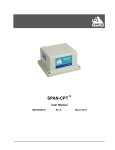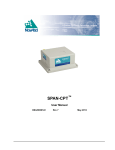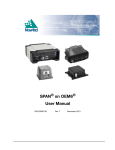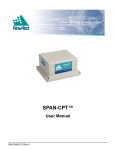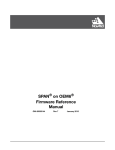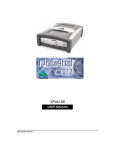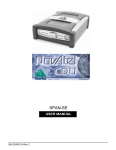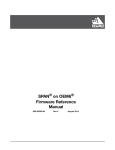Download SPAN-IGM User Manual
Transcript
SPAN-IGM™ User Manual OM-20000141 Rev 2 September 2013 SPAN-IGM User Manual Publication Number: Revision Level: Revision Date: OM-20000141 2 September 2013 Warranty NovAtel Inc. warrants that its GNSS products are free from defects in materials and workmanship, subject to the conditions set forth on our web site: www.novatel.com/products/warranty/ and for the following time periods: SPAN-IGM Receiver One (1) Year GPSAntenna™ Series One (1) Year Cables and Accessories Ninety (90) Days Software Warranty One (1) Year Return Instructions To return products, refer to the instructions at the bottom of the warranty page: www.novatel.com/ products/warranty/. Proprietary Notice Information in this document is subject to change without notice and does not represent a commitment on the part of NovAtel Inc. The software described in this document is furnished under a licence agreement or non-disclosure agreement. The software may be used or copied only in accordance with the terms of the agreement. It is against the law to copy the software on any medium except as specifically allowed in the license or non-disclosure agreement. No part of this manual may be reproduced or transmitted in any form or by any means, electronic or mechanical, including photocopying and recording, for any purpose without the express written permission of a duly authorized representative of NovAtel Inc. The information contained within this manual is believed to be true and correct at the time of publication. NovAtel, SPAN, OEM6, ALIGN, Inertial Explorer and Waypoint are registered trademarks of NovAtel Inc. NovAtel Connect, FlexPak6 and SPAN-IGM are trademarks of NovAtel Inc. All other product or brand names are trademarks of their respective holders. Manufactured and protected under U.S. Patents: #5,101,416 #5,390,207 #5,414,729 #5,495,499 #5,736,961 #5,809,064 #6,184,822 B1 #6,243,409 B1 #6,608,988 B1 #6,664,923 B1 #6,721,657 B2 #6,728,637 B2 #6,750,816 B1 #6,922,167 B2 #7,193,559 B2 #7,346,452 #7,738,606 B2 © Copyright 2013 NovAtel Inc. All rights reserved. Unpublished rights reserved under International copyright laws. 2 SPAN-IGM User Manual Rev 2 Table of Contents Customer Support 7 Notices 8 1 Introduction 11 1.1 Fundamentals of GNSS + INS .............................................................................................................. 11 1.2 System Components............................................................................................................................. 12 1.3 Scope .................................................................................................................................................... 12 1.4 Conventions .......................................................................................................................................... 13 2 SPAN Installation 14 2.1 Required Equipment ............................................................................................................................. 14 2.2 SPAN-IGM Hardware ............................................................................................................................ 14 2.2.1 SPAN-IGM Cables ...................................................................................................................... 15 2.3 Hardware Set Up................................................................................................................................... 16 2.3.1 Mount the Antenna ..................................................................................................................... 18 2.3.2 Mount the SPAN-IGM ................................................................................................................. 18 2.3.3 Connect the Antenna to the SPAN-IGM ..................................................................................... 19 2.3.4 Connect Power ........................................................................................................................... 19 2.3.5 Connect a Computer to the SPAN-IGM ..................................................................................... 20 2.3.6 Connect I/O Strobe Signals ........................................................................................................ 21 2.3.7 CAN Bus ..................................................................................................................................... 21 2.3.8 COM3 Serial Port ........................................................................................................................ 22 2.3.9 Enable RS-422 serial connections .............................................................................................. 22 2.3.10 Odometer connection ............................................................................................................... 23 2.4 Software Configuration ......................................................................................................................... 24 2.4.1 GNSS Configuration ................................................................................................................... 24 2.4.2 SPAN IMU Configuration ............................................................................................................ 24 2.5 SPAN-IGM LEDs ................................................................................................................................... 26 3 SPAN Operation 27 3.1 Communicating with the SPAN System................................................................................................ 27 3.1.1 INS Window in NovAtel Connect ................................................................................................ 28 3.2 Real-Time Operation ............................................................................................................................. 29 3.2.1 System Start-Up and Alignment Techniques ............................................................................. 30 3.2.2 Navigation Mode......................................................................................................................... 32 3.2.3 Data Collection............................................................................................................................ 32 3.2.4 Vehicle to SPAN Frame Angular Offsets Calibration Routine ..................................................... 33 3.2.5 SPAN Wheel Sensor Messages .................................................................................................. 34 3.3 Azimuth Sources on a SPAN System ................................................................................................... 35 3.3.1 Course Over Ground................................................................................................................... 35 3.3.2 Inertial Azimuth ........................................................................................................................... 35 3.3.3 ALIGN Azimuth............................................................................................................................ 35 3.4 Data Collection for Post-Processing..................................................................................................... 36 3.5 Variable Lever Arm ................................................................................................................................ 37 4 SPAN-IGM Dual Antenna 38 4.1 Installation ............................................................................................................................................. 38 4.2 Configuring ALIGN with SPAN-IGM...................................................................................................... 39 4.2.1 Alignment on a Moving Vessel - Aided Transfer Alignment........................................................ 40 4.2.2 Alignment on a Stationary Vehicle - Aided Static Alignment ...................................................... 40 4.2.3 Unaided Alignment...................................................................................................................... 41 4.2.4 Automatic Alignment Mode - Automatic Alignment (default)...................................................... 41 4.3 SPAN ALIGN Attitude Updates ............................................................................................................. 41 5 Reference Frames Within SPAN 42 5.1 The Local-Level Frame (ENU) ............................................................................................................... 42 5.2 The SPAN Body Frame ......................................................................................................................... 42 SPAN-IGM User Manual Rev 2 3 Table of Contents 5.3 The Enclosure Frame ............................................................................................................................ 44 5.4 The Vehicle Frame................................................................................................................................. 44 6 NovAtel Firmware and Software 45 6.1 Firmware Updates and Model Upgrades .............................................................................................. 45 6.1.1 Firmware Updates....................................................................................................................... 45 6.1.2 Model Upgrades.......................................................................................................................... 46 6.2 Authorization Code................................................................................................................................ 46 6.3 Updating or Upgrading Using the WinLoad Utility ................................................................................ 47 6.3.1 Transferring Firmware Files......................................................................................................... 47 6.3.2 Using the WinLoad Utility............................................................................................................ 48 6.4 Updating using SoftLoad Commands................................................................................................... 49 6.4.1 Working with S-Records ............................................................................................................. 50 6.5 Upgrading Using the AUTH Command ................................................................................................. 51 6.5.1 Upgrade Procedure..................................................................................................................... 51 A Technical Specifications 52 A.1 SPAN-IGM-A1 Technical Specifications............................................................................................... 52 A.1.1 SPAN-IGM-A1 Mechanical Drawings ......................................................................................... 53 A.2 SPAN-IGM-S1 Technical Specifications............................................................................................... 54 A.2.1 SPAN-IGM-S1 Mechanical Drawings ......................................................................................... 55 A.3 SPAN-IGM Ports ................................................................................................................................... 56 A.4 SPAN-IGM Interface Cable ................................................................................................................... 57 A.5 SPAN-IGM ALIGN Interface Cable ....................................................................................................... 58 A.6 SPAN-IGM Auxiliary Port Interface Cable............................................................................................. 59 B Frequently Asked Questions 60 C Replacement Parts 61 C.1 SPAN System ....................................................................................................................................... 61 C.2 Accessories and Options...................................................................................................................... 61 Index 4 62 SPAN-IGM User Manual Rev 2 Figures 1 2 3 4 5 6 7 8 9 10 11 12 13 14 15 16 17 18 19 20 21 22 Primary and Secondary Lightning Protection ..................................................................................... 10 SPAN-IGM .......................................................................................................................................... 14 Typical SPAN-IGM Set Up – Serial Port ............................................................................................ 16 Typical SPAN-IGM Set Up – USB Port .............................................................................................. 17 SPAN-IGM Enclosure Mounting ......................................................................................................... 18 Battery Isolator Installation ................................................................................................................. 20 Kistler CWPTA411 .............................................................................................................................. 23 SPAN-IGM - Dual Antenna Installation .............................................................................................. 39 Local-Level Frame (ENU) .................................................................................................................... 42 SPAN-IGM-A1 Enclosure Frame Markings ......................................................................................... 44 Vehicle Frame ..................................................................................................................................... 44 WinLoad Open Window ...................................................................................................................... 48 Open File in WinLoad .......................................................................................................................... 48 COM Port Setup ................................................................................................................................. 48 Searching for Card .............................................................................................................................. 49 Authorization Code Window ............................................................................................................... 49 Upgrade Process Complete ............................................................................................................... 49 SPAN-IGM-A1 Dimensions ................................................................................................................. 53 SPAN-IGM-S1 Dimensions ................................................................................................................. 55 SPAN-IGM Interface Cable ................................................................................................................. 57 SPAN-IGM ALIGN Interface Cable ..................................................................................................... 58 SPAN-IGM Auxiliary Port Interface Cable ........................................................................................... 59 SPAN-IGM User Manual Rev 2 5 Tables 1 2 3 1 4 5 6 7 8 9 10 11 12 13 14 15 16 17 18 19 20 21 22 23 24 6 SPAN-IGM Cables ............................................................................................................................... 15 I/O Strobe Signals ................................................................................................................................ 21 Cable Connections for Kistler CWPT Sensor....................................................................................... 24 SPAN-IGM LEDs .................................................................................................................................. 26 Inertial Solution Status ......................................................................................................................... 30 Solution Parameters............................................................................................................................. 32 Logs with Azimuth data........................................................................................................................ 36 Full Mapping Definitions....................................................................................................................... 43 SPAN-IGM-A1 Physical Specifications................................................................................................ 52 SPAN-IGM-A1 GNSS Performance ..................................................................................................... 52 SPAN-IGM-A1 Data Rates ................................................................................................................... 52 SPAN-IGM-A1 IMU Performance......................................................................................................... 52 SPAN-IGM-A1 Electrical Specifications............................................................................................... 53 SPAN-IGM-A1 Environmental Specifications ...................................................................................... 53 SPAN-IGM-S1 Physical Specifications................................................................................................ 54 SPAN-IGM-S1 GNSS Performance ..................................................................................................... 54 SPAN-IGM-S1 Data Rates ................................................................................................................... 54 SPAN-IGM-S1 IMU Performance......................................................................................................... 54 SPAN-IGM-S1 Electrical Specifications............................................................................................... 55 SPAN-IGM-S1 Environmental Specifications ...................................................................................... 55 Main Port Pinout .................................................................................................................................. 56 AUX Port Pinout ................................................................................................................................... 56 SPAN-IGM Interface Cable Pin-Out Descriptions................................................................................ 57 SPAN-IGM ALIGN Interface Cable Pin-Out Descriptions .................................................................... 58 SPAN-IGM Auxiliary Port Interface Cable Pin-Out Descriptions ......................................................... 59 SPAN-IGM User Manual Rev 2 Customer Support NovAtel Knowledge Base If you have a technical issue, browse to the NovAtel Web site at www.novatel.com then select Support | Helpdesk and Solutions | Search Known Solutions. Through this page, you can search for general information about GNSS and other technologies, information about NovAtel hardware and software, and installation and operation issues. Before Contacting Customer Support Before contacting NovAtel Customer Support about a software problem perform the following steps: 1. Log the following data to a file on your computer for 15 minutes: RXSTATUSB once RAWEPHEMB onchanged RANGECMPB ontime 1 BESTPOSB ontime 1 RXCONFIGA once VERSIONB once RAWIMUSXB onnew INSPVASB ontime 1 INSCOVSB ontime 1 INSUPDATEB onchanged IMUTOANTOFFSETSB onchanged 2. Send the file containing the log to NovAtel Customer Support, using either the NovAtel FTP site at www.novatel.com/support/firmware-software-and-manuals/ftp-site/ or through the [email protected] e-mail address. 3. You can also issue a FRESET command to the receiver to clear any unknown settings. The FRESET command will erase all user settings. You should know your configuration and be able to reconfigure the receiver before you send the FRESET command. If you are having a hardware problem, send a list of the troubleshooting steps taken and results. Contact Information Use one of the following methods to contact NovAtel Customer Support: Call the NovAtel Hotline at 1-800-NOVATEL (U.S. & Canada) or +1-403-295-4500 (international) Fax: +1-403-295-4501 E-mail: [email protected] Web site: www.novatel.com SPAN-IGM User Manual Rev 2 Write: NovAtel Inc. Customer Support Department 1120 - 68 Avenue NE Calgary, AB Canada, T2E 8S5 7 Notices The following notices apply to the SPAN-IGM. FCC Notices This SPAN device complies with part 15 of the FCC Rules. Operation is subject to the following two conditions: (1) this device may not cause harmful interference, and (2) this device must accept any interference received, including interference that may cause undesired operation. This SPAN device has been tested and found to comply with the limits for a Class A digital device, pursuant to part 15 of the FCC Rules. These limits are designed to provide reasonable protection against harmful interference when the equipment is operated in a commercial environment. This equipment generates, uses, and can radiate radio frequency energy and, if not installed and used in accordance with the instruction manual, may cause harmful interference to radio communications. Operation of this equipment in a residential area is likely to cause harmful interference in which case the user will be required to correct the interference at his own expense. In order to maintain compliance with the limits of a Class A digital device, it is required to use properly shielded interface cables (such as Belden #9539 or equivalent) when using the serial data ports, and double-shielded cables (such as Belden #9945 or equivalent) when using the I/O strobe port. Changes or modifications to this equipment, not expressly approved by NovAtel Inc., could result in violation of FCC, Industry Canada and CE Marking rules and void the user’s authority to operate this equipment. Industry Canada SPAN Class A digital apparatuses comply with Canadian ICES-003. SPAN appareils numérique de la classe A sont conforme à la norme NMB-003 du Canada. CE Notice The enclosures carry the CE mark. "Hereby, NovAtel Inc. declares that this SPAN-IGM is in compliance with the essential requirements and other relevant provisions of the R&TTE Directive 1999/5/EC, the EMC Directive 2004/108/EC and of the RoHS Directive 2011/65/EU." WEEE Notice If you purchased your SPAN product in Europe, please return it to your dealer or supplier at the end of its life. The objectives of the European Community's environment policy are, in particular, to preserve, protect and improve the quality of the environment, protect human health and utilise natural resources prudently and rationally. Sustainable development advocates the reduction of wasteful consumption of natural resources and the prevention of pollution. Waste electrical and electronic equipment (WEEE) is a regulated area. Where the generation of waste cannot be avoided, it should be reused or recovered for its material or energy. WEEE products may be recognized by their wheeled bin label ( 8 ).1 SPAN-IGM User Manual Rev 2 Notices REACH NovAtel strives to comply with the EU Directive EC 1907/2006 on chemicals and their safe use as per the Registration, Evaluation, Authorization and Restriction of Chemical substances (REACH) for its products, including the SPAN-IGM product. Since REACH SVHC lists are updated occasionally, please contact NovAtel Customer Support if you require further information. Cables may contain DEHP (CAS Number 117-81-7) in concentrations above 0.1% w/w. Lightning Protection Installation and Grounding Procedures What is the hazard? A lightning strike into the ground causes an increase in the earth's potential which results in a high voltage potential between the center conductor and shield of the coaxial cable. This high voltage develops because the voltage surge induced onto the center conductor lags in time behind the voltage surge induced onto the shield. Hazard Impact A lightning strike causes the ground potential in the area to rise to dangerous levels resulting in harm to personnel or destruction of electronic equipment in an unprotected environment. It also conducts a portion of the strike energy down the inner conductor of the coax cable to the connected equipment. Only qualified personnel, electricians as mandated by the governing body in the country of installation, may install lightning protection devices. Actions to Mitigate Lightning Hazards 1. Do not install antennas or antenna coaxial cables outside the building during a lightning storm. 2. It is not possible to avoid over-voltages caused by lightning, but a lightning protection device may be used to shunt a large portion of the transient energy to the building ground reducing the over-voltage condition as quickly as possible. 3. Primary lightning protection must be provided by the operator/customer according to local building codes as part of the extra-building installation. 4. To ensure compliance with clause 7 "Connection to Cable Distribution Systems" of EN 60950-1, Safety for Information Technology Equipment, a secondary lightning protection device must be used for in-building equipment installations with external antennas. The following device has been approved by NovAtel Inc.: Polyphaser - Surge Arrestor DGXZ+24NFNF-B If this device is not chosen as the primary lightning protection device, the device chosen must meet the following requirements: • UL listed, or equivalent, in country of installation (for example, TUV, VDE and so on) for lightning surge protection • The primary device must be capable of limiting an incoming surge to 10kV 5. The shield of the coaxial cable entering the building should be connected at a grounding plate at the building's entrance. The lightning protection devices should have their chassis grounded to the same ground near to the building's entrance. 1. Please visit the NovAtel Web site at www.novatel.com/products/weee-and-rohs/ for more information. SPAN-IGM User Manual Rev 2 9 Notices 6. The primary and secondary lightning protections should be as close to the building's entrance as possible. Where feasible they should be mounted onto the grounding plate itself. See Figure 1, Primary and Secondary Lightning Protection on page 10. Figure 1: Primary and Secondary Lightning Protection Ref # 1 2 3 4 5 6 Description Primary lightning protection device Secondary lightning protection device External antenna GNSS Receiver To ground Grounding plate or grounding point at the building’s entrance Acceptable choices for Earth Grounds, for central buildings, are: • Grounded interior metal cold water pipe within five feet (1.5 m) of the point where it enters the building • Grounded metallic service raceway • Grounded electrical service equipment enclosure • Eight-foot grounding rod driven into the ground (only if bonded to the central building ground by #6, or heavier, bonding wire) These installation instructions are the minimum requirements for receiver and antenna installations. Where applicable, follow the electrical codes for the country of installation. Examples of country codes include: 10 • USA • Canada Canadian Electrical Code (CSA C22) National Electrical Code (NFPA 70) • UK British Standards Institute (BSI 7671) SPAN-IGM User Manual Rev 2 Chapter 1 Introduction NovAtel's SPAN technology brings together two very different but complementary positioning and navigation systems namely Global Navigation Satellite System (GNSS) and an Inertial Navigation System (INS). By combining the best aspects of GNSS and INS into one system, SPAN technology is able to offer a solution that is more accurate and reliable than either GNSS or INS could provide alone. The combined GNSS + INS solution has the advantage of the absolute accuracy available from GNSS and the continuity of INS through traditionally difficult GNSS conditions. 1.1 Fundamentals of GNSS + INS GNSS positioning observes range measurements from orbiting GNSS satellites. From these observations, the receiver can compute position and velocity with high accuracy. NovAtel GNSS positioning systems are highly accurate positioning tools. However, GNSS in general has some restrictions which limit its usefulness in some situations. GNSS positioning requires line of sight view to at least four satellites simultaneously. If these criteria are met, differential GNSS positioning can be accurate to within a few centimetres. If however, some or all of the satellite signals are blocked, the accuracy of the position reported by GNSS degrades substantially, or may not be available at all. In general, an INS uses forces and rotations measured by an Inertial Measurement Unit (IMU) to calculate position, velocity and attitude. This capability is embedded in the firmware of the SPAN-IGM. Forces are measured by accelerometers in three perpendicular axes within the IMU and the gyros measure angular rotation rates around those axes. Over short periods of time, inertial navigation gives very accurate acceleration, velocity and attitude output. The INS must have prior knowledge of its initial position, initial velocity, initial attitude, Earth rotation rate and gravity field. Since the IMU measures changes in orientation and acceleration, the INS determines changes in position and attitude, but initial values for these parameters must be provided from an external source. Once these parameters are known, an INS is capable of providing an autonomous solution with no external inputs. However, because of errors in the IMU measurements that accumulate over time, an inertial-only solution degrades with time unless external updates such as position, velocity or attitude are supplied. The SPAN system’s combined GNSS + INS solution integrates the raw inertial measurements with all available GNSS information to provide the optimum solution possible in any situation. By using the high accuracy GNSS solution, the IMU errors can be modeled and mitigated. Conversely, the continuity and relative accuracy of the INS solution enables faster GNSS signal reacquisition and RTK solution convergence. The advantages of using SPAN technology are its ability to: • Provide a full attitude solution (roll, pitch and azimuth) • Provide continuous solution output (in situations when a GNSS-only solution is impossible) • Provide faster signal reacquisition and RTK solution resolution (over stand-alone GNSS because of the tightly integrated GNSS and INS filters) • Output high-rate (up to 125 or 200 Hz depending on SPAN-IGM model and logging selections) position, velocity and attitude solutions for high-dynamic applications, see also Logging Restriction Important Notice on page 33 • Use raw phase observation data (to constrain INS solution drift even when too few satellites are available for a full GNSS solution) SPAN-IGM User Manual Rev 2 11 Chapter 1 1.2 Introduction System Components The SPAN-IGM system consists of the following components: • SPAN-IGM Integrated GNSS + INS unit This unit has 3 accelerometers, 3 gyroscopes (gyros) and a NovAtel OEM615 receiver. Excellent acquisition and re-acquisition times allow this receiver to operate in environments where very high dynamics and frequent interruption of signals can be expected. • GNSS antenna A quality, dual frequency GNSS antenna such as the GPS-702-GG or ANT-A72GA-TW-N for airborne/high speed applications. See the NovAtel website (www.novatel.com/products/gnssantennas/) for information on a variety of quality antennas available to meet your form factor and performance needs. • PC software Real-time data collection, status monitoring and receiver configuration is possible through the NovAtel Connect software utility, see Configure SPAN with Connect on page 25. There are two SPAN-IGM models available, the SPAN-IGM-A1 and the SPAN-IGM-S1. These models have the same features and functionality. They also install and operate in the same manner. For these reasons, the majority of this manual uses the term SPAN-IGM, which refers to both models. Where the two models differ is in the IMU performance. 1.3 • The SPAN-IGM-A1 uses the ADIS-16488 IMU. For details about this model, see SPAN-IGM-A1 Technical Specifications on page 52. • The SPAN-IGM-S1 uses the STIM300 IMU. For details about this model, see SPAN-IGM-S1 Technical Specifications on page 54. Scope This manual contains sufficient information about the installation and operation of the SPAN-IGM system. It is beyond the scope of this manual to provide details on service or repair. Contact your local NovAtel dealer for any customer-service related inquiries, see Customer Support on page 7. A SPAN-IGM system requires the addition of accessories, an antenna and a power supply. The SPAN-IGM utilizes a comprehensive user-interface command structure, which requires communications through its communications ports. The SPAN on OEM6 Firmware Reference Manual (OM-20000144) describes the INS specific commands and logs. For descriptions of other commands and logs available for SPAN-IGM, refer to the OEM6 Family Firmware Reference Manual (OM-20000129). These manuals are available on the NovAtel website (www.novatel.com/support/ firmware-software-and-manuals/product-manuals-and-doc-updates/). It is recommended that these documents be kept together for easy reference. SPAN-IGM output is compatible with post-processing software from NovAtel's Waypoint® Products Group. Visit our Web site at www.novatel.com for details. 12 SPAN-IGM User Manual Rev 2 Introduction 1.4 Chapter 1 Conventions The following conventions are used in this manual: Information that supplements or clarifies text. A caution that actions, operation or configuration may lead to incorrect or improper use of the hardware. A warning that actions, operation or configuration may result in regulatory noncompliance, safety issues or equipment damage. SPAN-IGM User Manual Rev 2 13 Chapter 2 SPAN Installation This chapter contains instructions and tips to setup your SPAN-IGM system. 2.1 2.2 Required Equipment • A SPAN-IGM integrated GNSS + INS receiver • A quality, dual frequency GNSS antenna such as the GPS-702-GG or ANT-A72GA-TW-N for airborne/high speed applications. See the NovAtel website (www.novatel.com/products/gnssantennas/) for information on a variety of quality antennas available to meet your form factor and performance needs. • An antenna cable with a TNC male connector at the receiver end, such as NovAtel’s GPS-C016 model • A power supply of +10 to +30 V DC with a maximum typical current of 0.4 A For an ALIGN variant with a FlexPak6, the maximum typical current is 0.65 A • Interface cables for the MAIN and AUX ports on the SPAN-IGM The interface cables can be NovAtel cables (see SPAN-IGM Cables on page 15) or custom built cables (see Appendix A, Technical Specifications on page 52 for the MAIN and AUX port pin outs). • A Windows® based computer with a USB or serial port • A radio link (if your application requires real time differential operation SPAN-IGM Hardware The SPAN-IGM contains an OEM615 GNSS receiver and an IMU containing 3 accelerometers and 3 gyroscopes. The connectors available on the SPAN-IGM are shown in Figure 2, SPAN-IGM. Figure 2: SPAN-IGM The SPAN-IGM provides one antenna and two DB-15HD connectors. Connector Connections Antenna TNC Female • GNSS antenna MAIN DB-15HD Female • power • CAN Bus • COM2 serial port • MIC serial port • odometer • COM3 serial port • USB port • • • • AUX 14 Type DB-15HD Male Event1/Mark 1 input Event2/Mark2 input VARF (Variable Frequency) output 1 PPS (Pulse Per Second) output SPAN-IGM User Manual Rev 2 SPAN Installation Chapter 2 The sections that follows outline how to set up the system’s parts and cables. For more information about the SPAN-IGM and cables, see Appendix A, Technical Specifications on page 52. 2.2.1 Use a USB cable to log raw data. Serial communication is sufficient for configuring and monitoring the SPAN-IGM through Hyperterminal or NovAtel Connect. USB is required if you have a post-processing application requiring 125 or 200 Hz IMU data. We also recommend you use NovAtel Connect to collect the data. Refer to Data Collection on page 32 and Data Collection for Post-Processing on page 36 for instructions. SPAN-IGM Cables This section outlines the NovAtel interface cables used with the SPAN-IGM. Each connector can be inserted in only one way, to prevent damage to both the receiver and the cables. Furthermore, the connectors used to mate the cables to the receiver require careful insertion and removal. Observe the following when handling the cables. • To insert a cable, make certain to use the appropriate cable for the port. • Insert the connector until it is straight on and secure. • To remove a cable, grasp it by the connector. Do not pull directly on the cable. Table 1, SPAN-IGM Cables lists the NovAtel cables available for the SPAN-IGM. Table 1: SPAN-IGM Cables NovAtel Part # Port Purpose 01019014 Main Provides connections for: • MIC COM port • COM2 • power • CAN Bus 01019015 AUX Provides connections for: • odometer • COM3 • USB • EVENT1/MARK1 • EVENT2/MARK2 • VARF • 1 PPS 01019089 Main Connects the SPAN-IGM to COM2 of a FlexPak6 receiver when the two are stacked up in an ALIGN configuration. For more information about the cables used with SPAN-IGM, see Appendix A, Technical Specifications on page 52. SPAN-IGM User Manual Rev 2 15 Chapter 2 2.3 SPAN Installation Hardware Set Up The following examples show the connections for a SPAN-IGM. Figure 3: Typical SPAN-IGM Set Up – Serial Port Radio (optional for Real Time Differential operation) NovAtel interface cables have more connections than are shown in the diagram. Additional connections were removed for clarity. 1. Mount the GNSS antenna, as described in Mount the Antenna on page 18. 2. Mount the SPAN-IGM, as described in Mount the SPAN-IGM on page 18. 3. Connect the GNSS antenna to the SPAN-IGM, as described in Connect the Antenna to the SPAN-IGM on page 19. 4. Connect power to the SPAN-IGM, as described in Connect Power on page 19. 5. Connect a serial port on your computer to the SPAN-IGM, as described in Connect a Computer to the SPAN-IGM on page 20. 6. Connect the serial port on the user supplied radio device (optional for real time differential operation) to COM3 on the AUX port on the SPAN-IGM. 7. Connect the I/O strobe signals (optional), as described in Connect I/O Strobe Signals on page 21. 16 SPAN-IGM User Manual Rev 2 SPAN Installation Chapter 2 Figure 4: Typical SPAN-IGM Set Up – USB Port Radio (optional for Real Time Differential operation) NovAtel interface cables have more connections than is shown in the diagram. Additional connections were removed for clarity. 1. Mount the GNSS antenna, as described in Mount the Antenna on page 18. 2. Mount the SPAN-IGM, as described in Mount the SPAN-IGM on page 18. 3. Connect the GNSS antenna to the SPAN-IGM, as described in Connect the Antenna to the SPAN-IGM on page 19. 4. Connect power to the SPAN-IGM, as described in Connect Power on page 19. 5. Connect a USB port on your computer to the SPAN-IGM, as described in Connect a Computer to the SPAN-IGM on page 20. 6. Connect the serial port on a user supplied radio device (optional for real time differential operation) to the User Port (COM2) on the MAIN port on the SPAN-IGM. 7. Connect the I/O strobe signals (optional), as described in Connect I/O Strobe Signals on page 21. SPAN-IGM User Manual Rev 2 17 Chapter 2 2.3.1 SPAN Installation Mount the Antenna For maximum positioning precision and accuracy, as well as to minimize the risk of damage, ensure that the antenna is securely mounted on a stable structure that will not sway or topple. Where possible, select a location with a clear view of the sky to the horizon so that each satellite above the horizon can be tracked without obstruction. The location should also be one that minimizes the effect of multipath interference. For a discussion on multipath, refer to the GNSS Book available from www.novatel.com/an-introduction-to-gnss/. Ensure the antenna to IMU distance and orientation does not change due to dynamics. 2.3.2 Mount the SPAN-IGM Mount the SPAN-IGM in a fixed location where the distance from the SPAN-IGM to the GNSS antenna phase center is constant. Ensure that the orientation with respect to the vehicle and antenna is also constant. For attitude output to be meaningful, the SPAN-IGM should be mounted such that the positive Z-axis marked on the SPAN-IGM enclosure points up and the Y-axis points forward through the front of the vehicle, in the direction of track. Figure 5: SPAN-IGM Enclosure Mounting Also, it is important to measure the distance from the SPAN-IGM to the antenna (the Antenna Lever Arm), on the first usage, on the axis defined on the SPAN-IGM enclosure. See Appendix A, Technical Specifications on page 52 for dimensional drawings of the SPAN-IGM. Ensure the SPAN-IGM cannot move due to dynamics and that the distance and relative direction between the antenna and the SPAN-IGM is fixed. See also SPAN IMU Configuration on page 24. The closer the antenna is to the SPAN-IGM, the more accurate the position solution. Also, your measurements when using the SETIMUTOANTOFFSET command must be as accurate as possible, or at least more accurate than the GNSS positions being used. For example, a 10 cm error in recording the antenna offset will result in at least a 10 cm error in the output. Millimetre accuracy is preferred. The offset from the SPAN-IGM to the antenna, and/or a user point device, must remain constant especially for RTK or DGPS data. Ensure the SPAN-IGM, antenna and user point device are bolted in one position perhaps by using a custom bracket. 18 SPAN-IGM User Manual Rev 2 SPAN Installation 2.3.3 Chapter 2 Connect the Antenna to the SPAN-IGM Connect the antenna cable from the connector on the GNSS antenna to the Antenna port on the SPAN-IGM. See Figure 3, Typical SPAN-IGM Set Up – Serial Port on page 16. The SPAN-IGM can supply power for the antenna Low Noise Amplifier (LNA) through the Antenna port center conductor. The SPAN-IGM provides +5 VDC +/- 5% at a maximum of 100 mA. For best performance, use a high-quality coaxial cable. An appropriate coaxial cable is one that matches the impedances of the antenna and receiver (50 ohms), and has a line loss that does not exceed 10.0 dB. If the limit is exceeded, excessive signal degradation may occur and the receiver may not meet performance specifications. NovAtel offers several coaxial cables to meet your GNSS antenna interconnection requirements, including 5, 15 and 30 m antenna cable with TNC connectors on both ends (NovAtel part numbers GPS-C006, GPS-C016 and GPS-C032). If your application requires the use of cable longer than 30 m, refer to application note APN-003 RF Equipment Selection and Installation, available at www.novatel.com/support/knowledge-and-learning/ published-papers-and-documents/application-notes/. 2.3.4 Connect Power The SPAN-IGM requires an input voltage of +10 to +30 VDC. The SPAN-IGM has an internal power module that: • filters and regulates the supply voltage • protects against over-voltage, over-current, and high-temperature conditions • provides automatic reset circuit protection The power input pins are located on the MAIN connector. If you are using a NovAtel interface cable (part number 01019014), the power leads are labelled BATT+ and BATT-. Be sure to connect the power with the correct polarity and ensure the power source is within specifications. If you are creating a custom interface cable, see Appendix A, Technical Specifications on page 52 for the MAIN connector pin out and power input requirements. A SPAN-IGM can be connected to a FlexPak6 receiver to create an ALIGN system (see Figure 8, SPAN-IGM - Dual Antenna Installation on page 39). When the SPAN-IGM is connected to the FlexPak6 using a SPAN-IGM ALIGN cable (NovAtel part number 01019089), the FlexPak6 provides power for the SPAN-IGM through the SPAN-IGM ALIGN cable. There is always a drop in voltage between the power source and the power port due to cable loss. Improper selection of wire gauge can lead to an unacceptable voltage drop at the SPAN system. A paired wire run represents a feed and return line. Therefore, a 2 metre wire pair represents a total wire path of 4 metres. For a SPAN system operating from a 12 V system, a power cable longer than 2.1 m (7 ft.) should not use a wire diameter smaller than 24 AWG. The power supply used to power the SPAN-IGM must be monotonic during power on to ensure internal logic blocks are initialized appropriately and proceed to valid operating states. If the power supply is not monotonic during power on, the accelerometer status in the IMU status may show a failure and the accelerometer measurements in the RAWIMUS log (see the SPAN on OEM6 Firmware Reference Manual (OM-20000144)) will be zero. Power cycling with a monotonic power up clears this error state. SPAN-IGM User Manual Rev 2 19 Chapter 2 SPAN Installation If the SPAN-IGM is installed in a vehicle, NovAtel recommends a back-up battery be placed between the receiver and its voltage supply to act as a power buffer. When a vehicle engine is started, power can dip to 9.6 VDC or cut-out to ancillary equipment causing the receiver and IMU to lose lock and calibration settings. Figure 6: Battery Isolator Installation from Vehicle Alternator to Vehicle Electrical System Battery Isolator Vehicle Main Battery 2.3.5 Auxiliary Battery Connect a Computer to the SPAN-IGM You can connect a computer to the SPAN-IGM using a serial connection or a USB connection. 2.3.5.1 Connect a Computer Using a Serial Connection Connect the computer to the COM2 port on the SPAN-IGM. The COM2 serial port is available on the MAIN connector. See Figure 3, Typical SPAN-IGM Set Up – Serial Port on page 16. If you are using a NovAtel interface cable (part number 01019014): 1. Connect the interface cable to the MAIN connector on the SPAN-IGM. 2. Connect the DB9 connector labelled User Port to the serial port on the computer. If you are creating a custom interface cable, refer to Appendix A, Technical Specifications on page 52 for the MAIN connector pin out. 20 An additional serial port, COM3, is optionally available on the AUX connector. This port is disabled by default. For information about enabling COM3, see COM3 Serial Port on page 22. By default, COM2 operates as an RS-232 serial port. To change COM2 to operate as an RS-422 serial port, see Enable RS-422 serial connections on page 22. SPAN-IGM User Manual Rev 2 SPAN Installation 2.3.5.2 Chapter 2 Connect a Computer Using a USB Connection The SPAN-IGM USB port is available on the AUX connector. See Figure 4, Typical SPAN-IGM Set Up – USB Port on page 17. If you are using a NovAtel interface cable (part number 01019015): 1. Connect the interface cable to the AUX connector on the SPAN-IGM. 2. Connect the USB connector on the cable to the USB port on the computer. If you are creating a custom interface cable, refer to Appendix A, Technical Specifications on page 52 for the AUX connector pin out. 2.3.6 Connect I/O Strobe Signals The SPAN-IGM has several I/O strobe signals that enable it to be part of an interconnected system composed of devices that need to be synchronized with each other. For example, you could connect the SPAN system to an aerial camera in such a way that the SPAN system records its position whenever the shutter button is pressed. The SPAN-IGM supports the strobe signals described in Table 2, I/O Strobe Signals. These signals are accessed from the AUX connector on the SPAN-IGM using a NovAtel interface cable (part number 01019015) or a custom cable. See Appendix A, Technical Specifications on page 52 for information on signals, wiring and pin-out information of the AUX port and the interface cable. Table 2: I/O Strobe Signals Descriptiona Signal Event1 (Mark1) An input signal for which a pulse greater than 150 ns triggers certain logs to be generated. Polarity is configurable using the MARKCONTROL command. The Mark1 input is not available if the COM3 serial port has been enabled. See COM3 Serial Port on page 22. Event2 (Mark2) An input signal for which a pulse greater than 150 ns triggers certain logs to be generated (see the MARK2POS and MARK2TIME logs). Polarity is configurable using the MARKCONTROL command. PPS (Pulse Per Second) A time synchronization output. This is a pulse where the leading edge is synchronized to receiver calculated GNSS Time. The polarity, period and pulse width can be configured using PPSCONTROL command VARF (Variable Frequency) A programmable variable frequency output ranging from 0 - 5 MHz (refer to the FREQUENCYOUT command). a. For information about configuring signals for SPAN use (for messages such as SETMARKxOFFSET and TAGGEDMARKxPVA), refer to the SPAN on OEM6 Firmware Reference Manual (OM-20000144). For information about configuring signals for other use (the other logs listed in this table), refer to the OEM6 Family Firmware Reference Manual (OM-20000129). 2.3.7 CAN Bus The SPAN-IGM has a CAN Bus controller that supports physical-layer signals and low-level messages specified in the appropriate sections of the J1939 and ISO11783 standards. For information about configuring the CAN Bus, refer to the application note APN-046 Configure CAN for SPAN available on our website at www.novatel.com/support/knowledge-and-learning/published-papers-and-documents/ application-notes/. The CAN Bus port is available on the MAIN connector on the SPAN-IGM using a NovAtel interface cable (part number 01019014) or a custom cable. See Appendix A, Technical Specifications on page 52 for information on signals, wiring and pin-out information of MAIN port and the interface cables. SPAN-IGM User Manual Rev 2 21 Chapter 2 2.3.8 SPAN Installation COM3 Serial Port The COM3 serial port is multiplexed with the USB port, so only one of these two ports can be enabled at a time. The USB port is enabled by default. If the system configuration requires an additional serial connection, disable the USB port and the EVENT1 (MARK1) input and enable the COM3 port. 2.3.8.1 Enable the COM3 Serial Port To enable COM3, issue the following commands: ENCLOSURECOMSELECT COM3 SAVECONFIG (optional) The command above also disables the EVENT1 input. 2.3.8.2 Connect the COM3 Serial Port If using a NovAtel interface cable (part number 01019015): 1. Connect the interface cable to the AUX connector on the SPAN-IGM. 2. Connect the COM3 Port connector on the cable to the communication device. If creating a custom interface cable, refer to Appendix A, Technical Specifications on page 52 for the AUX connector pin out. 2.3.8.3 Disable the COM3 Serial Port If the system configuration changes and the USB port is needed instead of the COM3 port, disable the COM3 port and enable the USB port. ENCLOSURECOMSELECT USB SAVECONFIG (optional) The command above also enables the EVENT1 input. 2.3.9 Enable RS-422 serial connections The User port (COM2) and the MIC port can operate as either RS-232 or RS-422 serial ports. By default, both ports operate as RS-232. For the User port, the standard used is determined by the Mode1 pin on the Main connector. • When the Mode1 pin is left open or tied high, the User port operates as an RS-232 serial port. • When the Mode1 pin is tied low, the User port operates as an RS-422 serial port. For the MIC port, the standard used is determined by the Mode2 pin on the Main connector. • When the Mode2 pin is left open or tied high, the MIC port operates as an RS-232 serial port. • When the Mode2 pin is tied low, the MIC port operates as an RS-422 serial port. 22 The Mode2 pin also enables and disables the CAN bus port. • When the Mode2 pin is left open or tied high, the CAN bus port is enabled. • When the Mode2 pin is tied low, the CAN bus port is disabled. When the serial ports are switched to RS-422, there are changes to the pinout on the Main connector. For information about the changes, see SPAN-IGM Ports on page 56. SPAN-IGM User Manual Rev 2 SPAN Installation Chapter 2 2.3.10 Odometer connection The SPAN-IGM provides a wheel sensor input for a Distance Measurement Instrument (DMI) through AUX connector. If you are using a NovAtel interface cable (part number 01019015): 1. Connect the interface cable to the AUX connector on the SPAN-IGM 2. Connect the wires from the J2 wire bundle to the DMI. For information about the J2 wire bundle or if you are creating a custom interface cable, refer to Appendix A, Technical Specifications on page 52 for the interface cable and AUX connector pin out. 3. Send the following commands to setup the wheel sensor. ENCLOSUREWHEELSENSOR ENABLE 1HZ SETWHEELPARAMETERS ticks circ spacing The parameters entered in the SETWHEELPARAMETERS command depend on the wheel sensor being used. See the SPAN on OEM6 Firmware Reference Manual (OM-20000144) for more information about this command. 4. Send the following commands to log the wheel sensor data. LOG TIMEDWHEELDATAB ONNEW LOG WHEELSIZEB ONCHANGED 2.3.10.1 Odometer Requirements SPAN-IGM is compatible with any wheel sensor meeting the following requirements: • Output signal range less than or equal to 45 kHz • Output signal duty cycle is symmetric 40%-60% • Output signal voltage is between -11 and +15 VDC. • Input current draw is less than 150mA at 12 VDC. This is the power supply provided by the SPAN-IGM. • Quadrature, pulse and direction type odometers are compatible An example of a SPAN-IGM compatible odometer is the CWPTA411 from Kistler (www.kistler.com). A transducer traditionally fits to the outside of a non-drive wheel. A pulse is then generated from the transducer which is fed directly to the odometer inputs on the interface cable (NovAtel part number 01019015). Figure 7: Kistler CWPTA411 The CWPTA411 mounts to the wheel lug nuts via adjustable mounting collets. The torsion protection rod, which maintains rotation around the wheel axis, affixes to the vehicle body with suction cups. Refer to the Kistler CWPTA411 user manual for mounting instructions (www.kistler.com). SPAN-IGM User Manual Rev 2 23 Chapter 2 SPAN Installation SPAN-IGM powers the odometer. See Appendix A, Technical Specifications on page 52 for the pin outs of the SPAN-IGM interface cable. Connect the appropriate pins to your chosen odometer. The cable requirements are shown in Table 3, Cable Connections for Kistler CWPT Sensor on page 24. Kistler provides an M12 to DB9 cable for use with the CWPT odometer. However, certain revisions of this cable to do not bring through all four signal inputs. SPAN-IGM requires all four signal inputs to operate correctly. See your CWPT documentation for cable details. Table 3: Cable Connections for Kistler CWPT Sensor 8-pin M12 Connector on CWPT Sensor Function J2 Wire Bundle Pin 1 GND DGND Pin 2 +UB (Input Power) WS-OUT Pin 3 Signal A ODM_A+ Pin 4 Signal A inverted ODM_A- Pin 5 Signal B ODM_B+ Pin 6 Signal B inverted ODM_B- Pin 7 Reserved – Pin 8 2.4 The SPAN-IGM-S1 supports only the A signals from the wheel sensor. It does not process the B signals. Software Configuration 2.4.1 GNSS Configuration The GNSS configuration can be set up for different accuracy levels such as single point, SBAS, DGPS and RTK (RTCA, RTCM, RTCM V3 and CMR). Refer to the OEM6 Family Installation and Operation User Manual for details on DGPS, RTK, L-band or SBAS setup and operation. With no additional configuration, the system operates in single point mode. 2.4.2 SPAN IMU Configuration You can configure the IMU portion of the SPAN system using software commands or the NovAtel Connect software utility. 2.4.2.1 A GNSS antenna must be connected and tracking satellites for operation. Configure SPAN Manually Follow these steps to enable INS as part of the SPAN system using software commands: 1. Issue the SETIMUTOANTOFFSET command to enter the distance from the SPAN-IGM to the GNSS antenna, see the SPAN on OEM6 Firmware Reference Manual (OM-20000144). 24 SPAN-IGM User Manual Rev 2 SPAN Installation Chapter 2 The offset between the antenna phase center and the IMU axis must remain constant and be known accurately (m). The X (pitch), Y (roll) and Z (azimuth) directions are clearly marked on the SPAN-IGM enclosure. The SETIMUTOANTOFFSET parameters are (where the standard deviation fields are optional and the distances are measured from the SPAN-IGM to the antenna): x_offset y_offset z_offset [x_stdev] [y_stdev] [z_stdev] This example assumes a default mounting configuration and shows a -X offset, -Y offset and +Z offset. A typical RTK GNSS solution is accurate to a few centimetres. For the integrated GNSS + INS system to have this level of accuracy, the offset must be measured to within a centimetre. Any offset error between the two systems shows up directly in the output position. For example, a 10 cm error in recording this offset will result in at least a 10 cm error in the output. 2.4.2.2 Configure SPAN with Connect Follow these steps to enable INS as part of the SPAN system using the NovAtel Connect software utility: The NovAtel Connect screen shots in this manual may differ from your version of NovAtel Connect. 1. SPAN basic configuration: Select Wizards | SPAN Alignment from the Connect toolbar. This wizard takes you through the steps to complete an alignment and configure the receiver port to accept IMU data. SPAN-IGM User Manual Rev 2 25 Chapter 2 2.5 SPAN Installation SPAN-IGM LEDs The LEDs on the SPAN-IGM provide basic receiver status information. Table 1: SPAN-IGM LEDs LED Off On Flashing Slow (1Hz) Flashing Fast (>1Hz) Power (Red) No power to unit Unit is powered on UNKNOWN or UNSUPPORTED IMU Programming error GNSS (Green) Waiting for GPS time Time Status FINE or FINESTEERING Time status COARSE, COARSESTEERING or FREEWHEELING N/A INS (Green) Waiting for GPS time Connected to IMU N/A Bootup or loading firmware 26 SPAN-IGM User Manual Rev 2 Chapter 3 SPAN Operation Before operating your SPAN system, ensure that you have followed the installation and setup instructions in Chapter 2, SPAN Installation on page 14. You can use the NovAtel Connect software to configure receiver settings and to monitor data in real-time, between a rover SPAN system and base station. SPAN system output is compatible with post-processing software from the NovAtel Waypoint Products Group. Visit our Web site at www.novatel.com for details. 3.1 Ensure the Control Panel Power Settings on your computer are not set to go into Hibernate or Standby modes. Data will be lost if one of these modes occurs during a logging session. Communicating with the SPAN System Install the NovAtel Connect Utilities (Connect and Convert4) on the computer you intend to use to configure and monitor the SPAN system. To access and download the most current version of the NovAtel Connect Utilities, go to the Support page of the NovAtel web site at www.novatel.com/support/ firmware-software-and-manuals/. (Alternatively, you can use a terminal emulator program such as HyperTerminal to communicate with the receiver.) Refer to the NovAtel Connect Help file for more details on NovAtel Connect. The Help file is accessed by choosing Help from the main menu in NovAtel Connect. To enable communication from your computer to the SPAN system using NovAtel Connect: 1. Launch NovAtel Connect from the Start menu folder specified during the installation process. The default location is Start | All Programs | NovAtel Connect | NovAtel Connect. 2. To define a new connection, select New Connection from the Device menu. The New Connection window appears. If a connection is already defined for the SPAN system, choose Open Connection and skip to step 9. 3. Enter a name for the connection in Name box. 4. Select Serial or USB from the Type drop down list. 5. Select the computer port that the SPAN system is connected to from the Port drop down list. 6. If you selected Serial, select 115200 from the Baud Rate drop down list. SPAN-IGM User Manual Rev 2 27 Chapter 3 SPAN Operation 7. If you selected Serial, clear the Use hardware handshaking check box. 8. Click the OK button to save the new device settings. 9. Select the connection created for the SPAN-IGM from the Available Device Connections area of the Open Connection window. 10. Click the Open button to open SPAN receiver communications. 11. As NovAtel Connect establishes the communication session with the receiver, a progress box is displayed. 12. Select Tools | Logging Control Window from the NovAtel Connect main menu to control the receiver’s logging to files and serial ports. Refer to the NovAtel Connect on-line Help for more information. 13. Use the Console window to enter commands. See Data Collection for Post-Processing on page 36. 3.1.1 If you want to save your receiver’s configuration to NVM, ensure that all windows, other than the Console window, are closed in NovAtel Connect and then use the SAVECONFIG command. INS Window in NovAtel Connect NovAtel Connect provides a graphical user interface to allow you to monitor the operation of the SPAN system. The INS Window in NovAtel Connect is described below. Refer to the OEM6 Family Installation and Operation User Manual for more details on NovAtel Connect and other OEM6® Family PC software programs. 28 SPAN-IGM User Manual Rev 2 SPAN Operation Chapter 3 INS Window: The Position, Velocity and Attitude (roll, pitch and azimuth) sections display data from the INSPVA log along with standard deviations calculated from the INSCOV log. Information in the ZUPT (Zero Velocity Update) section reflects the current INSZUPT command setting. The receiver uses the X, Y and Z Offset fields to specify an offset from the IMU, for the output position and velocity of the INS solution, as specified by the SETINSOFFSET command or the NovAtel Connect SPAN wizard. The INS Configuration/Status section displays the IMU type, IMU Status and local date/time information. The dial is a graphical display of the Roll, Pitch and Azimuth values indicated by an arrow on each axis. 3.2 Real-Time Operation SPAN operates through the OEM6 command and log interface. Commands and logs specifically related to SPAN operation are documented in the SPAN on OEM6 Firmware Reference Manual (OM-20000144). Real-time operation notes: • Inertial data does not start until time is set and therefore the SPAN system does not function unless a GNSS antenna is connected with a clear view of the sky. • The inertial solution is computed separately from the GNSS solution. The GNSS solution is available from the SPAN system through the GNSS-specific logs, even without SPAN running. The integrated GNSS + INS solution is available through special INS logs documented in the SPAN on OEM6 Firmware Reference Manual (OM-20000144). • The IMU raw data is available at the maximum rate of output of the IMU (125 or 200 Hz). Because of this high data rate, a shorter header format was created. These shorter header logs are defined with an S (RAWIMUSXB rather than RAWIMUXB). We recommend using these logs instead of the standard header logs to save throughput on the COM port. Status of the inertial solution can be monitored using the inertial status field in the INS logs, see Table 4, Inertial Solution Status on page 30. SPAN-IGM User Manual Rev 2 29 Chapter 3 SPAN Operation Table 4: Inertial Solution Status Binary ASCII Description 0 INS_INACTIVE IMU logs are present, but the alignment routine has not started; INS is inactive. 1 INS_ALIGNING INS is in alignment mode. 2 INS_HIGH_VARIANCE The INS solution is in navigation mode but the azimuth solution uncertainty has exceeded the threshold. The default threshold is 5 degrees.a The solution is still valid but you should monitor the solution uncertainty in the INSCOV log. You may encounter this state during times when the GNSS, used to aid the INS, is absent.b 3 INS_SOLUTION_GOOD The INS filter is in navigation mode and the INS solution is good. The INS filter is in navigation mode and the GNSS solution is suspected to be in error. 6 INS_SOLUTION_FREE 7 INS_ALIGNMENT_COMPLETE The INS filter is in navigation mode, but not enough vehicle dynamics have been experienced for the system to be within specifications. 8 DETERMINING_ORIENTATION INS is determining the IMU axis aligned with gravity. 9 WAITING_INITIALPOS The INS filter has determined the IMU orientation and is awaiting an initial position estimate to begin the alignment process. This may be due to multipath or limited satellite visibility. The inertial filter has rejected the GNSS position and is waiting for the solution quality to improve. a. This value is configured using the INSTHRESHOLDS command. See the SPAN on OEM6 Firmware Reference Manual (OM-20000144) for more information. b. See also question #4 in Appendix B, Frequently Asked Questions on page 60. 3.2.1 System Start-Up and Alignment Techniques The system requires an initial attitude estimate to start the navigation filter. This is called system alignment. On start-up the system has no position, velocity or attitude information. When the system is first powered up, the following sequence of events happens: 1. The first satellites are tracked and coarse time is solved. 2. Enough satellites are tracked to compute a position. 3. Receiver “fine time” is solved, meaning the time on board the receiver is accurate enough to begin timing IMU measurements. 4. Raw IMU measurements begin to be timed by the receiver and are available to the INS filter. They are also available in the RAWIMU, RAWIMUS, RAWIMUX, and RAWIMUSX logs. The INS Status field changes from INS_INACTIVE through DETERMINING_ORIENTATION and WAITING_INITIALPOS during this period. 5. The inertial alignment routine starts and the INS Status field reports INS_ALIGNING. For information about the methods used to complete the alignment routine, refer to the alignment modes described in the following sections. 30 • Kinematic Alignment on page 31 • Manual Alignment on page 31 • Dual Antenna Alignment on page 31 SPAN-IGM User Manual Rev 2 SPAN Operation Chapter 3 6. Alignment is complete and the INS Status field changes to INS_ALIGNMENT_COMPLETE. The system transitions to navigation mode. 7. The solution is refined using updates from GNSS. Once the system is operating within specifications and after some vehicle movement, the INS Status field changes to INS_SOLUTION_GOOD. This indicates that the estimated azimuth standard deviation is below 5 degrees. If it increases above 5 degrees, the status changes to INS_HIGH_VARIANCE. 3.2.1.1 The azimuth standard deviation threshold can be changed using the INSTHRESHOLDS command. See the SPAN on OEM6 Firmware Reference Manual (OM-20000144) for information about this command. Kinematic Alignment A kinematic alignment is the default alignment routine for SPAN-IGM. The kinematic or moving alignment is performed by estimating the attitude from the GNSS velocity vector and injecting it into the SPAN filter as the initial system attitude. This method for alignment assumes that the roll and pitch of the vehicle are near to zero. This should be kept in mind when attempting to do this in airborne or marine environments as these assumptions may not hold causing a poor initial solution. For the kinematic alignment routine to work optimally, the courseover-ground azimuth and pitch must match the SPAN-IGM enclosure azimuth and pitch. (For example, a plane being blown in the wind has a a large ‘crab angle’ and the course-over ground trajectory will not match the direction the SPAN-IGM is pointing.) To enable kinematic alignment on the SPAN-IGM, assumptions about the system orientation have been made in the firmware. The default orientation of the system assumes the Z-axis of the enclosure is pointing up and the Y-axis of the enclosure is aligned with the forward axis of the vehicle. If these assumptions are not true, additional setup commands must be sent before attempting a kinematic alignment. If the Z-axis is not pointing up, the correct axis orientation must be specified using the SETIMUORIENTATION command. Refer to Table 7, Full Mapping Definitions on page 43 for possible configurations and the SPAN on OEM6 Firmware Reference Manual (OM-20000144) for details about the command. If the Y-axis of the system is not aligned with the forward axis of the vehicle after the orientation is applied, then the VEHICLEBODYROTATION command must be sent. Refer to the SPAN on OEM6 Firmware Reference Manual (OM-20000144). Alternatively, solve the vehicle to SPAN-IGM frame angular offsets using the RVBCALIBRATE routine. See Vehicle to SPAN Frame Angular Offsets Calibration Routine on page 33. The kinematic alignment begins when the receiver has a good GNSS position, fine time is solved, the configuration parameters have been set and a GNSS velocity of at least 5 m/s (~ 18 km/h) is observed. During kinematic alignment, keep the vehicle roll at less then 10. Straight line driving is best. The accuracy of the initial attitude of the system following the kinematic alignment varies and depends on the dynamics of the vehicle and the accuracy of the RVB estimates. The attitude accuracy will converge to within specifications once some motion is observed by the system. This transition can be observed by monitoring the INS Status field in the INS logs. 3.2.1.2 Manual Alignment If the initial attitude (roll, pitch, azimuth) of the SPAN-IGM is known, it can be entered manually using the SETINITATTITUDE command. Refer to the SPAN on OEM6 Firmware Reference Manual (OM-20000144). 3.2.1.3 Dual Antenna Alignment SPAN-IGM can also use information available from a NovAtel Dual Antenna ALIGN® solution to perform an alignment. Refer to Chapter 4, SPAN-IGM Dual Antenna on page 38 for details. SPAN-IGM User Manual Rev 2 31 Chapter 3 3.2.2 SPAN Operation Navigation Mode Once the alignment routine has successfully completed, SPAN enters navigation mode. SPAN computes the solution by accumulating velocity and rotation increments from the IMU to generate position, velocity and attitude. SPAN models system errors by using a filter. The GNSS solution, phase observations and automatic zero velocity updates (ZUPTs) provide updates to the filter. Peripheral updates can also be supplied; wheel sensor for displacement updates or an external receiver for heading updates. Following the alignment, the attitude is coarsely defined, especially in heading. Vehicle dynamics, specifically turns, stops and starts, allow the system to observe the heading error and allows the heading accuracy to converge. The amount of dynamics required for filter convergence vary by the alignment quality and maneuvers performed. The INS Status field changes to INS_SOLUTION_GOOD once convergence is complete. If the attitude accuracy decreases, the INS Status field changes to INS_HIGH_VARIANCE. When the accuracy converges again, the INS status continues as INS_SOLUTION_GOOD. 3.2.3 Data Collection The INS solution is available in the INS specific logs with either a standard or short header. Other parameters are available in the logs shown in Table 5, Solution Parameters. Table 5: Solution Parameters Parameter Logs Position INSPOS or INSPOSS INSPVA or INSPVAS INSPOSX or INSPVAXa Velocity INSVEL or INSVELS INSSPD or INSSPDS INSPVA or INSPVAS INSVELX or INSPVAXa Attitude INSATT or INSATTS INSPVA or INSPVAS INSATTX or INSPVAXa Solution Uncertainty INSCOV or INSCOVS a. These logs contain variance information and are therefore large logs. Use a low logging rate (<20 Hz) only. Note that the position, velocity and attitude are available together in the INSPVA, INSPVAS or INSPVAX logs. The inertial solution is available up to the rate of the IMU data. Data can be requested at a specific rate up to the maximum IMU output rate (125 or 200 Hz) or can be triggered by the mark input trigger at rates up to 20 Hz. The GNSS-only solution is still available through the GNSS-only logs such as RTKPOS and PSRPOS. When running SPAN, rates of non-INS logs should be limited to a maximum rate of 5 Hz. Refer to the OEM6 Family Firmware Reference Manual (OM-20000129) for more details on these logs. INS-only data logging and output can be at rates of up to the rate of the IMU data. 32 Ensure all windows, other than the Console, are closed in NovAtel Connect and then use the SAVECONFIG command to save settings in NVM. Otherwise, unnecessary data logging occurs and may overload the system. SPAN-IGM User Manual Rev 2 SPAN Operation Chapter 3 Logging Restriction Important Notice Logging excessive amounts of high rate data can overload the system. When configuring the output for SPAN, NovAtel recommends that only one high rate (>50 Hz) message be configured for output at a time. It is possible to log more than one message at high rates, but doing so could have negative impacts on the system. Also, if logging 125 or 200 Hz data, always use the binary format and, if possible, the short header binary format (available on most INS logs). For optimal performance, log only one high rate output at a time. These logs could be: • Raw data for post processing RAWIMUXSB ONNEW (125 or 200 Hz) - • RAWIMU logs are not valid with the ONTIME trigger. The raw IMU observations contained in these logs are sequential changes in velocity and rotation. As such, you can only use them for navigation if they are logged at their full rate. See details of these logs in the SPAN on OEM6 Firmware Reference Manual (OM-20000144). Real time INS solution INSPVASB ONTIME 0.005 (maximum rate equals the IMU rate) - Other possible INS solution logs available at high rates are: INSPOSSB, INSVELSB, INSATTSB Specific logs need to be collected for post-processing. See Data Collection for Post-Processing on page 36. To store data from a SPAN-IGM, connect the SPAN-IGM to a computer running NovAtel Connect or other terminal program capable of recording data. 3.2.4 Vehicle to SPAN Frame Angular Offsets Calibration Routine Kinematic alignment requires that the angular offset between the vehicle and SPAN frame is known approximately. If the angles are simple (that is, a simple rotation about one axis) the values can easily be entered manually through the VEHICLEBODYROTATION command. If the angular offset is more complex (that is, rotation is about 2 or 3 axis), then the calibration routine provides a more accurate estimation of the values. The vehicle to SPAN frame angular offset calibration requires RTK GPS. The steps for the calibration routine are: 1. Apply power to the SPAN-IGM. 2. Configure the IMU, see SPAN IMU Configuration on page 24. 3. Ensure that an accurate lever arm has been entered into the system. 4. Allow the system to complete an alignment, see System Start-Up and Alignment Techniques on page 30. 5. Enable the vehicle to body calibration using the RVBCALIBRATE ENABLE command. 6. Start to move the system. Movement of the system is required for the observation of the angular offsets. Drive a series of manoeuvres such as figure eights if the driving surface is not level, or a straight course if on level ground (remember that most roads have a crown resulting in a constant roll of a few degrees). Avoid driving on a surface with a constant, non-zero, slope to prevent biases in the computed angles. Vehicle speed must be greater than 5 m/s (18 km/hr) for the calibration to complete. SPAN-IGM User Manual Rev 2 33 Chapter 3 SPAN Operation 7. When the uncertainties of the offsets are low enough to be used for a kinematic alignment, the calibration stops and the VEHICLEBODYROTATION log is overwritten with the solved values. To monitor the progress of the calibration, log VEHICLEBODYROTATION using the ONCHANGED trigger. To save a calibrated rotation for subsequent start ups, issue the SAVECONFIG command after calibration is complete. Each time the SPAN-IGM is re-mounted this calibration should be performed again. See also Kinematic Alignment on page 31 for details on kinematic alignment. 3.2.5 After the RVBCALIBRATE ENABLE command is entered, there are no vehicle-body rotation parameters present and a kinematic alignment is NOT possible. Therefore this command should only be entered after the system has performed either an alignment and has a valid INS solution. The solved rotation values are used only for a rough estimate of the angular offsets between the SPAN-IGM and vehicle frames. The offsets are used when aligning the system while in motion (see System Start-Up and Alignment Techniques on page 30). The angular offset values are not applied to the attitude output, unless the APPLYVEHICLEBODYROTATION command is enabled. SPAN Wheel Sensor Messages The SPAN-IGM supports wheel sensor inputs. The SPAN-IGM accepts TTL level input pulses from a wheel sensor through the AUX connector. See Appendix A, Technical Specifications on page 52 for specifications on the wheel sensor interface. 3.2.5.1 Measurement Timing and Frequency Typical wheel sensor hardware generates wheel ticks constantly as the wheel rotates. The SPAN-IGM interface is configured to accumulate wheel sensor tick counts at a rate of 1 Hz. 3.2.5.2 Wheel Sensor Update Logic Wheel sensor data is available through the TIMEDWHEELDATA log. The TIMEDWHEELDATA log can be used for applying wheel sensor updates in post-processing. The SPAN filter uses sequential TIMEDWHEELDATA logs to compute a distance traveled between update intervals (1 Hz). This information is used to constrain free inertial drift during times of poor GNSS visibility. The filter also contains a state for modeling the circumference of the wheel as it may change due to hardware changes or environmental conditions. The modeled wheel circumference is available in the WHEELSIZE log. Information on how the wheel sensor updates are being used is available in the INSUPDATE log. 34 SPAN-IGM User Manual Rev 2 SPAN Operation 3.2.5.3 Chapter 3 Set up a Wheel Sensor 1. Send the following commands to setup the wheel sensor. ENCLOSUREWHEELSENSOR ENABLE 1HZ SETWHEELPARAMETERS ticks circ spacing The parameters entered in the SETWHEELPARAMETERS command depend on the wheel sensor being used. See the OEM6 Family Firmware Reference Manual (OM-20000129) for more information about this command. 2. Send the following commands to log the wheel sensor data. LOG TIMEDWHEELDATAB ONNEW LOG WHEELSIZEB ONCHANGED 3.3 Azimuth Sources on a SPAN System The SPAN system use three different methods to calculate the azimuth. 3.3.1 • Course Over Ground • Inertial Azimuth • ALIGN Azimuth Course Over Ground The course over ground azimuth is determined using the position delta between two position solutions computed by the SPAN-IGM. This is the simplest way to compute an azimuth and is done using either the GNSS solution or the INS solution. This method does not work when the vehicle is stationary as any position difference is due to position error and the computed azimuth is meaningless. Course over ground azimuth is of greatest advantage in aerial or marine environments where the actual direction of travel may not match the forward axis of the aircraft/boat due to winds or currents. This effect is known as the crab angle. Course over ground azimuth is a great way to compute the offset if another means of computing the vehicle azimuth are available. Course over ground azimuths are available in several different velocity logs. See Table 6, Logs with Azimuth data on page 36. 3.3.2 Inertial Azimuth The inertial azimuth computed by the SPAN inertial navigation filter. It uses the sensors in the IMU to compute the azimuth of the IMU (this can be rotated to another reference if desired). For more information, see the APPLYVEHICLEBODYROATION and VEHICLEBODYROTATION commands in the SPAN on OEM6 Firmware Reference Manual (OM-20000144). This azimuth is the one provided in the majority of the INS logs available to a SPAN user. See Table 6, Logs with Azimuth data on page 36. 3.3.3 ALIGN Azimuth On SPAN systems with dual antennas, an azimuth is available from the dual antenna baseline. This is the same azimuth that is used as an update to the SPAN solution. It is noisier than the inertial azimuth and is available at a much lower rate, but will have a stable mean. This azimuth is computed from the master antenna to the rover antenna based on how the antennas are oriented on the vehicle. There is a specific subset of logs that output this azimuth. See Table 6, Logs with Azimuth data on page 36. SPAN-IGM User Manual Rev 2 35 Chapter 3 SPAN Operation Table 6: Logs with Azimuth data Log Log Format Azimuth Source INSPVA / INSPVAS / INSPVAX NovAtel Inertial INSATT / INSATTS / INSATTX NovAtel Inertial PASHR NMEA Inertial INSSPD NovAtel Course Over Ground Computed using the INS solution only BESTVEL NovAtel Course Over Ground From the best system solution which could be either GNSS or INS GPVTG NMEA Course Over Ground From the best system solution which could be either GNSS or INS 3.4 HEADING NovAtel ALIGN GPHDT NMEA ALIGN Data Collection for Post-Processing Some operations, such as aerial measurement systems, do not require real time information from SPAN. These operations are able to generate the position, velocity or attitude solution post-mission in order to generate a more robust and accurate solution than is possible in real time. In order to generate a solution in post-processing, data must be simultaneously collected at a base station and each rover. The following logs must be collected in order to successfully post-process data From a base: • RANGECMPB ONTIME 1 • RAWEPHEMB ONCHANGED • GLOEPHEMERISB ONCHANGED (if using GLONASS) From a rover: • RANGECMPB ONTIME 1 • RAWEPHEMB ONCHANGED • GLOEPHEMERISB ONCHANGED (if using GLONASS) • RAWIMUSXB ONNEW • VEHICLEBODYROTATIONB ONCHANGED • IMUTOANTOFFSETSB ONCHANGED Post-processing is performed through the Waypoint Inertial Explorer software package available from the NovAtel Waypoint Products Group. Visit our Web site at www.novatel.com for details. 36 SPAN-IGM User Manual Rev 2 SPAN Operation 3.5 Chapter 3 Variable Lever Arm The variable lever arm concept arose to support applications in which the IMU is no longer rigidly fixed to the vehicle, but rather on a gimballed mount. This creates an issue where the lever arm offset to the GNSS antenna is no longer fixed, because the IMU can rotate on its mount, while the antenna remains fixed. The use of the variable lever arm functionality requires that the device to which the IMU is attached be able to send its gimbal rotation angles back to SPAN. These angles are used to re-calculate the lever arm at the rate that they are received. SPAN will also be able to output a gimballed solution at the rate the gimbal angles are received. See the SPAN on OEM6 Firmware Reference Manual (OM-20000144) for more information. SPAN-IGM User Manual Rev 2 37 Chapter 4 SPAN-IGM Dual Antenna NovAtel's ALIGN® heading technology generates distance and bearing information between a “master” and one or more “rover” receivers. This information can be used by SPAN to update the inertial error estimates and improve attitude accuracy. This is particularly useful in applications with reduced motion. SPAN-IGM Dual Antenna provides the hardware necessary to run an ALIGN baseline with a second receiver. With SPAN-IGM, the ALIGN GNSS baseline can be used to assist the initial alignment of the SPAN solution. In addition, the ALIGN baseline solution will aid the heading solution from the receiver if the heading drifts due to slow or constant dynamics. ALIGN is capable of a 10 Hz heading output rate when integrated with the OEM6 receiver. 4.1 Installation The hardware for SPAN-IGM Dual Antenna is installed in a manner similar to other SPAN systems. Some points to consider during your installation are: 1. Install the SPAN-IGM and the two antennas in the vehicle such that the relative distance between them is fixed. 2. The antennas should be mounted where the view of the satellites will not be obstructed by any part of the vehicle. As heading accuracy is dependent on baseline length, mount the antennas as far apart as possible. A minimum separation distance of 1 metre is recommended. 3. The lever arms, or distance from the SPAN-IGM to the antennas, needs to be fixed and accurately measured using the coordinate axes defined on the outside of the SPAN-IGM. The baseline between the two antennas does NOT need to be aligned with the vehicle axes or with the axes of the SPAN-IGM. 4. Install the secondary OEM6 receiver. A FlexPak6 receiver can be mounted directly on top of the SPAN-IGM using the SPAN-IGM Bracket Kit (01019091). 5. Both the SPAN-IGM and the rover receiver need to be powered and connected to each other via serial ports before sending any configuration commands. It does not matter which receiver is powered on first, or how long they are both powered before sending any commands. When a FlexPak6 receiver is mounted directly on top of a SPAN-IGM (stack up configuration), connect the SPAN-IGM to the FlexPak6 using the SPAN-IGM ALIGN interface cable (01019089). This cable provides the required communication connections and powers the SPAN-IGM. To mount the SPAN-IGM and FlexPak6 in a stack up configuration you need the SPAN-IGM Bracket Kit (01019091). SPAN-IGM Dual Antenna operation requires the dedicated use of a serial port on each receiver for communication between receivers. Use the USB port to connect the receiver to the computer used to send commands and receive logs. Figure 8, SPAN-IGM - Dual Antenna Installation on page 39 shows dual antenna configuration using a SPAN-IGM and FlexPak6. 38 SPAN-IGM User Manual Rev 2 SPAN-IGM Dual Antenna Chapter 4 Figure 8: SPAN-IGM - Dual Antenna Installation Primary GNSS Antenna Secondary GNSS Antenna Power Supply Secondary Receiver (Rover) SPAN-IGM ALIGN Cable (01019089) SPAN-IGM (Master) USB USB 4.2 NovAtel interface cables have more connections than are shown in the diagram. Additional connections were removed for clarity. Configuring ALIGN with SPAN-IGM Before configuring the ALIGN solution, the SPAN-IGM and the secondary receiver MUST both be powered on and connected directly between COM 2 of the SPAN-IGM and COM 2 of the secondary receiver through either a null modem cable or an appropriate radio connection. The rover receiver must be an ALIGN-capable model, such as D2S-Z00-000, running the latest OEM6 firmware version. To enable the dual-antenna ALIGN solution to aid the INS alignment and provide heading updates, the offset between the antennas and the SPAN-IGM must be known. This is achieved by entering lever arms to both antennas, using the SETIMUTOANTOFFSET and SETIMUTOANTOFFSET2 commands. To configure SPAN with ALIGN Aiding: 1. Enter the lever arm from the SPAN-IGM to the primary antenna (primary antenna is connected to the SPAN-IGM) using the SETIMUTOANTOFFSET command. Abbreviated ASCII example: SETIMUTOANTOFFSET 0.54 0.32 1.20 0.03 0.03 0.05 SPAN-IGM User Manual Rev 2 39 Chapter 4 SPAN-IGM Dual Antenna 2. Enter the lever arm from the SPAN-IGM to the secondary antenna (secondary antenna is connected to the second receiver) using the SETIMUTOANTOFFSET2 command. Abbreviated ASCII example: SETIMUTOANTOFFSET2 0.54 2.32 1.20 0.03 0.03 0.05 Alternately, the angular offset between the dual-antenna baseline (from Primary GNSS antenna to Secondary GNSS antenna) and the IMU frame forward axis can be entered directly via the EXTHDGOFFSET command. We recommend entering the lever arms rather than entering the angular offset as this is easier to measure and will lead to better overall accuracy. Refer to the SPAN on OEM6 Firmware Reference Manual (OM-20000144) for the syntax of the above commands. As with all ALIGN-capable products, the GNSS baseline solution is available from the GPHDT and HEADING logs. For INS heading, use the INSATT or INSPVA logs. The SPAN-IGM can be configured for different alignment routines depending on the motion conditions experienced during the alignment period. For example, in marine applications, the dynamics required for either a coarse or kinematic alignment cannot be guaranteed, so a different alignment routine will be required. The different alignment routines are described in the following sections: 4.2.1 Alignment on a Moving Vessel - Aided Transfer Alignment This alignment routine is the preferred dual antenna alignment method. It is used if the alignment mode is set to AIDED_TRANSFER using the ALIGNMENTMODE command, and can be used if the alignment mode is set to AUTOMATIC. If your vehicle is not stationary during the alignment, such as may be the case on a ship, use the Aided Transfer Alignment routine. This alignment method uses the ALIGN baseline solution to perform an instantaneous alignment of the vehicle attitude. The alignment happens instantaneously after the SPAN-IGM computes a verified, fixed integer, ALIGN solution. The INS status changes to INS_ALIGNMENT_COMPLETE or INS_SOLUTION_GOOD, depending on the variances of the ALIGN solution, and the measured lever arm/external heading offset. To guarantee the use of this alignment mode, the configuration command ALIGNMENTMODE must be sent to the receiver: ALIGNMENTMODE AIDED_TRANSFER 4.2.2 Alignment on a Stationary Vehicle - Aided Static Alignment An alternative to the aided transfer alignment, the ALIGN heading can be used as a seed for a coarse static alignment. In this mode, the standard coarse alignment routine runs given the initial azimuth value. As with the transfer alignment, the first verified fixed RTK solution is used to provide the alignment seed after which the coarse alignment (INS_ALIGNING) begins. After the coarse alignment is complete, the INS status changes to INS_ALIGNMENT_COMPLETE. After the attitude accuracy has converged, the INS status changes to INS_SOLUTION_GOOD. This alignment mode is useful if the initial vehicle roll is more than 20 degrees. To use this alignment mode, the configuration command ALIGNMENTMODE must be sent to the receiver. ALIGNMENTMODE AIDED_STATIC 40 SPAN-IGM User Manual Rev 2 SPAN-IGM Dual Antenna 4.2.3 Chapter 4 Unaided Alignment The unaided alignment sets the SPAN system to use only single antenna alignment options (kinematic or manual alignment). To use this alignment mode, the configuration command ALIGNMENTMODE must be sent to the receiver. ALIGNMENTMODE UNAIDED 4.2.4 Automatic Alignment Mode - Automatic Alignment (default) Automatic Alignment Mode Selection is the default setting for a SPAN-IGM. This mode is designed to allow alignment of the system as quickly as possible, using either an aided transfer alignment (Alignment on a Moving Vessel - Aided Transfer Alignment on page 40), a kinematic alignment (Kinematic Alignment on page 31) or a manual alignment (Manual Alignment on page 31). The first available technique will be used, regardless of its relative quality. If you wish to guarantee a specific technique is used, or use an aided static alignment, you must select the desired alignment mode manually. No additional configuration is required to use this alignment routine. 4.3 SPAN ALIGN Attitude Updates The INS heading updates are used to help constrain the azimuth drift of the INS solution whenever possible. This is of the greatest value in environments with low dynamics where the attitude error is less observable. Slow moving marine or train applications are good examples of the intended use. By providing an external heading source, the solution drift can be constrained in these environments. You can monitor the heading update status as outlined in the INSUPDATE log (see the SPAN on OEM6 Firmware Reference Manual (OM-20000144)). SPAN-IGM User Manual Rev 2 41 Chapter 5 Reference Frames Within SPAN The reference frames that are most frequently used throughout this manual are the following: 5.1 • the Local-Level Frame • the SPAN Body Frame • the Enclosure Frame • the Vehicle Frame The Local-Level Frame (ENU) The definition of the local level coordinate frame is as follows: • z-axis – pointing up (aligned with gravity) • y-axis – pointing north • x-axis – pointing east Figure 9: Local-Level Frame (ENU) 5.2 The SPAN Body Frame The definition of the SPAN body frame is as follows: • z-axis – pointing up (aligned with gravity) • y-axis – defined by how the IMU is mounted • x-axis – defined by how the IMU is mounted To determine your SPAN x-axis and y-axis, see Table 7, Full Mapping Definitions on page 43. This frame is also known as the computation frame and is the frame where all the mechanization equations are computed. 42 SPAN-IGM User Manual Rev 2 Reference Frames Within SPAN Chapter 5 Table 7: Full Mapping Definitions Mapping SPAN Frame Axis SPAN Frame X 1 IMU Enclosure Frame Axis IMU Enclosure Frame Y Z Y X Z Y Z X X Z X Y Z Z Y 2 Y Y Z X Y Z X 3 -X X Z Z Y Y X Y Z X X X Y Z X Z Z 4 Y Z X Y Y Z X X 5 (default) -Y X Z Y Z Y Y Z X X Y Z X Y Z X 6 Y X Z Y Z SPAN-IGM User Manual Rev 2 X Y -Z 43 Chapter 5 5.3 Reference Frames Within SPAN The Enclosure Frame The definition of the enclosure frame is marked on the SPAN-IGM and represents how the sensors are mounted in the enclosure. If the SPAN-IGM is mounted with the z-axis (as marked on the SPAN-IGM enclosure) pointing up, the SPAN-IGM enclosure frame is the same as the SPAN frame. The origin of this frame is not the enclosure center, but the center of Navigation (sensor center). Figure 10: SPAN-IGM-A1 Enclosure Frame Markings 5.4 The Vehicle Frame The definition of the vehicle frame is as follows: • z-axis – points up through the roof of the vehicle perpendicular to the ground • y-axis – points out the front of the vehicle in the direction of travel • x-axis – completes the right-handed system (out the right-hand side of the vehicle when facing forward Figure 11: Vehicle Frame Z X 44 Y SPAN-IGM User Manual Rev 2 Chapter 6 NovAtel Firmware and Software Download the most recent versions of the NovAtel firmware and receiver software from the NovAtel website at www.novatel.com Support/Firmware/Software and Manuals. OEM6 Firmware and Software Refer to Transferring Firmware Files on page 47 for descriptions of the Update and OEM versions. NovAtel Connect PC Utilities Software Bundle Bundled PC Utilities software includes: • NovAtel Connect (a GUI interface) • Connection Import (imports connection profiles) • Convert (converts receiver data logs into different formats) • USB Drivers and Window Signing The NovAtel Connect PC Utilities bundle can be download from our web site: www.novatel.com/support/firmware-software-and-manuals/firmware-software-updates/ novatel-connect/. Firmware and Software included • SoftLoad firmware • WinLoad software utility 6.1 WinLoad and SoftLoad instructions follow. Firmware Updates and Model Upgrades A local NovAtel dealer can provide all the information needed to upgrade or update a receiver. Refer to www.novatel.com/where-to-buy for contact information or contact [email protected] or [email protected] directly. 6.1.1 Firmware Updates Firmware updates are firmware releases that include fixes and enhancements to the receiver functionality. Firmware updates are released occasionally on the NovAtel web site as they become available. New firmware must be loaded into the receiver through one of the COM ports. Once loaded, the receiver reboots and begins operating with the new firmware. Direct access to a serial COM port on the SPAN-IGM is required. SPAN-IGM User Manual Rev 2 45 Chapter 6 6.1.2 NovAtel Firmware and Software Model Upgrades Model upgrades enable purchased receiver features. Contact a local NovAtel dealer to assist in selecting the upgrade options that best suit your GNSS needs at www.novatel.com/where-to-buy. Contact NovAtel Customer Support www.novatel.com/support or NovAtel Sales to request a temporary upgrade authorization code for trial purposes. The receiver stores the firmware in Non-Volatile Memory (NVM), which allows model upgrades to be performed without returning the receiver to the dealer. Model upgrades can be applied to the receiver with an authorization code and the AUTH command. 6.2 Authorization Code An authorization code, commonly known as an auth-code, is required to upgrade and possibly update a SPAN-IGM. authorization codes are obtained by contacting NovAtel Customer Support. Upon contact, NovAtel Customer Support requires: • the receiver model number • the receiver serial number • the receiver firmware version Enter the LOG VERSION command to determine the receiver model, serial number and firmware version. Example: ENTER MODEL SERIAL FIRMWARE VERSION NUMBER NUMBER GPSCARD “D2LR0RTTRA” “BFN11230026” “OME615-1.00” “OEM060200RN0000” RELEASE PRODUCT INDICATOR FAMILY FIRMWARE NUMBER After determining the appropriate model and firmware version the authorization code (auth-code) is issued. The authorization code is required to unlock the features on the new model type. To upgrade to a new model with the same firmware version, use the AUTH command with the issued authorization code (if required), as outlined in Updating or Upgrading Using the WinLoad Utility on page 47. To upgrade to a new model with a higher firmware version, the new firmware .shex file needs to be loaded into the receiver using the WinLoad utility program. WinLoad and the firmware .shex files can be found at www.novatel.com/Support/Firmware/Software and Manuals/Product Updates. Refer to Updating or Upgrading Using the WinLoad Utility on page 47 for use instructions. Firmware version OEM060200RN0000 (also known as firmware version 6.200) and later contain the Firmware Signature feature. This firmware feature removes the authorization code dependency on the firmware version and eliminates the need to obtain an authorization code when downloading the latest version of signed firmware. If updating from a version before 6.200 to a signed 6.200 version, an authorization code is required. The receiver must have boot version code 6.100 or later for signature signed to work. In version OEM060200RN0000, the receiver serial number and the software model are built into the signature in the firmware file. Once the 6.200 signed firmware is installed with a signature authorization code, future firmware updates no longer require a new unique authorization code. 46 An authorization code is still required if the software model changes for temporary trial upgrades or purchased permanent upgrades. SPAN-IGM User Manual Rev 2 NovAtel Firmware and Software Chapter 6 The new download package includes a signed firmware file type that uses an extension designated as “.shex” (example OEM060200RN0000.shex), as well as the latest Winload utility and What’s New file containing firmware update change details. 6.3 Prior to firmware version OEM060200RN0000, authorization codes depended on the software model, the firmware version and the serial number of the receiver. The authorization code changed if any of the three items changed. This is no longer the case. Updating or Upgrading Using the WinLoad Utility WinLoad is the simplest and most common way to update or upgrade a receiver. 6.3.1 Transferring Firmware Files To proceed with an update or possibly an upgrade, obtain the latest version of firmware from the NovAtel website at www.novatel.com/support/firmware-software and manuals. 6.3.1.1 • Types of Firmware Files OEM Version - NovAtel Customer Service may generate and provide the required authorization code. Authorization codes are obtained by contacting [email protected] or at www.novatel.com/Support/. The OEM version is named OEMXXXX.EXE, where XXXX is the firmware version. For convenience, copy the update file to a GNSS sub-directory (for example, C:\GNSS\LOADER). If the firmware update file is password protected, NovAtel Customer Support provides the required password. After copying the file to a computer, perform the following steps to extract the files: Syntax: [filename] [password] (if required) where filename is the name of the compressed file (but not including the .EXE extension) and password if the password required for extraction. Example: OEM060200RN0000.shex In the above example, a window appears asking for a password. The self-extracting archive produces the following files: winload.exe WinLoad utility program howto.txt Instructions on how to use the WinLoad utility whatsnew.rtf Information on the changes made in the firmware since the last revision x..x.shex Firmware version upgrade file, where x..x defines the product name and release (e.g., OEM060200RN0000.shex) The files are extracted to unzip/program files/NovAtel Inc/x.xxx Full Update Disk, where x.xxx is the firmware version. NovAtel has an online video tutorial that explains firmware uploading at www.novatel.com/ support/knowledge-and-learning/video-tutorials-and-tech-presentations/. SPAN-IGM User Manual Rev 2 47 Chapter 6 6.3.2 NovAtel Firmware and Software Using the WinLoad Utility If opening WinLoad for the first time, ensure the file and communications settings are correct. 6.3.2.1 Open a File to Download Select File | Open. Navigate to the file to open (Figure 12, WinLoad Open Window). Figure 12: WinLoad Open Window When a file is selected, the filename appears in the main WinLoad display area and in the title bar (Figure 13, Open File in WinLoad). Figure 13: Open File in WinLoad 6.3.2.2 Communications Settings To set the communications port and baud rate, select Settings | COM Settings. Choose the computer port to use from the Com Port drop down list and the baud rate from the Download Baudrate drop down list. Set the baud rate as high as possible (the default of 115200 and is preferred if a higher baud rate is not available). Figure 14: COM Port Setup 6.3.2.3 Downloading Firmware 1. Select the file to download according to Open a File to Download on page 48. 2. Ensure the file path and name are displayed in main display area (see Figure 13, Open File in WinLoad on page 48). 3. Click Write Flash to download the firmware. 4. When Searching for card appears in the main display, power cycle the receiver. 48 SPAN-IGM User Manual Rev 2 NovAtel Firmware and Software Chapter 6 Figure 15: Searching for Card 5. If the Authorization Code window appears, enter the authorization code and click OK. See Authorization Code on page 46 for further information about the Authorization Code. Figure 16: Authorization Code Window 6. The receiver finishes the download and then resets. The process is complete when Done appears in the main display area. Figure 17: Upgrade Process Complete 7. Close WinLoad. 6.4 Updating using SoftLoad Commands Use SoftLoad to update an OEM6 family receiver. Use SoftLoad if automated loading is required or the platform used to communicate with the receiver if not supported by WinLoad. Refer to Types of Firmware Files on page 47 for details on updating versus upgrading. 1. Open a connection to any port on the receiver (COM or USB port) with a user Application Programming Interface (API). 2. Request the SOFTLOADSTATUSA log using the following command: LOG SOFTLOADSTATUSA ONCHANGED. 3. Initialize SoftLoad with a SOFTLOADRESET command. This command stops all tracking on the receiver to ensure sufficient memory is available for the loading process. A RXSTATUSEVENTA log reports a SoftLoad In Progress status. 4. Open the *.SHEX firmware file. If using NovAtel Connect, close all windows before using the SOFTLOADSREC command to avoid failure. Only the Console and ASCII Message windows may remain open. SPAN-IGM User Manual Rev 2 49 Chapter 6 NovAtel Firmware and Software 5. Send each line of the *.SHEX file to the receiver in a SOFTLOADSREC command. The S-Records must be enclosed by quotation marks: SOFTLOADSREC "<S-RECORD>" To significantly decrease data transfer time, NovAtel recommends creating a batch file to automatically send each line of SOFTLOADSREC. Contact NovAtel Customer Support for assistance creating SoftLoad batch files. 6. Send the SOFTLOADCOMMIT command. 7. During the loading process, SOFTLOADSTATUSA logs report the load status. Wait for the SOFTLOADSTATUSA to indicate loading is COMPLETE. Signature authorization codes are maintained internally by the receiver and do not need to be re-entered. Refer to Authorization Code on page 46 for details on obtaining any authorization code. 8. Reset the receiver by entering RESET, FRESET or power cycling. 9. Once the receiver resets, the new version of firmware is active. 6.4.1 The SoftLoad process can be cancelled safely at any time during the process using the RESET command. Working with S-Records • Records beginning with S0, S5 and S7 should be passed to the receiver directly using the SOFTLOADSREC command. These records contain meta data about the firmware image. • Records beginning with S3 form the actual firmware image and can be converted to SOFTLOADDATA binary commands. Aside from the header, each pair of characters forms the ASCII representation of binary byte. The format is as follows: S3 LL AAAAAAAA DDDDDDDD...DDDDDDDD CC Check Sum. One's compliment of all other bytes Little Endian Data. These bytes are copied into the "data" field of the SOFTLOADDATA command 4 - Byte Address. Set this as the value of "offset" in the SOFTLOADDATA command Length.This is the hexadecimal number of character pairs to follow in the record. This value minus 4 bytes for the address and 1 byte for the check sum is copied into the "data length" field of the SOFTLOADDATA command Header 50 • Multiple S3 records can be packaged into a single SOFTLOADDATA command as long as the data from one S3 record follows immediately after the previous record, up to a maximum of 4096 bytes of data. That is, the address must equal the previous address plus the previous data length. The "offset" field remains the address of the first S3 record and the "data" and "data length" are updated to include the new data. • The shex file data may contain many gaps and jumps. For example, in most NovAtel shex files data for address 0x000_00000 is stored near the very end of the file. SPAN-IGM User Manual Rev 2 NovAtel Firmware and Software 6.5 Chapter 6 Upgrading Using the AUTH Command The AUTH command authorizes the enabling (unlocking) of model features. The AUTH command is used to upgrade a new OEM6 family model, available with the same firmware version as the current model. This command only functions with a valid authorization code assigned by NovAtel Customer Support. The upgrade can be performed directly through the NovAtel Connect command line or from any other communications program. 6.5.1 Refer to Types of Firmware Files on page 47 for details on updating versus upgrading. Upgrade Procedure 1. Power up the receiver and establish communications (refer to the SPAN-IGM Quick Start Guide for instructions). 2. Issue the LOG VERSION command to verify the current model, firmware version and serial number (refer to Authorization Code on page 46 for instructions on obtaining). 3. Issue the AUTH command, followed by the authorization code and model type (refer to Authorization Code on page 46 for details on obtaining any authorization code). The syntax is as follows: auth <your auth-code here> where auth is a command that enables model upgrades and auth-code is the upgrade authorization code, expressed as follows: XXXXXX,XXXXXX,XXXXXX,XXXXXX,XXXXXX,MODEL,EXPDATE where: • Each X character is a case-insensitive ASCII character. • The MODEL string is a maximum of 15 characters long and represents the model enabled by the authorization code. • The EXPDATE string is the authorization code’s expiry date, in YYMMDD format Example: auth 7WBMBK,887CB6,K5J3FH,5DF5P2,42PW8G,D1SB0GTT0,121211 When the AUTH command is executed, the receiver reboots. Issuing the LOG VERSION command confirms the new upgrade model type and firmware version number. If communicating using NovAtel Connect, the communication path must be closed and reopened using the Device menu. SPAN-IGM User Manual Rev 2 51 Appendix A Technical Specifications This appendix details the technical specifications of the SPAN-IGM. A.1 SPAN-IGM-A1 Technical Specifications Table 8: SPAN-IGM-A1 Physical Specifications PHYSICAL Enclosure Size 152.0 mm x 141.5 mm x 50.5 mm Weight 515 g CONNECTORS MAIN DB-15HD Female AUX DB-15HD Male RF Antenna Connector TNC Female Table 9: SPAN-IGM-A1 GNSS Performance HORIZONTAL POSITION ACCURACY (RMS) Single Point L1/L2 1.2 m SBAS 0.6 m DGPS 0.4 m RT2 1 cm + 1 ppm Table 10: SPAN-IGM-A1 Data Rates DATA RATES GNSS Measurement 20 Hz GNSS Position 20 Hz IMU Measurement 200 Hz INS solution Up to 200 Hz Time accuracy 20 ns RMS Table 11: SPAN-IGM-A1 IMU Performance PERFORMANCE - GYROS Gyro Input Range ± 450 °/second In Run Gyro Rate Bias Stability 6 °/hour Angular Random Walk 0.3 °/√hr PERFORMANCE - ACCELEROMETERS Accelerometer Range ± 18 g In Run Accelerometer Bias Stability 0.1 mg Velocity Random Walk 52 0.029 m/s/√hr SPAN-IGM User Manual Rev 2 Technical Specifications Appendix A Table 12: SPAN-IGM-A1 Electrical Specifications ELECTRICAL Input Voltage 10 - 30 VDCa Power consumption 4W (typical, GPS & GLONASS) 5.5 W (typical, GPS, GLONASS & wheel sensor) 6.2 Wb (typical, GPS, GLONASS, wheel sensor & ALIGN) a. An ALIGN system requires 11 VDC if the FlexPak6 powers the SPAN-IGM. b. A system with a FlexPak6 requires 8.7 W typical. Table 13: SPAN-IGM-A1 Environmental Specifications ENVIRONMENTAL A.1.1 Temperature, operational -40°C to +65°C Temperature, storage -50°C to +80°C Humidity 95% Non-condensing SPAN-IGM-A1 Mechanical Drawings Figure 18: SPAN-IGM-A1 Dimensions Dimensions are in millimetres. The center of navigation is at the location marked by the axis labels on the enclosure and indicated on the drawing above. It is not at the depression in the enclosure cover. SPAN-IGM User Manual Rev 2 53 Appendix A A.2 Technical Specifications SPAN-IGM-S1 Technical Specifications Table 14: SPAN-IGM-S1 Physical Specifications PHYSICAL Enclosure Size 152.0 mm x 141.5 mm x 50.5 mm Weight 540 g CONNECTORS MAIN DB-15HD Female AUX DB-15HD Male RF Antenna Connector TNC Female Table 15: SPAN-IGM-S1 GNSS Performance HORIZONTAL POSITION ACCURACY (RMS) Single Point L1/L2 1.2 m SBAS 0.6 m DGPS 0.4 m RT2 1 cm + 1 ppm Table 16: SPAN-IGM-S1 Data Rates DATA RATES GNSS Measurement 20 Hz GNSS Position 20 Hz IMU Measurement 125 Hz INS solution Up to 125 Hz Time accuracy 20 ns RMS Table 17: SPAN-IGM-S1 IMU Performance PERFORMANCE - GYROS Gyro Input Range ± 400 °/second In Run Gyro Rate Bias Stability 0.5 °/hour Angular Random Walk 0.15 °/√hr PERFORMANCE - ACCELEROMETERS Accelerometer Range ± 10 g In Run Accelerometer Bias Stability 0.05 mg Velocity Random Walk 54 0.06 m/s/√hr SPAN-IGM User Manual Rev 2 Technical Specifications Appendix A Table 18: SPAN-IGM-S1 Electrical Specifications ELECTRICAL Input Voltage 10 - 30 VDCa Power consumption 6W (typical, GPS & GLONASS) 7.5 W (typical, GPS, GLONASS & wheel sensor) 8.2 Wb (typical, GPS, GLONASS, wheel sensor & ALIGN) a. An ALIGN system requires 11 VDC if the FlexPak6 powers the SPAN-IGM. b. A system with a FlexPak6 requires 10.7 W typical. Table 19: SPAN-IGM-S1 Environmental Specifications ENVIRONMENTAL A.2.1 Temperature, operational -40°C to +65°C Temperature, storage -50°C to +80°C Humidity 95% Non-condensing SPAN-IGM-S1 Mechanical Drawings Figure 19: SPAN-IGM-S1 Dimensions Dimensions are in millimetres. The center of navigation is at the location marked by the axis labels on the enclosure and indicated on the drawing above. It is not at the depression in the enclosure cover. SPAN-IGM User Manual Rev 2 55 Appendix A A.3 Technical Specifications SPAN-IGM Ports Table 20: Main Port Pinout Pin # Label Description 1 MIC_TX/MIC_TX+ MODE2 high or open: MODE2 low: MIC port transmit (RS-232) MIC port transmit positive (RS-422) 2 CAN+/MIC_TX- MODE2 high or open: MODE2 low: CAN bus positive MIC port transmit negative (RS-422) 3 DGND Digital ground 4 V+ SPAN-IGM power supply input, positive 5 V- SPAN-IGM power supply input, negative 6 MIC_RX/MIC_RX+ MODE2 high or open: MODE2 low: MIC port receiver (RS-232) MIC port receive positive (RS-422) 7 CAN-/MIC_RX- MODE2 high or open: MODE2 low: CAN bus negative MIC port receive negative (RS-422) 8 DGND Digital ground 9 User_TX/ User_TX+ MODE1 high or open: MODE1 low: User port (COM2) transmit (RS-232) User port (COM2) transmit positive (RS-422) 10 User_RX/ User_RX+ MODE1 high or open: MODE1 low: User port (COM2) receive (RS-232) User port (COM2) receive positive (RS-422) 11 DGND Digital ground 12 MODE1 Mode 1 input, controls User port standard 13 MODE2 Mode 2 input, controls MIC port standard and CAN bus 14 User_TX- MODE1 high or open: MODE1 low: No connection User port (COM2) transmit negative (RS-422) 15 User_RX- MODE1 high or open: MODE1 low: No connection User port (COM2) receive negative (RS-422) Table 21: AUX Port Pinout Pin # 56 Label Description 1 ODM_A+ Odometer input A positive 2 ODM_B+ Odometer input B positive (no connection on SPAN-IGM-S1) 3 D+ USB Data, input 4 WS_VOUT Wheel sensor output voltage (15 VDC) 5 DGND Digital ground 6 ODM_A- Odometer input A negative 7 ODM_B- Odometer input B negative (no connection on SPAN-IGM-S1) 8 D- USB data, negative 9 DGND Digital ground 10 VARF Variable Frequency output 11 EVENT2 Event 2/Mark 2 input 12 EVENT1 Event 1/Mark 1 input 13 COM3_TX COM3 port transmit (RS-232) 14 COM3_RX COM3 port receive (RS-232) 15 PPS Pulse Per Second SPAN-IGM User Manual Rev 2 Technical Specifications A.4 Appendix A SPAN-IGM Interface Cable The NovAtel part number for the SPAN-IGM interface cable is 01019014. This cable provides power and communication signals to the SPAN-IGM. Figure 20: SPAN-IGM Interface Cable Dimensions are in millimetres. Table 22: SPAN-IGM Interface Cable Pin-Out Descriptions J1 MAIN Pin # Function 1 MIC Port Transmit/Transmit+ (RS-422) 2 2 MIC Port Transmit- (RS-422)/CAN Bus+ 8 3 Digital Ground 4 Battery + BATT+ 5 Digital Ground BATT- 6 MIC Port Receive/Receive+ (RS-422) 3 7 MIC Port Receive-/CAN Bus- 7 8 Digital Ground 5 9 User Port Transmit/Transmit+ (RS-422) 2 10 User Port Receive/Receive+ (RS-422) 3 11 Digital Ground 12 MODE 1 MODE 1 13 MODE 2 MODE 2 14 User Port Transmit- (RS-422) 8 15 User Port Receive- (RS-422) 7 SPAN-IGM User Manual Rev 2 J2 Wire Bundle Label J3 MIC Port Pin # J4 Wire Bundle Label J5 User Port Pin # DGND 5 DGND 57 Appendix A A.5 Technical Specifications SPAN-IGM ALIGN Interface Cable The NovAtel part number for the SPAN-IGM ALIGN interface cable is 01019089. This cable connects a SPAN-IGM to a FlexPak6 receiver when the SPAN-IGM and FlexPak6 are connected in an dual antenna configuration. Use the ALIGN cable when the SPAN-IGM is connected to a FlexPak6 receiver in a stack up configuration. You must connect this cable to COM 2 on the FlexPak6. Figure 21: SPAN-IGM ALIGN Interface Cable Dimensions are in millimetres. Table 23: SPAN-IGM ALIGN Interface Cable Pin-Out Descriptions J1 MAIN Pin # 58 Function J2 COM 2 Pin # 3 Digital Ground 5 4 Battery + 4 5 Digital Ground 5 9 User Port Transmit/Transmit+ (RS-422) 2 10 User Port Receive/Receive+ (RS-422) 3 SPAN-IGM User Manual Rev 2 Technical Specifications A.6 Appendix A SPAN-IGM Auxiliary Port Interface Cable The NovAtel part number for the SPAN-IGM auxiliary port interface cable is 01019015. This cable provides connection for the I/O strobe inputs, odometer input, COM3 serial port and USB port. Figure 22: SPAN-IGM Auxiliary Port Interface Cable Dimensions are in millimetres. Table 24: SPAN-IGM Auxiliary Port Interface Cable Pin-Out Descriptions J1 AUX Pin # Function J2 J3 Wire Bundle COM3 Port Labels Pin # 1 Odometer A+ ODM_A+ 2 Odometer B+ ODM_B+ 3 USB Data+ 4 Wheel Sensor V Out 5 Digital Ground 6 Odometer A- ODM_A- 7 Odometer B- ODM_B- 8 USB Data- J4 Wire Bundle Labels J5 USB Connected WS-OUT DGND Connected Connected VARF DGND 9 Digital Ground 5 EVENT2 DGND EVENT1 DGND PPS DGND 10 VARF 11 Event2 Input EVENT2 12 Event1 Input EVENT1 13 COM 3 Transmit 2 14 COM 3 Receive 3 15 PPS SPAN-IGM User Manual Rev 2 VARF PPS 59 Appendix B Frequently Asked Questions 1. Why don’t I have any INS logs? On start-up, the INS logs are not available until the system has solved for time. This requires that an antenna is attached, and satellites are visible, to the system. You can verify that time is solved by checking the time status in the header of any standard header SPAN log such as BESTPOS. When the time status reaches FINETIME, the inertial filter starts and INS messages are available. 2. How can I access the inertial solution? The INS/GNSS solution is available from a number of specific logs dedicated to the inertial filter. The INSPOS, INSPVA, INSVEL, INSSPD, and INSATT logs are the most commonly used logs for extracting the INS solution. These logs can be logged at any rate up to the rate of the IMU data (125 or 200 Hz). The solution can also be triggered by the mark input signal by requesting the MARKxPVA logs. Further details on these logs are available in the SPAN on OEM6 Firmware Reference Manual (OM-20000144). 3. Can I still access the GNSS-only solution while running SPAN? The GNSS only solution used when running the OEM6 receiver without the IMU is still available when running SPAN. Logs such as PSRPOS, RTKPOS and OMNIPOS are still available. The BESTGNSSPOS log is also available to provide the best available GNSS only solution. Any non-INS logs should be logged at a maximum rate of 5 Hz when running SPAN. Only INS-specific logs documented in the SPAN on OEM6 Firmware Reference Manual (OM-20000144) should be logged at rates higher than 5 Hz when running SPAN. 4. What will happen to the INS solution when I lose GNSS satellite visibility? When GNSS tracking is interrupted, the INS/GNSS solution bridges through the gaps with what is referred to as free-inertial navigation. The IMU measurements are used to propagate the solution. Errors in the IMU measurements accumulate over time to degrade the solution accuracy. For example, after ten seconds of GNSS outage, the horizontal position accuracy is approximately 3 m. The SPAN solution continues to be computed for as long as the GNSS outage lasts, but the solution uncertainty increases with time. This uncertainty can be monitored using the INSCOV log, see the SPAN on OEM6 Firmware Reference Manual (OM-20000144). 60 SPAN-IGM User Manual Rev 2 Appendix C Replacement Parts The following are a list of the replacement parts available. Should you require assistance, or need to order additional components, contact your local NovAtel dealer or Customer Support. C.1 SPAN System Part Description NovAtel Part SPAN-IGM-A1 01018993 SPAN-IGM-S1 01019169 SPAN-IGM interface cable 01019014 SPAN-IGM Auxiliary Port interface cable 01019015 SPAN-IGM ALIGN interface cable 01019089 SPAN-IGM ALIGN Bracket Kit 01019091 SPAN-IGM Quick Start Guide GM-14915114 SPAN-IGM User Manual OM-20000141 SPAN on OEM6 Firmware Reference Manual OM-20000144 OEM6 Family Installation and Operation User Manual OM-20000128 OEM6 Family Firmware Reference Manual OM-20000129 C.2 Accessories and Options Part Description NovAtel Part Optional NovAtel GNSS Antennas: Model 702 (L1/L2) GPS-702 Model 702GG (L1/L2/GLONASS) GPS-702-GG Model 703GGG (L1/L2/L5/GLONASS/Galileo) GPS-703-GGG Model A72GA (L1/L2) ANT-A72GA-TW-N Model C2GA (L1/L2) ANT-C2GA-TW-N Optional RF Antenna Cable: 5 metres GPS-C006 15 metres GPS-C016 30 metres GPS-C032 22 cm interconnect adapter cable GPS-C002 SPAN-IGM User Manual Rev 2 61 Index A R antenna 61 AUTH command 51 authorization 51 replacement parts 61 revision, manual 2 C scope 12 serial number 46 set up hardware 14 cables 15 antenna 61 power 19 copyright 2 customer service 46 S T D technical specifications 52–53, 55 troubleshooting 60 dealer 46 driving 33 U E e-mail 7 Event1 21 Event2 21 F features 46, 51 firmware updates 46–47, 51 frequently asked questions 60 G graphical user interface 28 update firmware 46–47, 51 upgrade firmware 45 upgrade models 46–47 V VARF 21 Variable Frequency 21 version 51 W Web site 7 wheel sensor messages 34 WinLoad 47 H hardware setup 14 help 27 I IMU-CPT dimensions 53, 55 introduction 11 M Mark1 21 Mark2 21 model upgrades 46–47 P port 19 power 19 PPS 21 prerequisites 13 Pulse Per Second 21 SPAN-IGM User Manual Rev 2 62 Index SPAN-IGM User Manual Rev 2 63 OM-20000141 Rev 2 September 2013