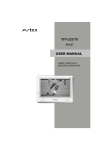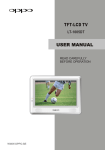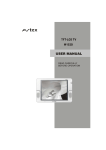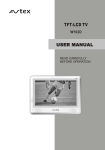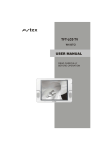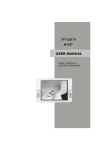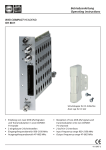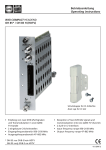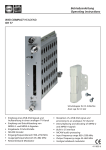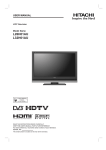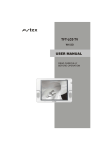Download USER MANUAL
Transcript
TFT-LCD TV W150T USER MANUAL READ CAREFULLY BEFORE OPERATION W150T IMPORTANT SAFETY INSTRUCTIONS TO PREVENT ELECTRICAL SHOCK. CAUTION DO NOT REMOVE THIS COVER. NO RISK OF ELECTRIC SHOCK. DO NOT OPEN. REFER SERVICING TO QUALIFIED USER- SERVICEABLE PARTS INSIDE. SERVICE PERSONNEL. This symbol indicates dangerous voltage inside the product that presents a risk of electric shock or personal injury. This symbol indicates important instructions accompanying the product. Please read this manual carefully before using this product. Before connecting the AC power cord to the DC adapter outlet ,make sure the voltage designation of the LCD TV corresponds to the local electrical supply . If you are unsure of your power supply , ask your local power company . Never insert anything metallic into the cabinet openings of the LCD TV; otherwise may cause the danger of electric shock. To avoid electric shock, never touch the inside of the LCD TV / adapter. Only a qualified technician should open the case of the LCD TV/adapter. Never use your LCD TV/adapter when the power cord has been damaged . Make sure there is nothing resting on the power cord, and keep the cord away from places where people can trip over it . Be sure to hold the plug, not the cord when disconnecting the adapter from an electric socket. Openings in the LCD TV/adapter cabinet are provided for ventilation. To prevent overheating, these openings should not be blocked or covered. Also, avoid using the LCD TV on a bed ,sofa ,rug, or other soft surface. As this, may block the ventilation openings in the bottom of the cabinet. If you put the LCD TV in a bookcase or some other airless space, be sure to provide adequate ventilation. Do not expose the LCD TV to extreme temperature conditions or to extreme humidity conditions. The apparatus should not be exposed to dripping or splashing and no objects filled with liquids, such as vases, should be placed on the apparatus. IMPORTANT SAFETY INSTRUCTIONS Do not clean the front with keton-type materials (e.g.Acetone ),ethyl alcohol, toluene, ethy lacid, methyl, or chloride-these may damage the panel. Locate your DC adapter near an easily accessible AC outlet. If your LCD TV does not operate normally in particular, if there are any unusual sounds or smells coming from it unplug it immediately and contact an authorized dealer or service center. High temperature can cause problems. Don' t use your LCD TV in direct sunlight, and keep it away from heaters, stoves, fireplaces, and other sources of heat. Unplug the DC adapter when it is going to be left unused for a long time . To reduce the risk of fire or electric shock, and annoying interference, use the recommended accessories only. If the LCD TV is broken, do not try to repair it yourself. Contact qualified service personnel. Unplug your DC adapter from the AC outlet before any service. Be sure the service technician uses authorized replacement parts or their equivalents. Unauthorized parts may cause fire, electrical shock, or other hazards. Following any service or repair, be sure the service technician performs safety checks to certify that your TFT-LCD TV is in a safe operating order. The apparatus with CLASS I construction shall be connected to a MAINS socket outlet with a protective earthing connection. CONTENT INSTALLATION Normal installation 1 PANEL BUTTON FUNCTIONS Panel control 2 Rear panel 3 Battery installation 7 EXTERNAL EQUIPMENT Connecting diagram 4 REMOTE CONTROL HANDSET Remote buttons 5 LET'S START Changing source operation 8 TV MENU SETUP Picture TV setup 9 12 Sound 11 Function 14 15 Page selection Lock Zoom in teletext Colorized buttons 15 15 16 16 TELETEXT FUNCTION Teletext display Mix mode Index Display mode 15 15 16 AV and SCART SETUP Video setting menu 17 VGA SETUP Picture TV setup 18 20 Sound 19 Function 21 22 Video setup 22 23 Password setup 25 26 Sound and TV troubleshooting 26 DVB FUNCTION SETUP General setup DVB-T setup TROUBLE SHOOTING Display troubleshooting SPECIFICATIONS Specifications 27 DISPLAY MODE Display mode 28 INSTALLATION NORMAL INSTALLATION C A B Hook Ostium M4 10 Screw 1pcs Kickstand Rear viewing of LCD TV 1, Hook the tache (labeled A)of the kickstand onto the plate (labeled C). 2, Tighten the screws ( M4 10) through the ostium (labeled B). 3, Figure 1 shows the finished installation. The kickstand can rotate 15 -degree. 1 25 10 1 PANEL BUTTON FUNCTIONS PANEL CONTROL 3 4 5 6 7 8 9 1 2 Front panel 1 IR sensor window 2 Indicator( Indicator is red when in standby mode, green when working normally. ) Left panel 3 SETUP (Enter or exit setup menu) 4 VOL+/-(Increase or decrease volume) 5 CH+/- (Increase or decrease channel number) 6 SOURCE (Enter to exit source menu) 7 STANDBY (To switch between standby mode and power-on mode) 8 Headphone jack 9 POWER(Turns on or off the power supply). 2 PANEL BUTTON FUNCTIONS REAR PANEL 7 PC IN 6 1 VGA AUDIO 5 COAXIAL 2 4 SCART 3 1 VGA input terminal 5 Coaxial digital audio output 2 SCART input terminal 6 PC audio input 3 12V DC input terminal 7 RF input terminal 4 Composite video/audio input 3 EXTERNAL EQUIPMENT CONNECTING DIAGRAM PC IN VGA AUDIO COAXIAL SCART R F cable L R Power amplifier (with coaxial digital audio in) DVD or VCR player NOTE You should connect all interconnecting cables BEFORE plugging in the power cord. 4 REMOTE CONTROLLER REMOTE BUTTONS Direct source buttons Select signal source directly: TV, DVB, AV, SCART. Number button To select program number. 1 1 1 2 3 4 5 6 7 8 9 0 2 3 RETURN To exchange channel between the previous program and the current program in TV and DVB mode. 4 SLEEP To set the sleep timer. 3 4 5 FAVORITE Display your favorite channel list in DVB mode. 5 6 OK button To confirm the selections. Left/Right cursor(menu adjustment ) To move leftward/ rightward or adjust the selected item in the menu, or adjust sound volume (invalid in DVB mode). 2 6 7 7 8 9 10 11 12 13 14 15 16 17 18 8 SETUP Enter or exit setup menu. 9 PICTURE To select different picture modes: User, Standard, Dynamic, Soft. CHANNEL+/To increase or decrease program number in TV/DVBmode. NICAM Switch in NICAM,A2 and mono channel (It is effective in TV signal input with NICAM or A2 function). 10 11 W150T 16 12 SOUND To select different sound field modes: User, Music, Film, News. 13 HOLD/INFO To stop teletext on current page/To display the language and sound track in DVB mode. REVEAL/EPG Display the hidden teletext information / To display the program guide in DVB 14 mode . 17 CYAN CYAN button. 18 YELLOW YELLOW button. INDEX/PAGE+ To display main content page when playing the teletext /browse the next page of teletext in DVB mode (not support MHEG5). SUBPAGE/PAGETo display the subpage of the teletext/browse the previous page of teletext in DVB mode( not support MHEG5). 15 5 REMOTE CONTROLLER 19 STANDBY To switch between standby mode and poweron mode. 20 No function 21 TWO-DIGIT NUMBER BUTTON To switch between one or two-digit program number. 22 23 SOURCE To select input source: TV, DVB, AV, SCART, VGA. UP/DOWN cursor To select upward/downward in the menu or change the channel in TV/DVB mode. 24 DISPLAY To display current source information. 25 MUTE Sound mute switch. 26 Volume +/To increase or decrease sound volume. 27 LANG To switch the output language in DVB mode. 28 SCAN Long press the button to start scanning automatically in TV/DVB mode. 29 19 20 21 1 2 3 4 5 6 7 8 9 0 22 23 24 25 26 27 28 29 30 31 32 33 34 TEXT/TEXT To enable or disable the function of teletext. 30 MIX/SUBT To display TV and teletext in the same time /Selects the subtitle language in DVB mode. 31 CANCEL/AUDIO To cancel teletext/To change the audio language and sound track in DVB mode. 32 SIZE/TV/ To magnify teletext page/To switch between TV and Radio modes in DVB mode. 33 RED RED button. 34 GREEN Green button. 6 W150T REMOTE CONTROLLER BATTERY INSTALLATION Remove the battery cover. Insert two SUM-4(AAA) batteries matching the -/+ polarities of the battery to the -/+ marks inside the battery compartment, as in the following figure: BATTERY LIFE Generally speaking, the battery may be used for one year, but the battery life is also related to the usage times and remote controller operation. If the remote controller is still not operating when very near to the remote sensor window, please replace the battery. Please use SUM-4(AAA) battery. NOTES Never use rechargeable battery. Never charge, short-circuit, disassemble and heat the battery, or throw it into fire. Pay attention not to fall or knock the remote controller, which may cause damage or function failure to it. Do not use new and old battery together. When not using the remote controller for a long time, please take out the batteries to avoid liquid leakage. Before replacing new batteries, please clean the electrolyte in the remote controller. If electrolyte splashes into body, please clean it with water. CAUTION Please put the battery in a place children cannot access. If swallowed by accident, please contact your local doctor immediately. POWER SUPPLY Please confirm whether the accessories contain the power adapter. Please make sure to use power adapter within the specification range, otherwise it will cause damage. Use the car adapter in the accessories, connect one end to the socket in you car, the other to the DC socket in the TV. The input voltage of the car adapter should be 12Volts. 7 LET'S START After this unit is well fixed on the desk or on the wall, and the cords are well connected for input and output, what you should do next is: Firstly, connect the adapter to the LCD TV, and turn on the power switch then the unit will go into standby mode, you can see the indicator turn red. Secondly, press [STANDBY] key on the left side of the LCD TV or [STANDBY] button on the remote control to make the unit switch into working mode, and you will see the indicator turns green. Now you can enjoy all exciting features of the whole new product. STANDBY STANDBY 1 2 3 4 5 6 Power switch INDICATOR CHANGE SOURCE OPERATION You can change the input source by using the source Menu. Press [SOURCE] button or [SOURCE] key to show the menu as follows: TV DVB AV SCART VGA The current source item is highlighted. Press [ ] button on the remote control or [ CH+ /CH- ] key on the left side of LCD TV to select different source, Press [ /VOL-] key or [OK] button to confirm your choice . 8 ] button, [VOL+ TV MENU SETUP This product can store up to 100-channel programs (0 99). You can scan and store all of the channels through manual or automatic scan mode. In TV mode, press [SETUP] button and the setup menu will show as follows: Pressing [ ] button on the remote control, PICTURE you can select setup menu sections(setup menu consist of " PICTURE " , " SOUND " , " TV PICTURE MODE SETUP " , " FUNCTION ") . Press [ BRIGHTNESS 50 CONTRAST 40 SATURATION 50 TINT 50 ] or [OK] button to enter this menu section. Press [ ] button on the remote control to select the item, and then press [ USER ] button to adjust parameters. Press [SETUP] button to return to SELECT OK ENTER SETUP RETURN main menu sections. PICTURE PICTURE Select " Press [ [ " and menu will show as follows: ] button to select different items and ] button to adjust them. CONTRAST 50 SATURATION 70 TINT 50 70 SHARPNESS NORMAL COLOR TEMP. SELECT ADJUST SETUP RETURN Description Item PICTURE MODE Can be changed between : "USER ", "STANDARD ", " DYNAMIC " and "SOFT ". BRIGHTNESS To adjust brightness. CONTRAST To adjust contrast. SATURATION To adjust color saturation. TINT To adjust picture tint, only valid in N 3.58/N 4.43/PAL60 and display mode with V-scanning frequency equal to 60HZ (please refer to P28). SHARPNESS To adjust picture sharpness. COLOR TEMP. Select color temperature mode : "NORMAL ", " WARM "and "COOL ". 9 TV MENU SETUP NOTE " " Means there are more items in this page, you can press [ ] button to select them. Select "BRIGHTNESS " to adjust it, the sub item will show as follows : press [ ] button to adjust the value of brightness. BRIGHTNESS 50 ADJUST SETUP 10 RETURN TV MENU SETUP SOUND Select " "and menu will show as follows: SOUND USER SOUND MODE BALANCE 50 BASS 50 50 TREBLE MONO NICAM SELECT OK ENTER SETUP RETURN Press [ ] button to select different items and press [ following are the descriptions of the sound item. Item ] button to adjust them. The Description SOUND MODE Can be changed between " USER " , "MUSIC" , " FILM " and "NEWS" . BALANCE To adjust balance of left and right channels. BASS To adjust bass. TREBLE To adjust treble. NICAM Select the NICAM mode( please refer to the notes). NOTES If you can receive Nicam/A2 signal, you can operate as follows to enjoy that. You can select Nicam stereo, mono channel or bilingual through NICAM button on the remote control. If Nicam/A2 signal is too weak, this unit will switch into mono channel automatically. When selecting mono channel, "MONO" will show on screen; when selecting bilingual I, "DUAL I " will show on screen; when selecting bilingual II, "DUAL I I " will show on screen and when selecting stereo, " STEREO " will show on screen. Nicam/A2 function is only valid in TV mode while current program coming with Nicam/A2 signal. 11 TV MENU SETUP TV SETUP Select " " and TV setup menu will show as follows: TV SETUP CHANNEL TV SETUP SOUND SYSTEM 1 COLOR SYSTEM FINE TUNING AUTO SOUND SYSTEM I FINE TUNING AUTO SEARCH MANUAL SEARCH 40.00MHZ CHANNEL EDIT AUTO SEARCH SELECT Press [ OK I 40.00MHZ ENTER SETUP RETURN SELECT ] button to select different items and press [ ADJUST SETUP RETURN ] button to adjust them. Description Item CHANNEL To change the channel number. COLOR SYSTEM Can be changed between: "AUTO ", "PAL " and " SECAM ". SOUND SYSTEM Can be changed between: "B/G ", "D/K " , " L " and " I ". FINE TUNING To adjust the channel frequency accurately to make the sound and picture effect better. AUTO SEARCH To scan programs and store all of them automatically. MANUAL SEARCH To scan programs manually. CHANNEL EDIT To enter a submenu to set channel skip and channel swap. Please refer to the next page. NOTES Which " COLOR SYSTEM" mode and " SOUND SYSTEM" mode to use is related to the local TV broadcasting system. If the local system is SECAM L, the color system must be selected as "SECAM" and sound system must be selected as "L". 12 TV MENU SETUP Select "AUTO SEARCH " , the searching menu will show as follows: AUTO SEARCH 3 1 FOUND: 3 2 VHF L 112.25MHZ SETUP RETURN 4 1 The number of programs have found. 2 The current searching frequency Band, 3 Bands in total: "VHF L" ,"VHF H"," UHF". 3 The current searching frequency. 4 During the searching, you can press [SETUP] button to stop it. Select "CHANNEL EDIT " , the menu will show as follows: CHANNEL EDIT 5 CHANNEL NO SKIP __ SWAP SAVE SELECT Item ? ADJUST SETUP RETURN Description CHANNEL To select current channel here. SKIP To select "YES " or "NO ", you can select "YES " to make current channel unaccessible while using [ ] button to browse channels. SWAP Select or enter the channel number directly to swap with current channel. SAVE Highlight this option and press the [OK] button to confirm the swap function. 13 TV MENU SETUP FUNCTION You can setup system configuration here. Press [ ] to select " " item and press [ ] button to enter the following section: FUNCTION LANGUAGE ENGLISH TRANSPARENCY LEVEL 3 OFF SLEEP RESET SELECT Press [ OK ENTER SETUP RETURN ] button to select different items and press [ Item ] button to adjust them. Description LANGUAGE Set OSD language. TRANSPARENCY To adjust transparency of OSD. it can be change from OFF to LEVEL6, 7 levels in total. SLEEP To set the sleep timer. RESET To reset all value to default. 14 15 TELETEXT FUNCTION ZOOM IN TELETEXT When teletext page shows, you may double zoom in to display this teletext page; Press [SIZE] button to zoom in the upper half part of teletext page; Press [SIZE] button again to enter the under half part of teletext page; Press this button for the third time to return to original display mode. DISPLAY MODE Press [REVEAL] button to display the hidden teletext information. Press this button again to cancel teletext information displaying. SUBPAGE User could press [SUBPAGE] button to select to the subpage of teletext. COLORIZED BUTTONS (RED, YELLOW, GREEN, CYAN) Select the corresponding teletext page through colorized buttons. 16 AV and SCART SETUP VIDEO SETTING MENU The menu setup of AV/SCART modes is much the same as that of TV mode, except the " " section is invalid and a bit difference in sound mode. It is not repeated here. You can find it in preceding pages. NOTE If no signal input in TV, AV, SCART the screen will show a similar signal to the following figure. This unit will go into standby mode automatically with no signal input for 5 minutes. AV NO SIGNAL 4:50 If the input channel is SCART, this unit will automatically recognise RGB or CVBS signal of SCART; when normal RGB signal appears, this unit will automatically switch into RGB display mode. For this unit is combined by multiple functions, when inserting into SCART socket, it will not automatically switch into SCART mode. You have to select SCART channel through [SOURCE] menu, that is a little difference with that of others TV set. 17 VGA SETUP With the VGA mode supported up to 1024*768@75Hz, and speakers built in, you can use this unit as a multimedia PC monitor. When this unit works in VGA mode, the following setup can be done. Press [SETUP] button to enter main section. Press [ ] button to select sections and then press [ ] button or [OK] button to enter. If all is done, please press [SETUP] button twice to exit and your setup data will be saved automatically. PICTURE Press [ ] button to select " ", and press [ /OK] button to enter. PICTURE BRIGHTNESS 50 CONTRAST 40 COLOR TEMPERATURE AUTO CONFIG 1024 X768 SELECT Press [ OK V:75 HZ ENTER SETUP RETURN ] button to adjust value of item. Item Description BRIGHTNESS To adjust brightness of picture. CONTRAST To adjust contrast of picture. COLOR TEMPERATURE Enter sub menu to adjust color temperature of picture. Press [ /OK ] button to enter.(details refer to the next page) AUTO CONFIG Auto config horizontal/vertical position, phase and frequency. Press [ /OK] button to activate. STATUS The format of the input signal. 18 VGA SETUP Here shows the color temperature sub menu. COLOR TEMPERATURE COLOR TEMP. NORMAL RED 50 GREEN 50 BLUE 50 SELECT Press [ ADJUST ] button to select item and press [ SETUP RETURN ] button to adjust the value of the item. Description Item COLOR TEMP. Select color temperature mode :"USER", "NORMAL", "WARM" and "COOL". RED Adjust red value of color temperature. GREEN Adjust green value of color temperature. BLUE Adjust blue value of color temperature. NOTE: The " RED " , " GREEN " , " BLUE " only can be adjusted in " USER " mode. SOUND Press [ ] button to select " " and press [ /OK] button to enter. SOUND USER SOUND MODE BALANCE 50 BASS 50 50 TREBLE MONO NICAM SELECT ADJUST SETUP RETURN The operation of sound section here is the same as that in TV mode except the NICAM is invalid. Please refer to P11. 19 VGA SETUP MONITOR SETUP Press [ ] button to select " " and press [ /OK] button to enter. MONITOR SETUP PHASE 50 FREQUENCY 50 H-POSITION 50 V-POSITION 50 SELECT Press [ OK ENTER SETUP RETURN ] button to select different items and press [ Item ] button to adjust . Description PHASE To adjust phase. FREQUENCY To adjust frequency. H-POSITION To adjust screen horizontal position. V-POSITION To adjust screen vertical position. NOTE If you use this unit as a PC-monitor, This unit will go into sleep mode with no signal input for in 2 minutes. In this mode, the indicator will turn red, and the screen is turned off. You can wake it up by waking up your PC . 20 VGA NO SIGNAL 1:50 VGA SETUP FUNCTION Press [ ] button to select " ", and press [ /OK] button to enter. FUNCTION LANGUAGE ENGLISH TRANSPARENCY LEVEL 3 OFF SLEEP RESET SELECT Press [ OK ENTER SETUP ] button to select different items and press [ RETURN ] button to adjust . Description Item LANGUAGE Select OSD language . TRANSPARENCY To adjust transparency of OSD. it can be change from OFF to LEVEL6, 7 levels in total. SLEEP To set the sleep timer. RESET Reset all value that related to picture and sound to default . 21 DVB FUNCTION SETUP Turn on the TV, press [SOURCE] button to change source to DVB, then you can enjoy the rich and colorful contents of Digital Video Broadcast! In DVB mode, press [SETUP] button, then press [ setup menu will be introduce as follow: ] button to choose DVB item ,the DVB GENERAL SETUP DVB General Setup Page TV Display Wide OSD Lang ENG TV Type PAL Default Go To General Setup Page 1. TV Display: This item is used to set the output picture ratio of this unit. Optional settings: Normal/PS, Normal/LB, Wide, Wide Squeeze; Default: Wide. 2. OSD language: This item is used to set the OSD language . Optional settings: English; Default: English 3. TV Type: To set the output video system of this player. Optional settings: PAL, Auto, NTSC; Default: PAL. 4. Default: This item is used to restore all settings to the default value except "Parental control" and "Password" in the setup menu. NOTE: Please don' t do any operation during setting the value to default, or the unit may work abnormally. VIDEO SETUP DVB Video Quality Setup Sharpness Brightness Contrast Gamma Hue Saturation Med 00 00 None 00 00 Go To Video Setup Page 1. Sharpness: This item is used to set the sharpness of video outputs. Optional settings: High, Medium, Low; Default: Med. 2. Brightness: This item is used to set the brightness of video outputs. 3. Contrast: This item is used to set the contrast of video outputs. 4. Gamma: This item is used to set the color temperature of video output. Optional settings: High, Medium, Low, None ; Default: None 5. Hue: This item is used to set the hue of video outputs. 6. Saturation: This item is used to set the saturation of video outputs. 22 DVB FUNCTION SETUP DVB-T SETUP DVB DVB- T Setup Page Area Time Zone Parental Age Antenna Power UK DIS Off Channel setup Go To DVB - T Setup Page The DVB-T Setup Page is composed of five parts: Area, Time Zone, parental Age, Antenna power, Channel Setup. Note : Press [ ] button to select different item, and press [OK] or [ ] button to enter it. Press [ ] button to return to the previous menu or to exit the current menu . 1. Area You can choose the area of your country. Optional settings: Australia, Austria, Belgium, Denmark, Estonia, Germany, Spain, France, Italy, Netherland, Taiwan, UK ,Others, Default: UK. Note : you must set the correct area before searching channels. 2. Time zone To choose your time zone, it is set depending on your country. If you dont know the exact time, please ask local time manage department. Default: 00:00 3. Parental age This item is used to set the parental control ratings .To prevent your children watching undesired programmes. Optional settings: 4,5,6,7,8,9,10,11,12,13,14,15,16,17,18,Disable Default: Disable 4. Antenna power Turn on/off antenna power supply, optional settings: On, Off; Default: Off. 5. Channel setup This item is used to search channels, edit the channel list or your favourite channel list, view program guide information, etc. DVB Channel Setup Auto Scan Manual Scan Adjust Channel Channel Remap Reserve Channel Start Auto Scan Auto Scan Connect the antenna to the RF socket on the TV as follows, then you can automatically search channels without entering any other information. 23 DVB FUNCTION SETUP In the scan process, the scan result will be displayed in the Auto Scan window. Press [SCAN] on remote control more than 3 seconds to auto scan. Using the [ ] button to select the Auto Scan item, and press [OK] or [ ] button to select Start item, then press [OK] button; A prompting message will be displayed to request that you confirm, select OK and press the [OK] button to confirm. Auto Scan Status Freq: 65000KHz TV Total: 00 Radio Total: 00 Progress: Found Channels 40% Note: If you press the [SETUP] button during scanning, the operation is stopped and a prompting message will be displayed at the bottom of Auto Scan window. Select "OK"and press [OK] button to abort auto scan operation, and the channels found until then will be saved. And select "Cancel" and press [OK] button to return to auto scan process. Wait while the TV searches for the channels, this may take a few minutes. Once you press [OK] button to start auto search operation, all the saved channels will be cleared. Manual scan You can scan channels manually by setting scan parameters. 1. In setup menu, select "Manual Scan" item using Manual Scan the[ ]button, and press [OK] or [ ] button to Status Found Channels select Start item, then press [OK] button. Freq: 177500KHz 2. Use [ ] button or enter you desired frequency Scan to search directly. 3. Select Scan item to start manual scan operation. 4. The scan result will be displayed on the manual scan window, you can save the found channels or delete them if the TV has the same program. Adjust channel You can set your favorite channel, set parental control age for some channels or skip channel in Adjust Channel window. 1. Select channel using [ ] button , Press [RED] button to set this channel as one of your favorite channels. 2. Select channel using [ ] button , if you don't like this channel press [GREEN] button to skip it . 3. Select channel using [ ] button, press [YELLOW] button to set this channel as a protected one, to prevent children dialog from watching the undesired program. Note: If the password mode is set to be On, when you set a channel protected, a password will be needed to inputted in the Protect Channel window. The default password is 000000. Channel Remap You can change every channel position as you like in channel remap window. 24 DVB FUNCTION SETUP Reserve Channel If you want to watch a special program on a channel at a later time, you can reserve it. Then a reminding signal will be displayed on screen several minutes before it starts. EPG DVB Tenestrial 002 FlowerGd 4Mbs Channel FlowerGd 4Mbs Program Press [EPG] button, then a program information list of current channel will be displayed in a window, move the cursor to PROGRAM, then press [OK] button, a more detailed program list will be displayed, move the cursor to the program which you want to watch, then press [OK] button ,the program is saved in your reserved channel. You can set the time when the reminding signal should be displayed before the program starts. DVB Notify time 03 min OK PASSWORD SETUP Password : This item is used to set a six digit password to enable you to change the parental control ratings or the protected channels.. DVB Password Setup Page Password Mode Password On Go To Password Setup Page Password Mode: To set whether parental control function or protected channels needs a password, optional setting: On, Off; Default: On. Password: To change the password, default :000000. 25 TROUBLESHOOTING Please check for causes of problems in accordance with the following chart before contacting maintenance personnel. DISPLAY TROUBLESHOOTING Symptom Black screen, power indicator light off Causes and Correction Check whether the power cord is well connected, and whether this unit is powered on Check whether the signal cord of input device is well connected Check whether input device is powered on Check whether the input device signal is in this unit's specification Image display flicker, unstable Check computer output mode: control panel-display-setup If the setup does not accord with this unit's specification, please change the display setup Horizontal scanning frequency: 30kHz ~75kHz Vertical scanning frequency: 50 Hz~75Hz Max display mode: 1024X768 @ 75 Hz SOUND AND TV TROUBLESHOOTING Symptom Cannot power on Causes and Correction Please make sure the power cord is correctly connected Please make sure the audio cord is correctly connected No sound Check volume Make sure there is nothing plugged into the headphone jack Check volume Volume too low If volume is still too low when adjusting volume to maximum, please check whether the input device is correctly Snowy picture Please make sure the antenna is well connected Remote control failure Check whether remote control battery is full charged Whether battery installation is correct Whether obstacles exists between remote control and the unit's receiving window Check whether receiving window has strong light 26 VGA SCART Power Normal Standby mode Less than Input connector Frequency range (VHF/UHF) Channel range(VHF/UHF) DVB W H D 27 IEC-Type, IEC 169-2, Female 174MHz ~ 858MHz 7 & 8 Mhz DISPLAY MODE SUPPORTED PC INPUT MODE Resolution Hor scanning frequency Ver scanning frequency (KHz) (Hz ) Pixel frequency (MHz) Format 640 350 31.5 70.0 25.17 DOS 720 400 31.5 70.0 28.32 DOS 640 480 31.5 60.0 25.18 DOS 640 480 37.9 72.0 31.50 VESA 640 480 37.5 75.0 31.50 VESA 800 600 35.1 56.2 36.00 VESA 800 600 37.9 60.0 40.00 VESA 800 600 48.1 72.0 50.00 VESA 800 600 46.9 75.0 49.50 VESA 1024 768 48.4 60.0 65.00 VESA 1024 768 56.5 70.11 75.00 VESA 1024 768 60.0 75.0 78.75 VESA NOTES This product does not support the display mode not listed above. In order to achieve the best display effect, please select the above-listed 12 display modes input signal. Because of the difference of display card output signal (especially non-standard signal output), the display image may appear little disturbance which can be adjusted through " AUTO CONFIG " in the "PICTURE" menu by users. To prolong this unit's service life, you are suggested to use power management function of computer. 28 ACCESSORIES Please check the following accessories. Operational Manual 8 5 2 6 3 9 1 0 7 4 W150T User manual Remote control and battery Power adaptor Wall Mount Holder Kit (optional) ** ** Kickstand Kit AV cord Automotive Power socket adapter 5195887 V0.0