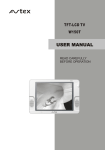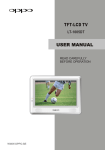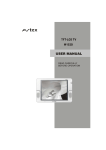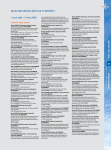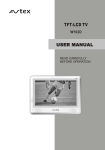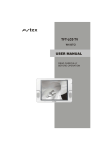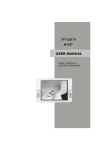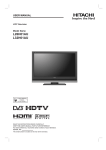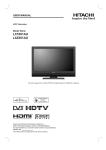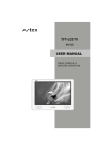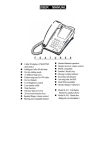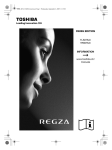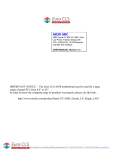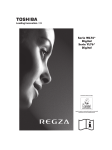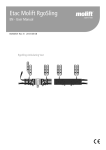Download TFT-LCD TV USER MANUAL
Transcript
TFT-LCD TV W102T USER MANUAL READ CAREFULLY BEFORE OPERATION W102T IMPORTANT SAFETY INSTRUCTIONS TO PREVENT ELECTRICAL SHOCK. CAUTION DO NOT REMOVE THIS COVER. NO RISK OF ELECTRIC SHOCK. DO NOT OPEN. REFER SERVICING TO QUALIFIED USER- SERVICEABLE PARTS INSIDE. SERVICE PERSONNEL. This symbol indicates dangerous voltage inside the product that presents a risk of electric shock or personal injury. This symbol indicates important instructions accompanying the product. Please read this manual carefully before using this product. Before connecting the AC power cord to the DC adapter outlet ,make sure the voltage designation of the LCD TV corresponds to the local electrical supply . If you are unsure of your power supply , ask your local power company . Never insert anything metallic into the cabinet openings of the LCD TV; otherwise may cause the danger of electric shock. To avoid electric shock, never touch the inside of the LCD TV / adapter. Only a qualified technician should open the case of the LCD TV/adapter. Never use your LCD TV/adapter when the power cord has been damaged . Make sure there is nothing resting on the power cord, and keep the cord away from places where people can trip over it . Be sure to hold the plug, not the cord when disconnecting the adapter from an electric socket. Openings in the LCD TV/adapter cabinet are provided for ventilation. To prevent overheating, these openings should not be blocked or covered. Also, avoid using the LCD TV on a bed ,sofa ,rug, or other soft surface. As this, may block the ventilation openings in the bottom of the cabinet. If you put the LCD TV in a bookcase or some other airless space, be sure to provide adequate ventilation. Do not expose the LCD TV to extreme temperature conditions or to extreme humidity conditions. The apparatus should not be exposed to dripping or splashing and no objects filled with liquids, such as vases, should be placed on the apparatus. IMPORTANT SAFETY INSTRUCTIONS Do not clean the front with keton-type materials (e.g.Acetone ),ethyl alcohol, toluene, ethy lacid, methyl, or chloride-these may damage the panel. Locate your DC adapter near an easily accessible AC outlet. If your LCD TV does not operate normally in particular, if there are any unusual sounds or smells coming from it unplug it immediately and contact an authorized dealer or service center. High temperature can cause problems. Don`t use your LCD TV in direct sunlight, and keep it away from heaters, stoves, fireplaces, and other sources of heat. Unplug the DC adapter when it is going to be left unused for a long time . To reduce the risk of fire or electric shock, and annoying interference, use the recommended accessories only. If the LCD TV is broken, do not try to repair it yourself. Contact qualified service personnel. Unplug your DC adapter from the AC outlet before any service. Be sure the service technician uses authorized replacement parts or their equivalents. Unauthorized parts may cause fire, electrical shook, or other hazards. Following any service or repair, be sure the service technician performs safety checks to certify that your TFT-LCD TV is in a safe operating order. The apparatus with CLASS I construction shall be connected to a MAINS socket outlet with a protective earthing connection. CONTENT PANEL BUTTON FUNCTIONS Panel control 1 EXTERNAL EQUIPMENT Connecting diagram 2 REMOTE CONTROL HANDSET Remote buttons 3 Battery installation 4 LET'S START Change source operation 5 TV MENU SETUP Picture Channel edit 6 8 TV setting 7 System 9 AV SETUP AV setup 10 DVB FUNCTION SETUP General setup DVB-T setup 11 12 Video setup Password setup 11 14 15 System 16 FM OPERATION FM TROUBLE SHOOTING TV troubleshooting 17 SPECIFICATIONS Specifications 18 DISPLAY MODE Display mode 19 PANEL BUTTON FUNCTIONS PANEL CONTROL Front panel 1 Indicator( Indicator is red when in standby mode, green when working normally. ) 2 IR sensor window Top panel 3 STANDBY (To switch from standby mode to power-on mode) 4 SOURCE (Select input source) 5 CH-/+ (Increase or decrease channel number/to move selected menu item) 6 VOL-/+ (Increase or decrease volume/characteristics) 7 SETUP (Enter or exit setup menu) Left panel 8 12Volt DC power input socket 9 AV audio video input jack 10 AV audio video output jack 11 Headphone jack 12 Headphone jack 13 FM antenna input 14 RF i input terminal 1 2 TV/ 2 TV/ REMOTE CONTROL HANDSET BATTERY INSTALLATION When installing battery , please match the two polarities of the battery with the two polarities inside the battery case (positive upward, negative downward), as in the following figure: CR2025 CR2025 2 1 Step 2: Pull the battery holder out. Step 1: Push the button toward left. Step3: Insert one 3VOL LITHIUM BATTERY matching the -/+ polarities of the battery to the -/+ marks inside the battery compartment, as in the diagram. BATTERY LIFE Generally speaking, the battery can be used for one year. But the detailed battery life and usage times are related to the remote control operation. If the remote control is still not operating when near to the unit, please replace the battery. Please use CR2025 battery. NOTES Do not use rechargeable battery . Do not charge the battery, short-circuit, disassemble, heat or throw it into fire. Take care not to fall and beat the remote control, which will damage the remote control or cause function trouble. If the battery of remote control will not be used for a long time, please take it out. CAUTION Please put battery in a place children cannot access. If swallowed by accident, please contact your local doctor immediately. 4 LET'S START After the unit has been suitably placed / fixed, on the desk or in your car, and all cords are connected for power, input and output . If your unit is not fixed with the battery pack, connect the adapter to the LCD TV, the unit will go into standby mode, and you can see the indicator turn red. If your unit is fixed with the battery pack, and the quantity of electricity is high enough, the unit will go to standby mode, the indicator will turn red. If not, please check the battery pack or contact authorized service department. What you should do next is, press the STANDBY key on the top panel of the TV, or [STANDBY] button on the remote control to make the unit switch to power-on mode then you will see the LED indicator turn green. Now you can enjoy the many features of your new product. STANDBY INDICATOR STANDBY CHANGE SOURCE OPERATION You can change the input source from the source menu. Press [SOURCE] button on unit or [SOURCE] key on remote control to show the menu on screen. TV AV DVB FM The current source item is highlighted. Press [ ] buttons on the remote control, or [CH+/ CH-] key on the top panel of LCD TV to select your desired mode. Press the [ ] or [OK] button to confirm your choice . 5 TV MENU SETUP This product can store up to 100-channel programs (0 99). You can scan and store all the channels through manual or automatic mode. In TV mode, press [SETUP] button on the remote control or top panel and menu will show as follows: Through pressing [ ] button on the remote control, you can select main menu sections(main menu PICTURE sections consist of " PICTURE " , " TV SETTING " , " SYSTEM ") . Press [ PICTURE MODE ] or [OK] button to enter this menu section. Press [ 50 CONTRAST 40 SATURATION 50 SHARPNESS 34 TINT ] button on the remote control to select the item, and then press [ STANDARD BRIGHTNESS 50 COLOR TEMP STANDARD ] button to adjust ENTER SELECT OK RETURN SETUP parameter value. Press [SETUP] button to save your selection and return to main menu sections. PICTURE Select " " and menu will show as right : PICTURE Press [ ] button to select items and [ ] PICTURE MODE button to adjust. STANDARD BRIGHTNESS 50 CONTRAST 40 SATURATION 50 SHARPNESS 34 TINT 50 COLOR TEMP SELECT Item ADJUST STANDARD RETURN SETUP Description PICTURE MODE Can be changed between: " USER " , " STANDARD " , " DYNAMIC " and " SOFT " . BRIGHTNESS To adjust brightness CONTRAST To adjust contrast SATURATION To adjust color saturation SHARPNESS To adjust picture sharpness TINT To adjust picture tint, only valid in N 3.58/N 4.43/PAL60 and display mode with V-scanning frequency equal 59.94 COLOR TEMP To select a color temp between : "STANDARD " , " COOL " and " WARM" . 6 TV MENU SETUP TV SETTING Select " "and menu will show as follows: TV SETTING CHANNEL 2 COLOR SYSTEM AUTO SOUND SYSTEM I FINE TUNE 136.20MHZ MANUAL SEARCH AUTO SEARCH CHANNEL EDIT SELECT Press [ ENTER OK ] button to select item and press [ Item RETURN SETUP ] button to adjust . Description CHANNEL To change the channel number. COLOR SYSTEM Can be changed between: "Auto", "PAL" and "SECAM". SOUND SYSTEM Can be changed between:"BG", "DK", "I" and "L" . FINE TUNE Adjust current channel frequency accurately to make the sound and picture effect better. MANUAL SEARCH To scan programs by manually. AUTO SEARCH To scan programs and store all of them automatically. CHANNEL EDIT To enter a submenu to set channel skip and channel swap. Please refer to the next page. NOTES Which " COLOR SYSTEM" mode and " SOUND SYSTEM" mode to use is related to your local TV broadcasting system. SECAM system is only used by some European countries and districts, such as France. If the local system is SECAM L, the color system must be selected as "SECAM" and sound system must be selected as "L". 7 TV MENU SETUP during the searching, you can press [SETUP] button to stop. CHANNEL EDIT TV SETTING CHANNEL 2 SKIP OFF SWAP SELECT Item 38 ADJUST RETURN SETUP Description CHANNEL To select current channel . SKIP To select "ON" or "OFF ", you can select " ON " to make current channel unaccessible while using [CH+/-] button to browse channels. SWAP Press [ ] button to select the channel, and press [OK] button to swap the channel. 8 TV MENU SETUP SYSTEM You can setup some system configuration here. Press [ ] to select " " item and press [ ] button to enter the following section: SYSTEM LANGUAGE ENGLISH TRANSPARENCY LEVEL 2 SLEEP 0 RATIO 16 : 9 RESET SELECT Press [ ENTER OK ] button to select item and press [ Item RETURN SETUP ] button to adjust or activate. Description LANGUAGE Select OSD language. TRANSPARENCY To change transparency of OSD. SLEEP Turn off the TV after a certain time automatically, the time you can set is between: Off~240Min. RATIO Set the TV image ratio 4 : 3 or 16 : 9. RESET To reset all values to default. NOTE If you have set the sleep time, once the time is less than 1 minute there will be a reminder signal displayed on the screen : STANDBY: 59S At present if you want to cancel the sleep function, please press [SETUP] button on remote control. 9 AV SETUP If no signal input in TV or AV mode, the screen will show a similar signal to the following figure. This unit will go into standby mode automatically if there is no signal input for more than 5 minutes. AV NO SIGNAL 04:50 10 DVB FUNCTION SETUP DVB-T SETUP DVB DVB- T Setup Page Area Time Zone Parental Age Antenna power Channel setup UK Dis Dis Go To DVB - T Setup Page The DVB-T Setup Page is composed of four parts: Area, Time Zone, parental Age, Channel Setup. Note : Press [ ]button to select different item , and press [OK] or [ ] button to enter it. Press [ ] button to return to the previous menu or to exit the current menu . Cursor button 1. Area You can choose the area of your country. Optional settings: Australia, Austria, Belgium, Denmark, Estonia, Germany, Spain, France, Italy, Netherland, Taiwan, UK, Others; Default: UK. Note : you must set the correct area before searching channels 2. Time zone To choose your time zone, it is set depending on your country. If you don ' t know the exact time, please ask local time manage department. Default: 00:00 3. Parental age This item is used to set the parental control ratings .To prevent your children watching undesired programmes. Optional settings: 4,5,6,7,8,9,10,11,12,13,14,15,16,17,18,Disable Default: Disable 4. Antenna power Turn on/off antenna power supply, optional settings: On, Off; Default: Off. 5. Channel setup This item is used to search channels, edit the channel list or your favourite channel list, view program guide information, etc. Channel Setup Auto Scan Manual Scan Adjust Channel Channel Remap Reserve Channel Start Auto Scan 12 DVB FUNCTION SETUP Auto Scan Connect the antenna to the RF socket on the TV, if the antenna needs a power supply, please press[ANT.ON/OFF] button to turn on the power for the antenna. Then you can automatically search channels without entering any other information. In the scan process, the scan result will be displayed in the Auto Scan window. Auto Scan Status Freq: 65000KHz TV Total: 00 Radio Total: 00 Found Channels Progress: 40% Press [SEARCH] on remote control more than 3 seconds to auto scan. Press [SETUP] button to enter setup menu, then choose the DVB item; Using the [ ] button to select the Auto Scan item, and press [OK] or [ to select Start item, then press [OK] button. ] button A prompting message will be displayed to request that you confirm, select "OK "and press the [OK] button to confirm. Note: If you press the [setup] button during scanning, the operation is stopped and a prompting message will be displayed at the bottom of Auto Scan window. Select "OK" and press [OK] button to abort auto scan operation, and the channels found until then will be saved. And select Cancel and press [OK] button to return to auto scan process. Wait while the TV searches for the channels, this may take a few minutes. Once you press [OK] button to start auto search operation, all the saved channels will be cleared. Manual scan You can scan channels manually by setting scan parameters. 1. In setup menu, select " Manual Scan" ,a manual scan will be shown as follows: 2. Enter the frequency you want to scan by the number buttons, then press "OK", the scan button seems be pressed, press OK again to scan, a scan sign : scanning... will be shown on the window. 3. The scan result will be displayed on the right half of the manual scan window, you can save the found channels or delete them if the TV has the same program. Manual Scan Status Found Channels Freq: 177500KHz Scan Adjust channel You can set your favorite channel, set parental control age for some channels or delete channel in Adjust Channel window. 1. Select channel using [ ] button , Press number button [1] to set this channel as one of your favorite channels. 2. Select channel using [ [2] to delete it . ] button , if you don't like this channel press number button 13 DVB FUNCTION SETUP 3.Select channel using [ ] button, press number button [3] to set this channel as a protected one, to prevent children from watching the undesired program. Note: If you set a channel protected, a password will need to be inputted in the Protect Channel window. The default password is 000000. Channel remap You can change every channel position as you like in channel remap window. Reserve channel If you want to watch a special program on a channel at a later time, you can reserve it. Then a reminding signal will be displayed on screen several minutes before it starts. EPG DVB Tenestrial 002 FlowerGd 4Mbs Channel FlowerGd 4Mbs Program When playing a program on a channel, press [EPG] button, then a program information list of current channel will be displayed in a window, move the cursor to Program, then press [OK] button, a more detailed program list will be displayed, move the cursor to the program which you want to watch, then press [OK] button on remote control. The program is saved in your reserved channel. You can set the time when the reminding signal should be displayed before the program starts. Notify time 03 min OK PASSWORD SETUP Password : This item is used to set a six digit password to enable you to change the parental control ratings. Password Setup Page Password Mode Password On Go To Password Setup Page Password Mode: To set whether parental control function needs a password, optional setting: On, Off; Default: On. Password : To change the password of the parental control function, default :000000. 14 FM OPERATION FM With radio decoder built in , you can enjoy radio programs using this unit. Connect the FM antenna in the accessories to the FM socket on the left panel of the TV, change source to FM. Press [SETUP] button and a menu will show as follows: FM 12 CHANNEL 101.20MHz FREQUENCY MANUAL SEARCH AUTO SEARCH SELECT ENTER OK RETURN SETUP 1. CHANNEL: Display current channel number, press [ ] button to change channel. 2. FREQUENCY: The frequency of current channel, press [ ] button to adjust it . 3. MANUAL SEARCH: Search a new channel for current channel number, press [ ] button to decrease frequency and press [ ] button to increase frequency. When a channel is found, manual search will stop and the program will be stored. 4. AUTO SEARCH: Search and store all the channels in FM band 87.5--108MHz. Move the cursor to AUTO SEARCH, it becomes high lighted, then press [OK] or [ ] button to auto search. Press [SETUP] button to give up AUTO SEARCH. NOTE Up to 20 programs can be preset/stored,and you can recall them in 2 ways: Method 1: For programs 1 ~ 9, press the number buttons on remote control to access them. For programs 10 ~19, press "-/--" first ,then press "0 ~ 9" to access to them; For channel 20, just press "-/--" twice to access it. Method 2: When channel is highlighted, press [ ] button to decrease channel and press [ to increase channel. 15 ] button FM OPERATION SYSTEM In FM setup menu, select " ", a FM system menu will be displayed as follows: SYSTEM ENGLISH LANGUAGE LEVEL 3 TRANSPARENCY SLEEP OFF RATIO 16 : 9 RESET SELECT ENTER OK RETURN SETUP 1. LANGUAGE Set FM setup menu language. For English, only English. 2. TRANSPARENCY Set the transparency level of FM setup menu, optional settings : OFF--LEVEL 6. 3.SLEEP Set the time of how long before the TV goes into standby mode automatically. optional settings: OFF--240MIN,10 minutes a step. 4. RATIO In FM mode, this item is invalid . 5. RESET Clear all the saved channels, set the FM OSD language to default one. 16 TROUBLESHOOTING Please check for causes of problems in accordance with the following chart before contacting any maintenance personnel. TV TROUBLESHOOTING Symptom Cannot power on Causes and Correction Please make sure the power cord is correctly connected. Please make sure the audio cord is correctly connected. No sound Check volume Make sure there is nothing plugged into the headphone jack Check volume Volume too low Snowy picture Remote control failure If volume is still too low when adjusting volume to maximum, please check whether the input device is correctly set Input antenna damaged or not well connected Check whether remote control battery is full Whether battery installation is correct Whether obstacles exists between remote control and the unit's receiving window Check whether there is strong light around the receiving window. 17 FM antenna RF Battery pack FM Lithium rechargeable battery 5000mAH, 7.4V Input connector Frequency range (VHF/UHF) IEC-Type, IEC 169-2, Female Channel range(VHF/UHF) 7 & 8 Mhz FM frequency range 87.5MHz ~108 MHz 174MHz ~ 858MHz 18 DISPLAY MODE SUPPORTED VIDEO INPUT MODE Format Hor scanning frequency Ver scanning frequency Vert scan type 720X480 31.47 59.94 480P 720X480 15.734 59.94 480i 720X576 31.25 50 576P 720X576 15.625 50 576i NOTE Specifications and design are subject to change without notice. 19