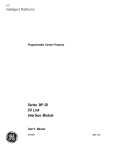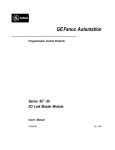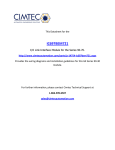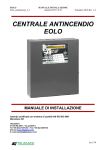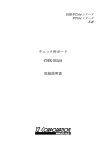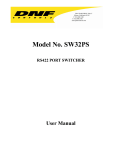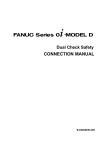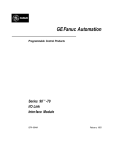Download Series 90-30 I/O Link Interface Module User's Manual, GFK-0631
Transcript
Î GE Fanuc Automation Programmable Control Products Series 90 -30 I/O Link Inter face Module User’s Manual GFK-0631 Januar y 1992 GFL–002 Warnings, Cautions, and Notes as Used in this Publication Warning Warning notices are used in this publication to emphasize that hazardous voltages, currents, temperatures, or other conditions that could cause personal injury exist in this equipment or may be associated with its use. In situations where inattention could cause either personal injury or damage to equipment, a Warning notice is used. Caution Caution notices are used where equipment might be damaged if care is not taken. Note Notes merely call attention to information that is especially significant to understanding and operating the equipment. This document is based on information available at the time of its publication. While efforts have been made to be accurate, the information contained herein does not purport to cover all details or variations in hardware or software, nor to provide for every possible contingency in connection with installation, operation, or maintenance. Features may be described herein which are not present in all hardware and software systems. GE Fanuc Automation assumes no obligation of notice to holders of this document with respect to changes subsequently made. GE Fanuc Automation makes no representation or warranty, expressed, implied, or statutory with respect to, and assumes no responsibility for the accuracy, completeness, sufficiency, or usefulness of the information contained herein. No warranties of merchantability or fitness for purpose shall apply. The following are trademarks of GE Fanuc Automation North America, Inc. Alarm Master CIMPLICITY CIMPLICITY PowerTRAC CIMPLICITY 90–ADS CIMSTAR Field Control GEnet Genius Genius PowerTRAC Helpmate Logicmaster Modelmaster ProLoop PROMACRO Series Five Series 90 Series One Series Six Series Three VuMaster Workmaster Copyright 1994 GE Fanuc Automation North America, Inc. All Rights Reserved Preface Content of this Manual This book is a reference to the features, operation, installation, and configuration of the GE Fanuc Series 90 -30 I/O Link Interface Module (IC693BEM320). t Chapter 1. Introduction: Describes the functions and features of the Series 90-30 I/O Link Interface Module. Chapter 2. Installation: Includes basic setup procedures for the I/O Link and for the I/O Link Interface Module. Chapter 3. Series 90-30 PLC Configuration: Describes configuration for an I/O Link Interface Module, using either Logicmaster 90-30 or a Hand-held Programmer. Related Publications Logicmaster Programming Software User’s Manual (GFK-0467). Reference manual for system operators and others using the Logicmaster 90-30 software to program, configure, monitor, or control a Series 90-30 PLC and/or a remote drop. Hand-held Programmer User’s Manual (GFK-0402). Operator’s guide for the Hand-held Programmer. We Welcome Your Comments and Suggestions At GE Fanuc automation, we strive to produce quality technical documentation. After you have used this manual, please take a few moments to complete and return the Reader ’s Comment Card located on the next page. Jeanne Grimsby Senior Technical Writer GFK-0631 iii Preface iv Document title – revision date GFK-num Contents Chapter 1 Chapter 2 Chapter 3 GFK-0631 Introduction . . . . . . . . . . . . . . . . . . . . . . . . . . . . . . . . . . . . . . . . . . . . . . . 1-1 System Overview . . . . . . . . . . . . . . . . . . . . . . . . . . . . . . . . . . . . . . . . . . . . . . . . . 1-1 Module Description . . . . . . . . . . . . . . . . . . . . . . . . . . . . . . . . . . . . . . . . . . . . . . . 1-3 Module Specifications . . . . . . . . . . . . . . . . . . . . . . . . . . . . . . . . . . . . . . . . . . . . . 1-4 Cable Types for the I/O Link . . . . . . . . . . . . . . . . . . . . . . . . . . . . . . . . . . . . . . . . 1-5 Optical Adapter . . . . . . . . . . . . . . . . . . . . . . . . . . . . . . . . . . . . . . . . . . . . . . . . . . 1-7 Operation of the I/O Link . . . . . . . . . . . . . . . . . . . . . . . . . . . . . . . . . . . . . . . . . . 1-8 Series 90-30 PLC Interface . . . . . . . . . . . . . . . . . . . . . . . . . . . . . . . . . . . . . . . . . 1-10 Faults on the I/O Link . . . . . . . . . . . . . . . . . . . . . . . . . . . . . . . . . . . . . . . . . . . . . 1-11 How I/O States Are Affected by a Fault . . . . . . . . . . . . . . . . . . . . . . . . . . . . . . 1-12 Getting Started . . . . . . . . . . . . . . . . . . . . . . . . . . . . . . . . . . . . . . . . . . . . . . . . . . . 1-12 Installation . . . . . . . . . . . . . . . . . . . . . . . . . . . . . . . . . . . . . . . . . . . . . . . . 2-1 Setting the Jumper . . . . . . . . . . . . . . . . . . . . . . . . . . . . . . . . . . . . . . . . . . . . . . . . 2-1 Installing the I/O Link Interface Module on a Baseplate . . . . . . . . . . . . . . . . 2-2 Removing the I/O Link Interface Module from the Baseplate . . . . . . . . . . . 2-3 Connecting the I/O Link Interface Module to Other Devices . . . . . . . . . . . . 2-4 Serial Port Pin Assignments . . . . . . . . . . . . . . . . . . . . . . . . . . . . . . . . . . . . . . . . 2-5 Optical Adapter Installation . . . . . . . . . . . . . . . . . . . . . . . . . . . . . . . . . . . . . . . . 2-7 Series 90-30 PLC Configuration . . . . . . . . . . . . . . . . . . . . . . . . . . . . . . 3-1 Configuration with a Hand-held Programmer . . . . . . . . . . . . . . . . . . . . . . . . 3-1 Configuration with Logicmaster 90-30 . . . . . . . . . . . . . . . . . . . . . . . . . . . . . . . 3-2 Series 90-30 I/O Link Interface Module User’s Manual – January 1992 v restart lowapp ARestart oddapp: ARestarts for autonumbers that do not restart in each chapter. figure bi level 1, reset table_big level 1, reset chap_big level 1, reset1 Lowapp Alwbox restart evenap:A1app_big level 1, resetA figure_ap level 1, reset table_ap level 1, reset figure level 1, reset table level 1, reset these restarts oddbox reset: 1evenbox reset: 1must be in the header frame of chapter 1. a:ebx, l 1 resetA a:obx:l 1, resetA a:bigbx level 1 resetA a:ftr level 1 resetA c:ebx, l 1 reset1 c:obx:l 1, reset1 c:bigbx level 1 reset1 c:ftr level 1 reset1 Reminders for autonumbers that need to be restarted manually (first instance will always be 4) let_in level 1: A. B. C. letter level 1:A.B.C. num level 1: 1. 2. 3. num_in level 1: 1. 2. 3. rom_in level 1: I. II. III. roman level 1: I. II. III. steps level 1: 1. 2. 3. Chapter 1 1 Introduction section level 1 1 figure bi level 1 table_big level 1 System Overview The Series 90-30 I/O Link Interface Module (IC693BEM320) is used to interface a Series 90-30 PLC to a proprietary Fanuc I/O Link. The Fanuc I/O Link is a serial interface which provides high-speed exchange of I/O data between a master device and up to 16 slaves. ÎÎ ÎÎ ÎÎ ÎÎ ÎÎÎÎ Î ÎÎ Î ÎÎ ÎÎ Î ÎÎ ÎÎ Î ÎÎ Î ÎÎ ÎÎ Î ÎÎ ÎÎÎÎÎ ÎÎ ÎÎ ÎÎ Î Î ÎÎ HHP a45001 MASTER SERIES 90–30 I/O LINK ÎÎÎÎÎ ÎÎÎÎÎ ÎÎÎÎÎ Î ÎÎÎÎÎ Î ÎÎÎÎÎÎÎÎÎÎ Î Î ÎÎÎÎÎÎÎÎÎÎ ÎÎÎÎÎÎÎÎÎÎ WORKMASTER II The Series 90-30 I/O Link Interface Module operates as a slave on the link. It can exchange either 32 or 64 inputs and outputs with the master. The master may be a Series 90-70 PLC, a Fanuc Series 15, Series 16, or Series 18 CNC, a Fanuc Series 0 Model C CNC, or a Fanuc F-D Mate CNC. The Series 90-70 PLC and Series 0 CNC can be used as either master or slave. The illustration above shows basic system components--a master, an I/O Link, and a Series 90-30 used as a slave. The Hand-held Programmer and the computer running Logicmaster software can be used for configuration, and to monitor I/O states. For the Model 331, the HHP and computer can also be used to override and force the states of I/O data exchanged with the master. Any number of I/O Link Interface Modules can be installed in a Series 90-30 PLC. Usually, when there are multiple I/O Link Interface Modules in the same PLC, they are on separate I/O Links. However, it is possible to have more than one I/O Link Interface Module in the Series 90-30 connected to the same link, if that suits the needs of the application. GFK-0631 1-1 1 A more complex system is shown below. In this example, a Series 90-70 PLC shown at the top functions as an area controller for three machine cells. The area controller has two I/O Link Interface Modules, each of which operates as an I/O Link master. AREA CONTROLLER a45002 SERIES 90–70 PLC I / O L I N K SERIES 0 CNC I / O L I N K I/O LINK CELL #3 SERIES 90–70 PLC I / O L I N K I / O L I N K I / O L I N K I/O LINK POWER MATE POWER MATE I/O LINK I/O LINK POWER MATE POWER MATE SERIES 0 CNC SERIES 90–30 PLC CELL #1 SERIES 90–30 PLC SERIES 90–30 PLC CELL #2 In the illustration, the left I/O Link from the area controller goes to cell 1, where a Series 90-30 PLC, a Series 0 CNC, and two single-axis Power Mate CNCs on the link control the operations of a large machine and its auxiliary equipment. The right I/O Link from the area controller goes to another Series 90-70 PLC. That PLC serves as a slave on the link to the area controller, and as a master on two other links to smaller machine cells. In cell 2, a Series 0 CNC and a Series 90-30 PLC are the controllers. In cell 3, machine control is provided by a Series 90-30 PLC and two Power Mate CNCs. 1-2 Series 90-30 I/O Link Interface Module User’s Manual – January 1992 GFK-0631 1 Module Description The Series 90-30 I/O Link Interface Module is a standard Series 90-30 PLC module. It plugs easily into the PLCs baseplate. The latch on the bottom of the module secures it in position. The module’s front cover is removable. A single jumper plug inside the front cover is used to set up the module as a 32-point or 64-point I/O module. An I/O Link Interface Module occupies one module slot in a Series 90-30 PLC rack. It can be installed in any rack, in any slot except rack 0 slot 1, which is reserved for the CPU Module. ÎÎ Î Î ÎÎ Î OK (LED) RDY (LED) a45003 JUMPER PLUG JD1B (CONNECTOR) JD1A (CONNECTOR) LATCH FRONT COVER LATCH LEDs The module has two LEDS that show its operating, and communications status. OK: indicatesthe module’s operating status. RDY: indicates the module’s communications status. After power-up, the OK LED should remain ON. The RDY LED will be ON only after the I/O Link master has established communications with the module. Serial Ports The front of the module has two 20-pin, Honda-type connectors, which are used for connection to the GE Fanuc I/O Link. One connector is used to connect to the previous device on the link--either the master or another slave. The other connector is used to connect to the next slave on the link, if there is one. Signal levels are RS422/485 compatible. GFK-0631 Chapter 1 Introduction 1-3 1 Module Specifications Module type: LEDs: I/O Points: Environmental: 1-4 Series 90-30 PLC module, providing I/O Link communications with I/O master. OK, RDY 32 or 64, jumper selectable Operating temperature Storage temperature Humidity Vibration 0°C to + 60°C (32F°to +140°F) –40 °C to +85°C (–40°F to +185°F) 5% to 95% (non-condensing) 3.5mm peak-to-peak displacement 5 to 150Hz Shock Altitude 15G for 11mS duration Operating: 10,000 feet Non-operating: 40,000 feet Series 90-30 I/O Link Interface Module User’s Manual – January 1992 GFK-0631 1 Cable Types for the I/O Link The following cables and connectors can be used to complete the I/O Link between devices. Item GFK-0631 Catalog Number Vendor Description Cable A03B-0807-K801 GE Fanuc 5 meter length with connectors on both ends. Connects between master and slave device, or between two slave devices. Cable A03B-0807-K802 GE Fanuc 10 meter length with connectors on both ends. Connects between master and slave device, or between two slave devices. Cable AMW 2076 OKI Electric Cable 10-pair shielded cable without connectors, for making custom-length cable. Connects between master and slave device, or between two slave devices. Connector A02B-0120-K301 GE Fanuc 20-pin connector with solder lug. Consists of the two followingparts. Connector PCR-E20FS Honda 20-pin female connector with solder lug. PRC-V20L Honda Connector cover. Cable A03B-0807-K803 GE Fanuc 1 meter length with connectors on both ends. Connects between master or slave and Optical Adapter. This cable can only be used with an Optical Adapter; do not use it for master/slave or slave/slave connections. Optical Adapter A138-154-B001 GE Fanuc Required for optical fiber cable. Cable A66L-6001-009 GE Fanuc Optical fiber cable for use with Optical Adapter. ” #L10R03 10m ” #L15R03 15m ” #L20R03 20m ” #L30R03 30m ” #L40R03 40m ” #L50R03 50m ” #L60R03 60m ” #L80R03 80m ” #L90R03 90m ” #L100R03 100m Chapter 1 Introduction 1-5 1 Cable Lengths on the I/O Link The maximum distance between the master and the first slave, and between successive slaves, depends on whether electrical or optical cable is used. H H The maximum length of an electrical cable link is 10 meters (33 feet). The maximum length of an optical fiber cable is 100 meters (330 feet). Electrical and optical cables can be used in the same I/O Link. a45006 10m MASTER SLAVE 0 10m 1m SLAVE 1 OPTICAL ADAPTER OPTICAL FIBER CABLE 100m OPTICAL ADAPTER 1m SLAVE 2 10m SLAVE 0 SLAVE 15 1-6 Series 90-30 I/O Link Interface Module User’s Manual – January 1992 GFK-0631 1 Optical Adapter An Optical Adapter (A138-154-B001) can be used to interface the electrical cable of the I/O Link with optical cable. a45007 ELECTRICAL CONNECTOR OPTICAL CONNECTOR JD1 COP1 Use pairs of adapters in applications where: GFK-0631 H distances of up to 100 meters (330 feet) are required between any two devices on the I/OLink. H the I/O Link runs between different cabinets, and it is not possible to connect the cabinets with a wire of 5.5mm2 or thicker. H excessive electromagnetic noise may affect the cable. This includes noise from machinery such as a welding machine, and noise-generating cable such as power cable that run for long distances with the I/O Link cable. Chapter 1 Introduction 1-7 1 Operation of the I/O Link The I/O Link consists of a full duplex serial data communications channel. Physically, the link consists of two twisted pairs of wire and a signal ground conductor. These wires are contained in a cable that has an over-all shield. Signals are of the differential type and a wire pair is used for each signal. Signal levels are compatible with specification EIA RS-422/RS-485. The signal baud rate is 1.5 Mbaud maximum. Input and Output Data The Series 90-30 I/O Link Interface Module can exchange either 32 or 64 inputs and outputs with the master. For each link device: H H Input Data is data received from the link. Output Data is data sent to the link. So the same set of data is considered output data by the device that sends it and input data by the device that receives it. a45008 MASTER SLAVE INPUTS INPUTS OUTPUTS OUTPUTS Selection of 32 or 64 inputs and outputs is selected using the jumper behind the module cover. The data uses %I and %Q references which are assigned by configuration with a Hand-held Programmer or with Logicmaster 90 programming software. 1-8 Series 90-30 I/O Link Interface Module User’s Manual – January 1992 GFK-0631 1 Data Sent by the Master The master sends output data for all slave devices in a continuous serial string. Slaves receive the data in order of their positions on the link. Each slave in turn reads out its configured amount of data, and passes the remainder on to the next slave. To a slave, data received from the master is input data. The application program in the Series 90-30 PLC reads the data from the %I input references assigned to the I/O Link module. a45009 MASTER SLAVE 1 INPUTS OUTPUTS 1 OUTPUTS 2 OUTPUTS SLAVE 2 INPUTS OUTPUTS 2 OUTPUTS 3 OUTPUTS SLAVE 3 INPUTS 3 3 Data Returned by Slaves The master also continuously reads output data from each slave. To provide this output data, the application program in a Series 90-30 PLC simply places it into the %Q output references assigned to the I/O Link module. a45004 MASTER SLAVE 1 SLAVE 2 SLAVE 3 SLAVE 2 SLAVE 3 INPUTS MASTER SLAVE 1 OUTPUTS Î The master identifies each set of data it receives with respect to the slave’s position on the link. To the master, data received from slaves is input data. Multiple slaves on a link are connected in a daisy-chain fashion so that the output of the first slave drives the input to the second, and so on. With this cabling sequence, each input appears as a single load to the slave that is driving it; therefore, loading on a particular slave output will not change with the total number of slaves in a system. GFK-0631 Chapter 1 Introduction 1-9 1 Series 90-30 PLC Interface To the Series 90-30 PLC, an I/O Link Interface Module looks like either a 32-point or 64-point I/O module, depending on how the jumper is set. It uses %I and %Q references like a discrete input or output module. Programming for the I/O Link Interface Module Because the master device controls operation of the I/O Link, the Series 90-30 requires no special programming for the I/O Link Interface Module to transfer data on the link. The application program can handle its data in the same way as any other I/O data. Using a Hand-held Programmer A Hand-held Programmer will configure an I/O Link Interface Module as though it were an I/O module. It will also monitor I/O Link data like conventional I/O data. Using Logicmaster 90-30 Logicmaster 90-30 can also be used to configure an I/O Link Interface Module. Configuration instructions for both Logicmaster 90-30 and a Hand-held Programmer are summarized in chapter 3. Because the data transferred by an I/O Link Interface Module is handled like regular I/O data, it can be viewed in the I/O Tables using Logicmaster 90. For the model 331, both inputs and outputs can be forced and overridden from Logicmaster. 1-10 Series 90-30 I/O Link Interface Module User’s Manual – January 1992 GFK-0631 1 Faults on the I/O Link How faults are handled depends on the types of devices on the link. A. The Series 90-30 PLC, Series 90-70 PLC, and Power Mate CNC without a separate encoder port handle faults as described below. The following information applies only if there are no other types of devices on the link. If one of the following faults occurs, communications stop at the fault location. If there are prior devices on the link, they are still able to transfer data with the master. If there are subsequent devices on the link, however, they cannot. H H H Power is removed from any device. There is a fault in the I/O Link cable such as an open or shorted wire. A module fault, software fault, or hardware fault occurs in the master or slave. POWER REMOVED HERE MASTER ÎÎ SLAVE 1 DATA SLAVE 2 a45010 SLAVE 3 ÎÎ If the master is a Series 90-70 PLC and one of the following faults occurs, communications continue on the rest of the link. H H H A slave has been set up for the wrong amount of data. A Series 90-30 slave is in Stop mode. The sequence of slaves on the link is not the same as the sequence expected by the master. PLACED IN STOP MODE MASTER Î GFK-0631 Chapter 1 Introduction SLAVE 1 DATA Î SLAVE 2 a45011 SLAVE 3 ÎÎ 1-11 1 B. If the link is connected to any other type of device, including a Power Mate CNC that has a separate encoder port, a fault on any device causes the entire link to shut down as a safety precaution. If that happens, follow this procedure to restore link operation. 1. Correct the condition that caused the fault. 2. With the master inactive on the link, clear system errors by power cycling each CNC slave (turn power off, then on again). 3. Cycle power to each Series 90-30 I/O Link module, to clear the Logicmaster fault table. 4. Reset the I/O link from the master. Clearing a Fault on the Series 90-30 I/O Link Module If a fault occurs that causes the module to stop operating (either a fault within the module itself, or a fault elsewhere on the I/O Link that causes it to stop), a fault is logged into the Logicmaster I/O Fault Table. It must be cleared by cycling power to the I/O Link Module. How I/O States Are Affected by a Fault The inputs and outputs of the I/O Link Interface Module will hold their last states if any of the following events occurs: H H H H H the link is broken. the master resets. the slave resets. the Series 90-30 PLC is put into STOP mode. the Series 90-30 PLC is powered down. When the disruption is corrected, the module initializes all inputs and outputs to zero, then quickly resets them to their actual states. Getting Started To install and configure a Series 90-30 I/O Link Interface Module, follow these basic steps: 1. Install the module and complete the I/O Link Follow the instructions in the next chapter to install the Series 90-30 I/O Link Module. After installing the other devices on the link (as instructed in their individual User’s Manuals), complete the I/O Link cabling as instructed in chapter 2. 2. Add the I/O Link Module to the Series 90-30 PLC Configuration Follow the instructions in chapter 3 to configure the module with Logicmaster 90-30 or with a Hand-held Programmer. 1-12 Series 90-30 I/O Link Interface Module User’s Manual – January 1992 GFK-0631 Chapter 2 Installation section level 1 1 figure bi level 1 table_big level 1 2 This chapter tells how to set the Link Interface Module’s on-board jumper, and how to install it in the Series 90-30 PLC. It also explains how to connect the module to an I/O Link. Setting the Jumper The jumper on the I/O Link Interface Module is used to set it up for either 32-point or 64-point input/output module operation. The factory default is 32. Before installing the module on a baseplate, check the jumper setting to be sure it is correct for your application. The upper position selects 32 I/O. The lower position selects 64 I/O. a45428 JP1 32 I/O 64 Î Î ÎÎ ÎÎ 1 2 3 To check or change the jumper position, follow these steps: 1. Remove the module’s front cover. To do that, grasp the cover, placing a moderate amount of pressure on the cover sides while pulling it away from the module. 2. Check the jumper position. To select 32 inputs and outputs, the jumper should be on the top and middle pins. To select 64 inputs and outputs, the jumper should be on the middle and bottom pins. 3. Replace the cover by pressing it back onto the module. Note If the module is set up for 64-point mode, the Series 90-30 automatic configuration feature should not be used. Supply the configuration using either Logicmaster 90 or a Hand-held Programmer. GFK-0631 2-1 2 Installing the I/O Link Interface Module on a Baseplate The I/O Link Module may be installed in any I/O slot of the following Series 90-30 baseplates: H H H H H H H H IC693CPU311 (5-slot with CPU) IC693CPU321 (10-slot with CPU) IC693CPS391 (10-slot CPU base) IC693CHS392 (10-slot expansion base) IC693CHS393 (10-slot remote base) IC693CHS397 (5-slot CPU base) IC693CHS398 (5-slot expansion base) IC693CHS399 (5-slot remote base) Caution Rack power should be OFF when installing or removing the I/O Link Module. 1. Grasp the module with the front cover toward you and the rear hook facing away from you. 2. Align the module with its intended slot and connector. Tilt the module upward so that its top rear hook engages the slot on the baseplate. 3. Swing the module downward until the connectors mate and the locking lever on the bottom of the module snaps into place, engaging the baseplate notch. ÎÎÎÎÎÎÎÎÎÎÎ ÎÎÎÎÎÎÎÎÎÎÎ ÎÎÎÎÎÎÎÎÎÎÎ ÎÎ ÎÎÎÎÎÎÎÎÎÎÎ ÎÎ ÎÎÎÎÎÎÎÎÎÎÎ ÎÎ ÎÎ ÎÎÎÎÎÎÎÎÎÎÎ ÎÎÎÎÎÎÎÎÎÎÎ ÎÎ ÎÎ ÎÎ ÎÎÎÎÎÎÎÎÎÎÎ ÎÎ a43055 Î Î Î 4. Note the slot number; this will need to be entered when the module is configured. Configuration steps are described in chapter 3. Caution Make sure no exposed wiring touches any conductive material. Such contact could damage the module, and other units to which it is connected. 2-2 Series 90-30 I/O Link Interface Module User’s Manual – January 1992 GFK-0631 2 5. If CPU model 331 is to be used, make sure that the CPU is present before applying power to the I/O Link Interface Module. Turn on power, and observe the LEDs. Observing the Module LEDs LED Name LED Status Indication OK On The I/O Link Interface Module hardware is operating properly. OFF The module has failed. On The module is ready to communicate with the I/O Link. OFF A failure has occurred with the I/O Link, and communications are not possible. RDY Removing the I/O Link Interface Module from the Baseplate 1. Remove power from the PLC. 2. Remove the I/O Link connectors on the front of the module. 3. Locate the release lever on the bottom of the module. Firmly press it up toward the module. 4. While holding the module firmly at the top, continue fully depressing the release lever and swing the module upward. 5. Disengage the hook at the top of the module by raising the module up and moving it away from the baseplate. a43056 Î Î Î Î PRESS RELEASE LEVER GFK-0631 Chapter 2 Installation 2-3 2 Connecting the I/O Link Interface Module to Other Devices Using the correct cable type, connect the upper port (JD1B) on the Series 90-30 I/O Link Module with the previous device on the link. The device may be the master or another slave. If there is a subsequent slave on the link, connect the cable to that device to the I/O Link Interface Module’s lower port (JD1A). Notice that the Fanuc cables are marked JD1A on one end, and JD1B on the other. SERIES 90–30 I/O LINK IMODULE JD1A JD1B a45021 JD1B JD1A JD1A JD1B Be sure that the cable routing between modules on the I/O Link matches the configuration expected by the master. The excellent noise reduction of the cable used for the I/O Link allows it to be mixed with other signalling systems and 120VAC control circuits, without needing added shielding or conduits. Conservative wiring practices, as well as national and local codes, require physical separation between control circuits and power distribution or motor power. Refer to sections 430 and 725 of the National Electric Code. 2-4 Series 90-30 I/O Link Interface Module User’s Manual – January 1992 GFK-0631 2 Note If the link also includes a Series 90-70 PLC, you will notice that the positions of the connectors on the Series 90-30 I/O Link Interface Module are the same as the port assignments on the Series 90-70 I/O Link Interface Module when it is used in slave mode. When the Series 90-70 I/O Link Interface Module is used as a master, the port assignments are reversed. SERIES 90–70 SERIES 90–70 SERIES 90–70 I/O LINK I/O LINK I/O LINK INTERFACE MODULE INTERFACE MODULE INTERFACE MODULE (AS SLAVE) (AS MASTER) Î Î ÎÎÎ ÎÎ ÎÎ Î ÎÎ Î JD1A JD1B JD1B JD1A a45013 JD1B JD1A CONNECTS TO NEXT SLAVE NOT USED Serial Port Pin Assignments Pin # Signal Pin # Signal 1 2 3 4 5 6 7 SIN *SIN SOUT *SOUT 11 12 13 14 15 16 17 0 volts 0 volts 0 volts 0 volts 0 volts 0 volts 18 19 +5 volts 20 +5 volts 8 9 10 +5 volts The +5-volt output from each connector powers the fiber optic link modules for long distance applications. The +5-volt output is not used otherwise. GFK-0631 Chapter 2 Installation 2-5 2 Cable Diagram, No Optical Adapter The following illustration shows connection details for electrical cable used between a master and slave or between two slave devices. This cable (A03B-0807-K801, A03B-0807-K802, or cable made using AMW 2076 and connectors A02B-0120-K301) does not include the +5-volt signal. Optical Adapter cable, which includes the +5 volt signal, must not be used to directly connect master and slave devices. a45019 JD1A SIN 01 0V 11 02 0V 12 SOUT 03 0V 13 SOUT 04 0V 14 * SIN * JD1B ÎÎ Î ÎÎ Î ÎÎÎ 05 15 06 16 07 17 08 18 09 19 10 20 * 01 SIN 02 SIN 03 SOUT 04 SOUT Î ÎÎ ÎÎ Î ÎÎ Î * * 05 ÎÎ ÎÎ ÎÎ ÎÎ ÎÎ ÎÎ ÎÎ ÎÎ ÎÎ ÎÎ ÎÎ ÎÎ JD1A (1) SIN (2) SIN (3) SOUT (4) SOUT 0V (11) 0V (12) 0V (13) 0V (14) * MASTER OR SLAVE PCR–E20FS 11 0V 12 0V 13 0V 14 0V 15 06 16 07 17 08 18 09 19 10 20 (3) (4) (1) (2) (11) (12) (13) (14) JD1B SOUT SOUT SIN SLAVE SIN 0V 0V 0V 0V * * The differential signals, SIN/*SIN, and SOUT/*SOUT must be connected using twisted pair wires. Caution The I/O Link cable’s shield must be connected to chassis ground in your system. Use the grounding cable (44A729227) provided. 2-6 Series 90-30 I/O Link Interface Module User’s Manual – January 1992 GFK-0631 2 Optical Adapter Installation The Optical Adapter is an optional component used to interface the electrical cable to optical cable. An Optical Adapter must be installed in a sealed enclosure. Avoid contact with other electrical components or wiring, which could short the unit. Use the adapter’s casing screws to make earth ground connection. The electrical potential of the earth ground used for the adapter must be the same as that of the I/O Link to which it is connected. Cable Connections Connection between two Optical Adapters is made using optical fiber cable A66L-6001-009. Lengths of 10 to 100 meters are available. Connect the optical fiber cable to COP1 on the adapter unit. OPTICAL I/O LINK ADAPTER UNIT ELECTRICAL CABLE JD1A OPTICAL CABLE JD1 COP1 a45014 OPTICAL I/O LINK ADAPTER UNIT ELECTRICAL CABLE COP1 JD1 JD1B Connection between a master or slave device and an Optical Adapter is made using electrical cable A03B-0807-K803, which is a one-meter cable with connectors on both ends. Connect this cable to JD1 on the adapter. A connection diagram is shown on the next page. GFK-0631 Chapter 2 Installation 2-7 2 Cable Diagram, Electrical Cable to Optical Adapter Cable A03B-0807-K803 provides the +5-volt signal required by the Optical Adapter. Do not use this cable to directly connect master or slave devices; use it only with an Optical Adapter. a45020 UNIT SIDE JD1A, JD1B 0V SIN 12 0V * SIN 13 0V 14 0V 05 15 0V 06 16 0V 07 17 01 SIN 11 * 02 SIN 03 SOUT 04 SOUT 08 09 10 * 18 5V 5V 19 20 5V * SOUT SOUT 5V 5V 5V 0V 0V 0V 0V 0V 0V (01) (02) (03) (04) (09) (18) (20) (11) (12) (13) (14) (15) (16) ADAPTER SIDE JD1 (03) (04) (01) (02) (09) (18) (20) (11) (12) (13) (14) (15) (16) SOUT SOUT SIN SIN 5V 5V 5V 0V 0V 0V 0V 0V 0V * * Note The +5-volt output on the Series 90-70 I/O Link Module is fused with a 0.5 Amp fuse. The fuse is not field replaceable. 2-8 Series 90-30 I/O Link Interface Module User’s Manual – January 1992 GFK-0631 Chapter 3 Series 90-30 PLC Configuration 3 section level 1 1 figure bi level 1 table_big level 1 This chapter explains how to configure the Series 90-30 I/O Link Interface Module using a Hand-held Programmer or Logicmaster 90-30 software. It may also be configured using the automatic configuration feature of the Series 90-30 PLC. The choice of a configuration method depends on whether the module is set up for 32-point or 64-point operation. H If the module is set up for 32-point operation, it can be auto-configured, or configured with a Hand-held programmer or Logicmaster 90-30 software (release 3 or later). H If the module is set up for 64-point operation, it can be configured with a Hand-held Programmer or Logicmaster 90-30 software (any version). Auto-configuration of the PLC cannot be done when a 64-point module is present. Configuration with a Hand-held Programmer When a Hand-held Programmer is used to configure the PLC, it will automatically configure an I/O Link Interface Module as an input/output module. The same number of references, 32 or 64, will be automatically assigned as the number selected using the module’s on-board jumper (see chapter 2, if necessary, for an explanation of this jumper). For example, the HHP screen for the I/O Link Interface Module might look like this: R0:07 QI <3 I32:I0033–I0064 In this example, the module is installed in rack 0, slot 7. It has been configured as a 32-point I/O module, and automatically assigned references %I0033 through %I0064. The assigned references can be changed if others are preferred. GFK-0631 3-1 3 Configuration with Logicmaster 90-30 Follow the steps below to include an I/O Link Interface Module in the configuration of the Series 90-30 PLC, when using Logicmaster 90-30. Release 3 or a later version of Logicmaster is required to configure the I/O Link Module for 32-point operation. 1. In the LM90 configuration software, select I/O Configuration. 2. Display the configuration screen for the rack where the module will be located. The Next Page and Prev Page keys are used to move between rack configuration screens. 3. In the correct rack display, move the reverse video cursor to the module’s intended slot. (Use the left and right cursor keys to move the cursor). 4. Press m30 io (F1) to locate an I/O Link Interface Module in the slot. The detail screen appears. 5. Then, press d mix (F3) to display the catalog list. The list for Logicmaster 90-30 release 3 or later is shown below. |RACK 1d in | 2 d out | 3d mix | 4 a in | 5a out | 6a mix | 7other | 8 | 9 | 10 > RACK 0 SLOT 7 ––––––––––––––––––––––––– SOFTWARE CONFIGURATION ––––––––––––––––––––––––––––– | | | SLOT | Catalog #: IC693BEM320 | 7 | | | | | ===================================================================== | | CATALOG # DESCRIPTION TYPE 1 IC693BEM320 FANUC INPUT/OUTPUT 32/64PT LINK | | | | 2 INOUT8 GENERIC INPUT/OUTPUT 8 PT | | 3 INOUT16 GENERIC INPUT/OUTPUT 16PT | | 4 INOUT32 GENERIC INPUT/OUTPUT 32PT | | 5 INOUT64 GENERIC INPUT/OUTPUT 64PT | | | | <<CURSOR TO THE DESIRED CATALOG NUMBER AND PRESS THE ENTER KEY>> | | << PRESS PGDN KEY FOR NEXT PAGE, PGUP KEY FOR PREVIOUS PAGE >> ________ ====================================================================== ID:CENTRAL RUN/IOSCAN REPLACE 6. 7ms FIXED ONLINE L4: ACC; WRITE PRG: CONFIGLESSON CONFIG CONFIG EQUAL VALID Select IC693BEM320 from the list. If the software is earlier than release 3, this entry will not appear. Instead, select “INOUT64”. No further configuration is required; press Rack (Shift-F1) or the Escape key to return to the rack display. 3-2 Series 90-30 I/O Link Interface Module User’s Manual – January 1992 GFK-0631 Index C L Cable diagrams, 2-6 , 2-7 LEDs, 1-3 Cable lengths, 1-6 Link operation stops, 1-11 Cables and connectors, 1-5 Logicmaster 90-30 software, 1-1 Chassis ground, 2-6 Configuration, Series 90-30 PLC, 3-1 Connectors, 1-3 M Master devices, 1-1 Module appearance, 1-3 D Distance between devices, 1-6 E Module removal, 2-3 N Number of I/O Link Modules, 1-1 Number of I/O points, 1-4 Electromagnetic noise, 1-7 F O OK LED, 1-3 Fanuc I/O Link, 1-1 Optical adapter, 1-7 , 2-7 Faults on the I/O Link, 1-11 Output, +5 volt, 2-7 ForcingI/O, 1-1 Overrides, 1-1 G Grounding cable, 2-6 P Pin assignments, 2-4 Ports, 1-3 H Hand-held Programmer, 1-1 Humidity specification, 1-4 I I/Ocapacity, 1-1 R RDY LED, 1-3 Removal, 2-3 S Specifications, 1-4 Installation, optical adapter, 2-7 J Jumper plug, 1-3 GFK-0631 T Temperature specification, 1-4 Twisted pair wires, 2-6 Index-1 Index V Vibration specification, 1-4 Index-2 GFK-0631