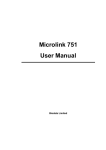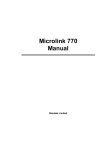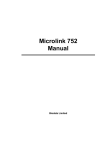Download IML Tools User Manual
Transcript
WINDMILL 6
IML Tools
User Manual
Windmill Software Limited
Manual Code : WM.OCX-1.2
Issue Date :April 2007
Information in this document is subject to change without
notice.
© Windmill Software Limited, 2007
PO Box 58
North District Office
Manchester
M8 8QR
Tel: +44 (0)161--833 2782
http://www.windmill.co.uk/
http://www.windmillsoft.com/
Table of Contents
1
Installing the IML Tools
1.1
Creating a File to Configure your Hardware
2
2
2
Using IML Tools in Visual Basic Programming
2.1
Components of the IML VB Code:
Initialisation, Reading & Writing, and
Ending
2.2
Sample Code for a VB Application
4
3
Using IML Tools in Excel
7
4
Using IML Tools in JavaScript Code
4.1
Example HTML Using JavaScript to Read
Data and Display it in a Web Page
4.2
Notes on the JavaScript Example
10
5
Properties and Methods
5.1
Properties of the IML Tools
5.2
Methods for the IML Tools
16
16
17
6
Error Codes
19
4
5
10
13
IML Tools Manual
IML Tools Manual
IML Tools are for scientists and engineers creating their own
measurement, control and analysis applications. You can use the
Tools directly from Windows applications like Excel or Access,
from JavaScript code running on a web page or when programming in Visual Basic and other languages.
The Tools extend the capabilities of your spreadsheet, database or programming language. They do this by providing
methods (functions) you can include in your macros and programs.
Common measurement tasks are provided by the Windmill
software suite. These ready-to-run applications provide, for example, data logging, trend charting and output control. The IML
Tools come in handy when you want to use your own programs
or macros to get data directly from the hardware.
Technically speaking, the IML Tools are a 32-bit Active X
control (OCX). IML stands for Interface Management Language.
This manual covers:
• Installing the IML Tools;
• Using IML Tools in Visual Basic programming;
• Using IML Tools in Excel;
• Using IML Tools in JavaScript code;
• Properties and methods;
• IML Error Codes.
1
IML Tools Manual
IML Tools Manual
1
Installing the IML Tools
IML Tools run alongside Version 6 of Windmill, under Windows 2000, NT, 98 or 95. Install Windows and Windmill before
IML Tools.
You may have been supplied with IML Tools on floppy disk,
or been e-mailed a zip file.
Installing from Floppy Disk
1.
From the Windows Start menu select Run.
2.
Type a:\setup and press OK. The Tools are copied to the
windows\system folder.
3.
Shut down Windows and restart your computer.
4.
Create a file to configure your hardware----see Section 1.1.
Installing from E-mailed Files
1.
Unzip the files into a temporary folder.
2.
From the Windows Start menu select Run.
3.
Type c:\folder name\setup and press OK. The Tools are
copied to the windows\system folder.
4.
Shut down Windows and restart your computer.
5.
Create a file to configure your hardware----see Section 1.1.
1.1
Creating a File to Configure your Hardware
You’ve now installed IML Tools and can use them in your
programs. Before you do so, though, use the Windmill applications to create one or more hardware configuration files. You can
then configure the hardware from your own programs simply by
loading one of these files.
To create a file
Run Windmill ConfIML to add and configure device drivers.
See the Windmill IML Installation and Configuration Manual,
or the ConfIML Help file, for details.
2.
Run Windmill SetupIML. This lets you choose how you wish
to use the hardware. It scans the devices you added in
ConfIML and builds a default set-up file. You can edit the
1.
2
Installing the IML ToolsCreating a File to Configure your Hardware
Installing the IML Tools
set-up (selecting the measurement type, data format, alarms,
engineering units, etc) and store libraries of files. All your
programs, macros and scripts can then configure the
hardware with just one line of code.
For your first set-up file it’s probably best to use just the
Software Signal Generator, and ignore your hardware for the
time being. The Signal Generator mimics a hardware device
driver----so you can practice using Windmill and the IML Tools
safe in the knowledge that any problems you encounter are
not caused by the hardware.
See the Chapter 3 of the Windmill User Manual, or the
SetupIML Help file, for details of using SetupIML.
3
IML Tools ManualCreating a File to Configure your Hardware
IML Tools Manual
2
1.
2.
3.
4.
Using IML Tools in Visual Basic
Programming
Start a project in Visual Basic 5 or later.
From the Projects menu select Components.
Check the IMLtools.IMLcontol box. A user control icon
appears in your VB toolbox bar.
Place the control on your form and use its properties and
methods in your code. The Windmill icon appears as the
control image and the default name is IMLcontrol1.
2.1
Components of the IML VB Code: Initialisation,
Reading & Writing, and Ending
To get you started, here are examples of code you’d insert in
the beginning, middle and end of your data acquisition program.
For a more detailed sample code see the next section. For a full
description of the IML Tools properties and methods see Section 5.
Initialisation
At the beginning of your program you need to open the IML
Tools control and configure the hardware.
ret%=IMLcontrol1.IMLOpen
ret%=IMLcontrol1.IMSloadfile(IMSfilespec$)
IMSfilespec$ is the full path and name of the hardware setup
file you created with the Windmill SetupIML application
(Section 1.1). You might also like to check that ret% = true for
both calls, verifying no errors have occurred.
Reading & Writing
In the body of your program you can read data from your
hardware, and send data to your hardware.
To read a numeric value use
ret%=IMLcontrol1.ReadFromChannel(myChannelName$,sVAl$)
4
Using IML Tools in Visual Basic ProgrammingComponents of the
IML VB Code: Initialisation, Reading & Writing, and Ending
Using IML Tools in Visual Basic Programming
xVal=val(sVal$)
To send a data string (eg "1.234") to an output channel use
sVal$="1.234"
ret%=IMLcontrol1.SendToChannel(myChannelName$,sVAl$)
The channel names are those you chose in SetupIML and
saved in your setup file.
Ending
Before ending your program, for example in your
Form_Unload subroutine, use
ret%=IMLcontrol1.IMLClose
2.2
Sample Code for a VB Application
This example:
• Displays the readings from 2 analogue inputs, taken
once per second, in label controls.
• A text control allows the value of an analogue (or digital)
output channel to be varied.
• The value on the analogue output is changed when the
text in the control is changed.
The VB form uses the following controls:
Timer
name: Timer1
enabled: true
interval: 1000
Labels
name: laAnIn1
name: laAnIn2
Text box
name: text1
IMLcontrol
name: IMLcontrol1
Add the IMLcontrol to your project using the Project.Components option on the VB menu bar
5
IML Tools ManualSample Code for a VB Application
IML Tools Manual
VB Code
Private Sub Form_Load()
’ Requires an *.ims file (created in SetupIML) with
’ the following channels
’ AnIn1: enabled for input
’ AnIn2: enabled for input
’ and optionally:
’ AnOut1: enabled for input and output
x% = IMLcontrol1.IMLOpen
’ Load the IMS file to set up the hardware
IMSfileSpec$ = "c:\windmill\testctrl.ims"
x% = IMLcontrol1.IMSLoadFile(IMSfileSpec$, a$)
’ Show the IMS setup name on the form caption
Caption = a$
End Sub
Private Sub Form_Unload(Cancel As Integer)
’ Close down this link to the IML libraries
x% = IMLcontrol1.IMLclose
End Sub
Private Sub Text1_Change()
’ When the value in this text box changes send the
’ string to the output channel
’ Note this requires an Analogue or Digital Output
’ channel on your hardware
x% = IMLcontrol1.SendToChannel("AnOut1", Text1.Text)
End Sub
Private Sub Timer1_Timer()
’ Enable Timer1 to tick every 1000 msecs
’ Read two channels and display them on the screen
x% = IMLcontrol1.ReadFromChannel("AnIn1", a$)
laAnIN1.Caption = a$
x% = IMLcontrol1.ReadFromChannel("AnIn2", a$)
laAnIn2.Caption = a$
End Sub
6
Using IML Tools in Visual Basic ProgrammingSample Code for a VB
Application
Using IML Tools in Excel
3
Using IML Tools in Excel
The Tools help you create macros using Excel’s VBA Editor.
The following steps explain how to place a button on your spreadsheet that reads data every time you click it. The data comes from
a channel on the Software Signal Generator and is shown in one
of the cells of the spreadsheet.
The Software Signal Generator simulates a device with seven
channels. It lets you experiment with the IML Tools whilst eliminating the hardware as a source of problems.
1.
Load Excel with a clean sheet. Select the cell in which you
want to display the data.
2.
In Excel 97 and later: from the Tools menu select Macro and
choose Visual Basic Editor. (In Excel Versions 5 to 7: from the
Insert menu select Macro and choose Module.)
3.
Create a form: select User Form from the Insert menu.
4.
Enable the IML Tools. From the Tools menu select Additional
Controls. Scroll through this list until you find
IMLtools.IMLcontol and check its box.
5.
In the Toolbox select the IML Tools icon.
6.
Place the IML Tools control on the form by dragging a
rectangular outline with the mouse. A Windmill logo shows
that the Tools have been successfully added to the form.
7.
You now need to add the control button which will be
shown over the spreadsheet. In the Toolbox select the
control button icon, then click the form to place it there.
8.
Choose the text that will be shown on the button. In the
Properties box find the Caption and type a label for the button
- ‘‘Get Data’’ for example.
9.
You’re now ready to enter the code to read the data.
Double-click the form and enter the code shown overleaf.
We’ve also placed the code in a file on our web site so you
7
IML Tools ManualSample Code for a VB Application
IML Tools Manual
can copy and paste it into the form. Go to
http://www.windmill.co.uk/imltools/imltexcl.txt (A full
explanation of the properties and methods available with IML
Tools is given in Section 5.)
10. Run the code. From the Run menu select Run Sub/User
Form.
11. In the spreadsheet press the Get Data button. The
spreadsheet will take a reading and update its active cell.
12. Close the form before closing the spreadsheet.
Private Sub CommandButton1_Click()
’ read from channel number 00001 in software signal
’ generator device, and store data in myResults$
x% = IMLcontrol1.ReadFromChannel("00001", myResult$)
Excel.ActiveCell = myResult$
End Sub
Private Sub UserForm_Initialize()
x% = IMLcontrol1.IMLOpen
’ insert the name of your IMS file here,
’ which you created with SetupIML
x% = IMLcontrol1.IMSLoadFile("c:\wm5\test.ims",
IMSname$)
’ check for errors
If Not (x%) Then
a$ = IMLcontrol1.IML_Error_Msg
MsgBox "Error in IMSLoadFile: " + a$
End If
End Sub
Private Sub UserForm_Terminate()
x% = IMLcontrol1.IMLclose
End Sub
8
Using IML Tools in ExcelSample Code for a VB Application
Using IML Tools in Excel
In this section we’ve shown you how to read data from one
"hardware" channel and display it in Excel. You can do much
more with the IML Tools----for full details of the properties and
methods available turn to Section 5. For more information on
creating macros with Excel’s Visual Basic Editor please refer to
the Excel Help or Manual.
9
IML Tools ManualSample Code for a VB Application
IML Tools Manual
4
Using IML Tools in JavaScript Code
You can use the IML Tools in JavaScript code on a web page.
We’ve put the example given here on our web site at
http://www.windmill.co.uk/imltools/jscript.zip - so you can download the code rather than typing it. The script will only work with
browsers that support Active X such as Microsoft Internet Explorer. They will not work, for example, with Netscape.
4.1
Example HTML using JavaScript to Read Data and
Display it in a Web Page
<HTML>
<HEAD>
<TITLE>IML TOOLS Sample Page</TITLE>
<OBJECT ID="IMLcontrol" WIDTH=64 HEIGHT=63
CLASSID="CLSID:1FCF5582-2A14-11D3-9743-525400DDF830"
CODEBASE="http://www.domainname.co.uk/imltools.ocx">
<PARAM NAME="_ExtentX" VALUE="1693">
<PARAM NAME="_ExtentY" VALUE="1667">
</OBJECT>
10
Using IML Tools in JavaScript CodeExample HTML using
JavaScript to Read Data and Display it in a Web Page
Using IML Tools in JavaScript Code
<SCRIPT LANGUAGE="JavaScript">
// This example uses 3 input channels from the IML
// device. The names of the channels are placed in
the
// HTML element where the result will go. The data
// values will be posted onto the form in the element
// with ID in ChanXtxt
var Chan1Name="";
var Chan2Name="";
var Chan3Name="";
var Chan1txt="";
var Chan2txt="";
var Chan3txt="";
function IMLreadChannel(xChan, xText)
{
var sVal="abc";
var x;
// Uses the windmill IML control to read from a
// single input channel
x=IMLcontrol.ReadFromChannel(xChan, sVal);
if (x==0)
{ alert("Unable to read from IMS channel: "+xChan);
sVal="n.a.";
}
else
{ sVal=IMLcontrol.IML_LastDataString;
}
// Update the text in the browser document
xText.innerText=sVal;
}
function getIMLdata()
{
var x=0;
// This is the handler for the refresh button push
x=IMLreadChannel(Chan1Name, Chan1txt);
x=IMLreadChannel(Chan2Name, Chan2txt);
x=IMLreadChannel(Chan3Name, Chan3txt);
}
11
IML Tools ManualExample HTML using JavaScript to Read Data and Display it in a Web Page
IML Tools Manual
// called at body onLoad
function initQuestion()
{
var IMSname="abc";
// note - the first \ character is ignored, but allows
// the second to be recognised as the actual \ in the
// file specification, so this will go through
// to the IMLtools control as "c:\wm5\test.ims"
var IMSfilespec="c:\\wm5\\test.ims";
var x=0;
x=IMLcontrol.IMLOpen();
x=IMLcontrol.IMSLoadFile(IMSfilespec,IMSname);
// note - IMSname is not returned from the control
// into JavaScript
if (x==0)
{ alert("Unable to load IMS file: "+IMSfilespec);
}
// get the names of the IML channels to read, and the
// ID of the table elements where the data values
will
// be posted
Chan1txt=document.all("CHAN0");
Chan1Name=Chan1txt.innerText;
Chan2txt=document.all("CHAN1");
Chan2Name=Chan2txt.innerText;
Chan3txt=document.all("CHAN2");
Chan3Name=Chan3txt.innerText;
x=getIMLdata();
}
</SCRIPT>
</HEAD>
<BODY bgcolor="lemonchiffon" onLoad="initQuestion()">
<H1><CENTER>Data Acquisition from IML control<font
color ="black"></CENTER></H1>
<FORM NAME="control">
<TABLE CELLPADDING="5" CELLSPACING="1" BORDER="1"
ALIGN="CENTER">
<font color ="darkslateblue">
12
Using IML Tools in JavaScript CodeExample HTML using
JavaScript to Read Data and Display it in a Web Page
Using IML Tools in JavaScript Code
<TR ALIGN="CENTER">
<TD>Channel 0
</TD>
<TD><SPAN ID="CHAN0">00000</SPAN>
</TD>
</TR>
<TR ALIGN="CENTER">
<TD>Channel 1
</TD>
<TD><SPAN ID="CHAN1">00001</SPAN>
</TD>
</TR>
<TR ALIGN="CENTER">
<TD>Channel 2
</TD>
<TD><SPAN ID="CHAN2">00002</SPAN>
</TD>
</TR>
</TABLE>
<CENTER>
<P>
<INPUT TYPE=button VALUE="Refresh" NAME="pbRefresh"
onclick="getIMLdata()">
<P>
</CENTER>
</FORM>
</BODY>
</HTML>
4.2
Notes on the JavaScript Example
CLASSID="CLSID:1FCF5582-2A14-11D3-9743-525400DDF830"
The CLASSID identifies the IML Tools. This will change with
different versions of the Tools. To find your CLASSID from the
Windows Start menu select Run. Enter regedit and press OK.
You should find imltools.IMLtoolsv6 in
MyComputer\HKEY_CLSSES_ROOT_CLSID\
13
IML Tools ManualNotes on the JavaScript Example
IML Tools Manual
CODEBASE="http://www.mydomain.co.uk/imltools.ocx">
Should the Browser not be able to find the IML Tools on the
computer on which it is running, it will download them from the
path specified in the CODEBASE. Please remember though
that unless a multiple site licence has been purchased, each
copy of the IML Tools can only be used with real hardware on
one computer.
Trouble Shooting
Should you have problems with your code it’s good practice
to close the IML Driver before retesting. Look for the IML
Device icon at the bottom of the screen, right click and select
Close.
When you open your web page in the browser you might see
this message:
Security Alert:
An ActiveX object on this page may be unsafe
...
Click Yes to continue and allow the control to be initialised.
You can avoid the message by marking the control as safe for
initialisation and scripting. To do this edit the Windows
Registry.
From the Windows Start menu select Run and type regedit.
The Registry Editor appears.
In the Registry Editor, select Find from the Edit menu and type
imltools. If the IMLtools have been registered the search will
find the CLSID: 1FCF5582..., marked by an open folder. Click
the Implemented Categories sub-folder.
Within Implemented Categories there are normally 4 folders.
You need to add 2 more. With the Implemented Categories
folder selected, select New from the Edit menu and choose
Key. A folder is created called NewKey #1. Rename this as
14
Using IML Tools in JavaScript CodeNotes on the JavaScript Example
Using IML Tools in JavaScript Code
{7DD95802-9882-11CF-9FA9-00AA006C42C4}
this marks the control as safe for initialisation.
Repeat the process to add the key:
{7DD95801-9882-11CF-9FA9-00AA006C42C4}
this marks the control as safe for scripting.
Your web page will now open without the Security Alert.
15
IML Tools ManualNotes on the JavaScript Example
IML Tools Manual
5
Properties and Methods
The IML Tools are used in object-orientated programming.
The Visual Basic, Excel and JavaScript examples given all view
the IML Tools control as an object. Like other objects, the IML
Tools has its own properties and methods.
Properties tell you something about an object: they describe
some aspect of it. Methods on the other hand are something you
do with an object. You could think of properties as being adjectives, methods as being verbs and objects as being nouns.
The properties of the IML Tools control tell you something
about its last action. The methods tell the IML Tools to do
something: open communications with the IML Tools library,
configure the hardware by sending it a setup file, take a reading
from an instrument, and so on.
5.1 Properties of the IML Tools
.ErrorCode
The error code generated by the last operation. Returns 0 for
no error. For details of error codes see Section 6.
.ErrorString
A string representation of the error generated by the last
operation----ie an explanation that people can understand.
Returns Normal for no error.
.LastDataString
The last data string received when using the
ReadFromChannel method. Used in JavaScript when the
datastring is not returned in the function call parameter.
16
Properties and MethodsProperties of the IML Tools
Properties and Methods
5.2
Methods for the IML Tools
These all return a true (-1) or false (0) result in an integer
format.
.IMLOpen
Opens a link to the IML libraries, and if the drivers specified in
ConfIML are not already loaded, loads them.
.IMSLoadFile(Filespec)
Loads the specified ims file (as created in the Windmill
SetupIML application) into the system, thus configuring the
hardware to your specifications. Use this after the ‘‘IMLOpen’’
method.
.IMSName
Returns the name of the setup file (not used in JavaScript).
.ReadFromChannel (ChannelName, DataString)
Reads a string from the specified channel and returns the
reading in DataString.The channel name is that you chose in
SetupIML and saved in your setup file. It is also a string.
.SendToChannel (ChannelName, DataString)
Sends the DataString to the specified channel. For a number,
use the string representation of that number. For example
‘‘3.12". The channel name is that you chose in SetupIML and
saved in your setup file. It is also a string.
.RezeroChannel (ChannelName)
Resets the Offset parameter for the engineering units
calculation, so that the current reading from the input channel
will be returned as 0.0. Subsequent readings are returned as
relative to this value. The channel name is that you chose in
SetupIML and saved in your setup file. It is also a string.
This is useful, for example, when you want to zero a balance
before taking further measurements. It is also useful when the
17
IML Tools ManualMethods for the IML Tools
IML Tools Manual
change to be measured is very small compared to the
measurement value----in strain applications for example.
.IMLClose
Releases the link to the IML libraries. Use this at the end of
your code.
18
Properties and MethodsMethods for the IML Tools
Error Codes
6
Error Codes
An error code of zero indicates that the command was successfully completed. Any other error code indicates an error has
occurred. The error condition is cleared (and the code is no
longer available) when any other command is executed. The
subsequent command may set an error condition of its own.
Here is a list of IML error codes and their meanings. Unused
numbers are reserved for future use.
100
101
102
103
104
105
106
107
108
109
110
111
112
113
114
115
116
117
Unrecognised command or macro
Unspecified hardware failure
Unspecified software failure
Insufficient memory
Hardware module failed to accept data
Hardware module failed to supply data
Unable to configure Hardware module
Error in communication from host
Input value out of range
Output value out of range
Insufficient memory to store macro
Internal memory corrupted
Macros nested too deeply, or recursive macro
Hardware set-up not suitable
Data not yet ready
Non-volatile storage corrupted
Unable to write to non-volatile storage
Unable to trigger high speed scan
310
311
312
313
314
320
321
322
323
Channel number not available
Channel name not known
Range of channels incorrectly specified
Channel is not enabled, or is grouped
Channel does not support reading
Channel number not available
Channel name not known
Channel cannot accept output data
Channel is not enabled, or is grouped
19
IML Tools ManualMethods for the IML Tools
IML Tools Manual
324 value is missing, or in wrong format
390 Module number not acceptable
391 Byte count not acceptable
392 Trigger flag value not acceptable
20
Error CodesMethods for the IML Tools