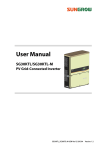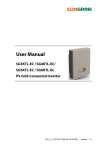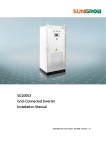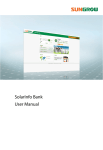Download SG50KTL-M PV Grid-Connected Inverter User Manual
Transcript
User Manual SG50KTL-M PV Grid-Connected Inverter SG50KTL-M-UEN-Ver20-201501 Version: 2.0 About This Manual This manual is for the inverter SG50KTL-M. The inverter is grid-connected, transformer-less, robust and of high conversion efficiency. The device will bring you profit from PV power system. Aim The manual contains information about the inverter, providing you guidelines to connect the inverter into the PV power system and operate the inverter. Related Documents The manual cannot include complete information about the PV system. You will get the additional information about other devices at www.sungrowpower.com or via webpage of device manufacturer. Target Group The manual is targeted to technical personnel who is responsible for inverter installation and commissioning in the PV power system and inverter owner who will perform daily LCD operation. How to Use This Manual Read the manual and other related documents before any work with the inverter. Documents must be stored carefully and available at all times. All rights reserved including the pictures, markings and symbols used. Any reproduction or disclosure, even partially, of the contents of this manual is strictly forbidden without prior written authorization of Sungrow. The contents of the manual will be periodically updated or revised due to the product development. It is probably that there are changes of manual in subsequent inverter edition. The latest manual can be acquired via visiting the web page www.sungrowpower.com. I Symbols Explanation Important instructions contained in this manual should be followed during installation, operation and maintenance of the inverter. And they will be highlighted by the following symbols. DANGER indicates a hazard with a high level of risk which, if not avoided, will result in death or serious injury. WARNING indicates a hazard with a medium level of risk which, if not avoided, could result in death or serious injury. CAUTION indicates a hazard with a low level of risk which, if not avoided, could result in minor or moderate injury. NOTICE indicates a situation which, if not avoided, could result in equipment or property damage. NOTE indicates additional information, emphasized contents or tips to help you solve problems or save time. II Symbols on the Inverter Body This symbol indicates that you should wait at least 10 minutes after disconnecting the inverter from the utility grid and from the PV input before touching any inner live parts. Hot surface! In order to reduce the risk of burns, do not touch the hot surface when the device is running. Look over the user manual before any operation on the inverter! The installation and service of the inverter unit can only be performed by qualified personnel. Do not disconnect DC connectors from the unit under load! III Contents About This Manual .......................................................................... I 1 Safety Instructions ................................................................... 1 2 Product Introduction ............................................................... 6 2.1 Intended Usage ...................................................................................................... 6 2.2 Product Description.............................................................................................. 8 2.2.1 Product Appearance ................................................................................................8 2.2.2 Dimensions of Inverter ............................................................................................9 2.2.3 LCD Display Panel......................................................................................................9 2.2.4 DC Switch .................................................................................................................. 10 2.3 Technical Description ........................................................................................ 10 2.3.1 Principle Description............................................................................................. 10 2.3.2 Functions Description .......................................................................................... 11 2.3.3 Derating ..................................................................................................................... 12 3 Installation Flow .....................................................................14 4 Unpacking and Storage .........................................................16 4.1 Unpacking and Inspection .............................................................................. 16 4.2 Identifying Inverter ............................................................................................ 17 4.3 Delivery Contents ............................................................................................... 18 4.4 Storage of Inverter ............................................................................................. 18 5 Installing Inverter onto Wall ..................................................20 5.1 Selecting Installation Location ...................................................................... 20 5.2 Moving Inverter to Installation Site ............................................................. 22 5.3 Installing the Inverter ........................................................................................ 23 5.3.1 Installing on Concrete Wall ................................................................................. 24 5.3.2 Installing on Metal Frame.................................................................................... 26 6 Electrical Connection .............................................................29 6.1 Terminals Description ....................................................................................... 29 IV 6.2 Connecting Inverter to AC Grid ..................................................................... 31 6.2.1 AC Side Requirements .......................................................................................... 31 6.2.2 Grid Connection ..................................................................................................... 32 6.3 Connecting Inverter to PV Arrays.................................................................. 37 6.3.1 PV Inputs Configuration ...................................................................................... 37 6.3.2 PV Connection Procedures ................................................................................. 39 6.4 Grounding the Inverter ..................................................................................... 42 6.4.1 Grounding System Overview............................................................................. 42 6.4.2 Second Protective Earth Terminal .................................................................... 43 6.5 Communication Connection .......................................................................... 44 6.5.1 Communication Overview.................................................................................. 44 6.5.2 Communication System ...................................................................................... 45 6.5.3 RS485 Communication Connection................................................................ 47 6.5.4 Ethernet Connection ............................................................................................ 49 7 Commissioning ...................................................................... 53 7.1 Inspection before Commissioning ............................................................... 53 7.2 Commissioning Procedure .............................................................................. 53 8 Disconnecting, Dismantling and Disposing the Inverter .... 57 8.1 Disconnecting the Inverter ............................................................................. 57 8.2 Dismantling the Inverter .................................................................................. 58 8.3 Disposing the Inverter ...................................................................................... 58 9 Troubleshooting and Maintenance ...................................... 59 9.1 Troubleshooting .................................................................................................. 59 9.1.1 Troubleshooting of LED Indicator .................................................................... 59 9.1.2 Troubleshooting of Faults in LCD Screen ...................................................... 59 9.2 Maintenance ......................................................................................................... 64 9.2.1 Routine Maintenance ........................................................................................... 64 9.2.2 Maintenance Instruction ..................................................................................... 64 9.3 Contact Sungrow Service................................................................................. 67 10 Operation of LCD Display ...................................................... 68 10.1 Description of Button Function ..................................................................... 68 V 10.2 Inverter Menu Structure................................................................................... 69 10.3 Main Screen .......................................................................................................... 70 10.4 Adjust Contrast .................................................................................................... 71 10.5 Checking Running Information ..................................................................... 71 10.6 Checking History Information ....................................................................... 73 10.6.1 Checking Running Records .............................................................................. 73 10.6.2 Checking Fault Records ..................................................................................... 73 10.6.3 Checking History Event Records .................................................................... 74 10.6.4 Checking Energy Records ................................................................................. 74 10.7 Starting/Stopping .............................................................................................. 75 10.8 Password Entry .................................................................................................... 76 10.9 System Parameter Setting ............................................................................... 76 10.9.1 Language Setting ................................................................................................ 76 10.9.2 Time Setting ........................................................................................................... 77 10.9.3 Total Energy Deviation Adjustment .............................................................. 77 10.9.4 Load Default .......................................................................................................... 78 10.9.5 Checking Firmware Version ............................................................................. 78 10.10 Running Parameter Setting ............................................................................ 78 10.10.1 Main Screen of Run-param ............................................................................ 78 10.10.2 Active/Reactive Power Parameters ............................................................. 80 10.10.3 Reactive Power Regulation ............................................................................ 80 10.10.4 Reactive Power Setting for Italy ................................................................... 83 10.10.5 Save P/Q-set ........................................................................................................ 86 10.10.6 Time Parameters ................................................................................................ 86 10.10.7 LVRT Parameter .................................................................................................. 86 10.10.8 Derating Parameters ........................................................................................ 87 10.10.9 ISO Parameters ................................................................................................... 87 10.11 Protection Parameter Setting ........................................................................ 87 10.11.1 Country Setting .................................................................................................. 88 10.11.2 Single-stage Protection Parameter Setting ............................................. 89 10.11.3 Multi-stage Protection Parameter Setting ............................................... 90 10.11.4 Protection Recovery Setting ......................................................................... 91 VI 10.11.5 Protection Parameter Confirmation ........................................................... 91 10.12 Communication Parameter Setting ............................................................. 91 11 Appendix ................................................................................ 93 11.1 Technical Data ...................................................................................................... 93 11.2 Exclusion of Liability .......................................................................................... 94 11.3 About Us ................................................................................................................ 95 VII VIII 1 Safety Instructions IMPORTANT SAFETY INSTRUCTIONS The SG50KTL-M has been designed and tested strictly according to the international safety regulations. As electrical and electronic equipment, safety instructions related to them must be complied with during installation, commissioning, operation and maintenance. Incorrect operation or work may result in damage to: y The life and well-being of the operator or a third party y The inverter and other properties that belong to the operator or a third party Therefore, the following safety instructions must be read and always kept in mind prior to any work. All detailed work-related safety warnings and notes will be specified at the critical points in corresponding chapter. All installation and electrical work must only be performed by qualified personnel. They have y been trained specially; y already completely read through and understood the manual and other related documents; y been familiar with safety requirements for electrical system. Technical personnel mentioned above may perform the following work: y Install the inverter onto the wall y Connect the inverter into the PV power system y Connect other devices into the PV power system y Commission the inverter y Maintain and service the inverter 1 1 Safety Instructions User Manual Before Installation There is a risk of injury due to improperly handling the device! y Always follow the instructions contained in the manual when moving and positioning the inverter. y The weight of the equipment can cause injuries, serious wounds, or bruise if improperly handled. During Installation Prior to installing the inverter onto the wall, it is crucial to make certain that the inverter is not electrically connected. Prior to installing the inverter onto the wall, it is crucial to make certain that the inverter is not electrically connected. System performance loss due to bad ventilation! The equipment requires good quality ventilation during operation. It is essential to keep the unit upright and nothing covering the heat sink in order to ensure that the equipment interior is well cooled down. During Electrical Connection Lethal voltage exists! PV arrays will produce electrical energy when exposed to sunlight and thus can create an electrical shock hazard. y Wiring of the PV arrays should only be performed by qualified personnel. y PV modules should be covered by opaque materials during wiring. 2 User Manual 1 Safety Instructions All cables must be firmly attached, undamaged, properly insulated and adequately dimensioned. During Inverter Operation Do not open the enclosure when the inverter is under voltage. There is an unlikely but possible risk of explosion in very specific cases of fault. The housing will protect persons and property from such an explosion, only if it is correctly sealed. There is a risk of inverter damage or personal injury! Do not disconnect DC connectors while the inverter is under AC load! First de-energize the equipment from dual power sources and then verify that there is no voltage present. There is a risk of burn! Prevent from touching device hot parts (such as heat sink) during operation. Only LCD display panel and DC switch can be touched during inverter operation. Maintenance and Service There is a risk of inverter damage or personnel injury due to incorrect service work! Always keep in mind that the inverter is power supplied by dual power source: PV arrays and utility grid. Before any service work, you should obey the following procedures. y Disconnect inverter from the utility grid side first and then PV arrays; y Wait at least ten minutes until the inner capacitors discharge completely; y Verify that no voltage or current present with appropriate testing device. 3 1 Safety Instructions User Manual Keep unrelated person away! A temporary warning sign and barrier must be posted to keep non-related person away while performing electrical connection and service work. y Any fault that may impair the inverter safety functions must be repaired immediately before the inverter is restarted. y Inverter contains no owner serviceable parts inside. Please contact local authorized personnel if any service work is required. Servicing of the device in accordance with the manual should never be undertaken in the absence of proper tools, test equipment or more recent revision of the manual which is clearly and thoroughly understood. There is a risk of inverter damage if it is improperly serviced. Use only accessories and spare parts approved by the inverter manufacturer. Never modify the inverter or the components of the inverter. Otherwise it may void any or all warranty rights from Sungrow. There is a risk of inverter damage due to electrostatic discharge! The printed circuit boards contain components sensitive to electrostatic discharge. Wear a grounding wrist band when handling the boards. Avoid unnecessary touch with the boards during replacement. Others The selected country settings can be changed by qualified personnel only! Unauthorized modification of country settings is prohibited. Alternation of the country settings may cause a breach to the type-certificate marking. 4 User Manual 1 Safety Instructions All safety instructions, warning labels and nameplate on the inverter body: y Must be clearly visible; y Must not be removed, covered and pasted. These regulations should also be followed: y The regulations related to the electricity fed into grid; y The safety instructions related to PV arrays; y The safety instructions related to other electrical device. 5 2 Product Introduction 2.1 Intended Usage SG50KTL-M (It will be referred to as inverter hereinafter unless otherwise specified) which is a 3-phase string inverter without transformer, is a crucial unit between the PV strings and utility grid in the PV power system. Inverter is dedicated to converting direct current power generated by the PV modules into alternating current, which conforms to parameters of local utility grid, and feeds it into the utility grid. The intended usage of the inverter is illustrated in Fig. 2-1. Inverter CANNOT be connected to the PV modules, the positive or negative terminal of which needs to be grounded. Fig. 2-1 Application of the inverter of the PV Power System 6 Item Description Note A PV strings Monocrystalline silicon; polycrystalline silicon and thin-film without grounding of protection class II B Inverter SG50KTL-M C Metering device meter cupboard with power distribution system D Utility grid TT, TN-C, TN-S, TN-C-S,IT User Manual 2 Product Introduction If the PV system exceeds the capacity of one inverter, it is possible to connect several inverters into the PV system, with each one connected to an appropriate section of PV inputs and on the AC side they connected in parallel to the grid. Any other or additional usage is not permitted except the intended usage. Inverter may only accept PV modules with Protection Class II as its input. Inverter may only be connected to utility grid via distribution board. Local loads (home appliance, lights, motor loads, etc.) cannot be connected between inverter and AC circuit breaker on the distribution board. Additionally, the unit is intended for fixed installation. Located on a part that is not removable without impairing the operation of the unit. 7 2 Product Introduction User Manual 2.2 Product Description 2.2.1 Product Appearance Fig. 2-2 Product Components Description *Image shown here is for reference only. Actual product you receive may differ. Item 8 Name 1 LCD display panel 2 DC switch 3 Connection terminals 4 Second PE Terminals 5 AC switch(optional) 6 Handles 7 8 Air outlet Mounting ear 9 Fans Description Inverter operation data viewing and parameters configuration can be performed via the LCD display panel. During normal operation it is in “ON” state. It can shut down the inverter immediately in “OFF” position. They are DC input terminals, AC output terminal and RS485 communication terminal. Second protective earth terminals as specified in EN 50178. Serviced as an automatic overcurrent device. The handles are designed for holding the unit when transporting, installing or servicing. Exit of hot air during the inverter operation. It is used for hanging inverter onto the backplate. There are four fans to perform controlled forced-air cooling. User Manual 2 Product Introduction 2.2.2 Dimensions of Inverter Fig. 2-3 Outline Dimensions of Inverter (unit: mm) 2.2.3 LCD Display Panel As a human-computer interaction interface, LCD display panel comprises LED indicators, buttons and LCD display screen on the front panel of the inverter. y LEDs indicate the working status of the inverter y The current running information shown on the LCD display y Fault records shown on the LCD display y Inverter configuration by pressing the buttons Fig. 2-4 LCD Display Panel Tab. 2-1 LCD Display Panel Description No. Name Description 1 LED indicators 2 Buttons “RUN” and “FAULT”. Inverter current state can be known from the two indicators. Detailed definition is shown in Tab. 2-2. Navigate in the LCD menu, set values and so on. Detailed function is shown in “Tab. 10-1”. 9 2 Product Introduction User Manual No. Name Description 3 LCD screen LCD screen can display current state of inverter, current running information, history information and parameters to be set. Tab. 2-2 Description of LED Indicator Status LED Status “RUN”: on; “FAULT”: off “RUN”: off; “FAULT”: on “RUN”: off; “FAULT”: off “RUN”: Flicker “FAULT”: OFF Description Inverter is feeding AC power to the utility grid. A fault happens; or protection function triggers. Inverter is not energized; or there is a communication error between DSP and LCD. Warning information occurs to the inverter. 2.2.4 DC Switch DC switch is designed for safely disconnecting the DC input current if required. The inverter works automatically when input and output meet the requirements. Rotating DC switch to the “OFF” position will immediately cut off the flow of DC current. Rotate the DC switch to the “ON” position, before restarting the inverter. 2.3 Technical Description 2.3.1 Principle Description PV strings input voltage is transmitted to DC BUS via Boost circuit. The SG50KTL-M is equipped with MPPTs for four DC inputs to ensure that the maximum power can be utilized even in different PV modules installation conditions. Inversion circuit converts DC power into AC power, which will be fed into the utility grid via five core terminals. Protective circuits are designed to guarantee inverter safe operation and human safety. DC switch is integrated for safe disconnection of DC current. The inverter provides standard interface RS485 for communication. Inverters are also provided running records display and parameters configuration via human-computer interface– LCD display panel. We provide 2 options of inverters for the users, S1 is the deluxe version, S2 is the standard version, the principle design is illustrated below: 10 User Manual 2 Product Introduction Fig. 2-5 Main Circuit Diagram of SG50KTL-M 2.3.2 Functions Description Inverter functions can be grouped as the following: y Conversion function Inverter converts the direct current power into alternating current power, which conforms to the grid requirement of its installation country. y Data storage and display Inverter stores essential data including running information and fault records, and displays them on integrated LCD display. y Parameters configuration Inverter provides various parameters configuration for optimal operation. y Communication interface Standard RS485 interface for connecting other monitoring devices into the PV system is included. y Protection functions − Short circuit protection − Insulation resistance to ground surveillance − Inverter output voltage surveillance − Inverter output frequency surveillance − Residual current protection − DC component of AC output current surveillance − Anti-islanding phenomena protection 11 2 Product Introduction User Manual − Ambient temperature surveillance − DC over-voltage protection − Over current protection − Power module over-temperature protection 2.3.3 Derating Derating the output power is a way to protect the inverter from overload and potential faults. Inverter’s derating function can be activated in the following scenarios: y Grid voltage too low y Temperature too high (Inner temperature and power modules temperature) y Power limit setting on the inverter LCD display or remote dispatch y Grid frequency too high (when the Country selection is “DE” or “IT”) Power Limit Setting User may allocate output power value of the inverter via LCD control panel or the remote dispatch from the grid company. Under this kind of power derating, the operating states will display on the LCD screen. Over-temperature Derating Power modules over-temperature may result from high ambient temperature, poor ventilation or fault of fans. Over-temperature derating may protect the inverter as well as the power modules against damage. y When the modules temperature exceeds an upper limit, the inverter start to gradually derating until the temperature decreases to normal range. y When the inner temperature exceeds an upper limit, the inverter start to gradually derating until the temperature decreases to normal range. 12 User Manual 2 Product Introduction Lower limit of the over-temperature derating: 60% of the nominal power. If the modules temperature and the inner temperature are both exceed the limit, the actual derating power value will be the less one. Grid Under-voltage Derating Once the grid voltage is in the defined range of Vgrid(Vmin…215V), the inverter will decrease the power output. P[Vmin…266V] = Pn × (Vgrid / 230V) Fig. 2-6 Grid Under-voltage Derating 13 3 Installation Flow Fig. 3-1 shows the installation flow of inverter. Please follow these procedures when installing the inverter. Fig. 3-1 Installation Flow Chart 14 User Manual 3 Installation Flow Tab. 3-1 Description of Installation Flow Order Description Reference Chapter 1 Unpacking and inspection Read this manual, especially the section on “safety instruction” Store the inverter unit if not install immediately Choose the best installation site Moving the inverter to installation site Install the inverter against the chosen wall Electrical connections include DC, AC, ground and communication(optional)connection Examine before commissioning Start up inverter and configure corresponding parameters Troubleshooting Section 4.1 2 3 4 5 6 7 8 9 10 Chapter 1 Section 4.4 Section 5.1 Section 5.2 Section 5.3 Section 6.3...6.7 Section 7.1 Section 7.2 Section 9.1 15 4 Unpacking and Storage 4.1 Unpacking and Inspection The unit is thoroughly tested and strictly inspected before delivery. Damage may still occur during shipping. y Check the packing for any visible damage upon receiving. y Check the inner contents for damage after unpacking. y Check the completeness of delivery contents according to the inner packing list. If there is visible damage to the packaging or the inner contents, or if there is something missing, contact the unit dealer. Do not dispose of the original packaging. It will be the best choice to store the inverter by re-using the original packaging. Fig. 4-1 Paper Packaging of Inverter 16 User Manual 4 Unpacking and Storage 4.2 Identifying Inverter A nameplate is attached to one side of the inverter and the carton respectively. It provides information on type of inverter, along with the most important specifications, marks of certification institutions, website and serial number which is available and identified by Sungrow. Fig. 4-2 Nameplate of Inverters *Image shown here is for reference only. Actual product you receive may differ. Item Description 1 2 3 4 SUNGROW logo and product type Technical data of inverter Marks of certification institutions of inverter Company name, website and origin Tab. 4-1 Description of Icons on the Nameplate Icon Description Don’t dispose of the inverter with the household waste. Refer to the corresponding instructions. TUV mark of conformity. The inverter is in compliance with directives of TUV. CE mark of conformity. The inverter is in compliance with directives of CE. C-tick mark of conformity. The inverter is in compliance with directives of C-tick. 17 4 Unpacking and Storage User Manual 4.3 Delivery Contents Fig. 4-3 Delivery Contents *Images shown here is for reference only! Actual product you receive may differ. Item Name Description A B C Inverter unit Backplate Inverter cap D Documents --It is used for mounting inverter onto the wall. It is for inverter’s better weather-proof function. Documents include quality certificate, packing list, product test report, and quick user manual. Six units. It is used for fastening backplate onto concrete wall. Six units. It is used for fastening backplate onto metal frame. E F G H Expansion bolts Fastener set Fix screws DC connectors 2 M4×16 screws for fix the inverter to the backplate. Eight pairs. PV input cables must be equipped with the connector. 4.4 Storage of Inverter Where the inverter may not be installed immediately or inverter needs to be stored under certain condition, store the unit as the following indications: y The unit must be packed into original carton and desiccant must be put inside. If the original packaging is not available, an equivalent carton which is able to support the unit weight and size can be used. y The packing should be sealed by adhesive tape. 18 User Manual 4 Unpacking and Storage y The unit must be stored in a clean and dry place to protect against dust and moisture. y Relative temperature: -30℃…85℃; Relative humidity: 0-100%. y If one inverter is stacked on top of the other inverter, the max. stack layer should be less than three. y It is very important to keep the packing away from chemicals. Otherwise it will lead to corrosion. y During the storage time, periodically check any visible damage by rats and other rodents. Replace the packaging if necessary. y The packaging should be kept upright. y After long term storage, local installer or service dept. of Sungrow should perform a comprehensive test before connecting the inverter into PV power system. 19 5 Installing Inverter onto Wall 5.1 Selecting Installation Location Selecting an optimal installation location for the inverter is decisive for its operating safety as well as its expected efficiency and service life. y Take the load capacity of the wall into account. The wall (such as concrete wall and metal structure) should be strong enough to hold the weight of the inverter over a long period of time. y Install the unit where is accessible to install, electrical connect or service. y Do not install the unit on the wall of flammable materials. y Do not install the inverter where contains flammable materials or flammable gas in the vicinity of the unit installation. 20 User Manual 5 Installing Inverter onto Wall y Install the unit at eye level for easily buttons operation and display read. y Never install the inverter horizontally, nor with a forward tilt, nor with a backward tilt nor even with upside down. y The inverter unit with IP65 can be installed indoors or outdoors also. y The ambient temperature should range from -25°C to 60°C. y The relative humidity range of the installation site is 0-100%. y Avoid exposing inverter to direct sunlight or rain or snow to extend its service life despite the IP65 protection degree. Exposure to the sun may cause additional internal heating which will cause power reducing. Shaded site of the building is preferred. 21 5 Installing Inverter onto Wall User Manual y Take enough space for convection into consideration during installing multiple inverters. It is suggested that position the multiple inverters in a staggered way if necessary. y Do not install the inverter in a closed cabinet. Otherwise, the inverter will not operate normally. It is necessary to make sure that hot air will be discharged by forced ventilation. y Do not install the inverter where children can reach. y Do not install the inverter in living area. Noise can be produced during running of inverter, which may affect your daily life. 5.2 Moving Inverter to Installation Site If the inverter is to be installed, remove the unit from the packaging and move it to the chosen installation site. During the moving process, the following instructions should be obeyed. 22 User Manual 5 Installing Inverter onto Wall y Always remember the weight of the inverters. y Grasp the equipment handles by both hands by means of handles. y Move the unit with the help of others or the lifting device. y Do not release the equipment unless it has been secured to the wall firmly. 5.3 Installing the Inverter Inverter is installed onto the wall by means of backplate enclosed in the packaging. If you don’t use the supplied backplate, you may drill holes refer to its dimension below. Fig. 5-1 Dimensions of Backplate(unit: mm) There are two sets of stainless fasteners supplied for attaching the backplate to concrete wall and metal frame. Fig. 5-2 Dimensions of Expansion Bolt Set for Concrete Wall (unit: mm) Fig. 5-3 Dimensions of Fastener Set for Metal Frame(unit: mm) 23 5 Installing Inverter onto Wall User Manual 5.3.1 Installing on Concrete Wall Step 1 Remove backplate and fasteners from the packaging. Step 2 Place the backplate onto the chosen concrete wall and adjust it until it is in a horizontal position. Step 3 Mark the positions to drill holes using the backplate as the template. Step 4 Drill holes according to the marks made before. In order to avoid electrical shock or other injury, inspect existing electronic or plumbing installations before drilling holes. Step 5 Attach the backplate to the wall firmly with the supplied expansion bolt set. The torque for fastening the nut is 35 Nm. • If the installation location is lower, the inverter can be directly linked to the backplate, please follow step 6 and then jump to Step 10. • If the installation location is higher, the inverter can not be directly linked to the backplate, please perform steps 7 to 11. Step 6 Lift up inverter above the backplate and then slide down to make sure that the recesses on the back of the inverter fit perfectly together with the backplate. 24 User Manual 5 Installing Inverter onto Wall Step 7 Screw two M12-screwed lifting rings to the screw holes on top of the inverter. M12-screwed lifting ring is a standard component. It is not within the scope of delivery. Please purchase from the market if needed. Step 8 Lead the rope (with sufficient load-carrying capacity) prepared beforehand through the two lifting rings to lift the inverter. Inverter is lifted to the level of the fixed backplate or adjacent place. Please keep the inverter balance during the whole process of inverter lifting. Inverter may hit the wall or other obstacles if otherwise. Step 9 Fit the inverter to the backplate, refer to step 6. After fit the inverter to the backplate, fasten the inverter to the backplate with two M4×16 screws. Step 10 Step 11 Assemble the cap onto the inverter for better weatherproof function. 25 5 Installing Inverter onto Wall User Manual 5.3.2 Installing on Metal Frame Step 1 Remove backplate and fasteners from the packaging. Step 2 Choose the best installation site according to above requirements. Place the backplate onto the chosen metal frame and adjust it until it is in a horizontal position. Step 3 Mark the positions to drill holes by using the backplate as the template. Step 4 Drill 6 holes at the marks you have made. If the shape of the metal frame doesn’t fit the holes on the backplate, re-drill holes on the backplate of appropriate position according to the chosen frame. In order to avoid electrical shock or other injury, inspect existing electronic or plumbing installations before drilling holes. Step 5 Fasten the backplate against the metal frame with bolts and nuts. The dimensions of fasteners used in the following diagram are recommended. The torque for fastening the nut is 35 Nm. 26 User Manual 5 Installing Inverter onto Wall Item Description Remark A B C D E F Hexagonal socket nut Spring washer Washer Hexagonal bolt Metallic wall Backplate M10 M10*45 - Step 6 Lift up the inverter above the backplate and then slide down to make sure that the recesses on the back of the inverter fit perfectly together with the backplate. Step 7 After fit the inverter to the backplate, fasten the inverter to the backplate with two M4×16 screws. Step 8 Assemble the cap onto the inverter for better weatherproof function. 27 5 Installing Inverter onto Wall 28 User Manual 6 Electrical Connection Once the inverter is firmly attached to the appropriate location, it can be connected to the PV power system. Installation shall comply with local regulations and technical rules. Installation shall comply with the relevant instructions of AS 4777.1. All electrical connection should follow the National Wiring Rules of Standard AS/NZS 3000. Improper operation during the wiring process can cause fatal injury to the operator or unrecoverable damage to the inverter. Only qualified personnel can perform the wiring work. Prior to any electrical connection, keep in mind that inverter has dual power supplies. It is mandatory for technical personnel to wear personal protective equipment: helmet, footwear and gloves during the electrical work. 6.1 Terminals Description All electrical terminals and cable openings of the inverter are located at the connection cabinet as Fig. 6-1. 29 6 Electrical Connection User Manual Fig. 6-1 Connection Cabinet Description *Image shown here is for reference only. Actual product you receive may differ. No. Description No. Description 1 DC switch Plinth of DC SPDs (Surge Protection Devices) Configuration circuit board AC connection terminal block AC switch 6 Second PE terminal 7 Waterproof air valve 8 9 10 PV input terminals Communication cable glands AC cable gland 2 3 4 5 30 User Manual 6 Electrical Connection 6.2 Connecting Inverter to AC Grid 6.2.1 AC Side Requirements Only after receiving prior approval from the local grid company as required, should you connect the inverter to the grid. Prior to connecting to the utility grid, verify whether the grid voltage and frequency are within the range of inverter output parameters, referred to “Appendix”. Otherwise consult local grid company for solution. AC Side Circuit Breaker An independent three or four-pole circuit breaker (minimum size value 50A) for each inverter must be installed at the output side to ensure that the inverter can be securely disconnected. y It is not allowed for several inverters to use the same circuit breaker. y It is not allowed to connect loads between inverter and circuit breaker. Residual Current Device With an integrated universal current-sensitive residual current monitoring unit inside, the inverter is able to distinguish the fault currents from normal capacitive leakage currents. The inverter will disconnect from mains as soon as a fault current of more than limit value has been detected. However if an external RCD or residual current breaker is mandatory, the switch must trigger at a failure current of 300mA or higher. Requirements of Multiple Inverters in Parallel Grid Connection If several inverters are operated in parallel connection to grid, different requirements should be obeyed. Scenario 1: Several inverters are operated in parallel connection to the three-phase Low Voltage grid. 31 6 Electrical Connection User Manual Requirements: Please contact Sungrow for technical evaluation if the grid-connected power exceeds 1.6MVA. Scenario 2: Several inverters are operated in parallel connection to low-voltage side of MV transformer. The high-voltage side of MV transformer is connected to the Middle Voltage Grid. Requirements: y Please contact Sungrow for technical evaluation if the grid-connected power exceeds 1.6MVA. y The rate voltage on the low-voltage side of transformer must meet the inverter output electrical specification. A neutral point is necessary and must lead outwards as neutral conductor. 1MW transformer with a short-circuit impedance less than 6% is recommended. 6.2.2 Grid Connection An AC terminal block inside the connection cabinet is used for the five-wire grid connection (L1, L2, L3, N, PE) of the inverter. And feed-in power is always three-phase via the AC terminal. AC Cable Requirements Consider the following facts when select AC cables specifications and types: y The grid impedance of the AC cable must correspond to the specification to avoid unintended disconnection from the grid or derating of the output power. 32 User Manual 6 Electrical Connection y Voltage drop and other consideration may use the larger size cables. Avoid power loss in cables of more than 1% of nominal inverter rating. y Withstand ambient temperature; y Layout type (inside wall, underground, free air etc.); y UV resistance and so on. Connecting Inverter to AC Grid Danger to human life due to high voltage existing inside the inverter! Make sure that all the DC and AC cables to the inverter are not live before you start the electrical work. Do not turn on the AC side circuit breaker until all inverter electrical connections have completed. Step 1 Disconnect AC circuit breaker and prevent it from reconnection inadvertently. Step 2 Loose the six screws on the lower connection cabinet. Step 3 Strip off AC cables as shown below. For flexible cables (stranded wires), use cold pressing terminal lugs (plastic sleeves). 33 6 Electrical Connection User Manual The cross-section of the AC cable conductor must be sized in order to prevent accidentally disconnections of the inverter from the grid due to high impedance of the cable that connects the inverter to the power supply point. No. Description Remark A Protective layer Accepted cable external diameter ranges from 37mm to 44mm. C Length of insulation to be stripped off Insulation layer D Cross section of AC cables B 24 mm Range: 25-70mm2; recommended value: 50 mm2 The following table gives the recommended max. length of the AC cables based on the cross-section of the AC cables. Cross-section of the AC cable (mm2) Max. length of the AC cables (m) 25 35 50 0-50 50-100 >100 Step 4 Insert AC cables through cable gland from outside. Step 5 Fix all cables ends to the corresponding terminals using a cross screwdriver according to markings on the block. y Observe the pin assignment of AC terminal block. If a phase wire is connected to the “PE” terminal, it may permanently destroy the inverter. y Please avoid squeezing the cable insulation layer into the AC terminal. Improper connection may affect the normal operation of the inverter. Step 6 Screw cap nut tightly onto the cable. 34 User Manual 6 Electrical Connection *Images shown here is for reference only! Actual product you receive may differ. *Supplement When the specification of AC cable protective layer you have selected is less than the recommended external diameter (37~44 mm), you need to wind the AC cable around by sealing strip in the form of spiral. If the specification of AC cable protective layer is less than the recommended external diameter and no sealing strip is used, there may have moistures inside the inverter and unrecoverable damage the inverter. The sealing strip is within the scope of delivery. Step 1 Wind the AC cable around in the form of spiral Wind the AC cable around for one or two layers according to the diameter of the protective layer. External diameter of the AC cable Number of layers Length of the sealing strip winded around the AC cable 25mm~29.9mm 30mm~36.9mm 2 1 80mm~100 mm 80mm~100 mm Use the sealing strip to wind the AC cable around in the form of spiral as shown in the Fig.6-2. 35 User Manual 80 m m ~1 00 m m 6 Electrical Connection Fig. 6-2 Wind around the AC cable in the form of spiral *Pictures here are indicatively only. The AC cable and sealing strip in kind prevail. • Before winding, the surface of the AC cables that will be winded by sealing strip should be wiped clean. • When you wind the second layer, please press the sealing strip in-between the gaps of that of the first layer. • Please ensure there is no obvious gap of the spiral seams. The gap width should be less than 1.0mm. • To prevent the sealing strip tilt, it is suggested to use cable ties or rope to fasten the ends of the sealing strip. • When the diameter of AC cable protective layer is less than 25mm, you should wind the AC cable around for three layers. Step 2 Insert the AC cable into the junction box, through the AC cable glands as shown in the Fig.6-3. The exposed length of sealing strip should be the half of the length that the sealing strip winded around the AC cable. 36 User Manual 6 Electrical Connection Fig. 6-3 Insert the AC cable into the junction box 6.3 Connecting Inverter to PV Arrays Lethal voltage exists! PV arrays produce electrical energy when exposed to light and thus can create an electrical shock hazard. Make sure that the PV impedance to the ground is proper before connecting the PV array to the inverter. 6.3.1 PV Inputs Configuration The SG50KTL-M inverter has four PV input areas DC1 input、DC2 input、DC3 input and 、DC4 input, each with its MPP tracker. There is a risk of inverter damage! The following requirements should be met; otherwise they will lead to loss of any and all warranty rights. y Make sure that the maximum short circuit current of each DC input is less than inverter allowable limit. 37 6 Electrical Connection User Manual y Make sure that the maximum open voltage of each string is less than 1000V. Voltage over 1000V can damage the inverter. The four PV inputs work independently, each with its own MPPT. Therefore the four PV inputs can be different with each other, including different PV module types, different numbers of connected in PV string, different tilt angles or orientation angle of PV modules. As shown in the following diagram, the inverter should choose independent mode due to different orientation angle between the four PV inputs. To make sure maximum DC power can be utilized, PV strings connected to individual input MPPT should have a homogenous structure, including the same type, the same number, identical tilt and identical orientation. Prior to connecting the inverter to PV inputs, the following electrical specifications must be met simultaneously: Total DC Power Limit Open-circuit Voltage Limit for Each Input Short-circuit Current Limit for Each Input 56.2KW 1000V 35A Considering the negative voltage temperature coefficient of PV module, more attention should be paid to the open-circuit voltage of PV strings when designing at the lowest ambient temperature. TakeYL250P-29bPV cells for example. 38 User Manual 6 Electrical Connection Item Parameter PV cell type Power Open-circuit voltage (STC) Short-circuit current (STC) YL250P-29b 250W 37.6V 8.92A -0.32%/°C 22 Open-circuit voltage temperature coefficient (β) No. of PV cells in a PV string Under the STC condition, where ambient temperature is 25°C, the open-circuit voltage of PV cells is 37.6V×22=827.2V<1000V. Supposed that the lowest temperature is -25°C, the open-circuit voltage of PV cells is 22×37.6V×[1+β×(min. ambient temperatureSTC temperature)] = 22×37.6V×[1+(-0.32%/°C) ×(-25°C-25°C)]=952.4V<1000V (meet the operation requirement). Therefore, PV string should be designed to meet the open-circuit voltage requirement even under the lowest ambient temperature condition. 6.3.2 PV Connection Procedures DC cables from PV strings should be equipped with DC connectors. Sungrow provides corresponding plug connectors in the scope of delivery for quick connection of PV inputs. Pairs of MC4 DC connectors are supplied in the scope of delivery. To maintain IP65 weatherproof function of inverter, only the supplied DC connectors or the connectors of the same protection class can be used. DC Cable Requirements Tab. 6-1 DC Cable Requirements Cross-section Area Range Outer cable diameters Max. Withstand Voltage Max. input current for each PV string 4...6mm2 12AWG…10AWG 6…9mm 1000V 10A The input current of each input channel should be less than 12A, otherwise the fuse may blow out. 39 6 Electrical Connection User Manual DC Cable Connection Make sure that all the DC and AC cables to the inverter are not live before you start the electrical work. Step 1 Strip off 7mm insulation layer from all DC cables. Step 2 Assemble cable ends with crimp contacts by crimping pliers. Step 3 Lead cable through cable gland. Step 4 Insert the crimp contact into the insulator until it snaps into place. Then pull gently to check if it is correctly engaged. Step 5 Screw the cable gland to front insulator with tightening torque 2.5…3 Nm. For further assembly and connection instruction, please visit the webpage of the device manufacturer. Step 6 Make sure the connection cable of PV string for the correct polarity. The inverter will not function properly if the DC polarities are reversed. 40 User Manual 6 Electrical Connection Step 7 Disconnect the DC switch. Step 8 Check the connection cable of PV string for the correct polarity and that the open-circuit voltage does not exceed the inverter input limit 1000V, even under the lowest operating temperature. • Check the positive and negative polarity of the PV cells. After confirmation, you can insert the DC connectors into the input terminals on the bottom of the inverter. • For the same MPPT, reverse connection of a single string is prohibited. A permanent failure of the system or inverter may follow if otherwise. Step 9 Insert the positive and negative DC connectors into the input terminals on the bottom of the inverter until there is an audible sound. 41 6 Electrical Connection User Manual Step 10 Connect other PV strings following the above-mentioned procedures. Step 11 Seal the unused DC terminals with the waterproof plugs. 6.4 Grounding the Inverter Because of the transformer-less design of the inverter, neither the DC positive pole nor the DC negative pole of the PV string is permitted to be grounded. 6.4.1 Grounding System Overview All non-current carrying exposed metal parts of the equipment and other enclosures in the PV power system should be grounded (e.g., PV arrays frame and inverter enclosure). Where there is only one inverter in the PV power system, connect “PE” cable to the ground. Where there are multiple inverters in the PV power system, connect “PE” cables of all inverters and mounting frame of PV arrays to the same copper bus bar. In this way, it will establish equipotential connection. 42 User Manual 6 Electrical Connection Inverter 1 Inverter n Inverter 2 PV Arrays 1 PV Arrays 2 PE PE PE PV Arrays n Mounting Frame of PV arrays Copper Busbar Grounding Electrode Grounding of PV Power System L1L2 L3N AC Circuit Breaker Inverter L1 L2 L3 N PE AC Grounding Electrode Grounding of Inverter AC Side Fig. 6-4 Grounding for Inverter 6.4.2 Second Protective Earth Terminal The inverter is equipped with second protective earth terminal as specified in EN 50178. Second PE Terminals There is a second PE terminal on one side of the inverter. Users may choose to connect PE connection. 43 6 Electrical Connection User Manual Fig. 6-5 Second PE Terminals Second PE Connection Item Description A Screw Remark M6×12mm B C D E Lock washer Washer Cable socket Yellow-green cable 6mm2(9AWG) Fig. 6-6 Connection of the Second PE Connection *The connection parts are not included in the delivery scope. 6.5 Communication Connection 6.5.1 Communication Overview The inverter operation information can be transferred via its integrated RS485 interface to a PC with monitoring software (such as SolarInfo Insight), or to data logging device (such as SolarInfo Logger). RS485 is the standard communication choice for inverter. The communication terminals (RS485) are located at the bottom of the inverter. And there are two optional connection terminals on the configuration circuit board: 44 User Manual 6 Electrical Connection RS485 A/B terminal blocks and RJ45 plug in terminals. If a 120Ω terminating resistor is to be connected between the communication cable A and B, connect the terminal resistance by using the dip switch. Before communication connection, prepare communication cable and RJ45 plug. RS485 cable’s requirements to ensure quality of communication: y RS485 shielded twisted pair cables y Shielded network cable A converter such as RS485-232 converter or SolarInfo Logger, which converts 485 to 232 signal, is needed between inverter and PC. 6.5.2 Communication System For Single Inverter Where there is only one inverter, a RS485 cable enables connection between inverter and data logging device. 45 6 Electrical Connection User Manual Communication Connection (RS 485 A/B bus or RJ 45) Inverter RS 485 A/B bus RJ 45 Only out. Only out. Terminating Resistor No Single one For Multiple Inverters Where there is more than one inverter, all inverters can be connected to data logging device in daisy chain. The first and last inverters in the chain must be terminated with a resistor of 120Ω. The shielding layer of RS485 cable should be single-point grounded. The maximum number that inverters are connected in the daisy chain depends on converter, data logging device and other factors. Please refer to converter’s or data logging device’s manual to obtain the limit no. 46 User Manual Inverter 6 Electrical Connection Communication Connection (RS 485 A/B bus or RJ 45) Terminating Resistor RS 485 A/B bus RJ 45 Only out Only out Yes In and Out In and Out No In and Out Yes Inverter 1 Inverter 2…n-1 In and Out Inverter n 6.5.3 RS485 Communication Connection RS485A/B Bus Connection Step 1 Lead the RS485 shielded twisted pair cables through the communication cable gland to the configuration circuit board. Step 2 Trip off the insulating layer of the communication cables for approximately 7 mm. Connect the cables to the RS485 bus terminal blocks. Step 3 According to the position of the inverter (refer to the prior section), repeat step 1…2 to connect the other RS485 cables. Step 4 Pull cables outwards to confirm whether they are fastened firmly. Step 5 According to the position of the inverter (refer to the prior section) switch ON 47 6 Electrical Connection User Manual or OFF the terminating resistor. Step 6 Tighten the tread-lock sealing lock. Block off the vacant terminals to protect the inverter’s internal from dust and moisture. Step 7 If there is no other connection procedure, recover and fix the front cover of the connection cabinet. Step 8 Now perform RS485 communication connection as the diagram shown above. Connect the other end of cable to other devices. Communication terminal definition is referred to device manual. Step 9 Verify the communication connection and configure the communication parameters. If there is more than one inverter to communicate with a PC or a data logger, it is crucial to configure the communication parameters of each inverter. See “10.12 Communication Parameters Setting”. SolarInfo logger and RS485-232 converter are optional parts and can be ordered from Sungrow. RJ45 Connection Step 1 Lead Network cable through communication cable gland to the configuration circuit board. Step 2 Use the Ethernet crimper to crimp the cables and connect cables to RJ45 plug according to TIA/EIA 568B. Step 3 Connect the RJ45 plug into the RS485 in/RS485 out terminal on the configuration circuit board. 48 User Manual 6 Electrical Connection Step 4 According to the position of the inverter (refer to the prior section), repeat step1…3 to connect the other Network cables to the RS485 out/RS485 in terminal on the configuration circuit board. Step 5 Pull cables outwards to confirm whether they are fastened firmly. Step 6 Tighten the tread-lock sealing lock. Block off the vacant terminals to protect the inverter’s internal from dust and moisture. Step 7 According to the position of the inverter (refer to the prior section) switch ON or OFF the terminating resistor. Step 8 If there is no other connection procedure, recover and fix the front cover of the connection cabinet. Step 9 As for the wires which connect to the logging devices, use the Ethernet wire stripper to strip the insulation layer and connect the RS485 A and B cables (3 and 6) to data logging device or RS485-232 converter. Communication terminal definition is referred to the device manual. Verify the communication communication parameters. Step 10 connection and configure the If there is more than one inverter to communicate with a PC or a data logger, it is crucial to configure the communication parameters of each inverter. See “10.12 Communication Parameters Setting”. SolarInfo logger and RS485-232 converter are optional parts and can be ordered from Sungrow. 6.5.4 Ethernet Connection Connect the inverter to PC through network ports to set up Ethernet communication. Ethernet communication can be connected either in single, daisy chain or star topology. 49 6 Electrical Connection User Manual Fig. 6-7 Direct network connection of single inverter Fig. 6-8 Direct network connection of multiple inverters Fig. 6-9 Single inverter network connection Fig. 6-10 Multiple inverters network connection in daisy chain topology The network communication of the daisy chain is done via the inverter in-built switching chip. Therefore, when the inverter is damaged, the switching chip cannot work normally and the daisy chain communication will be interrupted. 50 User Manual 6 Electrical Connection Fig. 6-11 Communication connection in star topology The maximum number that inverters are connected in the daisy chain depends on converter, data logging device and other factors. Please refer to the manual of converter or data logging device to obtain the limit number. y The network cable should be less than 100m. Only qualified personnel can set or change Ethernet related parameters. Ethernet Connection Procedure Step 1 Lead Network cable through communication cable gland to the configuration circuit board. Step 2 Use the Ethernet crimper to crimp the cables and connect cables to RJ45 plug according to TIA/EIA 568B. Step 3 Connect the RJ45 plug into the NET in/NET out terminal on the configuration circuit board. Step 4 According to the position of the inverter (refer to the prior section), repeat 51 6 Electrical Connection User Manual step1…3 to connect the other RS485 cable to the NET in/NET out terminal. Step 5 Pull cables outwards to confirm whether they are fastened firmly. Step 6 Tighten the tread-lock sealing lock. Block off the vacant terminals to protect the inverter’s internal from dust and moisture. Step 7 If there is no other connection procedure, reassemble and fix the front cover of the connection cabinet. Step 8 For the wires which connect to logger or switch, use the Ethernet wire stripper to strip the insulation layer and connect the cable cores to RJ45 plug and then connect to other devices. Refer to other manuals and documents if there are other devices. Step 9 Confirm the communication connection and set the communication parameters. If more than one inverter is connected to PC or Logger, please set the communication parameters from the LCD display. For more information, please refer to “10.12 Communication Parameter Setting”. 52 7 Commissioning Commissioning is a critical part for a well-installed PV system, which can protect against fires, injury and electrical shock. 7.1 Inspection before Commissioning Before starting the inverter, you should check the following items. 1. Inverter unit is accessible for operation, maintenance and service. 2. Re-check that the inverter is firmly installed onto the wall. 3. Space for ventilation well is provided for one inverter or more than one inverter. 4. Nothing is left on the top of the inverter unit. 5. Inverter and accessories are correctly connected. 6. Cables are routed in safe place or protected against mechanical damage. 7. Specification of AC circuit breaker is reasonable. 8. Terminals not used underneath the inverter are sealed. 9. Warning signs & labels are suitably affixed and durable. 7.2 Commissioning Procedure If all checking items mentioned above meet the requirements, precede the following procedures to start up the inverter for the first time. Step 1 Close external AC circuit breaker. Step 2 Rotate DC switch to “ON” position. Step 3 Suppose there are sufficient sunlight and enough DC power. PV arrays initialize and supply DC power to inverter. The LCD display is activated to check the validity first. If there is a defect on the display, contact Sungrow. 53 7 Commissioning User Manual Step 4 Press j to choose country code. Confirm the settings by Pressing ENTER. Step 5 Select the country code according to the inverter’s installation country. Each country code represents corresponding local protective parameters that have been preset before delivery. Before country setting, there is warning screen. Refer to “10.11 Protection Parameter Setting” for country code explanation. If the inverter is installed where the country code is not included, please choose item “Other” and manually set the protective parameters. If the country code is not set correctly during commissioning, reset the protective parameters as dictated in “10.11 Protection Parameter Setting”. There may be faults if otherwise. Step 6 If the country code set as GR, a Grid codes page as shown in the right will appear. Press j to select grid code and press ENTER to confirm. 54 User Manual 7 Commissioning If the country code set as DE, a Grid codes page as shown in the right will appear, where LV signifying low-voltage grid; MV signifying medium-voltage grid. Press j to select grid code and press ENTER to confirm. If the country code set as TK, a Grid codes page as shown in the right will appear. Press j to select grid code and press ENTER to confirm. If the country code set as TH, a Grid codes page special for Thailand will appear. Press j to select grid code and press ENTER to confirm. If the country code set as Other, a Grid codes page as shown in the right will appear. Press j to select grid code and press ENTER to confirm. Step 7 If the country selected is not the abvementioned 5 countries, enter the next step directly. Step 8 After selecting the Grid Code, there will be a “Pro-stage” type selection screen and then corresponding sub-menu will come up. For detailed information, please refer to “Protective Parameters Setting”. 55 7 Commissioning User Manual Step 9 Set the inverter time as per local time. Incorrect time setting will affect the data logging. Press j to move the cursor and Press j to set the specific time and date. press ENTER to confirm setting. After configuring all parameters, there will be a “setting confirmation” screen. Check whether all above-mentioned parameters are correct. Confirm by press ENTER. Cancel by Pressing ESC and reset. Step 10 Inverter will enter into startup process. Observe the status of LED indicators and the LCD main screen. If commissioning succeeds, the “RUN” indicator will be on d “Run” will be displayed on the “State” area. Step 11 If commissioning fails, the “FAULT” indicator will be on and “Fault” will occur on the display. Press j to view “current fault” information. Remove the existing fault and then repeat the commissioning procedures. 56 8 Disconnecting, Dismantling and Disposing the Inverter 8.1 Disconnecting the Inverter For maintenance work or any service work, inverter must be switched off. In normal operation, switching off is not necessary. In order to disconnect the inverter from the AC and DC power sources, you should proceed as follows. Otherwise you will be exposed to lethal voltages or the inverter will be damaged. Step 1 Disconnect the external AC circuit breaker and prevent it from reconnecting. Step 2 Turn off the upstream DC circuit break or or pull off the MC4 terminal. Rotate DC switch at the side of inverter to the “OFF” position. Please strictly follow the sequence of the above procedures. Inverter will not work normally if otherwise. Step 3 Wait about ten minutes until the capacitors inside the inverter have discharged. Step 4 Loose the six screws on the lower connection cabinet and then remove the lid. Step 5 Measure AC voltage to ground at the AC terminal to confirm AC output of inverter at the AC circuit breaker is voltage free. Step 6 Loose screws to remove AC cables. Step 7 Disconnect DC cables from the inverters. 57 8 Disconnecting, Dismantling and Disposing the Inverter User Manual 8.2 Dismantling the Inverter Refer to Chapter 5 and Chapter 6 to dismantle the inverter in reverse steps. If the inverter will be reinstalled in the future, please refer to 4.4 Storage of Inverter for a proper conservation. 8.3 Disposing the Inverter Users should take the responsibility for the disposal of the inverter. Some parts and devices in the inverter, such as the LCD display, batteries, capacitors, may cause environment pollution. Users must comply with the related local regulations to avoid pollution. 58 9 Troubleshooting and Maintenance 9.1 Troubleshooting 9.1.1 Troubleshooting of LED Indicator See “Tab. 2-2 Description of LED Indicator Status” for definition of LED’s states. Type of fault Troubleshooting LED indicators and LCD screen cannot be lit 1. Disconnect AC side circuit breaker. 2. Rotate DC switch to the “OFF” position. 3. Check the polarity of DC input. 1. Disconnect AC side circuit breaker. 2. Rotate DC switch to the “OFF” position. 3. Check the correctness of electrical connection of inverter. See “6 Electrical Connection”. 4. Check whether DC input voltage exceeds the inverter start voltage of inverter. 5. If all above conditions are OK, please contact with Sungrow. 1. A fault is not removed yet. 2. Perform troubleshooting in according to fault type in LCD screen. See “9.1.2 Troubleshooting of Faults in LCD Screen”. 3. If it cannot be solved, please contact Sungrow. 1. Warning fault occurs of the inverter. “RUN” indicator goes out “Fault” indicator is lit “RUN” indicator is blinking 2. Perform troubleshooting in according to fault type in LCD screen. See “9.1.2 Troubleshooting of Faults in LCD Screen”. 3. If it cannot be solved, please contact Sungrow. 9.1.2 Troubleshooting of Faults in LCD Screen When faults occur, “Fault” state will be shown on the main screen. Press j to view multiple “current fault” information pages. 59 9 Troubleshooting and Maintenance Fault Code Description 002 The grid voltage exceeds inverter allowable upper limit. 003 Grid transient voltage exceeds the permissible range 004 The grid voltage is below inverter’s allowable lower limit. 005 The grid voltage is too low. 006 The AC output current exceeds inverter protection limit. 007 008 Transient AC overcurrent The grid frequency exceeds inverter allowable upper limit. 009 The grid frequency is below the inverter allowable lower limit. 010 Islanding 60 User Manual Troubleshooting 1. Check the voltage of the grid. 2. If the grid voltage exceeds the permissible range of inverter protection parameters, ask utility grid company for solution. 3. If the grid voltage is within the permissible range, contact Sungrow Service Dept.. 1. This is a short-term fault due to grid condition. Wait a moment for inverter recovery. 2. If the fault still exists, please contact Sungrow Service Dept.. 1. Check the grid voltage. 2. If the grid voltage exceeds the permissible range of inverter protection parameters, ask utility grid company for solution. 3. If the grid voltage is within the permissible range, contact Sungrow Service Dept.. 1. This is a short-term fault due to grid condition. Wait a moment for inverter recovery. 2. If the fault still exists, please contact Sungrow Service Dept.. 1. The inverter will resume if the output current falls below the protection value. 2. If the fault still exists, please contact Sungrow Service Dept.. The inverter will self-recover after several seconds. 1. Check the grid frequency. 2. If the grid frequency exceeds the permissible range of inverter protection parameters, ask utility grid company for solution. 3. If the grid frequency is within the permissible range, contact Sungrow Service Dept.. 1. Check whether AC circuit breaker is triggered. 2. Check whether AC cables are all firmly connected. 3. Check whether grid is not in service. 4. If all conditions are OK and this fault still occurs in the LCD screen, contact Sungrow Service Dept.. User Manual 9 Troubleshooting and Maintenance Fault Code Description Troubleshooting 011 The DC component of AC current exceeds inverter limit. 012 A failure detected. 013 Grid abnormal detected 1. Wait a moment for inverter recovery. 2. If the fault occurs repeatedly, contact Sungrow Service Dept.. 1. Check the PV strings for ground fault. 2. If the fault occurs repeatedly, contact Sungrow Service Dept.. 1. Wait a moment for grid recovery. 2. If the grid parameters exceed the permissible range, ask utility grid company for solution. 3. If the grid frequency is within the permissible range, contact Sungrow Service Dept.. 014 The average grid voltage exceeds the permissible range for over 10 minutes. 015 Grid impedance exceeds inverter’s limit 016 The AC overloads. 017 Unbalance between the three phase voltages is detected 019 The transient voltage is high. 020 The bus voltage is high. 021 022 023 024 current is is output bus PV1 or PV2 input overcurrent is detected PV3 or PV4 input overcurrent is detected PV configuration mode has changed during inverter running. Deviation from neutral point voltage is detected. 1. Wait a moment for inverter recovery. 2. If the fault occurs repeatedly, contact Sungrow Service Dept.. 1. Check the model of the AC cables. 2. Wait a moment for inverter recovery. 3. If the fault occurs repeatedly, contact Sungrow Service Dept.. 1. Wait a moment for inverter recovery. 2. If the fault occurs repeatedly, contact Sungrow Service Dept.. 1. Wait a moment for inverter recovery. 2. If the fault occurs repeatedly, contact Sungrow Service Dept.. 1. Wait a moment for inverter recovery. 2. If the fault occurs repeatedly, contact Sungrow Service Dept.. 1. Wait a moment for inverter recovery. 2. If the fault occurs repeatedly, contact Sungrow Service Dept.. Check the layout and the wiring of PV1 or PV2 input. Check the layout and the wiring of PV3 or PV4 input. Check the PV input configuration mode and restart the inverter when necessary. 1. Inverter will recover if the deviation value falls below the protection limit. 2. If the fault occurs repeatedly, contact Sungrow Service Dept.. 61 9 Troubleshooting and Maintenance User Manual Fault Code Description 025 Transient unbalance of neutral point voltage is detected 026 Bus fluctuation voltage is high. 036 The temperature module is too high 037 The ambient temperature is too high 038 Relay fault is detected 039 The insulation resistance is low. (ISO-flt) 040 AC or DC overcurrent fault, or DC overvoltage fault. 041 Sampling channel failure 042 Current imbalance. 043 The ambient temperature falls below -25oC 044 There is a fault with DC/AC inversion circuit 047 048 049 62 Troubleshooting of The PV configuration mode set on the display is not in accordance with the configuration in the connection cabinet. Phase-R current sampling channel fault. Phase-S current sampling channel fault. 1. Inverter will recover if the deviation value falls below the protection limit. 2. If the fault occurs repeatedly, contact Sungrow Service Dept.. 1. This is a short-term fault. Wait a moment for inverter recovery. 2. If the fault still exists, please contact Sungrow Service Dept.. 1. Check whether AC output power exceeds the nominal power. 2. Check the functionality of the fans and whether there are some abnormal fans. Please replace broken fan if necessary. 3. Clean air outlet grills. 4. If the fault still exists, please contact Sungrow. 1. Wait a moment for inverter recovery. 2. If the fault occurs repeatedly, contact Sungrow Service Dept.. 1. Wait a moment for inverter recovery. 2. If the fault occurs repeatedly, contact Sungrow Service Dept.. 1. Wait a moment for inverter recovery. 2. If the fault occurs repeatedly, contact Sungrow Service Dept.. 1. Wait a moment for inverter recovery. 2. If the fault occurs repeatedly, contact Sungrow Service Dept.. If the fault occurs repeatedly, contact Sungrow Service Dept.. Disconnect and stop the inverter. Wait for ambient temperature to rise above -25 ℃ and then restart inverter. 1. Wait a moment for inverter recovery. 2. If the fault occurs repeatedly, contact Sungrow Service Dept.. 1. Disconnect the inverter. 2. Re-select PV configuration mode and re-connect PV strings. For more detailed information please refer to “6.3 Connecting Inverter to PV Arrays”. 1. Wait a moment for inverter recovery. 2. If the fault occurs repeatedly, contact Sungrow Service Dept.. User Manual 9 Troubleshooting and Maintenance Fault Code Description 050 Phase-T current sampling channel fault. 051 Hardware Overvoltage/ Overcurrent protection 070 072 073 074 075 076 078 079 080 081 087 088 089 Troubleshooting 1. Wait a moment for inverter recovery. 2. If the fault occurs repeatedly, contact Sungrow Service Dept.. Disconnect inverter and remove the broken Fans are defective. fan. It is necessary to replace the DC SPD. Contact Fault with DC SPD Sungrow Service Dept.. Disconnect the inverter and replace the fuses. Fuse has blown out Contact Sungrow Service Dept.. A fault has occurred in the internal Communication fault of communication of the inverter. However, the LCD inverter continues feeding into the grid. Contact Sungrow Service Dept.. 1. Wait for higher irradiation. Solar irradiation is not 2. If this recurs at medium irradiation, check sufficient for inverter the PV system design and correct the operation. connection of PV inputs. Check the PV system design and correct the PV overload connection of PV inputs. Check the PV1 input for disconnection or PV1 power abnormal looseness. warning If the warning fault still exists, please contact Sungrow Check the PV2 input for disconnection or PV2 power abnormal looseness. warning If the warning fault still exists, please contact Sungrow Check the PV3 input for disconnection or PV3 power abnormal looseness. warning If the warning fault still exists, please contact Sungrow Check the PV4 input for disconnection or PV4 power abnormal looseness. warning If the warning fault still exists, please contact Sungrow 1. Wait a moment for inverter recovery. There is a fault with the 2. If the fault occurs repeatedly, contact AFD block. Sungrow Service Dept.. Check the associated circuit and press ENTER Arcing warning to remove the fault. Remove the fault by reactivating the AFD AFD disable warning function on the LCD screen. 63 9 Troubleshooting and Maintenance Fault Code Description 532-547 Reverse polarity warning of PVS connection. 548-563 The output current of the PVS is obviously abnormal. User Manual Troubleshooting 1. Check the polarity of the PV inputs, if the polarity is reverse, please reconnect PV strings. 2. If the fault still exists, please contact with SUNGROW. 1. Check whether the PV array is shielded. If the PV array is clear and is not shielded, check whether the PV modules are faulty. 2. Check the DC input cable for disconnection. If so, reconnect the cable and reset the PVS function. 3. If the fault still exists, please contact with SUNGROW. 9.2 Maintenance 9.2.1 Routine Maintenance Items System clean Fans Devices check Methods Check the temperature and dust of the inverter. Clean the inverter enclosure. Check the humidity and dust of the environment. Meanwhile check whether the filter function of the air inlet is ok. Clean the air inlet and outlet, when necessary. Check whether there is crack of the fan blade Check whether there is any abnormal noise of the fan. Clean or replace the fans. Check the fuses and the DC SPD. Replace the fuse. Contact Sungrow to order new DC SPDs. Period Six months to a year (it depends on the dust contents in air.) Once a year Every 6 months 9.2.2 Maintenance Instruction Fans’ Maintenance There are four fans at the side of the inverter for active cooling during running operation. If the fans are dirty or out of work, the inverter may not be well cooled down and its efficiency may accordingly decrease. Therefore it is necessary to clean the dirty fans or replace the broken fans. 64 User Manual 9 Troubleshooting and Maintenance y Disconnect the inverter from the grid first and then PV arrays before any maintenance work. y Lethal voltage still exists in the inverter. Please wait for at least ten minutes and then perform maintenance work. y Fans’ maintenance work may only be performed by qualified electricians. Step 1 Disconnect the AC circuit breaker. Step 2 Turn off the upstream DC circuit break or pull off the MC4 terminal. Rotate DC switch at the side of inverter to the “OFF” position. Step 3 Wait for at least ten minutes. Step 4 Disconnect all electrical connection in the reverse procedures in the “6 Electrical Connection”. Step 5 Lift up the inverter over the backplate with the help of others and then remove it from the wall. Step 6 Place the inverter onto the platform. Step 7 Loosen the screws as shown in the right diagram. Step 8 Disassemble the metal plate slightly. 65 9 Troubleshooting and Maintenance User Manual Step 9 Release the locking part of four connectors by pressing on the ribbing of the locking hooks and pull outwards. 1 2 Step 10 2 Remove fans from the inverter. You can clean the dirty fans with soft brush or vacuum cleaner. Or replace the broken fans. Step 11 Step 12 Re-assemble the fans onto the inverter. Step 13 Connect the four connectors and fasten them with cable ties. Step 14 Assemble the plate by fastening the four screws. Perform the electrical and mechanical connection and then restart the inverter. Step 15 Replacing the String Fuses For optional version inverter, it is necessary to replace the blown string fuses due to overcurrent. Step 1 Disconnect AC circuit breaker. Step 2 Turn off the upstream DC circuit break or pull off the MC4 terminal. Rotate DC switch at the side of inverter to the “OFF” position. Step 3 Wait for at least ten minutes. Step 4 Open the inverter as described in section “8 Disconnecting, Dismantling and Disposing the Inverter”. 66 User Manual 9 Troubleshooting and Maintenance Step 5 Observe the string fuse assignment and check the fuse conductivity using the multimeter. A non-conductive fuse indicates a fault in the affected string. Step 6 Check the affected string by installer of the PV generator and replace the defective string fuse with same specification (order from Sungrow). Step 7 Remove the blown string fuse. Step 8 Insert the new fuse into the fuse holder. Step 9 Close the inverter and startup the inverter again. Clean Air Inlet and Outlet A huge amount of heat is generated in the process of running the inverter. The inverter adopts a controlled forced-air cooling method. In order to maintain good ventilation, please check whether there is anything blocking the air inlet and outlet. Clean the air inlet and outlet with soft brush or vacuum cleaner if necessary. 9.3 Contact Sungrow Service Should you have any problems in operating on the inverter, please contact us: Service hotline: +86 551 65327817 Email: [email protected] We need the following information to provide you the best assistance: y Type of the inverter y Serial number of the inverter y Fault code/name y Brief description of the problem 67 10 Operation of LCD Display 10.1 Description of Button Function Inverter offers two buttons for user to look up the running information and configure parameters. The two buttons have multiple functions. Please refer to Tab. 10-1 before any operation onto inverter. Tab. 10-1 Button function Button Operation Press for less than 2 seconds Press for more than two seconds Press for less than 2 seconds Press for more than two seconds Description Move upwards or downwards or scroll among set values. Hereinafter, it is referred to as “Press j”. Return to the previous menu or cancel the command. Hereinafter, it is referred to as “Press ESC”. Move left or right, or turn pages. Hereinafter, it is referred to as “Press h”. Enter into the sub-menu or confirm the command. Hereinafter, it is referred to as “Press ENTER”. If there is no button operation for: y 1 minute, LCD backlight is OFF; y 2 minutes, system returns to the default menu (main screen). 68 User Manual 10.2 10 Operation of LCD Display Inverter Menu Structure Fig. 10-1 Menu Tree-English 69 10 Operation of LCD Display 10.3 User Manual Main Screen Once the inverter commissioning is finished, LCD display will enter the main screen as shown in Fig. 10-2. Fig. 10-2 Main screen Tab. 10-2 Description of the main screen State Run Standby Stop Key-stop Start… Upd-fail Fault Warning Description After being energized, inverter tracks the PV arrays’ maximum power point (MPP) and converts the DC power into AC power. This is the normal operation mode. Inverter enters Standby mode when DC side input is insufficient. In this mode inverter will wait within the Standby duration (set by user, refer to 10.10.1 Main Screen of Run-param). Inverter is stopped. Inverter will stop operation by manual “stop” through LCD menu. In this way, inverter internal DSP stops. To restart the inverter, manually start from the LCD menu. The inverter is initializing and synchronizing with the grid. IAP upgrade failure If a fault occurs, inverter will automatically stop operation, disconnect the AC relay, and display the fault information on the LCD display with the “FAULT” indicator on. Once the fault is removed in recovery time (set by user, refer to 10.10.1 Main Screen of Run-param), inverter will automatically resume running. Warning information is detected. If inverter is in “Fault” state, press h or j to view “Current fault” information. To know the meaning of the fault code, please refer to” 9.1.2 Troubleshooting of Faults in LCD Screen”. 70 User Manual 10 Operation of LCD Display Tab. 10-3 Icon Description Icon Description Inverter is in IAP update process. Inverter in power derating state. Fans inside are working. Inverter is operating in warning state. 10.4 Adjust Contrast Step 1 Press ESC to enter into the contrast adjustment screen. Step 2 Press j to increase the setting value and press h to decrease the value. Step 3 Press ENTER to confirm the contrast setting. Contrast adjustment range: 0…100% Recommended value: 50% or 60%. 10.5 Checking Running Information The main screen displays some basic information about the inverter. For more detailed information, please operate as follows: 71 10 Operation of LCD Display User Manual Main Screen (Press ENTER)→Menu→Run-inform (Press ENTER) LCD display will show the detailed running information. Scroll pages by pressing h /j. DC power input: the total PV input power. Vdc[V]: DC voltage of each input. Idc[A]: DC current of each input. Pdc[W]: DC power of each input. Vac[V]: Phase voltage. Iac[A]: Phase current. Pac[W]: AC output of each phase. F[Hz]: Frequency of each phase. CO2-reduce: Total CO2 emission reduction due to the inverter. E-month: The energy generated in this month. h-Total: Total running hours of the inverter. T-today: Inverter running time today. Temp: Internal temperature of the inverter. ISO: Insulation resistance to the ground of the input side. P-W: Inverter output active power. S-Va: Inverter output apparent power. Country: Inverter selected country code. Grid code: Inverter selected grid code (note: if country selected is DE, grid code here is LV or MV; country selected is TH, grid code here is 220V or 230V; country selected is TK, grid code here is AG or YG; country selected is Other, grid code here is 50Hz or 60Hz). 72 User Manual 10.6 10 Operation of LCD Display Checking History Information 10.6.1 Checking Running Records Main Screen (Press ENTER)→Menu (Press j, Press ENTER)→His-inform (Press j×2, Press ENTER)→Run-record (Press ENTER) On the “Run-record” interface, scroll pages by pressingh, and press j to select the date you want to view. Confirm by pressing ENTER. LCD display shows the running records. Press h to turn pages and press j to view the records of the selected date. 10.6.2 Checking Fault Records Main Screen (Press ENTER)→Menu (Press j, Press ENTER)→His-inform (Press ENTER) →Flt-record (Press ENTER) On the “Flt-record” interface, scroll pages forwards by pressingh, and press j to scroll pages backwards. 73 10 Operation of LCD Display User Manual The inverter can only store at most 100 latest fault records. 10.6.3 Checking History Event Records Main Screen (Press ENTER)→Menu (Press j, Press ENTER)→His-inform(Press j, Press ENTER)→His-event (Press ENTER) On the “Evt-record” interface, scroll pages forwards by pressingh, and press j to scroll pages backwards. The inverter can only store at most 100 latest fault records. 10.6.4 Checking Energy Records Main Screen (Press ENTER)→Menu (Press j, Press ENTER)→His-inform(Press j, Press ENTER)→Energy-record (Press ENTER) LCD display shows the energy records. User can view various energy records by pressing j: power curve, daily energy histogram, daily energy histogram, monthly energy histogram, and annual energy histogram. Power curve: shows the power output from 5am to 11pm in a single day. Each point in the curve is the percentage of present power and nominal power. Press h or j to view the power curve of the latest 7 days. 74 User Manual 10 Operation of LCD Display Daily energy histogram: shows the power output every day in the present month. Press h or j to view the daily energy of the latest 12 months. Monthly energy histogram: shows the power output every month in a year. Press h or j to view the monthly energy of the latest 15 years. Annual energy histogram: shows the power output every year. Press h or j to view the annual energy of the latest 90 years. 10.7 Starting/Stopping Main Screen (Press ENTER)→Menu (Press j×2)→Start/Stop (Press ENTER) Press j to choose “Start”/”Stop” and press ENTER to confirm the choice. Press ENTER to confirm. 75 10 Operation of LCD Display 10.8 User Manual Password Entry Parameter setting is password-protected. To set the parameters, you should enter the correct password. Step 1 Press ENTER to enter the Menu screen. Step 2 Press j to move the cursor to “Set-param” item and confirm by pressing ENTER. Step 3 A password confirmation screen will occur. Press h to move cursor right and Press j to input the password 111111. Step 4 Press ENTER to confirm the password and enter the “Set-param” sub menu. 10.9 System Parameter Setting There are various user settable system parameters. You can set the system parameters after entering the correct password. 10.9.1 Language Setting Main Screen (Press ENTER)→Menu (Press j×3) →Set-param (Press ENTER)→Enter password (Press ENTER)→Sys-param (Press ENTER, Press j)→Languages (Press ENTER) If Auto is selected for languages, the inverter system language will be the language of the country selected 76 User Manual 10 Operation of LCD Display 10.9.2 Time Setting Time deviation between the time on the inverter and the local time of the installation site may cause data logging failure. Please adjust inverter time according to the local time. Main Screen(Press ENTER)→Menu (Press j×3)→Set-param(Press ENTER)→Enter password (Press ENTER)→Sys-param(Press ENTER, Press j)→Time(Press ENTER) Press h to move the cursor and press j to change value. Press ENTER to confirm setting. 10.9.3 Total Energy Deviation Adjustment If the accumulative value “E-total” in the inverter is different from the value in the external metering device, you should adjust energy by “Energy-adj” setting. Main Screen(Press ENTER)→Menu (Press j×3)→Set-param(Press ENTER)→Enter password (Press ENTER) →Sys-param(Press ENTER, Press j×2)→ Energy-adj(Press ENTER) Press h to move the cursor and press j to change value. Press ENTER to confirm setting. The positive symbol “+” can be changed to the negative symbol “-”. The adjustment range is from -9999 to +9999 kWh. (Energy-adj value)= (Real measured value) - (E-tot reading value). 77 10 Operation of LCD Display User Manual 10.9.4 Load Default All history information will be unrecoverable cleared and all parameters will return to the default value except the protective parameters and time once the “load default” operation is performed. Main Screen (Press ENTER)→Menu (Press j×3)→Set-param(Press ENTER)→Enter password (Press ENTER)→Sys-param(Press ENTER, Press j×3)→Load default (Press ENTER) Press ENTER to confirm “load default”. 10.9.5 Checking Firmware Version Main Screen (Press ENTER)→Menu (Press j ×3)→Set-param(Press ENTER)→Enter password (Press ENTER) → Sys-param(Press ENTER, Press j×4) → Firmware version(Press ENTER) Inverter shows detailed firmware information, including LCD version and DSP version. The firmware version information is read only. 10.10 Running Parameter Setting 10.10.1 Main Screen of Run-param Main Screen (Press ENTER)→Menu (Press j ×3)→Set-param (Press ENTER)→Enter password (Press ENTER, Press j)→Run-param (Press ENTER) 78 User Manual 10 Operation of LCD Display On the “Run-param” screen, press j to select one item and press ENTER to enter the setting interface. For each item, Press h to move the cursor and Press j to set the appropriate value. Confirm settings by Pressing ENTER. Tab. 10-4 Description of Running Parameters Parameter P-W limits Inverter active power limitation Rate limit Set the active power change rate. When it is set to [ON], user can set the raise and decline rate. Power raise Power Decline P-Q param Fault slowup Slowup rate Save P-W Setting Save Q-Var setting Q-Var witch PF Q-Var limits Time param Description Standby time Recover time When Rate limit is ON, set the active power rise rate. When Rate limit is ON, set the active power decline rate. Set the power rise rate when a fault is removed. When it is ON, the active power raise rate can be set. Set the active power raise rate. Whether to save the active power setting Whether to save the reactive power setting Set the reactive power regulation function Inverter output power factor Inverter reactive power limitation Time from inverter standby to startup Time from inverter fault is removed to standby Default 100.0% Range 0~100% [OFF] [OFF]/ [ON] 100%/min 8~100%/min 6000%/min 8~6000%/min [ON] 100%/min [OFF]/ [ON] 8~100%/min [OFF] [OFF]/ [ON] [ON] [Pt]/[Qt]/ [Off] / [Q(P)] / [Q(U)] [OFF] [OFF]/ [ON] +1.000 0.0% 20s 30s [IT: 300s] -1.000~-0.800/ +0.800~+1.000 0~+100%/ 0~-100% 20~255s 0-900s 79 10 Operation of LCD Display Parameter LVRT param Derating param Iso param ISO ISO pro value User Manual Description Set the LVRT to OFF or ON. When it is ON, inverter can keep grid-connection for a certain time when grid fault occurs and provide reactive power for grid recovery. Set the Derating param to OFF or ON. If it is ON, inverter will operate with power derating when grid frequency exceeds the set value. Set the ISO protection function to ON or OFF. When it is ON, inverter will not connect to the grid when resistance to the ground is below the set value. Set the resistance to the ground. Default Range [OFF] [OFF]/ [ON] [OFF] [OFF]/ [ON] [ON] [OFF]/ [ON] 200KΩ - 10.10.2 Active/Reactive Power Parameters Main Screen (Press ENTER)→Menu (Press j ×3)→Set-param (Press ENTER)→ Enter password (Press ENTER, Press j)→Run-param (Press ENTER) →P-Q Param (Press ENTER) 10.10.3 Reactive Power Regulation Inverter provides reactive power regulation function. Use the “Q-Var switch” parameter to activate this function and select proper regulation mode. 80 User Manual 10 Operation of LCD Display Tab. 10-5 Explanation of reactive power regulation switch Regulation Mode Explanation The reactive power can be regulated by the parameter PF (Power Factor). The reactive power can be regulated by the parameter Q-Var limits (in %). The PF is limited to +1.000, and the “Q-Var limits” is limited to 0.0%. The PF changes with the output power of the inverter. The reactive power changes with the grid voltage. Pf Qt Off Q(P) Q(U) “Pf” Mode The reactive power can be regulated by the parameter PF on the Run-param screen. “Qt” Mode The reactive power can be regulated by the parameter Q-Var limits (in %) on the Run-param screen. “Off” Mode Reactive power cannot be regulated. The PF is limited to +1.000, and the Q-Var limit is limited to 0.0%. “Q(P)” Mode(when the country selection is not “IT”) PF changes with the inverter output power. If the country selection is not “IT” (Italy), after selecting Q(P) Mode, Press jto enter the Run-param-Q(P) submenu. For each item setting, Press h to move cursor and Press j to set the appropriate value. Confirm settings by Press ENTER. Tab. 10-6 “Q(P)” Mode Parameters Explanation Parameter Upper Cap Lower Power* PF Explanation Power factor of point P1 in the Q(P) mode curve Output power of point P1 in the Q(P) mode curve (in %) Default Range 1 0.9~1 50% 0%~50% 81 10 Operation of LCD Display Parameter Explanation Lower PF Ind Upper Power* Power factor of point P2 in the Q(P) mode curve Output power of point P2 in the Q(P) mode curve (in %) User Manual Default 0.9 100% Range 0.9~1 50%~100% * Lower Power < Upper Power Fig. 10-3 Reactive Power Regulation Curve in Q(P) Mode “Q(U)” Mode(when the country selection is not “IT”) The reactive power ratio changes with the grid voltage. If the country selection is not “IT” (Italy), after selecting Q(U) mode, Press j to enter the Run-param-Q(U) submenu. For each item setting, Press h to move cursor and Press j to set the appropriate value. Confirm settings by Pressing ENTER. Tab. 10-7 “Q(U)” Mode Parameters Explanation Parameter Lower Ind Upper Cap Q/Sn Q/Sn Lower U Limit Upper U Limit 82 Explanation Inductive Q/Sn value of point P4 in the Q(U) mode curve Capacitive Q/Sn value of point P1 in the Q(U) mode curve Grid voltage limit (in %) of point P1 in the Q(U) mode curve Grid voltage limit (in %) of point P4 in the Q(U) mode curve Default Range 25% 0%~50% 25% 0%~50% 80% 80%~90% 115% 110%~115% User Manual 10 Operation of LCD Display Parameter U1 Limit* U2 Limit* Hysteresis* Explanation Grid voltage limit (in %) of point P2 in the Q(U) mode curve Grid voltage limit (in %) of point P3 in the Q(U) mode curve Hysteresis voltage width (in %) Default Range 95% 95%~100% 105% 100%~105% 3% 0%~5% * U1 Limit + Hysteresis < U2 Limit - Hysteresis Fig. 10-4 Reactive Power Regulation Curve in Q(U) Mode 10.10.4 Reactive Power Setting for Italy If the “Countries” selected is “IT” (Italy), several LCD menus and operation methods are different from other countries. The differences focus on “Run-param” as shown below. Italy “Q(P)” Mode Power factor changes with the output power of the inverter. Select Q(P) mode and Press j to enter into the “Run-para-Q(P)” sub-menu. Press j to move the cursor; Press h to enter the editing mode, then the selected parameter will be shaded. Press j to increase one-step value; Press h to decrease one-step value. Press ENTER to confirm the setting and exit from the editing mode. 83 10 Operation of LCD Display User Manual Tab. 10-8 Italy “Q(P)” Mode Parameters Explanation Parameter Default Range Step PA* Active power at point A (in %) 20% 20~100% 1% PB* Active power at point B (in %) 50% 20~100% 1% PC* Active power at point C (in %) 100% 20~100% 1% Pf max Power factor at point C Enter Q(P) regulation mode when grid voltage is above Uin Exit from the Q(P) regulation mode when grid voltage is below Uout 0.9 0.9~1 0.01 105% 100~110% 1% 100% 90~100% 1% Uin** Uout** *PA < PB≤ PC Explanation ** Uin>Uout Fig. 10-5 Reactive Power Regulation Curve in “IT” Q(P) Mode 84 User Manual 10 Operation of LCD Display Italy “Q(U)” Mode The reactive power ratio changes with the grid voltage. Select Q(U) mode and Press j to enter the “Run-para-Q(U)” sub-menu. Press j to move the cursor; Press h to enter the editing mode, then the selected parameter will be shaded. Press j to increase one-step value; Press h to decrease one-step value. Press ENTER to confirm the setting and exit from the editing mode. Tab. 10-9 Italy “Q(U)” Mode Parameters Explanation Parameter V2i* V1i* V2s* V1s* Qmax Pin** Pout** Curve Explanation Grid voltage at point D (in %) Grid voltage at point C (in %) Grid voltage at point A (in %) Grid voltage at point B (in %) The max. ratio of reactive power (in %) Enter the Q(U) regulation mode when power is above Pin Exit from the Q(U) regulation mode when power is below Pout Curve type *V2i < V1i < V1s < V2s Default Range Step 90% 92% 108% 110% 90~110% 90~110% 90~110% 90~110% 1% 1% 1% 1% 90% 50~100% 1% 20% 20~100% 1% 9% 1~20% 1% A A/B - **Pin > Pout Fig. 10-6 Reference Reactive Power Regulation Curve in “IT” Q(U) Mode 85 10 Operation of LCD Display User Manual 10.10.5 Save P/Q-set On the “Save P/Q-set” screen, Press j to move arrow to one item, Press h to move cursor and Press j to set. Confirm by Pressing ENTER. Select “ON” to save the values set after power down. Select “OFF” to restore default values ater power down. 10.10.6 Time Parameters Main Screen (Press ENTER )→Menu (Press j ×3)→Set-param(Press ENTER)→ Enter password (Press ENTER, Press j)→Run-param (Press ENTER, Press j)→ Time-param (Press ENTER) 10.10.7 LVRT Parameter Main Screen (Press ENTER )→Menu (Press j ×3)→Set-param(Press ENTER)→ Enter password (Press ENTER, Press j)→Run-param (Press ENTER, Press j×2)→ LVRT param (Press ENTER) 86 User Manual 10 Operation of LCD Display 10.10.8 Derating Parameters Main Screen (Press ENTER )→Menu (Press j ×3)→Set-param(Press ENTER)→ Enter password (Press ENTER, Press j)→Run-param (Press ENTER, Press j×3)→ Derating param (Press ENTER) 10.10.9 ISO Parameters Main Screen (Press ENTER )→Menu (Press j ×3)→Set-param(Press ENTER)→ Enter password (Press ENTER, Press j)→Run-param (Press ENTER, Press j×4)→ ISO param (Press ENTER) 10.11 Protection Parameter Setting Protection parameters are designed for the threshold value that can trigger the protection function of the inverter. Main Screen (Press ENTER)→Menu (Press j×3)→Set-param (Press ENTER)→Enter 87 10 Operation of LCD Display User Manual password (Press ENTER, Press j×2)→Pro-param (Press ENTER) Press h to move cursor and Press j to input the password. User can only check the parameter in this interface. To set the protection parameter, please contact Sungrow to acquire advanced password. 10.11.1 Country Setting To make the protection parameters setting convenient, inverter provides in-built protection parameters for certain countries. Press j to choose countries and press ENTER to confirm. If the country selected is not in the list, please choose Other and then input the protection parameters manually. Tab. 10-10 Country code description Country Code GB DE FR IT ES AT AU CZ BE DK GR NL PT CN SE RO TH TK Other Country Great Britain Germany France Italy Spain Austria Australia Czech Belgium Denmark Greece Netherlands Portugal China Sweden Romania Thailand Turkey Country not mentioned above Language English German French Italian English German English English French English English English English Chinese English English English English English When the country selected is TH, TK, DE, GR or Other, the grid code specific to them will appear on the LCD display as shown below. Press j to choose grid code and press ENTER to confirm. 88 User Manual 10 Operation of LCD Display If country selected is not the five countries mentioned above, you need not to choose grid code. The Pro-Stage interface will appear. You may choose Single-stage or Multi-stage. Press j to choose single-stage or Multi-stage and press ENTER to confirm. 10.11.2 Single-stage Protection Parameter Setting The following interfaces will appear if Single-stage is selected. Press j to select parameter, Press h to move cursor and Press j to set the appropriate value. Confirm settings by Pressing ENTER. 89 10 Operation of LCD Display User Manual 10.11.3 Multi-stage Protection Parameter Setting The following interfaces will appear if Multi-stage is selected. Press j to select parameter, Press h to move cursor and Press j to set the appropriate value. Confirm settings by Pressing ENTER. Tab. 10-11 Multi-stage Protection Parameters Explanation Parameter Max-V. prot Over-voltage protection Ⅰ-Max-V. grid Stage Ⅰ Grid over-voltage (U>) Ⅰ-Max-V. time Stage Ⅰ Grid over-voltage (U>) tripping time Ⅱ-Max-V. grid Stage Ⅱ Grid over-voltage (U>>) Ⅱ-Max-V. time Stage Ⅱ Grid over-voltage (U>>) tripping time Under-voltage protection Min-V. prot Ⅰ-Min-V. grid Stage Ⅰ Grid under-voltage (U<) Ⅰ-Min -V. time Stage Ⅰ Grid under-voltage (U<) tripping time Ⅱ-Min -V. grid Stage Ⅱ Grid under–voltage (U<<) Ⅱ-Min -V. time Stage Ⅱ Grid under–voltage (U<<) tripping time Over-frequency protection Max-F. prot 90 Explanation Ⅰ-Max-F. grid Stage Ⅰ Grid over-frequency (f>) Ⅰ-Max-F. time Stage Ⅰ Grid over-frequency (f>) tripping time Ⅱ-Max-F. grid Stage Ⅱ Grid over-frequency (f>>) Ⅱ-Max-F. time Stage Ⅱ Grid over-frequency (f>>) tripping time Min-F. prot Under-frequency protection Ⅰ-Min-F. grid Stage ⅠGrid under-frequency (f<) Ⅰ-Min -F. time Stage Ⅰ Grid under-frequency (f<) tripping time Ⅱ-Min -F. grid Stage Ⅱ Grid under-frequency (f<<) Ⅱ-Min -F. time Stage Ⅱ Grid under-frequency (f<<) tripping time User Manual 10 Operation of LCD Display 10.11.4 Protection Recovery Setting After setting the protection parameters, inverter enters protection recovery interface. Tab. 10-12 Description of protection recovery parameters Parameter Explanation Vmax-recover Vmin-recover Fmax-recover Fmin-recover Max. protection recovery voltage Min. protection recovery voltage Max. protection recovery frequency Min. protection recovery frequency 10.11.5 Protection Parameter Confirmation The setting confirmation interface will appear once the protection parameters are input. Press ENTER to confirm the parameter selection and press ESC to reset the protection parameters. 10.12 Communication Parameter Setting Main Screen (Press ENTER)→Menu (Press j ×3)→Set-param (Press ENTER)→Enter password (Press ENTER, Press j×3)→Com-param (Press ENTER) Press h to move cursor and press j to set the appropriate value. Confirm settings by Pressing ENTER. 91 10 Operation of LCD Display Device address range: 1-247. Baud rate can be set to 9600bps or 19200bps. Parity can be set to NO, ODD or EVEN. Stop bit can be set to 1b or 2b. 92 User Manual 11 Appendix 11.1 Technical Data Parameters Input Side Data Max. PV input power Max. PV input voltage Startup voltage Nominal input voltage MPP voltage range MPP voltage range for nominal power No. of MPPT(s) Max. number of PV strings per MPPT Max. PV input current SG50KTL-M 52000W 1000V 300V 620V 300…850V 500...850V 4 12 26Aх4 Max. input current for input connector 28Aх4 Short-circuit current of PV input 32Aх4 Output Side Data Nominal AC output power Max. AC output apparent power Max. AC output current Nominal AC voltage AC voltage range Nominal grid frequency Grid frequency range THD DC current injection Power factor 50000W 55000VA 80A 3/N/PE, 400Vac 310...450Vac (May vary as per corresponding country’s grid standard.) 50Hz 47~53Hz (May vary as per corresponding country’s grid standard.) < 3 % (at nominal power) <0.5%In >0.99 default value at nominal power (adj. 0.8 overexcited...0.8 underexcited) Protection SVG Anti-islanding protection LVRT Optional Yes Yes 93 Parameters SG50KTL-M AC short circuit protection Leakage current protection DC switch DC fuse Overvoltage protection Yes Yes Integrated Integrated Type II DIN rail surge arrester System data Max. efficiency Max. European efficiency Stand-by power Isolation method Ingress protection rating Night power consumption Operating ambient temperature range Allowable relative humidity range Cooling method Max. operating altitude Display Communication Certification 98.9% 98.5% 20W Transformerless IP65 <1W -25...+60℃ (>45℃ derating) 0...100%, no condensing Smart forced air cooling 4000m (>3000m derating) Graphic LCD RS485 (RJ45 connector) VDE0126-1-1, EN62109-1, EN62109-2,G59/2, CEI-021, AS/NZS 3100, AS4777.2, AS4777.3, VDE-AR-N-4105, BDEW, CGC-SOLAR. Mechanical Data Dimensions (W×H×D) Mounting method Weight 11.2 677×962×282.5mm Wall bracket 70kg Exclusion of Liability The content of these documents is periodically checked and revised, please contact us or check our website www.sungrowpower.com for the latest information. Discrepancies cannot be excluded. No guarantee is made for the completeness of these documents. Please contact our company or distributors to get the latest version. Guarantee or liability claims for damages of any kind are excluded if they are caused by one or more of the followings: y Inappropriate use or install of the product y Installing or operating the product in an unintended environment y Ignoring relevant safety regulations in the deployment location when installing or operating the product 94 y Ignoring safety warnings and instructions contained in all documents relevant to the product y Installing or operating the product under incorrect safety or protection conditions y Altering the product or supplied software without authority y The product faults due to operating attached or neighboring devices beyond allowed limit values y Damages caused by irresistible natural environment The use of supplied software produced by Sungrow Power Supply Co., Ltd. is subject to the following conditions: y Sungrow Power Supply Co., Ltd. rejects any liability for direct or indirect damages arising from the use of the SolarInfo software. This also applies to the provision or non-provision of support activities. y Using the SolarInfo software for commercial purposes is prohibited. y Decompiling, decoding or destroying the original program, including SolarInfo software and the embedded software, is prohibited. 11.3 About Us Sungrow power supply is a China-leading manufacturer of various power electronics products for renewable energy generation systems. Our products include converters, inverters, battery chargers and other power supplies for distributable generation system in both grid-connected and stand-alone applications. The power rating of Sungrow products covers from hundred watt to mega-watt systems. The vision of Sungrow is to help our customers acquire stable and clean power with minimum cost, maximum reliability and enhanced safety. Contact Information Should you have any question about this product, please contact us. Company: Website: Email: Address: Zip: Sungrow Power Supply Co., Ltd. www.sungrowpower.com [email protected], [email protected] No.1699 Xiyou Rd., New & High Technology Industrial Development Zone, Hefei, P. R. China. 230088 95 Telephone: Fax: 96 +86 551 6532 7834, +86 551 6532 7845 +86 551 6532 7856 Sungrow Power Supply Co., Ltd. Add: No.1699 Xiyou Rd.,New & High Technology Industrial Development Zone, 230088,Hefei, P. R. China. Post Zip: 230088 Web: www.sungrowpower.com Tel: +86 551 6532 7834/6532 7845 E-mail: [email protected] Fax: +86 551 6532 7856 Specifications are subject to changes without advance notice.