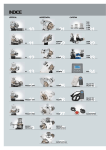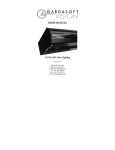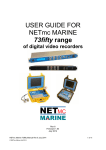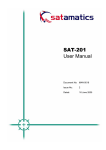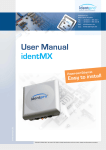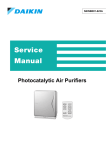Download Matrix Display HL 970 User's Manual
Transcript
Matrix Display HL 970 User’s Manual Version 10/2008 Table of contents 1. System Overview 2. System Composition 2.1. Display HL970 Unit 2.2. Control Box 2.3. System Modularity 2.4. Cables 3. Easy Display 3.1. Software Structure 4. Setup 5. Configuration 5.1. Display Numbering 5.2. Display Height 5.3. Line 5.4. Create Lines 5.5. Configuration Examples 5.6. CP540 Setup 6. Diagnostics 6.1. System Time 6.2. Address and Line 6.3. Visual LED test 7. Text 7.1. Text 7.2. Name Files 8. Image 9. Programs 10. Update System 10.1. Identify 10.2. Identify 10.3. Check System 10.4. Update Power 10.5. Update Display 10.6. Update LED 11. Characteristic 11.1. LED panel 11.2. Protections 11.3. Timing 11.4. Timing Protocol 11.5. CP540 Protocol 11.6. Standard Protocol 3 4 4 5 6 8 9 9 10 10 10 10 10 11 11 11 13 13 13 13 14 14 14 15 16 17 17 17 17 17 17 17 18 18 18 18 18 19 19 2 1. System Overview Timing HL970 is a modular system for the management of LED displays. The system has the capability to visualize both alphanumeric and graphic pages. The basic of the system is a LED panel with a resolution of 96 x 16 pixels. Panels may be placed side by side both horizontally and vertically to create a higher resolution display. The maximum number of panels managed from the system is 16. The system may directly interface with Tag Heuer timing software. Communication is made by serial link in both RS232 and RS485 standards. For safety purposes the panels have low voltage control supply, in the range 10~30 VDC. The Power supply section is built into the Control Box units. Software “Easy Display” is furnished to assist with the system management. Easy Display enables system configuration, diagnostics, and management of graphics abilities. HL970 system can operate managed either from a host PC – Slave mode - or as a master unit executing programs in its own internal memory – Master mode Main features of the System: • • • • • LED Panel Unit with 96x16 pixel (LED) resolution Up to 16 panels Refresh Rate in both Timing and graphic mode: 100 msec (10 Hz) Direct interface to Tag Heuer Timing software Video Programs composed of: o Alphanumeric pages with date & time fields o Graphic pages - bmp monochrome format o Master or Slave mode o Internal Flash Memory: 1 Mbytes o Internal Rtc (Watch) with 5 ppm quartz o Operating Temperature: –20..+50 °C o Main Power : AC voltage 85..264 VAC - 47..63 Hz or DC voltage in range 10..30 VDC o Diagnostics o Pixel (LED) error (open or short) o Temperature measurement of Panel and Control Box units o Temperature protection o All units are firmware upgradable 3 2. System Composition 2.1. Display HL970 Unit The unit is composed of: • 6 x DMP165 LED module (16x16 pixel resolution) • Control Unit THCPU • Fan 120 mm 12VDC In Alphanumeric mode there are 4 lines of 8 characters or 1 line of 8 characters with double height and width. External connection is made by a 4 pin IP68 circular connector. Standard supply voltage is 24 VDC, it is also possible to use a voltage supply in the 10..30 VDC range. Main features: • Resolution • Input Power • LEDs • Operating Temperature • Communication • Dimensions • Weight : 96 x 16 pixel. : limited to 75 W : Red 624 nm - 110/40° - 1520..2130 mcd : –20..+ 50 °C : 2 wires RS232 or RS485 serial link : 1585 x 265 x 85 mm : 11 Kg Other features: • LED Open / Short detection • Digital temperature sensor on every LED module • Supply voltage measurement • Input Filter with protection for inverse polarity 4 2.2. Control Box There are 2 versions Control Box HL 970-2: with 1 power supply 24VDC and 2 panel lines connectors. Control Box HL 970-4: with 2 power supplies 24VDC and 4 panel lines connectors. Power supply POWER IN OUT DATA IN D1 Power supply D2 D3 D4 DATA OUT Control Box composition: • 1 or 2 power supplies 24 VDC 150 W • The Power module: o Main power input IP68 3 pin male connector o Ctrl Line input IP68 8 pin female connector o Ctrl Line output IP68 8 pin female connector o Slave power output IP68 3 pin female connector o 2 or 4 Panel lines IP68 4 pin female connector Main features: • Plastic Box : 394 x 314 x 126 mm IP56. • Main supply : 85..264 VAC 47..63 Hz (automatic) • Max Power 2x : 150 W max • Max Power 4x : 300 W max • Operating Temperature : -20..+50 °C Power Supply features: • V out : 24 VDC 150 W – 225 W peak (8 sec) • Active PFC (Power factor correction) • Overload / Short circuit protection (auto recovery) • Efficiency : 87% • Temperature : -20..+70 °C • Derating : 2% /°C per Ta > 50 °C Other features: • Communication lines: o RS485 + RS232 input ctrl line o RS485 output o 2 (4) x RS485 display lines • Possibility to supply the system by DC voltage source in the 10..30 VDC range • 10 A Protection fuses for every display line • Digital temperature sensor • Cpu Risk 32 bit - 60 MHz • Rtc with battery backup – 5 ppm quartz • Flash Memory 1 MBytes 5 2.3. System Modularity Every Control Box manages up to 4 display lines. It is possible to connect up to 4 Control Boxes in series, for a total of 16 display lines: Data Master Input POWER IN DATA D1 D2 D3 D4 OUT Power Master Input Display Lines A1 A2 A3 A4 Power Slave Add 0x81 Add 0x82 Add 0x83 Add 0x84 Data Slave POWER IN Group A - Add 64 (0x40) DATA D1 D2 D3 D4 OUT Power Slave A5 A6 A7 A8 Group B - Add 65 (0x41) Add 0x85 Add 0x86 Add 0x87 Add 0x88 Data Slave POWER IN DATA D1 D2 D3 D4 OUT A9 A10 A11 A12 Power Slave Group C - Add 66 (0x42) Add 0x89 Add 0x90 Add 0x91 Add 0x92 Data Slave POWER IN DATA D1 D2 D3 D4 OUT A13 A14 A15 A16 Group D - Add 67 (0x43) Add 0x93 Add 0x94 Add 0x95 Add 0x96 The address of every unit is consistent with its position in the system. Address sequence always starts from the master Control Box. 6 It is possible to have both types of Control Box in the same system. Addresses are always consecutive. Some examples: Master Data Master Control Box HL 970-2 Data Add 1 Add 2 Control Box HL 970-4 Add 1 Add 2 Add 3 Add 4 Control Box HL 970-4 Add 3 Control Box HL 970-2 Add 4 Add 5 Add 6 Add 5 Add 6 Panel connection is always made starting from the left top side and going left to right and top to bottom. Examples: Graphic Area 288 x 48 Graphic Area 96 x 64 Add 1 Add 2 Add 3 Add 1 Add 4 Add 5 Add 6 Add 2 Add 7 Add 8 Add 9 Add 3 Add 4 7 2.4. Cables Function Display Cable Connector 2x PX0748/P/04 Pinout 1: 24V 2: 0V 3: 4854: 485+ Cable 2x1.5mmq + Twisted pair AWG24 Slave Data Cable 2x PX0410/08P/6065 1: 24V 2: 24V 3: Tx RS232 4: 485+ 5: 4856: Rx RS232 7: GND 8: GND UTP Cable 8 Power PX0731/S/03 3x 2.5mmq Power Slave Max Current: 1200/115 = 10.5A (Main power) PX0731/S/03 3x 2.5mmq Display cable adapter Master Data Cable PX410/08P/ 6065 1: 24V 2: 24V 3: Tx RS232 4: 485+ 5: 4856: Rx RS232 7: GND 8: GND RJ45 8765432 CP 540 RJ45 Sub9D male 1. 2. 3. 4. 5. 6. 7. 8. 24V 24V Tx RS232 485+ 485Rx RS232 NC GND 3 2 (Rx RS232) 6 3 (Tx RS232) 8 5 (GND) 8 3. Easy Display 3.1. Software Structure The software is designed to operate in Windows 2000 / NT / XP / Vista The software consists of these main sections: Setup o Com Port selection Configuration o Display number assignment both Horizontally & Vertically o For every display: 4 lines of 8 characters height 11 cm. 1 line 8 of characters height 22cm. o Line definition: Line number Special Line with name Diagnostic o System Identification and Check Control Box (ThPower) Display (ThCpu) Dmp o Firmware upgrade ThPower/ThCpu/Dmp o Visual test of displays address o Visual LED Test for rows and columns o Test LED (open and short detection) o Read Temperature Text o Text editor for advertising or information Image o Image editor for advertising Programs o Programs editor for advertising System Check o Check configuration (hardware and software) of the system and update the CPU of the Control Box, Display and LED Important On the top-left of the software’s screen, you can change the brightness of the displays. This button allows you to clear all the displays. 9 4. Setup Enables you to select the Port number you will use to drive the Display HL 970 with your PC. 5. Configuration 5.1. Display Numbering Select the number of displays vertically and horizontally. The screen will mimic the configuration. 5.2. Display Height Every Panel can operate as X2 : 4 lines of 8 characters (total of 32 characters) – 11 cm high Select Display Height X1 : 1 line of 8 characters – 22 cm high Select Display Height The option « ALL » allow you to configure all the displays in a row. 5.3. Line Show the soft address of the selected display, can be changed manually (warning see also the hard address chapter 2.3). The modification of the Soft-Address may be done with the menu “Line” or directly on the display. • Click the left mouse button: increase the address • Click the right mouse button: decrease the address. When the “Show repetition” option is activated, it will avoid conflicts of addressing e.g 2 similar soft-addresses, the concerned address will flash to warn you. Trick: in the “Diagnostic” menu – “Line test” will confirm the actual settings of your display(s) Once configuration is complete, you need to “Send” it to the displays. Read the current configuration of your display with the button “Read” Warning it is possible that the function “Send” and “Read” will not work if you have the function “Reading time” activated in the menu “Diagnostic” 10 5.4. Create Lines This is an automatic numbering process for the soft-addresses. Useful if you don’t want to type manually all the soft-addresses of the lines. 5.5. Configuration Examples 4 x HL970 configured as “small character”: 4 x HL970 configured as “Large character”: 2 x HL970 configured as “Large character” + 2 configured as “small character”: 5.6. CP540 Setup Direct use of the CP540. Display timing information directly on the Matrix Display Note In the parameters / RS232 menu of the CP540, select 9000 dBx + Running Time 11 Time or Speed Selection This configuration cannot be modified by the users • TIME: During the race B I B 1 2 : 3 4 . F I R S T - L A S T 5 6 N A M E End the Finish R k : R N K F I R S T - 1 2 3 3 4 B I B L T A S T K M / I M E N A M E SPEED: . H R N K N A M E Km/H, m/s, MPH/H fixed text to be defined BIB Time RNK Surname– Name : 3 characters - number of departure : 8 characters (min : sec) : ranking (classification) : information is loaded into Control Box memory It is possible to have: • 1 display / 4 lines (11cm high) • 4 displays / 1 line (22cm high). Protocol example of Time Mode, Start-Finish, Speed. 1. Competitor number and time on line 0 <STX> L 0 <HT> A _ 5 2 <HT> _ 5 : 3 1 : 3 6 . 2 9 2 <HT><CR><LF> 2. Classification and Competitor number on line 1 <STX> L 1 <HT> A _ 2 1 <HT> _ _ _ _ _ _ 5 2 : _ 2 1 <HT><CR><LF> 3. Speed measure N° 1 on Line 2 <STX> L 2 <HT> A _ _ _ <HT> _ _ _ _ _ 2 9 2 . 5 9 0 <HT><CR><LF> 12 6. Diagnostics 6.1. System Time • Update Update software and display time according to the computer’s date and time. • Reading Show the actual software’s date and time. Note: date and time are not sent on the displays (see chapter 7.1 for displaying time). E.g.: If you change your OS Date & Time, pressing “Update” will update the software and displays date & time. Then you can control the changes you’ve done by hitting the “reading” button (not sent on the displays, only on the software). 6.2. Address and Line • Address visualization Display the hard-addresses of the displays. This function may be very useful if you have a large display configuration, so you can check if the cables are correctly connected. The hard-addresses will impact directly on the soft-addresses (see chapter 2.3) • Line Test Display the soft-addresses of the displays 6.3. Visual LED test Test every rows one-by-one Test every columns one-by-one Cadence of test may be changed in the small input box below the buttons (min 100 msec). Entering a single number in the input box will test a single row (between 1 and 16) respectively a single row (between 1 and 96) on the display(s). 13 7. Text 7.1. Text According to your configuration (soft-addresses of the displays), you can write a text and send it to the displays. The text editor is rich of different options: “Open“ a text file (*.txt format) that you can import on the virtual displays “Save“ the text currently on the displays (as a *.txt format). “Cancel“, this button will clear all your virtual displays “Time“, display time of the software (see 6.1 for further information) “Date“, display the actual time of the software (see 6.1 for further information) The “Send” button will display the text you see on the virtual displays. The “Send on changing text” option allows you to make live modification on the display (works with Time and Date application as well). Warning its a “What you see is what you get” way of processing, nevertheless some characters like: â, é ü, $, ä, even if you see them correctly on the virtual displays, are not supported and not shown correctly on the displays (see chapter 11.4). 7.2. Name Files This menu is used for the configuration “CP540 – HL970” (chapter 3.4). It is possible to download a excel file with Bib’s number and Name. • Save File This function will read the data from the HL970 memory and export it in Excel. • Load File This function will send the Excel file data (configured from the “File Setup”) to the display HL970. • File Setup This function allows you to select the excel file data with Name, Bib’s number. • File synchronization This function will synchronize the Data from excel file and HL 970. 14 8. Image This menu is an image editor. It may be used to edit and create different images for advertising (logo, text etc). This is the tools menu of the image editor you can find on the left of the screen; it is very similar to the “Paint software” from Microsoft Windows, with some useful basic options. You can zoom, draw, select, paint, erase, fulfill, etc. Anything you need for editing image On the Right of the screen, you have the list of the different images currently available. With a right-click of the mouse, further menu options are available in a drop down menu including delete. • Import image This menu allows you to import a file (Tiff, JPEG, PNG etc) with the button “open” You will be able to modify the image with different tools. On the top right with this tool you can change the level of black (on the top right of the window. Modify the size of the image. You can increase and decrease the size. “Reverse” Changes the black in white and vice versa. Change the position of the image. The narrows move the image. The cross in the middle adjust the image in the middle Once you are happy with the image, use “Insert” to return to the menu “Import image” From this stage, you will be to change and correct it manually. • New image Create a new image (logo, text) that you can edit. • Save image The image is saved to your hard-disk, in the same directory you have the software Easy Display. The software will create automatically sub-directories with the configuration of your display (ex: images_96_16 for a single display). Those images will be available for the “Program” of advertising (see chapter 9). • Send Send the image from the Image editor to the displays. • Load Allows loading an image file (Monochrome Format only) and send it directly to the displays. O Important: The use of an image not in accordance with the system configuration is not supported. 15 9. Programs This menu allows you to edit a program of advertising. This is the main action bar from the Program menu, it will allow you to create, and edit your programs. First, you need to open a new “Program”. It is possible to have several programs recorded. Only one program will show at one time (it is highlighted in blue). E.G.: You can see that the “Program_2” is highlighted in blue, so it’s the one active, on the “File” column we have the composition of our program. In this case, we have two text files and an image. Each files is shown 3 seconds, and then the next file is displayed. Programs are saved to your hard-disk at the same location of the images (depends on your display’s configuration). The second step is to insert an image or text (prepared with Easy Display, from the menu “Text” or “Image”). It is possible to change the length of time the information is displayed (change by double clicking on the time column. By default 3 sec). It is possible to change the order of the image with the green narrow (up/down). All information shown on the display is also mimicked the screen. The control panel appears when a program is created. You can control your program with this panel. Hitting play, forward, backward will send orders to the display. When the Program is running, you can easily “Stop” it, by hitting this button. Important: The program will change automatically regardless of your configuration (see Chapter 5) 16 10. Update System This function allows you to check and update the software and the CPU of the system. There are 3 kinds of CPU’s, bye the way updates must be done for every kind of CPU’s. We have: • • • 1 CPU per Control Box (Control Box CPU) 1 CPU per display (Display CPU) 1 CPU per LED board (LED board CPU) 10.1. Identify Here is a sample of the screen you should see after pressing “Identify” it will identify all the devices in your system. 10.2. Identify Identify the system (version and number of devices). 10.3. Check System Check current version of devices in the system 10.4. Update Power Update the Control Box CPU 10.5. Update Display Update the Display CPU 10.6. Update LED Update the LED board CPU Important: You must “Identify” the system before updating. After pressing “Identify” you will have the update options appearing below. 17 11. Characteristic 11.1. LED panel LED Panels wired together will form a higher resolution display. Input data are in bmp monochrome or in ALF (structured alphanumeric) format. • Max page size = 32*6*9 = 1728 bytes. • Tframe < = 100 msec Graphic functionality is available in both Master and Slave mode. 11.2. Protections Every protection is calculated and acts separately. • Frame Power: is calculated frame by frame for every panel and is limited to 75 W. Calculation is made by display units • Panel Temperature: derating starts at 50°C, pwm is reduced up to 5% when T >= 70°C. Calculation is made by display unit • Control Box Temperature: derating is of 2% for temperature > 50°C. Calculation is made by the Control Box unit 11.3. Timing Display line refresh System refresh circle 100msec (10 Hz) < 100msec (10 Hz) The refresh cycle starts every 100 msec. Block Data are sent to slaves Control Box. Every Control Box executes the refresh cycle for its panel lines. Memory is used as a double buffer, the first one with data received from Ctrl Line, the second with data to be transmitted to panel lines. Every buffer has a dimension of 1728 bytes. 11.4. Timing Protocol Format 8/N/1 – Standard Baud rate : 9600 baud Frame structure: STX N L X LF STX NLXXXXXXXX LF = Start of Text (0x02) = Line number 0..39 , ‘1’..’9’, ‘A’ + (linea – 10) = brightness level (‘1’..’3’) = characters = end of Frame (0x0a) Character Set: ABCDEFGHIJKLMNOPQRSTUVWXYZ1234567890/\()’:.* -+abcdefghijklmnopqrstuvwxyz T line = 10/9600 x 12 = 12.5 msec Timing is the default protocol at power on. When activated, the graphic protocol is stopped on timeout condition - 10 sec without valid messages from master unit. 18 11.5. CP540 Protocol Format 8/N/1 – Standard Baud rate: 9600 baud Available baudrate: 2400 / 9600 / 38400 / 57600 baud Frame structure, 24 characters: STX ‘L’ N TAB ‘A’ nnn TAB Time TAB CR LF N° 1 2 3 4 5 6-8 9 10-21 22 23 24 Characters 1 1 1 1 1 3 1 12 1 1 1 Description Command Start L = Line Line number Horizontal tab A = 'alphanumeric' Competitor number Horizontal tab Time value Horizontal tab Carriage Return Line Feed Code 02h 4Ch 0…9 09h 41h 000…999 09h Info Start of Text Line selector Hh:Mm:Ss.DCM 09h 0Dh 0Ah 11.6. Standard Protocol This protocol is used on Master Data line, Slave Data Line and Display line. Format 8 / N / 1 - Standard Baud rate = 115’200 baud Standard Request Format: <EOT> <EOT> <ADD> <STX> CODE [ASCII_DATA] <ETX> <LRC> Standard Answer Format: <EOT> <EOT> <ADD> <STX> ‘D’ CODE [ASCII_DATA] <ETX> <LRC> <EOT> <STX> <ADD> <LRC> ASCII_DATA : 0x4 : 0x2 : address 0..255 – 0 = general address : check sum of all bytes in command string from STX to ETX : binary data must be transmitted in 2 characters (ex. 0xF8 => ‘F8’) Answer Characters: <ACK> <ACK> <NAP> <NAP> <NACK> <NACK> 0x6 0x6 0x9 0x9 0x15 0x15 = Command successfully executed = Command parameter not valid = Command unknown 19 TAG Heuer PROFESSIONAL TIMING 6A Louis-Joseph Chevrolet 2300 la Chaux-de-Fonds Switzerland Tel: +41 32 919 8000 Fax: +41 32 919 9026 [email protected] www.tagheuer-timing.com Technology by 20