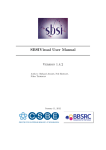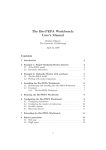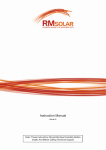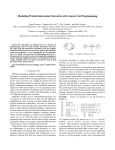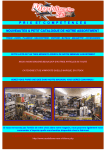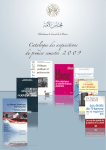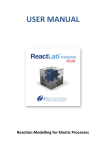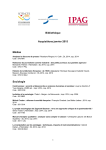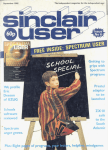Download The Bio-PEPA Eclipse Plug-in User Manual
Transcript
The Bio-PEPA Eclipse Plug-in
User Manual
http://www.biopepa.org/
April 20, 2012
1
Contents
1 Acknowledgements
3
2 Thanks
3
3 Introduction
5
4 Getting started
4.1 Installation Instructions . . . . . . . . . . .
4.2 Managing The Bio-PEPA Perspective . . .
4.2.1 Opening the Bio-PEPA perspective .
4.2.2 Resetting the Perspective . . . . . .
4.3 The Navigator view . . . . . . . . . . . . .
4.4 Creating a new project . . . . . . . . . . . .
.
.
.
.
.
.
.
.
.
.
.
.
.
.
.
.
.
.
.
.
.
.
.
.
.
.
.
.
.
.
.
.
.
.
.
.
.
.
.
.
.
.
.
.
.
.
.
.
.
.
.
.
.
.
.
.
.
.
.
.
.
.
.
.
.
.
.
.
.
.
.
.
.
.
.
.
.
.
.
.
.
.
.
.
.
.
.
.
.
.
.
.
.
.
.
.
.
.
.
.
.
.
.
.
.
.
.
.
.
.
.
.
.
.
.
.
.
.
.
.
.
.
.
.
.
.
.
.
.
.
.
.
.
.
.
.
.
.
5
5
8
8
9
9
9
5 Using the editor
5.1 A simple model of one species decay . . . . . . . .
5.2 Syntax errors . . . . . . . . . . . . . . . . . . . . .
5.2.1 Errors in the Problems view . . . . . . . . .
5.3 Semantic errors . . . . . . . . . . . . . . . . . . . .
5.3.1 Semantic errors in the Problems view . . .
5.4 Warnings and semantic errors . . . . . . . . . . . .
5.4.1 Information messages in the Problems view
5.5 Inspecting your model in the Outline view . . . . .
.
.
.
.
.
.
.
.
.
.
.
.
.
.
.
.
.
.
.
.
.
.
.
.
.
.
.
.
.
.
.
.
.
.
.
.
.
.
.
.
.
.
.
.
.
.
.
.
.
.
.
.
.
.
.
.
.
.
.
.
.
.
.
.
.
.
.
.
.
.
.
.
.
.
.
.
.
.
.
.
.
.
.
.
.
.
.
.
.
.
.
.
.
.
.
.
.
.
.
.
.
.
.
.
.
.
.
.
.
.
.
.
.
.
.
.
.
.
.
.
.
.
.
.
.
.
.
.
.
.
.
.
.
.
.
.
.
.
.
.
.
.
.
.
.
.
.
.
.
.
.
.
.
.
.
.
.
.
.
.
.
.
.
.
.
.
.
.
.
.
.
.
.
.
.
.
11
11
11
12
12
12
13
13
13
6 Invoking commands
6.1 Managing the Graph View . . .
6.1.1 Renaming the graph tab
6.1.2 Detaching the graph . .
6.1.3 Closing the graph . . .
6.1.4 Exporting to .png . . .
6.1.5 Exporting to .csv . . . .
.
.
.
.
.
.
.
.
.
.
.
.
.
.
.
.
.
.
.
.
.
.
.
.
.
.
.
.
.
.
.
.
.
.
.
.
.
.
.
.
.
.
.
.
.
.
.
.
.
.
.
.
.
.
.
.
.
.
.
.
.
.
.
.
.
.
.
.
.
.
.
.
.
.
.
.
.
.
.
.
.
.
.
.
.
.
.
.
.
.
.
.
.
.
.
.
.
.
.
.
.
.
.
.
.
.
.
.
.
.
.
.
.
.
.
.
.
.
.
.
.
.
.
.
.
.
.
.
.
.
.
.
14
15
15
16
16
16
18
.
.
.
.
.
.
.
.
.
.
.
.
.
.
.
.
.
.
.
.
.
.
.
.
.
.
.
.
.
.
.
.
.
.
.
.
.
.
.
.
.
.
.
.
.
.
.
.
.
.
.
.
.
.
.
.
.
.
.
.
.
.
.
.
.
.
.
.
.
.
.
.
.
.
.
.
.
.
.
.
.
.
.
.
7 Time-series Analysis
19
7.1 Solving continuous ODE models using Bio-PEPA . . . . . . . . . . . . . . . . . . . . . . . 19
7.2 Performing stochastic simulation using Bio-PEPA . . . . . . . . . . . . . . . . . . . . . . . 20
8 Experimentation using Bio-PEPA
8.1 A model of oscillations . . . . . . . . . . . . . . . . . . . . .
8.2 Creating experiments . . . . . . . . . . . . . . . . . . . . . .
8.2.1 Disabling one or more reactions . . . . . . . . . . . .
8.2.2 Altering the initial populations . . . . . . . . . . . .
8.2.3 Varying the rate values . . . . . . . . . . . . . . . .
8.3 Saving and re-running an experiment . . . . . . . . . . . . .
8.3.1 Saving an experiment in a .csv file and re-running it
8.3.2 Saving an experiment as a SED-ML file . . . . . . .
8.4 Comparing with external data . . . . . . . . . . . . . . . . .
8.4.1 Importing data from a .csv file . . . . . . . . . . . .
8.4.2 Importing data from a SBSI format file . . . . . . .
.
.
.
.
.
.
.
.
.
.
.
.
.
.
.
.
.
.
.
.
.
.
.
.
.
.
.
.
.
.
.
.
.
.
.
.
.
.
.
.
.
.
.
.
.
.
.
.
.
.
.
.
.
.
.
.
.
.
.
.
.
.
.
.
.
.
.
.
.
.
.
.
.
.
.
.
.
.
.
.
.
.
.
.
.
.
.
.
.
.
.
.
.
.
.
.
.
.
.
.
.
.
.
.
.
.
.
.
.
.
.
.
.
.
.
.
.
.
.
.
.
.
.
.
.
.
.
.
.
.
.
.
.
.
.
.
.
.
.
.
.
.
.
.
.
.
.
.
.
.
.
.
.
.
.
.
.
.
.
.
.
.
.
.
.
.
.
.
.
.
.
.
.
.
.
.
.
.
.
.
.
.
.
.
.
.
.
23
23
24
25
26
27
27
27
29
29
30
31
9 PRISM Export
32
10 Inference of Invariants
33
11 Simulation Distributions
35
12 Export Wizard
37
2
13 Simulation Trace
38
A The Bio-PEPA plugin syntax
A.1 Locations . . . . . . . . . . . . . . . . . . . . . . . . . . . . . . . . . . .
A.2 Species Attributes . . . . . . . . . . . . . . . . . . . . . . . . . . . . . .
A.3 Parameter Definitions . . . . . . . . . . . . . . . . . . . . . . . . . . . .
A.4 Functional Rates . . . . . . . . . . . . . . . . . . . . . . . . . . . . . . .
A.5 Species Components . . . . . . . . . . . . . . . . . . . . . . . . . . . . .
A.6 Model Component . . . . . . . . . . . . . . . . . . . . . . . . . . . . . .
A.7 Syntax Example: The Enzyme-Substrate model - Reactant and Product
A.8 Syntax Example: Activator and Inhibitor . . . . . . . . . . . . . . . . .
A.9 Syntax Example: Unidirectional Transportation, Modifier . . . . . . . .
A.10 Syntax Example: Bidirectional Transportation, Modifier . . . . . . . . .
.
.
.
.
.
.
.
.
.
.
.
.
.
.
.
.
.
.
.
.
.
.
.
.
.
.
.
.
.
.
.
.
.
.
.
.
.
.
.
.
.
.
.
.
.
.
.
.
.
.
.
.
.
.
.
.
.
.
.
.
.
.
.
.
.
.
.
.
.
.
.
.
.
.
.
.
.
.
.
.
.
.
.
.
.
.
.
.
.
.
.
.
.
.
.
.
.
.
.
.
41
41
41
42
42
43
45
46
47
49
50
B Managing Eclipse
52
B.1 Checking the Eclipse platform version . . . . . . . . . . . . . . . . . . . . . . . . . . . . . 52
B.2 Checking for Updates . . . . . . . . . . . . . . . . . . . . . . . . . . . . . . . . . . . . . . 53
1
Acknowledgements
The implementation of the Bio-PEPA Eclipse Plug-in has been led by Adam Duguid and Allan Clark.
The implementation of the invariant inference used in the Bio-PEPA Eclipse Plug-in was contributed by
Peter Kemper. Other developers who have contributed code to the Bio-PEPA Eclipse Plug-in include
Simon Bartels, Ian Robb and Mirco Tribastone.
Many people have contributed ideas and suggestions for improvements including Federica Ciocchetta,
Vashti Galpin, Maria Luisa Guerriero, Stephen Gilmore, Jane Hillston, Laurence Loewe, Mieke Massink
and Dimitrios Milios.
This user manual was written by Myrto Avgeri and Stephen Gilmore with help from Allan Clark,
Adam Duguid and Dimitrios Milios.
2
Thanks
Our foremost thanks go to Federica Ciocchetta and Jane Hillston for inventing the Bio-PEPA language.
We also thank enthusiastic adopters of Bio-PEPA who encouraged us including Mieke Massink and
Carron Shankland.
We thank the Centre for Systems Biology at Edinburgh and SynthSys Edinburgh for funding work
on the Bio-PEPA software. CSBE and SynthSys are Centres for Integrative Systems Biology (CISB)
funded by BBSRC and EPSRC, reference BB/D019621/1. We also received PathFinder funding from
the BBSRC and research grant support from the EPSRC which supported the development work.
3
3
Introduction
Bio-PEPA is a high-level modelling language for describing models of biochemical processes (for more
information see [1]). Models can be concisely expressed in a notation similar to that of a programming
language, and visualised, analysed and shared. However, this manual is concerned with how to use the
Bio-PEPA software; it does not include an introduction to the Bio-PEPA language. For this, see [11].
The Bio-PEPA Eclipse Plug-in is a complete development environment for Bio-PEPA models. Models
can be composed using the built-in editor, simulated using both stochastic and deterministic simulators
and the results can be plotted in graphical form. In addition to this the Bio-PEPA Eclipse Plug-in
supports experimentation with models and export of models to different formats such as SBML which
can be processed with other modelling tools.
The Bio-PEPA Eclipse Plug-in is written in Java and is freely available without charge. The BioPEPA Eclipse Plug-in does not depend on external libraries. It can be used on Windows, Mac OS X
and Linux.
4
Getting started
4.1
Installation Instructions
First, download a copy of the Eclipse platform from [3]. These instructions concern the Indigo (3.7.2)
version of Eclipse. The Eclipse IDE for Java Developers is recommended based on its smaller size. Then,
choose Help → Install New Software (see Figure 1).
Figure 1: Install new software
The wizard dialogue box that pops up will assist you through the installation process. Click on the
Add button at the upper right hand side of the window and add the following update sites (see Figure 2):
• Bio-PEPA — http://groups.inf.ed.ac.uk/pepa/update/
• BIRT — http://download.eclipse.org/birt/update-site/2.5
• Indigo — http://download.eclipse.org/releases/indigo (if it is not available already)
5
Figure 2: Adding a Repository in the Eclipse workbench
In the Work with drop down menu select –All Available Sites– to allow the selection of features from
more than one site. Select the BIRT Chart Framework and The Eclipse Bio-PEPA Plug-in as shown in
Figure 3a and Figure 3b. The details of what you see in the figures and what you will need to install
might be slightly different. Then click on Next.
6
(a) Select the BIRT Chart Framework
(b) Select the Eclipse Bio-PEPA plugin
Figure 3: Select items to install
Eclipse will determine what plug-ins are required and then display the results (see Figure 4). Click
Next.
Figure 4: Review items to be installed
Then, accept the terms of the licence agreement before clicking on Finish (see Figure 5).
7
Figure 5: Review licenses
After completing the installation you will need to open the Bio-PEPA perspective, as described in
the following section.
4.2
4.2.1
Managing The Bio-PEPA Perspective
Opening the Bio-PEPA perspective
In order to open the Bio-PEPA perspective you should go to Window → Open Perspective → Other (see
Figure 6a). Then you should select the Bio-PEPA perspective (see Figure 6b).
(a) Open Perspective
(b) Choose the Bio-PEPA Perspective
Figure 6: Opening the Bio-PEPA Perspective
8
4.2.2
Resetting the Perspective
Sometimes a wrong click of the mouse can close useful views that hold information which you need. The
fastest and safest way to get back your views is to go to Window → Reset Perspective (see Figure 7a).
Then, click Yes in the dialogue box that appears (see Figure 7b).
(a) Reset Perspective
(b) Return Bio-PEPA Perspective to its defaults
Figure 7: Resetting the Bio-PEPA Perspective
4.3
The Navigator view
When you launch Eclipse you will see that the display is broken up into a number of views. One of these
is the Navigator view. This shows a view of your local Eclipse workspace which will contain projects
with folders and files.
Figure 8: Navigator view
4.4
Creating a new project
From the File menu choose New → Project...
This will launch the New Project wizard and you should choose General → Project to create a new
project where you will store your Bio-PEPA models. Choose Next and give your project a name such as
Bio-PEPA-Examples. Choose Finish. You now have a project which you can see in the Navigator view.
Choose File → New → Other and then choose General → File. Press Next. Choose the parent folder
to be the folder which contains the project which you just created. Choose a file name for your new file
which ends in .biopepa (for example, simple.biopepa). Press Finish.
You now should see that the file is opened in the editor and that the Problems view reports a problem
with the file because it is an empty file, and does not contain any Bio-PEPA definitions. Let us fix this
problem by entering a very small and simple model. This simple model will describe a species S which
decays away to nothing.
9
Figure 9: Creating a new file
Figure 10: Naming a file
10
5
Using the editor
When editing a Bio-PEPA model in the editor syntax elements of the language are automatically coloured.
For example, comments print in grey and operators such as << are printed in pink (see Figure 11). The example which we have entered in the editor is a simple model of one species decay named simple.biopepa.
We will describe it in more detail in the following section.
Figure 11: Using the editor
5.1
A simple model of one species decay
The simple.biopepa model, shown in Figure 11, contains just a single species S, which is only involved
in the decay reaction. The decay reaction is governed by a kinetic parameter k, which controls the rate
of decay. The parameter k has been given the constant value 1. The rate of the decay also depends
on the quantity of S available. The kinetic law for the decay reaction is the product of k and S. S is
decreased (<<) by the decay reaction.
This is a simple but well-formed Bio-PEPA model. It passes the static analysis checks which are built
into the Bio-PEPA Eclipse Plug-in. For example, everything which is used has also been declared (the
Bio-PEPA Eclipse Plug-in would generate an error otherwise) and everything which has been declared
has also been used (the Bio-PEPA Eclipse Plug-in would generate a warning otherwise).
5.2
Syntax errors
When errors are detected in a model the Bio-PEPA Eclipse Plug-in highlights these in the editor. For
example, suppose we forget to type the termination semicolon (;) at the end of decay definition statement(see Figure 12):
Figure 12: An error is detected
11
5.2.1
Errors in the Problems view
When errors are detected in a model they are displayed in the Eclipse Problems view. This lists errors
and warnings and information messages which are associated with the resources in the Eclipse workspace
(such as, in our case, Bio-PEPA models). The resource which has the associated problem is identified
in the resource column and a diagnostic error message appears in the description column. Here we are
informed that the editor was expecting a semicolon at the end of the statement (see Figure 13):
Figure 13: Error messages in the Problems view
5.3
Semantic errors
The editor can also detect and highlight semantic, i.e. logical errors. For example, suppose we accidentally mis-type the reaction identifier decay as :::::
deacy, with a simple transposition error in the letters c
and a (see Figure 14):
Figure 14: A semantic error is detected
Now there are two problems with the model. The first is that the reaction :::::
deacy does not have
an associated kinetic law, which prevents any kind of simulation of the model. The second is that a
kinetic law has been declared for the reaction decay, but the reaction decay has never been used in the
definition of any species. This second problem is less serious and would not by itself prevent simulation
of the model but it might indicate that there is mistake somewhere in the model, or that it is unfinished.
5.3.1
Semantic errors in the Problems view
The Problems View informs us that a functional rate (also known as a kinetic law) has been used but
not declared and that a reaction (with its associated functional rate) has been used but not defined (see
Figure 15).
Figure 15: Semantic error messages in the Problems view
12
5.4
Warnings and semantic errors
Errors prevent models from being simulated at all. Warnings however, are simply there to alert us to
potential problems. They do not prevent models from being simulated but it is good modelling practice
to inspect all of the warning messages to see if you understand their cause. For example, if you know that
your model is still partly unfinished and incomplete then receiving an information message informing
you that a species has been declared but never used is not likely to cause much concern. However, if you
thought that your model was complete with all species and reactions defined and all parameters in place
then an information message saying that one has been declared but never used probably indicates that
you have forgotten to include some definitions in the model which you meant to include.
Figure 16: An information point is included about a species
5.4.1
Information messages in the Problems view
Information messages are displayed in the problems view. They give a brief diagnostic error message
and a reference to the model file and project folder where the problem was encountered. They give a
line number in the file which should be near to the location of the error (although some errors have an
ambiguous point of origin).
Figure 17: Information messages in the Problems view
5.5
Inspecting your model in the Outline view
The Bio-PEPA editor allows you to compose your model and checks that it is free from syntax errors
and reports semantic errors such as missing declarations. The Outline view allows you to see your model
in a different way. It provides a concise summary of your model much as a table of contents provides
a summary of a book. You can see all of the species which are declared and a list of all reactions.
In this simple example there is only one reaction, which destroys S. Species are categorised as being
either sources (which are only decreased by reactions) or sinks (which are only increased by reactions),
as appropriate. Reactions are also categorised as being either source actions (which produce matter) or
sink actions (which consume matter).
Figure 18: The outline view provides a different representation of your model
13
6
Invoking commands
When you have a Bio-PEPA which has no associated errors or warnings then you can perform simulations
and other analysis by invoking the commands listed in the Bio-PEPA menu in the Eclipse menu bar.
These commands will only be available when the active window in Eclipse is the Bio-PEPA editor window.
You can identify the active window because it is outlined in blue and has a blue tab at the top, as circled
in red in Figure 19a. When the Bio-PEPA editor window is the active window then you will be able to
choose options such as “Time-Series Analysis” from the Bio-PEPA menu.
If the editor is not selected then it will not be possible to invoke commands from the menu. These
will be greyed out and will not become active until the editor is made the active window by clicking on
the tab at the top. At this point the tab at the top of the editor window will change from white to blue
and the commands in the Bio-PEPA menu will become available.
(a) The circled blue tab indicates that the editor (b) The circled tab indicates that the editor is not
is selected
selected
Figure 19: Bio-PEPA commands are not available if the editor is not selected
14
6.1
Managing the Graph View
The results of the simulations are usually plotted in the Graph View. The Graph View allows the user
to rename the graph tab, to detach the graph and view it separately, to close the graph, to export the
graph as an image in .png format or as text data in .csv format.
6.1.1
Renaming the graph tab
To rename the graph tab, click on the Rename button in the upper right hand corner of the Graph View
(see Figure 20a). Then, you have to enter a new name for the graph tab and click OK in the dialogue
box that appears (see Figure 20b).The renamed graph is shown in Figure 20c.
(a) Click on the Rename button
(b) Enter a new name for the graph tab
(c) The renamed graph
Figure 20: Renaming the graph
15
6.1.2
Detaching the graph
To detach the graph from the Graph View, you have to click on the Detach button in the upper right
hand corner of the Graph View (see Figure 21a). The detached graph is shown in Figure 21b.
(a) Click on the Detach button
(b) The detached graph
Figure 21: Detaching the graph
6.1.3
Closing the graph
To close the graph, you have to click on the Close button in the upper right hand corner of the Graph
View (see Figure 22).
Figure 22: Click on the Close button
6.1.4
Exporting to .png
To export the graph to a .png file, you have to click on the Export to PNG button in the upper right
hand corner of the Graph View (see Figure 23a). Then, you have to enter the parent folder in which
the .png file will be saved and click OK in the dialogue box that appears (see Figure 23b). Finally, you
have to choose the size of the .png image and again click OK in the dialogue box (see Figure 23c). A
saved .png file is shown in Figure 23d.
16
(a) Click on the Export to PNG button
(b) Choose a parent folder and a file name
(c) Choose the size of the image
(d) The saved .png image
Figure 23: Exporting to .png
17
6.1.5
Exporting to .csv
To export the graph to a comma-separated (.csv) file, for processing with Gnuplot or Excel, or similar
tools, you have to click on the Export to CSV button in the upper right hand corner of the Graph View
(see Figure 24a). Then, you have to enter the parent folder in which the .csv file will be saved and click
OK in the dialogue box that appears (see Figure 24b).
(a) Click on the Export to CSV button
(b) Exporting the graph data to a .csv file
Figure 24: Exporting to .csv
18
7
Time-series Analysis
One of the most intuitive and direct kinds of analysis which can be applied to a Bio-PEPA model is to
simulate the model and plot the quantities of the chemical species in the model as a function of time.
(Such a plot is called a time series.) The relative amounts of the chemical species in the model will
change over time because the reactions in the model change the proportions of species.
When we invoke the Time-series Analysis option from the Bio-PEPA menu we are presented with a
wizard which guides us through the process of selecting a simulation method and plotting results (see
Figure 25a). In our simple example, with only one species S which decays there is only one option here,
to plot S.
For models with many species you can narrow the list of species by typing a species name (or part
of a species name) in the search box in the upper right hand corner. The list of species will narrow to
include only those species which contain this search string in their name.
If we do not select any species to plot then we will not be able to proceed (see Figure 25b).
(a) The Time-series analysis wizard requires you to select (b) If no species are selected then you will not be able to proceed
species to plot
Figure 25: Selecting species to plot
The next step in generating a time series is to choose the kind of simulation which is to be done.
Different types of simulators are available in the Bio-PEPA Eclipse Plug-in, including:
• continuous, deterministic simulators which convert your Bio-PEPA model into a system of Ordinary
Differential Equations (ODEs) which are evaluated using numerical integration; and
• discrete, stochastic simulators which convert your Bio-PEPA model into a Monte Carlo Markov
Chain (MCMC) problem which is evaluated using exact or approximate stochastic simulation
algorithms such as Gillespie’s Direct Method and Gillespie’s τ -leap algorithm.
We will describe each of these in turn.
7.1
Solving continuous ODE models using Bio-PEPA
One kind of time series which we could generate is the one which interprets the Bio-PEPA model in
the continuous, deterministic regime in which the species variables are subject to continuous change and
take real number values in each run.
Before we can generate a time series for our Bio-PEPA model we need to set the parameters for the
simulation (see Figure 26). The parameters which need to be set, differ from one simulator to another
but the simulators for ODE models typically include:
• Start time — the start time of the time series (often 0)
19
• Stop time — the stop time of the time series (model dependent)
• Step size — the step size of the ODE integrator
• Number of data points — the number of data points that you would like to have recorded
• Relative error — the relative error of the ODE integrator
• Absolute error — the absolute error of the ODE integrator
Figure 26: Setting parameters for the Dormand Prince ODE solver
Once you have selected a solver and entered values for all of the parameters then you can click Finish
to run the simulation and plot the results in the Graph View.
7.2
Performing stochastic simulation using Bio-PEPA
An alternative kind of time series which we could generate is the one which interprets the Bio-PEPA
model in the discrete, stochastic regime, in which the species variables are subject to discrete change
and take integer number values only in each run.
The Bio-PEPA Eclipse Plug-in offers the following algorithms for stochastic simulation:
• Gillespie’s stochastic simulation algorithm
• Gillespie’s Tau-Leap stochastic simulation algorithm
• Gibson-Bruck stochastic simulation algorithm
In order to generate a time series for our Bio-PEPA model we need to set the parameters for the
stochastic simulation (see Figure 27a). The parameters which need to be set, differ from one simulator
to another but the stochastic simulators typically include:
• Start time — the start time of the time series (often 0)
• Stop time — the stop time of the time series (model dependent)
• Number of data points — the number of data points that you would like to record
20
• Number of independent replications — the number of simulation runs
Gillespie’s Tau-Leap stochastic simulation algorithm also includes the following parameters:
• Step size — the step size parameter is used to determine the frequency of the tau-leap (default
value 0.0010). When the step size is increased the tau-leap occurs more frequently, which decreases
the accuracy of the simulation results.
• Relative error — the relative error is used to determine the size of the tau-leap (default value
1.0E-4). When the relative error is increased, so does the size of the tau-leap, which decreases the
accuracy of the simulation results.
The simulation results are plotted in the Graph view (see Figure 27b for the results of the simple.biopepa
model we saw in the previous sections). By allowing you to choose the number of independent replications, the Bio-PEPA Eclipse Plug-in basically gives you the option of running the simulation any number
of times, without having to set the parameters again and comparing the results, since each stochastic
simulation run usually has slightly different results from the others (see Figure 27c).
21
(a) Setting parameters for the Gillespie Stochastic Simulation Algorithm (SSA)
(b) The results from a simulation are plotted in
the Graph view
(c) Two stochastic simulation runs may produce very similar results but they will not usually be exactly the same
Figure 27: Stochastic simulation example
22
8
Experimentation using Bio-PEPA
In order to present more options that Bio-PEPA Eclipse Plug-in offers, we will need to use a slightly
more complicated model than the simple.biopepa model that we used in the previous sections. The
model we will use as an example is named a-b-c.biopepa and its main characteristic is that it presents
interesting oscillations.
8.1
A model of oscillations
The a-b-c.biopepa model (see Figure 28a) contains three species A, B and C which are involved in
three reactions a1 ,a2 ,a3 . Each reaction is governed by a kinetic parameter r1, r2 and r3 respectively,
which controls the rate of the reaction. All three parameters r1, r2 and r3 have been given the constant
value 0.01. The rates of the reactions also depend on the available quantity of the species that are
involved in them. The kinetic law for the a1 reaction is the product of r1, A and B. The kinetic law
for the a2 reaction is the product of r2, B and C. The kinetic law for the a3 reaction is the product
of r1, C and A. A is decreased (<<) by the a1 reaction and increased (>>) by the a3 reaction. B is
increased (>>) by the a1 reaction and decreased (<<) by the a2 reaction. C is decreased (<<) by the a3
reaction and increased (>>) by the a2 reaction. An alternative description of the model is provided by
the Outline view (see Figure 28b).
(a) The a-b-c.biopepa model
(b) The a-b-c.biopepa model outline view
Figure 28: A model of oscillations
As you can see in Figure 28a, there are warning signs appearing in the editor. The Problem View
informs us that component A affects the rate of reaction a3 but is not a reactant. There are similar
warnings for components B and C (see Figure 29).
Figure 29: The Problems View for the a-b-c.biopepa model
23
These warnings are due to an abstraction in the species component definitions. The full definition of
the species components is:
A
B
C
=
=
=
a1 << + a3 >> + a3 (+);
a2 << + a1 >> + a1 (+);
a2 >> + a2 (+) + a3 << ;
Component A acts as an activator for reaction a3 and that is why it affects the rate of the reaction
despite the fact that it is not a reactant. Similarly, component B is an activator for reaction a1 and
component C is an activator for a2 . However, the Bio-PEPA Eclipse Plug-in syntax does not allow us
to specify two roles for a component in the same reaction. This is an example of a warning that alerts us
to a potential problem. However, since we understand the cause of the warnings and know that it will
not affect the correctness of the analysis we can simply ignore them.
8.2
Creating experiments
As part of the time-series analysis, the Bio-PEPA Eclipse Plug-in allows you to create and save experiments, which you can re-run later. The user may choose to have the results of the experiments plotted
on the same or separate graphs, or for them to be stored in a comma-separated values (.csv) file (see
Figure 30).
Figure 30: Bio-PEPA allows you to create and save experiments which you can re-run later
24
8.2.1
Disabling one or more reactions
One of the options offered by the experimentation feature of the Bio-PEPA Eclipse Plug-in allows the
user to disable one or more of the reactions of the model. For example, in Figure 31a the user has
chosen to disable the reaction a1 of the a-b-c.biopepa model described in section 8.1. The results of
the experiment are shown in Figure 31b.
(a) Disabling reaction a1 of the a-b-c.biopepa model
(b) The resulting graphs when the a1 reaction has been disabled and when it is on
Figure 31: Disabling a reaction
25
8.2.2
Altering the initial populations
Additionally, the user may alter the initial populations of the species of the Bio-PEPA model by providing,
either a set of comma-separated values, or a range of values. In Figure 32a, the user has provided two
comma-separated values for the initial population of species A of the a-b-c.biopepa model, 40 and 50.
The resulting graphs for this experiment are shown in Figure 32b.
(a) Setting comma-separated values for species A of the
a-b-c.biopepa model
(b) The resulting graphs of a stochastic simulation for the two different initial populations of A
Figure 32: Altering the initial populations
26
8.2.3
Varying the rate values
Finally, the user may alter the values of the rate (kinetic) variables of the model by providing, either
a set of comma-separated values, or a range of values. In Figure 33a, the user has provided a range of
values for kinetic parameter r1 of the a-b-c.biopepa model, by setting a start value of 0.0050, a stop
value of 0.01 and a step of 0.0050. The resulting graphs for this experiment are shown in Figure 33b.
(a) Setting a range of values for kinetic parameter r1 of the
a-b-c.biopepa model
(b) The resulting graphs for the two different values of the r1 kinetic parameter
Figure 33: Varying the rate values
8.3
8.3.1
Saving and re-running an experiment
Saving an experiment in a .csv file and re-running it
You have the option of saving a loaded experiment in a comma-separated values (.csv) file and running
it again at a later time. After creating an experiment, you can click on Save Loaded Experiment and
choose the .csv file format, as shown in Figure 34a. If you want to re-run your saved experiment later,
you can click on Open a .csv file, select the file that contains your saved experiment and click on the OK
button (see Figure 34b). Your experiment will then be re-run and the results plotted in the Graph View.
In Figure 34c you can see the resulting graph from a re-run of a saved experiment on the a-b-c.biopepa
model, where the initial population size of species A has been set to 50.
27
(a) Saving a loaded experiment as a .csv file
(b) Opening the saved experiment
(c) The resulting graph for the re-run experiment
Figure 34: Saving an experiment in a .csv format file and re-running it
28
8.3.2
Saving an experiment as a SED-ML file
You can also save a loaded experiment as a SedML (Simulation Experiment Discription Markup Language,
for more information see [5, 27, 19]) file, i.e. in .xml format. After creating an experiment, you can click
on Save Loaded Experiment and choose to save it as a SED-ML file, as shown in Figure 35.
Figure 35: Saving a loaded experiment as a SED-ML file
8.4
Comparing with external data
As part of the Bio-PEPA Eclipse Plug-in experimentation feature, you can also import external data
from a .csv file, or a Systems Biology Software Infrastructure (SBSI) format file (for more information
on SBSI see [7]), i.e. an .sbsidata file and plot them along with the results of the Bio-PEPA analysis
you are performing (see Figure 36).
Figure 36: You can import data from external sources to compare against model results
29
8.4.1
Importing data from a .csv file
In order to take advantage of this feature, you have to set a comma-separated values (.csv) file to
import data from, as shown in Figure 37a. As an example, here we are performing a simulation run of
the a-b-c.biopepa model and importing data from a previous experiment on the same model, which we
have stored in a-b-c results.csv. Figure 37b shows the chosen .csv file, as it appears in the dialogue
box. You may choose a different .csv file by clicking on the Change button. Clicking on the Finish
button produses the resulting graphs from the simulation and the imported data. In our case the two
graphs are shown in Figure 37c.
(a) Choosing a .csv file to import data from
(b) An external .csv file has been set
(c) The resulting graph for the simulation of the a-b-c.biopepa model, in comparison to the plotted imported
data from the a-b-c results.csv file
Figure 37: Importing data from a .csv format file
30
8.4.2
Importing data from a SBSI format file
You have to set a Systems Biology Software Infrastructure (SBSI) format file (for more information on
SBSI see [7]), i.e. a .sbsidata file to import data from, as shown in Figure 38a. Figure 38b shows
the chosen ABC 10000 reduced1.sbsidata file, as it appears in the dialogue box. You may choose a
different .sbsidata file by clicking on the Change button. Clicking on the Finish button produses the
resulting graphs from the simulation and the imported data. In our case the two graphs are shown in
Figure 38c.
(a) Choosing a .sbsidata file to import data from
(b) An external .sbsidata file has been set
(c) The resulting graph for the simulation of the a-b-c.biopepa model, in comparison to the plotted
imported data from the ABC 10000 reduced1.sbsidata file
Figure 38: Importing data from a SBSI format file
31
9
PRISM Export
Another feature of the Bio-PEPA Eclipse Plug-in allows the translation of the Bio-PEPA model to a
PRISM model. PRISM is a probabilistic model checker, a tool for formal modelling and analysis of
systems that exhibit random or probabilistic behaviour. For more information on PRISM see [4, 20,
21, 23, 22]. The Bio-PEPA Eclipse Plug-in performs the translation and outputs a .pm PRISM file
(see Figure 39). In the dialogue box that appears, the user is requested to set the level size for the
Continuous-Time-Markov-Chain that will be produced. The Bio-PEPA Eclipse Plug-in can also output
a .csl file that contains information on the properties of the model, if the user chooses to select that
option.
Figure 39: PRISM Export
32
10
Inference of Invariants
The Bio-PEPA Eclipse Plug-in allows you to infer invariants from your Bio-PEPA model. There are two
types of invariants that can be infered from a Bio-PEPA model:
• State invariants: A sum of populations in the model that remains constant. For example, in a
model that contains two species A and B, that are involved in only two reactions A → B and B
→ A the sum A + B is constant.
• Activity invariants: A sequence of reactions that, once completed, returns the model to its initial
state. For example, in the above model, the sequence of reactions A → B, B → A, leaves the
model unchanged.
To perform inference of invariants for a model you should open the Invariants View by going to
Window → Show View → Other (see Figure 40a). Then, in the dialogue box that appears, go to
Analysis → Invariants (see Figure 40b) and click on the OK button.
(a) Open a view
(b) Choose the Invariants View
Figure 40: Opening the Invariants View
In order to present this option of the Bio-PEPA Eclipse Plug-in we will use the a-b-c.biopepa model
described in section 8.1, from which both state and activity invariants can be infered.
You must select the type of invariants, State or Activity, that you wish to infer from the model (see
Figure 41a). Following that, you must select the reactions you wish to be included in the analysis (see
Figure 41b). The results of the analysis for the a-b-c.biopepa model can be seen in Figure 41c.
33
(a) Selecting State and Activity Invariants to infer
(b) Choosing reactions to be included in the analysis
(c) Results of the invariants inference for the a-b-c.biopepa model
Figure 41: Infering State and Activity Invariants for the model
34
11
Simulation Distributions
Performing many stochastic simulations provides an opportunity to obtain many more statistics about
a model. One possibility is to obtain the percentage of simulations for which some property is true at
or before a given time t. The menu item Simulation Distributions opens a wizard which uses stochastic
simulation to perform this kind of analysis.
The condition which must be met in our case is that a chosen component reaches a prescribed
population count. The Bio-PEPA Eclipse Plug-in allows you to set up a number of simulation runs
and, based on the simulation data, plots the Probability Distribution Function (pdf ) and the Cumulative
Distribution Function (cdf ) of any species in the model, with respect to the target population value.
The most interesting of the two distributions is the cdf, which is plotted as a red line. The cdf shows
the percentage of simulation runs in which the chosen species has reached the target population count,
at or before a given time t. In order to take advantage of this feature of the Bio-PEPA Eclipse Plug-in
you should set up the simulation by providing values for the following parameters (see Figure 42a):
• Dynamic component — The species with varying population size than you wish to monitor
• Target value — The condition which your model must meet, i.e. the population size your chosen
component has to reach
• Stop time — The stop time for the simulation (model dependent)
• Number of independent runs — The number of times the simulation is to be run
• Increment in data point size for the graph — the time-difference between consecutive data points
in the graph
The pdf and cdf for species C of the a-b-c.biopepa model, with a target value of 20, a stop time of
30, 100 independent runs and a 0.1 increment in data point size for the graph, can be seen in Figure 42b.
The most interesting of the two distributions is the cdf (red line) which shows, at time t, in how many
of the simulation runs the condition we have set is true, i.e. the population of C has reached the target
value, at that time or before. For instance, in 95% of the simulation runs the population of C has reached
the target value of 20 at or before 10s.
35
(a) Setting up a simulation distribution analysis
(b) Simulation distributions for species C of the a-b-c.biopepa model with a target value of 20
Figure 42: Simulation Distributions analysis example
36
12
Export Wizard
The Bio-PEPA Eclipse Plug-in export wizard translates your Bio-PEPA model to a Systems Biology
Markup Language (SBML) model (see [6, 15]) for more information on SBML), as shown in Figure 43
and produces an .xml export file.
Figure 43: Export Wizard
37
13
Simulation Trace
The Simulation Trace option allows the user to set up the parameters for a simulation run (or a number
of independent simulation runs) and export the simulation trace to three different types of files, namely:
• Traviando export file (.xml file)— export file for Traviando, a trace analyzer and visualizer for
simulation traces of discrete event dynamic systems (see [8, 18, 16, 17, 24, 12, 26, 13, 9] for more
information on Traviando)
• BioNessie export file (.bn file)— export file for BioNessie, a free, state-of-the-art platform-independent
biochemical networks simulation and analysis software environment (see [2, 25] for more information
on BioNessie)
• SBRML results export file (.sbrml file)— results export file for Systems Biology Markup Language
(SBML) (see [6, 15] for more information on SBML)
In order to set up the simulation the user is allowed to set several parameters (see Figure 44a):
• Number of firings limit — A limit to the number of reactions that can occur (optional)
• Time limit for the trace — The stop time of the simulation (optional)
• Output comments - Enter a comment — If the user checks the output comments checkbox they
are allowed to add a comment to the export file concerning the function of the model
• Show results graph - Set the increment in data point size for the graph — If the user checks the
appropriate checkbox the results of the simulation are plotted in a graph. In this case the user can
set the time difference between consecutive data points in the graph (default value 1.0)
• Number of independent runs — The number of simulation traces to be produced (default value 1)
The simulation set up for the a-b-c.biopepa model, as shown in Figure 44a, produces three export
files, the .bn BioNessie export file, the .sbrml SBML results export file and the .xml Traviando export
file. The simulation trace data are also plotted in a graph, as shown in Figure 44b.
38
(a) Setting up a simulation for the a-b-c.biopepa model
(b) Graph results of the simulation for the a-b-c.biopepa model
Figure 44: Simulation Trace
39
A
The Bio-PEPA plugin syntax
This is a brief overview of the basic elements of the Bio-PEPA Eclipse Plug-in syntax and is by no means
comprehensive. For more information on the Bio-PEPA Eclipse Plug-in syntax and its differences with
Bio-PEPA see [14, 11].
A biological system can be encoded as a Bio-PEPA model by way of a 6-tuple [14]:
hV, N, K, FR , Comp, P i
where:
• V is the set of locations
• N is the set of species attributes
• K is the set of parameter definitions
• FR is the set of functional rates
• Comp is the set of species components
• P is the model component
The following sections will explain this definition by describing its constituent elements in more
detail. Sections A.7 - A.10 will offer examples of models defined using the Bio-PEPA language and the
Bio-PEPA Eclipse Plug-in syntax.
A.1
Locations
Each location must encode an identifier, the parent location, the size of the location (s ∈ R), the type
the location represents and the step-size (H ∈ N ? ) for the location [14].
The concrete syntax, as accepted by the plug-in is as follows (angular brackets (h i) denote optional
parts in the definition):
location ID hin parentIDi : size = value h, step − size = valuei h, type = {membrane, compartment}i;
The keyword location labels the purpose of this definition. The keyword must be proceeded by the ID
for this new location. If the model defines multiple locations, the spatial location can be specified by
adding the keyword in and the ID for the parent. The size is the only required property in the location
definition (where value ∈ R), while the type is optional as it defaults to compartment. The step-size
(value ∈ N ∗ ) is only required if performing analysis of a Bio-PEPA model with levels (for more details
see [11]). If no locations are defined the default location is used, which is a compartment labelled main
with size equal to one [14]. As an example, in sections A.8 - A.10, in the Unidireactional and Bidirectional
Transportation examples, there are two locations specified:
location main
location child in main
:
:
size = 2, type = membrane;
size = 1;
The first location is a membrane of size 2 with ID main and the second is a compartment with ID
child and size equal to 1. In the second definition, the type is not declared as it defaults to compartment.
A.2
Species Attributes
The concrete syntax for the species attributes, as accepted by the plug-in is as follows [14]:
species speciesID : upper = value h, lower = valuei;
where speciesID is one of the following [14]:
41
• speciesID Referring to just the species identifier is seen as a global reference. If a species can exist
in three locations and a reaction is stated in terms of the species, then the reaction is assumed to
be defined as occurring in all three locations independently of each other.
• speciesID@locationID This allows a reference to a specific species in a specific location. If a
reaction is defined in this manner it will not be enabled in other locations that the species can exist
in.
• speciesID@locID1 , ..., locIDn If a reference to a species in more than one location, but not all,
is required then a comma delimited list can be used. This allows fine-grained control over where
the definition in question is applicable.
The only required attribute in the definition is the upper bound (value ∈ N ? ), as the default lower
bound is the value zero. If an improved lower bound is known then it can also be specified (value ∈ N ? )
[14].
Some examples of species attribute definition for a species S follow:
species S
species S@main
species S@main,child
:
:
:
upper = 40, lower = 10;
upper = 40, lower = 10;
upper = 40, lower = 10;
In the first definition species S is defined globally, while in the following definitions it is defined in
specific locations (S@main, S@main,child).
A.3
Parameter Definitions
The concrete syntax for parameter definitions, as accepted by the plug-in, is as follows [14]:
ID = expression;
where
expression = int | f loat | ID | speciesID | (expr) | expr + expr |
expr − expr | expr/expr | expr ∗ expr
An expression is any standard mathematical expression with the definition structured as it is because
of the recursive nature of the expression (expr is an abbreviation for expression, and not a different set of
allowable expressions). Also, speciesID must refer to a species in a single location if multiple locations
are specified [14]. Some examples of parameter definitions are shown below:
r
r
r
=
=
=
1.0;
A - B;
A@main + B;
where A, A@main and B are speciesIDs.
A.4
Functional Rates
The concrete syntax for the functional rates, as accepted by the plug-in, is as follows [14]:
kineticLawOf ID : expression0 ;
or
ID = [ expression0 ];
where expression0 extends the previous expression statement (see section A.3) to also include pre-defined
kinetic rates as shown in [14]:
expression0 = expression | fMA(expr) | fMM(expr, expr)
42
where fMA and fMM stand for mass-action and Michealis-Menten, respectively; additional functions
specific to commonly found rates in the biological domain [14]:
• Mass-action takes one parameter, r, with the overall rate for the reaction being the product of
the rate and the population counts of all the reactants and modifier species involved in the reaction
e.g. fMA(r), where the reaction involves species S1 and S2 which interact to form S3 , would equate
to a rate of r ∗ S1 ∗ S2 (assuming stoichiometric coefficients of one). If instead the reaction only
involved S1 as a reactant then the corresponding rate would be r ∗ S1 .
• Michaelis-Menten takes two parameters, vM and KM and requires a set number of species to
perform specific roles within the reaction. One species is required to act as a reactant (S), another
as the enzyme (E) and the last as the product (P ). The ordering of the parameters, along with
the associated rate can be seen below.
fMM(vM , KM ) =
vm ∗S∗E
KM +S
Some examples of functional rates definitions are shown here:
a1
kineticLawOf a1
=
:
[ r1 * A * B ];
r1 * A * B;
from a-b-c.biopepa model
equivalent definition
a1
kineticLawOf a1
=
:
[ fMA(r1) ];
fMA(r1);
mass-action kinetics example
equivalent definition
a1
kineticLawOf a1
=
:
[ v/(KM+P2) ];
v/(KM+P2);
Michaelis-Menten kinetics example
equivalent definition
In later sections (A.7 - A.10), we will see more examples of both mass-action and Michaelis-Menten
kinetics (see section A.8 and section A.10), as well as other functional rates definitions.
A.5
Species Components
The species component definition, lists all the reactions a particular species is allowed to participate in
and in what role. The list of actions are separated by the choice operator (+). The concrete syntax, as
accepted by the plug-in, is as follows [14]:
ID = S;
where S = action | S + S
and where an action is defined as:
action = (rateID, stoichiometry) op speciesID; | rateID op speciesID; |
( rateID [ locationID op0 locationID ], stoichiometry ) (.) ID; |
rateID [ locationID op0 locationID ] (.) ID;
with
op ∈ {>>, <<, (+), (), (.)}
and
op0 ∈ {− >, < − >}.
The first ID refers to a species, but in this particular definition is labelled as an ID to make it
distinct from the the other species identifiers expected within a single species component definition.
This identifier must take the first speciesID form of just the species name with no location. Thus, each
global species can have at most one definition, with the speciesID used to allow control over where
a particular action is permissible. In the case of non-transport definitions, i.e. the first two in the
43
action definition, the speciesID can take any of the previously defined forms. Thus a single reaction
can be defined as occurring in the global sense for the species, in a single location, or in a subset of the
locations where the species is present [14]. If a reaction occurs in the global sense for the species, then
the speciesID identifier may be ommited. For example, in the species components definitions of the
a-b-c.biopepa model (see Figure 28a), the speciesID identifier after the operation symbol has been
ommited in all of the reactions, as they occur in the global sense :
A = a1 << + a3 >> ;
This is equivalent to:
A = a1 << A + a3 >> A;
The identifiers labelled rateID must refer to a previously defined functional rate. Additionally,
stoichiometry is the stoichiometric coefficient for the species in this reaction(stoichiometry ∈ N ? ). If a
statement does not specify a stoichiometric coefficient, the default value of one is used. The definition
for action shows the syntax for including the stoichiometric coefficient and the abbreviated form for
when the stoichiometry is one, these being the first two forms shown in the action definition above [14].
For example, in the species components definitions of the a-b-c.biopepa model (see Figure 28a), the
stoichiometric coefficient has been omitted, since it has the value of 1 in all cases:
A = a1 << + a3 >> ;
This is equivalent to:
A = (a1,1) << + (a3,1) >> ;
And also equivalent to:
A = (a1,1) << A + (a3,1) >> A;
Transportation represents the movement of a single species between two adjacent locations within
the model, as described in [10]. In the defined syntax above (third and fourth action definitions) it
requires two locationIDs, the first acting as the source and the second as the target and must refer to
locations that this particular species resides in. As the locations are embedded within the transportation action, the identifier is simply the species name. The general modifier operator ((.)) is used for
transportation as, while the levels of the species in the two locations change, the overall amount does
not. Transportation can either be in a single direction or in both directions (unidirectional or bidirectional transportation respectively) [14]. For an example of the unidirectional and the bidirectional
transportation see section A.9 and section A.10, respectively.
For the Bio-PEPA Eclipse Plug-in user’s convenience, many of the original Bio-PEPA mathematical
symbols have been replaced with textual representations that are available on every keyboard. Table 1
contains the Bio-PEPA symbols and their ASCII representations in the Bio-PEPA Eclipse Plug-in [14]:
Behaviour
reactant
product
activator
inhibitor
modifier
unidirectional transportation
bidirectional transportation
BioPEPA symbol
↑
↓
⊕
→
↔
ASCII representation
<<
>>
(+)
(-)
(.)
->
<->
Table 1: Bio-PEPA mathematical symbols and Bio-PEPA Eclipse Plug-in symbol representation
44
A.6
Model Component
The model component is always the final definition in a Bio-PEPA model. A distinction has to be made
between the model component definition and labelled compositional definitions. To offer compositionality
the tool needs to accept fragments of the model component and allow the assigning of a label for reference.
Essentially the definitions are nearly identical, with the difference being the assignment of an identifier
and the use of the termination symbol. The concrete syntax for labelled compositional definitions, as
accepted by the plug-in is as follows [14]:
ID ::= P ;
where
P = ID | (P ) | P < L > P | speciesID[value] )
where
Behaviour
cooperation
BioPEPA symbol
B
C
L
ASCII representation
<L>
Table 2: Bio-PEPA mathematical symbols and Bio-PEPA Eclipse Plug-in cooperation symbol
Unlike the model component, labelled compositional definitions require an identifier for reference in
the model component. The assignment symbol differs here from other definitions, taking the form of ::=
which uniquely identifies the definition type. The compositional fragment comes next, taking one of the
forms described above. It can consist of an identifier for another labelled compositional definition, single
species or the synchronisation of several species or identifiers [14].
The term P < L > Q denotes cooperation between P and Q over the cooperation set L, that determines
those activities on which the cooperands are forced to synchronise. For action types not in L, the
components proceed independently and concurrently with their enabled activities [11]. The cooperation
set, indicated by the symbol L, can either be the wildcard token (?) or a comma delimited list of actions
[14].
The model component follows the same syntax as the labelled compositional definition without the
assignment or the terminator symbol. In the syntax above, the model component is simply P [14].
An example of a model component definition was the one in the a-b-c.biopepa model (see Figure 28a):
A[initial A] <*> B[initial B] <*> C[initial C]
where <*> denotes cooperation between the species over all reactions, since the cooperation set is the wildcard token (?), and initial A, initial B and initial C are variables that hold the species initial population
counts.
We will see several more examples of model component definitions in sections A.7 - A.10.
45
A.7
Syntax Example: The Enzyme-Substrate model - Reactant and Product
In this example (see Table 3), an enzyme E combines with a substrate S to form a compound E:S. This
compound might degrade releasing the enzyme and the substrate or it might convert the substrate into
product P, releasing the enzyme (In the Bio-PEPA Eclipse Plug-in editor the two parallel diagonal lines
(//) denote comments). The Outline View of the model is shown in Figure 45. According to the species
components definition:
• E — is a reactant (↓, <<) in reaction r1 and a product (↑, >>) in reactions rm1 and r2
• S — is a reactant (↓, <<) in reaction r1 and a product (↑, >>) in reaction rm1
• E : S — is a product (↓, <<) in reaction r1 and a reactant (↑, >>) in reactions rm1 and r2
• P — is a product in reaction r2
The Bio-PEPA syntax
Parameter Definitions:
k1 = 0.01;
km1 = 0.01;
k2 = 0.01;
//The Bio-PEPA plugin syntax
//Parameter Definitions
k1 = 1.0;
km1 = 0.1;
k2 = 0.01;
Functional Rates
r1 = k1 ∗ E ∗ S;
rm1 = km1 ∗ E : S;
r2 = k2 ∗ E : S;
//Functional Rates
r1 = [ k1 * E * S ];
rm1 = [ km1 * E:S ];
r2 = [ k2 * E:S ];
Species Components
//Species Components
E
S
def
= (r1 , 1) ↓ E + (rm1 , 1) ↑ E + (r2 , 1) ↑ E
E = r1 << + rm1 >> + r2 >> ;
def
= (r1 , 1) ↓ S + (rm1 , 1) ↑ S
S = r1 << + rm1 >> ;
def
E : S = (r1 , 1) ↑ E : S + (rm1 , 1) ↓ E : S + (r2 , 1) ↓ E : S
P
def
= (r2 , 1) ↑ P
E:S = r1 >> + rm1 << + r2 << ;
P = r2 >> ;
Model Component
C
C
C
E[40] B
S[30] B
E : S[0] B
P [0]
∗
∗
∗
//Model Component
E[40] <*> S[30] <*> E:S[0] <*> P[0]
Table 3: Bio-PEPA mathematical syntax and Bio-PEPA Eclipse Plug-in syntax for the Enzyme-Substrate
model
46
Figure 45: The Outline View of the Enzyme-Substrate model
A.8
Syntax Example: Activator and Inhibitor
As an example, we will use a model of a general genetic network with a negative feedback through
dimmers (see Figure 46).
Figure 46: Genetic Network model
The model, which is shown in Table 4, is composed of three biological entities that interact with each
other through five reactions (of which one is reversible). The biological entities are the mRNA molecule
(M ), the protein in monomer form (P ) and the protein in dimeric form (P 2). The first reaction (1) is
the transcription of the mRNA (M ) from the genes/DNA (not considered explicitly). The protein P in
the dimer form (P 2), which is the final result of the network, has an inhibitory effect (, (-)) on this
process. The second reaction (2) is the translation of the protein P from M , in which M acts as an
47
activator (⊕, (+)). The other two reactions represent the degradation of M (3) and the degradation of P
(4). Finally there is the dimerization of P and its inverse process (5, 5i). All the reactions are described
by mass-action kinetics with the exception of the first reaction, which has a Michaelis-Menten kinetics
[11] (see section A.4 for more information on mass-action and Michaelis-Menten kinetics) .
The Outline View of the model can be seen in Figure 47.
The Bio-PEPA syntax
Locations:
vcell : 1(nM )−1
//The Bio-PEPA plugin syntax
//Locations
location v cell: size = 1;
Parameter Definitions
KM = 356nM ;
v = 2.19s−1 ;
k2 = 0.043s−1 ;
k3 = 0.039s−1 ;
k4 = 0.0007s−1 ;
k5 = 0.025s−1 ;
k5i = 0.5s−1 ;
//Parameter Definitions
KM = 356;
v = 2.19;
k2 = 0.043;
k3 = 0.039;
k4 = 0.0007;
k5 = 0.025;
k5i = 0.5;
Species Attributes
M : H = 1, N = 1, V = vcell , unit = nM ;
P : H = 30, N = 2, V = vcell , unit = nM ;
P 2 : H = 30, N = 6, V = vcell , unit = nM ;
Functional Rates
fα1 = K v+P 2 ;
M
fα2 = f M A(k2);
fα3 = f M A(k3);
fα4 = f M A(k4);
fα5 = f M A(k5);
fα5 = f M A(k5i);
//Functional Rates
a1 = [v/(KM+P2)];
a2 = [fMA(k2)];
a3 = [fMA(k3)];
a4 = [fMA(k4)];
a5 = [fMA(k5)];
a5i = [fMA(k5i)];
Species Components
//Species Components
i
def
M = (α1 , 1) ↑ M + (α2 , 1) ⊕ M + (α3 , 1) ↓ M
P
M = a1 >> + a2 (+) + a3 << ;
def
= (α2 , 1) ↑ P + (α4 , 1) ↓ P + (α5 , 2) ↓ P + (α5i , 2) ↑ P
def
P = a2 >> + a4 << + (a5,2) << + (a5i,2) >>;
P 2 = (α1 , 1) P 2 + (α5 , 1) ↑ P 2 + (α5i , 1) ↓ P 2
P2 = a1 (-) + a5 >> + a5i <<;
Model Component
C P [0] α B
C P 2[0]
M [0] B
α
,α
//Model Component
M[0] <a2> P[0] <a5, a5i> P2[0]
2
5
5i
Table 4: Bio-PEPA mathematical syntax and Bio-PEPA Eclipse Plug-in syntax for the Genetic Network
model
Figure 47: The Outline View of the Genetic Network model
48
A.9
Syntax Example: Unidirectional Transportation, Modifier
Figure 48: Locations of the model
The model shown in Table 5 has two locations, the parent location which is called main and is a
membrane, and the child location which is a compartment enclosed by the membrane (see Figure 48).
In the definition of location child, the type is not declared as it defaults to compartment. The model
contains two species A and B. Species A is originally located in membrane main (A@main). Species
A is involved in the tr reaction, which is a unidirectional transportation reaction (→, ->) representing
the movement of species A from membrane main to compartment child. It is governed by a kinetic
parameter r1 , which controls the rate of the transportation. Parameter r1 has been given the constant
value of 0.01. The rate of tr also depends on the quantity of A available in main (A@main). Moreover,
species A@child and B are involved in the re reaction, which takes plase in compartment child. The rate
of re is governed by kinetic parameter r2 which has been given the constant value of 0.01. The rate of
tr also depends on the quantity of A available in compartment child (A@child). The quantity of species
B that is produced is located in child, where re takes place.
As we can see, in the species components definition the general modifier operator (, (.)) is used
for transportation as, while the levels of species A in the two locations change, the overall amount does
not.
The Outline View of the model can be seen in Figure 49.
The Bio-PEPA syntax
Locations:
L = [child : 1(nM )−1 , C;
main : 2(nM )−1 , M ; ]
//The Bio-PEPA plugin syntax
//Locations
location child in main : size = 1;
location main : size = 2, type = membrane;
Parameter Definitions
r1 = 0.01;
r2 = 0.01;
//Parameter Definitions
r1 = 0.01;
r2 = 0.01;
//Variables for the species initial populations
Am = 100;
Ac = 0;
B = 0;
Functional Rates
ftr = [r1 ∗ A@main];
fre = [r2 ∗ A@child];
//Functional Rates
tr = [r1 * A@main];
re = [ r2 * A@child];
Species Components
//Species Components
def
A = (tr[main → child], 1) A + (re, 1) ↓ A
def
A = tr[main->child] (.)
A + re << A@child;
B = (re, 1) ↑ B
B = re >>;
Model Component
C A@child[0] B
C B@child[0]
A@main[100] B
tr
re
//Model Component
A@main[Am]<tr>A@child[Ac]<re>B@child[B]
Table 5: Bio-PEPA mathematical syntax and Bio-PEPA Eclipse Plug-in syntax for the Unidirectional
Transportation model
49
Figure 49: The Outline View of the Unidirectional Transportation model
A.10
Syntax Example: Bidirectional Transportation, Modifier
The model shown in Table 6 has two locations, the parent location which is called main and is a
membrane, and the child location which is a compartment enclosed by the membrane (see Figure 48).
In the definition of location child, the type is not declared as it defaults to compartment. The model
contains two species A and B. Species A is originally located both in membrane main (A@main) and
in compartment child (A@child). Species A is involved in the tr reaction, which is a bidirectional
transportation (↔, <->) reaction representing the movement of species A from membrane main to
compartment child and vice versa. The tr reaction is described by mass-action kinetics (f M A(r1 )),
where r1 is a kinetic parameter that has been given the constant value of 0.01 (see section A.4 for more
information on mass-action kinetics). Moreover, species A@child and B are involved in the re reaction,
which takes plase in compartment child. The rate of re is governed by kinetic parameter r2 which has
been given the constant value of 0.01. The rate of tr also depends on the quantity of A available in
compartment child (A@child). The quantity of species B that is produced is located in child, where re
takes place.
In the species components definition, the general modifier operator (, (.)) is used for transportation
as, while the levels of species A in the two locations change, the overall amount does not.
The Outline View of the model can be seen in Figure 50.
50
The Bio-PEPA syntax
Locations:
L = [child : 1(nM )−1 , C;
main : 2(nM )−1 , M ; ]
//The Bio-PEPA plugin syntax
//Locations
location child in main : size = 1;
location main : size = 2, type = membrane;
Parameter Definitions
r1 = 0.01;
r2 = 0.01;
//Parameter Definitions
r1 = 0.01;
r2 = 0.01;
//Variables for the species initial populations
Am = 100;
Ac = 100;
B = 0;
Functional Rates
ftr = [f M A(r1 )];
fre = [r2 ∗ A@child];
//Functional Rates
tr = [fMA(r1)];
re = [ r2 * A@child];
Species Components
//Species Components
def
A = (tr[main ↔ child], 1) A + (re, 1) ↓ A
def
A = tr[main<->child] (.)
A + re << A@child;
B = (re, 1) ↑ B
B = re >>;
Model Component
C A@child[100] B
C B@child[0]
A@main[100] B
tr
re
//Model Component
A@main[Am]<tr>A@child[Ac]<re>B@child[B]
Table 6: Bio-PEPA mathematical syntax and Bio-PEPA Eclipse Plug-in syntax for the Bidirectional
Transportation model
Figure 50: The Outline View of the Bidirectional Transportation model
51
B
B.1
Managing Eclipse
Checking the Eclipse platform version
To check which version of the Eclipse platform you have installed choose Help → About Eclipse (see
Figure 51).
Figure 51: Checking the version of the Eclipse platform
In the dialogue box that appears you can see the version of the Eclipse platform that you have
installed (see Figure 52).
Figure 52: Information on the version of the Eclipse platform
For more detailed information on your Eclipse installation, you can click on the Installation
Details button. In Figure 53 you can see the window which contains the details on the Eclipse installation.
52
Figure 53: More information on the Eclipse platform installation
B.2
Checking for Updates
To check for updates of the Bio-PEPA software and the Eclipse platform choose Help → Check for
Updates (see Figure 54).
Figure 54: Checking for updates
Eclipse will contact its update sites, including the Bio-PEPA update site and fetch the available
updates (see Figure 55). If you do not want to wait for Eclipse to finish this job, you may choose to run
it in the background by clicking on the Run in Background button. You may also choose to always run
this job in the background, by checking the box next to the Always run in background option.
Figure 55: Contacting software sites for updates
Eclipse will then display the available updates. You are required to choose the updates you wish to
install by checking the corresponding checkbox (see Figure 56). Then, click Next.
53
Figure 56: Displaying the available updates
Eclipse will display the updates you have chosen to install and give you the opportunity to review
them and confirm your choice (see Figure 57). After you have done so, click Next.
Figure 57: Review and confirm updates
Then, accept the terms of the licence agreement before clicking on Finish (see Figure 58).
54
Figure 58: Review and accept licences
Eclipse will install the updates (see Figure 59). Again, you may choose to run this job in the
background by clicking on the Run in Background button. You may also choose to always run it in the
background, by checking the box next to the Always run in background option.
Figure 59: Updating software
After the installation is complete, a dialogue box will appear informing you that, for the updates to
take place, you should restart Eclipse. You can also try to apply the changes without restarting, but
this might cause errors. We recommend restarting Eclipse to apply the updates.
The dialogue box gives you three options. You can leave the changes for later, in which case they will
be applied the next time you start Eclipse, by clicking on the Not Now button. You can try to apply
the changes without restarting, by clicking on the Apply Changes Now button. Finally, you can restart
Eclipse, so that the changes are applied properly, by clicking on the Restart Now button. The last choice
is the recommended one (see Figure 60).
Figure 60: Applying the changes
55
References
[1] The bio-pepa modelling language. http://www.biopepa.org/.
[2] The bionessie biochemical networks simulation and analysis software environment. http://disc.
brunel.ac.uk/bionessie/.
[3] The eclipse open development platform. http://www.eclipse.org/.
[4] The prism probabilistic model checker. http://www.prismmodelchecker.org/.
[5] The simulation experiment description markup language (sed-ml). http://sedml.org/.
[6] The systems biology markup language (sbml). http://sbml.org.
[7] The systems biology software infrastructure (sbsi). http://www.sbsi.ed.ac.uk/index.html.
[8] The traviando simulation trace analyzer and visualizer.
Traviando.html.
http://www.cs.wm.edu/~kemper/
[9] Proceedings of the 2010 Winter Simulation Conference, WSC 2010, Baltimore, Maryland, USA, 5-8
December 2010. WSC, 2010.
[10] F. Ciocchetta and M. L. Guerriero. Modelling biological compartments in bio-pepa. Electron. Notes
Theor. Comput. Sci., 227:77–95, Jan. 2009.
[11] F. Ciocchetta and J. Hillston. Bio-pepa: A framework for the modelling and analysis of biological
systems. Theor. Comput. Sci., 410(33-34):3065–3084, Aug. 2009.
[12] A. Clark, S. Gilmore, M. L. Guerriero, and P. Kemper. On verifying bio-pepa models. In Quaglia
[26], pages 23–32.
[13] A. Clark, J. Hillston, S. Gilmore, and P. Kemper. Verification and testing of biological models. In
Winter Simulation Conference [9], pages 620–630.
[14] A. Duguid. An overview of the bio-pepa eclipse plug-in. In PASTA 2009, 8th Workshop on Process
Algebra and Stochastically Timed Activities, pages 121–131, August 2009.
[15] M. Hucka, A. Finney, H. M. Sauro, H. Bolouri, J. C. Doyle, H. Kitano, , the rest of the SBML Forum:,
A. P. Arkin, B. J. Bornstein, D. Bray, A. Cornish-Bowden, A. A. Cuellar, S. Dronov, E. D. Gilles,
M. Ginkel, V. Gor, I. I. Goryanin, W. J. Hedley, T. C. Hodgman, J.-H. Hofmeyr, P. J. Hunter, N. S.
Juty, J. L. Kasberger, A. Kremling, U. Kummer, N. Le Novre, L. M. Loew, D. Lucio, P. Mendes,
E. Minch, E. D. Mjolsness, Y. Nakayama, M. R. Nelson, P. F. Nielsen, T. Sakurada, J. C. Schaff,
B. E. Shapiro, T. S. Shimizu, H. D. Spence, J. Stelling, K. Takahashi, M. Tomita, J. Wagner, and
J. Wang. The systems biology markup language (sbml): a medium for representation and exchange
of biochemical network models. Bioinformatics, 19(4):524–531, 2003.
[16] P. Kemper. Recent extensions to traviando. In Quantitative Evaluation of Systems, 2009. QEST
’09. Sixth International Conference on the, pages 283 –284, sept. 2009.
[17] P. Kemper. Report generation for simulation traces with traviando. In Dependable Systems Networks, 2009. DSN ’09. IEEE/IFIP International Conference on, pages 347 –352, 29 2009-july 2
2009.
[18] P. Kemper and G. Tepper. Traviando - debugging simulation traces with message sequence charts.
In Quantitative Evaluation of Systems, 2006. QEST 2006. Third International Conference on, pages
135 –136, sept. 2006.
[19] D. K¨
ohn and N. Le Nov`ere. SED-ML An XML Format for the Implementation of the MIASE
Guidelines, volume 5307, pages 176–190. Springer Berlin / Heidelberg, 2008.
56
[20] M. Kwiatkowska, G. Norman, and D. Parker. PRISM: Probabilistic symbolic model checker. In
P. Kemper, editor, Proc. Tools Session of Aachen 2001 International Multiconference on Measurement, Modelling and Evaluation of Computer-Communication Systems, pages 7–12, September
2001.
[21] M. Kwiatkowska, G. Norman, and D. Parker. PRISM 2.0: A tool for probabilistic model checking.
In Proc. 1st International Conference on Quantitative Evaluation of Systems (QEST’04), pages
322–323. IEEE Computer Society Press, 2004.
[22] M. Kwiatkowska, G. Norman, and D. Parker. Prism: Probabilistic model checking for performance
and reliability analysis. ACM SIGMETRICS Performance Evaluation Review, 36(4):40–45, 2009.
[23] M. Kwiatkowska, G. Norman, and D. Parker. PRISM 4.0: Verification of probabilistic real-time
systems. In G. Gopalakrishnan and S. Qadeer, editors, Proc. 23rd International Conference on
Computer Aided Verification (CAV’11), volume 6806 of LNCS, pages 585–591. Springer, 2011.
[24] R. Lamprecht and P. Kemper. Mobius trace analysis with traviando. In Quantitative Evaluation of
Systems, 2008. QEST ’08. Fifth International Conference on, pages 41 –42, sept. 2008.
[25] X. Liu, J. Jiang, O. Ajayi, X. Gu, D. Gilbert, and R. Sinnott. Bionessie(g) - a grid enabled biochemical networks simulation environment. Studies In Health Technology And Informatics, 138:147–157,
2008.
[26] P. Quaglia, editor. Computational Methods in Systems Biology, 8th International Conference, CMSB
2010, Trento, Italy, September 29 - October 1, 2010. Proceedings. ACM, 2010.
[27] D. Waltemath, R. Adams, F. Bergmann, M. Hucka, F. Kolpakov, A. Miller, I. Moraru, D. Nickerson,
S. Sahle, J. Snoep, and N. Le Nov`ere. Reproducible computational biology experiments with sed-ml
- the simulation experiment description markup language. BMC Systems Biology, 5(1):198, 2011.
57