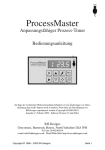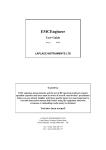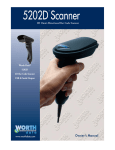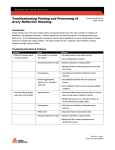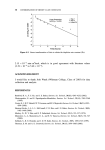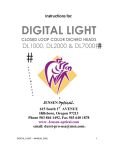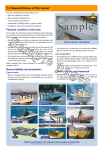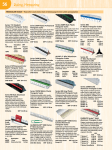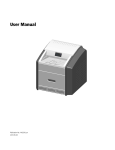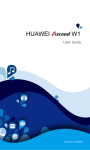Download Analyser 500 User Manual - RH Designs darkroom equipment
Transcript
Plans for a cardboard grey scale template Cut Out Plan 1cm 2cm 5cm Straight, Clean Edge 15cm Analyser Pro 500 10cm 14cm Base Material:- Typical Mounting Board (1mm thick, preferably white base, and black slider) Left Border Top Border Slider Once made, the grey scale can be trimmed (the final size should be 90x6mm) and attached to the front panel of the Analyser with a low strength adhesive. Suitable adhesives (such as Blu Tack or Prit Stick) will allow removal and replacement of the scale should you wish to change the paper type. (The grey scale supplied with the unit should be removed before attaching your own.) Remember, when you attach the grey scale to your unit, align it carefully in the aperture with the black end to the right! Page 32 Enlarging Meter and Timer Copyright © 2004 RH Designs Our policy is one of continuous improvement, therefore the information in this document is subject to change without prior notice. This document is copyright ©1996-2005 and may not be copied or reproduced in any form without the permission of RH Designs. Issue 2. August 2005. Firmware version 6.0 RH Designs Greystones, Burtersett, Hawes, North Yorkshire DL8 3PH Tel / fax: 01969 667776 e-mail: [email protected] World Wide Web: http://www.rhdesigns.co.uk Copyright © 2004 RH Designs Page 1 CONTENTS OF THE PACKAGE TheAnalyser package contains the following items: the Analyser main control box with attached cable, remote sensor, foot switch. If any of these items are missing or damaged contact your supplier immediately. Display Messages EEE 1. Attempt to take more than eight measurements 2. Attempt to make a test strip when the exposure time setting is too long or too short CAUTION Please read these instructions carefully and fully before installing or using your Analyser. The Analyser 500 is designed to operate only with the Ilford Multigrade 500 system. It draws its power from the Ilford power pack and does not require any additional connections. Do not attempt to use the Analyser 500 with other enlargers. Repair service is available - return the unit to RH Designs if repairs become necessary. Do not attempt to open the unit or to remove any covers. Doing so may expose dangerous voltages. Do not drop the unit or subject it to mechanical shock or extremes of temperature or humidity. Like other electronic equipment, The Analyser can be damaged by water or chemical spillage. Do not install this equipment where it may be subject to water or chemical spillage or splashes. Should such spillage occur, disconnect the equipment from the mains supply before attempting to clean it. HI The light level is too high (out of measurement range or would require an exposure which is less than 1.5 seconds) LO The light level is too low (out of measurement range or would require an exposure time which is more than 97.5 seconds) Other messages are described in context within the text of the manual. Quick reference for common operations Making Test Strips Press Focus to turn on the enlarger, then Print to enter test strip mode. (Press Cal for a 15 step grey scale test strip.) Press Print for subsequent exposures until CLR appears on the display. Press Clear to abort at any time. Densitometer Mode Press Focus to turn on the enlarger, then press and hold Measure to enter and exit Densitometer mode. Burning in GUARANTEE This equipment is guaranteed against faulty components or manufacture for a period of two years from the date of original purchase. Should a fault develop within this period, please telephone us for advice before returning the unit. If there is a fault, we will repair or replace (at our option) the equipment at no charge. This guarantee does not affect your statutory rights. Damage due to misuse of the equipment, and any consequential loss arising out of the use or misuse of the equipment are not covered by this guarantee. Increase the time by the amount you wish to burn in. Press and hold Print for more than one second. The enlarger will be switched on for the difference between the new time and the old time. Change Paper Set Press Calibrate briefly until display shows desired PAP number. This product is designed and constructed in accordance with applicable European Standards Page 2 Copyright © 2004 RH Designs Copyright © 2004 RH Designs Page 31 Contents Installation Guide CAUTION: Like other electronic equipment, the Analyser can be damaged by water or chemical spillage. Do not install this equipment where it may be subject to water or chemical spillage or splashes. Should such spillage occur, disconnect the equipment from the mains supply before attempting to clean it. Do not install this equipment where it may be subjected to extremes of temperature or humidity. Installation Installation simply consists of connecting the Analyser s round multi-pin plug to the socket on the Ilford power pack. Plug the Sensor into the socket labelled Sensor on the Analyser s front panel, and plug the foot switch into its socket if required. Helpline If you need any more help or information, contact RH Designs on 01969 667776 An answering service is available on this number. We also offer a technical support service by e-mail, and support information is available on our website at http://www.rhdesigns.co.uk. Issues specific to the Analyser 500 and the Ilford Multigrade 500 head, and calibration issues, should be directed to Chris Woodhouse: e-mail [email protected], web site www.ktphotonics.co.uk. Bibliography Introduction............................................................4 Features..................................................................4 Instructions.............................................................6 Basic Use Controls Understanding the display Making your first print.........................................11 Print too light or too dark Print too soft or too hard 13 15 More advanced Metering and Printing.................15 Other features and facilities.................................17 Judging the negative Contact sheets Calculating fog and flash exposures Calculating burn-in exposures Calculating split grade exposures Adjusting contrast and exposure for portraiture The exposure and grade controls and the grey scale Effects of film and paper type 17 17 18 18 19 20 20 20 User Set-up..........................................................21 Densitometer Mode..............................................22 Calibration............................................................23 Advanced Calibration Instructions.......................25 How to determine an exposure compensation How to determine contrast adjustments Making your own grey scale The following books contain helpful information on monochrome printing. This is by no means an exhaustive list, nor is it in any order of preference. 6 8 10 26 27 27 Installation Guide.................................................30 Bibliography.........................................................30 Nocon, Gene: Photographic Printing , 2nd edition, Virgin Ephraums, Eddie: Creative Elements , 21st Century Ephraums, Eddie: Gradient Light , Working Books Rudman, Tim: The Photographers Master Printing Course , Mitchell Beazley Lambrecht, Ralph and Woodhouse, Chris: Way Beyond Monochrome , Fountain Press Page 30 Copyright © 2004 RH Designs PLEASE NOTE: Switch off the unit before plugging in or unplugging the sensor or footswitch cables. The grey scale is attached with a low-tack adhesive deliberately, to allow its easy removal and replacement. SAFETY WARNING: This unit is designed for the control of photographic enlargers and safelights only. Connection of any other equipment to this unit may result in fire or shock hazard and will invalidate all warranties. Copyright © 2004 RH Designs Page 3 Calibration figures for some popular papers Introduction Thank you for choosing The Analyser, the f-stop timer / meter designed by photographers for photographers. Since darkrooms are potentially hazardous places, please read the installation and safety parts of this guide before setting up or using your new timer. This Analyser is dedicated for the Ilford Multigrade 500 lamp house and transformer assembly. It connects directly to the transformer and draws its power from this unit. Unlike other Analyser units, the Analyser 500 automatically controls the grade by varying the ratio of green and blue light. For example, in a 16 second exposure, a soft grade setting may give 10 seconds of green and 6 of blue, whereas a hard contrast setting might give 2 seconds of green and 14 seconds of blue. Built-in basic calibration suits Ilford Multigrade IV RC paper together with the Ilford Multigrade 500 Enlarger Lamp system. The unit can be set up to achieve excellent results with other papers. The Analyser uses a sensor which measures a 4 mm diameter spot of the projected image. The unit displays grade and exposure information as well as controlling the enlarger and safe-light. It is the control and presentation of the exposure information which is significantly different to other meters. It is not an automatic meter , it does not replace the intelligence or stifle the creativity of the photographer. It allows you to pre-visualise and manipulate the print according to your taste without the need for making test strips. The Analyser 500 is subtly different to its Pro sibling. Since most Analysers end up with users who have different enlargers and more importantly, different means of controlling contrast, it is impossible to make the Analyser grade settings absolute. In these cases, we calibrate the Analyser display to whatever contrast the user actually produces with their light source, filter and paper. The Analyser 500 works the other way around. Since it only works with Ilford Multigrade® 500 heads, it has complete control over the blue and green light sources and the grade settings CAN be made to an absolute ISO(R) standard with even spacing. Here, we fix the actual contrast for each grade setting on the unit, and alter the ratio of blue and green light to make this happen for whatever paper you have calibrations for. It means that grade 3.6 is the same effective contrast for Ilford, Agfa and Kodak papers, which means that you could for example proof on Ilford RC and do the final print on Agfa Fibre. Page 4 Copyright © 2004 RH Designs Copyright © 2004 RH Designs Page 29 Features Print Tone Control Fix the template to the enlarger baseboard with some sticky tape, and put a blank negative into the enlarger. Take a measurement so that the highlight LED lights and an exposure time is shown. If necessary adjust the aperture and repeat the measurement to get a meter reading, (for the identified grade), of about 15 seconds. The scale is made using an extended (15 step) test strip sequence on a blank image. Start the test strip sequence by pressing the Print button; the enlarger will extinguish. Press the Calibrate Button to initiate a 15 stage test strip. ( grEY is displayed briefly). Fix a piece of paper to your template with some tape and uncover all the paper. Using the Print button, expose, then slide the mask over the paper and repeat until the sequence finishes. As with a normal test strip sequence, Clear will abort this process. The Analyser can record and display up to eight spot measurements from the negative as projected on the enlarger baseboard, and will suggest an initial exposure based on a correct highlight exposure for the selected paper contrast grade. Each exposure reading lights a LED alongside a 15 segment grey scale, thereby indicating the equivalent tone on a print made using the current time and grade settings. It is possible to adjust exposure and paper contrast using this grey scale display to visualise and refine the print tones without making a test print. The Analyser 500 can control contrast to one tenth of a normal grade (approximately 2 ISO(R) units) and each exposure is controlled to within 1/24th stop. Film Development Control The Analyser incorporates a densitometer function. Each time a measurement is made, the display shows the image intensity relative to the brightest sample taken. In combination with a controlled exposure of the negative with a reference subject (e.g. a Zone System test), negative contrast control and film-to-film development consistency can be assessed without the need for an expensive purpose-made densitometer. Advanced Burn-In feature If your grey scale is too soft (i.e. the white and black are too grey) repeat at a half-grade harder setting. If it is too hard, repeat at a half-grade softer setting. A unique feature of the Analyser is the ability to print in an incremental burn-in exposure. When this feature is used there is a delay before the enlarger lamp comes on. This allows vibrations to die down, and time for dodging tools or hands to be placed in the light path. This feature is enabled by pressing the Print button for one second or more after increasing the exposure time by the desired burn-in interval. Suggested calibration values Automatic Intelligent Test Strips Last but not least, develop with your standard settings, fix, dry and trim to fit for the aperture provided; refer to the diagrams on the back cover. As shipped from the factory, PAP1-8 are set up for Ilford MGIV RC using filters. Pressing Clear during calibration of ANY table will restore basic Ilford MGIV settings. For other papers, please consult the paper supplier or manufacturer for the suggested settings but always remember that these settings are a guide only. We have measured a number of papers during recent months and keep an up to date set of calibration information on our web site. Remember also that filters vary between enlarger types and often between two examples of the same enlarger, and may fade over time. Page 28 Copyright © 2004 RH Designs The Analyser can make seven-exposure test strips in 1/2, 1/3rd, 1/4th, 1/6th or 1/12th stop increments centred about the displayed exposure time. Incremental exposures for test strips are controlled to the nearest 1/10th second. In addition a contrast grade test strip mode is available which makes 7 exposures at different grade settings at the current print time. This feature is mainly provided to make a special calibration test strip but can be used for exploring the effect of different grades on an image. Seven exposures are made, with varying contrast settings, from full green to full blue exposure. Copyright © 2004 RH Designs Page 5 F-Stop Exposure Times Exposure times can vary between 1.5 and 250 seconds and are controlled to the nearest 1/12th stop. These exposure times are calculated in equal exposure steps of 1/2, 1/3rd, 1/4th, 1/6th or 1/12th stop. The exposure can be adjusted manually using the exposure override buttons both before and after exposure metering. The Analyser s timer can be used independently - it is not necessary to take a light reading in order to time an exposure. Additionally, the Analyser has built in compensation for paper reciprocity failure. Our measurements from a selection of popular papers show that they all lose (gain) about 2/3 to 1/3 stop sensitivity if the light intensity is reduced (increased) by four stops. This is apparent and measurable with short and long exposure times alike. The time calculations built into the unit reduce the exposure error to +/- 1/6th stop for a four stop change in light intensity. This improves exposure accuracy with big enlargements and dense negatives. Calibration The built in calibration suits Ilford Multigrade paper but can be modified to cover many different enlarger / paper combinations. Both exposure time and contrast range can be adjusted for all paper grades, so for example if your prints are coming out too light, you can enter a positive exposure compensation into the Analyser to restore correct exposure. This is akin to adjusting your camera s ISO setting for optimum results with a particular film. Eight separate calibration tables (called paper sets , and shown on the display as PAP 1 (i.e. Paper 1), PAP 2, PAP 3 ... PAP8) can be programmed to accommodate eight different materials e.g. RC and FB papers, or matt and gloss surfaces. Instructions are included for you to make your own custom print grey scale which will maximise the accuracy of the Analyser s readings. compensation in STEPS. The correct compensation is the number of steps multiplied by 1,2,3 or 4 for a step-size of 1/12th,1/6th,1/4th or 1/3rd stop. In Fig.12 the nearest tone to off-white is one step to the left of the middle, i.e. the whole strip is one step too dark, so the required compensation is -1. With a 1/4th stop step-size, the compensation amount would be -3. This exposure compensation can then be programmed into the meter, for that particular full grade, with the calibration procedure in the previous section. Calibrations only exist for full grades since intermediate grade calibrations are calculated as the average of the two neighbouring full grade values. Advanced Calibration. How to Determine Contrast Adjustments Do not attempt contrast calibration until the exposure calibration is correct! Determining contrast adjustments is an involved process and should not be attempted without assistance from the product designer - contact Chris Woodhouse, e-mail: [email protected]. Advanced Calibration. Making your own Grey Scale. This section describes how to make your own grey-scale to replace the one that comes with the unit. Making your own enhances the accuracy of print predictions for your own paper, enlarger and chemicals. It takes a little concentration to do this the first time, but it is worth it. It is only necessary to do this once for each paper type since The Analyser can use the same grey-scale for all the paper grades. For best results you need to make a good 15 step test strip, starting on a near white, finishing on a near black. To achieve this full range of tones you need to: 1. Identify the grade of paper whose contrast range is closest to ISO(R) 105, or approximately 3.5 stops. (Normally grade 2) 2. Ensure that the meter exposure calibration for this grade is accurate such that a blank negative prints a shade darker than base white. To verify the exposure is accurate, follow the instructions in How to Determine Exposure Compensation . Half grades can be used if appropriate. Making the Grey Scale To make a neat scale, which has the same spacing as the bar graph LED s, a simple cardboard template design is described with a sample ruler on page 32 of this booklet, and shown assembled in Fig.14. Fig.1. The Remote Sensor and Control Box Front Panel Page 6 Copyright © 2004 RH Designs Copyright © 2004 RH Designs Page 27 of test strips. Measurement Range Advanced Calibration. How to Determine an Exposure Compensation The Analyser calculates exposure times to the nearest 1/12th EV step. It has an thirteen stop working range, and will give out of range warnings for dark and light extremes. The internal measuring system works to an accuracy of 1/60th stop. The keen user will want to derive any adjustments for their particular materials or needs by a repeatable process. This can be done by altering the built in calibration to match the printed grey-scale OR by making your own grey-scale OR a combination of both. A correct grey-scale is one that starts on near white and finishes on near black. Due to the typical characteristics of paper the middle tone is usually a shade lighter than Kodak grey, at about 22% reflectance. Because filter factors etc. vary from grade to grade, the Analyser s calibration tables have a compensation entry for each individual full grade, so a full calibration requires that a test strip (as described below) is made at each full grade. A particular grade can be calibrated at any time; there is no need to repeat the full procedure if only one grade requires changing. To match the exposure calibration to the meter s grey scale, place a blank negative (i.e. one with no detail, such as unexposed film leader) in the enlarger and take a single meter reading so that the highlight end LED on the grey scale lights up. Choose the lens aperture such that the indicated exposure is between 10 and 20 seconds (repeat the measurement if necessary until this is the case). Make a test strip at this exposure. (While the enlarger is on press Print to enter the test strip mode.) You should end up with a test strip which contains a very pale grey somewhere. If the off-white grey tone that matches the highlight end of the Analyser s grey scale is in the centre of the test strip, no compensation is necessary. If the strip is too dark or too light so that no area matches the off-white , increase or reduce the exposure time by 5 steps and repeat. The exposure compensation is measured in 1/12th stop increments. The position (with respect to the central test strip exposure) of the grey tone on the test strip that matches the highlight tone on the Analyser s grey scale gives the necessary Terminology The following frequently used expressions are defined here: Exposure compensation: a change to the Analyser s calculated exposure time in order to produce a correctly exposed print. This compensation will normally be entered into the calibration tables for permanent use. Exposure offset: a temporary change to the Analyser s calculated exposure time in order to darken or lighten a print to taste. Calibration: the process of matching the Analyser to a particular combination of equipment and materials. Both exposure and contrast settings can be calibrated and the data are stored in calibration tables in the Analyser s memory. Paper set: any of the eight sets of calibration data stored in the Analyser s calibration tables, referred to as PAP1 through PAP8. Step-size: A full stop represents a large change to a print exposure! The timer system uses a range of alternate fractional f-stop exposure step-sizes; you can choose between 1/12th, 1/6th, 1/4th, 1/3rd or 1/3 stop for each single press of the time buttons. The test strip mode uses the same exposure increment. User calibrations are specified in the finest, 1/12th stop step-size. Basic Use Setting Up To set up The Analyser, first follow the instructions in the Installation Guide on Page 30 of this booklet. After checking the installation, switch on the Ilford power pack to provide power to the Analyser. The display will light all segments, then show the paper set in use (e.g. PAP 1) and then display the default step-size followed by the initial grade (2) and exposure time (15.0). The safe-light should be on and the enlarger off. The front panel of the main unit and its display and controls are illustrated in Fig. 1. The remote sensor houses the metering cell and a push button switch; care should be exercised in handling the remote sensor. Page 26 Copyright © 2004 RH Designs Copyright © 2004 RH Designs Page 7 Controls Entering Contrast Information There are 8 buttons on the control box (refer to Fig.1): Contrast is set by a number (ranging from 0 to 135) that changes the ratio of blue and green light, to make the contrast equal to the displayed ISO(R) value. Since not all papers have a full range of contrast available, for each paper, there are two more numbers that are entered into the unit to limit the hardest and softest setting. In practice, with a paper like Agfa Multicontrast Premium, the softest setting is about ISO® 140 or about grade 0.5. 1. = Darker (Exposure Increase) / step-size change 2. B Lighter (Exposure Decrease) / step-size change 3. @; Harder (Contrast Increase) 4. ?< Softer (Contrast Decrease) 1. If you are not already in calibration mode follow step 1 of the previous section so that off is briefly displayed. Otherwise proceed to step 2. 5. Print start / pause / resume / burn-in 2. Press the Focus button to take the unit into the contrast setting mode. 6. Focus (enlarger on/off toggle) / user setup 3. Use the grade and time buttons to change the contrast value for each full grade. 7. 7 Clear measurements / test strip / calibration 8. G Calibration button In addition, the Remote Sensor has one push-button which is used to initiate a light measurement. Darker = Press to increase exposure by one step before or after making an exposure measurement. During calibration, this button is used to increase the exposure compensation and contrast range settings. (See Calibration) Lighter B Press to decrease exposure by one step before or after making an exposure measurement. During calibration, this button is used to decrease the exposure compensation and contrast range settings. (See Calibration) Darker and Lighter together Press both together to change the exposure step-size. This is either a temporary change during normal use, or a change to the default if done during User Set Up. After the step-size is displayed, press Darker or Lighter to choose the desired step-size. Press both together to store and resume normal operation. (See User Set Up) Harder @; Press to increase the paper contrast setting by one tenth of a grade. See Understanding the Display , the next section, for more information. Page 8 Copyright © 2004 RH Designs 4. Press the focus button again to enable the hardest contrast setting to be entered. The display shows an 'H' on the left to confirm this mode. The time buttons change the ISO(R) value of the hardest grade available. 5. Press the focus button again to allow the softest contrast setting to be entered. The display shows an 'L' on the left to confirm this mode. The time buttons are used to change the softest contrast setting. 6. Press the focus button again to store the values and exit the calibration mode. Note: To change the paper channel during calibration, press the calibration button briefly during any of these operations and select the paper channel with the time buttons, followed by the clear button. This will allow you to enter all your adjustments in one go. Advanced Calibration Instructions Introduction This section describes some of the more advanced calibration techniques that make the most of the Analyser s potential. Advanced calibration is worthwhile, especially when you are combining special papers with developer, toner and paper finishes. The purpose of calibration is to match the displayed print tones as closely as possible to the tones on the final print. We suggest that you don t attempt the processes described in this chapter until you are familiar with the Analyser s general operation, in particular the making Copyright © 2004 RH Designs Page 25 an exposure compensation. Softer ?< Because filter factors etc. can vary from grade to grade, the Analyser can be calibrated for both exposure and contrast at every full grade. The intermediate grade settings are calculated from the adjacent full grades. If you have already determined the required compensation for the grades you use most often, you can enter these into the calibration tables as described below. Contrast matching is trickier, and must not be attempted until you have correctly calibrated the exposure compensation. Entering an Exposure Compensation Press to decrease the paper contrast setting by one tenth of a grade. See Understanding the Display , the next section, for more information. Print (The Print button or foot-switch.) a) With the enlarger off, press Print briefly to start a print exposure. b) Press and hold for one second or more to initiate a small delay after which a burn-in exposure will commence. This burn-in exposure is the difference between the displayed time and the previous full print exposure. If the currently displayed time is shorter than the previous exposure, the command will be ignored. 1. Press and hold Calibrate until the display shows CAL . Release the button; the display will show oFF (to confirm exposure offset mode) and then the paper set currently selected (PAP 1 etc) and then show the softest grade o . The time digits will show the current compensation, if any, in 12ths stop. c) With the enlarger switched on manually by means of the Focus button, press Print briefly to commence a test strip sequence, with further presses for each subsequent strip exposure. 2. If necessary, select the paper set you want to calibrate by briefly pressing the Calibrate button until the display shows the correct PAP number. d) During an exposure: press briefly to pause the exposure, and again to resume. While exposure is paused, pressing any other button cancels the remaining exposure time. 3. Using the Harder and Softer buttons, select the grade at which the compensation is to be entered. Focus 4. Using the Lighter and Darker buttons, enter the required compensation. For example, if the compensation required is -1/6th stop, press Lighter twice. Note: if a compensation has already been entered the display will show the original amount plus the -2 you ve just entered. For example, PAP 2 as set at the factory contains a compensation of -1, so if you enter another -2 the time display then shows -3 . 5. Repeat steps 3 and 4 for any additional grades for which you have determined the compensations. If you want to enter data for more than one paper set, repeat steps 2 to 5 as necessary. 6. Press Focus to proceed to the contrast calibration mode. The contrast mode is confirmed by cont on the display. If you are not going to enter any contrast data, just press Focus again. The Analyser will reset and your exposure compensations will have been stored. 7. If at any point you become confused or uncertain about the exposure compensations you have entered, the factory settings can be restored. To clear offsets, press Clear whilst in the offset mode. This restores a value of zero exposure compensation to all grades in the current paper set. Page 24 Copyright © 2004 RH Designs a) Press to toggle the enlarger light on and off. (Light measurements can obviously only be taken with the enlarger light on.) b) While in Calibration mode, press the Focus button to change and exit the calibration mode. (See Calibration) c) Press and hold to enter the User Set-up mode allowing user preferences to be changed and stored. Press 7 to store and resume normal operation. Clear 7 a) Press to clear any measurement values from memory. The currently displayed exposure time is retained. Press again to restore Grade 2, 15.0 seconds if desired. b) When making a test strip, press between strip exposures to abort the sequence. c) During Calibration mode, press Clear to remove any calibration offset or contrast adjustment and restore the factory settings. (See Calibration) Calibrate G a) Press briefly to display the current paper set. To select a new paper set, press = or B until the desired PAP number is shown. Press 7 to exit. Copyright © 2004 RH Designs Page 9 b) Press and hold (for one second or more) to enter calibration mode. Calibration) (See Measure a) Press and release this button, located on the remote sensor, to take light measurements. It functions only when the enlarger lamp is illuminated. b) Press and hold this button for one second or more to enter or exit Densitometer Mode. Understanding the Display LOG . Initially, the display repeatedly shows a number which represents a raw measurement and which can be used to help establish the brightest area of the image, which is usually the intended zero density point. Press and release the Measure button to take a density measurement. This first measurement will be displayed as 0.00, and subsequent measurements will be relative to this one. If a subsequent measurement is brighter than the first, 0.00 will be displayed and the new measurement becomes the zero point. For meaningful results therefore, ensure that the first measurement is taken from the brightest area (e.g. film base, or negative rebate area) as established using the raw measurement data as above. For optimum results set the light level to give a raw data reading of approx 370 prior to taking the first measurement. To exit Densitometer Mode, press and hold the Measure button until the display returns to the normal grade and time format. Any measurements which were stored before entering Densitometer Mode will have been lost. Calibration Introduction The display is divided into four sections; refer to fig.2. 1) The Grade digit shows the currently selected paper grade. Half grades are indicated by illuminating the decimal point of the grade digit. The lowest contrast grade, called 00 by Ilford and -1 by Kodak, is indicated by a small o . 2) The Time display has three digits, and indicates the currently selected exposure time (from 1.5 to 250 seconds). During calibration, this area of the display is also used to show exposure offsets and contrast range. Simple messages are also shown on the Grade and Time digits at certain times. 3) The Bar-graph is used to indicate print tones by lighting LEDs next to the grey scale. The Grade setting can be altered at any time using the Harder and Softer buttons. There are not enough display digits to display the time and the grade (in tenths) at the same time. When either button is pressed the display changes to show the exact grade in the Time display area. When the button is released, the grade display is rounded off to the nearest half grade. A half grade is shown with the decimal point illuminated. For example 2.6 is rounded to 2. , 2.8 is rounded to 3 . If the ISO display option (see page 22) has been selected, the Time display shows the ISO(R) contrast when the grade stetting is changed. Page 10 Copyright © 2004 RH Designs Calibration is the process of matching your Analyser s characteristics to those of your own methods, materials and equipment. Once completed, calibration does not need to be repeated unless you change either your paper or your working methods and chemicals. A full calibration can be worth the effort involved as when complete, your Analyser will be able to predict accurately the results you will get on your prints. Why it s necessary Photography is a very inexact science, and while the Analyser has been designed so that it can be used with popular materials more or less straight out of the box, there are many factors which can affect its performance and which are outside our control. Put another way, exposure compensation is equivalent to determining your own personal film speed and setting your camera s ISO dial to that number instead of the film manufacturer s recommended setting. Contrast matching is similar to refining your film development time. What s involved There are two separate aspects to calibration; exposure compensation and contrast matching. Of these, exposure compensation is the most frequently required. If, when you made your first prints, you determined the amount of exposure compensation required then you have already done the hardest part of entering Copyright © 2004 RH Designs Page 23 Test Strip Mode Alternatives: Incremental or Separate exposures. Separate test strip exposures is equivalent to pressing Print, Up, Print, Up 7 times and is used for separate mini test-prints, each of which receives a full exposure. Default Step-size Sets the step size selected at switch-on. Factory setting: 1/12th. Default Paper Set Sets the PAP channel selected at switch-on. Factory setting: PAP 1. The Time setting can be altered at any time using the Darker and Lighter buttons. Fig.3 shows a Grade of 2.5 and a Time of 13.1 seconds. Pause Making your first print Alternatives: On or Off. When set to On, this feature inserts a pause (press print to resume) between the green and blue exposures. This facilitates split-grade manipulations, for example swapping dodging tools. ISO Grade When set to ISO, contrast is displayed in ISO(R) units instead of equivalent paper grade while contrast is being adjusted. When the adjustment is completed the display reverts to the normal grade and time format. For accuracy, all metering is carried out with no filters in the enlarger and with all safe-lighting turned off. The following instructions assume that variable contrast paper is in use; we suggest you learn how to use your Analyser using VC paper (ideally Ilford MG IV) even if you will be using fixed-grade papers for most of your work. It is reassuring and instructive to obtain useful results from the start with a minimum of calibration adjustments. Press the Clear 7 button briefly to store the preferences and resume normal operation. Choose a familiar negative with a full range of tones that you know prints well on a medium grade of paper (1-3). Switch the enlarger on with the Focus button and compose and focus the image. Set the lens aperture to the setting you will use to make the print exposure. Densitometer Mode If you have not wired your safe-light to the Ilford power pack s safe-light socket, switch it off now. In normal use, each time a measurement is taken the Analyser briefly displays the density of the measurement relative to the brightest sample. There is a limit of eight on the number of measurements which can be taken in this way. For convenience when you wish to analyse only the density of negative(s), the Analyser offers a Densitometer Mode. In this mode, the relative density of each measurement is displayed continuously, the light level is not stored, and the print tone indicators are not used. There is no limit to the number of measurements which can be taken. For maximum accuracy, the meter disregards the low intensity end of the light measuring range: if the light levels drops into this range the display will show Lo as a warning. With this system a Dmax of 2.55 is possible, with short measuring times and optimum performance. Position the remote sensor in a shadow (clear negative) area of the image and briefly press and release the Measure button. The safe-light will be switched off, and during a short delay whilst the sensor settles, the message BUSY is shown on the display followed by a brief display of the density (d0.00). Finally the display indicates a suggested highlight exposure time as shown as in Fig.4. (The first reading will always be placed at the highlight end of the grey scale, irrespective of the actual tone on the negative.) DO NOT MOVE THE PROBE UNTIL THE DISPLAY SHOWS THE NEW READING AND THE SAFE- Store and Exit To enter Densitometer Mode, switch on the enlarger using Focus. Press and hold the Measure button for approximately one second until the display shows Page 22 Copyright © 2004 RH Designs Copyright © 2004 RH Designs Page 11 LIGHT HAS BEEN SWITCHED BACK ON! Position the remote sensor in a highlight (dense negative) part of the image and press and release the Measure button. After a longer delay (allowing the light sensor to react to the lower light level), the measured density range in logarithmic units is shown temporarily (Fig.5) followed by the new exposure time and two print tone indications as shown in Fig.6. Again, the suggested exposure is adjusted enic films will require an increase in exposure and grade settings compared to conventional films. Papers however can vary, and not just in speed and contrast. The characteristic curve of the paper will have a direct result on the Analyser s accuracy and for this reason it can be worthwhile making your own grey scale for maximum print prediction accuracy. For example, Agfa Multicontrast has a different curve to Ilford Multigrade IV and the mid grey on Agfa paper is typically slightly paler than the equivalent Ilford. The result of this in practice is that there are differences in the tonal separation of the papers in the highlight and shadow areas. Matt papers have a lower maximum density than gloss. A full discussion of these effects is outside the scope of a handbook such as this; we mention it only to draw your attention to the number of possible factors that can affect the results you will obtain with the Analyser. You should be prepared to experiment with your own materials, equipment and methods in order to determine the settings which are right for you. to give near-white (a print density of 0.04 log.D) for the highlight exposure. Adjust the paper grade setting as follows: If the LEDs at the ends of the grey scale are flashing, this indicates that the contrast range of the negative may be too great for the paper grade setting. Reduce the grade setting using the Softer button until the LEDs just stop flashing. Note: if for your measurements you chose highlight and shadow areas with little or no detail, set the grade so that the LEDs just flash. If the LEDs are not at the ends of the grey scale, but close together, this indicates that the contrast range of the negative is too small. Increase the paper grade setting using the Harder button until the end point LEDs are illuminated. If you increase the grade too far, the LEDs will flash to warn you that highlight and/or It s a little known fact that even halogen bulbs exhibit changes in their light output as they warm up. You can see this happening if you switch such an enlarger on from cold and then take several meter readings over a period of a minute or two. Once fully warmed up, the lamp will emit less light than when cold. It s advantageous therefore to ensure your enlarger is fully warmed up before starting to print, especially if you are calibrating your Analyser. Halogen bulbs also gradually emit less light as they age, but this will be compensated for by the Analyser; it is short-term variations that you need to be aware of. User Set-Up This mode allows your user preferences to be stored in memory whilst the unit is switched off. The mode is entered by pressing and holding the Focus button until the display shows uSEr . The following options are selected in sequence by further presses of Focus . Press the = or B buttons to select the alternative settings for each option. When finished, press 7 to store your selections and resume normal operation. Display Dimming Alternatives: Bright or dim Beeper Alternatives: On or Off. When set to On, a metronome beep sounds each second during exposure Page 12 Copyright © 2004 RH Designs Copyright © 2004 RH Designs Page 21 highlights and shadows. By altering the contrast and exposure settings it will be possible to place the skin tones, clothing and backgrounds on the required grey tones. shadow detail will be lost; however if for your measurements you chose highlight and shadow areas with little or no detail, set the grade so that the LEDs just flash. Refer to Fig.7. Remember that an increase in grade will widen the gap between two tones, but may require some dodging and/or burning in to restore the correct tones in other areas. The reverse is of course also true. After some experience you will learn the feel of the various controls and how they interact, allowing you to control the exact appearance of the print with minimum effort. When you are happy with the grade setting, switch off the enlarger with the Focus button. Do not be alarmed if the grade and time settings on the Analyser are significantly different from those you have used in the past with the same negative; there are a number of possible reasons for this which we ll come to later. The Exposure and Grade Controls and the Grey Scale Place a piece of paper on the easel, and press Print. The enlarger will be switched on for the indicated time, and the display will count down to zero. The grade digit shows P to indicate a Print exposure. The Exposure Increase and Decrease (Darker and Lighter) buttons adjust the exposure in steps of 1/2, 1/3rd, 1/4th, 1/6th or 1/12th of a stop. This does not necessarily correspond to one step on the grey scale, so at times you may find that a change in exposure is not enough to change the position of the grey scale LEDs. This will be more noticeable at the softer grades. Also, occasionally, only the darkest or lightest LED may change. This is perfectly normal and is due to the fact that the grey scale s 15 steps cover a wider exposure range on the softer grades of paper. Similar effects may be observed as the paper grade is changed. For information, the middle grey print density on the scale lies between the ISO speed point and a standard grey card. It is made using Ilford materials and filters. If the results from your own prints vary a little, please consider all the factors below: Process and dry your print and examine it carefully. In most cases the print will be close to correct in both exposure and contrast. However, under some circumstances this may not be the case, and this is discussed in the following sections. Print too light or too dark - making a Test Strip. Factor: Development time, temperature, dilution, agitation, age and usage. Result: Change in Contrast, DMax (i.e. maximum black) Factor: Paper age, storage. Result: Loss of Contrast and Sensitivity Factor: Safe-lighting, blackout, baseboard reflectance, enlarger light leakage. Result: Loss in Contrast Factor: Filter Age. Result: Change in contrast. Factor: Enlarger lamp age, voltage fluctuations, warm up and cool down time. Result: Change in Exposure Effects of Paper and Film Type In general the type of film will have little effect on the results from the Analyser, so you can change film stock without worrying too much about the effects. However, chromogenic films such as Ilford XP2 do give different results, and if you use this type of film as well as conventional b/w stock it s worth calibrating one or more paper channels specifically for this film type. In general, chromogPage 20 Copyright © 2004 RH Designs Too light Correct Too Dark Fig.8. If your print is close to being correctly exposed but is a little too light or too dark, (Fig.8) adjustments can be quickly made with the help of the test strip generator. Without altering any of the Analyser s settings, press Focus again to switch on the enlarger. Press Print to enter test-strip mode; the enlarger will be switched off again. Place a piece of paper in the easel, and press Print to expose the whole of the paper for the indicated time. The grade digit will show t to indicate a test strip sequence. Cover a strip of paper, and press Print again. Repeat this sequence, progressively covering the paper, for the complete test strip sequence of seven exposures (Fig.9). Process and dry your test strip, and examine it carefully. One strip should be correctly exposed. If, for example, it is two strips to the Copyright © 2004 RH Designs Page 13 Fig.9 darker side of centre, this indicates that the correct exposure is two exposure steps more than the Analyser s calculations. If it is one strip to the lighter side, that means one step less than calculated. The number of steps is the exposure compensation that is necessary for that paper type and grade combination. Fig.9 shows a correctly exposed test strip. Note: The step-size can be 1,2,3 or 4 twelths of a stop at this time, so for convenience avoid changing the step-size before making the exposure adjustment. Change the Analyser s exposure setting by the amount just determined from the test strip. For example, if the required compensation is two steps darker than recommended, press Darker twice, and so on. (When you adjust the exposure time setting, the display will briefly show the offset; the grade digit shows C and the time digits the amount of compensation in 1/12ths of a stop, e.g 3, -1 etc.) Make another print; this one should be correctly exposed. Make a note of the exposure compensation display; you can enter it into the Analyser s memory later on so that future prints at that setting will be correctly exposed. If your first print is much too light or much too dark, first of all check that you have taken the measurements with all safe-lighting switched off. This is an easy mistake to make! There are many possible reasons for a result which is a long way out from the calculated exposure; these include the enlarger illumination and the type and age of the filters in use. To find the exposure compensation required when the amount is greater than the test strip mode can accommodate, first increase or decrease (as appropriate) the exposure time by five steps. Then make a test strip as described above. You should find that you have a correctly exposed area on the test strip. If still more compensation is required, increase the offset by another 5 steps and try again. To work out the compensation necessary, don t forget to add the initial offset to the figure you derive from your test strip; for example, if the offset on the test strip is -1, and you ve already increased the exposure by five steps, then the required figure is -1 + 5, or 4 steps. You can continue to use your Analyser for printing by adjusting the exposure by the required amount each time you make a print, but we suggest you enter Page 14 Copyright © 2004 RH Designs the mid tones and shadow areas but can result in the extreme LEDs flashing. Decrease the time setting until LED representing the shadow area just stops flashing. Optimum shadow separation occurs one or two steps from the end of the grey-scale. The mid tones should now be close to the required shades of grey. Continue to adjust the grade and exposure settings until these tones are where you want them. (Fig.11b) We ll call this time T1 for reference. In Fig.11, it s 2.5 seconds. Increase the exposure time until the LED representing the sky area stops flashing, or until it lies adjacent to the required sky tone (Fig.11c). The new exposure time indicated is that required to place the sky tone at the desired level. Call this time T2. In Fig.11, it s 15.0 seconds. Set the exposure time back to T1, and expose the whole of the paper. Now change the time to T2, this is the burn in time. Expose for the difference (12.5 seconds) by simply pressing the print button for one second or longer, remembering to mask all of the print except the sky area to be burned in. The Analyser automatically subtracts the T1 exposure from the current exposure and times the difference. With practice, you will find that you can control individual areas of the print very accurately using this method. For finest control use a step-size of 1/12th stop. Metering Split Grade Burn In Exposures There are some excellent books on this subject which explain the many varied techniques of split exposure and contrast printing. Some examples are listed in the Bibliography. The Analyser can calculate the effect of split grade exposures for a single tone at a time. In the landscape example above, say the first print exposure was at Grade 4, and the sky was a pale grey tone. To calculate the burn in exposure for a moody sky at a softer Grade follow the simple sequence below: Make the first exposure at Grade 4, noting the sky tone indication. Change the grade setting to, for example, Grade 1, and change the time until the same sky tone indication is shown. Note this exposure time. Change the time to darken the sky tone indication to the desired level. Note this longer exposure time. The required burn in exposure time is the difference between the previous noted times. This is much easier to do than to explain in writing! Adjusting Exposure and Contrast for Portraiture etc. The skin tones in a Black and White portrait are critical. After using the Analyser for a short while it will become apparent which print tones best represent skin Copyright © 2004 RH Designs Page 19 print over a light-box or similar. Calculating Fog and Flash Exposures Fog exposures are just faint exposures of a blank image onto paper. They can be used to accentuate fine highlight detail or to put tone in an otherwise blank area of the image. Fog exposures are easy to calculate with The Analyser. With no negative in the enlarger, set a small aperture and take a meter reading. Adjust the exposure until the required pale white print tone is indicated, and make the exposure. For flashing (non-intrusive fogging), adjust the exposure until the highlight end LED blinks. (Tip: Use a soft grade setting for fog and flash exposures to leave shadow print density unaffected) Calculating Burning In-Exposures (Single Grade) A familiar problem, particularly to the landscape photographer, is the presence of an area in the negative which is much denser than the remainder such as a bright sky. Metering the sky and the deepest shadows usually results in the mid tones being squashed up against the black end of the grey scale and this would produce a most unsatisfactory print. If the desired result is to have black shadows with mid grey grass and detail in the sky, it is unlikely that you can achieve this with one exposure. This is where the Analyser excels. Take readings from the sky, the shadow area, and the important mid tones. Positioning the extreme measurements at the ends of the grey scale results in the mid tones being displaced too far to the dark end of the scale (Fig.11a). Ignore the sky reading for the moment. Increasing the grade setting will separate the figures into the calibration memory as described later on so that the Analyser s calculations will in future be correct without manual intervention. Remember that if you were using a step-size of 1/3rd stop (for example), each step is 4/12ths! Print too soft or too hard This situation is unlikely if you are using the Ilford head, although bear in mind that your own personal taste will have some bearing on your interpretation of the result. The extremes of the grey scale are not paper-base white and maximum black. Rather, they represent the points at which the curve of the paper starts to flatten out and detail is lost. In Zone System terms, this represents zones 2 and 8 approximately. If you like a punchy print, you may find that setting the grade such that the LEDs just flash gives you a result more to your taste. Calibration of the Analyser adjusts the output to ensure compliance with the ISO(R) grade specifications; for example switching papers should give you identical contrast on both. Of course, you can also simply make adjustments using the grade settings - after some practice you will learn how the grey scale indicators correspond to the results you obtain; if your favoured result involves flashing LEDs, that doesn t indicate a problem, it is merely a warning of possible detail loss. If your measurement was from an area with little or no detail on the negative, then the corresponding LED should be flashing. Fig.10 shows the effect of contrast adjustments. Too Hard Correct Too Soft Fig.10. Full details of exposure and contrast adjustments are given in the Calibration section. Please note that the described contrast measurement technique can only be carried out after exposure compensation is corrected! More Advanced Metering and Printing Multi-spot metering The Analyser can measure and store up to eight light readings from any one negative. This allows you to inspect the tonal range of the resulting print and Page 18 Copyright © 2004 RH Designs Copyright © 2004 RH Designs Page 15 make any necessary adjustments. Typically, the extremes of the negative are measured, together with one or more important mid-tones. Using the Grade and Exposure buttons together with the grey scale you can observe the tonal relationships between important areas of the print and how they change relative to each other without the need to make test prints. This can be very useful for portraiture for example, in which it is important to place skin tones accurately. used at any time, and is handy to allow time to pick up dodging tools and/or to let enlarger vibrations settle. Points about Metering 4. A test strip sequence can be made at any time; press Focus to switch on the enlarger, and then press Print to enter the test strip mode. 1. Exposure will be calculated only with respect to the highlight measurement (i.e. lightest). Mid- and shadow tones will be indicated but do not affect the calculated exposure time. 2. The LED representing the most recent measurement will flash briefly to assist identification. During this period, the display shows the relative density of the negative as a log.D figure (refer to Fig.5). The density measurements are always relative to the brightest measurement so for them to be useful ensure that you meter the brightest negative area (deepest print shadow) first. 3. If the exposure time required to print the metered negative is out of range (too short or too long), press Clear to clear the measurements, adjust the lens aperture accordingly, and repeat the measurements. 4. Clear can be used at any time to clear the current measurements, but this will not affect the indicated exposure time or paper grade setting. 5. Switching to a different paper set (press Calibrate briefly) will illustrate the results obtained on the new paper; measurements are stored, and the exposure time will be recalculated to suit the new paper setting. It is not necessary to retake measurements when changing papers. 6. If a manual exposure offset has been entered after taking measurements, changing the grade setting will clear it. 7. An attempt to take more than eight measurements results in the display showing EEE and the measurement will be ignored. Points about Printing 1. Press Print briefly to start a print exposure immediately. 2. Press and hold Print for approximately one second to make a burn-in print exposure. The enlarger will be switched on two seconds after the Print button is released. The print exposure time will be the difference between the last FULL print exposure time and the current (longer) time. This feature can be Page 16 Copyright © 2004 RH Designs 3. During any exposure, you can press Print to pause it. The enlarger is switched off. Press Print again to restart the exposure, or any other key to abort the exposure. 5. Burning in exposures can be made after the main exposure by setting the required total time using the Darker and Lighter buttons. There is no need to clear the measurements first. See Burning in . Other Features and Facilities Judging the Negative The two negative areas that concern most printers are the shadow and highlight areas. If the negative has been exposed and developed well, both will have detail in them. It is the relative negative density of these textured extremes that often mandates the grade of paper. With variable contrast paper, it is additionally possible to use split-grade techniques and various dodging and burning-in techniques to make the most of the negative. The following sections describe various features of the Analyser which are useful to the more advanced worker. Contact Sheet Exposures It is good practice to make a contact sheet of the entire film before printing. To find the maximum information from the film it is often best to use a soft grade of paper, i.e. Grade 1 or 0. The meter can be used quickly and easily to determine the optimum exposure for this contact sheet. With no negative in the enlarger, set a medium aperture, turn the enlarger on and place a piece of clear negative over the remote sensor window. Take a light measurement; this gives a highlight indication. Check the meter grade setting to set up the enlarger contrast accordingly. Using the Darker button, increase the time until the LED moves to the far shadow end of the bar-graph (the black end). Turn the enlarger off with the Focus button and place the contact sheet maker under the enlarger. Press Print to expose your contact sheet. If there are some very dark areas on the print, it is sometimes possible to detect the presence of detail by placing the Copyright © 2004 RH Designs Page 17