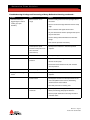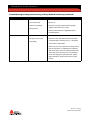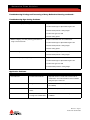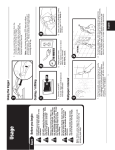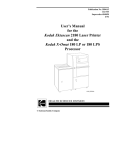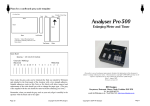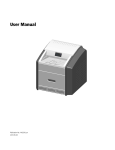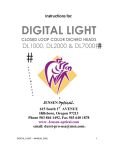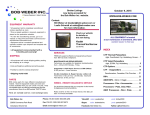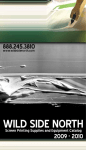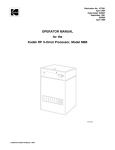Download Troubleshooting Printing and Processing of Avery Reflective Sheeting
Transcript
Reflective Films Division Troubleshooting Printing and Processing of Avery Reflective Sheeting Instructional Bulletin # 8.34 Dated: 12/07/99 Introduction Screen printing is one of the most complex means of image reproduction due to the many variables in substrate, ink chemistries, and application techniques. Continual adjustments are frequently required to consistently produce high quality prints. This troubleshooting guide is designed to assist in these adjustments, as well as identify causes of typical printing and computer sign cutting problems. The guide is divided into four categories, Stencil Problems, Printing Problems and Sign Cutting Problems. Troubleshooting Stencil Problems Problem Cause Solution • Difficult to develop stencil • Poor quality or low density • Re-shoot positive to give proper density. or washout stencil film positive • Drying temperature too high • Use a photopolymer emulsion. • Reduce temperature in drying cabinet. • Maintain 80-90°F ambient temperature and 40-50% RH or lower. • Overexposure • Use Exposure Calculator to determine proper exposure. • Screen fogged before exposure (i.e., premature exposure) • Use safelights wherever there are unexposed screens. • Use a Safelight Tester to ensure adequate safelight conditions. • Emulsion filling in printed • Light Geometry areas (loss of print detail) • Set proper distance from exposure source to vacuum glass (usually equal to diagonal of frame). • Multiple light sources (e.g., fluorescent tubes) can cause undercutting and light scatter. • Overexposure • Use Exposure Calculator to determine proper exposure. • White mesh • Used dyed mesh to reduce light scatter. • Drying temperature too high • Reduce temperature in drying cabinet. • Maintain 80-90°F ambient temperature and 40-50% RH or lower. IB # 8.34 — Page 1 Answer Line: 800-443-9380 Reflective Films Division Troubleshooting Printing and Processing of Avery Reflective Sheeting continued… Problem Cause Solution • Pinholes • Insufficient drying and/or • Add a Dehumidifier. excessive humidity • Maintain 80-90°F ambient temperature and 40-50% RH or lower. • Improve airflow to increase drying speed. • Seal the walls with a sealant or oil-based paint to prevent water migration into the screen drying room. (Dry wall is NOT a good moisture barrier.) • Insufficient Mesh Preparation • Degrease mesh thoroughly with recommended degreaser. • Do not touch degreased mesh. • If you use direct emulsions exclusively, abrading the mesh is generally not necessary. • If capillary films are used, abrade films with abrasion solution. • Dust and Dirt • Remove fans from the screen drying room. • Seal walls , floor and ceiling. • Clean vacuum glass and film positives. • Some screen departments may require an air filtration unit (small HEPA type). • Underexposure • Use Exposure Calculator to determine proper exposure. • Improper Handling • Slow down emulsion coating stroke. Coating too quickly causes air entrapment in mesh openings. • Allow emulsion to de-gas after mixing in the diazo sensitizer. • Keep lid on emulsion container when not in use. IB # 8.34 — Page 2 Answer Line: 800-443-9380 Reflective Films Division Troubleshooting Printing and Processing of Avery Reflective Sheeting continued… Problem Cause Solution • Stencil Sawtooth (i.e., • Stencil too thin or too • Increase coating strokes from the squeegee side of jagged edges on stencil rough causing poor print the screen. • Use the round coater edge rather than the thin sharp definition) edge. • Use an emulsion with higher solids content. • Dry the coated screen with the squeegee side up and the print side down. • Control coating method with Electronic Thickness Gauge. • Face coat the print side if necessary. • Underexposure (Note: Extreme overexposure can • Use Exposure Calculator to determine optimum exposure. also cause this phenomenon.) • Mesh count too coarse • Re-expose image on finer mesh count. • Insufficient vacuum • Inspect blanket and tubing for leaks. pressure • Service vacuum pump. • Ensure that screen frames are flat, then increase vacuum pressure. • Difficulty in reclaiming • Halation or Light Scatter • Use dyed mesh rather than white mesh . • Underexposure • Use Exposure Calculator to determine optimum screen exposure. • Solvent attack • Photopolymer stencils and underexposed stencils are more susceptible to lock-in from hot, fast-flashing solvents found in screen washes. • Use safety solvents for removing inks. • Incorrect reclaiming chemicals • Use the proper Screen Stripper chemicals (not laundry bleach) for removing photopolymer emulsions. • Use the proper chemicals for removing inks stains and diazo stains. IB # 8.34 — Page 3 Answer Line: 800-443-9380 Reflective Films Division Troubleshooting Printing and Processing of Avery Reflective Sheeting continued… Troubleshooting Printing Problems Problem Cause Solution • Inks are drying in the • Time delay between each • Always use a flood pass between prints to keep the screen print • Ink is too thick • Avoid extended breaks between prints • Shop temperature is too • Remix the ink using more thinner warm • Too much airflow on printing surface • Straight streaks in the direction of the squeegee pass. screen wet • Screen print in an environmentally controlled area • Keep all fans from blowing directly on the screens • Nicked squeegee • Sharpen or replace squeegee blade • Ink trailing behind • Clean ink from the squeegee. If hand screening, use squeegee • Backing split on pressure sensitive stock • Scratch or joint in the table the same side of the squeegee for the fill pass. Take care to prevent ink from getting into the backside of the squeegee • Use un-split stock and split after printing, if desired • Refinish or replace tabletop • Clear coat is clouding up • Sheeted faces not laying • High humidity in shop area • Screen print in an environmentally controlled area. • Not using enough thinner • Thin down clear coat up to 10% by volume • Set curl in roll • Stack faces overnight under slight pressure/weight flat during screening • Order reverse wound rolls of sheeting • Place in vacuum applicator for 30 seconds • Streaks parallel to the squeegee • Uneven squeegee pressure during the pass • Hesitation during the squeegee pass • Variation of squeegee angle during screening pass • Keep squeegee pressure even and constant • Keep squeegee speed constant • Keep squeegee angle constant • Use unsplit stock and split after printing, if desired • Refinish or replace tabletop • Backing split on pressure sensitive stock • Scratch or joint on table IB # 8.34 — Page 4 Answer Line: 800-443-9380 Reflective Films Division Troubleshooting Printing and Processing of Avery Reflective Sheeting continued… Problem Cause Solution • Blotches or curved marks • Ink drying in the screen • Clean the blocked screen areas & make several in the print • Too little off-contact • Ink too thick, causing poor screen break behind the squeegee • Inks are cob webbing • Sheeting is cracking during or immediately after printing • Ink bubbles waste passes onto paper before resuming the run • Increase off-contact • Re-mix ink adding slightly more thinner, or add fresh ink if the ink has thickened on the press. • Ink is too thick • Thin ink as needed • Static electricity is present • Ground th printing table using a tensile rope • Insufficient airflow • Signs must be dried using high volume fans and • Material applied with too much tension • Improper off-contact • Squeegee pass is too fast • Lack of fill pass • Ink is too thin • Air bubbles in ink effective ventilation • Use proper tension loops during lamination • Adjust off-contact so that only the area under the squeegee contacts the printing surface and the screen lifts cleanly behind the squeegee • Slow the squeegee • Use a fill pass before the impression • Add more un-thinned ink. If ink is already being used straight from the can, use a smaller mesh screen • Allow ink to stand 10-15 minutes after mixing to allow air bubbles to escape • Mottled appearance • Ink is too thin • Ink is not mixed well • Improper thinner • Improper ink drying in screen • Improper off-contact • Add more un-thinned ink. If ink is already being used straight from the can, use a smaller mesh screen • Re-mix. Do not whip air into the ink while mixing • Check ink manufacturer for recommendation of alternate thinner. Try adding a small amount of slow thinner or retarder • Clean the blocked screen areas & make several waste passes onto paper before resuming the run • Adjust off-contact so that only the area under the squeegee contacts the printing surface and the screen lifts cleanly behind the squeegee IB # 8.34 — Page 5 Answer Line: 800-443-9380 Reflective Films Division Troubleshooting Printing and Processing of Avery Reflective Sheeting continued… Problem Cause Solution • “Orange Peel” appearance • Ink too thin • Re-mix with more thinner • Ink not well mixed. • Re-mix ink • Screen not “breaking” • Increase off-contact properly behind squeegee. • Wrong thinner Tighten screen fabric if it is not taut • Check ink manufacturer for appropriate thinner recommendations • Pinhole white spots in print • Ink too thick • Re-mix with more thinner • Ink drying in the screen • Clean the screen and make several waste passes • Non-wetting onto paper before continuing the run. If necessary, use a slower or add retarder. • Check to be sure the correct thinner is being used & that it is well mixed. If contamination is suspected, wipe sheets with a clean cloth dampened with toluol, xylol or the ink thinner being used. Contamination can be from fingerprints, spray lubricants, release agents, adhesives, hand creams and many other sources. IB # 8.34 — Page 6 Answer Line: 800-443-9380 Reflective Films Division Troubleshooting Printing and Processing of Avery Reflective Sheeting continued… Troubleshooting Sign Cutting Problems Problem Solution • Face film is tearing upon cutting. • Replace used blade with new carbide blade. • Confirm blade angle or adjust blade angle to 45°. • Reduce blade pressure / cutting weight. • Confirm liner type to be 90#. • Reduce cutting speed. • Blade is “skipping” over film producing perforations on rough cut of the face film. • Replace used blade with new carbide blade. • Confirm blade angle or adjust blade angle to 45°. • Reduce blade pressure / cutting weight. • Reduce cutting speed. • Blade is cutting into liner. • Confirm blade angle or adjust blade angle to 45°. • Reduce blade pressure / cutting weight. • Blade not completely cutting through the film. • Replace used blade with new carbide blade. • Confirm blade angle or adjust blade angle to 45°. • Confirm liner type to be 90#. • Increase blade pressure / cutting weight. Application Problems Problem Cause Solution • Poor Adhesion • Contaminated substrate • Wipe with solvent or a tack cloth to remove dirt or contaminant. Check the cleanliness of the substrate using the tape or water test • Unapproved Substrates • Some materials are not compatible. Check IB# 8.01 for suitability • Air Bubbles • Nicks or cuts in the nip • Resurface or replace the nip rollers rollers • Surface of the substrate is to rough or is contaminated • Sand or finish the substrate following the instructions in IB#8.01 IB # 8.34 — Page 7 Answer Line: 800-443-9380 Reflective Films Division Troubleshooting Printing and Processing of Avery Reflective Sheeting continued… Problem Cause Solution • Panel is not staying • Edge guide, stock roll, • Align the stock and the liner roll so they are centered aligned with the sheeting and/or liner roll is not on the applicator. Then align all edge guides. centered • Incorrect roller pressure or rollers mis-aligned • Roll is telescoped • Check pressure and alignment and adjust as necessary. • Remove the stock roll stand on edge and rewind until it is aligned • Sheeting wrinkles • Panels are not cut square • Check the panels using a Professional square • Warped or bowed rollers • Resurface or replace the nip rollers • Roll is telescoped • Remove the roll, stand on end and rewind until it is aligned • Mis-aligned or warped • Resurface or replace the nip rollers rollers • Stock roll, and/or liner roll is not centered • Improper tension loop or stripper roll is in the wrong • Align the stock and the liner roll so they are centered on the applicator • Run sheeting with smaller tension loop. Run with the striper roll in the up position position • Sheeting cracks after • Tension is too tight • Run sheeting with tension loop application Avery Dennison, 6565 W. Howard, Niles, IL 60714, USA, 1-800-327-5917, www.averyreflectives.com IB # 8.34 — Page 8 Answer Line: 800-443-9380