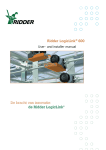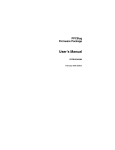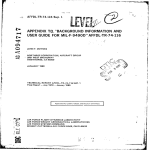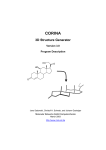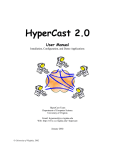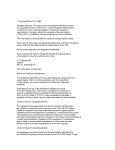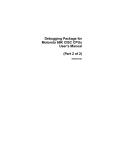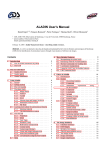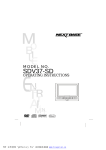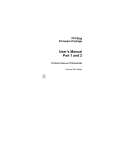Download GST Computer Systems Limited 68K/OS User Manual 68K/OS
Transcript
GST Computer Systems Limited
68K/OS
OPERATING SYSTEM
USER
68K / OS User Manual
MANUAL
1
9992 .1 GST 35 /1. 09
GSI
Computer Systems Limited
CONTENTS
1
1.1
1.2
1.3
1. 4
1.5
INTRODUCTION
Purpose and Scope of this Manual
68K /OS Components List
Other Useful Manuals and Books
Disclaimer
Copyright and Trade Marks
"
2 .1
'2 . 2
2 .3
2 .4
2.5
2 .6
2 .7
INSTALLING 68K/OS
Important Warning
Visual Inspection of the 68K /OS Printed Circuit Board
Removal of the Blanking Panel
Examination of th~ Peripheral Expansion Port
Insertion of t he 68K /OS Printed Circuit Board
Testing the 68K /OS Printed Circuit Board
Removal of the 68K/OS Printed Circuit Board
3
3.1
3.2
3.3
GETTING STARTED
Running QDOS
Switching Between QDOS and 68K/OS
68K /OS Startup Screen
4
4.1
4.2
4.3
4.4
COMMAND PROGRAM TUTORIAL
Command Program Screen
Command Program Operation
Mounting a Microdrive Cartridge Using SET DEFAULT
Running Programs
5
5·1
5·2
MAKING A BACKUP COPY OF THE 68K/OS CARTRIDGE
Formatting a Blank Cartridge
Copying the 68K/OS Cartridge
f,
EXTRA COMMAND PROGRAM FEATURES
How ADAM Starts Programs
MOUNT and DISMOUNT Fun ctions
6 .1
6.2
7
7 . .!
7.2
7·3
7 .4
7.)
SYSTEM OPERATION
System Mode and Normal Mode
Purpose and Use of System Mode
Gener&.l Remarks
System Functions
(
System Log
68K/OS User Manual
9992.1 GST 35/1.09
GST Computer Systems Limited
8
8.1
8.2
8.3
8.4
PATH NAMES
General
Syntax
Path Name Defaults
Wild Cards
9
9.1
9 .2
9.3
9.4
9.5
9 .6
9 .7
9 .8
9.9
DEVICES
Devices Available
Keyboard Driver
Screen Driver
Microdrive Filing System
RS232 Output Driver
RS232 Input Driver
Pipe Driver
ROM Driver
Loadable Device Drivers
10
THE MENU HANDLER
APPENDIX UTILITY
A.l BAUD
A.2 COLOUR
P, . 3 COpy
A.4 DELETE
P. . 5 DRAW
A.6 DUMP
P..7 EDIT
A.S FORMAT
A.9 IOSSMENU A.10 MEMMAP
A.ll CRLF
A. 12 RENAME
A.13 SLIDES
A.14 SPACE
A. l) TIME
-
68K/ OS Use r Manua l
PROGRAMS
set serial line speeds
print copy of screen (in colour)
copy files
delete files
draw pictures
print copy of screen (monochrome)
the text editor
prepare a cartridge
low level I/O interface
display state of memory
filter a file for an ASCII printer
rename a file
produce a slide show
report on microdrive file space
set date and time
3
9992.1 GST
'~ / 1 . 09
GST Computer Systems Limited
Introduction
1
INTRODUCTION
1. 1
Purpose and Scope of this Manual
The bBK / OS User Manual provides an easy-to-use in troduction to th e
i nstallation and operation of th e 6BK/OS ope r ating system and its
utility programs on the Sinclair QL.
I t tells you :
,.
how to install 6BK/OS in your Sinclair QL
*
how to make a ba ckup copy of t he 6BK / OS microdrive
,.
how to operate the system
*
how to load and run 6BK / OS programs
*
how to operate the 6BK / OS util ity programs
*
useful tips and warnings
\
This manual does not tell you how to write programs for 6BK / OS, in
particular :
*
how to write M6Booo programs
,.
how to use the 6BK / ASM assembler
*
how to call 6BK/OS system routines
Thes e topics are described in detail in other manuals and publications
which are either i.ncluded with 68K / OS or available separ ately from GST
(see paragraph 1.3).
1.2
68K/OS Components List
Your 6BK /OS kit is supplied with the following components:
a printed circuit board cont aining two 68K/OS EPROMs and two spare
EPROM sockets . This plugs into your QL and allows you t.o switch
between QDOS and 68K / OS by operating t.he on-board switch.
a mic rodri ve cartridge containing the 68K/OS utility programs and
demonstration software.
*
an A5 ri ng binder containing :
a
a
a
a
6BK/OS
68K / OS
68K / OS
68K / OS
User Manual
Programmer's Reference Manual
licence form g1v1ng your 6BK /OS ser i al number
products order form
Please check your kit carefully to ensure t.hat all your component s are
present. Sto r e your lice n cE' form in a safe placE' because the se rial
numb er must be quoted in WJ. correspondence with GST.
68K/OS User Manual
4
9992.1 GST 35 / 1 .09
GSI
Introduction
Computer Systems Limited
1.3
Other Useful Manuals and Books
The manuals included in the ring binder w'ith your 68K / OS kit are:
9992.1 GST 13
9992.1 GST 35
68K/OS Programmer's Reference Manual
68K/OS User Manual
For details of the 68K/ ASM assembler you will need a separate manual
supplied with t he 68K / OS a.ssembler software:
8290.6 GST 68
68K/ASM Assembler User Manual
For full details of the Motorola M68000 series processor architecture
and i nstruction set we recommend the offic i al Motorola. handbook:
M68oooUM(AD4 )
M68000 Programmer's Reference Manual (Motorola )
An excellent programming primer (which also gives details of t he M68000
archi tecture a.nd in s truction set), sui table for the inexperienced
assembler programmer a nd also valuable for experienced programmers who
have r.ot used the M68000 before, is :
Addison-Wesley
Programming the M68000 (Tim King and Brian Knight)
For the experienced M68000 programmer, detail s of advanced 68K/OS
systems programming including internal dat8. structures, systenl traps
and int er-program communication, are given i.n:
9992.1 Gs'r 54
. Systems Programmer's Reference Manual
All these manuals and books are available from GST by mail order.
1. ~
Disclaimer
Under no circumstances will GST Computer Systems Limited be liable for
any di.rect , indirect , incidental or co n se quential damage or los s
Including but not limited to lo ss of use, s tored data , profit or
contracts which may arise from an.' error , defect or failu r e of 68K / OS
hardware or software either during installation or eperation .
CST Computer Systems Limite d has a policy of con stant development and
improvement of their products.
We re serve the right to change manuals,
hardwa r e, software and firmwa r e at. any time a nd without notice.
] .5
Copyright and Trade Marks
The 68K / OS 0perat.ing system software held in EPROM and on microdrive
cartridge, together with the 68K /OS User Manual and 68K / OS Programmer 's
Reference Manual are Copyright © 1984, GST Computer Systems Limited.
68K / OS an d 68K / ASM are trade marks of GST Computer Systems Limited .
QL , QDOS and Microdrive are trade marks of Sinclair Research Limited .
68K /OS User Manual
9992 . 1 GST 35/1 . 09
GST Computer Systems Limited
2
INSTALLING 68K/OS
2. 1
Important Warning
Installing 68K / OS
Please read this entire sec tion through carefully before installation
and always ensure that the QI. is disconriected from mains power s upply
"he n installing or removing the 68K/OS printed circuit board.
Your QL and the 68 K/OS printed circ uit board are electroni c devices
which must be handled with care a t all times . A clu msy or cavali er
approach to installation is likely to prove expensive.
2.2
Visual Inspection of the 68K/OS Printed Circuit Board
After unpacking you r 68K /O S kit you should check foy' any obvious
physical damage to the printed circuit board that may have occurred in
tra n s it.
If you suspect that the board is damaged, have it chec ke d by
your retailer (or GST if you purchased by mail order).
Under no
circumstances should you a ttempt to i nstall it in your QL.
2 .3
Removal of the Blanking Panel
'['he 68K /OS printed circuit board is mounted i n the peripheral expansion
port on the l eft hand side of the QL as viewed fro m the normal typing
position.
Before insertin g the pri nt ed circuit board, th e plastic
blanking panel that p rot e cts the expansion port must. be removed.
Th ere is a small tab at the top of th e blanking panel ( whi ch li es
directly underneath the protruding lip of the keyboard), this shoula be
pulled outwards' from the QL to remove the panel.
If the blanking panel proves stubborn to remove , you should carefully
lever it off using a thin blade such as a. penknife or screwdriver.
2.4
Examination of the Peripheral Expansion Port
After removing the blanking panel, examine the
ins ide t he QL peripheral expans i on slot to ensure
are mi ss in g or bent . If you discove r any bent
your QL will have t.o be repair ec. before you can
the p eripheral e xpansion port.
64-way male connec tor
that none of t he pins
or missi n g pins then
plug a ny device into
Examine the right-angled metal plate that extends from the bas e of the
key board inside the QL tc the inner fro nt of the machine , together with
the plastic card guides moulded on both s i des of the inner bas e of the
machine just. i n s ide the expansion port..
These will guide the print~ d
circuit board into position.
68K /OS User Manual
6
9992 .1 GST 35 /1.09
GSI
Installing 68K/OS
Computer Systems Limited
2.5
Insertion of the 68K /OS Printed Circuit Board
Hold the 68K/OS printed circuit board in your left hand with the EPROM
chips on the upper surface and the 64-way female connector pointing
towards the peripheral expansion port.
Holding the QL wit h your right. hand, carefully slide the board into the
QL using the card guides , ensuring that the board remains parallel to
the base ·of the QL, until you feel some resistence and the flat section
of the black handle stands proud from the edge of the keyboard by
between 3mm and 5mm.
The board may be a tight fit because of the front guide. If the board
is very difficult to insert, check that i t is correctly l ocated in the
board guid es and that the metal plate of the front guide all ows the
board to slide freely.
When the board is almost fully inserted, you may need to ease the board
from side to side or up and down very slightly in order to mate
correctly with the. internai connector (you ,;ill feel when the two
connectors are aligned) .
Apply steady but. firm pressure to the handle
and the board should mate with t he connector inside the QL, pushing in
a further 3mm to 5mm, with the flat section of the handl e now flush
with t.he keyboard edge .
2.6
Testing the 68K/OS Printed Circuit Board
Between the black plastic handle on the board and the . front of the QL
is a three-position switch that protrudes from the board:
select the
switch position closest to the handle.
Plug the QL into your monitor
or television and the mains power supply and switch on. The QL should
power-up into QOOS as usual.
Now select each of the r emaining switch positions in turn (this may be
done safely with the power connected) and press the QL reset button a'.
the right of the machine.
In t.he central switch position the QL should
reset. into QDOS, but in thE· position closest to the front of the of the
mac hine the QL should reset into 68K/OS .
If the machine does not. behave as de scribed above (and in particular if
t.he QL sound channel is
68K/OS card and switch
functioning correctly.
repeat the installation
ac tivated), switch off mains power, remove the
mains power on again to ensure that the QL is
I f it is, switch mains power off once more and
procedure frou. the beginning.
If, after two attempts, your 68K/OS card does not function as described
above and you are certain that you have follow ed these instructions
correctly and that the board was correctly inserted, you s hould consult
your retailer (or GS1' if you purchased by maiJ. order).
68K/OS User Manual
9992 .1 GST 35 /1 . 09
GST Computer Systems Limited
2.1
Installing 68K/OS
Removal of t he 68K/OS Printed Circuit Board
Once 68K/OS is installed there should be no need to remove the board
from your QL unless you wish to install extra EPROM chips in the spare
sockets provided.
To remove the board, first ensure mains power is switched off.
Select
the switch position nearest the front of the QL, hold the QL with your
right hand, hold the board handle between thumb and forefinger of your
left hand and pull firmly.
Do not be surprised if the handle bends
during this process:
this is normal and it will resume its correct
shape once the board is removed.
68K/OS User Manual
8
9992 .1 CST 35/1 .09
GSI
Gett ing Started
Computer Systems Limited
3
GETTING STARTED
3.1
Running QDOS
With the the on-board switc h in the QDOS positions, the QL will power
up a nd reset into QDOS .
In this mode , the 68K / OS printed circuit has
no effect on QDOS operation, so your QL will oper ate exactly as before.
3.2
Switching Between QDOS and 68K/OS
You may operate the on-board switch a t any time, even when you have
programs running. The next time you press re set, the QL will start up
according t o the switch position.
Remember to remove your cartridges from the microdrives before pressing
reset because the QI, hardware may write on t hem.
Note also that QDOS
an d 68K/OS microdrive formats a.re not compatible.
3.3
68K/OS Startup Screen
Aft er starting 68K / OS , the QL will di splay a red screen Kith a white
border with e ight lines of information, indicating the following:
(a)
The 68K/OS l ogo
(b)
The GST software revis ion numb er (s econd l i ne, to the l eft )
(c)
Your serial number ( second l ine , to the right)
(d )
Screen mode choices , these are:
Fl
F2
F3
F4
F5
-
Four colours ]
Four col ours,
Four colours,
Eight colours ,
Eight colours,
85
80
60
42
40
characters
characters
characters
characters
characters
across
across
across
across
across
(mon itor)
(TV or monitor)
(TV)
(monitor)
(TV)
(e ) GST copyright notice
Experime nt wi th the screen modes, pressing the reset button on the
right hand edge of the QL as n ecessary, until you find one that s uit s
the monitor or television that you are using.
Note that the utility and applications programs supplied with 68K / OS
will work with a ny screen mode , but are designed to work bes t with a
screen width of at l east 80 characters (Fl or F2 ).
In particula r , the
68K /OS comma nd program ADAM will displ ay two directories at t he same
time only if there i s a. screen width of at least 80 characters.
Note also that the single-line menu whic h is B.t the bottom of the
screer. during 68K/OS operation is always truncated to the screen width .
68K /OS User Manual
9
9992.1 GST 35 /1 .09
GSI
Command Program Tutorial
Computer Systems Limited
4
COMMAND PROGRAM TUTORIAL
4.1
Command Program Screen
After- sel ecting your screen mode with one of the function keys, 68K/OS
will start the main command program which i s called ADAM and is held in
ROM. (The description below assumes that you have sel ected screen mode
Fl or F2 from the initial red screen. If you have selected some other
mode then ADAM will only display a single directory on the screen and
you must use F3 to switch directory displays.)
The screen i.s divided into number of different areas. Some of these
belong to ADAM , which i s a menu-driven command program, and some of
them belong the the operating system and are used to control the
system.
The operating system areas are:
(a)
At the bottom right-hand corner of the screen there are some red
dots displaying a binary count (this may not be visibl e on a TV).
When 68K/OS is idle it adds one to the count represented by these
dots , which therefore give you some indication of how busy the QL
is. I f the dots stop moving the QL is either fully loaded or it
has crashed.
(b)
The bott om line of the s c reen contains B. single line menu (which
indica tes the actions currently assigned to the function keys) and
is either displ ayed in green a nd white (in which case it relates
to the currently selected program: ADAM at the moment) or in red
and white, in which case the keyboard is in ' system mode' and is
communicating di rectly with the operating system.
The rest of the screen belongs to ADAM and is divided into four windows
as follows:
(c)
The t.op window is four lines deep and contains a multi-field menu
which displays:
a
a
a
a
a
a
green
white
gr een
black
white
white
function field
command line >lith a red flashing cursor
status field
blank line
and red heading line
and red blank line
(d)
The wh i te lo g window occupies th e lower left of the screen &nd
displays status codes and results passed back from programs when
they finish .
(e)
Two scrollable red directory windows occupy the lower right of the
screen . These display the contents of the current default program
and data directories (which default to t.he ROM : device when 68K/OS
is started up).
.
Note that the colours of the heading fields in the menu "'indow line up
with the log and directory windows .
68K/OS User Manual
]0
9992. 1 CST 35 /1 .09
GST Computer System s Limited
4.2
Command Program Tutorial
Command Program Operation
The green field in the top left hand corner tells you what ADAM will do
with any command line you type.
Press F2 a few times to see what the
options are, then press Fl to return to the RUN PROGRAM option.
The white field with the red flashing cursor is the command line.
Try
typing something.
(You "'ill find that the fie l d is actually slightly
shorter than i t looks .) You can delete indi vidual characters with the
either the CURSOR LEFT key or CTRL+CURSOR LEFT. The entire command
line can be deleted wi th the combinati on ALT+CTRL+CURSOR LEFT.
The green field in the top right hand corner gives a status code which
indicates the resul t of the last thing you tried to do (normally a
status code of zero indicates success).
Try typing various t.hi ngs and
pressing ENTER. Depending on what you typed various hexadecimal status
codes are displayed in the status field. This is not very friendly but
will improve once ADAM has found the system error message file
ERRMSG.PROC on t.he supplied microdri ve cartridge .
The white window headed ' Log ' displays a. list of all t he programs that
you have run and their status on completion . To illustrate thi s, try
the following:
(a)
Ensure the selected option is still RUN PROGRAM, type Fl if not.
Then clear the command line if necessary using CURSOR LEFT.
(b)
Type ADAM (or adam) followed by ENTER.
copy of the c;ommand program.
(c)
Type the key combinations ALT+Fl followed by SHIFT+F5 ·
This will
abort the second ADAM . Then type ESC to get out of system mode.
(d)
Type F4 to update the ' Log' field.
You "'ill see that ADAM
terminated with status code 26, indicating that it was terminated
from the keyboard or by another program. The status codes will be
replaced by sensible messages when ADAM has loaded ERRMSG.PROC.
This will start a second
The red windows contain t.wo listings of file directories where programs
will l ook for program and data files:
(e)
The "indow headed 'Prog' holds the default program directory where
programs will usually look for program files .
(f)
The window headed 'Data' holds the default data directory where
programs will usually look for data files .
At s tartup you have r.o microdrive t.apes ~ounted, and both directory
listings are, by default, listings of th~ ROM : device which c ontains
t.he single file ADAM.
You will notice & white cursor in the Prog directory . You can move
this between the Prog directory and the Data directory by pressing F3.
You can also move this cursor up and down either listing with the
CURSOR UP and CURSOr' DOWN keys , but this is not useful until you have
mounted a directory with more than 0ne file in it .
68K /OS User Manual
11
9992.1 GST 35 / 1 .09
GSI
Command Program Tutorial
Computer Systems Li m ited
4.3
Mount ing a Microdrive Cartridge Using SET DEFAULT
68K/OS handles microdrives very efficiently, but one of the costs of
this efficiency is the requirement that all microdrive cartridges must
be mounted prior to use.
ADAM contains a MOUNT function (you will have seen this when trying out
the F2 key earlier) but it is rarely necessary to use this explicitly.
Cartridges are normally mounted as an- automatic by-product of setting
the program or data default, as follows:
(a)
Take the cartridge labelled 68K/OS and place it in either
microdrive (the left-hand drive is unit 0 and the right hand drive
is unit 1).
If you choose drive 0 the copying operations will be
much faster.
(b)
Press F2 until the option SET DEFAULT is selected.
(c)
Press F3 until the white cursor is in the Prog directory listing:
you are going to select the tape as the default program directory.
(d)
If the command line contains any characters delete them by holding
down the CURSOR LEFT key .
(e)
Type MD: (or rr.d:) followed by the ENTER key.
This specifies that
you wish to set the program default directory to a microdrive
device . As you have not specified a cartridge name ADAM assumes
that you want to mount the tape at the same time, and will ask you
which drive the tape is on by creating a UNIT NO? field.
(f)
Type 0 or 1 as appropriate in answer to the question, followed by
ENTER. The cartridge will now be read for up to 8 seconds, after
which the Prog directory display should change to show that the
directory name is now MD :OS/ (instead of ROM : ) and the contents of
the tape should be listed.
If the status code returned from this
operation is non-zero and the directory list doe s not change,
repeat the operation carefully after re-inse r ting the cartridge.
If you still have problems contact your retailer (or CST if you
purchased by mail order).
(g)
The cartridge is now mounted and selected as t.he default program
directory and is called MD:OS/ which is made up of the device
name MD: for microdrives and the directory name OS / for the
individual cartridge. Fron now on (on the rare occasions when you
quote the cartridge name) use MD :OS/, not the drive number.
The white cursor can be moved up and down the directory listing wit h
the CURSOR UP and CURSOR DOVIN keys, the directory listing scrolling
through its window if necessary.
One of the files in t.he list is ERRMSC . PROC which contains system
messages.
ADAM has already loaded this file into RAM (which explains
t.he extra micro drive ac tivity after displaying the directory) and it
will stay there until the QL is reset or 68K/OS is rebooted.
68K/OS User Manual
12
9992 . 1 CST 35 / 1 .09
GST Com puter Systems Li m ited
4.4
Command Program Tutorial
Running Programs
The main purpose of ADAM is to start other 68K/OS programs.
example, run the program DATE.PROG as follows:
As an
(a)
Press Fl to return to the RUN PROGRAM function and then delete the
current contents of the command line using the CURSOR LEFT key.
(b)
Move the white cursor up and down the Prog directory listing using
the CURSOR UP and CURSOR DOWN keys until it is adjacent to the
filename DATE.PROG and then pres s ESC which copies the filename to
the command line .
Pressing ENTER will now load the program
DATE.PROG from the tape and run it.
The DATE program opens a window at the bottom of the screen a nd will
first prompt you for th e date and then the time (in 24 hour format).
Answer each prompt as specified followed by ENTER. The program now
loads the procedure CLOCK.PROC from the cartridge which displays a
digital clock in place of the red binary count in the bottom right hand
corner of the screen. After a few seconds the DATE program will finish
but the clock display will remain. Press F4 to update the Log window.
68K /OS User Manual
9992.1 GST 35 /1 .09
GST Computer Systems Limited
Making A Backup Copy
5
MAKING A BACKUP COPY OF THE 68K/OS CARTRIDGE
5.1
Formatting a Blank Cartridge
It is essential to make a backup copy of the 68K/OS microdrive
cartridge before using the system in earnest. To do this you will need
first to format a blank cartridge.
GST do not supply blank cartridges
and these must be obtained from your retailer or direct from Sinclair.
Alternatively use one of the cartridges originally supplied with your
QL if it contains no useful data.
Ensure you are in RUN PROGRAM mode and that the command line is clear.
The either type FORMAT.PROG or copy the filename from the directory
list using ESC.
Place a blank cartridge in the microdrive which is
currently not in use and answer all the questions asked by FORMAT,
which is designed to be self-explanatory.
If you get the unit number
wrong don't panic because FORMAT will not let you destroy OS/ or any
other cartridge (including those written in QDOS and Spectrum formats)
without asking you whether you really mean it.
FORMAT will ask you for a name for your cartridge.
You may call it
anything you like (except OS/):
SYS/ would be a reasonable name.
If the FORMAT fails completely this could be because the cartridge
was
incorrectly inserted into the microdrive. Take it out, reinsert it and
try again.
For hardware reasons, Sinclair recommend that each new
cartridge is formatted at least twice before being used.
After you have formatted your cartridge, set it to the default data
directory by using F3 followed by the SET DEFAULT function.
You will
notice that the directory display will change to show the the directory
name (SYS/ or whatever you called it) followed by an empty file list.
5.2
Copying the 68K/OS Cartridge
To make a backup copy of your OS/ directory cartridge you must run the
program COpy from the directory OS/ as follows:
(a)
Select RUN PROGRAM by means of the Fl key.
(b)
Ensure that the command line is empty.
(c)
Type
COPY.PROG OS/".* SYS/
followed by the ENTER key.
This should copy all the files, one by one, from OS/ to SYS/ and output
a message for each file copied.
If you have a ny write errors, reformat
your new cartridge or a different cartridge and try again.
If you
encounter persistent read errors, contact your retailer (or GST if " you
purchased by mail order).
When COPY has finished, use F3 to switch to directory MD:SYS/ (or
whatever you called it) and press F4 to update the directory listing.
68K/OS User Manual
14
9992.1 GST 35/1.09
GSI
Extra Command Program Features
Com puter Systems Lim ited
6
EXTRA COMMAND PROGRAM FEATURES
6 .1
How ADAM Starts Programs
If the RUN PROGRAM function is given a complete program pathname in the
commanr. line (such as MD:OS/DATE.PROG) then ADAM will search only the
device and directory specified for the program. If only the program
name i s given (DATE.PROG) then ADAM will first search the default
program directory and, if the program is not found, it will then search
the default data directory.
If, ultimately, ADAM cannot find the
program it will display an appropriate message or status code.
Note that it is possible to MOUNT a cartridge without performing a SET
DEFAULT function.
In this case t he full program pathname must be given
to ADAM in order to find the program.
It is possible to pass parameters from ADAM to programs by typing them
in the command line after the program name, each separated by a space,
the whole line being terminated by ENTER.
For example, you could have
run the DATE program by typing DATE.PROG 18/10/84 22:55 (or whatever
the date and time realy is) followed by ENTER . I f the program you run
does not expect parameters passed from ADAM, they will be ignored.
When a program starts it will inherit the current default directories
from its parent (which is usually ADAM).
It is usual to mount a
cartridge containing programs as the default program directory and a
second cartridge containing data files as the default data directory.
Note, however, that is quite all right to have a single cartridge that
is set as both the program and data default directories.
6.2
MOUNT and DISMOUNT Functions
ADAM provides facilities to mount micrdrive cartridges without setting
either the program or data default. , The MOUNT function operates in
exactly the s ame way as SET DEFAULT except that neither of the red
directory windows are updated and the directory name is written into
the command line by ADAM for confirmation .
Once a directory is mounted you can use the SET DEFAULT function
without reading the cartridge again by typing the directory name (such
as OS/) instead of MD: followed by the drive number.
When addressing files on e. cartridge that has been mounted with MOUNT
but not selected as a default, you must. include the cartridge name in
the pathname, otherwise ADAM will assume one of t.he default
directories.
The DISMOUNT function requires a directory name to be typed in t.he
command line. You will rarely need to use this function because SET
DEFAULT and MOUNT automatically dismount directories when you change
the cartridge in a microdrive. Note also that forgetting to dismount a
cartridge before it is removed from the drive is harmless and will not
by itself cause data los s .
11; is possible to lose data by removing a
cartridge while a program has files open on it, but attempting to
DISMOUNT a cartridge with open files will result in an error message.
So if you are in doubt it i s a good idea t.o DISMOUNT a cartridge before
removing it.
68KjOS User Manual
]5
9992.1 CST 35/1.09
GSI
System Operation
Computer Systems Limited
7
SYSTEM OPERATION
7.1 System Mode and Normal Mode
The key combination ALT+Fl switches the keyboard into "system mode" in
which all keystrokes are processed directly by the operating system
rather than by any particular program.
When the system is in this mode
a special single-line menu is displayed at the bottom of the screen and
every keystroke causes a "bleep" to sound .
The ESC key switches the
keyboard out of system mode.
7.2
Purpose and Use of System Mode
System mode is used when more than one program is running to control:
(a)
the way in which screen space is divided between the running
programs
(b)
which program receives keyboard input.
Note that onl y one program will have a flashing cursor at any g iv en
moment and that normal keyboard input is directed according to the
posi tion of the flashing cursor.
The partition of the screen containing the flashing cursor is referred to as the "current partition"
and of course corresponds to the program which is to receive normal
keystrokes.
System mode is also used to suspend,
programs or to re-boot the entire system.
7.3
restart or kill individual ·
General remarks
The next section (on [~ystem functions) is a more or less formal
description of the effects of various keystrokes in system mode;
it is
provided for reference rather than for instruction .
The best way to
learn about system mode and what it is for is to experiment with it and
the best way to do that is to create several copies of ADAM a nd then to
experiment with the effects of various keys in system mode.
When experimenting in this way it is
following few points:
B.S
well to bear in mind th e
(a)
In normal mode a suspended program has its usual one-line menu at
the bottom of the screen replaced by the word "SUSPENDED !" .
(b)
When you kill a program all its children (and their children etc.)
die too.
(c)
If you try to kill the original ADAM then nothing will happen.
(d)
If you restart the sys tem by means of SHIFT+Fl, you do not have to
remove any microdrive cartridges there may be in the machine .
(e )
When you press the SHIFT key, the single-line menu changes:
this
is rmly possible in "ystem mode - no user program can ever detect
the SHIFT key alone.
68K j OS User Manual
J6
9992.1 CST 35/1.09
GSI
Computer Systems Lim ited
7.4
System Operation
Syst em Functions
In system mode the following keystrokes and key combinations have the
following effects :
SHIFT+FI
Re-boot 68K/OS regardless of what programs are running and
a l so regardless of the position of the 68K/OS card switch
position.
F2
Make the next partition on the screen current .
SHIFT+F2
Make the previous partition current.
F3
Make the current partition grow at the expense of the other
partitions.
(Note that a partition cannot be made larger
than the number of lines claimed by the program to which it
corresponds;
nor can it be made any larger when every other
partition has been reduced to one line.)
SHIFT+F3
Make the current partition shrink.
(Note that no partition
can be made sma ller than one line. Any extra screen space
freed by shrinking a partition is evenly shared between the
other partitions.)
F4
Suspend the activity of the program which owns the current
parti tion.
(This may be used to enable other programs to get
a better share of the system resources.)
SHIFT+F4
Restart a previously suspended program.
SHI FT+F5
Kill the program which owns t.he current partition.
Its
screen space is shared amongst the other partitions and the
parti tion corresponding to the parent of the killed program
b ec ome s active.
Note that if the killed program has any
des cendants then these will be killed too and their resources
(such as screen space) recycled in the usual way .
Cursor
In system mode the cursor up a nd down keys may be used to
perform "meta-scrolling".
I.e. the current partition can be
used to look at various parts of its owning program's virtual
screen which would otherwise be hidden as a result of the way
in "hich the screen E;pace is divided between programs .
This
is the only means by which the current partition's active
cursor may cease to be visible:
as soon as s.ny normal input
takes place at the active cursor position, the partition will
meta-scroll again in order to display that cursor.
ESC
Switch out of system mode and send subsequent keystrokes
(except ALT+Fl) to t.he program owning the current partition.
Anything else will cause a bleep but will otherwise be ignored .
7.5
System Log
F4 (not in f.y stem mode) update s the system log in the left hand side of
ADAM's screen . When ADAM has loaded ERRMSG .PROC , messages appear there
rather than hexadecimal status codes. See 4. 2 above.
68K /OS User Manual
9992.1 GST 35 /1.09
GSI
Path Names
Computer Systems Limited
8
PATH NAMES
8 .1 General
All 68K /OS devices and files are referred to by a path name whose
general form is:
device:directory/name.extension
An example of s uch a path name is "MD: SYS /COPY.PROG".
A system of defaults ensures that in most cases only "name .extension"
or "device: " needs to be t yped by the user.
8.2
Syntax
Each component of a path name:
devic e, directory, name , exten sion
has the same syntax .
A component obeys the following rules:
(a )
it i s between 1 and 8 inclusive char acters l ong
(b)
allowed characters are letters and digits
(c )
letters may be in upper or lower case and case is not
significant
All components of a path name are optional depending on circumstances:
device
i s optional at all ti mes
default (see below ) is used
directory
may be omitted if:
and a
use r -supplied
(a )
the devi ce is omitted, in which case a use r s uppli ed default (s ee below ) is used
(b)
the devi ce does not support the directory
component
name
may be omitted if the device does not support the
name component or if an operation on a direc tory is
being performed;
if the name is omitted th e n no
extension component is permitted
extension
i s optional at all time s (and not allowe d in s om e
cases ) ; if the extensio n is omitted and t hen name
is present the separating period (.) may optionally
be present.
68K/OS Us er Manual
J8
9992 .1 GST 35 / 1 . 09
GSI
Path Names
Computer Systems Lim ited
8.3
Path Name Defaults
The two dif'ferent sets of default strings are provided so that programs
can be loaded from one microdrive and data files can be accessed on
another microdrive with no device or directory names needing to be
specified by the user.
The "SET DEFAULT" option in ADAM will set either the default program
device and directory or the default · data device and directory,
depending on which is the current default as indicated by the white
cursor.
The string supplied by the user is combined with the previous
default to make the new default:
for example if the previous default
is MD:GST/ and the user resets the default to NEWTAPE/ then the
previous default device (MD:) will be preserved and the new default
will be MD:NEWTAPE/ .
When a new program is started it i nherits the defaults
parent program . Thus for example any applications
under ADAM will have the defaults that ADAM had when
started, and changing ADAM ' s defaults later will
applications program's defaults.
8.4
belonging to the
program running
the program was
not affect the
Wild Cards
Some applications programs in some circumstances will accept path
names that differ from the normal path name syntax in that question
mark characters (?) may be included in the name and extension
components . During a directory search a question mark matches any
character, or a question mark at the end of a component can match no
character.
For example:
"name??extension " matches "name99.extension " or "name2.extension"
"???????????????? " matches any file name
U????????document" matches any file whose extension is "document "
"f?f " matches "flf'l, "fzf " and "fff"
In addition when question marks are allowed the last character of each
of the name and extension components can be an asterisk (*) which has
the same meaning as enough question marks to extend the component to
eight characters.
For example:
IIf* " has the same effect as "f???????"
"* . * " has the same effect as "????????????????"
"bill* . * " has the same effect as "bill???????????? "
68K/OS User Manual
19
9992.1 GST 35/1 . 09
GST Computer Systems Limited
9
DEVICES
9.1
Devices available
Devices
This section lists the devices implemented in 68K/OS for the QL.
It gives a rough outline of the properties of each device. In order to
write programs to drive these devices a little more information is
needed and this can be found in the ·68K/OS Programmer ' s Reference
Manual.
In general 68K/OS uses device independent interfaces throughout , so
anything that you can do to one device or file car, be done to another.
For example the COPY program can copy to and from microdrive fi l es,
to and from pipes , to and from RS232 lines, from the keyboard and to
the screen.
Some programs are more restrictive in that ·they require
random (rather than sequential) access to some of their files:
the
assembler for example can take its source input from a mixture of
keyboard, RS232 lines and pipes, and can write its listing output to
the screen 0r an PS232 line in addition to files, but must have a
microdrive file for its binary output as this is a random access fi le.
Devices differ in their requirement s for pa th name components,
path names for each standard devic e are defined below:
the full
(a)
KEY:
the keyboard
(b)
SCREEN:
sequential screen output
(c)
MD: DIRECTORY/FILENAME. EXTENSION
microdrive files
(d)
PIPE : FILENAME. EXTENSION
pipes
(e)
TX1:
RS232 transmit line one
(f)
TX2 :
R;,232 trn8.smit J tn e two
(g)
RX1:
Ho;?3? rr. r; r.i vc 1 inc
(h)
RX2:
[1;:; 232
(i)
ROM : FILENAME. EXTENSION
ROM program storage
68K/OS User Manual
20
r ccc.ive
one
l ine two
9992.1 GST 35 /1. 09
GST Computer Systems Limited
Devices
9.2 Keyboard driver
Device name
KEY:
Allowed operations
Directory operations:
Reading:
Writing:
Random access:
no
yes
no
no
Any number of programs may open any number of channels to the keyboard
simultaneously.
Keystrokes are directed by the system to the current
program as selected by the user with system mode commands (described in
7.2 above) .
either line by line or
Programs can r ead the keyboard in two ways:
character by character. Most of the utility programs supplied read
most channels which can usefully be connected to the keyboard in the
line by line mode (e xcept when a more powerful piece of software, such
as the menu manager, i s being used).
Reading the keyboard character by character causes the keystrokes to be
read by the user program exa ctly as they are typed (except of course
for system mode commands).
The keystrokes are not reflected anywhere
on the screen so the user can't see what he is typing . unless the
program does something about it itself.
Reading the keyboard line by line causes the keystrokes typed to be
reflected on the screen, and some line-imaging commands are available.
The follo wing keystrokes a r e acted on as described, all others being
ignored (Le . not copied to t.he user ' s buffer and not displayed on t.he
nc r een) :
(a)
Di s playable Characters (ASCII Values hex
20 to hex 7F)
All di s playabl e c haracters are reflected on the screen and are
copied to the us er 's buffer.
(b)
ENTER
Th e ENTER key terminates the line of input, placing the end-ofline character in the user's buffer. The cursor moves down to the
beginning of the next line on the screen .
(c)
Delete Character Left (CTRL+cursor left)
The delete character left k eys troke deletes t.he character to the
left of the cursor and moves the cursor left one position on the
screen.
If all characters entered by the user so far on thi s line
have already been deleted then the delete character left keystroke
has no effect.
68K/OS User Manual
9992.1 GST 35 /1. 09
GST Computer Systems Limited
(d)
Devices
Move Cursor Left (cursor left)
The left arrow key on its own will also delete the last character
in the same way as CTRL+cursor left:
this is just to save the
user having to hold down the CTRL key.
(e )
Delete Line (ALT+CTRL+cursor left)
The delete line keystroke deletes all the characters entered so
far on this line .
(f)
End of File (CTRL+Z)
The end of file keystroke terminates the line being read (without
the insertion of an end- of-line character) and returns an end of
file condition to the applications program;
some programs ignore
this, some use it to terminate the input file from the keyboard,
and somy programs will stop completely.
9.3
Screen driver
Device name
SCREEN:
Allowed operations
Directory operations:
Reading:
Wri ting:
Random access:
no
no
yes
no
The SCREEN: device driver provides an interface to the screen for
programs which only wish to use the screen as a simple sequential
output device and which do not wish to drive "he display file manager
explici tly.
Output to this device driver will appear in th e co nsole display file
window.
If the program has not explicitly created such a window then
the opening a channel to SCR EEN: will create one .
Multiple output
channels to SCREEN: will by default appear mixed in the same window, in
exactly th e same way as if a teletype or conventional VDU were the
output device, but the program can i f it wishe s direct different
SCREEN : channel s to different windows.
The SCREEN: device provides a device-independent sequential outRut
channel so that a program may write to a sequential output channel
without knowing whether the output is to screen, printer or file.
68K / OS User Manual
22
9992 .1 GST 35 /1 .09
GSI
Devices
Computer Systems Limited
9.4
Microdrive filing system
Device name
MD:
The full path name:
MD: tapename/filename. extension
may be used with the microdrive filing system.
Allowed operations
Directory operations:
Reading:
Writing:
Random access:
yes
yes
yes
yes
Before a tape can be used it must be mounted; when it is finished with
it may be dismounted before it is removed from the microdrive.
You will normally only run into problems with mounting and dismounting
if you try to move a tape from one drive to the other without dismounting it from the first drive, or if you try to mount two tapes with
the same name at the same time.
9.5
RS232 Output Driver
Device name
TX1:
TX2:
(socket marked SER1)
(socket marked SER2)
Allowed operations
Directory operations:
Reading:
Writing:
Random access:
no
no
yes
no
There are two RS232 output drivers, one for each line (although they
are identical in operation apart from which line they drive).
By default the line speed is 9600 baud.
BAUD. FROG - see appendix.
68K / OS User Manual
23
It may be changed with
9992.1 GST 35/1.09
GSI
Devices
Computer Systems Limited
9.6
RS232 Input Driver
Device name
RX1:
RX2:
(socket marked SER1)
(socket marked SER2)
Allowed operations
Directory operations:
Reading :
Writing:
Random access:
no
yes
no
no
There is one RS232 input driver for each line.
There is no safe way to detect "break" signals.
However, a break
condition on the line will usually give rise to a "hard error" status
code, and will usually do so without generating any spurious characters
first or losing any characters correctly received before the break.
There is . no way to detect end-of-file signals as all possible received
characters are legal byte values.
If a file transfer protocol is to be
implemented for 8, specific application then a special program must be
written to do this.
By default the line speed is 9600 baud.
BAUD.PROC - see appendix.
68 K/OS User Manual
24
It may be changed with
9992 .1 CST 35/1.09
GSI
Devices
Computer Systems Limited
9.7
Pipe Driver
Device name
PIPE:
The file name component mus t be used;
optional:
the extension component is
PIPE:pipename.extension
Allowed operations
Directory operations:
Reading:
Wri ting:
Random access:
no
yes
yes
no
Pipes are the mechanism provided for programs to communicate with each
other and synchronise with each other.
Pipes provide an i/o channel from one applications program to another .
A pipe is named by giving it a filename, so many pipes may exist in the
system a t once.
A pipe is created when it is opened at one end for the first time;
this may be the reading end or the writing end.
both ends are closed.
It is deleted when
The pipe device is fully device-independent in that any sequent ial
input or output channel may be redirected to a pipe simply by quoting a
different path name in the normal way.
9.8
ROM Driver
Device name
ROM:
Allowed operations
Directory operations:
Reading:
Writing:
Random access :
yes
no
no
no
It is possible to store a number of procedures in ROM and eXecute these
either as procedures or as programs. The ROM: device driver exists to
allow the available procedures to be queried and loaded.
9.9
Loadable Device Drivers
It is possible to add device drivers t.o the system. Thi s is usually
done by running a program which use s special 68K/OS system calls to .
install the driver software .
If on ntart-up 68K / OS finds any programs
in the ROM: directory which have .DRIVER as an extension these are run
immediately:
by this means drivers may be loaded automatically.
68K/OS User Manual
25
9992.1 GST 35/1 .09
GSI
The Menu Handler
Computer Systems Limited
10
THE MENU HANDLER
The menu handler is a package within 68K/OS that allows you to communicate with a program in a form-filling manner. The programs supplied
that use the menu handler are ADAM, DRAW a nd IOSSMENU.
A menu consists of one window containing the text of the menu and the
fields to be filled in by the user, and optionally one other window
from which a line may be copied to fill in a field on the menu.
ADAM in fact contains two such optional secondary windows (the default
program directory listing and the default data directory listing), and
you can switch between them using the F3 key.
This particular feature
shows how the basic functions of the menu handler can be easily
extended by clever applications programs.
There is one cursor in each window: the one in the main menu window is
used for entering data into the user alterable fields, a nd the one in
the second window is used for pointing at items to be selected.
The main menu wi.ndow contains some fixed text, some variable text and
some fields which you can modify directly from the keyboard.
You can
only move the cursor to fields in which you a re allowed to enter data.
Fields which you can type over may have default or initial values
supplied by the program.
You can enter and correct data in variable fields by means of a subset
of the normal editing commands (as used by EDIT).
cursor left and CTRL+cursor left
These two keystrokes are treated identically, in that the character to
the left of the cursor position (if any) is deleted, and the cursor
moved back into that position.
If the cursor is already at the start
of the variable field, these keys tokes are ignor~d.
ALT+CTRL+cursor left
Causes t.he current variable field to be cleared.
at the start of the field.
The cu rsor is placed
TABULATE
This k.eystroke moves the cursor to the next alterable field.
Note that
the order of the fields is defined by the program so the "next" field
need not be the next one on t.he same line or the first one on t.he next
line, although this will usually be the case.
SHIFl'+TABULATE
~'his
keystroke moves t.he cursor backwards to the previous alterable
field.
68K/OS User Manua l
26
9992 .1 -CST 35/1 . 09
GST Computer Systems Limited
The Menu Handler
ENTER
This keystroke causes the menu handler to stop talking to the user and
pass the contents of all the variable fields to the applications
program which will decide what to do next.
function keys Fl-F5
These are ignored unless the calling program has indicated that they
are valid function options for this menu. When valid, they act in the
same way as the ENTER key, except that the program will also be told
which function key was pressed and can do something different for each
function key.
The function keys Fl..F5 are also acceptable in
combination with SHIFT or CTRL.
cursor up and cursor down
If there is a second window containing a list of options then the
cursor in the second window may be moved up or down. Otherwise these
keys are ignored.
ESC
If there is a second window containing a list of options then his key
causes text from the line contining the cursor in tht window to be
copied into the current variable field.
printable cnar,acters
These are appended to the contents of the variable field at the current
cursor position, and the cursor is moved one position to the right.
ALT+eursor left and ALT+cursor right
These keystrokes can be useful when you have lost part of your menu off
the side of the screen due to horizontal scrolling.
When either of these keystrokes is received, the menu handler will
attempt to reposition the menu on the screen such that the start (or
end, as appropriate) of the line is displayed in the screen, as well as
the current cursor position.
Where this is pot possible (e.g. with
very long lines) then as much text as possible will be displayed to the
left (or right) of the cursor.
68K/OS User Manual
27
9992.1 GST 35/1.09
GSI
UTILITY PROGRAMS
Computer Systems Limited
APPENDIX UTILITY PROGRAMS
In this appendix are details of the utilities supplied with 68K / OS.
A.l
BAUD
The file BAUD.PROG contains a program to set the line speed for the
QL's RS232 lines. The transmit and receive speeds for both ports are
set to the same value.
You can either type BAUD.PROG followed by the line speed on ADAM ' s
command line or just type BAUD.PROG and wait for the program to prompt
you for a line speed .
The permitted line speeds are as follows :
19200
9600
4800
2400
1200
600
300
75
Note that the QL hardware cannot receive at 19200 baud, and that if you
want it t o receive at 9600 baud you must. send t he QL at least 1.5 stop
bits. At slower ,speeds 1 stop tit is a,dequate.
68K / OS User Manual·
9992.1 GST 35/1 . 09
GST Computer Systems Limited
A.2
UTILITY PROGRAMS
COLOUR - print a copy of the screen
The file COLOUR.PROG contains a screen dump program which will print a
colour copy of the screen on an Epson JX-80 printer.
Note that the Epson JX-80 still sends you XON and XOFF charcters even
when you hav e set all available switches to use the handshake lines
instead, and as this upsets the QL fairly seriously it is necessary to
cut jumper J8B on the Epson serial card, or whatever else is necessary
if you serial card works differently . If you modify your printer you
do so entirely at your own risk and GST Computer Systems Limited do not
accept responsibility for any loss, damage or injury.
By default COLOUR will send the screen dump to TX1 : (which then sends
it down the wire connected to the socket labelled SER1). You can
however send it elsewhere by giving the alternative path name as a
parameter on the command line:
COLOUR. PROG TX2 :
uses socket SER2 instead
COLOUR.PROG FRED
puts it in a microdrive file from where
you can copy it to TX1 : or TX2: later
COLOUR.PROG SCREEN:
is very silly.
Note that COLOUR is only intended to work properly when the QL is in
four-colour mode .
68K/OS User Manua l
9992 .1 GST 35/1.09
GSI
UTILITY PROGRAMS
Computer Systems Limited
A.3
COpy - copy files
The file COPY.PROG contains a program which copies files around.
You can specify the files to be copied on the co'mmand line.
example:
For
COPY . PROG myfile.text screen:
will copy the file myfile.text from the default data directory to the
COPY program's screen area.
Alternatively you can just say
COPY.PROG
on the command line, in which case the COPY program will ask you for
the names of the sources and destinations.
The COPY program will ac c ept a source file name containing wild card
characters (? and * as described in 8.4 above) and will copy all
matching files (in no particular order) . For example:
COPY.PROG * . text md:backup/
will copy all files of type "t ext" from the current directory to the
microdrive cartridge called BACKUP/.
68K/OS User Manua l
30
9992 .1 GST 35/1. 09
GST Computer Systems Limited
A.4
UTILITY PROGRAMS
DELETE - delete files
The file DELETE .PROG contains
files or groups of files.
a
program
that
del etes
individual
If you start the DELETE program just by. typing DELETE.PROG in ADAM 's
command window then you will be prompted for file names to delete and
asked for confirmation just before eac h one is deleted.
Alternatively you may put one path name in ADAM ' s co mmand line a ft er
DELETE .PROG. I f you also put a Y after that path name the n a.ll files
corresponding to that name will b" deleted without further request for
confirmation.
E.g.
DELETE. FROG
*.*
Y
deletes all files on the current data default device without
further confirmation.
DELETE. FROG
GST438 / CAR.PIC
causes DELETE to request confirmation tha t the file CAR.PIC
shoul d b e deleted from the directory (e.g.
microdrive
cartridge) called GST4 38/.
68K/OS User Manual
31
9992.1 GST 35/1 . 09
GST Computer Syste ms Limited
A.5
UTILITY PROGRAMS
DRAW - draw pict ures
The file DRAW.PROG contains a program which draws pictures on the
screen. You may save pictures as you draw them in microdrive files.
It is possible to edit pictures using DRAW and the editor, but this is
a fairly crude process:
DRAW is a toy rather than a co mputer aided
design system .
The program has two main modes:
menu ".ode in ,chich you specify what
you want to draw and cursor mode in which you specify where you want to
draw it.
Don ' t worry about the flashing cursor in the menu field labelled
window : you are unlikely to want to use this so don't type anything
there yet .
Initially DRAW is set to draw black dots on a black bac kground, which
is not terribly useful.
Press ing F1 selects different shapes to draw,
a.nd pressing F2 selects different colours in which to draw them.
Apart
from the four or eight solid colours DRAy; can deal in stipples formed
by mixtures of two of the solid colours. Holding down CTRL or SHIFT
when you press F2 sele cts different stipple colours and patterns;
with
a little experimentation you will discover how to select a ny particular
pattern.
Pressing ENTER will draw the currently selec ted s hape in the currently
selected window at the currently selected cur sor po siti on( s ) i n the
currently selected colour(s).
The cefault window s etting is t.he entire
area. of the black. part. of DRAWs screen;
you can set the I-lindo,,'
smaller than this .ty changing the x and y start coo rd i n8.tes and sizes.
All these coordinates are in character positions s t;;.r!',in(, at. the top
left hand corne r c,f the black 8.rea.
To move t.he f1n.:;h i nr: cursor from
on", menu field to thE next one press th", 'T'AllU f.IIT lI key;
to mov e
backl-lar rls press ::;HIFT 8.S I-Iell .
The pos it ion
8t
cursor mode:
r)rA:--';~;
t,/hir~h
F'll
th in(~:~
:lrr;
t o b(: (! rav/n is selected while in
tr) F!nt,Ar c ur:-.5o yo m()rjc.
'fhe four arrow keys yd .!.!
r:Ol-l move the rn8.i.n cur':;c)r (in ;;rl.ite ;;hron th e background is black)
around;
hol(JintZ AUI' rj(j\o/r! ;),:-; \oJ(:ll will move this c ursor faster.
If ttl\'
CTRL key i s beld in:;tc").d or",.:; ,'ell a.s the ALT key the secondary cur"or
(in red I-Ihen the hack/ZrounrJ i s black :
if you can't see it adju s t you r
tel evis ion tuning) I-lill move.
Figures requiring only one position (pixel, paint, fill, text) use th",
The remai ning fig u res require two pos iti.on"
main cursor position only .
&.nd use the posi ti ons of both cursors .
Vlhil e in curso r mode you can tryout th e figure you wa nt to cI relW _ to
see if you tave got the cursors in the right place : pres" ~I. Thi "
tri8.1 figure I-lill go away at th E- next keystroke .
Vlh en YOll have thE
right positions pressing ESC will return you to menu mode ilncl pressing
ENTER will draw the figure permanently.
68K/0;; User Manual
32
9992.1 GST 35 / 1.09
GST Computer Systems Limited
UTILITY PROGRAMS
The " text" option will draw whatever text you have typed in the
appropriate menu field. Remember that you move the cursor between menu
fields with the TABULATE key or SHIFT+TABULATE combination (see 4.3
above for more details of the menu r.andler) .
(Don't worry if you want
a longer string:
the menu field is longer than it looks !) Unless you
select one of the strange text attributes the background colour used
for the text will be the auxi liary col our from the menu which can be
selected using F3 and variou s combinations of control keys as for F2.
" Paint" will fill in the a r ea pointed to by the main cursor up to any
boundary.
"Fill" will fill up to a border in the auxiliary colour .
Note that if the mair. cursor is positioned very near to a col our change
for either of these functions then you will get a silly answer as DRAW
will think you want it to fill etc. over a stippled background.
In
general you may obtain rrany st range effects us ing paint, fill and
stippled ink .
Th e file handling facilities are obtained by pressing F5 from menu
mode . To illustrate all the file handling facilities:
(a )
Open a log file (Fl ).
(b)
Draw a few figures.
(c )
Close the log file (F2 ).
( d)
Clear the screen ( e.g. draw a large black " block ").
(e )
Read the log file back agai n (F 3 ).
The file s will, as us ual, be looked for or created on the default data
directory unle ss you specify otherwise.
We recommend that all picture
files end in " .PIC " but no softwa re actually insists on this.
Jf' you cpen L S a log file a file that a lready exists then any more
figure s you draw will be added to the end of that log file.
rr you rr'ake a mistake and ,;ant to delete a wrong figure, or change the
wording of som~ text, 0 " so meth in e l ik e that, you may EDIT the lo g
file , This is a fni,~y nnsty business a nd we do not give any details
he re, but it s houldn ' t take you too long to work out what is going on.
l':xperiment with the file handling until you c.re sure that you
und ersta nd it before expendi ng a large amou nt of effort in drawing a
c:omplicnted picture, and make really sure that you do have a log file
open !
The only way to bet rid of the DRAW program is to kill it from system
mode .
68K/OS User Manual
33
9992 . 1 GST 35 /1.09
GST Computer System s Limited
A.6
UTILITY PROGRAMS
DUMP - pr int a copy of the screen
The file DUMP .PROG contains a. screen dump program which will print a
copy of the screen on an Epson Fx-80 printer or on an Epson JX-80
printer but only i n monochrome .
Note that the Epson Fx-80 still sends you XON and XOFF charcte r s even
when you have set all available switches to u se the handshake l in es
instead, and as this t;psets the QL fairly seriously it is necessary to
cut jumper J8B on the Epsor; serial card, or whatever else is necessary
i f you serial card works differently . I f you modify your p r inter you
do s o entirely a t your own risk and GST Compute r Sys t ems Limite d do not
a c cept respons ibilit y for any loss, damage or injury.
By default DUMP wilJ send the screen dump to TX1: (which t hen sends it
down the wire connected to the s ocket labelled SER1). You can however
send it elsewhere by giving the alternative path name as a parameter on
t.he command line :
DUMP.PROG TX2:
uses socket SER2 instead
DUMP.PROG FRED
puts it in a microdrive file from where
you can copy i t to TX1: or TX2: later
DU MP.PROG SCREEN:
is very silly .
68K/OS User Manual
34
9992.1 GST 35/1.09
GST Computer Systems Limited
A.7
UTILITY PROGRAMS
EDIT - the text editor
The file EDIT.PROG contains a text editor.
To edit either an existing or a new file give the command line:
EDIT.PROG file.text
where file .text is the name of the file to be edited . The editor will
start up and display a ruler line and the current contents of the file
(blank if you are creating a new fi l e).
You Can also edit from an existing file to a. new file:
the final
result will be that your original file i s unchanged and the newly
edited copy is filed with the new name. To do this give the command
line:
EDIT.PROG orig inal. text file. text
where "original.text " is the file that you wish to make a copy of and
"file. text" is where you want the final result to be stored.
(Note
that when editing in this way the original fil e can be a device other
than a microdri ve file, as the only operation performed on it is
sequential reading.
It is occasionally useful to edit the output from
some other program through a pipe. )
If your command line is just:
EDIT.PROG
then you ;lill be asked for the name of the file to be edited but you
will not be able to give a different filename for the destination.
If
you want to edit from one place to another you must give both filenames
on the command line .
All the editor ' s commands are described (directly or indirectly) in the
various menus that the menu displays in the one-line menu at the bottom
of the screen . You ;lould be ;Iell advised to start with the Fl command
which brings up a larger menu g i ving details of the most common
functions.
The editor uses up to three files while editing to hold parts of t.he
text b eing edited .
If the original file is called "file .text " these
temporary files are call ed "file.TOP " , "file.BOTTOM " and "file.TEMP".
The only limit to the size of file you can edit is the amount of space
available on your tapes.
When you finish editing (with F2 followed by S) the editor will tidy up
all the files it has been using .
This will leave the newly edited file
called "file . text", the previous version of the file (if any) called
"file. old" , and will delete any previous version of "file.old".
The
temporary files ("file.TOP", "file.BOTTOM" a nd "file.TEMP") will also
be del eted.
68K / OS User Manual
35
9992.1 GST 35/1.09
GST Computer System s Limited
UTILITY PROGRAMS
The editor tries very hard never to lose data for you.
It preserves
your original file until the very last moment when it renames it s
output file to the correct name, so if it or the whole machine
collapses for any reason the original file will be intact.
I f the tape becomes full while you are editing the editor will stop and
say so . You may use system mode to return to ADAM and delete some
files from the tape to make some more space, and then return to the
editor a nd continue editing. This will work as long as your file is
not too big to edit at all !
Warning.
I t is not a good idea to attempt to edit any file "hich has
any of the follo"ing extensions: . BOTTOM, .OLD, .TEMP or .TOP.
(8K/os User Manual
S992.1 GST 35 /1. 09
GST Computer Systems Limited
A.8
UTILITY PROGRAMS
FORMAT - prepare a tape
The file FORMAT.PROG contains the program which must be used to format
blank microdrive tapes before they can be used with 68K/OS.
The messages produced by the FORMAT program should be adequate to
enable you to use the program.
Sinclair recommend for hardware reasons that you format each new tape
more than once before using it.
A poor result from an attempt to
complete failure, may be due to the
the microdrive. Try removing the
before deciding that you have a dead
68K/OS User Manual
37
for mat a tape, such as repeated
tape being incorrectly inserted in
tape and replacing it a few times
tape or a dead microdrive.
9992.1 GST 35 /1 .09
GST Computer Systems Li mited
A.9
UTILITY PROGRAMS
IOSSMENU - l ow level I / O interface
The file IOSSMENU.PROG contains a program which allows the you to
access more or less directly the input/output system (lOSS) in 68K / OS .
This program is not useful to a typical personal computer user but is
included because:
(a)
you may be writing applications programs, in which case IOSSMENU
allows you to experiment with the main interface to the operating
system
(b)
you may be evaluating 68K/OS with a view to using it in a system
you are building, in which case you will be interested in the
capabilities of the input / output system
(c )
it makes extens i ve use of the menu handling package and is a good
example of the use of that package for creating easy and
consistent user interfaces.
In order to use· this program you will need to read the 68K / OS
Programmer' s Reference Manual, Appendi x A, which defines in detail all
the calls to lOSS .
What IOSSMENU does is provide a convenient means
for you to key in parameters to lOSS calls and view the results.
The various fields in the menu a re usually used for the purposes
indicated by the l abels, but some lOSS calls return rat h er stran ge
results and these do not all have separate menu fields but are
displayed in other fields, usually with an additional label .
Fl controls the value of the program/data indicator that will be passed
to those l OSS calls that need one (basically those which requi re a path
name).
The green asterisk indicates whether program or data defaults
will be used.
F2 determines whether read access is required or not and F3 determines
whether write access is required or not.
Thesf> are used when opening
channels (IOOPEN) or modifying directory entries (IOPUTDIR) .
F4 determines whether the access mode required is sequential Or random:
this is used when opening channels (IOOPEN).
F5 will switch thf> list of function names on or off. You may want to
switch it off if it obscures some of the menu fields .
(This will
depend on the screen mode you have chosen:
note that the menu
rearranges itself to some extent to cope with d.ifferent screen widths
,but it can 't always get it completely right.) Shift F5 will terminate
the IOSSMENU program.
All numbers required or displayed by IOSSMENU are in ~exadecimal .
Leading zeros may be omitted . If you need to enter a zero value you
may leave the entire field blank.
68K/OS User Manual
38
9992 . 1 GST 35/1.09
GST Computer Systems Limited
UTILITY PROGRAMS
A b rief description follow s of wher e on the menu the parameters a n d
resul ts for each lOSS call are displayed.
IOSETDEF
New default string in path name field. . Fl determines whether program
or dat a defaults to be set . Current defaults displayed on screen will
be updated.
IOGETDEV, IOGETPRE
Result is displayed in t he path .,ame field.
default displayed a bove .
It will be the same as the
lOOPEN
Se ttin gs of Fl, F2, F3, F4 are used. Name of device or file to be
opened should be typed in path name fie ld.
Channel number field will be returned .
IOCLOSE
Requires channel number field.
IOLOAD
Requires path name (and Fl sett ing as usual ).
The entrypoin·t and the s ize of RAM needed to run the procedu re as a
program a r e displayed.
The procedure identifier i s displayed.
IOUNLOAD
Requires procedure identifier as returned by an earlier call of IOLOAD
or IODEFPRO.
IODELETE
Requ i res path name.
IORENAME
The old name i s supplied in the path name field a nd the new name i s
supplied in the buffer field .
68K/OS User Manual
39
9992.1 GST 35/1. 09
GST Com puter Syste ms Lim ited
UTILITY PROGRAMS
IOGRl'DIR
Requires path name a nd magic number.
The path name ·may contain wild
card characters (? and *).
The magic number must be zero or a. magic
number returned by a previous call of ynr.ETDIR operating on the same
directory.
A particular matched path "arne is returned in the buf'fer field, and the
magic number field is updated.
The file position field contains the
size of the file (in bytes).
The time and date of creation and last
modification are also displayed.
The read and write access bits for the directory are beneath the last
modified date, and the read and write access bits for the file are
displayed in the fields that are normally changed by the user with F2
and F3.
IOPUTDIR
Requires path name.
Uses current settings of F2 and F3 to update the
read and write acces s permissions for the file.
Any string typed in
the comment field will be added to the directory entry as a user
comment and will be displ ayed by subsequent calls of IOGETDIR.
IODIRINF
Requires path name (leavin g the menu field blank will tell you about
the currently sel~cted (Fl) default directory ) .
C'isplays total space on directory and currently unused space, both in
units of lkbyte.
Also displays an upper bounG on th", number of files
present in the directory;
there may actually be fewer files than this
at the moment.
IOGETSEQ
Fequires channel number (as returned by a previous call of IOOPEN) and
buffer length (the buf'fer length field is labelled length and is below
the buffer field).
Returns the buffer content s and the number cf bytes read.
The bytes
read are displayed as ASCII characters ;
any byte whicl is not a
reasonable value to display as a character is displayed as the
copyright character.
The buf'fer may be longer than you think:
field to see the end of it.
move the cursor to the buffer
I OGETRAN
As I OGETSEQ except that the file position field is also required.
IOGETLIN
As IOGETSEQ except that it stops reading at a line feed character (and
the stat us codes can be different).
68K/OS User Manual
40
9992.1 GST 35 /1.09
GSI
UTILITY PROGRAMS
Computer Systems Limited
IOPUTSEQ
Requires channel number.
Characters to be sent must be typed in the
buff@r (it's longer than you think: just keep typing).
Only printable characters may be sent except that if you type a
copyright character IOSSMENU will convert this to a line feed before
sending the buffer.
The buffer length field is ignored:
IOSSMENU
takes the buffer contents (with trailing blanks removed) and calculates
the length of the actual text typed.
The number of characters actually sent is returned .
IOPUTRAN
As IOPUTSEQ except that a file position is also required.
IOPUTLIN
As IOPUTSEQ except that it stops when it gets to a line feed in the
buffer (remember that you get a line feed into the buffer by typing a
copyright character).
IOSETPOS
Requires channel number and file position.
IOTRUNC
Requires channel number.
IOGETPOS
Requires channel number and returns file position.
IOEOF
Requires channel number and returns Boolean (possibly hidden under the
command list window).
IOSIZE
Requires channel number and returns file position.
IOREADY
Requires channel number and returns Boolean.
IOMOUNT
Requires path name and microdrive unit number.
IODISMOU
F:equires path na me a nd/or microdrive unit number;
see the full
description of IODISMOU in the Programmer's Reference Manual.
68K/OS User Manual
41
9992 . 1 GST 35/1.09
GST Computer Systems Limited
UTILITY PROGRAMS
IOSPECIA
Requires path name . The only device driver which has an IOSPECIA
routine is the RS232 output driver (see 4.2.4 above); , the Dl parameter
for this routine is entered in the file position menu field.
IODEFPRO
Requires path name, entrypoint (specify this in the file position
field) and RAM requirement (in K) (specify this in the magic number
field) .
68K/OS User Manual
42
9992.1 GST 35/1.09
GST Computer Systems Lim ited
UTILITY PROGRAMS
A.IO MEMMAP - display state of memory
The file MEMMAP.PROG contains a program which displays the current
usage of the memory .in the QL.
MEMMAP opens a screen window just one line high and paints vertical
stripes in it each a bit less than a character wide. There is one such
stripe for each of the 96 lKbyte memory blocks in that part of the
machine 's RAM space not used for the screen.
At the ends of the line
are some black and white horizontal stripes whch merely fill the space
to the end of the line and carry no information.
The significance of the colours are as follows:
BLACK
available
GREEN
slaved block in use by filing system
containing data which is up to date on
the micro drive cartridge.
RED
slaved block in use by filing system
containing data which is NOT up to date
on the microdrive cartridge.
BLACK & GREEN STIPPLE
in use for programs and procedures (code)
WHITE
in use for programs ' heap/stack,
files etc. (i.e. data)
BLACK & WHITE STIPPLE
in use for system tables, system heap etc
display
Note that this program has been designed to work with the screen in
four-colour 85-column mode and may not produce very good results on a
television.
68K/OS User Manual
43
9992.1 GST 35/1.09
GSI
UTILITY PROGRAMS
Computer Systems Limited
A.ll PRINT - filter a fi l e f or an ASCII printer
The file PRINT . PROG contains a program which filters a file for an
ASCII printer.
It removes aU non-ASCII characters from its input file
and converts line-feed characters (he x OA) to carriage- r eturn line-feed
(OD OA) pairs.
Type PRINT.PROG on ADAM ' s command line.
The PRINT program will prompt
you with " Print from? " to which you should give th e name of an input
f i le. The output will be directed to TXl:
For most print ers and most data you will not. need to use this program
and can COpy or otherwise send f iles direct to the printer .
68K/OS User Manual
44
9992.1 CST 35 /1. 09
GST Computer Systems Limited
UTILI TY PROGRAMS
A. 12 RENAME - change the name of a file
The file RENAME.PROG contains a program whic h allows the name of a
microdrive fi l e to be changed .
RENAME takes two pa rameters, either on the command line or i n response
to prompts : the first is the current na me of the file and t he second
i s the new name .
68K/OS Us e r Manua l
9992 .1 GST 35/1 . 09
GST Computer Systems Limited
UTILITY PROGRAMS
A.13 SLIDES - produce a slide show
The file SLIDES .PROG is a program which will show a preselected set of
pictures on the screen as a slide show.
It takes one parameter which is the name of a file containing a slide
show script: this parameter ca~ be given on the command line or in
response to a prompt.
SLIDES will load the first picture into memory but will not display i t
until you press a key (more or less any key will do).
It then displays
the first slide and immediately starts reading the second picture into
memory so that when you have finished talking about the first slide you
can again press any key and the second slide will be shown very quickly
(while the program goes off and reads in the third, etc.).
The script file should contain the names of the files containing the
individual pictures, one per line (with no leading or trailing blanks).
Any line that does not contain a single file name ~ill be ignored by
SLIDES and you may include comme nts in your script in this way. For
example the script could be:
*
*
*
Script for slide show
First the slide saying hello
*
hello.pic
*
*
*
then the one saying what a wonderful product we have
*
*
then the one saying it is time for a free lunch
product.pic
booze.pic
The individual picture files are created by the QRAW program.
68K/OS User Manual
46
9992.1 GST 35/1.09
GST Computer Systems Limited
UTILITY PROGRAMS
A.14 SPACE - report on microdrive file space
The file SPACE.PROG contains a program which reports on the amount of
space available on a microdrive cartridge or other file device.
If you j ust type SPACE.PROG on ADAM ' s command line SPACE will report on
the amount of space on the data default ' directory.
Alternatively you
can type SPACE.PROG followed by the name of a mounted cartridge to get
a report on the amount of space on that cartridge.
E.g .
SPACE.PROG MD:PETER/
68K/OS User Manual
reports on the amount of free space
on the cartridge called "PETER/".
47
9992 . 1 GST 35/1 . 09
GIT
Com puter Syste ms Limited
UTILITY PROGRAMS
A.15 TIME - set date and time and start clock
The file TIME.PROG contains a program which perform s various functions
concerned with the date and time.
It uses the associated file
CLOCK.PROC which it will look for on the default program directory.
If you just give the command
TIME.PROG
the program will tell you the date and time and then offer you the
opportunity to change them. If you do not wish to change the date and
time just hit ENTER in response to the questions (or CTRL+Z meaning end
of keyboard input file).
Alternatively you may give the new date and time on the command line,
for example:
TIME.PROG 25/7/84 11:46
When the date has been set the TIME program will load the procedure
CLOCK . PROC which will continuously display the time in the bottom
right-hand corner of the screen instead of the flickering red dots.
Note that this clock is only updated when the machine has nothing else
to do, so if the machine is very busy the colon will stop flashing and
the time will eventually become out of date;
the clock will be
corrected as soon as the machine has time to do so.
There is no way to get rid of the clock without restarting 68K/OS !
When giving the new time and date on the command line you may enter *;
ir, place of either the time and date and no changes will be made. For
example
TIME.PROG
* *
will tell you the current time and date and will not ask you to give
a new time and date .
It is good practice to ensure that your QL always has the correct time
and date set, as creation and modi ficattion dates of files are recorded
i n rricrodrive directories and so me programs (such as the assembler)
print the date and time on their output l i stings.
68K/OS User Manual
9992.1 GST 35/1.09