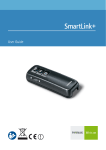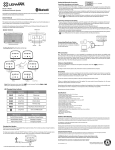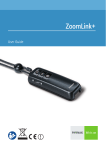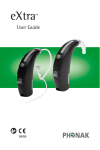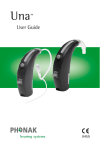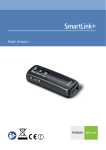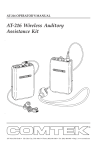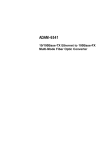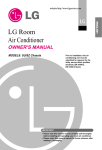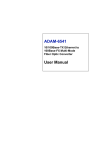Download SmartLink SX User Manual
Transcript
SmartLink SX ™ User Guide 0682 ! Contents Controls 4 Welcome 6 SmartLink and accessories 7 First steps Charging the SmartLink Switching on/off Operating range Attaching/detaching the lavalier cord Choosing the best microphone setting Keypad lock 8 8 10 13 14 16 18 Using the hearing instrument remote control Program selection 19 21 Using an external microphone 22 Connecting SmartLink to a television 26 SmartLink and mobile phones Bluetooth link How SmartLink interacts with a mobile phone Pairing SmartLink Activating SmartLink for mobile phone use 30 30 32 33 35 Answering a call Rejecting a call Making a call Switching off the Bluetooth link 37 39 40 41 Special functions Changing the FM channel Finding a third-party channel (scan) 42 42 44 Using SmartLink – examples 46 Optional charging units 49 FM-Receivers Setup of FM-Receivers Principle benefits of multi-frequency receivers Switch settings on MLxS 50 50 50 52 Important points 53 Troubleshooting 54 Declaration of conformity 58 Service and warranty 61 Phonak distributors worldwide 62 Controls 4 Microphone on/off switch Microphone functions SuperZoom2 (narrow-angle sound pickup) Zoom (wider-angle sound pickup) Omni (360° sound pickup) LCD Telephone keys Call answer Call end Hearing instrument remote control + Hearing instrument volume increase – Hearing instrument volume decrease P Hearing instrument program change F Program change: “FM active”/ ”FM + hearing instrument microphone active” Keypad lock To lock: Press – and F together To unlock: Press the same keys again See page 42ff. for key combinations to access special functions. 5 Welcome This unique combination of an FM transmitter, mobile phone link and hearing instrument remote control is the gateway to a completely new hearing experience. To obtain maximum benefit from the SmartLink and its comprehensive features, please read this user guide carefully. Ask your hearingcare professional if you have any questions. Phonak wishes you much hearing enjoyment with the SmartLink. The following symbols appear in this user guide: ! Important notes for all users. Special notes for users of Phonak hearing instruments with remote control compatibility (Perseo, Claro, Supero and all future remotecontrollable Phonak hearing instruments.) 6 SmartLink and accessories SmartLink SmartLink home and travel case Soft case Adapter for external connections Lavalier cord with integrated antenna Short antenna Audio cable Charging unit MicroLink FM receiver * Audio shoe * * MicroLink receiver or audio shoe may differ, depending on the hearing instrument model. 7 First steps: Charging the SmartLink The SmartLink contains a non-removable Lithium-ion battery with fast-charge capability. A fully exhausted battery takes around 2 hours to charge. The battery will be about 80 % charged within an hour. Attach the SmartLink adapter click Plug the charging unit into the power jack marked DC 7.5V V DC 7.5 8 ! Use only original Phonak charging units • The battery symbol in the SmartLink display flashes during charging. The battery cannot be over-charged. • The battery symbol stops flashing when the SmartLink is 100 % charged. • Battery consumption greatly depends on the functions in use (especially Bluetooth). Fully charged, the SmartLink operates for approx. 10 –12 hours in normal use. • Make sure the socket outlet is easily accessible. 9 Switching the SmartLink on/off To switch on: • Press and hold the main switch for 2 seconds. • The display shows startup information during switch-on. When the SmartLink is ready, the following information appears: FM channel number Battery status Microphone setting 10 • At switch-on, the SmartLink automatically selects the most recently used FM channel. The SmartLink automatically synchronizes multichannel receivers to this channel. • The initial microphone setting at switch-on is always Omni (display symbol: ) At switch-on, the SmartLink automatically sets Phonak hearing instruments with remote control compatibility to the “FM + hearing instrument microphone active“ program. If you prefer another program, it is easy to select using the remote control (see page 19). To switch off: • Press and hold the main switch again for 2 seconds. 11 At switch-off, the SmartLink automatically resets Phonak hearing instruments with remote control compatibility to the program that was previously in use. Example: Program 1 FM + hearing instrument microphone active SmartLink switched on Automatic reset to program 1 SmartLink switched off • Multi-channel FM receivers automatically enter power-saving mode about 40 seconds after the SmartLink is switched off. Because they consume practically no current in this mode, the receivers can stay connected to the hearing instrument without having to be switched off. The receivers automatically resume normal operation when the SmartLink switches on again. 12 SmartLink operating range With built-in antenna: up to 3 meters ( 10 ft) With short antenna: up to 10 meters ( 32 ft) With lavalier cord antenna: up to 30 meters (100 ft) The short antenna and lavalier cord plug in at the front of the SmartLink, next to the on/off switch. The lavalier cord is recommended when: • The distance between the SmartLink and the hearing instrument user is greater than 10 meters. • The SmartLink is handed to a speaker (for example at a lecture or presentation). • SmartLink is used in the presence of interfering radio signals. • The short antenna or lavalier cord must also be connected when using the SmartLink with an external microphone or a television set. ! High-powered electronic equipment, larger electronic installations and metallic structures may impair and significantly reduce the operating range. 13 Attaching and detaching the lavalier cord • To attach: Slide in gently, following a straight line. 1. click 2. • To adjust the cord length: Press on the large button and retract or withdraw the cord. The cord length should be adjusted so that the SmartLink is 20–30 cm (8–12") away from the wearer’s mouth. 14 • To detach: Press together the side buttons and gently slide out from the SmartLink. 15 Choosing the best microphone setting Recommended for 16 Noise level Focus Super Zoom2 high fewer speakers Zoom medium fewer speakers Omni low more speakers Voice pickup pattern Symbol in display focused in a narrow angle in front of the SmartLink wider angle in front of the SmartLink 360° around the SmartLink 17 Keypad lock The SmartLink features a keypad lock, to prevent inadvertent operation of the controls. • To lock the controls: Switch on the SmartLink, then simultaneously press – and F . ” LOC ” appears in the display. • To unlock the controls: Press the same two keys again. Incoming calls can be answered while the SmartLink is locked: simply press the green telephone key. The keypad lock automatically reactivates at the end of the call. 18 Using the hearing instrument remote control • The built-in remote control is a simple and convenient way to operate Phonak digital hearing instruments with remote control compatibility. Volume adjustment Increase hearing aid volume Decrease hearing aid volume Program selector Switches hearing instrument programs without FM Switches hearing instrument programs with FM • The remote control works all the time, even if the SmartLink is switched off. 19 Using the hearing instrument remote control Symbols in the display Press key Symbol in display for one second + V+ – V- P P1 (or P2, P3, P4) F FM or FM+M • Your hearing instruments produce an acoustic confirmation of program selection. Refer to your hearing instrument user guide for further information. • Pressing the key F automatically synchronizes the frequency, indicated by a sequence of 4 confirmation beeps. • We recommend holding the SmartLink less than 50 cm (20") away from the hearing instruments, in a position where the LCD is easily visible. 20 Program selection • Press the P key to activate the next program in your hearing instruments. • Every time F is pressed, the program alternates between FM (SmartLink active, hearing instrument microphones switched off) and FM+M mode (SmartLink and hearing instrument microphones active simultaneously). Example: Key Program P F F P P1 FM FM+M P1 21 Using an external microphone • The SmartLink can be used with an external mini clip-on or MiniBoom microphone. These can be advantageous in a variety of situations like college, lectures or presentations, or in an automobile. • “ A “ in the display means that the SmartLink is relaying an audio signal from an external microphone or an external source like a television. ! Use the short antenna, or the lavalier cord as an antenna. Mini clip-on microphone 22 MiniBoom • If the SmartLink was switched off before using the external microphone: When the microphone is switched off, the SmartLink automatically switches off 40-50 seconds later. • Some external microphones have a separate on/off switch. Ensure that the external microphone is correctly switched on. Plug in here: MICRO MICRO 23 Using an external microphone Usage External microphone only. SmartLink microphone and external microphone simultaneously. Switch off SmartLink microphone; only the external microphone remains active. End of use. 24 Action Plug in the external microphone as illustrated and switch it on, if necessary. The SmartLink begins relaying speech as soon as it detects a signal. “ A “ appears in the display. Plug in the external microphone and press the SmartLink key. Press the key again. Unplug the external microphone and detach the SmartLink adapter. Then switch off the SmartLink . 25 Connecting SmartLink to a television • The SmartLink can be directly connected to audio equipment like televisions, CD and MP3 players, and computers with audio outputs. Plug in to the television’s headphone jack AUDIO Plug in to the audio jack AUDIO Audio cable (standard accessory) 26 • “ A ” appears in the display to indicate that the SmartLink is relaying an audio signal from a television or other external source. ! Use the short antenna or the lavalier cord as an antenna. • If the SmartLink was switched off before using the audio cable: When the television is switched off, the SmartLink automatically switches off 40-50 seconds later. • Some televisions have a separate audio output volume control, or muting. Please refer to the television’s operating instructions. 27 Connecting SmartLink to a television Usage Television only. Simultaneous television sound and people speaking in the room. Switch off SmartLink microphone; only the television audio signal remains audible. End of use. 28 Action Plug in the SmartLink as illustrated and switch on the television. The SmartLink switches on automatically when it detects an audio signal from the television. " A “ appears on the LCD. Connect the SmartLink to the television as described previously. Switch on the television and press the SmartLink key. Press the key again. Switch off the television or disconnect the audio cable and detach the SmartLink adapter. Then switch off the SmartLink . 29 SmartLink and mobile phones Bluetooth link • SmartLink can communicate with a Bluetooth compatible mobile phone. Please ask your mobile phone dealer if you are uncertain whether your model is Bluetooth-capable. 30 Bluetooth operating range: • SmartLink works within a maximum 2– 3 meter (7–10 ft) radius of the mobile phone – similar to the effective operating range of Bluetooth headsets. • A line of sight between SmartLink and the mobile phone is not required. • Further information about Bluetooth is available at: www.bluetooth.com 31 How SmartLink interacts with a mobile phone • SmartLink works like a Bluetooth headset. Speak into here Caller’s voice audible here Your voice 1 4 2 3 6 5 7 8 * 0 9 # Caller’s voice Bluetooth 32 ce voi r’s e l l Ca Radio signal Pairing SmartLink Pairing is the process of associating Bluetooth devices with the mobile phone. Most mobile phones can be paired with multiple devices simultaneously. Pairing is necessary only once, before first use. To do this, refer to the instructions for your mobile phone and proceed as follows: • Switch the SmartLink on and follow the instructions to select the pairing function from the mobile phone menu. • Press and hold both SmartLink telephone keys for 2 seconds. “ P “, then appears in the display. The entire display flashes. See illustration on following page. The mobile phone controls pairing, so exact procedures may differ among models or manufacturers. 33 Pairing SmartLink P • The mobile phone automatically recognizes the SmartLink and displays a newly found headset named “SmartLink”. • Select SmartLink on the mobile phone. The mobile phone requests an identification code (pass key). Enter: 1234 Pairing is then completed. The SmartLink is now registered on your mobile phone as an available Bluetooth device. 34 Activating SmartLink for mobile phone use To use SmartLink with the mobile phone, activate the Bluetooth link between the mobile phone and the SmartLink: • Select SmartLink from the mobile phone list of coupled devices (refer to instructions). • If the symbol is not already showing in the SmartLink LCD, switch on the SmartLink and press the green telephone key until the “+” symbol appears. ± 35 Activating SmartLink for mobile phone use The SmartLink is now ready to take incoming calls. For possible options such as automatic language selection or various Bluetooth operating modes, please refer to your mobile phone instructions. ! 36 Using Bluetooth increases power consumption by both the SmartLink and the mobile phone. Answering a call To answer calls, the SmartLink must be activated for mobile phone use. To answer an incoming call, you do not need to operate the mobile phone. • The LCD indicator starts flashing when a call is received. SmartLink automatically switches hearing instruments to the “FM + hearing instrument microphone active“ program to relay the ringing tone. • To answer the call, briefly press the green SmartLink telephone key on the left. Answer call End call 37 Answering a call • Speak directly into the SmartLink. You hear the caller’s voice in both hearing instruments. • SmartLink continues to relay incoming calls to the hearing instruments even while it is switched off. ! Ensure that the MicroLink receivers are permanently switched on. Users of hearing instruments without remote control must ensure that their hearing instruments are switched to an FM program, in order to hear the ringing tone of an incoming call. 38 Rejecting a call If you prefer not to answer a call, press the red telephone key on the right until the “+“ symbol appears. Depending on the mobile phone, this may also deactivate the Bluetooth link. To reactivate the link, press the red telephone key again until the “+“ symbol appears. ± Reject call 39 Making a call The SmartLink must be switched on and connected with the mobile phone in order to make calls (see page 35). • Enter or select a number to call on the mobile phone. The mobile phone’s voice dialing feature can also be used, if available. Refer to the mobile phone’s instructions. SmartLink automatically switches hearing instruments to the “FM + hearing instrument microphone active“ program. • Speak into the SmartLink when the called party answers. • To end the call, briefly press the red SmartLink telephone key. The hearing instruments automatically reset to the program that was previously in use. 40 Switching off the Bluetooth link Switching off economizes on power. To switch off Bluetooth on the SmartLink, press the red telephone key on the right until the “+“ symbol appears. ± Switch off link See page 35 for instructions on reactivating the link. 41 Special functions Changing the FM channel This function should only be used with multi-channel FM receivers. • Press the + and F keys together. The channel indicator in the display starts flashing. 33 Channel indicator • Press + to move up a channel, or Press – to move down a channel. • The SmartLink automatically synchronizes multichannel FM receivers to the new frequency. The SmartLink and the FM receivers must be no more than 50 cm (20") apart. 42 • SmartLink resumes normal mode 10 seconds after the last key press. The channel indicator stops flashing, and the frequency change is complete. The SmartLink remote control is again ready for use. Changing the channel is recommended in the following situations: • When there is external interference on the current channel. • When hearing instrument users with FM are using the same frequency nearby. 43 Finding a third-party channel (scan) This function is only available with multi-channel FM receivers. With this function, FM receivers can seek out the channel being used by another system on an unknown frequency and synchronize accordingly. It is useful in lectures or presentations, for example, when the speaker is already using somebody else’s FM transmitter. • Switch on the SmartLink and press + and simultaneously. 44 P • The SmartLink automatically switches off while the FM receivers start scanning for the third-party channel. “S“ in the display indicates that the SmartLink is in scanning mode. • When you hear a voice, decide whether it is the one you are seeking. If yes, there is nothing else to do. If no, press + and P once more to continue scanning. • To return to your own FM channel, simply switch on the SmartLink. The FM receivers may not detect a third-party FM transmitter or an unknown frequency, if its signal is too weak. It is also possible for the FM receivers to stop scanning on a channel with interference or indistinct voice signals. 45 Using SmartLink – examples Around a table Recommended for: - Business meetings - In restaurants - Conferences - At home Microphone setting: Omni In practical use: Antenna: Short antenna Hand-held (reporter-style) Microphone setting: Zoom Antenna: Short antenna (where necessary) 46 Recommended for: - Parties - Conversations while traveling - Shopping In practical use: Hand to your conversation partner Recommended for: - Walks - Lectures - Sport - Whenever traveling with another person Microphone setting: Zoom In practical use: Antenna: Lavalier cord Connected to a television Microphone setting: none Also recommended for: - CD players and other audio equipment - Computers with an audio output - MP3 players In practical use: Antenna: Short antenna 47 On the telephone Recommended for: - Use while driving - General Microphone setting: Zoom (set automatically) In practical use: Antenna: short antenna Using a MiniBoom external microphone Recommended for: - Teaching situations - Using the telephone while driving In practical use: Antenna: Short antenna 48 Optional charging units The optional automotive charging unit can be used to charge the SmartLink while on the road. A solar charging unit can even charge the SmartLink outdoors, without a mains electricity supply. V DC 7.5 49 FM-Receivers Setup of FM-Receivers Users of Phonak hearing instruments should check recommended receiver settings in the respective user guide. Principle benefits of multi-frequency receivers • Default frequency MicroLink receivers are programmed with a standard default frequency activated at startup. It can be modified at Phonak service centers. 50 • Frequency synchronization SmartLink can change your MicroLink receiver frequency directly ‘over the air’ (see page 42). Changing frequency is quick and easy, for example when there are nearby FM users on the same frequency (FM channel). • Standby mode (power saving) This function helps economize on power. Switch off the transmitter, and about 40 seconds later your receivers automatically enter standby mode. The receivers consume practically no power in standby. They detect when the transmitter switches on again and automatically resume normal operation. 51 MLxS switch settings For correct MLxS switch settings with Phonak hearing instruments, please refer to the respective hearing instrument user guide. For all other models, MLxS switch setting depend on the type of instrument. Ask your hearingcare professional about the right switch settings for your hearing instruments. 52 Important points • Do not use two transmitters on the same frequency. • Do not use water or other fluids for cleaning. • Use only original Phonak accessories. • Do not use SmartLink in locations where it is forbidden to use electronic devices, for instance in aero planes. • Be aware that radio signals might also be picked up and overheard by other receivers. • Before using the system in another country, contact your hearingcare professional to make sure your radio channels are permitted in that country. • The SmartLink SX may only be repaired by an authorized service center. The symbol with the crossed out disposal bin indicates that FM-equipment shall not be treated as household waste. Please hand over your old or unused FM-equipment to the applicable collection point for the recycling of electrical and electronic equipment or bring your old FM-equipment to your hearing care professional for appropriate disposal. By ensuring this product is disposed of correctly, you will help prevent potential negative effects on the environment and human health. 53 Troubleshooting Situation SmartLink does not switch on. Radio interference. Voices are inaudible when the SmartLink is switched on. Poor speech intelligibility. 54 Most probable cause Remedy Battery exhausted. Charge the SmartLink (2 hours minimum). Extraneous cause: radio antenna or similar interfering devices nearby. Change channel (see page 42). a) Hearing instrument set to wrong program. b) Receiver switched off. c) Radio frequency not synchronized. a) Check hearing instrument program / press F . b) Switch on receiver. c) Press F to make the SmartLink resynchronize. SmartLink is positioned too far away from the speaker. a) Select another microphone setting (see page16). b) Move the SmartLink closer to the speaker. 55 Troubleshooting Situation Insufficient operating range. A second person’s voice is audible. Remote-controllable Phonak hearing instruments do not respond. SmartLink does not couple or connect with a mobile phone. 56 Most probable cause Remedy Antenna not connected. Connect the short antenna, or the lavalier cord. Another hearing aid user uses the same channel. Change channel (see page 42). SmartLink and hearing instruments too far apart. Hold the SmartLink 50 cm (20") or closer to the hearing instruments when using remote control functions. Non-Bluetooth phone. Ask your mobile phone dealer. 57 Declaration of conformity Phonak AG, Laubisrütistrasse 28, CH-8712 Stäfa, Switzerland confirms that the SmartLink conforms to EN 300-422, EN 30-328, EN 301-489 and EN 60950 guidelines including all necessary annexes. The SmartLink is used by hearing-impaired people. To operate the SmartLink, BTE hearing instruments with MicroLink receivers are required. The user benefit of FM is an improved signal-to-noise ratio, which leads to an optimized speech understanding even in very difficult listening situations. Evert Dijkstra Director of FM Business Phonak AG Stäfa, Switzerland Date: March 8, 2004 58 Important Notes for Users in the USA and Canada This device complies with Part 15 of the FCC Rules and with RSS-210 of Industry Canada. Operation is subject to the following two conditions: (1) this device my not cause harmful interference, and (2) this device must accept any interference received, including interference that may cause undesired operation. Warning: Changes or modifications made to this equipment not expressly approved by Phonak Inc. may void the FCC authorization to operate this equipment. NOTE: This equipment has been tested and found to comply with the limits for a Class B digital device, pursuant to Part 15 of the FCC Rules. These limits are designed to provide reasonable protection against harmful interference in a residential installation. This equipment generates, uses and can radiate radio frequency energy and, if not installed and used in accordance with the instructions, may cause harmful interference to radio communications. However, there is no guarantee that interference will not occur in a particular installation. lf this equipment does cause harmful interference to radio or television reception, which can be determined by turning the equipment off and on, the user is encouraged to try to correct 59 the interference by one or more of the following measures: • Reorient or relocate the receiving antenna. • lncrease the separation between the equipment and receiver. • Connect the equipment into an outlet on a circuit different from that to which the receiver is connected. • Consult the dealer or an experienced radio/TV technician for help. Restrictions This transmitter is authorized by rule under the Low Power Radio Service (47 C.F.R. Part 95) and must not cause harmful interference to TV reception or United States Navy SPASUR installations. You do not need an FCC license to operate this transmitter. This transmitter may only be used to provide: auditory assistance to persons with disabilities, persons who require language translation, or persons in educational settings; health care services to the ill; law enforcement tracking services under agreement with a law enforcement agency; or automated maritime telecommunications system (AMTS) network control communications. Two-way voice communications and all other types of uses not mentioned above are expressly prohibited. This device may not interfere with TV reception or Federal Government radar. 60 Service and warranty Phonak provides a manufacturer’s limited warranty for your SmartLink. This covers all manufacturing and material defects. Problems with SmartLink arising from improper handling or care and repairs made by an unauthorized party are not covered by the warranty. Please ask at the point of sale for full details of this warranty. The salesperson will note the serial number of your SmartLink below. It will be needed in the event of a warranty repair. Serial number SmartLink: Date of purchase: Serial number FM receiver: 61 Phonak distributors worldwide Group companies: Australia Austria Belgium Brazil Canada China Denmark France Germany Italy Japan Jordan Netherlands New Zealand Norway Poland Spain Sweden Switzerland United Kingdom USA 62 (detailed information on www.phonak.com) Phonak Australasia Pty. Ltd. Baulkham Hills N. S. W. 2153 Hansaton Akustische Geräte GmbH 5020 Salzburg Lapperre N.V., 1702 Groot-Bijgaarden CAS Produtos Médicos, São Paulo – SP 04363-100 Phonak Canada Limited, Mississauga, Ontario L5S 1V9 Phonak (Shanghai) Co. Ltd., Shanghai City 200233 Phonak Danmark A/S, Nitivej 10 2000 Frederiksberg Phonak France SA, 69500 Bron Phonak GmbH, 70736 Fellbach-Oeffingen Phonak Italia S.r.l., 20159 Milano Phonak Japan Co., Ltd., Tokyo 101-0044 Phonak Middle East, 11181 Amman Phonak B.V., 3439 ME Nieuwegein Phonak New Zealand Ltd. Takapuna, Auckland 9 Phonak AS, 0105 Oslo Phonak Polska Sp. z o.o., 00-567 Warszawa Phonak Iberica S.A., 03008 Alicante Phonak AB, 117 34 Stockholm Phonak AG, Phonak Schweiz, 8712 Stäfa Phonak UK Limited Warrington, Cheshire WA1 1PP Phonak LLC, Warrenville, IL 60555-3927 Independent general agents: Manufacturer: A complete list of Phonak distributors is available at Phonak's Internet site: www.phonak.com. Please visit us or ask your hearing care professional for information. Phonak AG, Laubisrütistrasse 28 CH-8712 Stäfa, Switzerland 0682 ! 63 www.phonak.com 029-0654-02/V1.01/2006-007/FO Printed in Switzerland © Phonak AG All rights reserved This unit sold by: