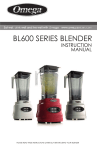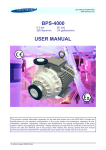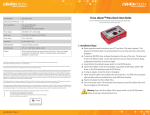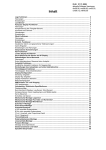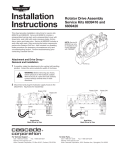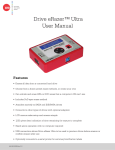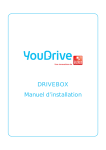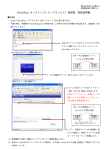Download AWR Technology Intelligent Drive System USER MANUAL v1.4
Transcript
AWR Technology Intelligent Drive System USER MANUAL v1.4 AWR Technology The Old Bakehouse Albert Road DEAL, Kent CT14 9RD Tel: +44 (0)1304 365918 Fax: +44 (0)1304 369737 SAFETY NOTICE Motor drive systems are inherently hazardous. Even a small motor, if coupled to a leadscrew, gearbox, or any other form of mechanism which provides a mechanical advantage, can generate considerable force and could cause serious injury. Incorrect operation can also cause damage to the motor or associated machinery. COMPLIANCE CE MARK: This system complies with and has been tested to meet the requirements of EMC directives 89/336/EEC (as amended by 92/31/EEC and 93/68/EEC), Low Voltage Directive (LVD 73/23/EEC) YEAR 2000: This system meets the requirements of BSI “DISC PD20001:1998 A Definition of Year 2000 Conformance Requirements” WARNING In use the motors and Drive Box get warm. They do not rise to an unsafe temperature. ORIGIN Designed and manufactured in the UK by AWR Technology. Intelligent Drive System USER MANUAL v1.4 Alan Buckman - 15th January 2003 Contents 1. REVISION HISTORY...........................................................................................................................................5 2. INTRODUCTION..................................................................................................................................................5 2.1 REQUIREMENTS OF TELESCOPE MOUNT ....................................................................................................................5 2.2 INTELLIGENT HANDSET FEATURES ..................................................................................................................6 2.3 DRIVEBOX- MICROSTEP ...................................................................................................................................6 2.4 DRIVEBOX - FREQUENCY GENERATOR.........................................................................................................6 2.5 DRIVEBOX - ADVANCED OPTION ...................................................................................................................7 2.6 MOTORS ..............................................................................................................................................................7 2.7 HIGH VOLTAGE OPERATION ...........................................................................................................................7 2.8 SIMPLE HANDSET ..............................................................................................................................................7 2.9 POWER SUPPLIES ...............................................................................................................................................8 2.10 STEPLOADERS..................................................................................................................................................8 2.11 MISCELLANEOUS HARDWARE / ACCESSORIES..........................................................................................8 3. INTELLIGENT HANDSET OPERATION AND SETUP....................................................................................9 3.1 INSTALLATION OF TELESCOPE PARAMETERS ..............................................................................................................9 3.2 OPERATION IN THE PRESENCE OF BACKLASH .............................................................................................................9 3.3 AT THE START OF THE SESSION.................................................................................................................................9 3.4 CO-ORDINATE CALIBRATION WITH THE SKY - SIMPLE CALIBRATION ........................................................................ 10 3.5 TWO STAR CALIBRATION ....................................................................................................................................... 10 3.6 BACKLASH CALIBRATION ...................................................................................................................................... 11 3.7 PERIODIC ERROR CALIBRATION ............................................................................................................................. 11 3.8 SCREEN SETTINGS ................................................................................................................................................. 13 3.9 DIRECTION BUTTONS ............................................................................................................................................ 13 3.10 GUIDE RATES.................................................................................................................................................... 13 3.11 SLEWING ......................................................................................................................................................... 13 3.12 TELESCOPES REQUIRING TUBE REVERSAL ....................................................................................................... 14 3.13 GOTO FUNCTION ............................................................................................................................................... 14 3.14 USER OUTPUTS............................................................................................................................................... 14 3.15 REAL TIME CLOCK ........................................................................................................................................ 15 3.16 EVENT RECORDING.............................................................................................................................................. 15 3.17 POWER DOWN ................................................................................................................................................ 15 4. INTELLIGENT HANDSET MENUS ................................................................................................................. 16 4.1 MENU SCREEN INTRODUCTION ............................................................................................................................ 16 4.2 DEFAULT .............................................................................................................................................................. 16 4.3 NORMAL MENU .................................................................................................................................................... 17 4.4 USER PREFERENCES MENU .................................................................................................................................... 20 4.5 SYSTEM SETUP MENU ........................................................................................................................................... 25 5. FACTORY MENUS ............................................................................................................................................ 30 5.1 MICROSTEP DRIVE BOX ......................................................................................................................................... 30 5.2 FACTORY TESTS.................................................................................................................................................... 33 6. TELESCOPE MECHANICAL CALIBRATIONS ............................................................................................. 34 7. STATUS MESSAGES.......................................................................................................................................... 34 7.1 FATAL ERRORS ..................................................................................................................................................... 34 7.2 WARNING MESSAGES ............................................................................................................................................ 35 7.3 MICROSTEP ERRORS.............................................................................................................................................. 36 8. QUICK SETUP CHECKLIST ............................................................................................................................ 37 9. REFERENCE STARS ......................................................................................................................................... 38 3 Intelligent Drive System USER MANUAL v1.4 Alan Buckman - 15th January 2003 10. IH HOST PC PROTOCOL ............................................................................................................................... 39 11. CONNECTORS - ADVANCED DRIVE BOX.................................................................................................. 39 11.1 POWER INPUT ..................................................................................................................................................... 39 11.2 RA AND DEC MOTORS ....................................................................................................................................... 39 11.3 SIMPLE HANDSET ................................................................................................................................................ 39 11.4 TO INTELLIGENT HANDSET ................................................................................................................................. 40 11.5 REMOTE GUIDING INPUT (9 PIN) .......................................................................................................................... 40 11.6 CCD (TTL) AUTOGUIDING INPUT ....................................................................................................................... 40 11.7 USER INPUT AND OUTPUT .................................................................................................................................. 40 11.8 INDEX PULSE .................................................................................................................................................... 41 12. CONNECTORS - INTELLIGENT HANDSET ................................................................................................ 41 12.1 HOST .................................................................................................................................................................. 41 12.2 DRIVE BOX ......................................................................................................................................................... 42 13. SPECIFICATION .............................................................................................................................................. 42 13.1 INTELLIGENT HANDSET ....................................................................................................................................... 42 13.2 MICROSTEP DRIVE BOX ....................................................................................................................................... 42 14. REFERENCES................................................................................................................................................... 42 15. GLOSSARY ....................................................................................................................................................... 42 16. GUARANTEE AND SERVICE......................................................................................................................... 43 17. FIRMWARE UPDATES.................................................................................................................................... 43 17.1 INTELLIGENT HANDSET ....................................................................................................................................... 43 17.2 MICROSTEP DRIVE BOX ....................................................................................................................................... 44 18. TELESCOPE PARAMETERS - INTELLIGENT DRIVE............................................................................... 45 4 Intelligent Drive System USER MANUAL v1.4 Alan Buckman - 15th January 2003 1. Revision History Date Version Firmware Details 7 March 1999 v0.1.1 PCB Iss B Transfer from MMI spec v1.4 Code v0.6 Inclusion of Enhanced Drive Box Spec v1.10 16 Aug 1999 v0.1.3 Iss C, v0.8 Update for first release of hardware 6 September 1999 v0.15 Iss C, v0.8.2 Corrections, update for new features 26 November 1999 v0.16 Iss C, v1.0 Addition of Planetarium features. 28 October 2000 v1.2 Iss C, v1.2.1 Inclusion of two star calibration 5 April 2002 v1.3 Iss C, v1.3 Inclusion of Backlash compensation 15 January 2003 v1.4 Iss C, v1.4 Inclusion of Periodic error calibration The latest edition of this HANDBOOK in pdf format will be posted on our web site. Please contact us with errors / omissions etc. A full software version history is on our website. http://www.awr.tech.dial.pipex.com/ih/ [email protected] 2. INTRODUCTION Technical astronomy terms are UPPER CASE and appear in the glossary. The INTELLIGENT DRIVE SYSTEM brings unparalleled system performance and smart features previously only found on a few dedicated computerised telescope systems to owners of many types of telescopes. Readouts, programmability and menu options allow the most advanced operations to be carried out easily. At the heart of the system is the MICROSTEP DRIVEBOX generating step rates to within 0.005 arc-seconds per second, and returning position information to the INTELLIGENT HANDSET every second to maintain a display of telescope position within 20 arcseconds. Direct stepper motor drive to the slow motion shafts without intervening gearboxes removes a major source of backlash. Versions of the system using micro-stepping achieve up to 5 degrees a second slewing making GOTO functions a joy to use. 2.1 Requirements of Telescope Mount RA and DEC slow motion controls are required with reduction ratios 144:1 and upwards. There should be enough space for the motors, a minimum of 60mm x 60mm x 75mm length for the smaller motor and up to 125mm length for larger motors. There is also a cable from the back of the motor. There is an upper limit on the torque we can drive. For further details of the influence of mechanical errors on pointing accuracy see reference 1. 5 Intelligent Drive System USER MANUAL v1.4 Alan Buckman - 15th January 2003 2.2 INTELLIGENT HANDSET Features • Position readout co-ordinates RA and DEC or ALT-AZ. • Sidereal and Universal time displays. • Resolution of measured co-ordinates of the order of 20 arc-seconds. • Real Time Clock (RTC) with crystal oven to maintain a temperature coefficient less than 0.005ppm/°C when powered and a backup battery to maintain nominal time otherwise. • User programming of guide (30%), centre (2x), move (32x) and slew (1000x) rates. • Selection and programming of King (fixed), Solar, Lunar, Track (2 axis) rates. Programming resolution is 0.005 arc-seconds per second. • Event timing function (100 events), accuracy ±50ms. • GOTO function with manually entered co-ordinates selecting the shortest route. • Tube reversal procedure for telescope mounts requiring it. • Northern and Southern hemisphere operation • Programmable USER OUTPUTS and BLEEP on events. • System setup for RTC, SITES, one or two STAR CALIBRATION. • Calibration for backlash on both axes and periodic error correction on RA. • Industry standard planetarium connection with remote operation possible. • Back-lit keyboard and display. • Operation -10°C to +30°C. • CE Marked. 2.3 DRIVEBOX- MICROSTEP This provides two independent micro-stepping frequency generators to drive RA and DEC axes according to programmed drive rates. The power stage is configured to drive normal or high power stepper motors. Drive waveforms have a base resolution of 1 microsecond. Sidereal rate is typically 50 micro-steps per second giving 0.3 arc seconds per step. Fast slew up to 5 degrees per second are achievable depending on telescope geometry. Acceleration and deceleration are necessary because of load inertia and are achieved by frequency ramping, which is programmable. Either or both the SIMPLE HANDSET and INTELLIGENT HANDSET can be connected. Internal non-volatile memory stores all programmed drive rates.. Virtual encoders provide a pulse every 64 micro-steps (equivalent to about 20 arc-seconds with a 360:1 worm reduction). 2.4 DRIVEBOX - FREQUENCY GENERATOR This drivebox performs the same functions as the MICROSTEP unit but is optimised for stepper motors with gearboxes attached. It has exactly the same input / output facilities as the MICROSTEP unit. It can be supplied with the hardware option (ADVANCED) to provide USER OUTPUTS etc, 6 Intelligent Drive System USER MANUAL v1.4 Alan Buckman - 15th January 2003 exactly as per the MICROSTEP. These systems are not capable of high slews, at the most about 1 degree per second but are never the less usable with planetarium connection. 2.5 DRIVEBOX - ADVANCED OPTION A hardware option (ADVANCED MICROSTEP) provides three USER OUTPUT relays for control of auxiliary apparatus such as dome movements, DC focus motor, camera shutter, filter wheel etc. These are operated by using the three USER keys on the INTELLIGENT HANDSET. Also included is an input for LIMIT SWITCHES (to stop the telescope driving into a pier for example) and an INDEX PULSE input for future use. CCD autoguiding inputs are catered for with two connectors. These are for the ST4 type interface with a 9 pin ‘D’ connector and the ST7 / PICTOR style with RJ12 telephone style input. 2.6 MOTORS Torque available depends to a large extent on the size of motor. Motors are chosen to be loaded to 20% while tracking for optimum positional accuracy, with the full torque available for fast movements. The small motor rated at 50Ncm is adequate for small telescopes supplying up to 20Ncm torque in microstep mode. The larger motors (120Ncm, 210Ncm) can supply up to 50Ncm, 80Ncm torque. Micro-stepping is the technique of dividing each full step into micro-steps by using opposing torques to hold the motor armature between steps. At 20% loading there is a 7-17 micro-step lag from the ideal depending on the micro-step phase. When unloaded there is an error of ±4 micro-steps. These effects can be seen to have the same effect as backlash and periodic error. With a 360 tooth worm these errors correspond to a peak positional variation no more than 6 arc-seconds. Attaching a 5:1 gearbox to our 120Ncm motor allows about 200Ncm torque across the whole speed range of the stepper motor, allowing large telescopes (16” Newtonian and upwards) to be driven up to 0.5 degrees per second. A small amount of backlash is introduced which is comparable to worm wheel backlash. 2.7 HIGH VOLTAGE OPERATION A Microstep system can be supplied from the factory to operate the motors at much higher voltage than normal systems. The advantage is a much flatter torque curve up to very high speeds. Typically a 210Ncm motor can operate at 5 degrees per second when driven from a 40V 350 Watt power supply instead of 1 degree per second. The disadvantage is the requirement to have a Resistor Dropper Box to supply no more than the phase current to the motors. Most of the extra power from the power supply ends up as heat in this box. 2.8 SIMPLE HANDSET The SIMPLE HANDSET connects directly to the MICROSTEP DRIVEBOX allowing basic movements at GUIDE, CENTRE and SLEW speeds. It can be used concurrently with or without the INTELLIGENT HANDSET. 7 Intelligent Drive System USER MANUAL v1.4 Alan Buckman - 15th January 2003 2.9 POWER SUPPLIES Normally the complete system runs at the telescope with either PSU3 or PSU6 supplying 3 or 6 amps at 12V DC, with the INTELLIGENT HANDSET powered from the drive box via the connecting cable. The actual current required depends on the motor size and torque required. The units PSU3 and PSU6 are mains powered having an IEC input connector on the mains (line) side. These units need to be operated indoors, protected preferably by an RCD unit. When the IH is not powered it will maintain nominal time-keeping but the crystal oven cannot run, hence the timekeeping accuracy will be reduced. A special adapter is avalable to operate the IUNTELLIGENT HANDSET without connection to the DRIVEBOX 2.10 STEPLOADERS For advanced users the STEPLOADERS allow configuration MICROSTEP DRIVEBOX without the INTELLIGENT HANDSET. The firmware version is auto-detected and the relevant protocol selected to allow uploading and downloading of all programmable values in text file format. There are command line (DOS) and Win9x versions. 2.11 MISCELLANEOUS HARDWARE / ACCESSORIES There is a LIGHTS BOX available that fits between the Microstep drive box and the Intelligent Handset that shows you what is physically happening with the virtual encoder clock and direction lines for RA and DEC axes. There is a DOCKING STATION to power the Intelligent Handset away from the telescope. This also has the serial connector conversion (9 pin D style) to allow a laplink cable to connect to a host computer. Catalogue code IH/BASE. An alternative host computer cable is available (9 pin D to 6 pin RJ11), catalogue code SERIAL supplied as a 1.8 metre lead. Further autoguider adapters are available - please enquire. 8 Intelligent Drive System USER MANUAL v1.4 Alan Buckman - 15th January 2003 3. INTELLIGENT HANDSET OPERATION AND SETUP This section describes in broad terms what is possible and should help the user get the best out of the system. Where possible, the relevant section number and title are given. A quick guide is given in section 8. A recommended general purpose astronomy reference book is Norton’s. A diagram of the complete system set up is shown on the previous page. 3.1 Installation of telescope parameters See 5 FACTORY MENUS. Parameters relating to the physical telescope hardware are entered at the factory and will not need changing unless there is an un-anticipated problem such as stalling or incorrect motor direction. The correct figures must be filled in for all menus to do with USTEP - XFREQ, MSTEPS, RA and DEC functions. The MREV function must be “YES” to select reversal detection at OBSERVER’s MERIDIAN. The RATIO field is the multiplication of the following factors: Telescope reduction ratio, Gearbox ratio and Motor steps per rev. When everything is working correctly note down the details in Section 18 for future reference. The correct numbers are installed when the RA coordinate stays put (guiding at KING rate), 15 degrees move in RA corresponds to 1 hour coordinate change and 10 degrees DEC move should move the DEC coordinate by 10 degrees. 3.2 Operation in the presence of Backlash For accurate use with the coordinate readout you must be aware of the effects of backlash and how to obtain accuracy. The drives on both axes will have backlash to a greater or lesser extent. A motor driving a friction wheel reduction system may appear to have no backlash, but to get torque out of the motor it needs to have an angular offset from its unloaded position. When the direction is changed the direction of the offset changes and the overall effect appears as backlash. Most gearboxes have about 2 degrees of backlash and worm wheels can have considerable backlash (meshing, end-float, etc). To overcome these mechanical problems all you have to do is approach each object with the motors always turning in the same direction. If you start out SOUTH and EAST from the object then you will press the UP and FAST button in order to approach the object with the CENTRE speed rate selected. If you do this on all objects then the coordinate readout will not be subject to the backlash error. This works everywhere on the same side of the OBSERVER’S MERIDIAN except when you go over the pole (the DEC motor sense then reverses) and then the opposite polarity DEC button will give you the same motor movement direction. 3.3 At the start of the session The first check is to make sure the Declination buttons are working the correct way round. If the sense is wrong you can either jump into the FACTORY menu - USTEP - DEC - SENSE and change it, or you can move the telescope on its slipping clutches until it is in a quadrant where the buttons work correctly. The UP button should always move the telescope to your local pole. Then drive or move the telescope to your first reference star for calibration. 9 Intelligent Drive System USER MANUAL v1.4 Alan Buckman - 15th January 2003 3.4 Co-ordinate calibration with the sky - Simple Calibration Do please carry out POLAR ALIGNMENT before any star calibration. TWO STAR calibration procedure can be used. You can operate the Telescope using the Intelligent Handset or Simple Handset to move the telescope to the positions in the sky required to polar align. To correct in AZIMUTH, null the DEC drift in a star positioned close to the Observer’s Meridian near DEC 0 degrees. To correct in ALTITUDE, null the DEC drift in a star in the East or West about 45 degrees in altitude. There are many descriptions in reference books of how to do this more precisely, see Sidgwick for example. In order for the Intelligent Handset to work properly it needs to be calibrated with the sky. The easiest way to do this is to do a few basic checks then calibrate against a star of known position either in the Eastern or Western Hemisphere. Stars near the pole should be avoided because there is a large error in the RA position, the most accurate calibration will be for stars near declination zero degrees. A high power eyepiece with cross hairs will be needed to calibrate to within 20 arc seconds. The co-ordinate entered must also be for Epoch of the calibration as Precession can change the catalogued position substantially. To help you there is a list of reference stars with their 2000.0 positions. (See section 9). To calibrate, select your reference star and approach it from the SOUTH FOLLOWING direction (see note on backlash, section 3.2). Then calibrate with that star centred in a high power eyepiece. Check the DEC sense after calibration to check they are correct. 3.5 Two star Calibration The technique engineered by AWR Technology is to calculate and show the azimuth and elevation error in the polar axis so the user can correct the polar alignment. A simple two star procedure minimises the time needed and takes out the gross alignment problems for portable telescopes. We have taken this approach because the best way to follow an object accurately is to drive in one axis only. If there is any declination drift then corrections will result in field rotation. To achieve very accurate GOTO's, a simple calibration such as this may not be sufficient but AWR are committed to improving the accuracy by further calibrations for smaller instrumental effects and releasing by software upgrades. Disentangling smaller errors and compensating for each one is quite complex but there is an article on our web site explaining broadly how this is done. There are many factors affecting the accuracy of calibration, the largest error is usually the polar alignment. However, when aligning on stars for calibration, the calibration stars have to be brought exactly to the centre of the field and illuminated cross hairs help in doing this. Without cross hairs, a high power eyepiece must be used but reduced accuracy may result. The second biggest problem can be backlash, but this procedure will work provided you creep up on each star from the same direction ie approach your calibration star from the SOUTH FOLLOWING direction. PROCEDURE. 1) Two stars should be selected as calibration stars. One should be near the celestial equator close to the Central Meridian (ie due South for observers in the Northern hemisphere). The second star should be in the same Eastern or Western hemisphere, at least 60 degrees different in declination and at least 4 hours different in right ascension. Do not use stars within 5 degrees of the pole. The wider apart the stars, the better the measurement. There should be NO TUBE REVERSAL between the calibration points - this adds an unnecessary error. 10 Intelligent Drive System USER MANUAL v1.4 Alan Buckman - 15th January 2003 2) Roughly align the polar axis, or leave it alone if it is observatory mounted. 3) Calibrate as usual on the first star. CAL1 4) Drive the telescope to the second star by a GOTO or using the SLEW buttons. 5) When the second star is at the centre return to the CAL screen and press CAL2 and enter its coordinates. The screen will then display the errors in the pole: Maz = AZIMUTH ERROR (in degrees) +ve result move the mount CLOCKWISE. Mel = ELEVATION ERROR (in degrees) +ve result move the polar axis to a LOWER elevation. The third line shown is the COEFF is a divisor in the equations. If it is less than 1 then we are magnifying the numbers and the accuracy will degrade. If it is less than 0.5 then a different pair of reference stars should be used. The movements of the polar axis are indicated for observers in the Northern Hemisphere. 6) Having moved the mount, re-acquire the second star and use it as CAL1 Check the accuracy of the procedure by using a GOTO to the first star. If it is not quite central then you can re-acquire and return to the second CAL procedure as OBJ-B to see how big the errors are. 3.6 Backlash Calibration The software compensates backlash by a programmable amount in either axis and is used when either motor changes rotation direction. The knowledge of the rotation direction is stored in the drive box so that the telescope can be used just with the Simple Handset and it will operate backlash. When the Intelligent Handset is used the coordinates are also compensated, so the true pointing position is always shown. The internal software to achieve this got very complicated as the UP button has been arranged to always move the telescope towards your local POLE. In German Equatorial Types where the telescope can go over the pole between Eastern and Western hemispheres the motor sense is reversed so complicating backlash as far as the coordinate readout is concerned. The backlash amounts for the two motors are entered in the FACTORY - USTEP - RA - BLSH screen and similarly for DEC. It is best to determine these amounts with a star and a crosshair eyepiece working at high power. It is also likely that the backlash amount varies depending on which portion of the worm wheel is involved. For the RA set the backlash amount for the worst part of the wheel. It does not matter that the motor actually overcompensates backlash on the better parts of the wheel (and so moves the telescope). The RA movement involves two backlashes so it cancels out. For the DEC set the backlash to the BEST part of the wheel as it must not move the telescope when performed. 3.7 Periodic Error Calibration This function is used to remove small periodic errors in a worm wheel. During calibration all RA keypresses are recorded and during playback this trace is repeated with accuracies of better than 0.1 seconds. The data is kept permanently even during power down. 11 Intelligent Drive System USER MANUAL v1.4 Alan Buckman - 15th January 2003 The Intelligent Handset can be configured to operate with a TIMED period for the worm rotation period, or can operate with a hardware INDEX pulse generated physically by the worm rotation. Programming must be done at the GUIDE rate and playback can only be done at the same adjust speed. It can however be programmed for rates other than sidereal. A cross hair eyepiece at about 400x magnification is ideal to keep the star on the crosshair during programming. A GUIDE RATE of 10% sidereal will be sufficient to cope with periodic errors up to 2 arc minutes All RA button presses are stored and become the playback trace at the start of every cycle. When the period is complete the IH beeps and tells you if there is any residual drift in RA. There is an INHIBIT function to stop the trace playing back. There is also a method of starting the playback again at the correct point in-between the worm INDEX pulse points (that is in mid-cycle) when the scope starts tracking again after a GOTO by setting the adjust speed to CENTRE and then to GUIDE when in the default screen. The recorded data is stored in EEPROM and so is permanent. The rotation point of the worm in its cycle is also kept during power down so that it can be re-acquired at power up. If the worm period is TIMED, that is there is no hardware to generate an INDEX pulse from the worm rotation, then it is important to use the SHDN function. The motors stop rotating and then you can turn off the power. Then there will be no rotation at power up until the Intelligent Handset re-programmes the drive box for the sidereal rate tracking. Otherwise synchronisation will be gradually lost and reprogramming of the periodic error will be required. At POWER UP the Intelligent Handset MUST be connected so that ALL encoder counts generated by the DRIVE BOX will be captured. Without INDEX PULSE hardware you have to enter the time for the correction to take place. This is one revolution of the worm at the speed used for the main drive. Normally this would be the star tracking rate (KING) and is calculated by the number of seconds in a KING day divided by the worm reduction ratio. Use 86188 seconds in a day. So for 180 tooth worm enter 478.8 seconds. Another simple way of inhibiting the playback of the recording is to set the adjust speed in the default screen to CENTRE. It will start up again when GUIDE is selected, when the ‘P’ reappears on the display. The only function that will uncalibrate a periodic error recording is by doing another recording OR pressing ABORT when in the PERIODIC - CAL screen at any time. Even doing a default (FACTORY - DEF) will not uncalibrate the periodic error. The periodic error correcting facility can only do so much and is relying on the mount to be repeatable from worm revolution to worm revolution. This may be true over the segment of the worm normally used but may not be true after doing long GOTO’s. There may also be a loading effect in that a larger telescope load (such as when a camera is added) may change the size of the periodic error to be adjusted. As a general rule the periodic error should be calibrated with as near to the exact conditions as to be used for the photography that is to follow. It cannot take out nonperiodic errors which could be small jumps caused by the worm wheel from with tooth to tooth variations. One way of getting precise photographs in the presence of all forms of drive error / mount misalignment is to use a CCD camera with autoguiding facility. These operate the four direction buttons remotely as a result of small changes in the position of the image. 12 Intelligent Drive System USER MANUAL v1.4 Alan Buckman - 15th January 2003 3.8 Screen Settings See 4.4.15 User / Display. Sky CO-ORDINATES may be shown in RA / DEC or ALT / AZ formats. The TIME can be selected as UT (UNIVERSAL TIME, the same as Greenwich Mean Time) or LST (LOCAL SIDEREAL TIME). These information fields are displayed in the DEFAULT SCREEN which shows the most salient information. The IDLE function switches the display back to this screen if the keypad has not been used for a time greater than the preset time. The display used contains high contrast STN (super twist nematic) fluid and no BACKLIGHT is required in normal lighting conditions. However, the BACKLIGHT is variable over a 50:1 range in 15 steps from normal (for dim indoor conditions) down to a subtle glow for use on the darkest nights so as not to upset night-vision. Keyboard illumination is optimised for night use. 3.9 Direction Buttons The UP DOWN LEFT RIGHT buttons on the Intelligent Handset move the telescope. LEFT is also EAST and RIGHT is also WEST. The UP button always moves UPWARDS to your local pole. If the pole is crossed then the sense of the direction button is changed after the button is released to make this always true. This works for both Northern and Southern hemisphere operation. When performing a GOTO, pressing a direction button will abort the GOTO. 3.10 GUIDE Rates See 4.4.11 User / Guide Rates. These are completely under your control and are settable in these menus. It is suggestd that the GUIDE should be set about 30 to 50% of Sidereal; CENTRE should be about 2x sidereal dor centering with an eyepiece; MOVE should be about 32x for centering using the finderscope and SLEW as fast as possible without the telescope stalling at any orientation. If very low SLEW rates have been set it may be necessary to lower the MOVE rate until the warning message ‘VALUE CLIPPED’ goes away. 3.11 SLEWING During FACTORY SETUP the SLEW speed is set for the maximum attainable without stalling the motors. The motor load is comprised of three parts: friction, imbalance, and inertia. The maximum SLEW speed depends on the friction and imbalance; and the maximum ACCLERATION depends on the usable torque remaining after accounting for the three loads. Although a large high quality telescope may be easy to move by hand (low friction and good balance) it is still likely to have a large inertia due to its mass and hence a lower acceleration rate applicable. The effect of ACCELERATION is to delay the response to direction commands and is observable both when the key is pressed and also when it is released. To avoid overshooting targets or even overdriving the telescope tube, remember to release the key in advance when manually SLEWING. Until the telescope has stopped there will be no advantage in pressing another direction button. If you find that you need to stop a SLEW (from a GOTO command) then all you have to do is press one of the direction buttons. The IH will bleep and the slew will abort. Note that the correct 13 Intelligent Drive System USER MANUAL v1.4 Alan Buckman - 15th January 2003 coordinate readout is available all the time as it is measuring what is actually happening to the motors and not based on commands issued. 3.12 Telescopes requiring TUBE REVERSAL Owners of German Equatorial mounts or Modified English mounts will need to select REVERSAL at OBSERVER’S MERIDIAN in the Factory Menu. This means that the Intelligent Handset will perform GOTO’s in the correct direction when crossing from Eastern to Western hemisphere or vice-versa. It will also warn you if the Observer’s Meridian has been crossed. Then you can carry out an automatic reversal procedure under manual control using the function key MREV in the OBJECT screen. With these types of telescopes it is important to keep the telescope tube in the hemisphere so that the balance weight end of the DEC axis is closer to the ground than the telescope end of the DEC axis. This is essential for GOTO’s to be performed in the correct manner, otherwise the telescope will start moving in the opposite direction around the RA axis than it should. You will need to stop the motion immediately by pressing a direction button. The GOTO is aborted. Drive the telescope manually with the slew buttons to get it into the correct hemisphere then perform the GOTO. 3.13 GOTO function There are always two routes when working out which way to go to get to a new coordinate position. The direct route involving perhaps large RA moves, and a route involving driving the telescope over the pole. The shortest route is chosen unless it is superseded by the requirements of tube reversal due to the mounting type. Once the route has been chosen the IH will first apply SLEW then MOVE then CENTRE rates to get the telescope to the new position in the shortest possible time. There will be a bleep when it has got there. The movement can be aborted at any time by pressing a direction button, useful in case of driving into an obstruction. If you suspect the route being taken for the GOTO may cause problems with driving into an obstruction, or wrapping cables around the pillar then abort the GOTO. Move the telescope manually by pressing the slew buttons until you are in the correct hemisphere then try again. 3.14 USER OUTPUTS See 4.4.1 User / User Keys. The USER OUTPUTS function controls three changeover relay contacts available on the MICROSTEP DRIVEBOX using three USER KEYS on the INTELLIGENT HANDSET. They can be programmed for MOMENTARY, TOGGLE, or PULSE action. When set to MOMENTARY, the contacts are held in the active state only while the USER KEY is pressed. When set to TOGGLE, each press of the USER KEY changes the state of the contacts. When set to PULSE, the contacts are activated for a duration triggered by the pressing of the USER KEY. In addition the active POLARITY of each USER OUTPUT can be set. This means the relay can be normally on or normally off. MOMENTARY operation might be used for focus motor control, using two USER OUTPUTS to drive the focus in or out. TOGGLE and PULSE operation might be used to control a dew heater, map lamp, dome movement, or camera shutter etc. 14 Intelligent Drive System USER MANUAL v1.4 Alan Buckman - 15th January 2003 3.15 REAL TIME CLOCK See 4.5.1 Setup / RTC. The INTELLIGENT HANDSET contains a REAL TIME CLOCK which keeps UNIVERSAL TIME. Setting the clock requires entering the DATE and TIME in GMT. UK users can use the Speaking Clock (dial 123 at time of writing) and use the FINE facility to adjust typically within 50ms. This accuracy is necessary when wanting to store accurate timings in occultation work. It is very easy to get synchronism with an audible bleep source in the FINE mode. When the INTELLIGENT HANDSET is not powered, power is provided by a lithium battery which should last in excess of 10 years. When the IH is powered (even during SHUTDOWN), a miniature oven keeps the quartz crystal at a constant temperature over the entire operating temperature range of the IH. The effective temperature coefficient of the crystal is much reduced to maintain low RTC error rates. The oven reaches the working temperature within a few minutes. 3.16 Event recording See 4.3.7 Normal / Events. When the EVENT key is pressed the IH stores an event containing the date, time, and sky position in non-volatile memory. Typically it takes 30ms to detect a key-press and there is an additional REACTION TIME which varies between users. Subtracting these small errors from the recorded event time gives the correct time for the event, if the internal clock is set accurately. Up to 100 events may be stored, each tagged with a unique 16 bit ID. Events can be reviewed and downloaded for later analysis at any time. It is possible to delete individual events or all the events at once, if the store is becoming full. This function is useful in occultation timing work. It is no longer necessary to use a tape recorder for identification purposes as the object’s position is recorded and can be referenced later. The function can also be used to record the start time and end time of observing a particular object such as when drawing Jupiter. The stored data can be dumped to the HOST port in order to be stored on a computer. 3.17 POWER DOWN At the end of the session use SHDN. This stops the drives then stores the virtual encoders before turning off. Correct operation (maintaining calibration) can then be resumed at next power up. 15 Intelligent Drive System USER MANUAL v1.4 Alan Buckman - 15th January 2003 4. INTELLIGENT HANDSET MENUS 4.1 MENU Screen Introduction The screen is shown as it would appear with the exception of the grey lettering used to locate the words (it does not print, it is only viewable from within Word). The four softkeys on the bottom line refer directly to the four function keys. Where there is more than one screen available, the rightmost softkey will show -> ; pressing this brings up the next screen until the first one is viewed again. Static values are shown IN BLACK. Dynamic values are shown IN MAGENTA. Nudge values which are flashing are shown IN RED. Enterable values which have a flashing cursor are shown IN BLUE. To access top level menus the M button is used, except in an entry screen where the screen must be exited first. Pressing C escapes one level at a time without changing data, the last press jumping back to the Default menu. A screen with two dots <..> above the F4 button means there are further options in that menu by pressing the F4 key. At power up the DEFAULT menu screen is shown. Press the <M> key to cycle around the top level MENU screens in the following order: DEFAULT Section 4.2 Default screen: Telescope co-ordinates and adjust rates NORMAL Section 4.3 GOTO, Events, Drive, Status USER Section 4.4 Key, Bleep, Guide, Display SETUP Section 4.5 RTC, Sites, Star Calibration, Status If the <M> key is pressed whilst the IH powers up then the following menu is shown: FACTORY Section 5 Telescope set-ups, Dump, Status, Reboot, Defaults, Test The FACTORY menu can be accessed from the main menu screens by getting into the STATUS screen. When there hold down <M> and press REBOOT. The IH will then do a warm start into the FACTORY menu. There is also an option in the FACTORY menu to REBOOT into the main menus. 4.2 Default This is the screen shown when no menus are active. The function keys change the adjust speed when the UP DOWN LEFT or RIGHT buttons are pressed next. The adjust speed selected is rewritten on the display in lower case when the appropriate function key is used. Settings for coordinates and time options are entered in User/Display (Section 4.4.15). In addition the guide rate and site number are also displayed. Only the softkeys are shown below : 16 Intelligent Drive System USER MANUAL v1.4 Alan Buckman - 15th January 2003 <coords> KING <coords> P<time> Site A GUIDE CNTR MOVE slew • The co-ordinates are shown in either RA-DEC or ALT-AZ as selected by the user (UserDisplaySkypos). • The time is shown in either Universal (UT) or Local Sidereal time (LST) as selected by the user (UserDisplayTime). • FLAGS (end of row 2) : ‘P’ means that periodic error PLAYBACK is in operation and ‘-‘ is the calibration status which can be ‘-‘ ‘E’ ‘W’ • ADJUST GUIDE, CENTRE, MOVE, SLEW : Fix adjust rate at the one in LOWER CASE when direction buttons used next. • To access the menus, press the <M> button. Each press brings up a different menu. Pressing <C> will always return you to this menu screen. 4.3 Normal Menu The features here will be suited to normal actions required when observing. Normal OBJ DRIVE EVENT SHDN • OBJ : submenu to select all GOTO actions • DRIVE : submenu to select normal DRIVE RATES - solar, lunar, sidereal or user defined. • EVENT : submenu to review stored events time and dated when the <Ev> key is pressed. • SHDN : Store telescope position and shut down the electronics. The oven remains running. To restore power remove the power connector and re-apply power. 4.3.1 Normal /GOTO The features here will be suited to normal actions required when observing. NormalGoto OBJ M-REV • OBJ : submenu to select OBJECTS • MREV : To actuate the TUBE REVERSAL procedure on telescopes requiring this. This function is not shown if MREV is selected as OFF in the FACTORY SETUP. 17 Intelligent Drive System USER MANUAL v1.4 Alan Buckman - 15th January 2003 4.3.2 Normal / GOTO/Object RA <coord> NormalGotoObject h m s • Enter RA position using the softkeys to enter the appropriate tokens. • Press C to back-track or finally escape. • Press E to enter the coordinate, entry continues with the Declination. RA <coord> DEC <coord> NormalGotoObject ° ' " • Enter DEC position using the softkeys to enter the appropriate tokens. • Press C to back-track or finally escape. • Press E to finish entering the coordinate. Then the coordinate is checked for being above the horizon and the system moves the scope to the position. If the coordinate is below the USER horizon then it will display the message “BELOW HORIZON” and go back to re-entering the RA coordinate. 4.3.3 Normal / Drive Rates <rate> RA <rate>"/s DEC <rate>"/s NormalDrive KING SOLR LUNR TRACK • The screen shows the selected drive rate. • Select a new rate to drive immediately at that rate. It will continue driving at this rate until changed. • With the exception of King, go to fine adjust sub-menu. 4.3.4 Normal / Drive Rates / Solar RA <rate>"/s NormalDriveSolar À RA Å - - • Nudge the RA rate between 14.500 and 15.500 arc seconds per second (absolute); the display shows the new rate and it is actioned immediately. • Press C to cancel E to enter. 18 Intelligent Drive System USER MANUAL v1.4 Alan Buckman - 15th January 2003 4.3.5 Normal / Drive Rates / Lunar RA <rate>"/s Lunar Rate Adjust Å RA À - - • Nudge the RA rate between 14.500 and 15.500 arc seconds per second (absolute); the display shows the new rate and it is actioned immediately. • Press C to cancel E to enter. 4.3.6 Normal / Drive Rates / Track RA <rate>"/s DEC <rate>"/s Track Rate Adjust Å RA À Å DEC À • Nudge the RA and DEC rates between -10.000 and +10.000 arc seconds per second relative to Sidereal rate. The display shows the new rates and they are actioned immediately. Adjusting DEC to very low values may cause the message ‘VALUE CLIPPED’ to appear - this is the lowest it will go. • Press C to cancel E to enter. 4.3.7 Normal / Events <num> EVENTS STORED NormalEvents VIEW DUMP ERASE • This menu allows the user to view and manage captured events. • The number of events recorded is shown. There is a limit of 100 records. • VIEW : submenu, only available if there are events to view. • DUMP : dump all events to the host port. • ERASE : erase all events. Confirmation is sought. 4.3.8 Normal / Events / View RA <coord> <id> DEC <coord> YY/MM/DD HH:MM:SS.ss à EVENT Ä ERASE • Each event is viewed in the order it was were recorded, with a unique tag in the top right corner of the screen. 19 Intelligent Drive System USER MANUAL v1.4 Alan Buckman - 15th January 2003 • Nudge forwards or backwards to see other events. • Press ERASE to erase only the event displayed. Confirmation is sought. 4.4 User Preferences Menu Main menu function. The features here concern the user’s preferences. Mistakes made here are trivial and can be corrected easily. User KEY BLEEP GUIDE DISP • KEY : submenu for USER KEYS • BLEEP : submenu to select the way the events / keys bleep. • GUIDE : submenu to allow changing the rates. • DISP : submenu - display customising - coordinate and time types. 4.4.1 User / User Keys UserKeys U1 U2 U3 - • U1 : submenu • U2 : submenu • U3 : submenu 4.4.2 User / User Keys / U1 TOUCH <touch>,<time> POLARITY <pol> UserKeysU1 TOUCH POLAR • POLAR : submenu - polarity of the output. • TOUCH : submenu - the way the key works when pressed. 4.4.3 User / User Keys / U1 / Touch TOUCH <touch> TIME <time> UserKeysU1Touch à TOUCH Ä Å TIME À 20 Intelligent Drive System USER MANUAL v1.4 Alan Buckman - 15th January 2003 • Choose the touch for U1 : • OFF : User output is inactive. • MOMENTARY : Momentary; the output is active only while the key is pressed. • TOGGLE : Toggle; the output is toggled by each keypress between active and inactive. • PULSE : Pulse, the output is active for a pulse TIME. When this is selected the TIME is displayed with its softkeys. • Press C to cancel E to enter. 4.4.4 User / User Keys / U1 / Polarity POLARITY <pol> UserKeysU1Polarity LOW HIGH APPLY • Choose the polarity of the active high level for U1, either HIGH or LOW. • Press APPLY to apply the setting without leaving the screen. • Press C to cancel or E to enter. 4.4.5 User / User Keys / U2 and U3 Uses the same menu functions and operations as per user key U1. 4.4.6 User / Bleeps Select the source for the BLEEPS function UserBleeps KEY EVENT WARN LOCK • KEY : submenu • EVENT : submenu • LOCK : submenu • WARN : submenu 4.4.7 User / Bleeps / Keypress BLEEP <bleep> UserBleepsKeypress à BLEEP Ä APPLY • Set the bleep associated with a keypress (not the event key) : 21 Intelligent Drive System USER MANUAL v1.4 Alan Buckman - 15th January 2003 • OFF : no bleep • 1 SHORT : 1 short bleep • 2 SHORT : 2 short bleeps • 1 LONG : 1 long bleep • 2 LONG : 2 long bleeps • KEY 1 : simulate pressing (and releasing) user key 1 • KEY 2 : simulate pressing (and releasing) user key 2 • KEY 3 : simulate pressing (and releasing) user key 3 • Press APPLY to apply the setting without leaving the screen. • Press C to cancel E to enter. 4.4.8 User / Bleeps / Event Capture BLEEP <bleep> UserBleepsEvent à BLEEP Ä APPLY • Set the bleep associated with an EVENT keypress : • NONE : no bleep • 1 SHORT : 1 short bleep • 2 SHORT : 2 short bleeps • 1 LONG : 1 long bleep • 2 LONG : 2 long bleeps • KEY 1 : simulate pressing (and releasing) user key 1 • KEY 2 : simulate pressing (and releasing) user key 2 • KEY 3 : simulate pressing (and releasing) user key 3 • Press APPLY to apply the setting without leaving the screen. • Press C to cancel E to enter. 4.4.9 User / Bleeps / Tracking Locked BLEEP <bleep> UserBleepsLocked à BLEEP Ä APPLY • Set the bleep associated with the tracking being locked : • NONE : no bleep 22 Intelligent Drive System USER MANUAL v1.4 Alan Buckman - 15th January 2003 • 1 SHORT : 1 short bleep • 2 SHORT : 2 short bleeps • 1 LONG : 1 long bleep • 2 LONG : 2 long bleeps • KEY 1 : simulate pressing (and releasing) user key 1 • KEY 2 : simulate pressing (and releasing) user key 2 • KEY 3 : simulate pressing (and releasing) user key 3 • Press APPLY to apply the setting without leaving the screen. • Press C to cancel E to enter. 4.4.10 User / Bleeps / Warning BLEEP <bleep> UserBleepsWarning à BLEEP Ä APPLY • Set the bleep associated with a warning being issued : • NONE : no bleep • 1 SHORT : 1 short bleep • 2 SHORT : 2 short bleeps • 1 LONG : 1 long bleep • 2 LONG : 2 long bleeps • KEY 1 : simulate pressing (and releasing) user key 1 • KEY 2 : simulate pressing (and releasing) user key 2 • KEY 3 : simulate pressing (and releasing) user key 3 • Press APPLY to apply the setting without leaving the screen. • Press C to cancel E to enter. 4.4.11 User / Guide Rates GUIDE ##% MOVE ##x CENTRE #.##x UserGuide GUIDE CNTR MOVE • GUIDE : submenu • CNTR : submenu • MOVE : submenu 23 Intelligent Drive System USER MANUAL v1.4 Alan Buckman - 15th January 2003 4.4.12 User / Guide Rates / Guide GUIDE ##% UserGuideGuide Å À APPLY • Nudge the GUIDE rates between 5% and 50%. • Press APPLY to apply the setting without leaving the screen. • Press C to cancel or E to enter. 4.4.13 User / Guide Rates / Centre CENTRE #.##x UserGuideCentre Å À APPLY • Nudge the GUIDE rates between 1.50x and 5.00x. • Press APPLY to apply the setting without leaving the screen. • Press C to cancel or E to enter. 4.4.14 User / Guide Rates / Move MOVE ##x UserGuideMove Å À - APPLY • Nudge the MOVE rates between 5x and 50x. It is not possible to set bigger than SLEW rate. • Press APPLY to apply the setting without leaving the screen. • Press C to cancel or E to enter. 4.4.15 User / Display UserDisplay SKY TIME LIGHT IDLE • SKY : submenu to select co-ordinate system RA-DEC or ALT-AZ • TIME : submenu to select time system to use. • LIGHT : submenu to change display backlight conditions. • IDLE : submenu to set time before menu’s are exited automatically if no further key presses 24 Intelligent Drive System USER MANUAL v1.4 Alan Buckman - 15th January 2003 4.4.16 User / Display / Sky SKYPOS <skypos> UserDisplaySkypos RA-DEC ALT-AZ - - • Select the sky position format, either RA-DEC or ALT-AZ. • Press C to cancel or E to enter. 4.4.17 User / Display / Time TIME <time> UserDisplayTime UT LST - - • Select the time, either UT (Universal Time) or LST (Local Sidereal Time) to display in the main screen. • Press C to cancel or E to enter. 4.4.18 User / Display / Backlight BACKLIGHT ## UserDisplayBacklight Å À • Nudge the display brightness between 0 (minimum) and 15. The effect is seen straight away. • Press C to cancel or E to enter. 4.4.19 User / Display / Idle IDLE <time> UserDisplaySleep Å À - - • The idle time is the time after which the unit returns to Default screen after a keypress. • Nudge the sleep time between OFF and 99 minutes in increments of 5 seconds. • Press C to cancel or E to enter. 4.5 System Setup Menu The features here allow setup of the system for an observing session. Mistakes made here will take longer to correct. The internal clock should be checked, the latitude and longitude of the observing site should be selected and the telescope needs calibrated with the stars. 25 Intelligent Drive System USER MANUAL v1.4 Alan Buckman - 15th January 2003 Setup RTC SITES CAL STATUS • RTC submenu to set up time and date of internal clock. • SITES to select from one of four observing sites. • CAL to calibrate the telescope with the stars. • STATUS shows the last error message and allows REBOOT. 4.5.1 Setup / RTC DD MMMMMM YYYY HH:MM:SS SetupRTC MODIFY - - • Universal Time is displayed. • Press MODIFY to modify. 4.5.2 Setup / RTC / etc There are 6 screens to cover setting up the real time clock. SetupRTCYear is shown below. DD MMMMMM YYYY HH:MM:SS FINE #.##s SetupRTCYear Å À NEXT • Nudge the flashing value up or down. The scrolling will wrap-round. • The changes take immediate effect. • Changes to the minutes field clears the seconds field. • Press NEXT to go to the next modify screen. • Press C to cancel or E to enter. 4.5.3 Setup / RTC / Fine DD MMMMMM YYYY HH:MM:SS FINE #.##s SetupRTCFine Å À NEXT • The final screen is for fine adjusting hundredths of a second. • A bleep sounds of the same interval and duration as the talking clock. • Nudge the flashing value up or down. The scrolling will wrap-round. • The changes take immediate effect. 26 Intelligent Drive System USER MANUAL v1.4 Alan Buckman - 15th January 2003 • Press NEXT to go to the next modify screen. • Press C to cancel or E to enter. 4.5.4 Setup / Sites This screen shows the stored coordinates for the selected site (A, B, C, D). The latitude is shown as N or S degrees. The longitude is shown as E or W degrees. To select a new site press the appropriate key. Enter the Latitude and Longitude of up to four sites. At latitude 51 degrees a distance of 300m in position error E-W is 15 arc seconds and 1 second of time, so in order to get an accurate LST the longitude must be entered to better than 15 arc seconds precision. The longitude is entered with a -ve sign if it is East, press the <-> before the figures. LAT <coord> LONG <coord> Sites Site # A B C D • The currently selected site is shown. • Select the new site and go to sub-menu. If the co-ordinates are correct then press <E> to ENTER 4.5.5 Setup / Sites / Site A LAT <coord> LONG <coord> SetupSitesSiteA MODIFY - - • This first screen shows the site details. • Press MODIFY to enter new details (see next screen) or C to exit. LAT <coord> SetupSitesSiteA ° ' " • Enter the latitude and press E. • Use the softkeys to enter appropriate tokens. • To correct mistakes press C to back-track. LAT <coord> LONG <coord> SetupSitesSiteA ° ' " • Enter the longitude and press E to enter. Longitudes EAST are entered as -ve using the ‘-’ key first. 27 Intelligent Drive System USER MANUAL v1.4 Alan Buckman - 15th January 2003 • Use the softkeys to enter appropriate tokens. • To correct mistakes press C to back-track. • Press E to enter the finished coordinate. It will return to the previous menu. 4.5.6 Setup / Sites / Sites B,C,D Go through the procedure used for SITE A except choosing the appropriate site letter. 4.5.7 Setup / Cal Use the TWO STAR calibration procedure to effect POLAR ALIGNMENT of the telescope mounting. Alternatively use the drift method of an object in the eyepiece. Follow the procedure contained in many text books. Once polar aligned use CAL1 calibration to re-align the coordinate frames. Centre on a star whose coordinates at the current EPOCH are known and should be above 45 degrees in altitude at calibration to reduce errors from other sources. Check that the declination buttons work with the correct sense. If not then reverse the sense in the FACTORY MENU before proceeding. SetupCal CAL1 CAL2 - PER • CAL1 : enter position details for CALIBRATION object A. The scope position and time are recorded as the button is pressed and calibration is automatic. • CAL2 : enter position details for second CALIBRATION object. • PER : enter the Periodic error calibration and setup menu’s. 4.5.8 Setup / Cal 1 RA <coord> SetupCalObjectA h m s - • Enter RA and press E. • Use the softkeys to enter appropriate tokens. • Press C to back-track, and finally escape. RA <coord> DEC <coord> SetupCalObjectA ° ' " • Enter DEC and press E. • Use the softkeys to enter appropriate tokens. • Press C to back-track, and finally escape. 28 Intelligent Drive System USER MANUAL v1.4 Alan Buckman - 15th January 2003 4.5.9 Setup / Cal 2 After moving the telescope to centre on the second Cal object, enter the coordinates as per Cal A. Then you are presented with a screen showing the error in the setting of the polar axis. Either accept it or move the polar axis to compensate for the error and repeat Cal A and Cal B. To save time reacquire the last object and do Cal A on it, then GOTO the first object and do Cal B. You can leave the calibration screen in between each object. COEFF #.## Mel #.## Maz #.## ACCEPT • ACCEPT : to proceed out of this screen. • Mel : Elevation error in the pole in degrees, +ve move polar axis to a LOWER elevation. • Maz : Azimuth error in the pole in degrees, +ve move polar leg CLOCKWISE. • COEFF : A confidence figure. If less than 0.5 choose a different pair of calibration stars wider apart. 4.5.10 Setup / PER MECH INDEX = NO INHIBIT = NO Setup Periodic Error MECH INHIB WORM CAL • MECH : Toggles between YES and NO. YES is for hardware index pulse generation and NO is for TIMED. • INHIBIT : Toggles between YES and NO for selecting if the playback is active or inhibited. • WORM : Is for entering the period the function is to work over. • CAL : Enters the calibration of the cycle. BEEPS at start of a cycle. All RA key presses are recorded and it BEEPS at the end. If there is any resultant RA drift it is shown as a number of seconds. You can ABORT at any time or accept the result after the calibration (EXIT). 4.5.11 Setup / Status Shows the last error message with a facility to clear it. <message> IH#.#.# SetupStatus CLEAR us#.## REBOOT • IH : Software version of Intelligent Handset. • us: Software version of Drive Box • CLEAR to clear the last message. The complete list of error messages in given in section 7. • REBOOT is the same as powering the unit OFF then ON again. This is useful for entering the FACTORY MENU by holding the <M> key then pressing REBOOT. 29 Intelligent Drive System USER MANUAL v1.4 Alan Buckman - 15th January 2003 5. FACTORY MENUS The features here are similar to Setup but of a more critical nature, and observation is not possible during this mode. Therefore it is accessed only by a backdoor key <M> when powering up the Intelligent Handset and cannot be exited other than by cycling the power. These items set up gear reduction ratios on the telescope, max slew and acceleration rates and would normally be done once and may be preset on purchase of the unit. To access this mode keep the <M> key pressed whilst powering up the Intelligent Handset. Factory USTEP DUMP STATUS .. • USTEP: submenu to set up RA , DEC division ratio’s, accelerations etc • DUMP : dump all settings to the host serial port in a readable format. • STATUS : Shows the last error message with a facility to clear it. Also possesses REBOOT - the same as powering the unit OFF then ON again. This is useful for entering the MAIN MENU system by holding the <M> key then pressing REBOOT. • COMMS : Selection of HOST protocol type. DEBUG is full diagnostic data flow between the handset and the drivebox. LX200 emulation is a commonly used standard for planetarium protocols. • DEF : Puts default data in all the RAM variables, EEPROM locations and starts the RTC going. This wipes out all previous settings! Use with caution! • TESTS : Enters a test sequence that tests the majority of the hardware within the Intelligent Handset. See submenu below. 5.1 Microstep Drive Box FactoryUstep RA DEC .. • RA : submenu • DEC : submenu • XFREQ : Sets Microstep base crystal frequency. • MREV: Submenu to select if the telescope requires Meridian Reversal. This should be set to YES if the telescope is on a German Equatorial mount or Modified English mount or other mount requiring tube reversal near the Observer’s Meridian. 30 Intelligent Drive System USER MANUAL v1.4 Alan Buckman - 15th January 2003 5.1.1 RA Microstep setup FactoryUstepRa RATIO SLEW ACCEL .. • RATIO : submenu for total reduction ratio to primary axis (RA) • DIR : submenu to set sense of the RA motor rotation. • SLEW : submenu to set maximum slew rate • ACCEL : submenu to set maximum acceleration rate • MSTEPS : Adjusts the microsteps per full step generated electronically. Default = 64 • BLSH : Adjust the arcseconds of backlash required for the RA axis. 5.1.1.1 Factory / Ustep / RA / Ratio RA <ratio> (<old>) FactoryUstepRaRatio . • Enter the mechanical transfer ratio. This is the product of the wormwheel or friction drive ratio, the number of full motor steps, and the motor gearbox (if used). If a non-integer number is required, use F1 to enter a decimal point. • To start the entry again after a mistake, press C. • To cancel, press C once or twice. • To enter, press E. 5.1.1.2 Factory / Ustep / RA / Direction DIRECTION <dir> FactoryUstepRaDir POS NEG APPLY • Select the motor sense direction, either POS or NEG. Absolute directions have been avoided as they cause confusion. If the direction is wrong, simply choose the other. • Press APPLY to apply the setting without leaving the screen. The direction change is immediately performed. • Press C to cancel or E to enter. 31 Intelligent Drive System USER MANUAL v1.4 Alan Buckman - 15th January 2003 5.1.1.3 Factory / Ustep / RA / Slew SLEW #.##°/s FactoryUstepRaSlew DOWN UP APPLY • Nudge the SLEW rates between 0.01°/s and 5.00°/s. • Press APPLY to apply the setting without leaving the screen. • Press C to cancel or E to enter. 5.1.1.4 Factory / Ustep / RA / Accel ACCEL ####Hz/100ms FactoryUstepRaAccel DOWN UP APPLY • Nudge the maximum ACCEL rate between 100Hz/0.1s and 3000Hz/0.1s. Note the acceleration per second is ten times the entered figure. • Press APPLY to apply the setting without leaving the screen. Make sure you press E to enter it if you are happy with it. • Press C to cancel or E to enter. 5.1.1.5 Factory / RA /Mstep / Steps MSTEPS <steps> (<old>) FactoryUstepSteps • Enter the number of microsteps in a full step. • To start the entry again after a mistake, press C. • To cancel, press C once or twice. • To enter, press E. 5.1.2 DEC Microstep setup FactoryUstepDec RATIO SLEW ACCEL .. Alter all of these settings in the same way that the RA is done. 32 Intelligent Drive System USER MANUAL v1.4 Alan Buckman - 15th January 2003 • RATIO : submenu to set total reduction ratio to primary axis (DEC) • SENSE : submenu to set sense of the DEC motor rotation. • SLEW : submenu to set maximum slew rate. • ACCEL : submenu to set maximum acceleration rate. • MSTEPS : Adjusts the microsteps per full step generated electronically. Default = 64 • BLSH : adjusts the amount of backlash in arcseconds for the DEC axis. 5.1.3 Other Microstep calibration XFREQ <freq> (<old>) FactoryUstepXtal . • Enter the microstep crystal frequency. If a non-integer number is required, use F1 to enter a decimal point. The normal factory shipped value is 4915200 • To start the entry again after a mistake, press C. • To cancel, press C once or twice. • To enter, press E. 5.2 Factory Tests • This allows the unit to self test as much as possible. It tests the internal operation of the major internal functions of the handset. • Each test may be executed or skipped. The tests requiring a loopback connector cannot be performed except at the factory. • To skip a test press NEXT. • To execute a test press TEST. The result of the test PASS or FAIL (with a message) is presented to the user. • To cancel press C. • For more information see the factory test specification. Note that the FLASH test destroys the flash contents. This should NOT BE DONE if you have an object data base in the flash memory. 33 Intelligent Drive System USER MANUAL v1.4 Alan Buckman - 15th January 2003 6. Telescope Mechanical Calibrations Issue 1.4 software has two star calibration, backlash and periodic error calibrations. Further refinements are possible and may be added at a later date. 7. STATUS messages 7.1 Fatal Errors A fatal error occurs when some hardware component fails. All operation is halted and the IH must be powered down and up if you want to try again. The IH may work if you try again but in any case you should contact AWR for a diagnosis and fix. Error Meaning Action Required UNKNOWN FAILURE Unknown. Contact AWR. RTC I2C FAILURE Failure of I2C communications with the RTC. Contact AWR. EEPROM I2C FAILURE Failure of I2C communications with the EEPROM. Contact AWR. EEPROM TIMEOUT EEPROM program timed out Contact AWR. EEPROM FAILURE The EEPROM failed to program. Contact AWR. FLASH FAILURE FLASH verify failure. Contact AWR. FLASH TIMEOUT FLASH internal timeout. Contact AWR. DISPLAY ERROR Display timeout or verify failure. Contact AWR. 34 Intelligent Drive System USER MANUAL v1.4 Alan Buckman - 15th January 2003 7.2 Warning Messages Warning messages are issued if a failure occurs that is recoverable, or more commonly for information. If a warning persists and you don’t understand it, contact AWR. Message Meaning Action Required USTEP CONNECT The microstep drivebox has been connected. None USTEP DISCONNECT The microstep drivebox has been disconnected. None HOST CONNECT The serial host device has been connected. None HOST DISCONNECT The serial host device has been disconnected. None USTEP TIMEOUT The microstep drivebox failed to reply in time. Power down and up if necessary and try again. USTEP COMMS ERROR The microstep drivebox gave an unrecognised response. Power down and up if necessary and try again. EVENTS STORE FULL There is no more room in the events store. Delete some events and try again. HOST BUFFER OVERFLOW The serial host device transmit buffer overflowed. None DRIVE BUFFER OVERFLOW The microstep drive serial transmit Power down and up if necessary buffer overflowed. and try again. OVERRIDE ACTIVE The mechanical override has activated to avoid damage to the telescope. Determine the cause, fix the problem and recalibrate the telescope. OVERRIDE RELEASED The mechanical override has now released. None GOTO ABORTED The user aborted the GOTO. None COORD UNREACHABLE The entered coordinate for GOTO is below the horizon. None MERIDIAN CROSSED The meridian has been crossed and At a convenient time, perform a the tube should be reversed. meridian reversal. VALUE CLIPPED The scrolling of the data has gone outside the range possible. 35 Change values until message does not appear. Intelligent Drive System USER MANUAL v1.4 Alan Buckman - 15th January 2003 7.3 Microstep Errors All these are generated by the microstep drivebox and interpreted by the IH. They do not halt operation, though they vary in seriousness. Message Meaning Action USTEP UNKNOWN ERR Unknown. Contact AWR. USTEP WATCHDOG T/O A watchdog timeout reset occurred. Contact AWR. USTEP EE CRC ERR The EEPROM contents and CRC do not match. Contact AWR. USTEP EVENT BUFF O/F The event buffer overflowed. Power down and up if necessary and try again. USTEP EE VERIFY ERR The EEPROM failed to program. Contact AWR. USTEP EE OTHER ERR The EEPROM failed. Contact AWR. USTEP MCLR RESET A hardware reset occurred. Contact AWR. USTEP BROWNOUT RESET A brownout reset occurred. Check the power supply or battery. Power down and up and try again. USTEP DIVIDE BY ZERO Arithmetic error due to incorrect configuration. Check all IH settings and try again. USTEP DIVIDE O/F Arithmetic error due to incorrect configuration. Check all IH settings and try again. USTEP SERIAL O/R The serial receive buffer overran. Power down and up if necessary and try again. USTEP SERIAL RX ERR Serial receive error. Power down and up if necessary and try again. USTEP PROTOCOL ERR Incorrect protocol from IH. Power down and up if necessary and try again. 36 Intelligent Drive System USER MANUAL v1.4 Alan Buckman - 15th January 2003 8. QUICK SETUP CHECKLIST Connect the motors, drivebox and Intelligent Handset together. This is especially important if periodic error has been calibrated. Check the accuracy of the on-board clock with key presses MENU - MENU - RTC and adjust if necessary. Select the Site for the observing session. Enter site coordinates if not done. Check the balance of the telescope by undoing the RA and DEC drive axis locks. Note this must be done at several positions to balance the tube radially and axially for Declination and Polar axes. If it is a portable telescope then carry out rough polar alignment. The better this initial setting the less time it will take for the two star alignment procedure. Lock the drives. You can now use any direction keys and slewing speed to move the telescope around the sky. Check the UP button moves the telescope towards the North Pole point. If not then either re-orient the telescope or change the SENSE in the FACTORY - USTEP - DEC menu. Move the telescope to the calibration star. Enter the star’s coordinates and press CAL1 when it is centred. Check the DEC sense is still correct. To keep the calibration, all further movements of the telescope should be under computer control. Use GOTO to goto the second calibration star and press CAL2 when centred, entering the star coordinates. Take note of the polar alignment errors. Adjust the orientation of the polar axis if required and then repeat CAL1. It is now ready for use. A single calibration (CAL1) can be done at any time if the coordinate accuracy deteriorates. For telescopes requiring tube reversal at the Observer’s Meridian (MREV = yes) please make sure that the telescope is above the counterweight before doing a GOTO otherwise the telescope will start the RA going in the wrong direction. Any GOTO can be aborted by pressing one of the direction keys. Calibration is not lost. Periodic error playback can be inhibited at any time by entering the SETUP - CAL - PER menu. It can also be inhibited at any time for selecting MOVE adjust speed in the DEFAULT menu. 37 Intelligent Drive System USER MANUAL v1.4 Alan Buckman - 15th January 2003 9. REFERENCE STARS A catalogue of bright stars that can be used for calibration purposes. EPOCH 2000.0 h m s ° ‘ “ Mag ALPHERATZ Alpha And 0 08 23 +29 05 26 2.06 SCHEDAR Alpha Cas 0 40 30 +56 32 15 2.23 DENEB KAITOS Beta Cet 0 43 35 -17 59 12 2.04 HAMAL Alpha Ari 2 07 10 +23 27 45 2.00 ALGOL Beta Per 3 08 10 +40 57 21 2.10(v) ALDEBARAN Alpha Tau 4 35 55 +16 30 33 0.85 RIGEL Beta Ori 5 14 32 -8 12 06 0.12 BETELGEUSE Alpha Ori 5 55 10 +7 24 26 0.40(v) CANOPUS Alpha Car 6 23 57 -52 41 44 -0.72 SIRIUS Alpha CMa 6 45 09 -16 42 58 -1.46 CASTOR Alpha Gem 7 34 36 +31 53 18 1.95 PROCYON Alpha CMi 7 39 18 +5 13 30 0.38 Gamma Vel 8 09 32 -47 20 12 1.78 REGULUS Alpha Leo 10 08 22 +11 58 02 1.35 DUBHE Alpha UMa 11 03 44 +61 45 03 1.79 SPICA Alpha Vir 13 25 11 -11 09 41 0.98 ALKAID Eta UMa 13 47 32 +49 18 48 1.86 ARCTURUS Alpha Boo 14 15 40 +19 10 57 -0.04 ANTARES Alpha Sco 16 29 24 -26 25 55 0.96 RASALHAGUE Alpha Oph 17 34 56 +12 33 36 2.08 VEGA Alpha Lyr 18 36 56 +38 47 01 0.03 ALTAIR Alpha Aql 19 50 47 +8 52 06 0.77 DENEB Alpha Cyg 20 41 26 +45 16 49 1.25 SADALMELIK Alpha Aqr 22 05 47 -0 19 11 2.96 FOMALHAUT Alpha PsA 22 57 39 -29 37 20 1.16 MARKAB Alpha Peg 23 04 45 +15 12 19 2.49 38 Intelligent Drive System USER MANUAL v1.4 Alan Buckman - 15th January 2003 10. IH HOST PC PROTOCOL The physical signalling parameters for communicating to a host computer are as follows: 9600,N,8,1,RTS/CTS flow control (hardware handshakes). When the COMMS type has been set to LX200 the handset will then emulate in the industry standard protocol and the planetarium programme on the PC can be connected. The planetarium can track the telescope or issue GOTO’s to move the telescope. The following programmes have been tested for compatibility: THE SKY level IV version 5 SKYMAP PRO Version 5 EARTH CENTRED UNIVERSE (Dos version) 11. CONNECTORS - ADVANCED DRIVE BOX 11.1 Power Input 4mm screw down ‘Banana’ sockets allow use of 4mm fittings or plain wires. This connector supplies power to the complete system at the telescope from the power source. The input must be in the range 12 - 14V DC at up to 6.5 Amps depending on the motors connected. Connect the RED terminal to the POSITIVE and the BLACK terminal to the NEGATIVE. AN UNREGULATED DC SUPPLY CANNOT BE USED. 11.2 RA and DEC Motors The motors connect via a 6 pin DIN in-line connector with the following pinout. pin 1 COMMON 1 pin 2 Q2 pin 3 Q1 pin 4 Q4 pin 5 Q3 pin 6 COMMON 2 11.3 Simple Handset A 9 pin D MALE PLUG connector for the AWR supplied simple handset providing adjust buttons and three speed settings at the handset. This handset operates the Microstep box at the programmed rates for GUIDE, CENTRE and SLEW only. It can be used on its own or with the Intelligent Handset connected. 39 Intelligent Drive System USER MANUAL v1.4 Alan Buckman - 15th January 2003 11.4 To Intelligent Handset An RJ45 8/8 connector provides a link to the Intelligent Handset. The 8 way cable is wired straight through allowing off the shelf patch-cords to be used. A special lead can be connected straight to a PC serial port. The MICROSTEP PROTOCOL should be used for low level programming through this interface. The pinout is as follows: pin 1 - pin 5 - pin 2 Tx LINE from drivebox pin 6 - pin 3 - pin 7 - pin 4 Rx LINE into drivebox pin 8 GND Pin 1 of this connector is at top left when looking into the socket. 11.5 Remote Guiding Input (9 pin) This input is used by autoguiders that have relay outputs such as the SBIG ST4 CCD camera. Each direction button uses a pair of wires that are normally open circuit, and closed when the remote switch is made. If this input is to be used for guiding then the adjust speed should be set to GUIDE on the Intelligent or Simple Handset otherwise the telescope will take off at the speed rate set when the autoguider corrects. 9 pin D DB9 MALE PLUG pin 1 FAST pin 2 SLOW pin 3 UP pin 4 DOWN pin 5 N/C pin 6 FAST pin 7 SLOW pin 8 UP pin 9 DOWN 11.6 CCD (TTL) Autoguiding Input This input is provided for recent Autoguiders such as SBIG ST7 and ST8, Meade Pictor etc. To maintain isolation, the signals are opto-coupled to provide the direction push buttons. It is a standard RJ11 6/6 connector pinout. If this input is to be used for guiding then the adjust speed should be set to GUIDE on the Intelligent or Simple Handset otherwise the telescope will take off when the autoguider corrects. STAR2000 output requires a different arrangement - contact AWR. 11.7 USER Input and Output A 15 pin connector containing three relay outputs controlled by U1, U2, U3, power connections and an override stop input. RELAYS: MAXIMUM SWITCHING VOLTAGE ON RELAYS IS 50V AC or DC. THEY CANNOT BE USED TO SWITCH MAINS. MAXIMUM SWITCHING CURRENT IS 1 AMP NONINDUCTIVE. 40 Intelligent Drive System USER MANUAL v1.4 Alan Buckman - 15th January 2003 Three relays are provided to make uses of USER buttons U1, U2, U3 on the Intelligent Handset. For each relay the COMMON (COM), NORMALLY OPEN (NO) and NORMALLY CLOSED (NC) wires are brought out to a 15 pin D connector. These can be used for many purposes including operation of DOME motor, FOCUS motor control, FILTER WHEEL selection, EMERGENCY STOP etc. Power supplies GND and +12V are also brought to this connector to allow different configuration and energising of external circuits by use of the relays. The 12V supply is fused at 1 Amp. OVERRIDE STOP: A pair of inputs on the same connector that are used to connect to microswitches which can be placed at strategic positions to limit the telescope movement. All switches should be wired in series and should be NORMALLY CLOSED (NC). When any one breaks the circuit the Override Stop will come into effect. Note, one of the relays can be wired in series with limit switches to provide the emergency stop facility from the handset on one of the USER buttons. The microswitches should be placed mechanically so they can provide a failsafe if the telescope happens to drive to a position that could cause damage. Once a limit switch has been actuated it is necessary to free the switch or override it with a pushbutton in order to drive the telescope away from the obstruction. 15 pin D DB15 FEMALE SOCKET pin 1 RLY3 NO pin 2 RLY3 NC pin 3 RLY3 COM pin 4 RLY2 NO pin 5 RLY2 NC pin 6 RLY2 COM pin 7 RLY1 NO pin 8 RLY1 NC pin 9 STOP -VE pin 10 STOP +VE pin 11 SUPPLY GND pin 12 SUPPLY GND pin 13 SUPPLY +12V pin 14 SUPPLY +12V pin 15 RLY1 COM 11.8 INDEX Pulse This input connects to the RA INDEX PULSE hardware attached to the RA Slow Motion axis of the telescope. It provides a reference point for the periodic error correction algorithm to work. This connector is an RJ11 4/6 connector. For telescopes with friction drive the periodic error may be coming in on a different axis and this can be catered for by positioning the INDEX PULSE hardware around this axis. 12. CONNECTORS - INTELLIGENT HANDSET 12.1 Host An RJ11 6/6 connector provides a link to the host computer, normally a PC. However it is a serial link and can fit to any host computer that supports this transfer mechanism. The pinout is special, with the facility to provide power (at 12V DC) as well as the serial connections. An interface to a 9 pin D standard PC serial connector pinout is provided by an interface box, product code SERIAL or the desk/wall mounting base station product code IH/BASE. Both of these interfaces provide the power to use the Intelligent Handset away from the telescope. 41 Intelligent Drive System USER MANUAL v1.4 Alan Buckman - 15th January 2003 12.2 Drive Box An RJ45 8/8 connector provides a link to the DRIVE BOX. The cable is wired straight through allowing off the shelf cables to be used. Power of 12V DC from the drive box allows use of the Intelligent Handset at the telescope without any further power connectors. 13. SPECIFICATION 13.1 Intelligent Handset Power requirement 12 - 14V DC at up to 200mA. RTC oven when operational varies by less than 0.5 degrees C. RTC oven set temperature in range 40 to 46 degrees C. RTC factory adjustment to 0.02ppm accuracy. RTC temperature coefficient less than 0.005ppm per degree C. Event time stamping to within 50ms. Resolution of track rates adjustable to within 0.005 arc seconds per second but is related to gear reduction ratio. Position resolution about 20 arc seconds but is related to gear reduction ratio. Operating temperature range -10 to +30 degrees C. Serial parameters for host 9600,8,N,1, RTS/CTS handshake. 13.2 Microstep Drive Box Power requirement 12 - 14V DC at up to 7 Amps depending on motor types. Operating temperature range -10 to +30 degrees C. Serial parameters 9600,8,N,1 no handshakes Position pulses sent every 64 microsteps. 14. REFERENCES 1. Understanding Drive Systems - Alan Buckman, AWR Technology 2. Understanding Position Errors - Alan Buckman, AWR Technology 3. MICROSTEP Protocol - AWR Technology (latest version on the web site). 4. Handbook for Astronomers J.B.Sidgwick. Chapter on setting an equatorial head. 5. Norton’s Star Atlas and Handbook - General reference book on astronomy. 6. British Astronomical Association Handbook - Annual bright star positions. 15. GLOSSARY EPOCH The date and time of the catalogued position of the star or of the 42 Intelligent Drive System USER MANUAL v1.4 Alan Buckman - 15th January 2003 observation. CENTRE RATE Select this speed option when you wish to centre a star in the eyepiece. GUIDE RATE Select this speed option with guiding photographic exposures. KING The normal drive rate. A Sidereal telescope drive rate but which has a correction for refraction in the Earth’s atmosphere. It is the best compromise rate at 45 degrees in altitude and allows following a star for a long time before it drifts. MOVE RATE Select this speed option when centering a star as seen in the finderscope. OBSERVER’s MERIDIAN The great circle from north point, through the pole, zenith and the south point. This line separates the Eastern Hemisphere from the Western Hemisphere PRECESSION A gradual change in the coordinate frame of the sky with time due to the wobbling of the Earth’s rotational axis. The catalogue position of a star of different EPOCH must be PRECESSED to the current EPOCH before use 16. GUARANTEE AND SERVICE The products manufactured by AWR Technology are guaranteed for a period of 1 year against faulty workmanship or materials. In the event of a fault please try to work out under what conditions it has appeared and then phone for advice. Various items of test equipment and methods are available for diagnosing faults. Do not send back goods without getting in touch with us first. AWR TECHNOLOGY The Old Bakehouse Albert Road DEAL, Kent CT14 9RD Tel: +44 (0) 01304 136918 Fax: +44 (0) 01304 369737 e-mail: [email protected] 17. FIRMWARE UPDATES The guarantee is not invalidated if the box has to be opened on the instruction of AWR Technology to install new firmware or upgrade database devices. 17.1 Intelligent Handset Programme memory is contained in a 28 pin device (IC9) which is in a socket. The object database is contained in a 32 pin device (IC17) which is in a socket. Both of these devices are within the Intelligent Handset. Read all the instructions below. If you do not feel able to do this then contact AWR for advice. To gain access: 1) Remove power and undo the eight screws on the rear of the handset. 43 Intelligent Drive System USER MANUAL v1.4 Alan Buckman - 15th January 2003 2) Separate the case halves noting there is a connector between the keyboard and the main pcb. 3) Note the orientation of both of these IC’s is the same. Pin 1 is to the right, with a notch on that end of the IC or the socket. 4) Using an IC puller supplied, locate the ends under the IC (but not the socket) and pull gently. Make sure the IC comes out evenly. 5) Place the new IC on the socket, check it is the right way round, move it gently to locate the legs in the holes. Pin 1 of the replacement IC is marked. 6) When both sides of legs appear to be located then press gently. Examine the legs to make sure they have gone in the holes and not bent outwards or underneath. Look edge-on between the socket and the IC to check this. 7) Give the IC a final squeeze to make sure it is home. 8) Re-assemble by locating the keyboard socket onto the 10 pin connector, making sure that all the pins locate correctly. Press the case halves together and power up and check that the display messages appear correct and the keyboard operates. Then replace the case screws. 9) Place the old device in the carry tube, tape up and return with the IC puller to AWR Technology in a small Jiffy bag. 10) Software installation may need action on the keyboard to complete, for installation of new variables. Instructions for any software installation will be sent with the upgrade pack. 17.2 Microstep Drive Box Programme memory is contained in a 40 pin device which is in a socket. Firmware upgrade involves replacing this device. Read all the instructions below. If you do not feel able to do this then contact AWR for advice. To gain access: 1) Remove power and undo external connectors. 2) Undo the four box screws at each end. 3) Slide the pcb's towards the serial connector end about 2 inches, enough to expose the 40 pin IC. 4) Note that pin 1 of the IC is close to the long edge of the pcb. 5) Using a flat bladed screwdriver carefully lever the IC out of the socket, working from both ends. 6) Place the new IC on the socket, check it is the right way round, move it gently to locate the legs in the holes. Pin 1 of the replacement IC is marked. 7) When both sides of legs appear to be located then press gently. Examine the legs to make sure they have gone in the holes and not bent outwards or underneath. Look edge-on between the socket and the IC to check this. 8) Give the IC a final squeeze to make sure it is home. 9) Re-assemble by sliding the pcb's back in. Check that no wires get trapped when the end plates are screwed back on. 10) Place the old processor in the carry tube, tape up and return to AWR Technology in a small Jiffy bag. 44 Intelligent Drive System USER MANUAL v1.4 Alan Buckman - 15th January 2003 18. TELESCOPE PARAMETERS - INTELLIGENT DRIVE IH Serial Number ________________ Date of Purchase _________________ Telescope size and type __________________________________________________ USTEP XFREQ _____________ MREV _____________ WORM USTEP - RA _________ secs USTEP - DEC RATIO __________ RATIO __________ RA reduction ratio __________ DEC reduction ratio __________ Gearbox __________ Gearbox __________ Motor steps per rev __________ Motor steps per rev __________ SLEW __________ deg / s SLEW __________ deg / s ACCEL __________ Hz/0.1s ACCEL __________ Hz/0.1s DIR (sense) __________ DIR (sense) __________ MSTEPS __________ MSTEPS __________ BLSH __________ BLSH __________ SITE A LOCATION ___________________________ Latitude _____________ Longitude _____________ SITE B LOCATION ___________________________ Latitude _____________ Longitude _____________ SITE C LOCATION ___________________________ Latitude _____________ Longitude _____________ SITE D LOCATION ___________________________ Latitude _____________ Longitude _____________ 45