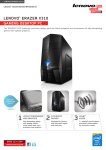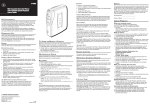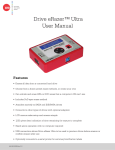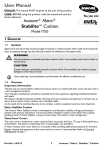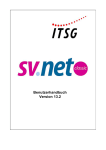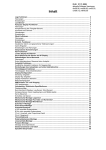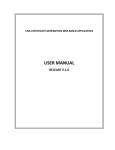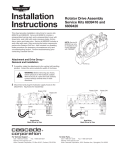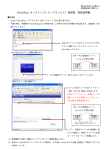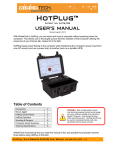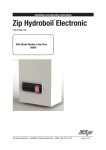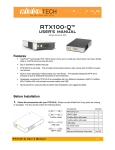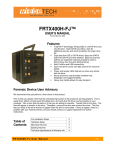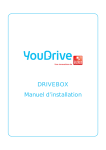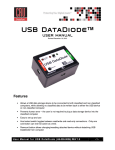Download Drive eRazerTM Ultra Quick Start Guide
Transcript
A Brand of CRU-DataPort A Brand of CRU-DataPort Product Models Drive eRazer Ultra Detects/Erases HPA & DCO Yes Drive Compatibility 2.5” and 3.5” SATA drives 3.5” IDE/PATA drives Additional drives using optional adapters Power Supply 100-240VAC +12V / 3A (included) Power Input +12V 3A from AC adapter via +12V DC jack Power Output +12V / +5V to drive Compliance CE, FCC, RoHS, C-Tick Shipping Weight 2 pounds including accessories Unit Dimensions 3.2” x 2.2” x 0.95” (81mm x 56mm x 24mm) Support We don’t expect anything to go wrong with your product. But if it does, Tech Support is standing by and ready to help. Contact us through wiebetech.com/techsupport. WiebeTech is a brand of CRU. Drive eRazerTM Ultra Quick Start Guide For more information and the full user manual for this product, please visit www.wiebetech.com/techsupport.php. Drive eRazer and DriveBox are trademarks of CRU Acquisitions Group, LLC. Other marks are the property of their respective owners. © 2008, 2011 CRU Acquisitions Group, LLC. All rights reserved. Product Warranty: CRU-DataPort (CRU) warrants this product to be free of significant defects in material and workmanship for a period of 2 years from the original date of purchase. CRU’s warranty is nontransferable and is limited to the original purchaser. Limitation of Liability: The warranties set forth in this agreement replace all other warranties. CRU expressly disclaims all other warranties, including but not limited to, the implied warranties of merchantability and fitness for a particular purpose and non-infringement of third-party rights with respect to the documentation and hardware. No CRU dealer, agent, or employee is authorized to make any modification, extension, or addition to this warranty. In no event will CRU or its suppliers be liable for any costs of procurement of substitute products or services, lost profits, loss of information or data, computer malfunction, or any other special, indirect, consequential, or incidental damages arising in any way out of the sale of, use of, or inability to use any CRU product or service, even if CRU has been advised of the possibility of such damages. In no case shall CRU’s liability exceed the actual money paid for the products at issue. CRU reserves the right to make modifications and additions to this product without notice or taking on additional liability. FCC Compliance Statement: “This device complies with Part 15 of the FCC rules. Operation is subject to the following two conditions: (1) This device may not cause harmful interference, and (2) this device must accept any interference received, including interference that may cause undesired operation.” This equipment has been tested and found to comply with the limits for a Class A digital device, pursuant to Part 15 of the FCC Rules. These limits are designed to provide reasonable protection against harmful interference when the equipment is operated in a home or commercial environment. This equipment generates, uses, and can radiate radio frequency energy and, if not installed and used in accordance with the instruction manual, may cause harmful interference to radio communications. In the event that you experience Radio Frequency Interference, take the following steps to resolve the problem: 1) Ensure that the case of your attached drive is grounded. 2) Use a data cable with RFI reducing ferrites on each end. 3) Use a power supply with an RFI reducing ferrite approximately 5 inches from the DC plug. 4) Reorient or relocate the receiving antenna. 1. Installation Steps a. A ttach protective metal drive plate to your 3.5” hard drive. (This step is optional.) The purpose of the bottom plate is to provide protection to your drive electronics and aid heat dissipation. b. If erasing an IDE/PATA drive, configure the jumpers on the rear of the drive. The drive must be set to the Master setting. Consult the instructions for your drive (some drives display configuration information on the drive’s label). c. Ensure that the Drive eRazer’s power switch is in the OFF (0) position. d. C onnect Drive eRazer to the drive (or adapter), using either the IDE ribbon cable for IDE drives, or the SATA data/power cable for SATA drives. e. If using an adapter, connect the drive to the adapter. f. Attach the power cable to Drive eRazer Ultra and to the drive. For SATA drives, the power cable and data cable are combined into a single SATA drive interface. g. Plug the AC adapter into Drive eRazer Ultra. h. T urn on the power switch. The connected drive will power up and Drive eRazer Ultra main menu will appear on the LCD screen. Warning: Ensure that Drive eRazer Ultra’s power switch is in the OFF (0) position before connecting or disconnecting a drive. FOR OFFICE OR COMMERCIAL USE A9-000-0029-1 Rev. 1.1 A Brand of CRU-DataPort A Brand of CRU-DataPort 2. Using the LCD Interface and Menu Use the LCD and 4-button navigation interface to start erasing, adjust settings, view information about the drive and dock, or check on operational status. On the 4-button navigation interface, up and down allow scrolling through options, while right selects and left goes back to the previous screen. 3. Menu Structure (See the full User Manual for additional details) Drive eRazer Ultra menu consists of the following screens: • Start Erasing: Begins the erasure process using current settings. • R eview Settings: The user selects the erase mode. If Custom Erase mode is selected, the user may proceed to select the pass count number, overwrite type, overwrite pattern, and HPA/DCO handling. • V iew Drive Info: Displays information about the attached drive. (manufacturer, model number, serial number etc.) • V iew Dock Info: Displays information about the Drive eRazer product. (Device name, unique I.D. number, firmware version) • O perational Status: During erasure, status messages are displayed on the LCD. Examples are shown below. STARTING ERASURE HPA RESET ESTIMATING ERASE TIME ERASING. . . 2% 39M REMAINING • E rror Indication: If Drive eRazer Ultra encounters any errors, a brief explanatory message will display. Examples are shown below. VERIFY ERROR ERASING. . . 33% WRITE CMD ERROR SECURE ERASE COMMAND FAILED 4. Label Printer Output Drive eRazer Ultra features a DB9 null-modem serial connection for the purpose of connecting a label printer. This will allow Drive eRazer to print a label recording details of an erase process. This occurs at the end of the process. The label can then be affixed to the drive, or to a DriveBox™ anti-static storage case. There are two output modes, one for a 4” x 1” label and one for a 4” x 6.25” label. You may also print a label as a test without an erasure process. 5. Erase Specifications Supported Mode Explanation QUICK ERASE Performs single pass writing all zeroes CUSTOM ERASE Performs 1 to 99 passes (user-selectable), overwriting with zeroes or a user-selected pattern SECURE ERASE N Initiates the drive’s built-in Secure Erase (Normal) function SECURE ERASE E Initiates the drive’s built-in Secure Erase (Enhanced) function DOD CLEAR US Department of Defense “Clear” standard DOD SANITIZE US Department of Defense “Sanitize” standard NIST80088 CLEAR “Clear” standard defined by NIST special publication 800-88 NIST80088 PURGE “Purge” standard defined by NIST special publication 800-88 CSEC ITSG-06 Canadian data sanitization standard HMGIS5 BASELINE Great Britain’s “Baseline” drive erasure standard HMGIS5 ENHANCED Great Britain’s “Enhanced” drive erasure standard DSD ISM 6.2.92 Australian government’s data sanitization standard