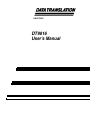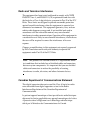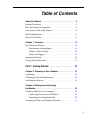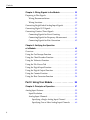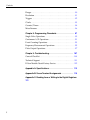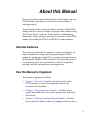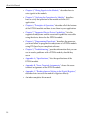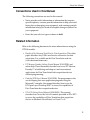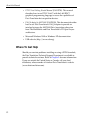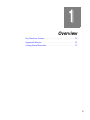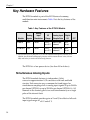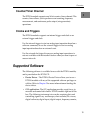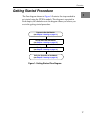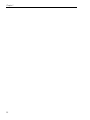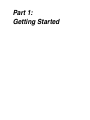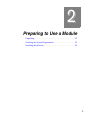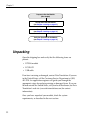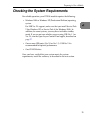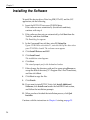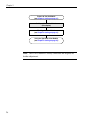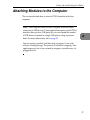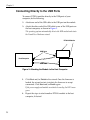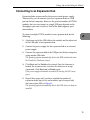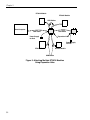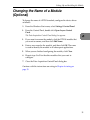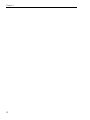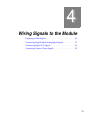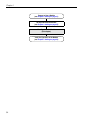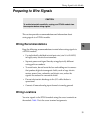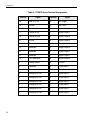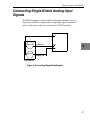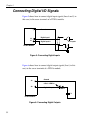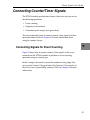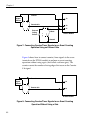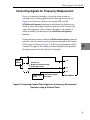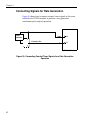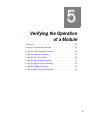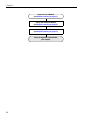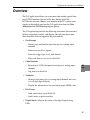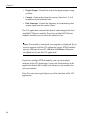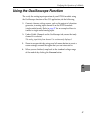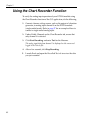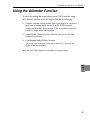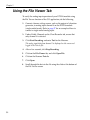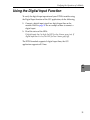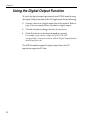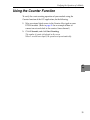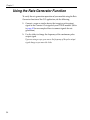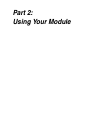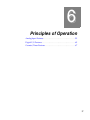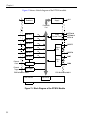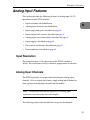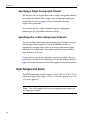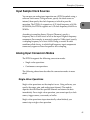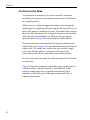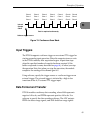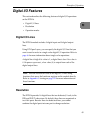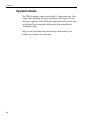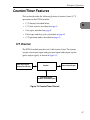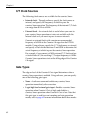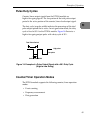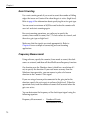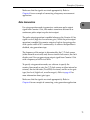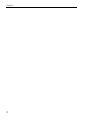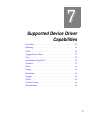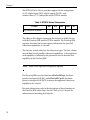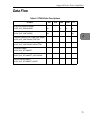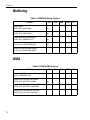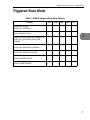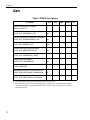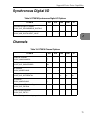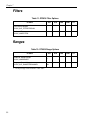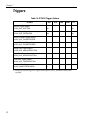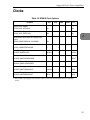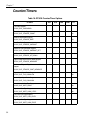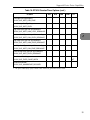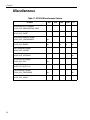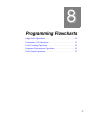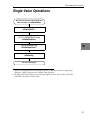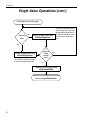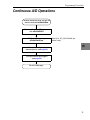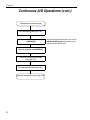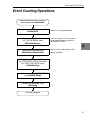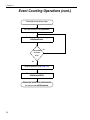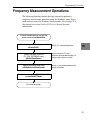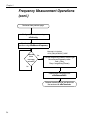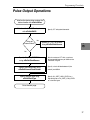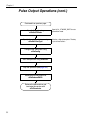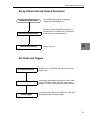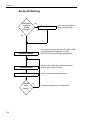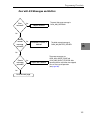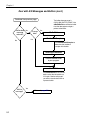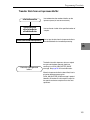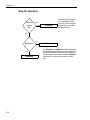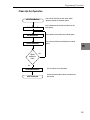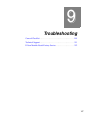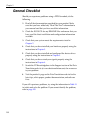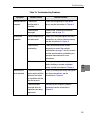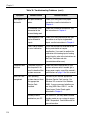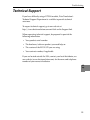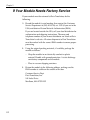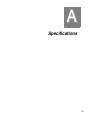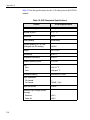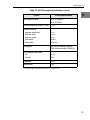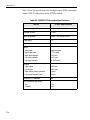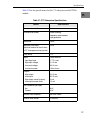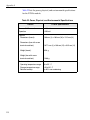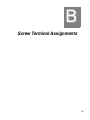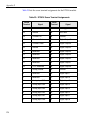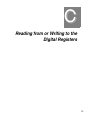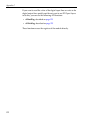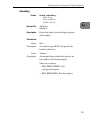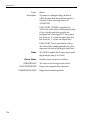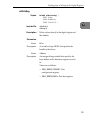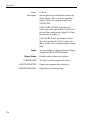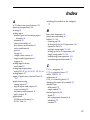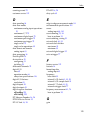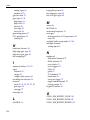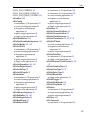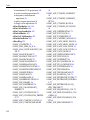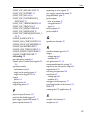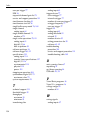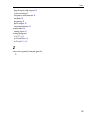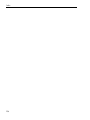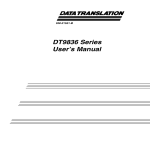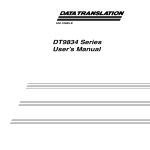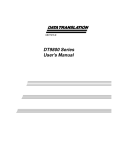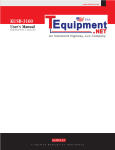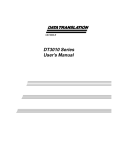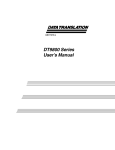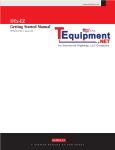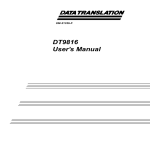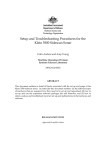Download DT9816 User's Manual - Cole
Transcript
UM-21336-C DT9816 User’s Manual Third Edition March, 2006 Copyright © 2006 by Data Translation, Inc. All rights reserved. Information furnished by Data Translation, Inc. is believed to be accurate and reliable; however, no responsibility is assumed by Data Translation, Inc. for its use; nor for any infringements of patents or other rights of third parties which may result from its use. No license is granted by implication or otherwise under any patent rights of Data Translation, Inc. Use, duplication, or disclosure by the United States Government is subject to restrictions as set forth in subparagraph (c)(1)(ii) of the Rights in Technical Data and Computer software clause at 48 C.F.R, 252.227-7013, or in subparagraph (c)(2) of the Commercial computer Software Registered Rights clause at 48 C.F.R., 52-227-19 as applicable. Data Translation, Inc., 100 Locke Drive, Marlboro, MA 01752 Data Translation® is a registered trademark of Data Translation, Inc. DT-Open LayersTM, DataAcq SDKTM, DataAcq OMNI CDTM, DT-LV LinkTM, and DTx-EZTM are trademarks of Data Translation, Inc. Data Translation, Inc. 100 Locke Drive Marlboro, MA 01752-1192 (508) 481-3700 www.datatranslation.com Fax: (508) 481-8620 E-mail: [email protected] All other brand and product names are trademarks or registered trademarks of their respective companies. Radio and Television Interference This equipment has been tested and found to comply with CISPR EN55022 Class A, and EN50082-1 (CE) requirements and also with the limits for a Class A digital device, pursuant to Part 15 of the FCC Rules. These limits are designed to provide reasonable protection against harmful interference when the equipment is operated in a commercial environment. This equipment generates, uses, and can radiate radio frequency energy and, if not installed and used in accordance with the instruction manual, may cause harmful interference to radio communications. Operation of this equipment in a residential area is likely to cause harmful interference, in which case the user will be required to correct the interference at his own expense. Changes or modifications to this equipment not expressly approved by Data Translation could void your authority to operate the equipment under Part 15 of the FCC Rules. Note: This product was verified to meet FCC requirements under test conditions that included use of shielded cables and connectors between system components. It is important that you use shielded cables and connectors to reduce the possibility of causing interference to radio, television, and other electronic devices. Canadian Department of Communications Statement This digital apparatus does not exceed the Class A limits for radio noise emissions from digital apparatus set out in the Radio Interference Regulations of the Canadian Department of Communications. Le présent appareil numérique n’émet pas de bruits radioélectriques dépassant les limites applicables aux appareils numériques de la class A prescrites dans le Règlement sur le brouillage radioélectrique édicté par le Ministère des Communications du Canada. Table of Contents About this Manual . . . . . . . . . . . . . . . . . . . . . . . . . . . . . . . . . . 9 Intended Audience. . . . . . . . . . . . . . . . . . . . . . . . . . . . . . . . . . . . . . . 9 How this Manual is Organized . . . . . . . . . . . . . . . . . . . . . . . . . . . . 9 Conventions Used in this Manual . . . . . . . . . . . . . . . . . . . . . . . . . 11 Related Information . . . . . . . . . . . . . . . . . . . . . . . . . . . . . . . . . . . . . 11 Where To Get Help. . . . . . . . . . . . . . . . . . . . . . . . . . . . . . . . . . . . . . 12 Chapter 1: Overview . . . . . . . . . . . . . . . . . . . . . . . . . . . . . . . 13 Key Hardware Features . . . . . . . . . . . . . . . . . . . . . . . . . . . . . . . . . 14 Simultaneous Analog Inputs . . . . . . . . . . . . . . . . . . . . . . . . . . 14 Counter/Timer Channel . . . . . . . . . . . . . . . . . . . . . . . . . . . . . 15 Clocks and Triggers. . . . . . . . . . . . . . . . . . . . . . . . . . . . . . . . . . 15 Supported Software . . . . . . . . . . . . . . . . . . . . . . . . . . . . . . . . . . . . . 15 Getting Started Procedure. . . . . . . . . . . . . . . . . . . . . . . . . . . . . . . . 17 Part 1: Getting Started . . . . . . . . . . . . . . . . . . . . 19 Chapter 2: Preparing to Use a Module. . . . . . . . . . . . . . . . . 21 Unpacking . . . . . . . . . . . . . . . . . . . . . . . . . . . . . . . . . . . . . . . . . . . . 22 Checking the System Requirements . . . . . . . . . . . . . . . . . . . . . . . 23 Installing the Software . . . . . . . . . . . . . . . . . . . . . . . . . . . . . . . . . . 24 Chapter 3: Setting Up and Installing the Module . . . . . . . . . . . . . . . . . . . . . . . . . . . . . . . . . . . . . . . 25 Attaching Modules to the Computer . . . . . . . . . . . . . . . . . . . . . . 27 Connecting Directly to the USB Ports . . . . . . . . . . . . . . . . . . 28 Connecting to an Expansion Hub . . . . . . . . . . . . . . . . . . . . . . 29 Changing the Name of a Module (Optional) . . . . . . . . . . . . . . . . 31 5 Contents Chapter 4: Wiring Signals to the Module. . . . . . . . . . . . . . . 33 Preparing to Wire Signals . . . . . . . . . . . . . . . . . . . . . . . . . . . . . . . . 35 Wiring Recommendations . . . . . . . . . . . . . . . . . . . . . . . . . . . 35 Wiring Locations . . . . . . . . . . . . . . . . . . . . . . . . . . . . . . . . . . . 35 Connecting Single-Ended Analog Input Signals . . . . . . . . . . . . . 37 Connecting Digital I/O Signals . . . . . . . . . . . . . . . . . . . . . . . . . . . 38 Connecting Counter/Timer Signals . . . . . . . . . . . . . . . . . . . . . . . 39 Connecting Signals for Event Counting . . . . . . . . . . . . . . . . 39 Connecting Signals for Frequency Measurement . . . . . . . . 41 Connecting Signals for Rate Generation . . . . . . . . . . . . . . . . 42 Chapter 5: Verifying the Operation of a Module. . . . . . . . . . . . . . . . . . . . . . . . . . . . . . . . . . . . . . . 43 Overview . . . . . . . . . . . . . . . . . . . . . . . . . . . . . . . . . . . . . . . . . . . . . 45 Using the Oscilloscope Function . . . . . . . . . . . . . . . . . . . . . . . . . . 47 Using the Chart Recorder Function . . . . . . . . . . . . . . . . . . . . . . . 48 Using the Voltmeter Function . . . . . . . . . . . . . . . . . . . . . . . . . . . . 49 Using the File Viewer Tab . . . . . . . . . . . . . . . . . . . . . . . . . . . . . . . 50 Using the Digital Input Function . . . . . . . . . . . . . . . . . . . . . . . . . 51 Using the Digital Output Function . . . . . . . . . . . . . . . . . . . . . . . . 52 Using the Counter Function . . . . . . . . . . . . . . . . . . . . . . . . . . . . . . 53 Using the Rate Generator Function . . . . . . . . . . . . . . . . . . . . . . . 54 Part 2: Using Your Module . . . . . . . . . . . . . . . . . 55 Chapter 6: Principles of Operation . . . . . . . . . . . . . . . . . . . 57 Analog Input Features . . . . . . . . . . . . . . . . . . . . . . . . . . . . . . . . . . . 59 Input Resolution . . . . . . . . . . . . . . . . . . . . . . . . . . . . . . . . . . . . 59 Analog Input Channels . . . . . . . . . . . . . . . . . . . . . . . . . . . . . . 59 Specifying a Single Analog Input Channel . . . . . . . . . 60 Specifying One or More Analog Input Channels . . . . 60 6 Contents Input Ranges and Gains . . . . . . . . . . . . . . . . . . . . . . . . . . . . . 60 Input Sample Clock Sources . . . . . . . . . . . . . . . . . . . . . . . . . . 61 Analog Input Conversion Modes . . . . . . . . . . . . . . . . . . . . . 61 Single-Value Operations . . . . . . . . . . . . . . . . . . . . . . . . . 61 Continuous Scan Mode . . . . . . . . . . . . . . . . . . . . . . . . . . 62 Input Triggers . . . . . . . . . . . . . . . . . . . . . . . . . . . . . . . . . . . . . . 63 Data Format and Transfer . . . . . . . . . . . . . . . . . . . . . . . . . . . . 63 Error Conditions . . . . . . . . . . . . . . . . . . . . . . . . . . . . . . . . . . . . 64 Digital I/O Features. . . . . . . . . . . . . . . . . . . . . . . . . . . . . . . . . . . . . 65 Digital I/O Lines . . . . . . . . . . . . . . . . . . . . . . . . . . . . . . . . . . . . 65 Resolution . . . . . . . . . . . . . . . . . . . . . . . . . . . . . . . . . . . . . . . . . 65 Operation Modes . . . . . . . . . . . . . . . . . . . . . . . . . . . . . . . . . . . 66 Counter/Timer Features . . . . . . . . . . . . . . . . . . . . . . . . . . . . . . . . . 67 C/T Channel . . . . . . . . . . . . . . . . . . . . . . . . . . . . . . . . . . . . . . . 67 C/T Clock Sources . . . . . . . . . . . . . . . . . . . . . . . . . . . . . . . . . . 68 Gate Types . . . . . . . . . . . . . . . . . . . . . . . . . . . . . . . . . . . . . . . . . 68 Pulse Duty Cycles . . . . . . . . . . . . . . . . . . . . . . . . . . . . . . . . . . 69 Counter/Timer Operation Modes . . . . . . . . . . . . . . . . . . . . . 69 Event Counting . . . . . . . . . . . . . . . . . . . . . . . . . . . . . . . . 70 Frequency Measurement . . . . . . . . . . . . . . . . . . . . . . . . . 70 Rate Generation . . . . . . . . . . . . . . . . . . . . . . . . . . . . . . . . 71 Chapter 7: Supported Device Driver Capabilities. . . . . . . . 73 Data Flow. . . . . . . . . . . . . . . . . . . . . . . . . . . . . . . . . . . . . . . . . . . . . . 75 Buffering . . . . . . . . . . . . . . . . . . . . . . . . . . . . . . . . . . . . . . . . . . . . . . 76 DMA . . . . . . . . . . . . . . . . . . . . . . . . . . . . . . . . . . . . . . . . . . . . . . . . . . 76 Triggered Scan Mode . . . . . . . . . . . . . . . . . . . . . . . . . . . . . . . . . . . . 77 Gain . . . . . . . . . . . . . . . . . . . . . . . . . . . . . . . . . . . . . . . . . . . . . . . . . . 78 Synchronous Digital I/O. . . . . . . . . . . . . . . . . . . . . . . . . . . . . . . . . 79 Channels . . . . . . . . . . . . . . . . . . . . . . . . . . . . . . . . . . . . . . . . . . . . . . 79 Filters . . . . . . . . . . . . . . . . . . . . . . . . . . . . . . . . . . . . . . . . . . . . . . . . . 80 7 Contents Ranges . . . . . . . . . . . . . . . . . . . . . . . . . . . . . . . . . . . . . . . . . . . . . . . . 80 Resolution . . . . . . . . . . . . . . . . . . . . . . . . . . . . . . . . . . . . . . . . . . . . . 81 Triggers . . . . . . . . . . . . . . . . . . . . . . . . . . . . . . . . . . . . . . . . . . . . . . . 82 Clocks . . . . . . . . . . . . . . . . . . . . . . . . . . . . . . . . . . . . . . . . . . . . . . . . . 83 Counter/Timers . . . . . . . . . . . . . . . . . . . . . . . . . . . . . . . . . . . . . . . . 84 Miscellaneous . . . . . . . . . . . . . . . . . . . . . . . . . . . . . . . . . . . . . . . . . . 86 Chapter 8: Programming Flowcharts. . . . . . . . . . . . . . . . . . 87 Single-Value Operations . . . . . . . . . . . . . . . . . . . . . . . . . . . . . . . . . 89 Continuous A/D Operations . . . . . . . . . . . . . . . . . . . . . . . . . . . . . 91 Event Counting Operations . . . . . . . . . . . . . . . . . . . . . . . . . . . . . . 93 Frequency Measurement Operations . . . . . . . . . . . . . . . . . . . . . . 95 Pulse Output Operations. . . . . . . . . . . . . . . . . . . . . . . . . . . . . . . . . 97 Chapter 9: Troubleshooting . . . . . . . . . . . . . . . . . . . . . . . . 107 General Checklist . . . . . . . . . . . . . . . . . . . . . . . . . . . . . . . . . . . . . . 108 Technical Support . . . . . . . . . . . . . . . . . . . . . . . . . . . . . . . . . . . . . 111 If Your Module Needs Factory Service . . . . . . . . . . . . . . . . . . . . 112 Appendix A: Specifications . . . . . . . . . . . . . . . . . . . . . . . . 113 Appendix B: Screw Terminal Assignments . . . . . . . . . . . 119 Appendix C: Reading from or Writing to the Digital Registers 121 8 About this Manual The first part of this manual describes how to install and set up your DT9816 module and software, and verify that your module is working properly. The second part of this manual describes the features of the DT9816 module and device driver, and how to program these modules using the DT-Open Layers™ software. It also provides troubleshooting information. Unless otherwise specified, all references to the DT9816 module refer to both the DT9816 and DT9816-A model numbers. Intended Audience This document is intended for engineers, scientists, technicians, or others responsible for using and/or programming the DT9816 module for analog input, digital I/O, or counter/timer operations in the Microsoft® Windows® 2000 or Windows XP operating system. It is assumed that you have some familiarity with data acquisition principles and that you understand your application. How this Manual is Organized This manual is organized as follows: • Chapter 1, “Overview,” describes the major features of the DT9816 module, as well as the supported software and accessories for the module. • Chapter 2, “Preparing to Use a Module,” describes how to unpack the module, check the system requirements, and install the software. • Chapter 3, “Setting Up and Installing the Module,” describes how to install the module and how to configure the device driver. 9 About this Manual • Chapter 4, “Wiring Signals to the Module,” describes how to wire signals to the module. • Chapter 5, “Verifying the Operation of a Module,” describes how to verify the operation of the module with the GO! application. • Chapter 6, “Principles of Operation,” describes all of the features of the DT9816 module and how to use them in your application. • Chapter 7, “Supported Device Driver Capabilities,” lists the supported subsystems and the associated capabilities accessible using the device driver for the DT9816 module. • Chapter 8, “Programming Flowcharts,” describes the processes you must follow to program the subsystems of a DT9816 module using DT-Open Layers-compliant software. • Chapter 9, “Troubleshooting,” provides information that you can use to resolve problems with a DT9816 module, should they occur. • Appendix A, “Specifications,” lists the specifications of the DT9816 module. • Appendix B, “Screw Terminal Assignments,” shows the screw terminal assignments of the DT9816 module. • Appendix C, “Reading from or Writing to the Digital Registers,” describes how to access the module’s registers directly. • An index completes this manual. 10 About this Manual Conventions Used in this Manual The following conventions are used in this manual: • Notes provide useful information or information that requires special emphasis, cautions provide information to help you avoid losing data or damaging your equipment, and warnings provide information to help you avoid catastrophic damage to yourself or your equipment. • Items that you select or type are shown in bold. Related Information Refer to the following documents for more information on using the DT9816 module: • Benefits of the Universal Serial Bus for Data Acquisition. This white paper describes why USB is an attractive alternative for data acquisition. It is available on the Data Translation web site (www.datatranslation.com). • DT Measure Foundry Getting Started Manual (UM-19298) and online help. These documents describe how to use DT Measure Foundry™ to build drag-and-drop test and measurement applications for Data Translation® data acquisition devices without programming. • DataAcq SDK User’s Manual (UM-18326). For programmers who are developing their own application programs using the Microsoft C compiler, this manual describes how to use the DT-Open Layers DataAcq SDK™ to access the capabilities of Data Translation data acquisition devices. • DTx-EZ Getting Started Manual (UM-15428). This manual describes how to use the ActiveX controls provided in DTx-EZ™ to access the capabilities of Data Translation data acquisition devices in Microsoft Visual Basic® or Visual C++®. 11 About this Manual • DT-LV Link Getting Started Manual (UM-15790). This manual describes how to use DT-LV Link™ with the LabVIEW™ graphical programming language to access the capabilities of Data Translation data acquisition devices. • DAQ Adaptor for MATLAB (UM-22024). This document describes how to use Data Translation’s DAQ Adaptor to provide an interface between the MATLAB Data Acquisition subsystem from The MathWorks and Data Translation’s DT-Open Layers architecture. • Microsoft Windows 2000 or Windows XP documentation. • USB web site (http://www.usb.org). Where To Get Help Should you run into problems installing or using a DT9816 module, the Data Translation Technical Support Department is available to provide technical assistance. Refer to Chapter 9 for more information. If you are outside the United States or Canada, call your local distributor, whose number is listed on Data Translation’s web site (www.datatranslation.com). 12 1 Overview Key Hardware Features. . . . . . . . . . . . . . . . . . . . . . . . . . . . . . . . . . 14 Supported Software . . . . . . . . . . . . . . . . . . . . . . . . . . . . . . . . . . . . . 15 Getting Started Procedure. . . . . . . . . . . . . . . . . . . . . . . . . . . . . . . . 17 13 Chapter 1 Key Hardware Features The DT9816 module is part of the ECONseries of economy, multifunction mini-instruments. Table 1 lists the key features of the module. Table 1: Key Features of the DT9816 Module Analog Inputs Analog Input Resolution DT9816 6 SE 16-bit DT9816-A 6 SE 16-bit Module Analog Input Sample Rate Digital I/O ±10 V or ± 5 V 50 kS/s per channel 8 in/ 8 out 1 ±10 V or ± 5 V 150 kS/s per channela 8 in/ 8 out 1 I/O Range C/T a. Actual maximum is 153.846 kHz. If you use the olDaSetClockFrequency function to set 150 kHz, the olDaGetClockFrequency function will not return the true value (153.846 kHz) until after you invoke the olDaConfig function. The DT9816 is a low-power device (less than 100 mA draw). Simultaneous Analog Inputs The DT9816 module features six independent, 16-bit, successive-approximation A/D converters with track-and-hold circuitry. Each converter uses a common clock and trigger for simultaneous sampling of all six analog input signals at up to 50 kHz per channel (DT9816) or up to 150 kHz per channel (DT9816-A). All channels in the channel-gain list are read simultaneously on a single pulse of the internal clock. The DT9816 module provides gains of 1 and 2, for effective full-scale input signal ranges of ±10 V and ±5 V. 14 Overview Counter/Timer Channel The DT9816 module supports one 16-bit counter/timer channel. This counter/timer allows you to perform event counting, frequency measurement, and continuous pulse output (rate generation) operations. 1 1 Clocks and Triggers The DT9816 modules supports an internal trigger and clock or an external trigger and clock. 1 Use the internal trigger to start an analog input operation based on a software command, or use the external trigger to start an analog input operation based on an external event. 1 Use the external clock signal to pace an analog input operation at a rate not available with the internal clock or when you want to pace at uneven intervals. 1 Supported Software 1 The following software is available for use with the DT9816 module, and is provided on the ECON CD: • Device Driver – The DT9816 Device Driver allows you to use a DT9816 module with any of the supported software packages or utilities. Refer to Chapter 2 for more information on loading the device driver. • GO! application −The GO! application provides a quick way to measure and control data from a DT9816 module right out of the box. The following instrument views make acquiring data and controlling signals easy: oscilloscope, chart recorder, file viewer, digital voltmeter, digital input, digital output, frequency counter, 1 1 1 15 Chapter 1 and rate generator. Refer to Chapter 5 for more information on this application. • DT Measure Foundry – An evaluation version of this software is included or provided via a link on the ECON CD. DT Measure Foundry is drag-and-drop test and measurement application builder designed to give you top performance with ease-of-use development. Order the full development version of this software package to develop your own application using real hardware. • DataAcq SDK – Use the Data Acq SDK if you want to develop your own application software for the DT9816 module using the Microsoft C compiler; the DataAcq SDK complies with the DT-Open Layers standard. • DTx-EZ – Use this optional software package if you want to use ActiveX controls to access the capabilities of the DT9816 module using Microsoft Visual Basic or Visual C++; DTx-EZ complies with the DT-Open Layers standard. • DAQ Adaptor for MATLAB – Data Translation’s DAQ Adaptor provides an interface between the MATLAB Data Acquisition (DAQ) subsystem from The MathWorks and Data Translation’s DT-Open Layers architecture. • DT-LV Link – Use this optional software package if you want to use the LabVIEW graphical programming language to access the capabilities of the DT9816 module. 16 Overview Getting Started Procedure The flow diagram shown in Figure 1 illustrates the steps needed to get started using the DT9816 module. This diagram is repeated in each chapter; the shaded area in the diagram shows you where you are in the getting started procedure. Prepare to Use the Module (see Chapter 2 starting on page 21) 1 1 1 Set Up and Install the Module (see Chapter 3 starting on page 25) Wire Signals to the Module (see Chapter 4 starting on page 33) Verify the Operation of the Module (see Chapter 5 starting on page 43) 1 1 Figure 1: Getting Started Flow Diagram 1 1 1 1 17 Chapter 1 18 Part 1: Getting Started 2 Preparing to Use a Module Unpacking . . . . . . . . . . . . . . . . . . . . . . . . . . . . . . . . . . . . . . . . . . . . . 22 Checking the System Requirements . . . . . . . . . . . . . . . . . . . . . . . 23 Installing the Software . . . . . . . . . . . . . . . . . . . . . . . . . . . . . . . . . . . 24 21 Chapter 2 Prepare to Use the Module (this chapter) Set Up and Install the Module (see Chapter 3 starting on page 25) Wire Signals to the Module (see Chapter 4 starting on page 33) Verify the Operation of the Module (see Chapter 5 starting on page 43) Unpacking Open the shipping box and verify that the following items are present: • DT9816 module • ECON CD • USB cable If an item is missing or damaged, contact Data Translation. If you are in the United States, call the Customer Service Department at (508) 481-3700. An application engineer will guide you through the appropriate steps for replacing missing or damaged items. If you are located outside the United States, call your local distributor (see Data Translation’s web site (www.datatranslation.com) for contact information). Once you have unpacked your module, check the system requirements, as described in the next section. 22 Preparing to Use a Module Checking the System Requirements For reliable operation, your DT9816 module requires the following: • Windows 2000 or Windows XP (Professional Edition) operating system. For USB Ver. 2.0 support, make sure that you install Service Pack 2 (for Windows XP) or Service Pack 4 (for Windows 2000). In addition, for some systems, you may have to disable standby mode. If you are not sure whether you are using USB Ver. 1.1 or Ver. 2.0, run the Open Layers Control Panel applet, described on page 27. • One or more USB ports (Ver. 2.0 or Ver. 1.1). USB Ver. 2.0 is recommended for optimal performance. 2 2 2 2 • One CD-ROM drive. Once you have verified that your system meets the system requirements, install the software, as described in the next section. 2 2 2 2 2 23 Chapter 2 Installing the Software To install the device driver, Data Acq SDK, DTx-EZ, and the GO! application, do the following: 1. Insert the ECON CD into your CD-ROM drive. If the software runs automatically (the default condition), continue with step 4. 2. If the software does not run automatically, click Start from the Task Bar, and then click Run. The Run dialog box appears. 3. In the Command Line edit box, enter D:\Setup.Exe. If your CD-ROM is not in drive D:, enter the letter of the drive where your CD-ROM is located. The welcome screen appears. 4. Click Install Drivers and GO! 5. Click Install now! The installation wizard appears. 6. Click Next. The wizard prompts you for the destination location. 7. Either change the directory path and/or name using Browse or accept the default directory (C:\Program Files\Data Translation), and then click Next. 8. Click Next to copy the files. 9. Click Finish. 10. If you want to install DT-LV Link, click Install Additional Software, click Install now! under the LabVIEW Link section, and follow the installation prompts. 11. When you have finished the installation process, click Quit Installer. Continue with the instructions in Chapter 3 starting on page 25. 24 3 Setting Up and Installing the Module Attaching Modules to the Computer. . . . . . . . . . . . . . . . . . . . . . . 27 Changing the Name of a Module (Optional) . . . . . . . . . . . . . . . . 31 25 Chapter 3 Prepare to Use the Module (see Chapter 2 starting on page 21) Set Up and Install the Module (this chapter) Wire Signals to the Module (see Chapter 4 starting on page 33) Verify the Operation of the Module (see Chapter 5 starting on page 43) Note: The DT9816 module is factory-calibrated and requires no further adjustment. 26 Setting Up and Installing the Module Attaching Modules to the Computer This section describes how to attach a DT9816 module to the host computer. Note: Most computers have several USB ports that allow direct connection to USB devices. If your application requires more DT9816 modules than you have USB ports for, you can expand the number of USB devices attached to a single USB port by using expansion hubs. For more information, refer to page 29. You can unplug a module, and then plug it in again, if you wish, without causing damage. This process is called hot-swapping. Your application may take a few seconds to recognize a module once it is plugged back in. 3 3 3 3 3 3 3 3 3 27 Chapter 3 Connecting Directly to the USB Ports To connect DT9816 modules directly to the USB ports of your computer, do the following: 1. Attach one end of the USB cable to the USB port on the module. 2. Attach the other end of the USB cable to one of the USB ports on the host computer, as shown in Figure 2. The operating system automatically detects the USB module and starts the Found New Hardware wizard. DT9816 Modules USB Ports Host Computer USB Cable Figure 2: Attaching the Module to the Host Computer 28 3. Click Next and/or Finish in the wizard. Once the firmware is loaded, the wizard restarts to initiate the firmware to accept commands. Click Next and/or Finish again. If the power supply and module are attached correctly, the LED turns green. 4. Repeat the steps to attach another DT9816 module to the host computer, if desired. Setting Up and Installing the Module Connecting to an Expansion Hub Expansion hubs are powered by their own external power supply. Theoretically, you can connect up to five expansion hubs to a USB port on the host computer. However, the practical number of DT9816 modules that you can connect to a single USB port depends on the throughput you want to achieve. Each of the hubs supports up to four modules. To connect multiple DT9816 modules to an expansion hub, do the following: 1. Attach one end of the USB cable to the module and the other end of the USB cable to an expansion hub. 2. Connect the power supply for the expansion hub to an external power supply. 3. Connect the expansion hub to the USB port on the host computer using another USB cable. The operating system automatically detects the USB module and starts the Found New Hardware wizard. 4. Click Next and/or Finish in the wizard. Once the firmware is loaded, the wizard restarts to initiate the firmware to accept commands. Click Next and/or Finish again. If the power supply and module are attached correctly, the LED turns green. 5. Repeat these steps until you have attached the number of expansion hubs (up to five) and modules (up to four per hub) that you require. Refer to Figure 3. The operating system automatically detects the USB devices as they are installed. 3 3 3 3 3 3 3 3 3 29 Chapter 3 DT9816 Module DT9816 Module USB Cables Host Computer USB Cable USB Cable Power Supply for Hub Expansion Hubs Power Supply for Hub DT9816 Module DT9816 Module USB Cables Figure 3: Attaching Multiple DT9816 Modules Using Expansion Hubs 30 Setting Up and Installing the Module Changing the Name of a Module (Optional) To change the name of a DT9816 module, configure the device driver as follows: 1. From the Windows Start menu, select Settings|Control Panel. 2. From the Control Panel, double-click Open Layers Control Panel. The Data Acquisition Control Panel dialog box appears. 3. If you want to rename the module, click the DT9816 module that you want to rename, and then click Edit Name. 4. Enter a new name for the module, and then click OK. The name is used to identify the module in all subsequent applications. 5. When you are finished configuring the module, click Close. 6. Repeat steps 3 to 5 for the other modules that you want to configure. 7. Close the Data Acquisition Control Panel dialog box. Continue with the instructions on wiring in Chapter 4 starting on page 33. 3 3 3 3 3 3 3 3 3 31 Chapter 3 32 4 Wiring Signals to the Module Preparing to Wire Signals . . . . . . . . . . . . . . . . . . . . . . . . . . . . . . . . 35 Connecting Single-Ended Analog Input Signals . . . . . . . . . . . . . 37 Connecting Digital I/O Signals . . . . . . . . . . . . . . . . . . . . . . . . . . . 38 Connecting Counter/Timer Signals . . . . . . . . . . . . . . . . . . . . . . . 39 33 Chapter 4 Prepare to Use a Module (see Chapter 2 starting on page 21) Set Up and Install the Module (see Chapter 3 starting on page 25) Wire Signals to the Module (this chapter) Verify the Operation of the Module (see Chapter 5 starting on page 43) 34 Wiring Signals to the Module Preparing to Wire Signals 4 CAUTION: To avoid electrostatic sensitivity, unplug your DT9816 module from the computer before wiring signals. This section provides recommendations and information about wiring signals to a DT9816 module. Wiring Recommendations Keep the following recommendations in mind when wiring signals to a DT9816 module: • Use individually shielded twisted-pair wire (size 16 to 26 AWG) in highly noisy electrical environments. • Separate power and signal lines by using physically different wiring paths or conduits. • To avoid noise, do not locate the box and cabling next to sources that produce high electromagnetic fields, such as large electric motors, power lines, solenoids, and electric arcs, unless the signals are enclosed in a mumetal shield. • Prevent electrostatic discharge to the I/O while the box is operational. • Connect all unused analog input channels to analog ground. 4 4 4 4 4 4 4 Wiring Locations You wire signals to the DT9816 module using the screw terminals on the module. Table 2 lists the screw terminal assignments. 4 35 Chapter 4 Table 2: DT9816 Screw Terminal Assignments Terminal 36 Signal Terminal Signal 20 USB +5 V Out 40 Ext Trigger 19 Ground 39 Ext Clock 18 Counter 0 In 38 Ground 17 Counter 0 Out 37 Digital Output 7 16 Counter 0 Gate 36 Digital Output 6 15 Ground 35 Digital Output 5 14 Reserved 34 Digital Output 4 13 Reserved 33 Digital Output 3 12 Reserved 32 Digital Output 2 11 Reserved 31 Digital Output 1 10 2.5 V Reference 30 Digital Output 0 9 Analog Ground 29 Ground 8 Reserved 28 Digital Input 7 7 Reserved 27 Digital Input 6 6 Analog Input CH5 26 Digital Input 5 5 Analog Input CH4 25 Digital Input 4 4 Analog Input CH3 24 Digital Input 3 3 Analog Input CH2 23 Digital Input 2 2 Analog Input CH1 22 Digital Input 1 1 Analog Input CH0 21 Digital Input 0 Wiring Signals to the Module Connecting Single-Ended Analog Input Signals The DT9816 supports 6 single-ended analog input channels. Figure 4 shows how to connect single-ended voltage input signals (channels 0 and 1, in this case) to the screw terminals of a DT9816 module. Analog Ground 9 4 4 4 + Vsource 1 Analog In 1 2 1 - + Vsource 0 4 DT9816 Module Analog In 0 4 Signal Source Figure 4: Connecting Single-Ended Inputs 4 4 4 4 37 Chapter 4 Connecting Digital I/O Signals Figure 5 shows how to connect digital input signals (lines 0 and 1, in this case) to the screw terminals of a DT9816 module. 29 22 21 Ground Digital Input 1 Digital Input 0 TTL Inputs DT9816 Module Figure 5: Connecting Digital Inputs Figure 6 shows how to connect digital output signals (line 0, in this case) to the screw terminals of a DT9816 module. 38 Ground 8 Out = LED On 30 Digital Output 0 500 Ω + 5V DT9816 Module Figure 6: Connecting Digital Outputs 38 - Wiring Signals to the Module Connecting Counter/Timer Signals The DT9816 module provides one counter/timer that you can use for the following operations: • Event counting • Frequency measurement 4 4 • Continuous pulse output (rate generation) This section describes how to connect counter/timer signals for these operation modes. Refer to Chapter 6 for more information about using the counter/timers. Connecting Signals for Event Counting Figure 7 shows how to connect counter/timer signals to the screw terminals on the DT9816 module to perform an event counting operation using an external gate. In this example, the counter counts the number of rising edges that occur on the Counter 0 In signal when the Counter 0 Gate signal is in the active state (as specified by software). Refer to Chapter 6 for more information. 4 4 4 4 4 4 4 39 Chapter 4 Ground Signal Source 19 Counter 0 In External Gating Switch 18 Counter 0 Gate 16 DT9816 Module Ground Figure 7: Connecting Counter/Timer Signals for an Event Counting Operation Using an External Gate Figure 8 shows how to connect counter/timer signals to the screw terminals on the DT9816 module to perform an event counting operation without using a gate (also called a software gate). The counter counts the number of rising edges that occur on the Counter 0 In signal. Ground Signal Source 19 Counter 0 In 18 DT9816 Module Figure 8: Connecting Counter/Timer Signals for an Event Counting Operation Without Using a Gate 40 Wiring Signals to the Module Connecting Signals for Frequency Measurement One way to measure frequency is to use the same wiring as a standard event counting application that does not use a gate (see Figure 8), and then use software (if using the SDK, call the olDaMeasureFrequency function) to determine the duration over which to count the number of pulses connected to the Counter 0 In signal. The frequency of the Counter 0 In signal is the number of counts divided by the duration of the olDaMeasureFrequency function. If you need more accuracy than the olDaMeasureFrequency function provides, you can connect a pulse of a known duration to the Counter 0 Gate signal, as shown in Figure 9. In this case, the frequency of the Counter 0 In signal is the number of counts divided by the period of the signal connected to the Counter 0 Gate input. 4 4 4 4 Ground Signal Source 4 Counter 0 In (Number of pulses counted during gate period) 19 18 4 16 Known Signal Source Counter 0 Gate (Determines period for count) DT9816 Module Figure 9: Connecting Counter/Timer Signals for a Frequency Measurement Operation Using an External Pulse 4 4 4 41 Chapter 4 Connecting Signals for Rate Generation Figure 10 shows how to connect counter/timer signals to the screw terminals of a DT9816 module to perform a rate generation (continuous pulse output) operation. Ground Heater Controller 19 Counter 0 Out 17 DT9816 Module Figure 10: Connecting Counter/Timer Signals for a Rate Generation Operation 42 5 Verifying the Operation of a Module Overview . . . . . . . . . . . . . . . . . . . . . . . . . . . . . . . . . . . . . . . . . . . . . . 45 Using the Oscilloscope Function . . . . . . . . . . . . . . . . . . . . . . . . . . 47 Using the Chart Recorder Function . . . . . . . . . . . . . . . . . . . . . . . . 48 Using the Voltmeter Function. . . . . . . . . . . . . . . . . . . . . . . . . . . . . 49 Using the File Viewer Tab . . . . . . . . . . . . . . . . . . . . . . . . . . . . . . . . 50 Using the Digital Input Function . . . . . . . . . . . . . . . . . . . . . . . . . . 51 Using the Digital Output Function . . . . . . . . . . . . . . . . . . . . . . . . 52 Using the Counter Function . . . . . . . . . . . . . . . . . . . . . . . . . . . . . . 53 Using the Rate Generator Function . . . . . . . . . . . . . . . . . . . . . . . . 54 43 Chapter 5 Prepare to Use a Module (see Chapter 2 starting on page 21) Set Up and Install the Module (see Chapter 3 starting on page 25) Wire Signals to the Module (see Chapter 4 starting on page 33) Verify the Operation of the Module (this chapter) 44 Verifying the Operation of a Module Overview 5 The GO! application allows you to measure and control signals from your DT9816 module right out of the box. Simply install the ECONseries software, connect your module to the PC, connect your signals to the module, and run the GO! application from the Data Translation, Inc|ECONseries program group. 5 The GO! application provides the following instrument-like functions for data acquisition, control, and display (the software shows only those functions that are supported by your module): 5 • Oscilloscope − Stream, plot, and analyze data from up to six analog input channels 5 − Zoom in or out of live signals − Select the trigger type, level, and channel − Print your data or save it to an Excel file 5 • Chart Recorder − Record up to 31,990 data points from up to six analog input channels 5 − Log data to an Excel file • Voltmeter − Measure data from up to six analog input channels and view it in a 5-digit digital display − Display the maximum or true root mean square (RMS) value • File Viewer 5 5 − Load a previously saved Excel file − Scroll, zoom, or print your data • Digital Input −Monitor the status of the digital inputs using LEDs 5 45 Chapter 5 • Digital Output −Control the state of the digital outputs using switches • Counter − Count pulses from the counter/timer for 1, 2, or 5 seconds or for an unlimited time • Rate Generator −Control the frequency of a continuous pulse output signal from the counter/timer The GO! application automatically detects and configures the first installed ECONseries module. If you have multiple ECONseries modules installed, you can select the module to use. Notes: If no module is connected, a message box is displayed. If you want to continue with the GO! application, plug a DT9816 module into any USB port of your PC, and then click Rescan. Otherwise, click Quit to exit from the GO! application. If you have multiple DT9816 modules, you can run multiple instances of the GO! application, if you wish. Each instance of the application detects the available (not already in use) modules for your convenience. Press F1 at any time to get help on any of the functions of the GO! application. 46 Verifying the Operation of a Module Using the Oscilloscope Function The verify the analog input operation of your DT9816 module using the Oscilloscope function of the GO! application, do the following: 5 1. Connect a known voltage source, such as the output of a function generator, to analog input channel 0 on the DT9816 module (single-ended mode). Refer to page 37 for an example of how to connect a single-ended analog input. 5 2. Under Visible Channels on the Oscilloscope tab, ensure that only channel 0 is selected. The analog input data from channel 0 is continuously displayed. 5 3. Zoom in on your data by using your left mouse button to create a zoom rectangle around the region that you are interested in. 4. When you are finished, snap back to the standard voltage range of the module by clicking the Unzoom button. 5 5 5 5 5 5 47 Chapter 5 Using the Chart Recorder Function To verify the analog input operation of your DT9816 module using the Chart Recorder function of the GO! application, do the following: 48 1. Connect a known voltage source, such as the output of a function generator, to analog input channel 0 on the DT9816 module (single-ended mode). Refer to page 37 for an example of how to connect a single-ended analog input. 2. Under Visible Channels on the Chart Recorder tab, ensure that only channel 0 is selected. 3. Click Start Recording, and enter Test for the filename. The analog input data from channel 0 is displayed on the screen and logged to the Test.xls file. 4. After a few seconds, click Stop Recording. 5. Launch Excel and open the file called Test.xls to review the data you just recorded. Verifying the Operation of a Module Using the Voltmeter Function To verify the analog input operation of your DT9816 module using the Voltmeter function of the GO! application, do the following: 5 1. Connect a known voltage source, such as the output of a function generator, to analog input channel 0 on the DT9816 module (single-ended mode). Refer to page 37 for an example of how to connect a single-ended analog input. 5 2. Under Visible Channels on the Voltmeter tab, ensure that only channel 0 is selected. 5 3. Click Normal under Display Settings. The analog input data from analog input channel 0 is converted into digital format and displayed. 5 Note that the 5-digit display is refreshed twice per second. 5 5 5 5 5 49 Chapter 5 Using the File Viewer Tab To verify the analog input operation of your DT9816 module using the File Viewer function of the GO! application, do the following: 50 1. Connect a known voltage source, such as the output of a function generator, to analog input channel 0 on the DT9816 module (single-ended mode). Refer to page 37 for an example of how to connect a single-ended analog input. 2. Under Visible Channels on the Chart Recorder tab, ensure that only channel 0 is selected. 3. Click Start Recording, and enter Test for the filename. The analog input data from channel 0 is displayed on the screen and logged to the Test.xls file. 4. After a few seconds, click Stop Recording. 5. Click on the File Viewer tab, and click Open File. 6. Click on the filename Test.xls. 7. Click Open. 8. Scroll through the data in the file using the slider at the bottom of the File Viewer screen. Verifying the Operation of a Module Using the Digital Input Function To verify the digital input operation of your DT9816 module using the Digital Input function of the GO! application, do the following: 1. Connect a digital input signal to a digital input line on the module. Refer to page 38 for an example of how to connect a digital input. 2. Read the status of the LEDs. If digital input line 0 is high, the LED for line 0 turns green (on). If digital input line 0 is low, the LED for line 0 turns gray (off). The DT9816 module supports 8 digital input lines; the GO! application supports all 8 lines. 5 5 5 5 5 5 5 5 5 51 Chapter 5 Using the Digital Output Function To verify the digital output operation of your DT9816 module using the Digital Output function of the GO! application, do the following: 1. Connect a device to a digital output line on the module. Refer to page 38 for an example of how to connect a digital output. 2. Click the switches to change the state of your device. 3. Check that the device has been changed as expected. For example, if you connect a simple set of LEDs, the LED corresponding to a line you switch on with the Digital Output function should turn green (on). The DT9816 module supports 8 digital output lines; the GO! application supports all 8 lines. 52 Verifying the Operation of a Module Using the Counter Function To verify the event counting operation of your module using the Counter function of the GO! application, do the following: 1. Wire an external clock source to the Counter 0 In signal on your DT9816 module. (Refer to page 41 for an example of how to connect an external clock to the counter/timer channel.) 2. Click 2 Seconds, and click Start Counting. The number of counts is displayed on the screen. When 2 seconds have elapsed, the operation stops automatically. 5 5 5 5 5 5 5 5 5 53 Chapter 5 Using the Rate Generator Function To verify the rate generation operation of your module using the Rate Generator function of the GO! application, do the following: 54 1. Connect a scope or similar device that accepts a pulse output signal to the Counter 0 Out signal of your DT9816 module. (Refer to page 42 for an example of how to connect signals for rate generation.) 2. Use the slider to change the frequency of the continuous pulse output signal. If you are using a scope, you can see the frequency of the pulse output signal change as you move the slider. Part 2: Using Your Module 6 Principles of Operation Analog Input Features . . . . . . . . . . . . . . . . . . . . . . . . . . . . . . . . . . . 59 Digital I/O Features. . . . . . . . . . . . . . . . . . . . . . . . . . . . . . . . . . . . . 65 Counter/Timer Features . . . . . . . . . . . . . . . . . . . . . . . . . . . . . . . . . 67 57 Chapter 6 Figure 11 shows a block diagram of the DT9816 module. +2.5 V Reference Power Supply +5 V From USB Port A/D Ch5 16 A/D Ch4 16 A/D Ch3 16 A/D Ch2 16 A/D Ch1 A/D Ch0 External Clock A/D Clock External Trigger A/D Trigger 16-Bit Counter/Timer C/T In 0 DOUT 7 Digital Out 16 DOUT 0 16 DIN 7 Digital In DIN 0 ESD Buffered to 4000 V USB 2.0 Port ESD Buffered to 4000 V Input FIFO Figure 11: Block Diagram of the DT9816 Module 58 C/T Out 0 C/T Gate 0 Principles of Operation Analog Input Features This section describes the following features of analog input (A/D) operations on the DT9816 module: • Input resolution, described below • Analog input channels, described below 6 6 • Input ranges and gains, described on page 60 • Input sample clock sources, described on page 61 • Analog input conversion modes, described on page 61 6 • Input triggers, described on page 63 • Data format and transfer, described on page 63 • Error conditions, described on page 64 Input Resolution 6 6 The resolution of the A/D subsystem on the DT9816 module is 16-bits. This resolution is fixed; it cannot be programmed in software. 6 Analog Input Channels The DT9816 provides six single-ended simultaneous analog input channels. You can acquire data from a single analog input channel or from a group of analog input channels on the module. Note: To maintain simultaneous operation, all analog input connections must have the same lead lengths. 6 6 6 The following subsections describe how to specify the channels. 59 Chapter 6 Specifying a Single Analog Input Channel The simplest way to acquire data from a single analog input channel is to specify the channel for a single-value analog input operation using software; refer to page 61 for more information about single-value operations. You can also specify a single channel using the analog input channel-gain list, described in the next section. Specifying One or More Analog Input Channels You can read data from one or more analog input channels using an analog input channel-gain list. Group the channels in the list sequentially (starting either with 0 or with any other analog input channel) in ascending order. You cannot specify the same channel more than once in the list. Using software, specify the channels you want to sample. You can enter up to 6 entries in the channel-gain list for this module. Refer to page 61 for more information about the supported conversion modes. Input Ranges and Gains The DT9816 provides an input range of -10 to +10 V or -5 to +5 V. Use software to specify the range as -10 to +10 V with a gain of 1, or -5 to +5 V with a gain of 2. Note: This is the range for the entire analog input subsystem, not the range per channel. 60 Principles of Operation Input Sample Clock Sources You can pace an analog input operation on a DT9816 module using a software clock source. Using software, specify the clock source as internal, then specify the clock frequency at which to pace the operation. The DT9816-A supports an A/D clock frequency of 60 Hz to 150 MHz; the DT9816 supports an A/D clock frequency of 60 Hz to 50 MHz. According to sampling theory (Nyquist Theorem), specify a frequency that is at least twice as fast as the input’s highest frequency component. For example, to accurately sample a 2 kHz signal, specify a sampling frequency of at least 4 kHz. Doing so avoids an error condition called aliasing, in which high frequency input components erroneously appear as lower frequencies after sampling. Analog Input Conversion Modes The DT9816 supports the following conversion modes: 6 6 6 6 6 • Single-value operations • Continuous scan operations 6 The following subsections describes the conversion modes in more detail. Single-Value Operations Single-value operations are the simplest to use. Using software, you specify the range, gain, and analog input channel. The module acquires the data from the specified channel and returns the data immediately. For a single-value operation, you cannot specify a clock source, trigger source, scan mode, or buffer. Single-value operations stop automatically when finished; you cannot stop a single-value operation. 6 6 6 61 Chapter 6 Continuous Scan Mode Use continuous scan mode if you want to accurately control the period between successive simultaneous conversions of all channels in a channel-gain list. When it receives a software trigger, the module cycles through the channel-gain list, acquiring and converting the data for each entry in the list (this process is defined as the scan). The module then wraps to the start of the channel-gain list and repeats the process continuously until either the allocated buffers are filled or until you stop the operation. Refer to page 63 for more information about buffers. The conversion rate is determined by the frequency of the internal sample clock; refer to page 61 for more information about the internal sample clock. The sample rate, which is the rate at which a single entry in the channel-gain list is sampled, is the same as the conversion rate due to the simultaneous nature of the module. To select continuous scan mode, use software to specify the data flow as continuous. Figure 12 illustrates continuous scan mode using a channel-gain list with three entries: channel 0, channel 1, and channel 2. In this example, analog input data is acquired simultaneously on all channels on each clock pulse of the input sample clock. Data is acquired continuously. 62 Principles of Operation Chan 0 Chan 0 Chan 0 Chan 0 Chan 0 Chan 0 Chan 0 Chan 1 Chan 1 Chan 1 Chan 1 Chan 1 Chan 1 Chan 1 Chan 2 Chan 2 Chan 2 Chan 2 Chan 2 Chan 2 Chan 2 6 6 Internal Sample Clock Data is acquired continuously Software trigger occurs 6 Figure 12: Continuous Scan Mode 6 Input Triggers The DT9816 supports a software trigger or an external TTL trigger for starting an analog input operation. When the computer issues a write to the DT9816 module, data acquisition begins. Acquisition stops when the specified number of samples has been acquired (if the buffer wrap mode is none, described on page 64), or when you stop the operation. Note that when you stop the operation, the module completes the reading of the channel-gain list. 6 Using software, specify the trigger source as a software trigger or an external trigger. The external trigger is initiated by a high to low transition on the A/D external TTL trigger input. 6 Data Format and Transfer DT9816 modules use binary data encoding, where 0000 represents negative full-scale, and FFFFh represents positive full-scale. Use software to specify the data encoding as binary. The ADC outputs FFFFh for above-range signals, and 0000 for below-range signals. 6 6 6 63 Chapter 6 Before you begin acquiring data, you must allocate buffers to hold the data. A Buffer Done message is returned whenever a buffer is filled. This allows you to move and/or process the data as needed. We recommend that you allocate a minimum of three buffers for analog input operations, specifying one of the following buffer wrap modes in software: • None −Data is written to multiple allocated input buffers continuously; when no more empty buffers are available, the operation stops. If wrap mode is none, the module guarantees gap-free data. • Multiple − Data is written to multiple allocated input buffers continuously; if no more empty buffers are available, the module overwrites the data in the current buffer, starting with the first location in the buffer. This process continues indefinitely until you stop it. If wrap mode is multiple, the module does not guarantee gap-free data. Error Conditions An overrun condition is reported if the A/D sample clock rate is too fast. This error is reported if a new A/D sample clock pulse occurs while the ADC is busy performing a conversion from the previous A/D sample clock pulse. The host computer can clear this error. To avoid this error, use a slower sampling rate or increase the buffer size and/or number of buffers. 64 Principles of Operation Digital I/O Features This section describes the following features of digital I/O operations on the DT9816: • Digital I/O lines • Resolution 6 6 • Operation modes Digital I/O Lines The DT9816 module includes 8 digital input and 8 digital output lines. Using DT-Open Layers, you can specify the digital I/O line that you want to read or write in a single-value digital I/O operation. Refer to page 66 for more information about single-value operations. A digital line is high if its value is 1; a digital line is low if its value is 0. On power up or reset, a low value (0) is output from each of the digital output lines. Note: You can also read or write to the digital I/O lines using functions that access the hardware registers on the module directly. Refer to Appendix C starting on page 121 for more information on these functions. Resolution The DT9816 provides 16 digital lines that are dedicated, 8 each, to the DIN and DOUT subsystems. By default, these lines are organized as two 8-bit ports. Because these are dedicated lines, you cannot combine the digital ports into one port to change resolution. 6 6 6 6 6 6 6 65 Chapter 6 Operation Modes The DT9816 supports single-value digital I/O operations only. For a single-value operation, use software to specify the digital I/O port (the gain is ignored). The DT9816 then reads data from or writes data to the digital lines associated with that port (determined by the resolution setting). Single-value operations stop automatically when finished; you cannot stop a single-value operation. 66 Principles of Operation Counter/Timer Features This section describes the following features of counter/timer (C/T) operations on the DT9816 module: • C/T channel, described below 6 6 • C/T clock sources, described on page 68 • Gate types, described on page 68 • Pulse types and duty cycles, described on page 69 • C/T operation modes, described on page 69 C/T Channel 6 The DT9816 module provides one 16-bit counter/timer. The counter accepts a clock input signal and gate input signal and outputs a pulse (pulse output signal), as shown in Figure 13. Clock Input Signal (internal or external) 6 Counter Gate Input Signal (software or external input) Figure 13: Counter/Timer Channel Pulse Output Signal 6 6 6 6 6 67 Chapter 6 C/T Clock Sources The following clock sources are available for the counter/timer: • Internal clock – Through software, specify the clock source as internal, and specify the frequency at which to pace the counter/timer operation. The frequency of the internal C/T clock can range from 60 Hz to 6 MHz. • External clock – An external clock is useful when you want to pace counter/timer operations at rates not available with the internal clock or if you want to pace at uneven intervals. Connect an external clock with a maximum recommended frequency of 6 MHz to the Counter 0 In signal on the DT9816 module. Using software, specify the C/T clock source as external, and specify a clock divider between 2 and 65534 to determine the actual frequency at which to pace the counter/timer operation. For example, if you connect a 6 MHz external C/T clock and use a clock divider of 2, the resulting C/T output frequency is 3 MHz. Counter/timer operations start on the falling edge of the Counter 0 In signal. Gate Types The edge or level of the Counter 0 Gate signal determines when a counter/timer operation is enabled. Using software, you can specify one of the following gate types: • None −A software command enables any counter/timer operation immediately after execution. • Logic-high level external gate input −Enables a counter/timer operation when Counter 0 Gate is high, and disables a counter/timer operation when Counter 0 Gate is low. Note that this gate type is used for event counting and rate generation modes; refer to page 69 for more information about these modes. 68 Principles of Operation Pulse Duty Cycles Counter/timer output signals from the DT9816 module are high-to-low going signals. The low portion of the total pulse output period is the active portion of the counter/timer clock output signal. The duty cycle (or pulse width) indicates the percentage of the total pulse output period that is active. In rate generation mode, the duty cycle is fixed at 50% for the DT9816 module. Figure 14 illustrates a high-to-low going output pulse with a duty cycle of 50%. 6 6 6 Total Pulse Period high pulse 6 low pulse Active Pulse Width Figure 14: Example of a Pulse Output SIgnal with a 50% Duty Cycle (High-to-Low Going) Counter/Timer Operation Modes 6 6 6 The DT9816 module supports the following counter/timer operation modes: • Event counting 6 • Frequency measurement • Rate generation 6 69 Chapter 6 Event Counting Use event counting mode if you want to count the number of falling edges that occur on Counter 0 In when the gate is active (high-level). Refer to page 68 for information about specifying the active gate type. You can count a maximum of 65,536 events before the counter rolls over to 0 and starts counting again. For event counting operations, use software to specify the counter/timer mode as count, the C/T clock source as external, and the active gate type as high-level. Make sure that the signals are wired appropriately. Refer to Chapter 4 for an example of connecting an event counting application. Frequency Measurement Using software, specify the counter/timer mode as count, the clock source as external, and then call the olDaMeasureFrequency function. Our function uses the Windows timer (which has a resolution of 1 ms) to specify the duration. If you need more accuracy than the Windows timer provides, you can connect a pulse of a known duration to the Counter 0 Gate signal. If you are using a known pulse connected to the gate pin for the duration, specify the active gate in software (high level). When the operation starts, read the number of counts that occurred when the gate was active. You can determine the frequency of the clock input signal using the following equation: Frequency Measurement = 70 Number of Events Measurement Period Principles of Operation Make sure that the signals are wired appropriately. Refer to Chapter 4 for an example of connecting a frequency measurement application. Rate Generation Use rate generation mode to generate a continuous pulse output signal from Counter 0 Out; this mode is sometimes referred to as continuous pulse output or pulse train output. The pulse output operation is enabled whenever the Counter 0 Gate signal is active (high level or software gate). While the pulse output operation is enabled, the counter outputs a high-to-low going pulse with a pulse width of 50% continuously. As soon as the operation is disabled, rate generation stops. The frequency of the output is determined by the C/T clock source (either internal or external) and, for an external clock source, the clock divider used. You can generate an output signal from Counter 0 Out with a frequency of 60 Hz to 6 MHz. To specify rate generation mode, use software to specify the counter/timer mode as rate, the C/T clock source as either internal or external, the clock divider (2 to 65534) if external, and the active gate type (low-level, high-level, or software gate). Refer to page 68 for more information about gate types. Make sure that the signals are wired appropriately. Refer to Chapter 4 for an example of connecting a rate generation application. 6 6 6 6 6 6 6 6 6 71 Chapter 6 72 7 Supported Device Driver Capabilities Data Flow. . . . . . . . . . . . . . . . . . . . . . . . . . . . . . . . . . . . . . . . . . . . . . 75 Buffering . . . . . . . . . . . . . . . . . . . . . . . . . . . . . . . . . . . . . . . . . . . . . . 76 DMA . . . . . . . . . . . . . . . . . . . . . . . . . . . . . . . . . . . . . . . . . . . . . . . . . . 76 Triggered Scan Mode . . . . . . . . . . . . . . . . . . . . . . . . . . . . . . . . . . . . 77 Gain . . . . . . . . . . . . . . . . . . . . . . . . . . . . . . . . . . . . . . . . . . . . . . . . . . 78 Synchronous Digital I/O. . . . . . . . . . . . . . . . . . . . . . . . . . . . . . . . . 79 Channels . . . . . . . . . . . . . . . . . . . . . . . . . . . . . . . . . . . . . . . . . . . . . . 79 Filters . . . . . . . . . . . . . . . . . . . . . . . . . . . . . . . . . . . . . . . . . . . . . . . . . 80 Ranges . . . . . . . . . . . . . . . . . . . . . . . . . . . . . . . . . . . . . . . . . . . . . . . . 80 Resolution . . . . . . . . . . . . . . . . . . . . . . . . . . . . . . . . . . . . . . . . . . . . . 81 Triggers . . . . . . . . . . . . . . . . . . . . . . . . . . . . . . . . . . . . . . . . . . . . . . . 82 Clocks . . . . . . . . . . . . . . . . . . . . . . . . . . . . . . . . . . . . . . . . . . . . . . . . . 83 Counter/Timers . . . . . . . . . . . . . . . . . . . . . . . . . . . . . . . . . . . . . . . . 84 Miscellaneous . . . . . . . . . . . . . . . . . . . . . . . . . . . . . . . . . . . . . . . . . . 86 73 Chapter 7 The DT9816 Device Driver provides support for the analog input (A/D), digital input (DIN), digital output (DOUT), and counter/timer (C/T) subsystems on the DT9816 module. Table 3: DT9816 Series Subsystems DT9816 Total Subsystems on Module A/D D/A DIN DOUT C/T 1 0 1 1 1 The tables in this chapter summarize the features available for use with the DataAcq SDK and the DT9816 module. The DataAcq SDK provides functions that return support information for specified subsystem capabilities at run-time. The first row in each table lists the subsystem types. The first column in each table lists all possible subsystem capabilities. A description of each capability is followed by the parameter used to describe that capability in the DataAcq SDK. Note: Blank fields represent unsupported options. The DataAcq SDK uses the functions olDaGetSSCaps (for those queries starting with OLSSC) and olDaGetSSCapsEx (for those queries starting with OLSSCE) to return the supported subsystem capabilities for a device. For more information, refer to the description of these functions in the DataAcq SDK online help. See the DataAcq User’s Manual for information on launching this help file. 74 Supported Device Driver Capabilities Data Flow 7 Table 4: DT9816 Data Flow Options DT9816 A/D D/A DIN DOUT C/T Single-Value Operation Support OLSSC_SUP_SINGLEVALUE Yes Yes Yes 7 No Continuous Operation Support OLSSC_SUP_CONTINUOUS Continuous Operation until Trigger Event Support Yes Yes 7 OLSSC_SUP_CONTINUOUS_PRETRIG Continuous Operation before & after Trigger Event OLSSC_SUP_CONTINUOUS_ABOUTTRIG DT-Connect Support 7 OLSSC_SUP_DTCONNECT Continuous DT-Connect Support OLSSC_SUP_DTCONNECT_CONTINUOUS Burst DT-Connect Support 7 OLSSC_SUP_DTCONNECT_BURST 7 7 7 7 75 Chapter 7 Buffering Table 5: DT9816 Buffering Options DT9816 A/D D/A DIN DOUT C/T DIN DOUT C/T Buffer Support OLSSC_SUP_BUFFERING Yes Single Buffer Wrap Mode Support OLSSC_SUP_WRPSINGLE Yes Multiple Buffer Wrap Mode Support OLSSC_SUP_WRPMULTIPLE Yes Inprocess Buffer Flush Support OLSSC_SUP_INPROCESSFLUSH Yes Waveform Generation Mode Support OLSSC_SUP_WAVEFORM_MODE DMA Table 6: DT9816 DMA Options DT9816 A/D D/A Number of DMA Channels OLSSC_NUMDMACHANS 0 Supports Gap Free Data with No DMA OLSSC_SUP_GAPFREE_NODMA Supports Gap Free Data with Single DMA OLSSC_SUP_GAPFREE_SINGLEDMA Supports Gap Free Data with Dual DMA OLSSC_SUP_GAPFREE_DUALDMA 76 Yes 0 0 0 Supported Device Driver Capabilities Triggered Scan Mode 7 Table 7: DT9816 Triggered Scan Mode Options DT9816 A/D D/A DIN DOUT C/T Triggered Scan Support 7 OLSSC_SUP_TRIGSCAN Maximum Number of CGL Scans per Trigger OLSSC_MAXMULTISCAN 0 0 0 0 Supports Scan per Trigger Event Triggered Scan 7 OLSSC_SUP_RETRIGGER_SCAN_PER_ TRIGGER 7 Supports Internal Retriggered Triggered Scan OLSSC_SUP_RETRIGGER_INTERNAL Extra Retrigger Support OLSSC_SUP_RETRIGGER_EXTRA Maximum Retrigger Frequency OLSSCE_MAXRETRIGGER 0 0 0 0 0 0 0 0 7 Minimum Retrigger Frequency OLSSCE_MINRETRIGGER 7 7 7 7 77 Chapter 7 Gain Table 8: DT9816 Gain Options DT9816 A/D D/A DIN DOUT C/T Maximum Channel-Gain List Depth OLSSC_CGLDEPTH 6a 0 0 0 2 1 1 0 16 0 0 0 Sequential Channel-Gain List Support OLSSC_SUP_SEQUENTIAL_CGL Yes Zero Start Sequential Channel-Gain List Support OLSSC_SUP_ZEROSEQUENTIAL_CGL Yes Random Channel-Gain List Support OLSSC_SUP_RANDOM_CGL Yesb Simultaneous Sample-and-Hold Support OLSSC_SUP_SIMULTANEOUS_SH Yes Channel List Inhibit Support OLSSC_SUP_CHANNELLIST_INHIBIT Programmable Gain Support OLSSC_SUP_PROGRAMGAIN Yes Number of Gains OLSSC_NUMGAINS Noncontiguous Channels in Channel-Gain List OLSSC_NONCONTIGUOUS_CHANNELNUM AutoRanging Support OLSSC_SUP_SINGLEVALUE_AUTORANGE a. You cannot specify the same channel more than once in the list. b. Place channels in your CGL in ascending order. All channels are sampled simultaneously with data returned in ascending channel order; if your CGL does not match, you will have unexpected results. 78 Supported Device Driver Capabilities Synchronous Digital I/O 7 Table 9: DT9816 Synchronous Digital I/O Options DT9816 A/D D/A DIN DOUT C/T Synchronous Digital I/O Support 7 OLSSC_SUP_SYNCHRONOUS_DIGITALIO Maximum Synchronous Digital I/O Value OLSSC_MAX_DIGITALIOLIST_VALUE 1 0 0 7 0 Channels 7 Table 10: DT9816 Channel Options DT9816 A/D D/A DIN DOUT C/T Number of Channels OLSSC_NUMCHANNELS 6 a 1 1 1 7 SE Support OLSSC_SUP_SINGLEENDED Yes 7 SE Channels OLSSC_MAXSECHANS 6 0 0 0 Yes Yes Yes 1 1 1 DI Support OLSSC_SUP_DIFFERENTIAL DI Channels OLSSC_MAXDICHANS 0 7 DT2896 Channel Expansion Support OLSSC_SUP_EXP2896 DT727 Channel Expansion 7 OLSSC_SUP_EXP727 a. The DT9816 provides analog input channels 0 to 5. 7 79 Chapter 7 Filters Table 11: DT9816 Filter Options DT9816 A/D D/A DIN DOUT C/T Filter/Channel Support OLSSC_SUP_FILTERPERCHAN Number of Filters OLSSC_NUMFILTERS 1 1 1 0 Ranges Table 12: DT9816 Range Options DT9816 A/D D/A DIN DOUT C/T Number of Voltage Ranges OLSSC_NUMRANGES 1a Range per Channel Support OLSSC_SUP_RANGEPERCHANNEL a. The input range for the module is -10 to +10 V. 80 Yes 0 0 0 Supported Device Driver Capabilities Resolution 7 Table 13: DT9816 Resolution Options DT9816 A/D D/A DIN DOUT C/T Software Programmable Resolution OLSSC_SUP_SWRESOLUTION Yes Yes 1b 1b 7 Number of Resolutions OLSSC_NUMRESOLUTIONS 1a a. The DT9816 provides 16-bit resolution. b. The DIN and DOUT subsystems are configured as two separate 8-bit ports. c. The resolution of the counter/timer subsystem is 16. 1c 7 7 7 7 7 7 7 81 Chapter 7 Triggers Table 14: DT9816 Trigger Options DT9816 A/D D/A DIN DOUT C/T Software Trigger Support OLSSC_SUP_SOFTTRIG Yes Yes Noa Yes External Trigger Support OLSSC_SUP_EXTERNTRIG Positive Threshold Trigger Support OLSSC_SUP_THRESHTRIGPOS Negative Threshold Trigger Support OLSSC_SUP_THRESHTRIGNEG Analog Event Trigger Support OLSSC_SUP_ANALOGEVENTTRIG Digital Event Trigger Support OLSSC_SUP_DIGITALEVENTTRIG Timer Event Trigger Support OLSSC_SUP_TIMEREVENTTRIG Number of Extra Triggers OLSSC_NUMEXTRATRIGGERS 1a 0 0 0 a. Falling-edge external triggers are supported through the OLSCC_NUMEXTRATRIGGERS capability. 82 Supported Device Driver Capabilities Clocks 7 Table 15: DT9816 Clock Options DT9816 A/D D/A DIN DOUT C/T Internal Clock Support OLSSC_SUP_INTCLOCK Yes Yes Yes Yes 7 External Clock Support OLSSC_SUP_EXTCLOCK Simultaneous Input/Output on a Single Clock 7 Signal OLSSC_SIMULTANEOUS_CLOCKING Yes Number of Extra Clocks OLSSC_NUMEXTRACLOCKS 0 0 0 0 48 MHz 0 0 12 MHz 2 1 1 65534a 1 1 1 2 150 kHz 0 0 6 MHz 60 Hz 0 0 60 Hz 7 Base Clock Frequency OLSSCE_BASECLOCK Maximum External Clock Divider OLSSCE_MAXCLOCKDIVIDER 7 Minimum External Clock Divider OLSSCE_MINCLOCKDIVIDER Maximum Throughput OLSSCE_MAXTHROUGHPUT 7 Minimum Throughput OLSSCE_MINTHROUGHPUT a. The module only supports even number values for the clock divider. Odd values are rounded down. 7 7 7 83 Chapter 7 Counter/Timers Table 16: DT9816 Counter/Timer Options DT9816 A/D D/A DIN DOUT C/T Cascading Support OLSSC_SUP_CASCADING Event Count Mode Support OLSSC_SUP_CTMODE_COUNT Yes Generate Rate Mode Support OLSSC_SUP_CTMODE_RATE Yes One-Shot Mode Support OLSSC_SUP_CTMODE_ONESHOT Repetitive One-Shot Mode Support OLSSC_SUP_CTMODE_ONESHOT_RPT Up/Down Counting Mode Support OLSSC_SUP_CTMODE_UP_DOWN Edge-to-Edge Measurement Mode Support OLSSC_SUP_CTMODE_MEASURE Continuous Edge-to-Edge Measurement Mode Support OLSSC_SUP_CTMODE_CONT_MEASURE High to Low Output Pulse Support OLSSC_SUP_PLS_HIGH2LOW Yes Low to High Output Pulse Support OLSSC_SUP_PLS_LOW2HIGH None (internal) Gate Type Support OLSSC_SUP_GATE_NONE Yes High Level Gate Type Support OLSSC_SUP_GATE_HIGH_LEVEL Low Level Gate Type Support OLSSC_SUP_GATE_LOW_LEVEL High Edge Gate Type Support OLSSC_SUP_GATE_HIGH_EDGE 84 Yes Supported Device Driver Capabilities Table 16: DT9816 Counter/Timer Options (cont.) DT9816 A/D D/A DIN DOUT C/T 7 Low Edge Gate Type Support OLSSC_SUP_GATE_LOW_EDGE 7 Level Change Gate Type Support OLSSC_SUP_GATE_LEVEL High Level Gate Type with Input Debounce OLSSC_SUP_GATE_HIGH_LEVEL_DEBOUNCE 7 Low Level Gate Type with Input Debounce Support OLSSC_SUP_GATE_LOW_LEVEL_DEBOUNCE High Edge Gate Type with Input Debounce OLSSC_SUP_GATE_HIGH_EDGE_DEBOUNCE 7 Low Edge Gate Type with Input Debounce Support OLSSC_SUP_GATE_LOW_EDGE_DEBOUNCE Level Change Gate Type with Input Debounce OLSSC_SUP_GATE_LEVEL_DEBOUNCE Fixed Pulse Width Support OLSSC_SUP_FIXED_PULSE_WIDTH Yesa 7 Quadrature Decoder OLSSC_SUP_QUADRATURE_DECODER a. The pulse width (duty cycle) if fixed at 50% when rate generation mode is used. 7 7 7 7 85 Chapter 7 Miscellaneous Table 17: DT9816 Miscellaneous Options DT9816 A/D D/A DIN DOUT C/T Simultaneous Start List Support OLSSC_SUP_SIMULTANEOUS_START Pause Operation Support OLSSC_SUP_PAUSE Asynchronous Operation Support OLSSC_SUP_POSTMESSAGE Yes Binary Encoding Support OLSSC_SUP_BINARY Yes Yes Yes Yes Twos Complement Support OLSSC_SUP_2SCOMP Interrupt Support OLSSC_SUP_INTERRUPT Yes FIFO in Data Path Support OLSSC_SUP_FIFO Yes Output FIFO Size OLSSC_FIFO_SIZE_IN_K Data Processing Capability OLSSC_SUP_PROCESSOR Software Calibration Support OLSSC_SUP_SWCAL 86 Yes Yes 8 Programming Flowcharts Single-Value Operations . . . . . . . . . . . . . . . . . . . . . . . . . . . . . . . . . 89 Continuous A/D Operations . . . . . . . . . . . . . . . . . . . . . . . . . . . . . 91 Event Counting Operations . . . . . . . . . . . . . . . . . . . . . . . . . . . . . . 93 Frequency Measurement Operations . . . . . . . . . . . . . . . . . . . . . . 95 Pulse Output Operations. . . . . . . . . . . . . . . . . . . . . . . . . . . . . . . . . 97 87 Chapter 8 The following flowcharts show the steps required to perform analog input, digital I/O, and counter/timer operations on the DT9816 module using DT-Open Layers. For illustration purposes, the DataAcq SDK functions are shown; however, the concepts apply to all DT-Open Layers-compatible software. Note that many steps represent several substeps; if you are unfamiliar with the detailed operations involved with any one step, refer to the indicated page for detailed information. Optional steps appear in shaded boxes. 88 Programming Flowcharts Single-Value Operations Initialize the device driver and get the device handle with olDaInitialize. Get a handle to the subsystem with olDaGetDASS. a Set the data flow to OL_DF_SINGLEVALUE using olDaSetDataFlow. Set the resolution with olDaSetResolution.b Configure the subsystem using olDaConfig. 8 8 8 8 8 Go to the next page. a Specify A/D subsystem 0 for an analog input operation, DIN subsystem 0 for a digital input operation, or DOUT subsystem 1 for a digital output operation. b. The DIN and the DOUT subsystems use separate digital I/O lines. The resolution of the DIN and DOUT subsystems is fixed at 8-bits. 8 8 8 8 89 Chapter 8 Single-Value Operations (cont.) Continued from previous page. Acquiring data? Yes Acquire a single value using olDaGetSingleValue. For the A/D subsystem, read a single analog input value from the specified channel (0 to 5). For the DIN subsystem, read the value of the digital input port. No Output a single value using olDaPutSingleValue. For the DOUT subsystem, output a value to the digital output port. Acquire/ output another value? Yes No Release the subsystem using olDaReleaseDASS. Release the driver and terminate the session using olDaTerminate. 90 Programming Flowcharts Continuous A/D Operations Initialize the device driver and get the device handle with olDaInitialize. 8 8 Get a handle to the A/D subsystem with olDaGetDASS. 8 Set the data flow using olDaSetDataFlow. Set up the analog input channel-gain list (see page 99). Set up the clocks and triggers (see page 99). Go to the next page. Specify OL_DF_CONTINUOUS (the default value). 8 8 8 8 8 8 91 Chapter 8 Continuous A/D Operations (cont.) Continued from previous page. Set up buffering (see page 100). Configure the subsystem using olDaConfig. Start the operation with olDaStart. Deal with messages and buffers (see page 101). Stop the operation (see page 104). Clean up the operation (see page 105). 92 After you configure the subsystem, you can use olDaGetClockFrequency to return the actual frequency of the internal clock. Programming Flowcharts Event Counting Operations Initialize the device driver and get the device handle with olDaInitialize. Get a handle to the C/T subsystem with olDaGetDASS. Specify the clock source as OL_CLK_EXTERNAL using olDaSetClockSource. Specify the clock divider using olDaSetExternalClockDivider Specify the gate type as high-level (OL_GATE_HIGH_LEVEL) or low-level (OL_GATE_LOW_LEVEL) using olDaSetGateType Specify the mode as OL_CTMODE_COUNT using olDaSetCTMode. 8 8 Specify C/T subsystem/element 0. Attach an external C/T with a maximum recommended frequency of 6 MHz to the Counter 0 In signal. 8 8 Specify a clock divider between 2 (the default) and 65534. 8 8 8 Configure the subsystem using olDaConfig. 8 Go to the next page. 8 93 Chapter 8 Event Counting Operations (cont.) Continued from previous page. Start the operation using olDaStart. Read the events counted using olDaReadEvents. Get update of events total? Yes No Stop the operation (see page 104). Release each subsystem with olDaReleaseDASS. Release the device driver and terminate the session with olDaTerminate. 94 Programming Flowcharts Frequency Measurement Operations The following flowchart shows the steps required to perform a frequency measurement operation using the Windows timer. If you need more accuracy the Windows timer provides, refer to page 70 of this manual or to your DataAcq SDK User’s Manual for more information. Specify C/T subsystem/element 0. Specify the clock source as OL_CLK_EXTERNAL using olDaSetClockSource. Attach an external C/T with a maximum recommended frequency of 6 MHz to the Counter 0 In signal. Specify the clock divider using olDaSetExternalClockDivider Specify a clock divider between 2 (the Specify the mode as OL_CTMODE_COUNT using olDaSetCTMode. 8 8 Initialize the device driver and get the device handle with olDaInitialize. Get a handle to the C/T subsystem with olDaGetDASS. 8 default) and 65534. 8 8 8 8 Go to the next page. 8 8 95 Chapter 8 Frequency Measurement Operations (cont.) Continued from previous page. Configure the subsystem using olDaConfig. Start the frequency measurement operation using olDaMeasureFrequency. Measure done message returned? Message is in the form OLDA_WM_MEASURE_DONE. Yes Use the LongtoFreq (IParam) macro to get the measured frequency value: float = Freq; Freq = LongtoFreq (IParam); No Release each subsystem with olDaReleaseDASS. Release the device driver and terminate the session with olDaTerminate. 96 Programming Flowcharts Pulse Output Operations Initialize the device driver and get the device handle with olDaInitialize. Get a handle to the C/T subsystem with olDaGetDASS. 8 8 Specify C/T subsystem/element 0. 8 Using an internal clock? Yes Specify OL_CLK_INTERNAL using olDaSetClockSource. 8 No Specify OL_CLK_EXTERNAL using olDaSetClockSource. Specify the clock divider using olDaSetExternalClockDivider Specify the gate type using olDaSetGateType Attach an external C/T with a maximum recommended frequency of 6 MHz to the Counter 0 In signal. Specify a clock divider between 2 (the default) and 65534. Specify OL_GATE_HIGH_LEVEL for a high-level gate or OL_GATE_LOW_LEVEL for a low-level gate. 8 8 8 Go to the next page. 8 8 97 Chapter 8 Pulse Output Operations (cont.) Continued from previous page. Specify the mode using olDaSetCTMode. Specify OL_CTMODE_RATE for rate generation mode. Specify the output pulse type using olDaSetPulseType. Must be a high-to-low pulse. The duty cycle is fixed at 50%. Configure the subsystem using olDaConfig. Start the operation using olDaStart. Stop the operation (see page 104). Release each subsystem with olDaReleaseDASS. Release the device driver and terminate the session with olDaTerminate. 98 Programming Flowcharts Set Up Channel List and Channel Parameters 8 Use to specify the size of the analog input channel-gain list (the default is 1). olDaSetChannelListSize 8 Use to set up the analog input channel-gain list. Channels 0 to 5 are available; you can specify up to 6 channels in the channel-gain list. olDaSetChannelListEntry Specify a gain of 1. olDaSetGainListEntry Set Clocks and Triggers olDaSetClockSource olDaSetClockFrequency Specify OL_CLK_INTERNAL (the default) to select the internal clock. Use to specify the frequency of the internal clock. Values range from 60 Hz to 6 MHz. The driver sets the actual frequency as closely as possible to the number specified. 8 8 8 8 8 8 olDaSetTrigger Use to specify the trigger source. Specify OL_TRG_SOFT (the default) to select a software trigger. 8 99 Chapter 8 Set Up A/D Buffering Using main window to handle messages? Yes olDaSetWndHandle Use to specify the window in which to post messages. No olDaSetWrapMode olDmAllocBuffer Use to allocate a buffer of the specified number of samples; each sample is 2 bytes. olDaPutBuffer Use to put the buffer on the ready queue. Allocate more buffers? 100 Use to specify the buffer wrap mode (OL_WRP_NONE for guaranteed gap-free operation; OL_WRP_ MULTIPLE for not guaranteed gap-free operation). Yes A minimum of three buffers is recommended. Programming Flowcharts Deal with A/D Messages and Buffers 8 Error returned? Yes Report the error. The most likely error message is OLDA_WM_OVERRUN. No Buffer reused message returned? 8 8 Yes Increment a counter, if desired. The buffer reused message is OLDA_WM_BUFFER_REUSED. 8 No Queue message returned? Yes Report the condition. The queue messages are OLDA_WM_QUEUE_DONE and OLDA_WM_QUEUE_STOPPED. After reporting that the acquisition has stopped, you can clean up the operation (see page 105). 8 8 No Go to the next page. 8 8 8 101 Chapter 8 Deal with A/D Messages and Buffers (cont.) Continued from previous page Buffer done Yes message returned? Process data? No The buffer done message is OLDA_WM_BUFFER_DONE. Use olDaGetBuffer to retrieve the buffer from the done queue and get a pointer to the buffer. Yes olDaGetBuffer olDmGetValidSamples No Use olDmGetValidSamples to determine the number of samples in the buffer. olDmCopyFromBuffer Process the data/buffer in your program. olDaPutBuffer Use olDaPutBuffer to recycle the buffer so that the subsystem can fill it again. See the next page if you want to transfer data from an inprocess buffer. Wait for message? 102 Yes Return to page 101. Programming Flowcharts Transfer Data from an Inprocess Buffer 8 olDaGetQueueSize olDmAllocBuffer olDmCallocBuffer olDmMallocBuffer Use to determine the number of buffers on the inprocess queue (at least one must exist). 8 Use to allocate a buffer of the specified number of samples. 8 olDaFlushFromBufferInprocess Use to copy the data from the inprocess buffer to the allocated buffer for immediate processing. 8 8 Deal with messages and buffers. The buffer into which inprocess data was copied was put onto the done queue by the driver, resulting in an OLDA_WM_BUFFER_DONE message. See page 101 for more information. When the inprocess buffer has been filled, it too is placed on the done queue and an OLDA_WM_BUFFER_DONE message is posted. However, the number of valid samples is equal to the queue’s maximum samples minus what was copied out. 8 8 8 8 103 Chapter 8 Stop the Operation Stop in an orderly way? Yes olDaStop Waits until the last sample of the current buffer is filled, then stops. The driver posts a Buffer Done and Queue Stopped message. No Yes Reinitialize? No olDaAbort 104 olDaReset Use olDaAbort and olDaReset to stop the operation on the subsystem immediately; the valid samples are marked and the buffer is placed on the done queue. No messages are generated. In addition, olDaReset reinitializes the subsystem to the driver’s default state. Programming Flowcharts Clean Up the Operation 8 olDaFlushBuffers Use to flush all buffers on the ready and/or inprocess queues to the done queue. olDaGetQueueSize Use to determine the number of buffers on the done queue. olDaGetBuffer Use to retrieve each buffer on the done queue. olDmFreeBuffer Use to free each buffer retrieved from the done queue. More buffers to free? Yes olDaTerminate 8 8 8 No olDaReleaseDASS 8 Use to release each subsystem. Use to release the device driver and terminate the session. 8 8 8 8 105 Chapter 8 106 9 Troubleshooting General Checklist . . . . . . . . . . . . . . . . . . . . . . . . . . . . . . . . . . . . . . 108 Technical Support . . . . . . . . . . . . . . . . . . . . . . . . . . . . . . . . . . . . . . 111 If Your Module Needs Factory Service . . . . . . . . . . . . . . . . . . . . 112 107 Chapter 9 General Checklist Should you experience problems using a DT9816 module, do the following: 1. Read all the documentation provided for your product. Make sure that you have added any “Read This First” information to your manual and that you have used this information. 2. Check the ECON CD for any README files and ensure that you have used the latest installation and configuration information available. 3. Check that your system meets the requirements stated in Chapter 2. 4. Check that you have installed your hardware properly using the instructions in Chapter 3. 5. Check that you have installed and configured the device driver properly using the instructions in Chapter 3. 6. Check that you have wired your signals properly using the instructions in Chapter 4. 7. Search the DT Knowledgebase in the Support section of the Data Translation web site (at www.datatranslation.com) for an answer to your problem. 8. Visit the product’s page on the Data Translation web site for the latest tips, white papers, product documentation, and software fixes. If you still experience problems, try using the information in Table 18 to isolate and solve the problem. If you cannot identify the problem, refer to page 109. 108 Troubleshooting Table 18: Troubleshooting Problems Symptom Module does not respond. Intermittent operation. Possible Cause The module configuration is incorrect. Check the configuration of your device driver; see the instructions in Chapter 3. The module is damaged. Contact Data Translation for technical support; refer to page 111. Loose connections or vibrations exist. Check your wiring and tighten any loose connections or cushion vibration sources; see the instructions in Chapter 4. The module is overheating. Check environmental and ambient temperature; consult the module’s specifications on page 118 of this manual and the documentation provided by your computer manufacturer for more information. Electrical noise exists. Device failure error reported. Possible Solution Check your wiring and either provide better shielding or reroute unshielded wiring; see the instructions in Chapter 4. The module cannot communicate with the Microsoft bus driver or a problem with the bus driver exists. Check your cabling and wiring and tighten any loose connections; see the instructions in Chapter 4. The module was removed while an operation was being performed. Ensure that your module is properly connected; see the instructions in Chapter 3. 9 9 9 9 9 9 9 9 9 109 Chapter 9 Table 18: Troubleshooting Problems (cont.) Symptom Data appears to be invalid. 110 Possible Cause Possible Solution An open connection exists. Check your wiring and fix any open connections; see the instructions in Chapter 4. A transducer is not connected to the channel being read. Check the transducer connections; see the instructions in Chapter 4. The transducer is set up for differential inputs. Check your wiring and ensure that your transducer is set up for single-ended inputs; see the instructions in Chapter 4. The DT9816 module is out of calibration. The DT9816 module is calibrated at the factory and should not require recalibration. If you want to readjust the calibration of the analog input or analog output circuitry, refer to the instructions on the Data Translation web site (www.datatranslation.com). Computer does not boot. The power supply of the computer is too small to handle all the system resources. Check the power requirements of your system resources and, if needed, get a larger power supply; consult the module’s specifications on page 118 of this manual. USB 2.0 is not recognized. Your operating system does not have the appropriate Service Pack installed. Ensure that you load the appropriate Windows Service Pack (version 2 for Windows XP or version 4 for Windows 2000). If you are unsure of whether you are using USB 2.0 or USB 1.1, run the Open Layers Control Panel applet, described in Chapter 3. Standby mode is enabled on your PC. For some PCs, you may need to disable standby mode on your system for proper USB 2.0 operation. Consult Microsoft for more information. Troubleshooting Technical Support If you have difficulty using a DT9816 module, Data Translation’s Technical Support Department is available to provide technical assistance. To request technical support, go to our web site at http://www.datatranslation.com and click on the Support link. When requesting technical support, be prepared to provide the following information: 9 9 9 • Your product serial number • The hardware/software product you need help on • The version of the ECON CD you are using 9 • Your contract number, if applicable If you are located outside the USA, contact your local distributor; see our web site (www.datatranslation.com) for the name and telephone number of your nearest distributor. 9 9 9 9 9 111 Chapter 9 If Your Module Needs Factory Service If your module must be returned to Data Translation, do the following: 1. Record the module’s serial number, then contact the Customer Service Department at (508) 481-3700, ext. 1323 (if you are in the USA) and obtain a Return Material Authorization (RMA). If you are located outside the USA, call your local distributor for authorization and shipping instructions. The name and telephone number of your nearest distributor are listed on Data Translation’s web site. All return shipments to Data Translation must be marked with the correct RMA number to ensure proper processing. 2. Using the original packing materials, if available, package the module as follows: − Wrap the module in an electrically conductive plastic material. Handle with ground protection. A static discharge can destroy components on the module. − Place in a secure shipping container. 3. Return the module to the following address, making sure the RMA number is visible on the outside of the box. Customer Service Dept. Data Translation, Inc. 100 Locke Drive Marlboro, MA 01752-1192 112 A Specifications 113 Appendix A Table 19 lists the specifications for the A/D subsystem on the DT9816 module. Table 19: A/D Subsystem Specifications Feature 114 DT9816 Specifications Number of analog input channels 6 single-ended Number of gains 2 (1, 2) Resolution 16-bit Data encoding offset binary System accuracy, to % of FSR (Averaged over 50 readings) ±0.08% Range ±5 V, ±10 V Nonlinearity 0.015 % Differential nonlinearity 0.003 % Inherent quantizing error ±½ LSB Drift Zero: Gain: ±25 μV/°C ±50 ppm/°C Differential linearity: monotonic to 14 bits Input impedancea Off channel: On channel: – Input bias current ±10 nA Maximum input voltage (without damage) Power on: Power off: ±35 V ±20 V 10 MΩ, 10 pf Specifications Table 19: A/D Subsystem Specifications (cont.) Feature DT9816 Specifications A/D conversion time 4 μs (DT9816-A) 8 μs (DT9816) Channel acquisition time (±½ LSB) 1 μs Sample-and-hold Aperture uncertainty: Aperture delay: Aperture match: Gain match: Zero match: 1 ns 35 ns 5 ns 0.05% ±3.0 mV Throughput 50 kHz per channel (DT9816) 150 kHz per channel (DT9816-A) ESD protection (per spec) Arc: Contact: 8 kV 4 kV Reference 2.5 V Monotonicity Yes a. Very high input impedance minimizes any source error. A A A A A A A A A 115 Appendix A Table 20 lists the specifications for the digital input (DIN) and digital output (DOUT) subsystems on the DT9816 module. Table 20: DIN/DOUT Subsystem Specifications Feature 116 DT9816 Specifications Number of digital I/O lines 16 (8 each; dedicated) Number of ports 2, 8-bit Input termination Series 1 kΩ; Series 33.2 Ω Logic family TTL Logic sense Positive true Inputs Input type: Input logic load: High input voltage: Low input voltage: Low input current: Level sensitive 1 TTL Load 2.4 V min 0.8 V max -0.4 mA max Outputs High output: Low output: High output current (source): Low output current (sink): 2.8 V min 0.6 V max 4.5 mA 10 mA Software I/O selectable Yes ESD protection (per spec) Arc: Contact: 8 kV 4 kV Specifications Table 21 lists the specifications for the C/T subsystem on the DT9816 module. A Table 21: C/T Subsystem Specifications Feature Specifications Number of counter/timers 1 Counter/timer modes Event counting, frequency measurement, rate generation Resolution 16-bit Minimum pulse width: (minimum amount of time it takes a C/T to recognize an input pulse) 25 ns Logic family TTL Inputs Input logic load: High input voltage: Low input voltage: Low input current: Level sensitive 1 TTL Load 2.4 V min 0.8 V max −0.4 mA max Outputs High output: Low output: High output current (source): Low output current (sink): 2.8 V min 0.6 V max 2 mA 12 mA ESD protection (per spec) Arc: Contact: 8 kV 4 kV Internal clock frequency 60 Hz to 6 MHz External clock divider 2 to 65534 A A A A A A A A 117 Appendix A Table 22 lists the power, physical, and environmental specifications for the DT9816 module. Table 22: Power, Physical, and Environmental Specifications Feature Power, +5 V Enumeration Operation <100 mA <250 mA Physical Dimensions (board): 100 mm (L) x 100 mm (W) x 15.5 mm (H) Dimensions (box with screw terminals and feet): 107.7 mm (L) x 100 mm (W) x 33.5 mm (H) Weight (board): 65.8 g Weight (box with screw terminals and feet): 138.8 g Environmental Operating temperature range: Storage temperature range: Relative humidity: 118 DT9816 Specifications 0 to 55° C −40 to 85° C to 95% non-condensing B Screw Terminal Assignments 119 Appendix B Table 23 lists the screw terminal assignments for the DT9816 module. Table 23: DT9816 Screw Terminal Assignments Screw Terminal 120 Signal Screw Terminal Signal 20 USB +5 V Out 40 Ext Trigger 19 Ground 39 Ext Clock 18 Counter 0 In 38 Ground 17 Counter 0 Out 37 Digital Output 7 16 Counter 0 Gate 36 Digital Output 6 15 Ground 35 Digital Output 5 14 Reserved 34 Digital Output 4 13 Reserved 33 Digital Output 3 12 Reserved 32 Digital Output 2 11 Reserved 31 Digital Output 1 10 2.5 V Reference 30 Digital Output 0 9 Analog Ground 29 Ground 8 Reserved 28 Digital Input 7 7 Reserved 27 Digital Input 6 6 Analog Input CH5 26 Digital Input 5 5 Analog Input CH4 25 Digital Input 4 4 Analog Input CH3 24 Digital Input 3 3 Analog Input CH2 23 Digital Input 2 2 Analog Input CH1 22 Digital Input 1 1 Analog Input CH0 21 Digital Input 0 C Reading from or Writing to the Digital Registers 121 Appendix C If you want to read the value of the digital input lines or write to the digital output lines quickly and do not want to use DT-Open Layers to do this, you can use the following API functions: • olReadReg, described on page 123 • olWriteReg, described on page 125 These functions access the registers of the module directly. 122 Reading from or Writing to the Digital Registers olReadReg Syntax ECODE olReadReg ( HDEV hDev, ULNG Address, PULNG pData); Include File oldadefs.h oldaapi.h Description Reads data directly from the digital registers of the module. C C C Parameters Name: Description: Name: Description: hDev A variable of type HDEV that specifies the handle to the device. Address An unsigned long variable that specifies the base address of the desired register. C C Values are as follows: • DIO_PORT_CONFIG − Port configuration register. C • DIO_PORT_DATA − Port data register. C C C 123 Appendix C Name: Description: pData A pointer to a unsigned long variable in which the data from the specified register is returned. Values can range from 0 to 4,294,967,295. If DIO_PORT_CONFIG is specified for Address, the value of the variable pointed to by pData is the bit mask that specifies the configuration of the digital I/O lines, where bits that have "0" values are input lines and bits that have "1" values are output lines. If DIO_PORT_Data is specified for Address, the value of the variable pointed to by pData represents the state of the digital input lines. Notes Return Values OLBADRANGE OLNOTSUPPORTED OLBADDEVHANDLE 124 The DT9816 module has 8 digital input and 8 digital output lines (0 to 7 each). Possible return values are as follows: The value is out of range for the device. Request not supported by subsystem. Illegal device handle specified. Reading from or Writing to the Digital Registers olWriteReg Syntax ECODE olWriteReg ( HDEV hDev, ULNG Address, ULNG DataVal); Include File oldadefs.h oldaapi.h Description Writes values directly to the digital registers of the module. C C C Parameters Name: Description: Name: Description: hDev A variable of type HDEV that specifies the handle to the device. Address An unsigned long variable that specifies the base address of the hardware register to write to. Values are as follows: • DIO_PORT_CONFIG − Port configuration register. • DIO_PORT_DATA − Port data register. C C C C C C 125 Appendix C Name: Description: DataVal An unsigned long variable that contains the digital output value to write the specified register. Values can range between 0 and 4,294,967,295. If DIO_PORT_CONFIG is specified for Address, the value specified for DataVal is the bit mask that configures the digital I/O lines for input (0) or output (1). If DIO_PORT_Data is specified for Address, the value specified for DataVal is the value that is written to the configured digital output lines. Notes Return Values OLBADRANGE OLNOTSUPPORTED OLBADDEVHANDLE 126 You can configure 8 digital input and 8 digital output lines for the DT9816 module. Possible return values are as follows: The value is out of range for the device. Request not supported by subsystem. Illegal device handle specified. Index A A/D subsystem specifications 114 aborting an operation 104 aliasing 61 analog input channel-gain list for analog input channels 60 channels 59 conversion modes 61 data format and transfer 63 error conditions 64 gain 60 ranges 60 sample clock sources 61 single-ended operations 61 triggers 63 analog input features resolution 59 analog input operations using GO! 47, 48, 49, 50, 51, 52, 53, 54 analog inputs 37 applet, Open Layers Control Panel 23, 110 application wiring analog inputs 37 digital inputs and outputs 38 event counting 39 frequency measurement 41 pulse output 42 applications DT Measure Foundry 16 DT-LV Link 16 attaching the module to the computer 27 B base clock frequency 83 binary data encoding 86 buffers 76, 100 cleaning up 105 dealing with for A/D operations 101 inprocess flush 76 multiple wrap mode 76, 100 setting up for A/D operations 100 single wrap mode 76, 100 transferring from inprocess 103 waveform generation mode 76 C C/C++ programs 16 C/T, see counter/timer 117 cables, USB 28, 29 calibration 86 CGL, see channel-gain list 78 changing the name of a module 31 channel type differential 79 single-ended 79 channel-gain list 99 depth 78 for analog input channels 60 inhibiting 78 random 78 127 Index sequential 78 zero start 78 channels analog input 59 counter/timer 67 digital I/O 65 number of 79 setting up parameters for 99 cleaning up an operation 105 clock divider 93, 95, 97 clock sources analog input 61 counter/timer 68 clocks base frequency 83 clock divider 93, 95, 97 external 83 frequency 99 internal 83, 93, 95, 97, 99 maximum external clock divider 83 maximum throughput 83 minimum external clock divider 83 minimum throughput 83 number of extra 83 setting parameters for analog input operations 99 simultaneous 83 configuring the device driver 31 connecting signals analog inputs 37 digital inputs and outputs 38 event counting 39 frequency measurement 41 pulse output 42 connecting to the host computer 27 using an expansion hub 29 continuous analog input 128 how to perform 91 post-trigger 75 pre-trigger 75 scan operations 62 continuous analog output 75 continuous counter/timer 75 continuous digital I/O 75 Control Panel applet 23, 110 conversion modes continuous scan mode 62 digital I/O 66 single-value analog input 61 conversion rate 62 counter/timer channels 67, 79 clock sources 68, 83 edge-to-edge measurement mode 84 event counting 84 gate types 68 high-edge gate type 84 high-level gate type 84 high-to-low output pulse 84 internal gate type 84 low-edge gate type 85 low-level gate type 84 low-to-high output pulse 84 one-shot mode 84 quadrature decoder 85 rate generation mode 84 repetitive one-shot mode 84 subsystem specifications 117 up/down counting 84 counter/timers connecting event counting signals 39 connecting frequency measurement signals 41 connecting pulse output signals 42 Index counting events 70 customer service 112 DTx-EZ 16, 24 duty cycle 69 D E data encoding 86 data flow modes continuous analog input operations 91 continuous C/T 75 continuous digital input 75 continuous post-trigger 75 continuous pre-trigger 75 single-value 75 single-value operations 89 data format and transfer analog input 63 data processing 86 DataAcq SDK 16 device driver 15 configuring 31 installing 24 differential channels 79 digital I/O lines 65 operation modes 66 subsystem specifications 116 digital I/O features resolution 65 digital inputs 38 digital outputs 38 digital register functions olReadReg 123 olWriteReg 125 DT Measure Foundry 16, 24 DT9810 Device Driver 15 DT-LV Link 16, 24 edge-to-edge measurement mode 84 environmental specifications 118 errors analog input 64, 101 event counting 70, 84 how to perform 93 event counting, wiring 39 external clock 68, 83 external clock divider maximum 83 minimum 83 external digital trigger 82 extra retrigger 77 F factory service 112 features 14 formatting data analog input 63 frequency base clock 83 internal A/D clock 61, 83, 99 internal A/D sample clock 83 internal C/T clock 68, 83 internal retrigger clock 77 frequency measurement 41, 70 how to perform 95 G gain 129 Index analog input 60 number of 78 gap-free data 76 gate type 68, 93 high-edge 84 high-level 84 internal 84 low-edge 85 low-level 84 generating pulses 71 GO! application 15 running 45 H hardware features 14 high-edge gate type 84 high-level gate type 84 hot-swapping 27 I inprocess buffers 76, 103 input channels 59 ranges 60 sample clock sources 61 installing the software 24 internal clock 68, 83, 93, 95, 97, 99 gate type 84 retrigger 77 interrupts 86 L LabVIEW 16 130 LongtoFreq macro 96 low-edge gate type 85 low-level gate type 84 M macro 96 MATLAB 16 measuring frequency 70 messages dealing with for A/D operations 101 error 101 multiple buffer wrap mode 76, 100 multiple channels analog input 60 N number of differential channels 79 DMA channels 76 extra clocks 83 extra triggers 82 filters 80 gains 78 I/O channels 79 resolutions 81 scans per trigger 77 single-ended channels 79 voltage ranges 80 Nyquist Theorem 61 O OLDA_WM_BUFFER_ DONE 103 OLDA_WM_BUFFER_DONE 102 OLDA_WM_BUFFER_REUSED 101 Index OLDA_WM_OVERRUN 101 OLDA_WM_QUEUE_DONE 101 OLDA_WM_QUEUE_STOPPED 101 olDaAbort 104 olDaConfig in continuous A/D operations 92 in event counting operations 93 in frequency measurement operations 96 in pulse output operations 98 in single-value operations 89 olDaFlushBuffers 105 olDaFlushFromBufferInprocess 103 olDaGetBuffer 102, 105 olDaGetDASS in continuous A/D operations 91 in event counting operations 93 in frequency measurement operations 95 in pulse output operations 97 in single-value operations 89 olDaGetQueueSize 103, 105 olDaGetSingleValue 90 olDaGetSSCaps 74 olDaGetSSCapsEx 74 olDaInitialize in continuous A/D operations 91 in event counting operations 93 in frequency measurement operations 95 in pulse output operations 97 in single-value operations 89 olDaMeasureFrequency 96 olDaPutBuffer 100, 102 olDaPutSingleValue 90 olDaReadEvents 94 olDaReleaseDASS in continuous A/D operations 105 in continuous D/A operations 105 in event counting operations 94 in frequency measurement operations 96 in pulse output operations 98 in single-value operations 90 olDaReset 104 olDaSetChannelListEntry 99 olDaSetChannelListSize 99 olDaSetClockFrequency 99 olDaSetClockSource 93, 95, 97, 99 olDaSetCTMode in event counting operations 93 in frequency measurement operations 95 in pulse output operations 98 olDaSetDataFlow in continuous A/D operations 91 in single-value operations 89 olDaSetExternalClockDivider 93, 95, 97 olDaSetGainListEntry 99 olDaSetGateType 93, 97 olDaSetPulseType 98 olDaSetResolution in single-value operations 89 olDaSetTrigger 99 olDaSetWndHandle 100 olDaSetWrapMode 100 olDaStart in continuous A/D operations 92 in event counting operations 94 in pulse output operations 98 olDaStop 104 olDaTerminate in continuous A/D operations 105 131 Index in continuous D/A operations 105 in event counting operations 94 in frequency measurement operations 96 in pulse output operations 98 in single-value operations 90 olDmAllocBuffer 100, 103 olDmCallocBuffer 103 olDmCopyFromBuffer 102 olDmFreeBuffer 105 olDmGetValidSamples 102 olDmMallocBuffer 103 olReadReg 123 OLSSC_CGLDEPTH 78 OLSSC_FIFO_SIZE_IN_K 86 OLSSC_MAX_DIGITALIOLIST_VAL UE 79 OLSSC_MAXDICHANS 79 OLSSC_MAXMULTISCAN 77 OLSSC_MAXSECHANS 79 OLSSC_NUMCHANNELS 79 OLSSC_NUMDMACHANS 76 OLSSC_NUMEXTRACLOCKS 83 OLSSC_NUMEXTRATRIGGERS 82 OLSSC_NUMFILTERS 80 OLSSC_NUMGAINS 78 OLSSC_NUMRANGES 80 OLSSC_NUMRESOLUTIONS 81 OLSSC_SUP_BINARY 86 OLSSC_SUP_BUFFERING 76 OLSSC_SUP_CHANNELLIST_ INHIBIT 78 OLSSC_SUP_CONTINUOUS 75 OLSSC_SUP_CONTINUOUS_PRETRI G 75 OLSSC_SUP_CTMODE_COUNT 84 OLSSC_SUP_CTMODE_MEASURE 132 84 OLSSC_SUP_CTMODE_ONESHOT 84 OLSSC_SUP_CTMODE_ONESHOT_ RPT 84 OLSSC_SUP_CTMODE_RATE 84 OLSSC_SUP_CTMODE_UP_DOWN 84 OLSSC_SUP_DIFFERENTIAL 79 OLSSC_SUP_EXTCLOCK 83 OLSSC_SUP_EXTERNTRIG 82 OLSSC_SUP_GAPFREE_NODMA 76 OLSSC_SUP_GATE_HIGH_EDGE 84 OLSSC_SUP_GATE_HIGH_LEVEL 84 OLSSC_SUP_GATE_LOW_EDGE 85 OLSSC_SUP_GATE_LOW_LEVEL 84 OLSSC_SUP_GATE_NONE 84 OLSSC_SUP_INPROCESSFLUSH 76 OLSSC_SUP_INTCLOCK 83 OLSSC_SUP_INTERRUPT 86 OLSSC_SUP_PLS_HIGH2LOW 84 OLSSC_SUP_PLS_LOW2HIGH 84 OLSSC_SUP_POSTMESSAGE 86 OLSSC_SUP_PROCESSOR 86 OLSSC_SUP_PROGRAMGAIN 78 OLSSC_SUP_RANDOM_CGL 78 OLSSC_SUP_RETRIGGER_EXTRA 77 OLSSC_SUP_RETRIGGER_INTERNA L 77 OLSSC_SUP_RETRIGGER_SCAN_ PER_TRIGGER 77 OLSSC_SUP_SEQUENTIAL_CGL 78 OLSSC_SUP_SIMULTANEOUS_CLO CKING 83 OLSSC_SUP_SIMULTANEOUS_STA RT 86 OLSSC_SUP_SINGLEENDED 79 Index OLSSC_SUP_SINGLEVALUE 75 OLSSC_SUP_SOFTTRIG 82 OLSSC_SUP_SWCAL 86 OLSSC_SUP_SYNCHRONOUS_ DIGITALIO 79 OLSSC_SUP_THRESHTRIGPOS 82 OLSSC_SUP_TRIGSCAN 77 OLSSC_SUP_WRPMULTIPLE 76 OLSSC_SUP_WRPSINGLE 76 OLSSC_SUP_ZEROSEQUENTIAL_C GL 78 OLSSCE_BASECLOCK 83 OLSSCE_MAX_THROUGHPUT 83 OLSSCE_MAXCLOCKDIVIDER 83 OLSSCE_MAXRETRIGGER 77 OLSSCE_MIN_THROUGHPUT 83 OLSSCE_MINCLOCKDIVIDER 83 OLSSCE_MINRETRIGGER 77 olWriteReg 125 one-shot pulse output 84 Open Layers Control Panel applet 23, 110 operation modes continuous scan 62 single-value analog input 61 single-value digital I/O 66 output pulses 84 output pulses 42 outputting pulses 71 P physical specifications 118 positive threshold trigger 82 post-trigger acquisition mode 75 power specifications 118 preparing to wire signals 35 pre-trigger acquisition mode 75 programmable gain 78 pulse output how to perform 97 rate generation 71 types 69 pulse outputs 42 pulse width 69 Q quadrature decoder 85 R random channel-gain list 78 ranges analog input 60 number of 80 rate generation 71, 84 recommendations for wiring 35 repetitive one-shot pulse output 84 requirements 23 resetting an operation 104 resolution 65 analog input 59 number of 81 retrigger clock frequency 77 returning boards to the factory 112 RMA 112 running the GO! application 45 S sample clock sources 61 sample rate 62 133 Index scan per trigger 77 SDK 16 sequential channel-gain list 78 service and support procedure 111 simultaneous clocking 83 simultaneous start list 86 single buffer wrap mode 76, 100 single channel analog input 60 single-ended channels 79 number of 79 single-value operations 75, 89 analog input 61 digital I/O 66 how to perform 89 software packages 16 software trigger 63, 82 specifications 113 analog input 114 counter/timer specifications 117 digital I/O 116 environmental 118 physical 118 power 118 stopping an operation 104 synchronous digital I/O 79 maximum value 79 system requirements 23 T technical support 111 threshold trigger 82 throughput maximum 83 minimum 83 transferring data 134 analog input 63 triggered scan 77 extra retrigger 77 internal retrigger 77 number of scans per trigger 77 retrigger frequency 77 scan per trigger 77 triggers 99 analog input 63 analog threshold 82 external 82 number of extra 82 setting parameters for 99 software 63, 82 troubleshooting procedure 108 service and support procedure 111 troubleshooting table 109 U units, counter/timer 67 unpacking 22 up/down counting 84 USB cable 28, 29 V Visual Basic programs 16 Visual C++ programs 16 voltage ranges 60 number of 80 W wiring signals analog inputs 37 Index digital inputs and outputs 38 event counting 39 frequency measurement 41 methods 35 preparing 35 pulse output 42 recommendations 35 wrap mode 100 analog input 64 writing programs in C/C++ 16 in Visual Basic 16 in Visual C++ 16 Z zero start sequential channel-gain list 78 135 Index 136