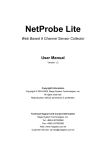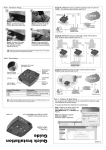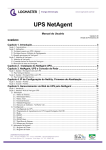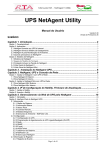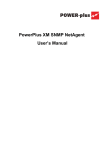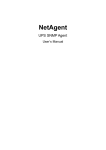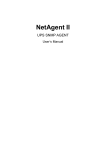Download USER MANUAL
Transcript
USER MANUAL For model: RAR101 1: Introduction Chapter 1: Introduction 1.1. Introduction Router Auto Reboot is designed to automatically power-cycle either one or both of its outlets when either; a) internet connectivity is lost (resets Router/Modem to restart it), or b) The network device being monitored is no longer responding in LAN. It can also be used to; a) Remotely control outlets via instant messaging tool like MSN, or a Web User Interface. b) perform scheduled power on / off / reset Therefore, Router Auto Reboot is particularly useful where the internet connection and accessibility to a remote site is critical. Router Auto Reboot can be setup so that if the remote broadband / cable / DSL connection drops or if the remote router freezeup, it will auto reset the router to re-gain connectivity. Router Auto Reboot is also useful for; 1. Saving home users the trouble of constantly having to power-cycle their router to re-gain internet connectivity. 2. Resetting unresponsive device (for instance IP camera or NAS servers) which otherwise will be inaccessible from remote. 3. IT Professionals who need to automatically or remotely reset devices 4. Preventing your connection from timing out or going dormant 5. Having devices on an automatic power schedule [Ex: Turn on at 9am & turn off at 5pm] Generalized description of network connection: Hardware Specifications: 1. Built-in Web Server with 32-Bit RISC CPU. 2. 10/100Mbps Fast Ethernet Network Access. 3. Support IE or Java-Enabled Web Browser. 4. Network Protocol: HTTP, TCP/IP, UDP, SMTP, Dynamic DNS, DNS Client, SNTP, DHCP. 5. Operating Temperature: 0°C ~ 60°C; Operating Humidity: 10% ~ 90% 6. For indoor use only. Basic: Hardware Setup The following details the hardware installation procedure for RAR101. Step 1: Connect the power cord to device and wall outlet. The two orange LED will light up, indicating that the Outlet is ON. Press the Orange LED for 2 seconds to turn the Outlet On / off. Step 2: Connect the power plug to Router Auto Reboot outlet. Note: In order for Router Auto Reboot to maintain continuous internet connection or reset your xDSL modem / Router, the router power input must be connected here. Step 3: Connect LAN cable from your router. Step 4: Make sure the Internet LED light will blink to show that the internet connection is ready. Press and hold (2 seconds) On/Off button to activate internet protection. Software & Web Setup Chapter 3: Software & Web Setup (For Advanced User) 3.1. Introduction Router Auto Reboot is designed to work without having to install any software (see hardware setup above). However, for advanced user the unit can be customized and configured for remote access. This gives the user further control over the power ports. There are two ways to remotely control the outlets (access from WAN); a. Using DDNS and Port forwarding, see Section 3.3 or; b. Using MSN instant messaging tool (future version will include Yahoo or ICQ), see Section 3.4. 3.2. How to Locate & Access Router Auto Reboot in LAN Router Auto Reboot comes with a built-in Web User Interface (Web UI) that allows for more advanced control over the unit. There are two ways of accessing the Web UI in LAN (I.e. when both Router Auto Reboot and PC is connected to the same router). a. by hostname (entering http:// in the browser on the local PC) or, b. By using the Netility program. 3.2.1 Step 1: Open http:// Locate Router Auto Reboot in LAN using the default hostname. a browser and Step 2: A password dialog box appears. By default; User name is: admin (Password field is left blank). Press “OK”. type 3: Software & Web Setup Step 3: Enter Router Auto Reboot main menu. 3.2.2 Locate Router Auto Reboot in LAN using Netility program. Step 1: Download the Netility http://www.routerautoreboot.com and install. program from Once installed Netility will locate and list the Router Auto Reboot units. Note: 1. Netility can only discover Router Auto Reboot units that are located within the same LAN or network. 2. Netility will show LAN IP if units are connected to a Router. Else, user will have to manually assign an IP address. Step 2: Click “Launch Device” to run Internet Explorer (or your default browser) and access the IP address of the unit. A password dialog box will appear. By default; User name: admin (Password field is left blank). Press “OK”. Step 3: Enter Router Auto Reboot main menu.