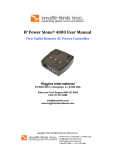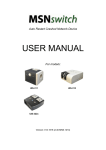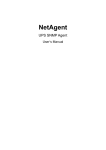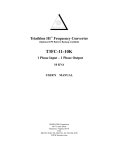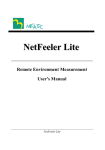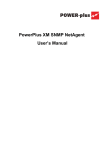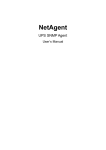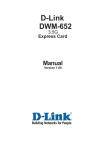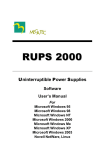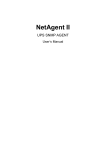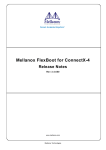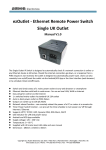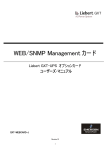Download ENG - The MSNSwitch
Transcript
Part 1. Hardware Setup.................................................................... 1 2 Usage #1: MSNswitch setup to perform automatic reset of router and modem. No software setup required (see Part 1). MSNswitch Power input Line Power input Line WWW WAN Model: UIS-322b Step 1: Connect the power cord to device and wall outlet. 3 Step 2: Connect the router power plug to an outlet. LAN 4 xDSL / cable / 3.5G modem LAN LAN Router / Hub Local user Usage #2: MSNswitch setup as watch-dog to keep internet device alive. Software setup required (see Part 3). Step 3: Connect LAN cable from Router. The internet LED will blink to show internet is on-line. ! Step 4: Press and hold (2 seconds) UIS On/Off button to activate internet protection. Server NAS IP Cam LAN LAN Power input Line Power input Line Power input Line Press UIS on/off only when Internet LED is blinking. If Internet LED is OFF, pressing button may result in unit performing outlet reset. LAN MSNswitch Part 2. Description ........................................................................... LAN LAN Detachable IEC socket main power cord Fuse box (spare 10A fuse inside) Router / Hub Outlet buttons, long press On/Off (Default: On) LAN port UIS ON/OFF button USB charging port 5V, 500mA Internet Green LED indicator Usage #3: MSNswitch setup to remote control electrical devices. Software setup required (see Part 3). Electrical Device Power input Line Power input Line WAN LAN Green LED indicator Blinking ON OFF ! Description Internet is online System is currently in protect mode No internet connection To Reset to Factory Default: Press UIS On/Off, Outlet 1 and Outlet 2 button for a few minutes. All three LED light will blink, release buttons. LAN LAN Local user WWW WAN DSL modem Router / Hub Remote user Part 3: Software & Web Setup........................................................ For advanced user, MSNswitch can be customized for alternate usage and configured for remote access. To access the Web User Interface for customization; Step 1: While in the same LAN as the device, open a browser and type http://MSNswitch or run Netility (see Part 5). 1 Step 2: A dialog box appears. Username: admin Password: (field is left blank) For the latest firmware updates, please visit http://www.MSNswitch.com rev. 3a09 2 UIS-322b For model: Section 2 Quick Installation Guide Part 4: How to Access Device from WAN................................... There are two methods to remotely control MSNswitch outlets; a. Instant Messaging tool like Google Talk (GTalk), or b. Web User Interface over WAN (DDNS & Port forwarding required) Method A: Using Instant Messaging Tool (eg. Google Talk) Method B: Using DDNS and setting Port Forwarding. Steps to remotely access MSNswitch Web User Interface. Step 1: Setup Port Forwarding / Virtual Server a) Login to your Router setup / configuration page b) Forward Port #: 80. Type / Protocol: TCP. ! For complete details on port forwarding see User Manual’s Appendix A Step 2: Check Free Domain Name a) Each MSNswitch is pre- assigned with a unique Domain Name. This information is located at Information --> System Status --> Network Status --> Free Domain Name. Note down the domain name / URL. WWW Model: UIS-322b From remote browser, enter http://3925954004.iCV99.net (example) to log into MSNswitch Web User Interface. WAN WAN MSNswitch Once setup, user can use GTalk (PC or mobile) to turn On/Off/Reset outlets, get notifications, check status or get current IP info. To setup: Step 1: Goto www.google.com to create a new Google account for MSNswitch. Step 2: Once registered goto http://MSNswitch --> Configuration --> Google Talk. Select Online and enter the new Google ID and password. Then add your Gmail in Contact Accounts. Click Apply. ! Contact Accounts refers to Google accounts that will be able to view and control this device. ! 2 NOTE: To change the Domain Name, first goto www.iCV99.net to Activate the account. The Product Serial Number and Master Password info is labeled at the bottom of the device. Serial Number Master Login S/N:3927000000 MAC: 00-03-EA-11-99-1Z ID: admin PWD: 1A2B3C4D II IIIII II IIIIII I III III IIIII II I I IIIIII II I Master Password Part 5: Firmware Update via Netility............................................ Use Netility to: a) launch the web UI, b) locate / change MSNswitch LAN IP and, c) upgrade firmware. ! The header shows the current connection status. 3 Step 1: Download Netility and latest firmware from; a. www.MSNswitch.com b. www.MegaTec.com.tw Step 2: Install and run Utility. Utility will list the device’s LAN IP. Step 3: Click Upgrade Firmware. Select the new firmware file (*.bin) and click Start. Step 3: Once signed in, Google user listed in Contact Account will receive a notification to add the device as a friend. Click Yes to accept. Once added user can control the device by chatting with it. Section 3 Section 4