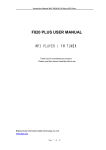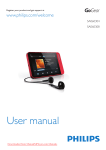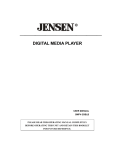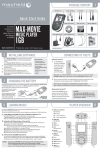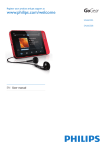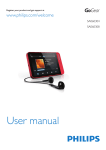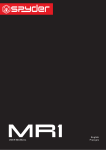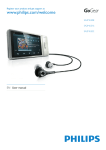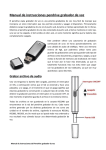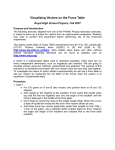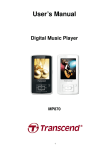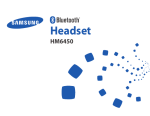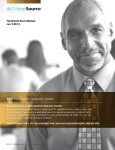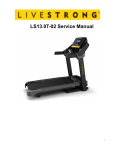Download User's Manual - CNET Content Solutions
Transcript
User’s Manual Digital Music Player MP710 1 Table of Contents Introduction︱ ......................................................................................... 6 Package Contents︱............................................................................... 6 Features︱ ............................................................................................... 8 System Requirements︱ ........................................................................ 8 Safety Precautions︱ ............................................................................. 9 General Use ................................................................................................................................9 Caution: Risk of Deafness.........................................................................................................9 Reminders ................................................................................................................................10 MP710 Controls︱..................................................................................11 Music Playback Screen︱ .................................................................... 12 Basic Operation︱ ................................................................................ 13 Charging the Battery................................................................................................................13 Power ON ..................................................................................................................................13 Power OFF ................................................................................................................................14 Play a Song...............................................................................................................................14 Pause a Song ...........................................................................................................................14 Next Track .................................................................................................................................14 Previous Track .........................................................................................................................14 Fast Forward ............................................................................................................................14 Fast Rewind ..............................................................................................................................14 Increase Volume .......................................................................................................................14 Decrease Volume .....................................................................................................................14 Main Menu ................................................................................................................................14 File Browser .............................................................................................................................14 Reset .........................................................................................................................................15 Lock...........................................................................................................................................15 MUSIC Mode︱ ...................................................................................... 16 Playing Audio Files ..................................................................................................................16 Adjusting the Volume ..............................................................................................................17 Repeat Mode.............................................................................................................................17 Equalizer (EQ) Mode ................................................................................................................18 User EQ Customization: ..........................................................................................................18 A-B Repeat................................................................................................................................19 Volume Limit .............................................................................................................................20 2 Add Bookmark .........................................................................................................................21 Add to My Playlist ....................................................................................................................21 Removing a Song from My Playlist ........................................................................................22 Lyrics Sync ...............................................................................................................................23 Delete ........................................................................................................................................24 FITNESS Mode︱ .................................................................................. 25 Fitness Menu ............................................................................................................................25 Enter Fitness Mode ..................................................................................................................25 Fitness Setting .........................................................................................................................25 Body Information Settings ......................................................................................................26 Enter Gender ............................................................................................................................26 Enter Age ..................................................................................................................................26 Enter Height..............................................................................................................................27 Enter Weight .............................................................................................................................27 Enter Footstep ..........................................................................................................................27 Sport Goal Setting ...................................................................................................................28 Goal: Normal ............................................................................................................................28 Goal: Step .................................................................................................................................28 Goal: Distance ..........................................................................................................................29 Goal: Calorie.............................................................................................................................29 Goal: Timer ...............................................................................................................................30 Unit Setting ...............................................................................................................................30 History.......................................................................................................................................30 RECORD Mode︱ .................................................................................. 32 Record menu ............................................................................................................................32 Voice Recording .......................................................................................................................32 Line-in Recording ....................................................................................................................33 Recording the Radio ................................................................................................................34 Recordings ...............................................................................................................................34 Recording Settings ..................................................................................................................35 Set Record Quality ...................................................................................................................35 Track AVR (Automatic voice record) Mode ............................................................................35 Set Record Source ...................................................................................................................35 Set Record Scene ....................................................................................................................35 RADIO Mode︱ ...................................................................................... 37 Listen to the Radio ...................................................................................................................37 Station List ...............................................................................................................................37 Manual Tune .............................................................................................................................38 3 Adjusting the Volume ..............................................................................................................39 Recording the Radio ................................................................................................................39 Saving a Radio Station ............................................................................................................40 Delete Channel .........................................................................................................................41 Clear All Presets.......................................................................................................................42 Auto Search ..............................................................................................................................42 Recalling a Saved Station .......................................................................................................42 FM Band ....................................................................................................................................43 PHOTO Mode︱ ..................................................................................... 45 Displaying Photos ....................................................................................................................45 Brightness ................................................................................................................................45 Backlight Timer ........................................................................................................................46 Slideshow Interval ...................................................................................................................46 Picture Repeat Mode................................................................................................................47 Browse Mode............................................................................................................................47 Delete ........................................................................................................................................48 VIDEO Mode︱ ...................................................................................... 50 Playing Video Files ..................................................................................................................50 Brightness ................................................................................................................................51 Repeat Mode.............................................................................................................................51 Delete ........................................................................................................................................52 TOOL Mode︱........................................................................................ 53 Tool Menu .................................................................................................................................53 Stopwatch .................................................................................................................................53 Text Reader ...............................................................................................................................53 Reading E-Books and Text Files .............................................................................................53 Auto Page Turn Interval ...........................................................................................................54 Delete EBook ............................................................................................................................55 Add Bookmark .........................................................................................................................55 Bookmark Select ......................................................................................................................56 Delete Bookmark ......................................................................................................................56 Page Select ...............................................................................................................................57 Schedule FM Recording ..........................................................................................................57 FM On/Off..................................................................................................................................57 Start Time .................................................................................................................................58 Recording Time ........................................................................................................................58 Auto FM Cycle ..........................................................................................................................59 FM Frequency...........................................................................................................................59 4 FM Volume ................................................................................................................................60 File Browser︱ ...................................................................................... 61 Browsing the Internal Memory ................................................................................................61 Deleting Files............................................................................................................................61 Settings︱.............................................................................................. 63 Settings Menu ..........................................................................................................................63 Power Saving ...........................................................................................................................63 Sleep Timer ...............................................................................................................................64 Brightness ................................................................................................................................64 Backlight Time .........................................................................................................................65 Screen Saver ............................................................................................................................66 Date & Time ..............................................................................................................................66 Language ..................................................................................................................................67 Format Internal Memory ..........................................................................................................67 Factory Settings .......................................................................................................................68 Driver Installation︱ ............................................................................. 70 Driver Installation for Windows Driver Installation for Mac Driver Installation for Linux XP, Vista, 7 and 8 .............................................................70 OS X 10.0, or Later ...................................................................70 Kernel 2.4, or Later................................................................70 Connecting to a Computer︱............................................................... 71 Transferring Files to the MP710 ..............................................................................................71 Troubleshooting︱................................................................................ 74 Specifications︱ ................................................................................... 76 Ordering Information︱ ........................................................................ 76 Recycling & Environmental Considerations︱ .................................. 77 Transcend Limited Warranty︱ ........................................................... 78 5 Introduction︱ Thank you for purchasing Transcend MP710, an advanced MP3 Player that can play music and display videos and photos. The MP710 combines all the advantages of a great sounding portable MP3 player with the benefits of a USB flash drive, and includes many extra features such as a Recordable FM Radio, advanced digital voice recording, karaoke-style lyrics display and A-B repeat functions. Your MP710 can also be used to read E-books and supports Hi-Speed USB 2.0 for faster uploading and downloading of files when connected to a computer. The A-B repeat feature allows you to continuously replay the specific sections of an audio file – ideal for learning foreign languages and reviewing an important part of a song or recording. In addition, you can make personal memos and record meetings or class lectures using the advanced digital voice recorder with built-in microphone. Package Contents︱ The MP710 package includes the following items: MP710 Earhook Earphones USB Cable 6 Line-In Recording Cable Quick Start Guide 7 Features︱ 2.0-inch QVGA (240 x 320 pixel) full-color TFT display Play MP3, WMA, and WAV music files Playback music and videos (AVI and AMV files) View photos (JPEG, BMP) and e-book (.txt) files Recordable FM Radio with 30 station presets Built-in microphone and direct Line-In recording (for CD players, or other devices) Playlist Builder Karaoke-style synchronized lyrics display A-B repeat allows continuous replay of a designated section of a track Supports multi-languages including menus, song/album title, artist name and lyrics USB flash drive capabilities for data transfer and storage Adjustable sleep timer Eight equalizer effects, including a customizable USER EQ setting Power-saving screen savers and auto-shutoff function Internal rechargeable Li-Polymer battery provides over 42 hours of continuous music playback* Hi-Speed USB 2.0 port for easy computer connectivity and fast file transfers Real Time Clock (RTC) display * Max. music playback time achieved with the following settings: Set Screen Saver to “Screen off”, Backlight Time to “30 Seconds” and Lyrics Sync to “Off” System Requirements︱ Desktop or notebook computer with a working USB port. One of the following operating systems: Windows 8 Windows 7 Windows Vista Windows XP Mac OS X 10.0 or later Linux Kernel 2.4 or later 8 Safety Precautions︱ These usage and safety guidelines are IMPORTANT! Please read them carefully. General Use Unpack the contents of the MP710 package carefully. Make sure that the USB connectors are the same size and shape before connecting – never force them. Always use the Transcend-provided power adapters and cables. Using incompatible cables may permanently damage your MP710. Never connect the MP710 to a USB hub. USB hubs connect to multiple devices at the same time, resulting in inadequate or unstable power supply. This may cause damage to your digital music player. Known problems caused by connecting to a USB hub include reduced playback time, random resets, and in the worst case, permanent damage to the player’s firmware. Do not allow your MP710 to get wet or come in contact with water or any other liquids. Do not use a damp/wet cloth to wipe or clean the exterior case. Do not use or store your MP710 in any of the following environments: o Direct sunlight o Next to an air conditioner, electric heater or other heat sources o In a closed car that is in direct sunlight Always unplug the player once it is fully charged. Avoid charging the player for more than 12 hours. Do not charge in high-temperature environments or while exposed to direct sunlight. To maintain battery health, be sure to complete at least one full discharge/charge cycle per month. Backing Up Data Transcend does NOT take any responsibility for data loss, or damage during operation. If you decide to store data on your MP710, we strongly advise that you regularly backup the data to a computer, or other storage medium. To ensure Hi-Speed USB 2.0 data transfer when connecting to a computer, please make sure the computer has the necessary USB drivers installed. If you are unsure how to check this, please consult your computer or motherboard User’s Manual for USB driver information. Caution: Risk of Deafness Repeated or regular use of headphones or earphones at volume levels above 80 decibels can give a false impression that the audio level is not high enough. Users may try to progressively increase the volume control therefore risking a dangerous noise level for their ears. To protect your health and your hearing, keep the volume of your MP3 player below 80 decibels and do not use for an extended period of time. Stop use if symptoms like headaches, nausea, or hearing 9 disorders occur. Your MP3 player is limited to a volume level of 100 decibels. Both the MP3 player and its accompanying earphones are compliant with the French regulation concerning portable music devices (24th July 1998 Order). Before using other earphones, confirm that their technical specifications are compatible with the original set. Reminders Never use the “Quick Format” or “Full Format” functions in Windows® to format your MP710. If you leave the digital music player plugged into a notebook computer that is running on battery power, the player will gradually drain power from your notebook’s battery. Follow the procedures in the “Disconnecting from a Computer” section to properly remove your MP710 from a computer. Transcend occasionally releases firmware updates for certain products. We suggest you visit http://www.transcend-info.com and download the latest firmware version for your device. 10 MP710 Controls︱ A 2.0" Full-Color TFT Display B Microphone C Option Button D Reset Switch E Back Button F Next/Fast Forward G Volume Down H Volume Up I Power/Play/OK Button J Previous/Rewind K Headphone Jack L Hi-Speed Micro USB 2.0 Port M Line-In Port N Lanyard Attachment Hole 11 Music Playback Screen︱ ICON INDICATION 1 2 3 4 Time Displays current time (RTC) Sleep Sleep Timer is enabled Auto Power Off Auto Power Off function is enabled Battery Battery power level 5 Play Status (Play), (Stop) status 6 Track Info Current track number and total number of tracks available 7 Track Time & Progress bar The total length (play time) of the file and current position 8 9 10 11 12 13 14 15 16 Repeat Modes Normal, Repeat One, Repeat All, Shuffle EQ Mode Normal, Rock, Funk, Hip hop, Jazz, Classical, Techno, User EQ Song Lyrics Text lyrics are available for the current song Play Speed The current playback speed A-B Repeat A – (start segment), –B (end segment), A–B (segment repeat) Artist Artist/singer of the current song Album The title of the album the current song comes from Filename/Title The current file name and song title Cover Art Displays an image of the album cover (if available) (Pause), 12 (Fast Forward), (Rewind), or Basic Operation︱ Charging the Battery Plug the small end of the USB cable into the Micro USB port on the bottom of the MP710, and plug the large end of the cable into an available USB port on your desktop or notebook computer. The MP710’s internal Li-Polymer battery will automatically begin charging. A battery charging indicator will appear in the upper right hand corner of the player’s screen. Leave the player plugged in until the battery charging animation stops. NEVER plug the MP710 into a USB hub or an external USB port located on a keyboard, monitor or other peripheral. This can permanently damage your digital music player. When charging the battery, Please plug the MP710 directly into your computer’s built-in USB port. Power ON Press and hold the button to turn on the player. An animated logo will appear, followed by the player status information. After the startup sequence, the Main Menu will be displayed, indicating the MP710 is ready for use. It takes a few seconds for the MP710 to power up. 13 Power OFF Press and hold the button to turn off the MP710. It takes a few seconds for the MP710 to completely power down. Play a Song Press the button to play a selected music, video, photo, E-book, or recording file. Pause a Song Press to pause and un-pause a song, recording, or video during playback. Next Track Press to skip to the next available song. Previous Track Press to go back to the previous song. Fast Forward Press and hold the button to fast-forward. Fast Rewind Press and hold the button to rewind. Increase Volume Press once or press and hold the button until you reach the desired volume level. Decrease Volume Press once or press and hold the button until you reach the desired volume level. Main Menu Press and hold in any mode to enter the Main Menu. The Main Menu gives you access to the MUSIC, RECORD, RADIO, PHOTO, VIDEO, FITNESS, and FILE BROWSER modes, and the SETTINGS menu. File Browser The File Browser is a fast and convenient way of moving between tracks, files and folders. 14 1. Choose FILE BROWSER from the Main Menu or in MUSIC, VIDEO, PHOTO, or E-BOOKS modes to open the File Browser. 2. Once the source device is chosen, a list of available files for the current mode will be shown (except in FILE BROWSER mode, which displays all files). 3. Use the / buttons to move up and down the list of files. 4. Highlight the file you want to play and press . 5. To enter a folder or subfolder, highlight it and press either 6. To exit a folder, press or or . . Reset If the MP710 is not functioning properly, you can shutdown by pressing for 3 to 5 seconds. Lock When the lock function is enabled, all of the MP710’s buttons will be disabled, and cannot accidentally be pressed while in your pocket or bag. Press and hold displayed. Press and hold again to turn unlock. 15 to turn lock on. The LOCK icon ( ) will MUSIC Mode︱ Playing Audio Files 1. Press and hold to power ON the unit. The Main Menu will appear. If the MP710 is already on, press and hold the button to enter the Main Menu. 2. Use the / / 3. Use the / buttons to select the source location of the song (“Local Folder” or “All Music”) you want to play and press / buttons to select “Music” mode and press . (Alternatively, you can find all files in the FILE BROWSER mode) 4. Navigate to the file you want to play by using the 5. Press . / and / buttons. to begin listening to a music file. Please see the Specifications section for a list of all music file formats the MP710 supports. If the music player cannot find any compatible files, a “EMPTY DISK” message will be displayed. 16 Adjusting the Volume While playing a song, press once or press and hold or until you reach the desired volume level. Repeat Mode 1. While playing a song in the MUSIC mode, press the button to open the Options menu. 2. Use the / buttons to select “Repeat Mode” and press . 3. Use the / buttons to select a repeat mode and press to confirm. 17 I. Repeat: Normal (plays all music files available one time, in consecutive order) Repeat One (continuously repeats the current song) Repeat All (continuously repeats playback of all music files available, in consecutive order) Shuffle & Repeat (continuously repeats playback of all files available, in random order) Repeat in Folder (continuously repeats playback of all files in folder, in consecutive order) Shuffle in Folder (continuously repeats playback of all files in folder, in random order) Equalizer (EQ) Mode There are many preset Equalizer Modes to choose from: Normal (Off), Rock, Funk, Hip Hop, Jazz, Classical, Techno, User EQ. 1. While playing a song in the MUSIC mode, press the button to open the Options menu. 2. Use the / buttons to select “Equalizer” and press 3. Use the / buttons to select an equalizer mode. If music is playing, you will instantly hear the . difference between each mode through the earphones. 4. Press to confirm the new EQ setting. User EQ Customization: The User EQ allows you to customize a 5-band equalizer to your personal preference. 1. While playing a song in the MUSIC mode, press the 2. Use the / buttons to select “Equalizer” and press 18 button to open the Options menu. . 3. Select “User EQ” and press 4. Press . to switch between five bands: 80Hz, 200Hz, 1KHz, 4KHz, and 8KHz. 5. Press / 6. Press to confirm and return to the “Equalizer” menu. to increase or decrease levels of each frequency range. A-B Repeat 1. While playing a song in the MUSIC mode, press the 2. Select “A-B Repeat” and press 3. Press the button to open the Options menu. to enable this function. button to mark the beginning of the section you want to repeat. 19 4. Press the button again to mark the end of the section you want to repeat. 5. The marked section of the song will playback in a continuous loop. 6. Press the button once more to stop the A-B repeat function. Volume Limit This function lets you enable/disable the volume limit and set a maximum limit level to prevent the volume from exceeding a certain value. 1. While playing a song in the MUSIC mode, press the 2. Use the / button to open the Options menu. buttons to select “Volume Limit” and press 20 . 3. Press / to increase or decrease levels of maximum volume. Add Bookmark This function can be used to mark a specific part of song so you can easily return to it in the future. 1. While playing a song in the MUSIC mode, press the button to open the Options menu. 2. Use the / buttons to select “Bookmarks” and press 3. Use the / buttons to select “Add Bookmark” and press 4. Press the . . button to bookmark the current position of the song. Add to My Playlist The MP710 includes three built-in playlists that can be used to sort your favorite songs into different groups. Ex: you may choose to add “dance music” to My Playlist 1, and “love songs” to My Playlist 2. 1. In the MUSIC mode, press the 2. Use the / button to open the Options menu. buttons to select “Add to My Playlist” and press 21 . 3. Select the playlist you want to add the song to. (My Playlist 1” ~ “My Playlist 3”) 4. Press the button to add the currently playing song to the highlighted playlist. Removing a Song from My Playlist 1. In the MUSIC mode, press the 2. Use the / button to open the Options menu. buttons to select “Remove From List” and press 3. Select the playlist you want to edit and press . 22 . 4. Use the / buttons to select “Yes” and press to remove the song (note: this will only remove the selected song from the current playlist, and will not actually delete the file from the internal memory). 5. Press to return to My Playlist. Lyrics Sync This function displays synchronized lyrics (if available) on the screen during music playback. Note: For Lyrics Sync to work, an “xxxxx.lrc” lyrics file with the exact same name as its corresponding music file must be transferred to the MP710. Ex: for the MP3 file “GM-Last_Christmas.mp3”, the LRC lyrics file must be named “GM-Last_Christmas.lrc” 1. In the MUSIC mode, press the 2. Use the / button to open the Options menu. buttons to select “Lyrics Sync” and press 3. Select “On” to use Lyrics Sync, or “Off” to turn the function off. 4. Press to confirm. 23 . Delete 1. While playing a song in the MUSIC mode, press the 2. Use the appear. / button to open the Options menu. buttons to highlight “Delete” and press . A “Confirm File Delete” message will 3. Use the / buttons to highlight “Yes” and press to permanently delete the currently playing file, or select “No” to return to the Options menu without deleting. 24 FITNESS Mode︱ Fitness Menu 1. Press the 2. Use the button to enter the Main Menu. / / buttons to select “Fitness” mode and press / 3. The FITNESS menu will be displayed. Enter Fitness Mode 1. In the FITNESS menu, use 2. Use the / / to select “START” and press . buttons to select “Walk” or “Run” mode and press 3. To exit Fitness Mode and save your fitness data, press . Fitness Setting In the FITNESS menu, use / to select “Setting” and press 25 . . . Body Information Settings In the FITNESS SETTING menu, use / to select “Body Info” and press Enter Gender 1. In the Body Info menu, use 2. Use / / to select “Gender” and press to select your gender and press . . Enter Age 1. In the Body Info menu, use / to select “Age” and press 26 . . 2. Use / to select each field. Adjust the values of each field with the / buttons and press / buttons and press / buttons and press . Enter Height 1. In the Body Info menu, use 2. Use / / to select “Height” and press . to select each field. Adjust the values of each field with the . Enter Weight 1. In the Body Info menu, use 2. Use / / to select “Weight” and press . to select each field. Adjust the values of each field with the . Enter Footstep 1. In the Body Info menu, use / to select “Footstep” and press 27 . 2. Use / to select each field. Adjust the values of each field with the / buttons and press . Sport Goal Setting The MP710 can set five types of goals. (Normal, Step, Distance, Calorie, Timer). In the FITNESS SETTING menu, use / to select “Goal” and press . Goal: Normal “Normal” lets you track without any specific workout In the Goal menu, use / to select “Normal” and press . Goal: Step “Step” lets you preset the total number of steps you want to complete in your workout. The estimated distance of your normal footsteps can be set in “Footstep” in the Body Info menu. When the target is reached, a confirm message will displayed. 28 1. In the Goal menu, use 2. Use / / to select “Step” and press . to select each field. Adjust the values of each field with the / buttons and press . Goal: Distance “Distance” lets you preset the total distance you want to complete in your workout. When the target is reached, a confirmation message will be displayed. 1. In the Goal menu, use 2. Use / / to select “Distance” and press . to select each field. Adjust the values of each field with the / buttons and press . Goal: Calorie “Calorie” lets you preset the total number of calories you want to burn in your workout. When the target is reached, a confirmation message will be displayed. 1. In the Goal menu, use / to select “Calorie” and press 29 . 2. Use / to select each field. Adjust the values of each field with the / buttons and press . Goal: Timer “Timer” lets you preset the total time of your workout. When the time has elapsed, a confirmation message will be displayed. 1. In the Goal menu, use 2. Use / to select “Timer” and press / . to select each field. Adjust the values of each field with the / . Unit Setting 1. In the FITNESS SETTING menu, use 2. Use / / to select “Unit” and press to select your measurement setting and press . . History The MP710 records the time and goal of every exercise session. To review MP710 records: 1. In the FITNESS menu, use / to select “History” and press 30 . buttons and press 2. Use the / buttons to move up and down the list of files. 3. Select the file you want to review and press 4. Use / . to switch to the previous/next record. 31 RECORD Mode︱ Record menu 1. Press the 2. Use the button to enter the Main Menu. / / / buttons to select “Record” mode and press . All recordings can be accessed in FILE BROWSER mode or by using the File Browser in MUSIC mode Voice Recording 1. Use the / buttons to select “Start Voice Recording” and press . 2. An automatically generated file name for your recording will appear on the screen. 3. Press 4. Press the to pause the recording, and press again to resume. button. A “Stop recording?” message will appear. 32 5. Use the / buttons to highlight “Yes” and press to finish the recording. Voice recordings are named and numbered in this format: “REC###.WAV” Ex: REC003.WAV represents the third voice recording Voice recordings are saved in the INTERNAL MEMORY/RECORD For best results, try to position the MP710’s Microphone as close as possible to the source of the sound or voice you are recording. Line-in Recording To adjust the Record Source, please see the “Set Record Source” section of this manual. 1. After setting the Record Source, use the buttons to select “Start Voice Recording” and press / . 2. An automatically generated file name for your recording will appear on the screen. 3. Press 4. Press the to pause the recording, and press again to resume. button. A “Stop recording” message will appear. 33 5. Use the / buttons to highlight “Yes” and press to finish the recording. Line-In recordings are named and numbered in this format: “REC###.WAV” Ex: REC003.WAV represents the third Line-In recording Line-In recordings are saved in the INTERNAL MEMORY/RECORD Recording the Radio Please see the “Recording the Radio” section in the RADIO mode for detailed instructions. Recordings 1. Use the / buttons to select “Recordings” and press 2. Use the / buttons to select the source location of the recording file you want to play and press / buttons to select the recording file you want to play and press . . 3. Use the 34 . Record Settings Set Record Quality 1. Use the / buttons to select “Record Quality” and press 2. Use the / buttons to select the quality and press . . Track AVR (Automatic voice record) Mode 1. Use the / buttons to select “AVR Mode” and press 2. Use the / buttons to select “Normal” or “AVR Mode” and press . Set Record Source 1. Use the / buttons to select “Record Source” and press . 2. Use the / buttons to select the record source and press . Set Record Scene 1. Use the / buttons to select “Set Record Scene” and press 35 . . 2. Use the / buttons to select the record scene and press 36 . RADIO Mode︱ Listen to the Radio 1. Plug in the earphones . (Earphones must be plugged-in to listen to the Radio). 2. Press and hold the button to enter the Main Menu. 3. Use the / buttons to select “Radio” and press / / / buttons to select “Station List” and press . Station List 1. Use the . 2. MP710 will automatically scan all frequencies and save the first 30 available stations as channel presets (CH01 to CH30). 3. Use the / buttons to select the channel number and press 37 to listen to the selected channel. Manual Tune 1. Use the / buttons to select “Manual Tune” and press . 2. The current FM Radio frequency will be displayed. 3. Press or (the FM frequency will increase or decrease in 0.1MHz increments) until you reach the desired station. Alternatively, you can press and hold either available station. or to auto-scan for the next Note: If you have already saved your favorite stations to the Station List, you can press 38 to quickly switch between your saved stations. Adjusting the Volume Press once or press and hold or until you reach the desired volume level. Recording the Radio 1. Select a radio station that you want to record. 2. Press to open the Options menu. 3. Use the / buttons to select “FM Record” and press . 4. An automatically generated file name for your recording, along with the current record quality, FM frequency will appear. FM Recordings are named and numbered in this format: “FMREC###.WAV” Ex: “ FMREC012.WAV “ would be the twelfth FM recording FM recordings are saved in the Internal Memory/RECORD 5. Press to pause the recording, and press again to resume. 39 6. Press the button. A “Stop Recording” message will appear. 7. Use the mode. / buttons to highlight “Yes” and press to save the recording and return to the RADIO Saving a Radio Station The MP710 lets you save your 30 favorite radio stations (CH01 to CH30). To save a station: 1. Use or to select the radio station (FM frequency) that you want to save. 2. Press the 3. Use the button to open the Options menu. / buttons to select “Save Station” and press 40 to bring up the saved channel list. 4. Use the / buttons to select your desired channel number, and press radio station to that channel. again to save the current Delete Channel 1. Press the 2. Use the button to open the Options menu. / buttons to select “Delete Channel” and press to bring up the saved channel list. 3. Use the / buttons to select the desired channel number, and press radio station from that channel. 41 again to delete the current Clear All Presets 1. Press the 2. Use the button to open the Options menu. / buttons to select “Clear All Presets” and press 3. Use the / buttons to highlight “Yes” and press select “No” to return to the Options menu without deleting. to bring up the saved channel list. to permanently delete the all channel list, or Auto Search 1. Press to open the Options menu. 2. Use the / buttons to select “Auto Search” and press . All FM channels will be automatically scanned and the first 30 available stations will be saved. The previously-saved channels in the station list will be reset first when using this function. Recalling a Saved Station 1. Press to open the Options menu. 42 2. Use the CH30). / buttons to select “Station List” and press 3. Use the / buttons to select a channel number. 4. Press to display your saved stations (CH01 to to listen to the selected channel. FM Band The MP710 allows you choose World FM Band (87.5MHz~108.0MHz) or Japan FM Band (76.0MHz~90.0MHz). 1. Use the / / 2. Use the / buttons to select “FM Band” and press / buttons to select “Radio” mode and press 43 . . 3. Select “World FM Band” or “Japan FM Band,” then press 44 to confirm. PHOTO Mode︱ Displaying Photos 1. Press and hold the 2. Use the / button to enter the Main Menu. / / buttons to select “Photo” and press 3. The thumbnail photos will be displayed. Use the want to view and press 4. Press / / / . buttons to select the photo you . (Alternatively, you can find all files in the FILE BROWSER) to go to the next available photo, and press to go back to the previously viewed photo. Brightness 1. When viewing an image in the PHOTO mode, press the 2. Use the / buttons to select “Brightness” and press 45 button to open the Options menu. . 3. Use the / buttons to select the desired brightness level and press . Backlight Timer 1. When viewing an image in the PHOTO mode, press the button to open the Options menu. 2. Use the / buttons to select “Backlight Time” and press 3. Use the / buttons to select the desired interval time and press . . Slideshow Interval This option adjusts the amount of time in between each picture displayed when viewing slideshows. 1. When viewing an image in the PHOTO mode, press the 2. Use the / 3. Use the / 2sec ~ 30sec). button to open the Options menu. buttons to select “Slideshow Interval” and press . buttons to select the desired interval time, press to confirm. (Adjustment range: 46 Note: Large image files sometimes take a while to decode before they are displayed. If the decoding time takes longer than the slideshow interval, the photo will be displayed immediately after it is decoded. Picture Repeat Mode 1. While viewing an image in the PHOTO mode, press the 2. Use the / button to open the Options menu. buttons to select “Picture Repeat Mode” and press . 3. Use the / buttons to select “Normal”, “Repeat All” or “Shuffle & Repeat” and press MP710 will start slideshow immediately. Browse Mode 1. While viewing an image in the PHOTO mode, press the 2. Use the / button to open the Options menu. buttons to select “Browse Mode” and press 47 . , then 3. Use the press / buttons to select a file display mode (“List” or “Thumbnail”) you want to use and . Delete 1. When viewing an image in the PHOTO mode, press the 2. Use the / will appear. button to open the Options menu. buttons to select “Delete Picture” and press . A “Confirm File Delete” message 3. Use the / buttons to highlight “Yes” and press to permanently delete the currently displayed picture, or select “No” to return to the Options menu without deleting. 48 49 VIDEO Mode︱ Playing Video Files 1. Press and hold the 2. Use the / button to enter the Main Menu. / / buttons to select “Video” and press . 3. Use the / buttons to select the source location of the video you want to play and press (Alternatively, you can find all files in the FILE BROWSER mode) 4. Navigate to the file you want to play by using the 5. Press to pause the video, and press / and / buttons and press again to resume. In order to maximize the screen’s resolution, video playback is displayed horizontally. The / / / directional controls will be adjusted to function horizontally. 50 . . 6. During video playback press to go to the next available video, and press 7. To fast forward, press and hold 8. To adjust the volume, press . To rewind, press and hold / to go back. . . The MP710 only supports video files encoded in AMV /AVI video format. Brightness 1. When viewing a file in the Video mode, press the button to open the Options menu. 2. Use the / buttons to select “Brightness” and press 3. Use the / buttons to select the desired brightness level and press . . Repeat Mode 1. When viewing a file in the Video mode, press the 2. Use the / button to open the Options menu. buttons to select “Repeat” and press 51 . 3. Use the / buttons to select mode and press . Repeat: Normal (plays all video files available one time, in consecutive order) Repeat One (continuously repeats the current video) Repeat All (continuously repeats playback of all video files available, in consecutive order) Delete 1. While viewing a file in the VIDEO mode, press the 2. Use the / will appear. button to open the Options menu. buttons to select “Delete Video File” and press . A “Confirm File Delete” message 3. Use the / buttons to highlight “Yes” and press to permanently delete the currently played video, or select “No” to return to the Options menu without deleting. 52 TOOL Mode︱ Tool Menu 1. Press and hold the 2. Use the / button to enter the Main Menu. / / buttons to select “Tool” and press 3. To exit the TOOL menu, press the . button. Stopwatch 1. Use the / 2. Use the button to start/stop the stopwatch. Use the / / buttons to select “Stopwatch” and press button to clear the stopwatch. 3. The records of five stopwatch times can be saved. Use the number you want to save to. 4. To exit the Stopwatch, press the . / buttons to select the record button. Text Reader To read E-Books on your MP710, you must first transfer “.txt ” files to the player Reading E-Books and Text Files 1. Use the / / / buttons to select “EBook” and press 53 . 2. The File Browser will open. Use the want to read and press d 3. Use the 4. Press / buttons to select the source location of the TXT file you . (Alternatively, you can find all files in the FILE BROWSER mode) / buttons to navigate to the file you want to read and press to go to the next page. Press . Press and / . to go back one page. To enable Auto Page Turn press again to turn pages manually. The MP710 only supports “.txt” format text files (unicode UTF-8 or UTF-16). Auto Page Turn Interval Sets the speed at which pages are automatically turned. 1. While reading a text file in the E-BOOKS mode, press the button to open the Options menu. 2. Use the / buttons to select “Auto Page Turn Interval” and press 3. Use the / buttons until you reach the desired interval time of pages turning automatically and press to confirm. (Adjustment range: 2~30 Sec) 54 . Delete EBook 1. With a file open in the E-BOOKS mode, press the 2. Use the / will appear. button to open the Options menu. buttons to select “Delete EBook” and press 3. Use the / buttons to highlight “Yes” and press select “No” to return to the Options menu without deleting. . A “Confirm File Delete” message to delete the text file currently open, or Add Bookmark This function can be used to mark a specific place within a text file so you can easily return to it in the future. 1. While reading a text file in the E-BOOKS mode, press the 2. Use the / buttons to select “Add Bookmark”. 55 button to open the Options menu. 3. Press the button to bookmark the current page that you are reading. Bookmark Select 1. While reading a text file in the E-BOOKS mode, press the button to open the Options menu. 2. Use the / buttons to select “Bookmark List”. 3. Use the / buttons to select a previously added bookmark and press . Delete Bookmark 1. While reading a text file in the E-BOOKS mode, press the button to open the Options menu. 2. Use the / buttons to select “Delete Bookmark”. 3. Use the / buttons to select the bookmark you want to delete, and press 56 . 4. Use the / buttons to highlight “Yes” and press “No” to return to the Options menu without deleting. to delete the selected bookmark, or select Page Select This function lets you jump to a certain position of the document. 1. While reading a text file in the E-BOOKS mode, press the 2. Use the / 3. Press / button to open the Options menu. buttons to select “Page Select” and press to increase or decrease page number and press . . Schedule FM Recording Use the / buttons to select “Schedule FM Recording” and press . FM On/Off 1. In the Schedule FM Recording menu, use the / 57 buttons to select “FM On/Off” and press . 2. Use the / buttons to select “On” and press without turn on Schedule FM Recording. , or select “Off” to return to the Options menu Start Time 1. In the Schedule FM Recording menu, use the 2. Use / buttons to select “Start Time” and press / . to move between Hour, Minute and AM/PM. 3. Adjust the values of each field with the / buttons. Recording Time 1. In the Schedule FM Recording menu, use the press / . 58 buttons to select “Recording Time” and 2. Use / to move between Hour, Minute. 3. Adjust the values of each field with the / buttons. Auto FM Cycle 1. In the Schedule FM Recording menu, use the / buttons to select “Auto FM cycle” and press . 2. Use the buttons to select “Once”, “Daily” or “Work day” and press / Once Only occur once Daily Alarm every day Work day Monday to Friday . FM Frequency 1. In the Schedule FM Recording menu, use the / . 59 buttons to select “FM Frequency” and press 2. Press once or press and hold / until you reach the desired frequency channel. FM Volume 1. In the Schedule FM Recording menu, use the / buttons to select “FM volume” and press . 2. Press once or press and hold / until you reach the desired volume level. 60 File Browser︱ Browsing the Internal Memory 1. Press and hold the button to enter the Main Menu. 2. Use the / / 3. Use the / buttons to scroll up and down through the available folders and files in the root directory. / buttons to select “File Browser” and press 4. To open a folder or file, highlight it and press either 5. To exit a folder and move up one level, press or or . . . Deleting Files 1. In the File Browser menu use the / and the button to open the Options menu. 2. Use the / / buttons to highlight a file or folder and press buttons to select “Delete” and press . A “Confirm File Delete” message will appear. 61 3. Use the / previous screen. buttons to highlight “Yes” and press 62 to delete the file, or select “No” to return to the Settings︱ Settings Menu 1. Press and hold the 2. Use the / button to go to the Main Menu. / / buttons to select “Settings” and press 3. To exit the SETTINGS menu, press the . button. Power Saving This function sets a time delay to automatically power OFF the MP710 when none of the functions is in use, thus prevents the MP710 from running out of battery. 1. In the SETTINGS menu, use the 2. Use the function. / / buttons to select “Power Saving” and press . buttons to select “Auto Power off” to adjust auto power off timer or “Off” to turn off this 3. Use the / buttons the select the preferred time delay and press 1 Minute ~ 99 Minute) 63 to confirm. (Adjustment range: Sleep Timer This function sets a time delay to automatically power OFF the MP710, regardless of its status. 1. In the SETTINGS menu, use the 2. Use the / / buttons to select “Sleep Timer” and press . buttons to select “Sleep Time” to adjust sleep time or “Off” to turn off this function. 3. Use / buttons until you reach the desired time delay and press 1 Minute ~ 99 Minute) to confirm. (Adjustment range: Brightness 1. In the SETTINGS menu, use the / buttons to select “Display Settings” and press 64 . 2. Use the / buttons to select “Brightness” and press . 3. Use / buttons until you reach the desired level of brightness and press confirm.(Adjustment range: 0 ~ 10) Backlight Time 1. In the SETTINGS menu, Use the 2. Use the / / buttons to select “Display Settings” and press buttons to select “Backlight Time” and press 65 . . to 3. Use the / buttons to select the desired interval time, press to confirm. Screen Saver 1. In the SETTINGS menu, use the 2. Use the 3. Use / / / buttons to select “Display Settings” and press buttons to select “Screen Saver” and press buttons to select screen saver type and press . . to confirm. Date & Time This option lets you adjust the local date and time. 1. In the SETTINGS menu, use the 2. Use the 3. Use / / / buttons to select “Date & Time” and press . buttons to select “Set Time”, “Set Date” or “Set Time Format” and press to move between Year, Month, Day,12hr/24hr, Hour, Minute, and AM/PM. 66 . 4. Adjust the values of each field with the 5. Press / buttons. to confirm your new time settings. Language Sets the MP710’s display language, including menus, song/album titles, artist names, and lyrics. 1. In the SETTINGS menu, use the 2. Select your language with the / / buttons to select “Language” and press buttons and press . to confirm. Format Internal Memory This option will permanently delete all files stored in the player’s internal memory. Please be sure to backup any songs, pictures, or other files you want to save before proceeding. 1. In the SETTINGS menu, use the / buttons to select “Format Internal Memory” and press 67 . 2. A confirmation screen will appear. Select “Yes” again only if you are sure you want to erase all files stored in the player’s internal memory and press , or select “No” to return to the SETTINGS menu. Factory Settings This option will return all settings to their default values. 1. In the SETTINGS menu, use the / buttons to select “Factory Settings” and press 2. A confirmation screen will appear. Select “Yes” to return to default settings and press “No”to return to the SETTINGS menu. 68 . , or select 69 Driver Installation︱ Driver Installation for Windows XP, Vista, 7 and 8 No drivers are required. These Windows® Operating Systems have built-in drivers to support the MP710. Plug your MP710 into an available USB port and Windows® will install the necessary files. A “Removable Disk” drive (for the MP710 internal memory) with a newly assigned drive letter will appear in the My Computer window. Driver Installation for Mac OS X 10.0, or Later No drivers are required. Plug your MP710 into an available USB port and your computer will automatically detect it. Driver Installation for Linux Kernel 2.4, or Later No drivers are required. Plug your MP710 into a USB port and mount it. 1. Create a directory for the MP710. Example: mkdir /mnt /MP710 2. Mount the MP710. Example: mount –a –t msdos /dev/sda1 /mnt /MP710 NEVER use Windows to format your MP710. 70 Connecting to a Computer︱ Transferring Files to the MP710 If you want to use your Digital Music Player to do more than listening to the radio, you must transfer music files, pictures, movies or TXT files to the MP710. You can also use the MP710 as a portable flash drive to transfer your important documents and other files. NEVER plug the MP710 into a USB hub or an external USB port located on a keyboard, monitor or other peripheral. This may cause damage to your digital music player. When connecting to a computer, Please plug the MP710 directly into your computer’s built-in USB port. 1. Plug the small end of the USB cable into the Micro USB port on the MP710 and plug the large end of the cable into an available USB port on your desktop or notebook computer. The internal Li-Polymer battery will begin charging. 2. When connected to a computer a USB connection screen will appear. USB Data Transfer: For transferring files to and from the player’s internal memory. USB Charge & Playback: For charging the battery while continuing to use the music playback functions of the player. No data transfer is possible in this mode. Note: Both connection modes will charge the internal battery, however when “USB Data Transfer” is chosen, the player’s audio and video functions will not be available. 3. Use the / buttons to select your desired connection mode. 71 If you are using Windows®, a “Removable Disk” drive with a newly assigned drive letter will appear in the My Computer window. *Note: (F:) is an example drive letter – your “My Computer" window may differ 4. To transfer photos, videos, e-book text files, and non-protected music to the MP710, the USB Connection Type in the Settings menu must be set to “USB Data Transfer.” With this connection type, you can transfer files by simply dragging them onto the MP710’s Removable Disk drive letter. You can also create your own folders within the MP710 and copy files directly to the folders. 5. Always disconnect the MP710 from a computer by selecting and following the instructions for the “Safely Remove Hardware” icon that can be found on the Windows® Toolbar at the bottom of the computer screen NEVER unplug the MP710 during file transfer. Unplug the MP710 only when Windows informs it is safe to do so. Disconnecting the MP710 in Windows XP, Vista, 7 and 8 1. Select the Hardware icon on the system tray. 2. The Safely Remove Hardware pop-up window will appear. Select it to continue. 3. A window will appear stating “The ‘USB Mass Storage Device’ device can now be safely removed from the system.” 4. Unplug the MP710 from your computer. 72 Disconnecting the MP710 in Mac OS 10.0 or Later 1. Drag and drop the Disk icon that corresponds to your MP710 into the trashcan. 2. Unplug your MP710 from the USB port. Disconnecting the MP710 in Linux Kernel 2.4 or Later 1. Execute umount /mnt /MP710 to un-mount the device. 2. Unplug your MP710 from the USB port. 73 Troubleshooting︱ If a problem occurs with your MP710, please first check the information listed below before taking your MP710 for repair. If you are unable to remedy a problem from the following hints, please consult your dealer, service center, or local Transcend branch office. We also have FAQ and Support services on our websites. Operating system cannot detect the MP710 Check the following: Is your MP710 properly connected to the USB port? If not, unplug it and plug it in again. Is your MP710 connected to the Mac keyboard? If yes, unplug it and plug it into an available USB port on your Mac Desktop. Is the USB port enabled? If not, refer to your computer (or motherboard) user’s manual to enable it. The MP710 will not Power ON Check the following: Is the MP710 connected to your computer? If so, unplug it. Is the battery out of power? If so, please recharge the battery. I cannot transfer files to the MP710 Unplug the MP710 from your computer, wait a moment, and plug it back in. If this does not work, try pressing the “Reset” button for 3 to 5 seconds. Buttons aren’t working Is the LOCK icon ( ) displayed? If yes, press and hold to unlock it. I cannot hear audio playback Have you downloaded any music files onto the MP710? If not, then you must first do so from your computer or the Internet. Are the earphones properly connected to the earphone jack? If not, reconnect them. Is the volume loud enough? If not, increase the volume level until the music can be heard. Song/album/artist name is not displayed correctly on the screen The default language of the MP710 is English. Please set the player to the appropriate language first. The MP710 music playback screen displays song details based on each file’s ID3 tag information. You can modify the ID3 tags of your music files by using Windows Media Player or Winamp. If no ID3 tag data is available, only the file name will be displayed on the music playback screen. Intermittent music playback Unplug the earphones and plug them back in again to make sure they are securely connected. MP710 Powers OFF automatically 74 The MP710 features Sleep Timer and Auto Power Off functions, which are power-saving features. You can preset your MP710 to Power-OFF automatically after 1~99 minutes. Please refer to the SETTINGS section for more information. MP710 just isn’t working properly If your MP710 ever stops working properly, or locks up, try Powering it ON and OFF a few times, if this does not correct the problem, you can Reset the unit by pressing the “Reset” button for 3 to 5 seconds. I cannot find the file that was just copied to the MP710 Re-copy the file and refer to the “Disconnecting from a Computer” section to remove the MP710 after the copy process is completed. A File that was just deleted still appears Re-delete the file and refer to the “Disconnecting from a Computer” section to remove the MP710 after the delete process is completed. MP710 does not operate after formatting in Windows® Formatting the MP710 using the “Quick Format,” or “Full Format” option in Windows ® erases the default system information that the MP710 requires to operate. To re-install the system information, please visit http://www.transcend-info.com/ and download a Firmware Update for your MP710. How do I find out what Windows Media Player version I am using? Open your Windows Media Player program. Click on the “Help” menu and select the “About Windows Media Player” option. The version of your Windows Media Player will be displayed on the computer screen. I cannot view Photo files on my MP710 The MP710 only supports “.JPG,” “.BMP”. Photo files, please make sure that the photo is one of these files types. I cannot read E-book files on my MP710 The MP710 only supports “.TXT” E-book files, please make sure that the E-book is saved in Unicode UTF-8 or UTF-16 format. Lyrics Sync: Why can’t I see the words of the song I am listening to? For detailed Lyrics Sync instructions, please http://www.transcend-info.com/Support/FAQ-736/ 75 link to the FAQ section on our website Specifications︱ Size (L x W x H): 88 mm × 44.3 mm × 10.0 mm (3.46 x 1.74 x 0.39 inches) Weight: 39 g (1.38 ounces) Music Formats: MP3, WMA and WAV Video Formats AVI, AMV Photo Formats JPEG, BMP Recording Format: PCM (WAV) Estimated Battery Life: (fully charged battery) 42 Hours of continuous music playback Compression Rates: 32Kbps to 320Kbps Data Retention: Up to 10 years Erase Cycles: ≥ 100,000 times Signal-to-Noise Ratio: ≥ 90dB Certificates: CE, FCC, BSMI Warranty: 2-year limited Ordering Information︱ Device Description Memory Size Transcend P/N MP710 Digital Music Player (WHITE) 8GB TS8GMP710W 76 Recycling & Environmental Considerations︱ Recycling the Product (WEEE): Your product is designed and manufactured with high quality materials and components, which can be recycled and reused. When you see the crossed-out wheel bin symbol attached to a product, it means the product is covered by the European Directive 2002/96/EC: Never dispose of your product with other household waste. Please inform yourself about the local rules on the separate collection of electrical and electronic products. The correct disposal of your old product helps prevent potential negative consequences on the environment and human health. Battery Disposal: Your product contains a built-in rechargeable battery covered by the European Directive 2006/66/EC, which cannot be disposed of with normal household waste. Please inform yourself about the local rules on separate collection of batteries. The correct disposal of batteries helps prevent potentially negative consequences on the environment and human health. For products with non-exchangeable built in batteries: The removal of (or the attempt to remove) the battery invalidates the warranty. This procedure is only to be performed at the end of the product’s life. 77 Transcend Limited Warranty︱ “Above and Beyond” is the standard we set ourselves for customer service at Transcend. We consistently position ourselves to be significantly above the industry norm, which is all part of our commitment to Customer Satisfaction. All Transcend information, Inc. (Transcend) products are warranted and tested to be free from defects in material and workmanship and to conform to the published specifications. During the warranty period should your Transcend MP710 fail under normal use in the recommended environment due to improper workmanship or materials, Transcend will repair the product or replace it with a comparable one. This warranty is subject to the conditions and limitations set forth herein. Duration of Warranty: The Transcend MP710 is covered by this warranty for a period of two (2) years from the date of purchase. Proof of purchase including the date of purchase is required to collect on the warranty. Transcend will inspect the product and decide whether to repair or replace it. Transcend reserves the right to provide a functional equivalent product, or a refurbished replacement product. Limitations: This warranty does not apply to product failure caused by accidents, abuse, mishandling, improper installation, alteration, acts of nature, improper usage, or problems with electrical power. In addition, opening or tampering with the product casing, or any physical damage, abuse or alteration to the product’s surface, including all warranty or quality stickers, product serial or electronic numbers will also void the product warranty. Transcend is not responsible for recovering any data lost due to the failure of a flash memory device. Transcend MP710 must be used with devices that conform to the recommended industry standards. Transcend will not be liable for damages resulting from a third party device that causes the Transcend MP710 to fail. Transcend shall in no event be liable for any consequential, indirect, or incidental damages, lost profits, lost business investments, lost goodwill, or interference with business relationships as a result of lost data. Transcend is also not responsible for damage or failure of any third party equipment, even if Transcend has been advised of the possibility. This limitation does not apply to the extent that it is illegal or unenforceable under applicable law. Disclaimer: The foregoing limited warranty is exclusive. There are no other warranties, including any implied warranty of merchantability or fitness for a particular purpose. This warranty is not affected in any part by Transcend providing technical support or advice. Please read Transcend’s Warranty Policy in full to understand your rights. Transcend Warranty Policy: http://www.transcend-info.com/Warranty Online Registration: To expedite the warranty service, please register your Transcend Product within 30 days of purchase. Register online at http://www.transcend-info.com/Support/registration All specifications are subject to change without notice. Transcend Information, Inc. http://www.transcend-info.com/ *The Transcend logo is a registered trademark of Transcend Information, Inc. *All logos and marks are trademarks of their respective companies. 78