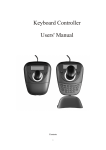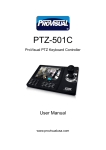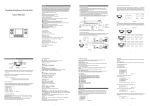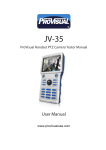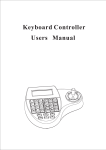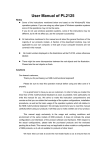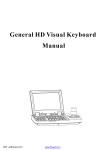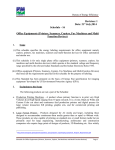Download DVR User Manual
Transcript
XSDZ-3DM Speed Dome Keyboard & Joystick Controller USER MANUAL XSDZ-3DM User Manual CAUTION Please read this user manual carefully to ensure that you can use the Keyboard and Joystick correctly and safely. We cannot guarantee all the content is correct. The contents of this manual are subject to change without notice. This controller should be operated only from the recommended power source (Technical Data Page 9). The voltage of the power must be verified before use. Kindly remove the cables from the power source if the controller is not to be used for a long period of time. Do not install this controller near heat sources such as radiators, heat registers, stoves or other devices that produce heat. Do not install this controller near water. Clean only with a dry cloth. Do not block any ventilation openings and ensure the controller is well ventilated. This equipment is for indoor use only. Do not expose the device to rain or a moist environment. In case any solid or liquid gets inside the keypad, please cut off the power supply immediately, and get it checked by a qualified technician. Refer all servicing to qualified service personnel. You should repair no parts without technical aid or approval. This manual is suitable for the XSDZ-3DM Speed Dome Keyboard and Joystick controllers. 2 XSDZ-3DM User Manual Contents Introduction Notice …………………………………………………………………………...................................................................... …………………………………………………………………………………………………………………………………..…. 7 7 Functions & Characteristics ………………………………………………………………………………………………………….... 8 Technical Data 9 ……………………………………………………………………………………………………………..…….…….. ………………………………………………………………………………………………………………. 10 …………………………………………………………………………………………………………….….…….. 10 Direct Connection to Dome …………………………………………………………………………………………….…………….. 11 ……………………………………………………………………………………………….. 12 ………………………………………………………………………………………………. 14 Keyboard Connection RS485 Interfaces Keyboard Connection through Matrix Keyboard Operation Instruction Power Mode ……………………………………………………………………………………………………………………..….…. LCD Display Screen 15 …………………………………………………………………………………………………………….…….. 15 ………………………………………………………………………………………………………....... 16 Functions of the Joystick 3 XSDZ-3DM User Manual Observing the Cameras …………………………………………………………………………………………………………..……. 17 Dome Lens Control ……………………………………………………………………………………………………………..…….. 17 Set Dome Function …………………………………………………………………………………………………………..……….. 18 Preset ………………………………………………………………………………………………………………………………..….. 18 ……………………………………………………………………………………………………………..……………………… 18 Pattern ………………………………………………………………………………………………………………….………………. 18 Cruise ………………………………………………………………………………………………………………….……………….. 19 Scan Call Main Menu ……………………………………………………………………………………………………………..……….… 19 Matrix Control ………………………………………………………………………………………………………………...….…… 19 Switching the Dome Order .………………………………………………………………………………………………..…....……. 19 Call Matrix Main Menu ………………………………………………………………………………………………………………… 20 Confirm After Program ……………………………………………………………………………………………………..…………. 20 4 XSDZ-3DM User Manual Change Object Monitor ………………………………………………………………………….……………………………………. 20 ………………………………………………………………………………….….……………………… 20 Keyboard Parameter Settings ………………………………………………………………………………………………………… 21 Keyboard ID Setup 21 Keyboard Menu Control ………………………………………………………………………………………………………….………… Keyboard Baud Rate Settings ………………………………………………………………………………………………………… 23 ………………………………………………………………………………………………………………… 24 Display Keyboard Information ……………………………………………………………………………………………….………. 24 Dome Setup …………………………………………………………………………………………………………………….……... 24 Preset Setup …………………………………………………………………………………………………………………………… 24 Joystick Adjustment Dome Scan Setup …………………………………………………………………………………………………………………….. 26 …………………………………………………………………………………………………………………….……. 28 …………………………………………………………………………………………………………………………..…. 29 Pattern Setup Tour Setup Protocol Setup ………………………………………………………………………………………………………………….……... 30 5 XSDZ-3DM User Manual Pelco Matrix Model ……………………………………………………………………………………………………………………. 30 Dome Control Model ………………………………………………………………………………………………………………….. 30 Exit Keyboard Menu …………………………………………………………………………………………………………..…….… 30 ……………………………………………………………………………………………………………………..……….. 31 Appendix RS485 Bus General Knowledge ……………………………………………………………………………………………..………. 31 ………………………………………………………………………………………………..……… 34 ………………………………………………………………………………………………………..……… 37 Keyboard Shortcut Instruction Keyboard Menu Index 6 XSDZ-3DM User Manual 1. Introduction The XSDZ-3DM controller is a universal keyboard and joystick designed to control speed dome cameras for security systems. The XSDZ-3DM can control both the camera‟s movement and the zoom magnification of its lens. A functional backlit LCD screen displays the parameters of the current operation; the protocol ID, the dome ID, the monitor ID and the operational state of the joystick. The joystick together with the LCD screen provides the user with a more efficient and easier control for their security systems. 1.1 Notice Please read the manual carefully and follow all instructions. 7 XSDZ-3DM User Manual 1.2 Functions and Characteristics The keyboard can connect up to maximum of 31 domes in the direct control mode using an RS485 Bus Line Compatible with a wide range of speed dome operating protocols Also controls the camera‟s Iris Focus and Zoom. Set and run presets, scans, patterns and tours Control the matrix, which then controls the dome indirectly Equipped with a 3D Joystick A functional backlit LCD screen displays the parameters of the current operation; the protocol ID, the dome ID, the monitor ID and the operational state of the joystick 8 XSDZ-3DM User Manual 1.3 Technical Data Operating Voltage: Input voltage: Rating Power: 12V DC 0.5W Communication Characteristics: Communication interface: RS485 Bus Line with Infrared emission Communication frequency: 2400, 4800, 9600 and 19200bps Communication distance: RS485 can reach 1.2km (infrared emission reaches 10m) Operational Environment: Operating temperature: 0° - 50°C Relative humidity less than 90% Dimensions: 68 x 136 x 105mm (L x W x H) Weight: 0.845 kg 9 XSDZ-3DM User Manual 2. Keyboard Connection 2.1. RS485 Interfaces RS485 can be connected by the 2-port terminal block at the front of the controller. An RS485 (A+, B-) interface allows the controller to connect with the speed dome directly, via a DVR or other keyboards (i.e. if the keyboard controls the dome via a matrix). The Keyboard Power/RS485 IR remote control Figure 2.1 10 XSDZ-3DM User Manual 2.2 Direct Connection to Dome The keyboard connects to the Dome via the RS485 interface, which is the communication port. This is illustrated in figure 2-3.1 below. DC12V (A+B-) RS485 (A+B-) Speed Dome Camera Keyboard Figure 2-3.1 11 XSDZ-3DM User Manual 2.3 Keyboard Connection through Matrix You can indirectly control the dome when it connects through a matrix as shown in the illustration below. Connect the keyboard and dome in a parallel way to the bus of the RS-485. The keyboard can control any dome in the series. Using this method, the ID of the main keyboard should be “1” and the baud rate should be 9600bps. Figure 2-4.1 MATRIX Keyboard Dome 1 Dome 2 Please Note: With a direct connection, the keyboard can control a maximum number of 31 cameras using the RS485 bus The maximum number of keyboards that can be used in a system is four (4) The controllers should all be given different IDs as shown in figure 2-4.2 below 12 XSDZ-3DM User Manual Keyboard 1 Keyboard 2 Keyboard 3 Dome 1 Dome 2 Dome 3 Dome 4 Keyboard 4 Dome 1 Dome 2 Dome 3 Dome 4 Figure 2-4.2 13 XSDZ-3DM User Manual 3. Keyboard Operation Instruction LCD Screen Lens Control 3D Joystick Number Keys Function Keys Figure 3-1.1 Please Note: Other security systems may have different operational requirements and may not be compatible 14 XSDZ-3DM User Manual 3.1 Power Mode When the keyboard is turned on, it automatically checks the Baud Rate; the Protocol of the keyboard, the Dome and Monitor ID‟s and displays all the information on the LCD screen. Please Note: The joystick should be not be touched whilst the keyboard is initialising. 3.2 LCD display screen The LCD screen displays the following as shown in the illustration below. It also displays the parameters of the current operation and the operational state of the controller. Please Note: The LCD backlight switches turns off automatically after 10 seconds of inactivity. Cam ID: 001 Protocol: Baud Rate: Mon ID: 001 PELCO-D 2400bps 15 XSDZ-3DM User Manual 3. 3 Functions of the Joystick The Joystick controls the both the movement of the dome and navigating the operational setup menu. You can operate the joystick at will in any direction and the Speed Dome will move in that direction, detailed below: Navigating menu items: The top arrow is also used for navigating upper menu items: The down arrow is used for navigating lower menu items: The right arrow is used for navigating next menu items: The left arrow is used for navigating previous menu items: Please Note: There is a direct proportion between the speed of the movement of the dome and the pressure applied to the joystick. 16 XSDZ-3DM User Manual 3. 4 Observing the Cameras Selecting Cameras: Number + Cam o Input the camera ID and then press the Cam key to select a camera in the network 3.5 Dome lens control Zoom:to Zoom users can control the zoom by rotating the joystick (clockwise/anticlockwise) Focus:Used in bringing objects into clear visibility. The following buttons can be used: o o Press Far key to focus far objects Press Near key to focus nearer objects Please Note: Normally the dome will adjust the zoom and focus controls automatically. The Far and Near keys are used to manually zoom and focus the camera. Iris:Used to control the amount of light coming through the camera lens. Users can use the following buttons: o o Press Open key for manual iris accretion. A full white picture means maximum iris is selected. Press Close key for manual iris reduction. A full black picture means minimum iris is selected. 17 XSDZ-3DM User Manual 3.6 Set Dome Function 3.6.1 Preset Preset:Set + N + Pre (N represents the preset number): o Press Set key and then input a number for the defined scan and press the Pre key Call Preset:N + Pre: o Input the preset number and then press Pre key 3.6.2 Scan Left borderline:Set + 1 + Scan Right borderline: Set + 2 + Scan Start scan:1 + Scan Please Note: Enter the menu to setup these options when you need to change the scan speed ( refer to section 3.7) 3.6.3 Pattern Design path setup:Set + N + Pat + Path + Set + 0 + Pat: o Press Set key, input a number for the defined scan (i.e.1 - 4), press Pat key then move the camera along the desired path. When finished press the Set key first, press 0 key and then the Pat key. Please Note: Alternatively patterns can be set within the camera‟s own setup menu 18 XSDZ-3DM User Manual Starting the pre-defined scan:N + Pat o Input the pre-defined scan number (i.e.1 - 4) and press Pat key to start. 3.6.4 Cruise Cruising : N + Tour o Input the predefined cruise number first and then press Tour key (this will tour the predefined presets). Press the Tour key directly if the system only has one cruise. 3.7 Call Main Menu Calling the Main Menu: 9 + 5 + Pre o Input 95 and then press Pre key. A menu will be displayed on the monitor. The joystick can then be used for navigation (i.e. up/down to move through the options and left/right to select options). 3.8 Matrix Control 3.8.1 Switching the Dome Order The matrix can connect only up to 16 high Speed Domes. Information such as the Series Number, Time and Date will display on the monitor when you switch from one camera to another. The Prev button switches to the previous camera. Pressing the Pre button for 2 seconds will keep the cameras switching through all the 16 high speed domes. Press Next to switch to the next camera. Pressing the Next button for 2 seconds will keep the cameras switching th back and forth until it finally gets to the 16 camera. 19 XSDZ-3DM User Manual 3.8.2 Call matrix main menu Shi + Set: (Calls the main menu, the menu will display on the object monitor) o Press the Shift button and then the Set button o Refer to the matrix section of the manual to know how to use the keyboard in setting the matrix. 3.8.3 Confirm after program Ent: o o Press the Enter (Ent) button to confirm once the matrix has been programmed successfully. Refer to the matrix section of the manual for detailed programming. 3.8.4 Change object monitor N + Mon: o Input the monitor ID number and then press the Mon button. The image and the menu of the dome that you controlled with the keyboard will be displayed in the object monitor. 20 XSDZ-3DM User Manual 4. Keyboard Menu Control Press and hold the Menu button for 3 seconds to enter the main menu (Figure 4.1.1-1). The entire menu settings will be displayed. Now enter the corresponding number or use the Joystick to move up/down and select a particular camera. Once you find the specific camera, move the joystick to navigate the menu (right to enter/left to leave) 1. 2. 3. 4. Keyboard setup Dome setup Protocol select Exit menu Figure 4-1.1-1 ● To save the settings press the Ent button to save the settings and the text <Success!> will be displayed ● To return back to the previous menu press the Prev button 4.1 Keyboard Parameter Settings 4.1.1 Keyboard ID set up Enter the main menu as shown in figure 4-1.1 Press the number 1 button to select the keyboard setting as shown in figure 4.1.1-2 detailed below. 21 XSDZ-3DM User Manual 1. Set KB ID: (1-64):- 2. Set Baud rate: 2400bps 3. Joystick Calibration 4. About keyboard Press the number 1 button to select Set KB ID as shown in figure 4.1.1-3 below: 1. Set KB ID: (1-64):- Figure 4.1.1-3 Press the number 1 to set the keyboard ID as in Figure 4.1.1-4 below: 1. Set KB ID: (1-64):- Figure 4.1.1-2 Figure 4.1.1-4 Input the specified number to select the camera ID within the range (1-64) and then press the Ent to save. If successful the text <Success!> will be displayed at the bottom of the screen If the number you input is outside of the range1 - 64, it will display „Error’ as shown in figure 4.1.1-6. Figure 4.1.1-6 Error 22 XSDZ-3DM User Manual Press the Prev button or use the LEFT, RIGHT arrows for the back and previous menu. Please Note: The default camera ID is 1. If there is only one keyboard in the system, then it must be set to 1. Several keyboards can work together (i.e. maximum of 4) with at least one keyboard ID set to 1. 4.1.2 Keyboard Baud Rate Settings Enter the main menu (as in Figure 4.1.1-1) Press the number 1 button to enter the keyboard settings Press the number 2 button to enter the Baud Rate settings (as in Figure 4.1.2-1) 2. Set Baud rate: 2400bps Figure 4.1.2-1 Please Note: Under the IR communication mode the Baud rate must be set to either 2400bps or 4800bps Select the Baud rate you need and press the Ent button to save any changes. If successful the text <Success!> will be displayed Press the Prev button or move the joystick to LEFT to back to previous menu. Please Note: When using a multiple keyboards setup such as a matrix, the baud rate must be set to either 9600bps or 19200bps 23 XSDZ-3DM User Manual 4.1.3. Joystick Adjustment To adjust the joystick settings the user needs to enter the menu for the „Joystick Calibration‟ menu. Please ensure the joystick is in a neutral state. The steps are as follows: Enter the main menu (as in Figure 4.1.1-1) Press the number 1 button to enter the Keyboard Setup Press the number 3 button to enter the Joystick Calibration settings (as in Figure 4.1.3-1) Joystick Then is free press Enter Figure 4.1.3-1 Press Ent to finish the joystick calibration. If successful the text <Success!> will be displayed 4.1.4 Display Keyboard Information Enter the main menu (as in Figure 4.1.1-1) Press the number 1 button to enter the Keyboard Setup Press the number 4 button to check the keyboard information 4.2 Dome set up 4.2.1 Preset set up Enter the main menu (as in Figure 4.1.1-1) Press the number 2 button to enter the Dome settings menu (figure 4.2.1-1). From here you can set the following functions: Preset, Scan, Pattern and Tour. These functions can also be set up in the camera‟s menu. 24 XSDZ-3DM User Manual 1. Set dome preset 2. Set dome scan 3. Set dome pattern 4. Set dome tour 5. Figure 4.2.1-1 Press the number 1 button to enter the dome Preset function settings (as in figure 4.2.1-2 below): 1. Save preset 2. Show preset 3. Figure 4.2.1-2 Clear preset Press the number 1 button to enter the preset menu, you can input the preset number as in figure (4.2.1-3) Preset Number:(1-128) Figure 4.2.1-3 Press PREV to go back After entering the preset menu you can use the navigation keys to control the dome directly. Input the preset number to save. If successful the text <Success!> will be displayed. Press the Prev button to go back to the previous menu. Please Note: Under this mode, operating the keys and moving the joysticks will not control the domes. 25 XSDZ-3DM User Manual Press the number 2 button to view the presets (figure 4.2.1-5) Preset Number: (1-128) Press PREV to back Figure 4.2.1-5 Input the Preset Number that you would like to view and press the Ent button. If successful the text <Success!> will be displayed and then press the Prev to revert back to the previous menu. Press the number 3 enter the „Clear Preset’ option (as figure 4.2.1-6 below) Preset Number: (1-128) Figure 4.2.1-6 Press PREV to back Input the preset number that you would like to clear, and press the Ent button. If successful the text <Success!> will be displayed and then revert back to the previous menu. 4.2.2 Dome Scan set up Enter the main menu (as in Figure 4.1.1-1) Press the number 2 button to enter the Dome Setting menu Press the number 2 button to enter the Dome Scan Setting menu, as detailed below: 26 XSDZ-3DM User Manual 1. Set left limit 2. Set right limit 3. Figure 4.2.1-1 Run scan Press the number 1 button to set the Left limit as picture 4.2.2-2 shows. Press ENTER to save Figure 4.2.2-2 Press PREV to back Move the dome to a suitable position, and press Ent to save. If successful the text <Success!> will be displayed and then revert back to the previous menu. Press the number 2 button to set the Right limit and follow the same procedure as detailed above. Go back to the menu and press the number 3 button to run a scan (as you have setup in the above steps) Please Note: Under this mode, operating the keys and moving the joysticks will not control the domes. 27 XSDZ-3DM User Manual 4.2.3 Pattern Setup Enter the main menu (as in Figure 4.1.1-1) Press the number 2 button to enter the Dome Setting menu Press the number 3 button to enter the pattern setting as shown in figure 4.2.3-1. 1. Pattern Num:2. Set pattern 3. Figure 4.2.3-1 Run pattern After entering the menu, input the pattern number you want to create. You can put in the Numbers 1-4 and press Ent. The selection will skip to the next item automatically to set the pattern you need. If you already have it, you can skip it and press the number 3 to run the pattern directly. Pattern setting: Press number 2 to enter the „Set Pattern‟ page. Move the dome to a start position and press the 1 button to start recording the pattern (Fig 4.2.3-2) The LED screen will display Start …… (at the bottom of the page) Press 0 to finish the record the pattern If successful the text <Success!> will be displayed and then revert back to the previous menu. Select option 3 to run the pattern. Press 1 to start Press 0 to finish Figure 4.2.3-2 Press PREV to back 28 XSDZ-3DM User Manual Please Note: Under this mode, operating the keys and moving the joysticks will not control the domes. 4.2.4 Tour Setup Enter the main menu (as in Figure 4.1.1-1) Press the number 2 button to enter the Dome Setting menu (figure 4.2.1-1) Press the number 4 button to enter the tour setting menu (figure 4.2.4-1) 1. Tour Number: - 2. Insert preset 3. Figure 4.2.4-1 Run tour After entering the menu, you need to input the TOUR information. Input the number (i.e. between 1- 6), and press the Ent button to confirm. The selection will then auto skip to the second TOUR setting. The text <Success!> will be displayed and then revert back to the previous menu upon completion. Select Item 2 as shown in figure 4.2.4-2. You will need to input the tour preset, and in the second item you need to input the speed information (range is between 1-27). In the third option you will need to input the time it needs to stop. The range is from 1-255. After finishing all the steps, press the Ent key. This will display <Success!> on the screen and then revert back to the previous menu. 1. Preset Number: 2. Speed 3. Figure 4.2.4-2 Dwell Press 3 to run the Tour 29 XSDZ-3DM User Manual 4.3 Protocol set up Enter the main menu (Figure 4.1.1-1). Press the number 3 button to enter the Protocol Setting menu (figure 4.3-1) 1. Matrix/DVR 2. Dome Figure 4.3-1 4.3.1 Pelco Matrix model Press the number 1 button to enter the PELCO Matrix menu as shown in the picture 4.3.1-1. Press the Ent key to select the protocol options and then revert back to the previous menu. 1. P-Matrix 2. HC DVR Figure 4.3.1-1 4.3.2 Dome control model From the Protocol Setting Menu (figure 4.3-1), press the number 2 to enter the dome control menu (figure 4.3.2-1) Select the appropriate Protocol by choosing options 2 or 3 (PELCO-P or D) and then go back to the previous menu. 1. Factory 2. Pelco-P 3. Pelco-D Figure 4.3.2-1 4.3.3 Exit Keyboard Menu From the main menu (figure 4.1.1-1) and press the number 4 button to exit the menu. 30 XSDZ-3DM User Manual 5. Appendix 5.1 RS485 Bus General Knowledge According to the RS485 Industrial Standards, the RS485 Bus is of half-duplex data transmission cables with a characteristic impedance of 120. The maximum load capacity is 32 unit loads (including the main controller and the controller equipment). Distance of RS485 bus transmission Use the 0.56mm (24 AWG) twisted cable as the communication line; the farthest distance it can reach is as follows based on the different Baud rates: Baud Rate Maximum Distance 2400bps 1800m 4800bps 1200m 9600bps 800m 19200bps 600m To ensure maximum transmitting distance the RS485: Uses high quality cables Installs the dome in an environment with a minimum amount of electromagnetic interference Minimizes the amount of equipment/workload on the RS485 Bus 31 XSDZ-3DM User Manual Connection and termination resistance The RS485 standards require a daisy-chain connection between the equipment. There must be termination resistance of 120 Impedance at both ends of the connection. Please refer to figures 4-1.1 and 4-1.2: 120 Ω #2 #1 #3 #4 # 32 Figure 4-1 A+ D B- A+ B120 Ω 120 Ω #1 #2 #3 #4 # 32 Figure 4-1.2 Please Note: Connection D should not exceed 7m 32 XSDZ-3DM User Manual Problems during practical use In some circumstances the user adopts a star configuration in practical connection. The termination resistors must be connected to both equipment and should be farther away from each other, such as equipment1# and 15# (refer to figure 4-1.3). As the star configuration does not conform with the requirements of the RS485 standards, problems such as signal reflections and lower anti-interference performance arise when the cables used in the connection are too long. The reliability of control signals are decreased with the phenomena that the dome does not respond to or just responds at intervals to the controller, or follows a continuous operation without stopping. Under such circumstances the factory will recommend the use of the RS485 distributor. The distributor can change the star configuration connection to the mode of connection stipulated in the RS485 standards. The new connection then achieves a reliable data transmission. Please refer to figure 4-1.3. 120 Ω #1 # 6 Main Controller A+ # 32 120Ω #1 120Ω #2 120Ω #3 B- 120 Ω # 15 Figure 4-1.3 33 XSDZ-3DM User Manual 5.2 Keyboard Shortcut Instructions Working Mode Direct Control Mode Shortcut Operation Object Press Set for 3 seconds Press Menu for 3 seconds Keyboard Keyboard N + Cam High Speed Dome Rotate the joystick anti-clockwise High Speed Dome IR remote ON/OFF Enter the system setting Input Dome ID and press Cam to select object dome. Zoom-In Rotate the joystick clockwise High Speed Dome Zoom -Out Far Near Close Open High Speed Dome High Speed Dome High Speed Dome High Speed Dome Set + N + Preset High Speed Dome N + Preset High Speed Dome Shi + 1 + Ent High Speed Dome Press Far, far focus Press Near, near focus Press Close, reduce Iris Press Open, increase Iris Adjust the image to object position, Press Set to input the preset, and press Preset to set the preset Input preset ID, press Preset to call the preset ON/OFF water Wiper Function 34 XSDZ-3DM User Manual PELCO Matrix Mode Shi + 2 + Ent High Speed Dome Set + 1 + Scan High Speed Dome Set + 2 + Scan High Speed Dome 1 + Scan High Speed Dome Set + N + Pattern High Speed Dome Set + 0 + Pattern High Speed Dome N + Pattern High Speed Dome N + Tour / Tour High Speed Dome 9 + 5 + Preset High Speed Dome Shift + Set Matrix Prev Matrix ON/OFF auxiliary light. Adjust the image to object position, press Set to input 1, then press Scan to set Scan left limit. Adjust the image to object position, press Set to input 2 then press Scan to set scan right limit. Input 1, press Scan to run scan. Press Set then input pattern number, press Pattern to record pattern path. Press Set then input 0, Press Pattern to save pattern. Input the pattern path (1-4), Press Pattern to start pattern. Input the Tour number, press Tour or directly press Tour to start the Tour. Input 95 and press Preset to call the menu. Press Shift and Set to call the matrix menu. Press Prev skip to the previous dome, hold on 2 secs on Prev to continuously skip the sixteen 35 XSDZ-3DM User Manual Next Matrix Stop Matrix Ent Matrix N + Mon Matrix domes of connection matrix forwards. Press Next skip to the previous dome, hold on 2 secs on Next to continuously skip the sixteen domes of connection matrix backwards. Stop switch After program, press Ent to confirm. Input monitor ID, press Cam to select object monitor. 36 XSDZ-3DM User Manual 37