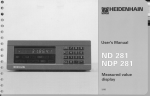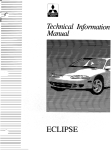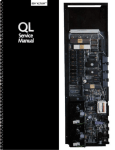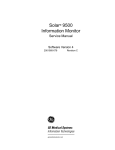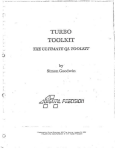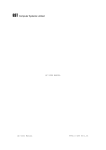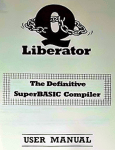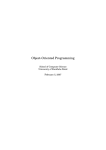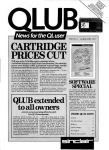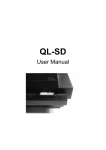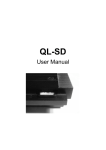Download QL User Manual - Dilwyn Jones Sinclair QL Pages
Transcript
THE SINCLAIR QL MANUAL
In no circumstances will either Sinclair Research Limited or Psion Limited be
liable for any direct, indirect, incidental or consequential damage or loss
including but not limited to loss of use, stored data, profit or contracts
which may arise from any error, defect or failure of the QL hardware or the
software supplied with it.
Sinclair Research has a policy of constant development and improvement of
their products. Therefore, the right is reserved to change manuals, hardware,
software and firmware at any time and without notice.
QL User Guide First Edition
Published by Sinclair Research Limited 1984
25 Willis Road, Cambridge.
Edited by Stephen Berry (Sinclair Research Limited)
(C) Sinclair Research Limited
(C) Psion Limited
No part of this User Guide may be reproduced in any form whatsoever without
the written permission of Sinclair Research Limited.
QL, QLUB, QLNet, Qdos and QL Microdrive are trade marks of Sinclair Research
Limited.
Quill, Archive, Easel and Abacus are trade marks of Psion Limited
PLEASE READ THIS, BEFORE UNPACKING THESE PAGES
______________________________________________
Your QL user Guide is supplied unbound, to avoid damage in transit and to make
rapid updating easy. In addition to this packet containing the pages of the
Guide itself, you should also find a ring binder and then divider cards packed
with your QL.
Insert the dividers into the binder first. The recommended order is as follows:
Position Tab Label
-------- --------Front Introduction
Beginniner's Guide
Keywords
Concepts
QL Quill
QL Abacus
QL Archive
QL Easel
Back Information
This will put the divider tabs in a logical order. If you wish, you may put
the sections in a different order, perhaps to put often used sections
near the front; or even miss out sections you do not expect to use.
Now look through the pages to identify the various sections; each begins with
a title page with the Sinclair logo at the top. The pages within each section
will be packed in the correct order, so be careful not to mix them up; the
individual sections, however, may be in a different order to that shown above
if a section or sections have recently been reprinted.
Once each section is placed in the binder as you like it, this sheet may be
discarded: it does not form part of the Guide.
SINCLAIR QL USER GUIDE
INTRODUCTION
BEGINNER'S GUIDE
REFERENCE GUIDE
KEYWORDS
CONCEPTS
APPLICATIONS SOFTWARE
QL QUILL
QL ABACUS
QL ARCHIVE
QL EASEL
INFORMATION
Sinclair Research has a policy of constant development and improvement of their
products. Therefore, the right is reserved to change manuals hardware, software
and firmware at any time and without notice.
OL User Guide Second Edition
Published by Sinclair Research Limited 1984
25 Willis Road, Cambridge
Edited by Stephen Berry (Sinclair Research Limited)
(C) Sinclair Research Limited
(C) Psion Limited
Printed and bound in Great Britain by
William Clowes Limited,Beccles and London
Designed and typeset by
Keywords, Manchester
No part of this User Guide may be reproduced in any form whatsoever without the
written permission of Sinclair Research Limited.
QL, QLUB, QL Net, Qdos and QL Microdrive are trade marks of Sinclair Research
Limited.
Quill, Archive, Easel and Abacus are trade marks of Psion Limited
INTRODUCTION
-----------An Introduction To The QL
------------------------When you unpack your QL computer, you will find:
The QL computer
The QL User Guide
A Power Supply
Two Wallets
One of which contains:
QL Abacus
QL Archive
QL Easel
QL Quill
And the other contains:
4 Blank QL Microdrive Cartridges
Three Plastic Feet
These can be fitted under the QL to tilt the keyboard for more comfortable
typing. The pips in the top of the legs should be fitted into the holes in
the rubber feet, twisting them to make them fit securely.
An Aerial Lead
About two metres long with different connectors at either end. It is used
for connecting your QL to your television's aerial socket.
A Network Lead
Also about two metres long, with identical connectors at either end. It is
used to connect your QL to other QLs so that data and messages can be sent
between them.
A GUIDED TOUR
------------On the back and sides of the computer there are a series of connectors.
There are two slots on the right hand side of the computer - the two QL
Microdrlves. The cartridges for these Microdrives are used for storing
programs and data on the QL. Next to each slot there is a small light. When
the light is on the Microdrive is in use and the cartridge should not be
removed. The yellow light on the front lefthand side indicates whether the
QL is switched on.
On the right hand end of the QL there is a slot covered by a plastic strip.
This slot is for attaching up to six more QL microdrives. ZX microdrives
are not suitable for use with the QL, but blank microdrive cartridges can
be used on either machine.
The connectors at the back of the computer are for attaching the following:
NET - connector for the QL Network
NET - connector for the QL Network
POWER - power supply for the computer
RGB - connection to a monochrome or colour monitor
UHF - connection to the aerial socket of a television set
SERl - RS232C serial port
SER2 - RS232C serial port
CTLl - control port for joystick
CTL2 - control port for joystick
ROM - QL ROM cartridge software (use reversed one to 10)
N.B. ZX ROM cartridges are not compatible with QL ROM cartridges and cannot
be used with the QL.
The slot on the left-hand side of the QL is used for adding peripherals
(equipment to expand the computer's capabilities) to the QL. One peripheral
can be plugged directly into the expansion slot.
The reset button is on the right hand end of the computer near the Microdrive
expansion slot. It is used to 'reset' the QL to its original 'switch on' state.
Any programs in the machine will be lost if reset is pressed and sometimes
data already recorded on Microdrive cartridges can be corrupted. Use reset
with caution and always remove Microdrive cartridges before doing so.
SETTING UP
---------THE POWER SUPPLY
To make the computer operate, various connections have to be made:
Your QL power supply has two leads. One is fitted with a small rectangular
connector with three holes in it. The other is the mains lead and is supplied
with bare ends to which a suitable mains plug must be fitted.
Please do not connect the power supply lead to the computer until all other
leads and peripherals have been connected. Always connect the power supply
lead to the computer last of all.
Connect the mains plug as follows:
* The blue wire goes to the terminal marked N or neutral, or coloured
blue or black.
* The brown wire goes to the terminal marked L or live and coloured brown
or red
* The power supply is double insulated and does not need an earth
connection.
* If you are using a fused plug, it must be fitted with a three amp fuse
* Make sure all connections are sound.
If necessary, get someone with electrical experience to help you.
THE DISPLAY
Although the QL will work once the power supply is connected, you will not
be able to see what it is doing until you add a television set or a monitor.
A monitor has a screen like a television, but it cannot receive television
signals. It usually has better resolution than a television set and so can
display more text and is therefore more expensive.
A colour television or monitor will of course be required to make use of the
QL's colour display but the computer will work perfectly well in black and
white, representing colours as shades of grey.
Most television sets in current use will be suitable for the QL provided they
are able to receive 625 line UHF transmissions, i.e. BBC2 and Channel 4.
Locate the aerial socket at the back of your TV and remove the aerial cable
that may be plugged into it. If your set has more than one socket, use the
one labelled UHF or 625. Plug in the QL's aerial lead. Use the end that looks
similar to the original aerial plug, and plug the other end into the socket
marked UHF on the back of the computer.
Plug the power supply into a mains socket and switch on. Remove any cartridges
from the Microdrive slots and push the small power supply connector into the
three pin plug marked POWER on the back of the QL. The yellow power light
below the F5 key should now be glowing and your set up should look like this:
--------/ TV \-----| SET | \ ---[POWER ]-+------+ | / [SUPPLY] \
UHF| | |
--------------------||
| QL |
||
--------------------When the computer has been on for a while, the case above the Microdrives will
feel warm: this is quite normal. The QL has no on/off switch but can be turned
off by unplugging the power supply connector. Remember that any program or
data in the machine will be lost when it is turned off and should first be
saved on a Microdrive cartridge (for details of how to do this see the
Beginner's Guide and Concept sections).
If the QL is not going to be used for a while you should also switch the
power supply off at the mains.
TUNING IN
The display signal to the television set is near channel 36. If your set
has continuous tuning, tune to channel 36. If your television has push buttons,
choose an unused button and tune this to the computer's signal. You may need
to consult your dealer or the TV instruction manual to find out how to do this.
Once you are correctly tuned in you should see the copyright screen
+-------------------------------+
||
||
||
||
||
||
||
| F1...MONITOR |
| F2...TV |
||
| (C)1983 Sinclair Research Ltd |
||
+-------------------------------+
The QL doesn't use television sound because it has its own internal
loudspeaker. You can turn the television volume down if you wish.
A coloured pattern will appear after you switch on or reset the computer;
this is the QL testing its memory. The pattern will disappear after a few
seconds to be replaced by the copyright screen.
If you cannot get a picture at all, first check that your television can
receive the normal broadcast stations. If it can then try the computer with
another television set.
If you get a fuzzy or indistinct picture check that you are tuned in
correctly, it may be possible to pick up the computer's signal in more
than one place in the tuning range. Also check that the aerial lead is firmly
plugged in, and that you are using the correct socket on your television
set (if it has more than one).
If you wish to use a monitor instead of a television set, the connections
will depend on whether it is colour or monochrome: details can be found in the
Concepts section under the heading Monitor. A monitor lead with a plug
to fit the QL's RGB socket is available from Sinclair Research. The order
form is in the Information section of this guide.
The QL needs to know if you are using a monitor or a television set. Press
[F1] for a monitor
or
[F2] for a television
Microdrive 1 will run briefly and the red Microdrive light will glow: the QL
is looking for programs to load and run (this can be ignored for now).
The computer will start up and display its cursor, a flashing coloured square,
and the computer is now ready to accept commands.
USING THE QL
-----------KEYBOARD
Unlike previous Sinclair computers there is no single keyword entry on the QL.
However, various keys and groups of keys have special meanings:
ENTER
The ENTER key is used to indicate to the computer that you want it to do
something. Perhaps you have typed in a command and want the computer to execute
it, or you may want to tell the computer that you have finished typing in data.
SHIFT
The keyboard has two SHIFT keys which perform the same function. Pressing
SHIFT and an alphabetic key together will generate capital letters (upper
case characters). On non-alphabetic keys SHIFT will cause the upper engraved
character to be generated. For example:
[SHIFT] & [5] will give %
CAPS LOCK
Pressing the CAPS LOCK key once will force alphabetic keys to generate
capital letters regardless of whether the SHIFT key is pressed. This will
remain in effect until CAPS LOCK is pressed again
DELETE
Hold down the CTRL key and then press the <- (left arrow) key. The character
to the left of the cursor will disappear and the cursor will move to the left.
Hold down CTRL and press the -> (right arrow) key. The cursor will not move:
the character it was on will disappear and text to the right will move to fill
the gap.
THE SCREEN
The QL screen may be divided into different areas, or windows, at will. Once
you have switched on (or reset) and pressd Fl or F2, the screen will look
like this:
--------0 to 511------> -------0 to 511------->
+----------+----------+ | +---------------------+
||||||
||||||
|2 |1 |0 -|1 & 2 |
| | | 256 | |
||||||
+----------+----------+ | +---------------------+
|0 |||0 |
+---------------------+ v +---------------------+
The long thin window at the bottom is used to display commands typed into the
computer and initially will display the flashing cursor. When the cursor is
visible the QL is ready to accept commands or data: it disappears when the
computer is busy. As you type, the cursor will move along the line showing
where the next character to be typed will appear.
If the machine ever fails to respond correctly or you want to force a
SuperBASIC program to stop, hold down the CTRL key and press the space bar.
The computer should then display its cursor. If this doesn't work remove any
Microdrive cartridges and then press reset.
The message "Bad Line" appearing in the command window means that the computer
doesn't understand a command that you have typed in. Delete or correct the
line using the cursor keys.
MICRODRIVES
The two QL Microdrives are called mdvl_ on the left and mdv2_ on the right.
Cartridges must be placed correctly into the Microdrives. Hold the cartridge
by the ribbed plastic handle and remove it from its protective cover. The
cartridge's name label, or the recess for its stick-on label, should face
upwards.
Cartridges should always be treated with care. You should never turn the QL
on or off with a cartridge in the Microdrives. Take care when inserting or
removing cartridges: wait until the Microdrive lights have gone out before
removing the cartridge, be gentle but firm. Never touch the tape in the
cartridge and always return the cartridge to its protective cover.
Before a blank cartridge can be used it must go through a process called
formatting. This process erases any data or programs on a cartridge so always
be sure that all cartridges are clearly labelled with their contents and check
that cartridges to be formatted contain no useful data. Instructions for
formatting cartridges are contained in the Information section.
All magnetic storage media including Microdrive cartridges eventually suffer
from wear. Hence it is strongly recommended that all important programs
and data should be stored on at least two cartridges, that is 'backed up'.
This means that if a cartridge is damaged and the data lost, then at least
part of the data can be recovered from the relevant back up cartridge. If you
are continually adding data to a cartridge it must be backed up often:
unless you do so, you will lose everything that was added since the
last backup if the main cartridge is damaged. Instructions for backing up
cartridges are contained in the Information section.
STARTING WORK
There are several ways of using your computer and the User Guide. You can use
ready made programs such as those supplied with the QL, or you can write
your own programs in SuperBASIC.
To use the QL programs, first read the Introduction To The QL Programs later
in this introduction and then the relevant section for each program concerned.
If you are a newcomer to computing and wish to write your own programs, you
should read the Beginner's Guide. If you are familiar with BASIC programming,
you may prefer to read from Chapter 8 in the Beginner's Guide - From BASIC
to SuperBASIC. This chapter describes the major differences between BASICs
you may already be familiar with and QL SuperBASIC. Alternatively, if you are
feeling confident, the Keywords and Concepts sections should be useful.
IF YOU HAVE A PROBLEM
If you have a problem using your QL or QL programs, then:
1. Refer to the appropriate sections in the QL User Guide.
2. Consider joining the QL Users' Bureau for assistance on the QL programs.
Full details of the services offered by QLUB and instructions for joining
are contained in the Information section of the QL User Guide under the
heading QLUB.
3. Refer to books published about the QL.
If your problems persist and you think they may be caused by a fault in either
your QL or in the QL program cartridges then refer to the Guarantee details
in the Information section of the QL User Guide.
INTRODUCTION TO THE QL PROGRAMS
------------------------------This introduction outlines the four programs supplied wIth the OL and
describes their common features.
The four programs are:
QL Ouill - a wordprocessor
QL Abacus - a spreadsheet
QL Archive - a database
QL Easel - a graphics program
Individual sections in this guide describe each of the four programs in
detail. Don't just read them - try out the examples and experiment with
each new idea.
MICRODRIVES
Before you use any of the OL programs you should make at least one backup on
a blank cartridge and use this copy only. Keep the original program cartridge
in a safe place, and use it only for making copies. Any accidents will not
then cause permanent loss of your programs.
Each QL program has a built in duplicating routine which is used as follows.
* Place the master cartridge in Microdrive 2
* Place the blank cartridge, or one containing nothing that you wish to
keep, in Microdrive 1. Type
lrun mdv2_clone
* Press the ENTER key and the screen will display the message
FORMAT mdvl_ type space to continue
* Press the space bar only when you are sure that the cartridge contains
nothing that you wish to keep, as everything on it will be erased. The
computer will format the cartridge and will then copy the program in
sections, displaying the name of each one as it does so.
* Wait until the Microdrive lights go out before removIng the master cartridge
from Mlcrodrlve 1
LOADING
You should never use any of the original program cartridges, except when
making a copy onto a blank cartridge.
All the programs are loaded similarly. There are two ways of doing this:
Without cartridges in the Microdrives, press reset. Place your copy of
the program cartridge in Microdrive 1 and then press either Fl or F2 as
prompted. Microdrive 1 will automatically run and after a short pause
a title display will appear on the screen to confirm that the program
is being loaded. Once the program is loaded into the computer, the program
will start up by itself.
When you become more familiar wIth the programs and when using a printer
or the network, you will sometimes find that commands need to be given
to the computer before the programs start. You cannot switch off or
reset the computer in this instance because your commands would be lost.
Instead place the program cartridge in Microdrive 1 and type
lrun mdvl_boot
press ENTER and loading will proceed as before.
In both cases the program wIll occasionally need to load extra information
from the Microdrive so keep the program cartridge in the microdrive slot
until the program has finished.
SCREEN LAYOUT
The control area at the top of the screen will guide you through each program
by displaying the options that you will need most often and prompting you
further if necessary. In many cases the program will suggest a suitable answer
when it asks for information. Press ENTER to accept this suggestion or simply
type in your own answer and the computer's suggestion will disappear.
Pressing F2 will remove this area and will make the central area larger.
Pressing F2 again will restore the control area.
The central area of the screen shows the information that you are working on,
for example, the text of a document, the contents of a card index, a graph,
or financial forecast. It is shown in the style most suitable for the
particular application.
The bottom of the screen shows the input line where, for example, commands
that you type in are displayed.
Below this is the status area which reports on the current state of work.
It displays things like the name of the data or document on which you are
working, how much unused memory remains, etc.
FUNCTION KEYS
Three of the five function keys have the same meaning in all the QL programs.
These are:
-----------------------------------------Key Function
-----------------------------------------F1 request help
F2 remove or restore the control area
F3 call up the commands for selection
-----------------------------------------The remaining two function keys are used for actions particular to each
program.
HELP
The first option, displayed at the top left of the control area, indicates
that help is available by pressing F1.
When you ask for HELP there will be a short pause before the display changes
to show the Help information.
Help will suggest other topics for which help is available. Type the name of
the topic and press ENTER. You do not need to type in the whole name, just
enough characters for it to be distinguished from the other topics. You can
repeat this as many times as necessary.
Pressing ENTER without selecting a topic will take you out to the previous
level. ESC will take you right out of HELP and back into the program.
Help is always available, provided that the program cartridge is in
Microdrive 1. Press F1 and the most appropriate Help information will be
displayed.
THE LINE EDITOR
You can use the line editor to change or correct a line of text that you have
typed in.
All the QL programs use the same line editor but each program uses it in a
way most suitable for that application. In QL Quill you use the line editor
for example, for editing the text in commands and QL Archive uses the editor
extensively for editing database programs.
The line editor uses the four cursor keys, together with the CTRL and SHIFT
keys. In the table below, <- and -> mean the cursor left and right arrow
keys respectively, while the cursor up and down arrow keys are represented by
<cursor up> and <cursor down> respectively.
--------------------------------------------------------------------Keys Action
--------------------------------------------------------------------<- Move the cursor one character to the left
-> Move the cursor one character to the right
SHIFT & <- Move the cursor one word to the left
SHIFT & -> Move the cursor one word to the right
CTRL & <- Delete the character to the left of the cursor
CTRL & -> Delete the character under the cursor
CTRL & <cursor up> Delete the line to the left of the cursor
CTRL & <cursor down> Delete the line to the right of the cursor
SHIFT & CTRL & <- Delete the word to the left of the cursor
SHIFT & CTRL & -> Delete the word to the right of the cursor
---------------------------------------------------------------------The & symbol indicates that the first key should be held down while the
second is pressed. When SHIFT and CTRL are used together then hold them both
down before pressing the cursor key.
MICRODRIVE USE
The program is loaded from the cartridge in Microdrive. You must always make
sure that before using Help or using a print command that this cartridge
is in Microdrive 1. Otherwise you can remove the cartridge at any time.
Use a cartridge in Microdrive 2 - and in additional Microdrives - for storing
information, for example, Ouill documents, Archive data files, etc
FILE NAMES
Information can be stored on a cartridge in a 'file'. The file must be given
a file name to distinguish it from others on the cartridge. Use a file name
of not more than eight characters long, without spaces. It is a good idea to
use a name which describes the contents of a file: for instance, 'sales' is
obviously a better name for a file of sales figures than 'fred'!
File saving and loading will use a data cartridge which is assumed to be in
Microdrive 2 unless a different drive number is given. The simplest way of
replying to a file name request is just to type in the name by itself: for
example:
sales
which automatically accesses Microdrive 2. If you wanted to access Microdrive
1, you would type:
mdvl_sales
There is a third component of a file name which you do not usually see because
it is automatically added by the program. This is an extension, three letters
long which identifies which program saved the file. The extensions used are:
QL Quill _doc
QL Abacus _aba
QL Easel _grf
QL Archive (data file) _dbf
QL Archive (program file) _prg or _pro
QL Archive (screen layout) _scn
If you want to transfer information between programs, a special file is
generated with the extension _exp (for export). All the programs will
recognise this extension. More information on this process is contained in
the _Information_ section under the heading _QL Program Import and Export_.
You can direct printer output to a file instead of to a printer so that you
can print the text later. This file has the extension _lis.
LISTING FILES
In all the programs except Archive you can request a list of the file names
on a cartridge whenever a command needs a file name. This is useful if you
cannot remember the exact name that you gave to the file when you first saved
it.
Every time the program is waiting for you to type in a file name, you have the
following options:
Press ENTER to accept the name the program suggests
Type in the file name followed by ENTER
Press ? followed by ENTER for a list of the files on Microdrive 2
If you type in a question mark ( and ENTER ) instead of the file name, the
program displays
mdv2_
suggesting that it should list the files on Microdrive 2. You can accept this
suggestion or you can edit the drive specifier to refer to a different
Microdrive (mdv1_) and then press ENTER to list the files When the list
is complete the program asks you to type in the file name.
Archive does not use this method. Instead there is a command (dir) which
lists the files. It allows you to type in mdvl_, mdv2_ and so on, to
specify the drive for which the list of files is needed.
ESCAPE
In general, ESC cancels the current action and will restore you to a
sensible point in the program. You can also use ESC to cancel any
numbers or text that you have typed into the input line or abort a
partially completed command.
OTHER DEVICES
Data can be loaded and saved on other devices besides a Microdrive. The device
is specified in the standard SuperBASIC way except that the device name
is preceded by an underscore (_). See the devices entry in the Concept
Reference Guide.
For example, to load and save via the network:
Before loading a QL program, each computer on the network must be given a
station number. Switch the computer on, but do not insert a program cartridge;
press Fl or F2 when prompted.
To set the station number type the command NET followed by the station number
of your choice. For example, to set the QL to station 5 type the command
NET 5 [ENTER]
Place the program cartrIdge In Microdrive 1 and load the program by typing
lrun mdvl_boot [ENTER]
Once the program is running, you can receive data sent along the network by
typing the LOAD command in the normal way. If the data was being sent
by station 12, you would enter
LOAD _neti_12
This must be done before station 12 starts sending
To send data, type in the SAVE command. Assuming you were sending to station
23, you would enter
SAVE _neto_23
Station 23 must be ready to receive before you press ENTER.
THE QL BEGINNER'S GUIDE
=======================
CHAPTER 1
--------STARTING COMPUTING
THE SCREEN
Your QL should be connected to a monitor screen or TV set and switched on.
Press a few keys, say abc, and the screen should appear as shown below The
small flashing light is called the cursor.
+----------+----------+ +---------------------+
| | | | +-----------------+ |
|||||||
|||||||
|||||||
|||||||
+----------+----------+ | +-----------------+ |
|abc | | abc |
||||
+---------------------+ +---------------------+
(Monitor) (Television)
If your screen does not look like this read the section entitled
Introduction. This should enable you to solve any difficulties
THE KEYBOARD
The QL is a versatile and powerful computer so there are features of the
keyboard which you do not need yet. For the present we will explain just
those items which you need for this and the next six chapters.
BREAK
This enables you to 'break' out of situations you do not like. For example:
a line which you have decided to abandon
something wrong which you do not understand
a running program which has ceased to be of interest
any other problem
Because BREAK is so powerful it has been made difficult to type
accidentally
Hold down [CTRL] and then press [SPACE]
If nothing was added or removed from a program while it was halted with
BREAK then it can be restarted by typing:
CONTINUE
RESET
This is not a key but a small push button on the right hand side of the QL.
It is placed here deliberately, out of the way, because its effects are
more dramatic than the break keys If you cannot achieve what you need with
the break keys then press the RESET Button. This is almost the same as
switching the computer off and on again. You get a clean re-start
SHIFT
There are two SHIFT keys because they are used frequently and need to be
available to either hand.
Hold down one SHIFT key and type some letter keys. You will get
upper case (capital) letters.
Hold down one SHIFT key and type some other key not a letter You
will get a symbol in an upper position on the key.
Without a SHIFT key you get lower case (small) letters or a symbol
in a lower position on a key.
CAPITALS LOCK
This key works like a switch Just press it once and only the letter keys
will be 'locked' into a particular mode - upper case or lower case.
Type some letter keys
Type the CAPS LOCK key once
Type some letter keys.
You will see that the mode changes and remains until you type the CAPS LOCK
key again.
SPACE BAR
The long key at the bottom of the keyboard gives spaces. This is a very
important key in SuperBASIC as you will see in chapter two.
RUBBING OUT
The left cursor together with the CTRL key acts like a rubber. You must
hold down the CTRL key while you press the cursor key. Each time you then
press both together the previous character is deleted.
ENTER
The system needs to know when you have typed a complete message or
instruction. When you have typed something complete such as RUN you type
the ENTER key to enter it into the system for action.
Because this key is needed so often we have used a special symbol for it:
[ENTER]
Where we use the [ENTER] symbol to represent a keystroke, we mean press the
key labelled ENTER, not type in the letters e n t e r.
We shall use this for convenience, better presentation, and to save space.
Test the [ENTER] key by typing
PRINT "Correct" [ENTER]
If you made no mistakes the system will respond with
Correct
OTHER KEYBOARD SYMBOLS OF IMMEDIATE USE
* multiply + add
_ underscore = becomes equal to (used in LET)
" quotes ' apostrophe
, comma ! exclamation
; semi colon & ampersand
: colon . decimal point or full stop
\ backslash $ dollar
( left bracket } right bracket
UPPER AND LOWER CASE
SuperBASIC recognises commands (keywords) whether they are in upper or
lower case. For example the SuperBASIC command to clear the screen is CLS
and can be typed in as
CLS [ENTER]
cls [ENTER]
clS [ENTER]
These are all correct and have the same effect. Some keywords are displayed
partly. In upper case to show allowed abbreviations Where a keyword cannot
be abbreviated it is displayed completely in upper case.
USE OF QUOTES
The usual use of quotes is to define a word or sentence - a string of
characters. Try:
PRINT "This works" [ENTER]
The computer will respond with:
This works
The quotes are not printed but they indicate that some text is to be
printed and they define exactly what it is - everything between the opening
and closing quote marks. If you wish to use the quote symbol itself in a
string of characters then the apostrophe symbol can be used instead. For
example:
PRINT 'The quote symbol is "'
will work and will print
The quote symbol is "
COMMON TYPING ERRORS
The zero key is with the other numeric digits at the top of the keyboard,
and is slightly thinner.
The letter 'O' key is amongst the other letters. Be careful to use the
right symbol.
Similarly avoid confusion between one, amongst the digits, and the letter
'I' amongst the letters.
When using a SHIFT key hold it down while you type the other key so that
the SHIFT key makes contact before the other key and also remains in
contact until after the other key has lifted.
The same rule applies to the control CTRL and alternate ALT keys which are
used in conjunction with others but you do not need those at present.
Type the two simple instructions
CLS [ENTER]
PRINT 'Hello' [ENTER]
Strictly speaking these constitute a computer program, however it is the
"stored program" that is important in computing. The above instructions are
executed instantly as you type [ENTER]
Now type the program with line numbers:
10 CLS [ENTER]
20 PRINT 'HELLO' [ENTER]
This time nothing happens externally except that the program appears in the
upper part of the screen This means that it is accepted as correct grammar
or syntax. It conforms to the rules of SuperBASIC, but it has not yet been
executed, merely stored. To make it work, type:
RUN [ENTER]
The distinction between direct commands for immediate action and a stored
sequence of instructions is discussed in the next chapter. For the present
you can experiment with the above ideas and two more:
LIST [ENTER]
causes an internally stored program to be displayed (listed) on the screen
or elsewhere.
NEW [ENTER]
causes an internally stored program to be deleted so that you can type in a
NEW one.
SELF TEST ON CHAPTER 1
You can score a maximum of 16 points from the following test. Check your
score with the answers in the ANSWERS pages at the end of this Beginner's
Guide.
1. In what circumstances might you use the BREAK sequence?
2. Where is the RESET button?
3. What is the effect of the RESET button?
4. Name two differences between a SHIFT key and the CAPS LOCK key.
5. How can you delete a wrong character which you have just typed?
6. What is the purpose of the ENTER key?
7. What symbol do we use for the ENTER key?
What is the effect of the commands in questions 8 to 11
8. CLS [ENTER]
9. RUN [ENTER]
10. LIST [ENTER]
11. NEW [ENTER]
12. Do keywords have the proper effect if you type them in lower case?
13. What is the significance of the parts of keywords which the QL
displays in upper case?
CHAPTER 2
--------INSTRUCTING THE COMPUTER
Computers need to store data such as numbers. The storage can be imagined
as pigeon holes.
+----+ +----+ +----+
||||||
||||||
||||||
+----+ +----+ +----+
Though you cannot see them, you do need to give names to particular pigeon
holes. Suppose you want to do the following simple calculation.
A dog breeder has 9 dogs to feed for 28 days, each at the rate of one tin
of 'Beefo' per day Make the computer print (display on the screen) the
required number of tins.
One way of solving this problem would require three pigeon holes for:
number of dogs
number of days
total number of tins
SuperBASIC allows you to choose sensible names for pigeon holes and you may
choose as shown:
+----+ +----+ +----+
||||||
dogs | | days | | tins | |
||||||
+----+ +----+ +----+
You can make the computer set up a pigeon hole, name it, and store a number
in it with a single instruction or statement such as:
LET dogs = 9 [ENTER]
This will set up an internal pigeon hole, named dogs, and place in it the
number 9 thus:
+----+
||
Dogs | 9 |
||
+----+
The word LET has a special meaning to SuperBASIC. It is called a keyword.
SuperBASIC has many other keywords which you will see later. You must be
careful about the space after LET and other keywords. Because SuperBASIC
allows you to choose pigeon hole names with great freedom LETdogs would be
a valid pigeon hole name.
The LET keyword is optional In SuperBASIC and because of this statements
like
LETdogs = 9 [ENTER]
are valid. This would refer to a pigeon hole called LETdogs
Just as in English, names, numbers and keywords should be separated from
each other by spaces If they are not separated by special characters.
Even if it were not necessary, a program line without proper spacing is bad
style. Machines with small memory size may force programmers into it, but
that is not a problem with the QL
You can check that a pigeon hole exists internally by typing
PRINT dogs [ENTER]
The screen should displav what is in the pigeon hole:
9
Again be careful to put a space after PRINT.
To solve the problem we can write a program which is a sequence of
instructions or statements. You can now understand the first two:
LET dogs = 9 [ENTER]
LET days = 28 [ENTER]
These cause two pigeon holes to be set up, named, and given numbers or
values.
The next instruction must perform a multiplication, for which the
computer's symbol is *, and place the result in a new pigeon hole called
"tins" thus:
LET tins = dogs * days [ENTER]
1 The computer gets the values, 9 and 28, from the two pigeon holes
named "dogs" and "days"
2 The number 9 is multiplied by 28.
3 A new pigeon hole is set up and named "tins".
4 The result of the multiplication becomes the value in the pigeon
hole named tins.
All this may seem elaborate but you need to understand the ideas, which are
very Important.
The only remaining task is to make the computer print the result which can
be done by typing
PRINT tins [ENTER
which will cause the output:
252
to be displayed on the screen.
In summary the program:
LET dogs = 9 [ENTER]
LET days = 28 [ENTER]
LET tins = dogs * days [ENTER]
PRINT tins [ENTER]
causes the internal effects best imagined as three named pigeon holes
containing numbers:
+----+ +----+ +----+
||||||
dogs | 9 | x days | 28 | = tins | 252|
||||||
+----+ +----+ +----+
and the output on the screen:
252
Of course, you could achieve this result more easily with a calculator or a
pencil and paper You could do it quickly with the QL by typing:
PRINT 9 * 28 [ENTER]
which would give the answer on the screen. However the ideas we have
discussed are the essential starting points of programming in SuperBASIC.
They are so essential that they occur in many computer languages and have
been given special names.
1. Names such as "dogs", "days" and "tins" are called identifiers.
2. A single instruction such as:
LET dogs = 9[ENTER
is called a "statement".
3. The arrangement of name and associated pigeon hole is called a
"variable". The execution of the above statement stores the value
9 in the pigeon hole 'identified' by the Identifier "dogs".
A statement such as:
LET dogs = 9 [ENTER]
is an instruction for a highly dynamic internal process but the printed
text is static and it uses the = sign borrowed from mathematics. It is
better to think or say (but not type):
LET dogs become 9
and to think of the process having a right to left direction (do not type
this):
dogs <-- 9
The use of = in a LET statement is not the same as the use of = in
mathematics. For example, if another dog turns up you may wish to write:
LET dogs = dogs + 1[ENTER
Mathematically this is not very sensible but in terms of computer
operations it is simple. If the value of dogs before the operation was 9
then the value after the operation would be 10. Test this by typing:
LET dogs = 9 [ENTER]
PRINT dogs [ENTER]
LET dogs = dogs + 1 [ENTER]
PRINT dogs [ENTER]
The output should be:
9
10
proving that the final value in the pigeon hole is as shown:
+----+
||
dogs | 10 |
||
+----+
A good way to understand what is happening to the pigeon holes, or
variables, is to do what is called a "dry run". You simply examine each
instruction in turn and write down the values which result from each
instruction to show how the pigeon holes are set up and given values, and
how they retain their values as the program is executed.
LET dogs = 9 [ENTER]
LET days = 28 [ENTER]
LET tins = dogs * days [ENTER]
PRINT tins [ENTER]
The output should be
252
You may notice that so far a variable name has always been used first on
the left hand side of a LET statement. Once the pigeon hole is set up and
has a value, the corresponding variable name can be used on the right hand
side of a LET statement.
Now suppose you wish to encourage a small child to save money. You might
give two bars of chocolate for every pound saved. Suppose you try to
compute this as follows:
LET bars = pounds * 2 [ENTER]
PRINT bars [ENTER]
You cannot do a dry run as the program stands because you do not know how
many pounds have been saved.
We have made a deliberate error here in using pounds on the right of a LET
statement without it having been set up and given some value. Your QL will
search internally for the variable "pounds". It will not find it, so it
concludes that there is an error in the program and gives an error message.
If we had tried to print out the value of "pounds", the QL would have
printed a * to indicate that "pounds" was undefined. We say that the
variable pounds has not been initialised (given an initial value). The
program works properly if you do this first.
+--------+--------+
| bars | pounds |
+--------+--------+
LET pounds = 7 [ENTER] | 7 | |
LET bars = pounds * 2 [ENTER] | 7 | 14 |
+--------+--------+
The program works properly and gives the output:
14
A STORED PROGRAM
Typing statements without line numbers may produce the desired result but
there are two reasons why this method, as used so far, is not satisfactory
except as a first introduction
1. The program can only execute as fast as you can type. This is not
very impressive for a machine that can do millions of operations
per second.
2. The individual instructions are not stored after execution so you
cannot run the program again or correct an error without re-typing
the whole thing.
Charles Babbage, a nineteenth century computer pioneer knew that a
successful computer needed to store instructions as well as data in
internal pigeon holes. These instructions would then be executed rapidly in
sequence without further human intervention.
The program instructions will be stored but not executed if you use line
numbers. Try this:
10 LET price = 15 [ENTER]
20 LET pens = 7 [ENTER]
30 LET cost = price * pens [ENTER]
40 PRINT cost [ENTER]
Nothing happens externally yet, but the whole program is stored internally.
You make it work by typing:
RUN [ENTER]
and the output:
105
should appear.
The advantage of this arrangement is that you can edit or add to the
program with minimal extra typing.
EDITING A PROGRAM
Later you will see the full editing features of SuperBASIC but even at this
early stage you can do three things easily:
replace a line
insert a new line
delete a line
REPLACE A LINE
Suppose you wish to alter the previous program because the price has
changed to 20p for a pen. Simply re-type line 10.
10 LET price = 20 [ENTER]
This line will replace the previous line 10. Assuming the other lines are
still stored, test the program by typing:
RUN [ENTER]
and the new answer, 140, should appear.
INSERT A NEW LINE
Suppose you wish to insert a line just before the last one, to print the
words 'Total Cost:' This situation often arises so we usually choose line
numbers 10, 20, 30 ... to allow space to insert extra lines.
To put in the extra line type
35 PRINT "Total Cost" [ENTER]
and it will be inserted just before line 40. The system allows line numbers
in the range 1 to 32768 to allow plenty of flexibility in choosing them. It
is difficult to be quite sure in advance what changes may be needed.
Now type:
RUN [ENTER]
and the new output should be:
Total cost 140
DELETE LINE
You can delete line 35 by typing:
35 [ENTER]
It is as though an empty line has replaced the previous one.
OUTPUT- PRINT
Note how useful the PRINT statement is. You can PRINT text by using quotes
or apostrophes:
PRINT "Chocolate bars" [ENTER]
You can print the values of variables (contents of pigeon holes) by typing
statements such as:
PRINT bars [ENTER]
without using quotes.
You will see later how very versatile the PRINT statement can be in
SuperBASIC. It will enable you to place text or other output on the screen
exactly where you want it. But for the present these two facilities are
useful enough:
printing of text
printing values of variables (contents of pigeon holes).
INPUT- INPUT, READ AND DATA
A carpet-making machine needs wool as input. It then makes carpets
according to the current design.
-------------- -----------------design | program |
vv
+-------------+ +------------+
| Carpet | | |
------>| Machine |--------> ----------->| Computer |------------>
wool | |carpets input data | | output data
+-------------+ +------------+
If the wool is changed you may get a different carpet.
The same sort of relations exist in a computer.
However, if the data is input into pigeon holes by means of LET there are
two disadvantages when you get beyond very trivial programs:
writing LET statements is laborious
changing such input is also laborious
You can arrange for data to be given to a program as it runs. The INPUT
statement will cause the program to pause and wait for you to type in
something at the keyboard. First type:
NEW [ENTER]
so that the previous stored program (if it is still there) will be erased
ready for this new one. Now type:
10 LET price = 15 [ENTER]
20 PRINT "How many pens?" [ENTER]
30 INPUT pens [ENTER]
40 LET cost = price * pens [ENTER]
50 PRINT cost [ENTER]
RUN [ENTER]
The program pauses at line 30 and you should type the number of pens you
want, say:
4 [ENTER]
Do not forget the ENTER key. The output will be:
60
The INPUT statement needs a variable name so that the system knows where to
put the data which comes in from your typing at the keyboard. The effect of
line 30 with your typing is the same as a LET statement's effect. It is
more convenient for some purposes when interaction between computer and
user is desirable. However, the LET statement and the INPUT statement are
useful only for modest amounts of data. We need something else to handle
larger amounts of data without pauses in the execution of the program.
SuperBASIC, like most BASICs, provides another method of input known as
READing from DATA statements. We can retype the above program in a new form
to give the same effects without any pauses. Try this:
NEW [ENTER]
10 READ price, pens
20 LET cost = price * pens [ENTER]
30 PRINT cost [ENTER]
40 DATA 15, 4 [ENTER]
RUN [ENTER]
The output should be:
60
as before.
Each time the program is run, SuperBASIC needs to be told where to start
reading DATA from. This can either be done by typing RESTORE followed by
the DATA line number or by typing CLEAR. Both these commands can also be
inserted at the start of the programs.
When line 10 is executed the system searches the program for a DATA
statement. It then uses the values in the DATA statement for the variables
in the READ statement in exactly the same order. We usually place DATA
statements at the end of a program. They are used by the program but they
are not executed in the sense that every other line is executed in turn.
DATA statements can go anywhere in a program but they are best at the end,
out of the way. Think of them as necessary to, but not really part of, the
active program. The rules about READ and DATA are as follows:
1. All DATA statements are considered to be a single long sequence
of items. So far these items have been numbers but they could be
words or letters.
2. Every time a READ statement is executed the necessary items are
copied from the DATA statement into the variables named in the
READ statement.
The system keeps track of which items have been READ by means of an
internal record. If a program attempts to READ more items than exist in all
the DATA statements an error will be signalled.
IDENTIFIERS (NAMES)
You have used names for 'pigeon holes' such as "dogs", "bars". You may
choose words like these according to certain rules:
A name cannot include spaces.
A name must start with a letter.
A name must be made up from letters, digits, $, %, _ (underscore)
The symbols $, % have special purposes, to be explained later, but
you can use the underscore to make names such as:
dog_food
month_wage_total
more readable.
SuperBASIC does not distinguish between upper and lower case
letters, so names like TINS and tins are the same.
The maximum number of characters in a name is 255.
Names which are constructed according to these rules are called
identifiers. Identifiers are used for other purposes in SuperBASIC and you
need to understand them. The rules allow great freedom in choice of names
so you can make your programs easier to understand. Names like "total",
"count", "pens" are more helpful than names like Z, P, Q.
SELF TEST ON CHAPTER 2
You can score a maximum of 21 points from this test Check your score with
the answers in "Answers To Self Test" section at the end of this Beginner's
Guide.
1. How should you imagine an internal number store?
2. State two ways of storing a value in an internal 'pigeon hole'
to be created (two points)
3. How can you find out the value of an internal 'pigeon hole'?
4. What is the usual technical name for a 'pigeon hole'?
5. When does a pigeon hole get its first value?
6. A variable is so called because its value can vary as a program
is executed What is the usual way of causing such a change?
7. The = sign in a LET statement does not mean 'equals' as in
mathematics. What does it mean?
8. What happens when you ENTER an un-numbered statement?
9. What happens when you ENTER a numbered statement?
10. What is the purpose of quotes in a PRINT statement?
11. What happens when you do not use quotes in a PRINT statement?
12. What does an INPUT statement do which a LET statement does not?
13. What type of program statement is never executed?
14. What is the purpose of a DATA statement?
15. What is another word for the name of a pigeon hole (or variable)?
16. Write down three valid identifiers which use letters, letters
and digits, letters and underscore (three points)
17. Why is the space bar especially important in SuperBASlC?
18. Why are freely chosen identifiers important in programming?
PROBLEMS ON CHAPTER 2
1. Carry out a dry run to show the values of all variables as each line
of the following program is executed
10 LET hours = 40 [ENTER]
20 LET rate = 31 [ENTER]
30 LET wage = hours * rate [ENTER]
40 PRINT hours, rate, wage [ENTER]
2. Write and test a program, similar to that of problem 1, which
computes the area of a carpet which is 3 metres in width and 4
metres in length. Use the variable names: "width", "length", "area".
3. Re-write the program of problem 1 so that it uses two INPUT
statements instead of LET statements.
4. Re write the program of problem 1 so that the input data (40 and
3) appears in a DATA statement instead of a LET statement.
5. Re write the program of problem 2 using a different method of data
input. Use READ and DATA if you originally used LET and vice-versa.
6. Bill and Ben agree to have a gamble. Each will take out of his
wallet all the pound notes and give them to the other. Write a
program to simulate this entirely with LET and PRINT statements.
Use a third person, Sue, to hold Bill's money while he accepts Ben's.
7. Re-write the program of problem 6 so that a DATA statement holds
the two numbers to be exchanged.
CHAPTER 3
--------DRAWING ON THE SCREEN
In order to use either a television set or monitor with the QL, two
different screen modes are available. MODE 8 permits eight colour displays
with a graphics resolution of 256 by 256 pixels and large characters for
display on a television set. MODE 4 allows four colours with a resolution
of 512 by 256 pixels and a maximum of eighty character lines for which a
monitor must be used for successful display. However, it would be
unfortunate if a program was written to draw circles or squares in one mode
and produced ellipses or rectangles in another mode (as some systems do).
We therefore provide a system of scale graphics which avoids these
problems. You simply choose a vertical scale and work to it. The other type
of graphics (pixel oriented) is also available and is described fully in a
later chapter
Suppose, for example, that we choose a vertical scale of 100 and we wish to
draw a line from position (50,60) to position (70,80).
(This diagram is Chapt3A_pic in the file compilations)
100 |
|
| / (70 across, 80 up)
|/
|/
| / (50 across, 60 up)
|
|
|
|
0 +------------------------------------Scale Graphics
A COLOURED LINE
We need to specify three things:
PAPER (background colour)
INK (drawing colour)
LINE (start and end points)
The following program will draw a line as shown in the above figure in red
(colour code 2) on a white (colour code 7) background.
NEW [ENTER]
10 PAPER 7 : CLS [ENTER]
20 INK 2 [ENTER]
30 LINE 50,60 TO 70,80 [ENTER]
RUN [ENTER]
In line 10 the paper colour is selected first but it only comes into effect
with a further command, such as CLS, meaning clear the screen to the
current paper colour.
MODES AND COLOURS
So far it does not matter which screen mode you are using but the range of
colours is affected by the choice of mode.
MODE 8 allows eight basic colours
MODE 4 allows four basic colours
Colours have codes as described below.
--------------------------Code Effect
--------------------------8 colour 4 colour
----------------------0 black black
1 blue black
2 red red
3 magenta red
4 green green
5 cyan green
6 yellow white
7 white white
RANDOM EFFECTS
For example, INK 3 would give magenta in MODE 8 and red in MODE 4.
We will explain in a later chapter how the basic colours can be 'mixed' in
various ways to produce a startling range of colours, shades and textures.
RANDOM EFFECTS
You can get some interesting effects with random numbers which can be
generated with the RND function. For example:
PRINT RND (1 TO 6) [ENTER]
will print a whole number in the range 1 to 6, like throwing an ordinary
six-sided dice. The following program will illustrate this:
NEW [ENTER]
10 LET die = RND(l TO 6) [ENTER]
20 PRINT die [ENTER]
RUN [ENTER]
If you run the program several times you will get different numbers.
You can get random whole numbers in any range you like. For example:
RND(0 TO 100)
will produce a number which can be used in scale graphics. You can re-write
the line program so that it produces a random colour. Where the range of
random numbers starts from zero you can omit the first number and write:
RND(100)
NEW [ENTER]
10 PAPER 7 : CLS [ENTER]
20 INK RND(5) [ENTER]
30 LINE 50,60 TO RND(100),RND(100) [ENTER]
RUN [ENTER]
This produces a line starting somewhere near the centre of the screen and
finishing at some random point. The range of possible colours depends on
which mode is selected. You will find that a range of numbers 'something TO
something' occurs often in SuperBASIC.
BORDERS
The part of the screen in which you have drawn lines and create other
output is called a window. Later you will see how you can change the size
and position of a window or create other windows. For the present we shall
be content to draw a border round the current window. The smallest area of
light or colour you can plot on the screen is called a pixel. In mode 8,
called low resolution mode, there are 256 possible pixel positions across
the screen and 256 down. In mode 4, called high resolution mode, there are
512 pixels across the screen and 256 down. Thus the size of a pixel depends
on the mode.
You can make a border round the inside edge of a window by typing for
example:
BORDER 4,2 [ENTER]
This will create a border 4 pixels wide in colour red (code 2). The
effective size of the window is reduced by the border. This means that any
subsequent printing or graphics will automatically fit within the new
window size. The only exception to this is a further border which will
overwrite the existing one.
A SIMPLE LOOP
Computers can do things very quickly but it would not be possible to
exploit this great power if every action had to be written as an
instruction. A building foreman has a similar problem. If he wants a
workman to lay a hundred paving stones that is roughly what he says. He
does not give a hundred separate instructions.
A traditional way of achieving looping or repetition in BASIC is to use a
GO TO (or GOTO, they are the same) statement as follows.
NEW [ENTER]
10 PAPER 6 : CLS [ENTER]
20 BORDER 1,2 [ENTER]
30 INK RND(5) [ENTER]
40 LINE 50,60 TO RND(100),RND(100) [ENTER]
50 GOTO 0 [ENTER]
RUN [ENTER]
You may prefer not to type in this program because SuperBASIC allows a
better way of doing repetition. Note certain things about each line.
10 Fixed part - not repeated
20
30 Changeable part - repeated
40
50 Controls program
You can re-write the above program by omitting the GOTO statement and,
instead, putting REPeat and END REPeat around the part to be repeated.
NEW [ENTER]
10 PAPER 6 : CLS [ENTER]
20 BORDER 1,2 [ENTER]
30 REPEAT star [ENTER]
40 INK RND(5) [ENTER]
50 LINE 50,60 TO RND(100),RND(100) [ENTER]
60 END REPEAT star [ENTER]
RUN [ENTER]
We have give the repeat structure a name, star The structure consists of
the two lines:
REPeat star
END REPeat star
and what lies between them is called the content of the structure. The use
of upper case letters indicates that REP is a valid abbreviation of REPeat.
This program should produce coloured lines indefinitely to make a star.
(diagram of random length lines emanating from a central point like a
broken pane of glass - Chapt3B_pic - caption: "The STAR program")
You can stop it by pressing the break keys:
Hold down [CTRL] and then press [SPACE]
SuperBASIC provides a consistent and versatile method of stopping
repetitive processes. Imagine running round and round inside the program
activating statements. How can you escape? The answer is to use an EXIT
statement. But there must be some reason for escaping. You might extend the
choice of line colours by typing as an amendment to the program (do not
type NEW):
40 INK RND (0 TO 6) [ENTER]
so that if RND produces 6 the ink is the same colour as the paper and you
will not see it. This could be the reason for terminating the repetition.
We can re-arrange the program as follows:
NEW [ENTER]
10 PAPER 6 : CLS [ENTER]
20 BORDER 1 ,2 [ENTER]
30 REPeat star [ENTER]
40 LET colour = RND(6) [ENTER]
50 IF colour = 6 THEN EXIT star [ENTER]
60 INK colour [ENTER]
70 LINE 50,60 TO RND(100),RND(100) [ENTER]
80 END REPeat star [ENTER]
The important thing to note here is that the program continues until
"colour" becomes 6. Control then escapes from the loop to the point just
after line 80. Since there are no program lines after 80 the program stops.
Another important concept has been introduced. It is the idea of a
decision.
IF colour = 6 THEN EXIT star
This is another very useful structure because it is a choice of doing
something or not; we call it a simple binary decision. Its general form is:
IF condition THEN statement(s)
You will see later how the two concepts of repetition (or looping) and
decision-making (or selection) are the main structures for program control.
You can stop the program by pressing the break keys: hold down CTRL and
then press the space bar.
SELF TEST ON CHAPTER 3
You can score a maximum of 13 points from the following test. Check your
score with the answers in the "Answers to self test" section at the end of
this Beginner's Guide.
1. What is a pixel?
2. How many pixels fit across the screen in the low resolution mode?
3. How many pixels fit from bottom to top in low resolution mode?
4. What are the two numbers which determine the 'address' or position of
a graphics point on the screen?
5. How many colours are available in the low resolution mode?
6. Name the keywords which do the following:
i draw a line
ii select a colour for drawing
iii select a background colour
iv draw a border (5 points)
7. What are the statements which open and close the REPeat loop?
8. When does an executing REPeat loop terminate?
9. Why do loops in SuperBASIC have names?
PROBLEMS ON CHAPTER 3
1. Write a program to draw straight lines all over the screen. The
lines should be of random length and direction. Each should start
where the previous one finished and each should have a randomly
chosen colour.
2. Write a program to draw lines randomly with the restriction that
each line has a random start on the left hand edge of the screen.
3. Write a program to draw lines randomly with the restriction that
the lines start at the same point on the bottom edge of the screen.
4. Write a program to produce lines of random length, starting points
and colour. All lines must be horizontal.
5. As problem 4 but make the lines vertical.
6. Write a program to produce a square 'spiral' in such a way that
each line makes a random colour
HINT: First find the co-ordinates of some of the corners, then put them in
groups of four. You should discover a pattern.
CHAPTER 4
--------CHARACTERS AND STRlNGS
Teachers sometimes wish to assess the reading ability needed for particular
books or classroom materials. Various tests are used and some of these
compute the average lengths of words and sentences. We will introduce ideas
about handling words or character strings by examining simple approaches to
finding average word lengths.
We are talking about sequences of letters, digits or other symbols which
may or may not be words. That is why the term 'character string' has been
invented. It is usually abbreviated to string. Strings are handled in ways
similar to number handling but, of course, we do not do the same operations
on them. We do not multiply or subtract strings. We join them, separate
them, search them and generally manipulate them as we need.
NAMES AND PIGEON HOLES FOR STRINGS
You can create pigeon holes for strings. You can put character strings into
pigeon holes and use the information just as you do with numbers. If you
intend to store (not all at once) words such as:
FIRST SECOND THIRD
and
JANUARY FEBRUARY MARCH
you may choose to name two pigeon holes:
+-----+ +-----+
||||
weekday$ | | month$ | |
||||
+-----+ +-----+
Notice the dollar sign. Pigeon holes for strings are internally different
from those for numbers and SuperBASIC needs to know which is which. All
names of string pigeon holes must end with $. Otherwise the rules for
choosing names are the same as the rules for the names of numeric pigeon
holes.
You may pronounce:
"weekday$" as weekdaydollar
"month$" as monthdollar
The LET statement works in the same way as for numbers. If you type:
LET weekday$ = "FIRST" [ENTER]
an internal pigeon hole, named weekday$ will be set up with the value FIRST
in it thus:
+-----+
||
weekday$ |FIRST|
||
+-----+
The quote marks are not stored. They are used in the LET statement to make
it absolutely clear what is to be stored in the pigeon hole. You can check
by typing:
PRINT weekday$ [ENTER]
and the screen should display what is in the pigeon hole:
FIRST
You can use a pair of apostrophes instead of a pair of quote marks.
LENGTHS OF STRINGS
SuperBASIC makes it easy to find the length or number of characters of any
string. You simply write, for example:
PRINT LEN(weekday$) [ENTER]
If the pigeon hole, weekday$, contains FIRST the number 5 will be
displayed. You can see the effect in a simple program:
NEW [ENTER]
10 LET weekday$ = "FIRST" [ENTER]
20 PRINT LEN(weekday$) [ENTER]
RUN [ENTER]
The screen should display:
5
LEN is a keyword of SuperBASIC
An alternative method of achieving the same result uses both a string
pigeon hole and a numeric pigeon hole.
NEW [ENTER]
10 LET weekday$ = "FIRST" [ENTER]
20 LET length = LEN(weekday$) [ENTER]
30 PRINT length [ENTER]
RUN [ENTER]
The screen should display:
5
as before, and two internal pigeon holes contain the values shown:
+-----+ +-----+
||||
weekday$ |FIRST| length | 5 |
||||
+-----+ +-----+
Let us return to the problem of average lengths of words.
Write a program to find the average length of the three words:
FIRST, OF, FEBRUARY
PROGRAM DESIGN
When problems get beyond what you regard as very trivial, it is a good idea
to construct a program design before writing the program itself
1. Store the three words in pigeon holes.
2. Compute the lengths and store them.
3. Compute the average.
4. Print the result.
NEW [ENTER]
10 LET weekday$ = "FIRST" [ENTER]
20 LET word$ = "OF" [ENTER]
30 LET month$ = "FEBRUARY" [ENTER]
40 LET length1 = LEN (weekday$) [ENTER]
50 LET length2 = LEN (word$) [ENTER]
60 LET length3 = LEN (month$) [ENTER]
70 LET sum = lengthl + length2 + length3 [ENTER]
80 LET average = sum/3 [ENTER]
90 PRINT average [ENTER]
RUN [ENTER]
The symbol / means "divided by". The output or result of running the
program is simply:
5
and there are eight internal pigeon holes involved:
+--------+ +-----+
||||
weekday$ | FIRST | length1 | 5 |
||||
+--------+ +-----+
+--------+ +-----+
||||
word$ | OF | length2 | 2 |
||||
+--------+ +-----+
+--------+ +-----+
||||
month$ |FEBRUARY| length3 | 8 |
||||
+--------+ +-----+
+-----+
||
sum | 15 |
||
+-----+
+-----+
||
average | 5 |
||
+-----+
If you think that is a lot of fuss for a fairly simple problem you can
certainly shorten it. The shortest version would be a single line but it
would be less easy to read. A reasonable compromise uses the symbol "&"
which stands for the operation:
Join two strings
Now type:
NEW [ENTER]
10 LET weekday$ = "FIRST" [ENTER]
20 LET word$ = "OF" [ENTER]
30 LET month$ = "FEBRUARY" [ENTER]
40 LET phrase$ = weekday$ & word$ & month$ [ENTER]
50 LET length = LEN(phrase$) [ENTER]
60 PRINT length/3 [ENTER]
RUN [ENTER]
The output is 5 as before but there are some different internal effects:
+-------------------+ +----+
||||
weekday$ | FIRST | length | 15 |
||||
+-------------------+ +----+
+-------------------+
||
word$ | OF |
||
+-------------------+
+-------------------+
||
month | FEBRUARY |
||
+-------------------+
+-------------------+
||
phrase$ | FIRSTOFFEBRUARY |
||
+-------------------+
There is one more reasonable simplification which is to use READ and DATA
instead of the first three LET statements. Type:
NEW [ENTER]
10 READ weekday$, word$, month$ [ENTER]
20 LET phrase$ = weekday$ & word$ & month$ [ENTER]
30 LET length = LEN(phrase$) [ENTER]
40 PRINT length/3 [ENTER]
50 DATA "FIRST","OF","FEBRUARY" [ENTER]
RUN [ENTER]
The internal effects of this version are exactly the same as those of the
previous one. READ causes the setting up of internal pigeon holes with
values in them in a similar way to LET.
IDENTIFIERS AND STRING VARIABLES
Names of pigeon holes, such as:
weekday$
word$
month$
phrase$
are called string identifiers. The dollar signs imply that the pigeon holes
are for character strings. The dollar must always be at the end.
Pigeon holes of this kind are called "string variables" because they
contain only character strings which may vary as a program runs.
The contents of such pigeon holes are called values. Thus words like
'FIRST' and 'OF' may be values of string variables named weekday$ and
+word$
RANDOM CHARACTERS
You can use character codes (see Concept Reference Guide) to generate
random letters. The upper case letters A to Z have the codes 65 to 90. The
function CHR$ converts these codes into letters. The following program will
print a letter B
NEW [ENTER]
10 LET lettercode = 66 [ENTER]
20 PRINT CHR$ (lettercode) [ENTER]
RUN [ENTER]
The following program will generate trios of letters A, B, or C until the
word CAB is spelled accidentally
NEW [ENTER]
10 REPeat taxi [ENTER]
20 LET first$ = CHR$(RND(65 TO 67)) [ENTER]
30 LET second$ = CHR$(RND(65 TO 67)) [ENTER]
40 LET third$ = CHR$(RND(65 TO 67)) [ENTER]
50 LET word$ = first$ & second$ & third$ [ENTER]
60 PRINT ! word$ ! [ENTER]
70 IF word$ = "CAB" THEN EXIT taxi [ENTER]
80 END REPeat taxi [ENTER]
Random characters, like random numbers or random points are useful for
learning to program. You can easily get interesting effects for program
examples and exercises.
Note the effect the ! ... ! have on the spacing of the output.
(From now on, we shall omit the [ENTER] key symbol at the end of each line
of a program to be entered, on the assumption that you are by now familiar
with the use of the ENTER key)
SELF TEST ON CHAPTER 4
You can score a maximum of 10 points from the following test. Check your
score with the answers in the "Answers To Self Tests" section at the end of
this Beginner's Guide.
1. What is a character string?
2. What is the usual abbreviation of the term, 'character string'?
3. What distinguishes the name of a string variable?
4. How do some people pronounce a word such as 'word$'?
5. What keyword is used to find the number of characters in a string?
6. What symbol is used to join two strings?
7. Spaces can be part of a string. How are the limits of a string defined?
8. When a statement such as:
LET meat$ = "steak"
is executed, are the quotes stored?
9. What function will turn a suitable code number into a letter?
10. How can you generate random upper case letters?
PROBLEMS ON CHAPTER 4
1. Store the words 'Good' and 'day' in two separate variables. Use a
LET statement to join the values of the two variables in a third
variable. Print the result.
2. Store the following words in four separate pigeon holes:
light let be there
Join the words to make a sentence adding spaces and a full stop.
Store the whole sentence in a variable, sent$, and print the sentence
and the total number of characters it contains.
3. Write a program which uses the keywords:
CHR$ RND(65 TO 90))
to generate one hundred random three letter words. See if you have
accidentally generated any real English words. Test the effects of:
a) ; at the end of a PRINT statement.
b) ! on either side of item printed.
CHAPTER 5
--------KNOWN GOOD PRACTlCE
You have already begun to work effectively with short programs. You may
have found the following practices are helpful:
1. Use of lower case for identifiers: names of variables (pigeon
holes) or repeat structures, etc.
2. Indenting of statements to show the content of a repeat structure.
3. Well chosen identifiers reflecting what a variable or repeat
structure is used for.
4. Editing a program by:
replacing a line
inserting a line
deleting a line
PROGRAMS AS EXAMPLES
You have reached the stage where it is helpful to be able to study programs
to learn from them and to try to understand what they do. The mechanics of
actually running them should now be well understood and in the following
chapters we will dispense with the constant repetition of:
NEW before each program
[ENTER] at the end of each line
RUN to start each program
You will understand that you should use all these features when you wish to
enter and run a program. But their omission in the text will enable you to
see the other details more clearly as you try to imagine what the program
will do when it runs.
If we dispense with the above details we may use and understand programs
more easily without the technical clutter. For example, the following
program generates random upper case letters until a Z appears. It does not
show the words NEW or RUN or the ENTER symbol but you still need to use
these.
10 REPeat letters
20 LET lettercode = RND(65 TO 90)
30 cap$ = CHR$(lettercode)
40 PRINT cap$
50 IF cap$ = "Z" THEN EXIT letters
60 END REPeat letters
In this and subsequent chapters programs will be shown without ENTER
symbols. Direct commands will also be shown without ENTER symbols. But you
must use these keys as usual. You must also remember to use NEW and RUN as
necessary
AUTOMATIC LINE NUMBERING
It is tedious to enter line numbers manually. Instead you can type:
AUTO
before you start programming and the QL will reply with a line number:
100
Continue typing lines until you have finished your program when the screen
will show:
100 PRINT "First"
110 PRINT "Second"
120 PRINT "End"
To finish the automatic production of line numbers use the BREAK sequence:
Hold down the CTRL and press the SPACE bar. This will produce the
message:
130 not compLete
and line 130 will not be included in your program.
If you make a mistake which does not cause a break from automatic
numbering, you can continue and EDIT the line later. If you want to start
at some particular line number say 600, and use an increment other than 10
you can type, for an increment of 5:
AUTO 600,5
Lines will then be numbered 600, 605, 610, etc.
To cancel AUTO, press CTRL and the SPACE bar at the same time.
EDITING A LINE
To edit a line simply type EDIT followed by the line number for example:
EDIT 110
The line will then be displayed with the cursor at the end thus:
110 PRINT "Second"
You can move the cursor using:
<-- (left arrow key) one place left
--> (right arrow key) one place right
To delete a character to the left use:
CTRL with <-- (CTRL and left arrow keys)
To delete the character in the cursor position type:
CTRL with --> (CTRL and right arrow keys)
and the character to the right of the cursor will move up to close the gap.
USING MICRODRIVE CARTRIDGES
Before using a new Microdrive cartridge it must be formatted. Follow the
instructions in the "Introduction". The choice of name for the cartridge
follows the same rules as SuperBASIC identifers, etc. but limited to only
10 characters. It is a good idea to write the name of the cartridge on the
cartridge itself using one of the supplied sticky labels.
You should always keep at least one back-up copy of any program or data.
Follow the instructions in the Information section of the User Guide.
*****************************************************************
**
* ** WARNING ** *
**
* If you FORMAT a cartridge which holds programs and/or data, *
* ALL the programs and/or data will be lost. *
**
*****************************************************************
SAVING PROGRAMS
The following program sets borders, 8 pixels wide, in red (code 2), in
three windows designated #0, #1, #2.
100 REMark Border
110 FOR k = 0 TO 2 : BORDER #k,8,2
You can save it on a microdrive by inserting a cartridge and typing:
SAVE mdv1_bord
The program will be saved in a Microdrive file called "bord".
CHECKING A CARTRIDGE
If you want to know what programs or data files are on a particular
cartridge place it in Microdrive 1 and type:
DIR mdv1_
The directory will be displayed on the screen. If the cartridge is in
Microdrive 2 then type instead:
DIR mdv2_
COPYING PROGRAMS AND FILES
Once a program is stored as a file on a Microdrive cartridge it can be
copied to other files. This is one way of making a backup copy of a
Microdrive cartridge. You might copy all the previous programs, and similar
commands for other programs, onto another cartridge in Microdrive 2 by
typing:
COPY mdv1_bord TO mdv2_bord
DELETING A CARTRIDGE FILE
A file is anything, such as a program or data, stored on a cartridge. To
delete a program called "prog" you type:
DELETE mdv1_prog
LOADING PROGRAMS
A program can be loaded from a Microdrive cartridge by typing:
LOAD mdv2_bord
If the program loads correctly it will prove that both copies are good. You
can test the program by using:
LIST to list it.
RUN to run it.
Instead of using LOAD followed by RUN you can combine the two operations in
one command.
LRUN mdv2_bord
The program will load and execute immediately.
MERGING PROGRAMS
Suppose that you have two programs saved on Microdrive 1 as "prog1" and
"prog2".
100 PRINT "First"
110 PRINT "Second"
If you type:
LOAD mdv1_prog1
followed by:
MERGE mdv1_prog2
The two programs will be merged into one. To verify this, type LIST and you
should see:
100 PRINT "First"
110 PRINT "Second"
If you MERGE a program make sure that all its line numbers are different
from the program already in main memory. Otherwise it will overwrite some
of the lines of the first program. This facility becomes very valuable as
you become proficient in handling procedures. It is then quite natural to
build a program up by adding procedures or functions to it.
GENERAL
Be careful and methodical with cartridges. Always keep one back-up copy and
if you suspect any problem with a cartridge or microdrive keep a second
back-up copy. Computer professionals very rarely lose data. They know that
even with the best machines or devices there will be occasional faults and
they allow for this.
If you want to call a program by a particular name, say, "square", it may
be a good idea to use names like "sq1", "sq2"... for preliminary versions.
When the program is in its final form take at least two copies called
square and the others may be deleted by re-formatting or by some more
selective method.
SELF TEST ON CHAPTER 5
You can score a maximum of 14 points from the following test. Check your
score with the answers in the "Answers To Self Tests" section at the back
of this Beginner's Guide.
1. Why are lower case letters preferred for program words which you
choose?
2. What is the purpose of indenting?
3. What should normally guide your choice of identifiers for variables
and loops?
4. Name three ways of editing a program in the computer's main memory
(three points).
5. What should you remember to type at the end of every command or
program line when you enter it?
6. What should you normally type before you enter a program at
the keyboard?
7 What must be at the beginning of every line to be stored as part
of a program?
8. What must you remember to type to make a program execute?
9. What keyword enables you to put into a program information which
has no effect on the execution?
10.Which two keywords help you to store programs on and retrieve
from cartridges? (two points).
PROBLEMS ON CHAPTER 5
1. Re-write the following program using lower case letters to give a
better presentation. Add the words NEW and RUN. Use line numbers and
the ENTER symbol just as you would to enter and run a program. Use
REMark to give the program a name.
LET TWO$ = "TWO"
LET FOUR$ = "FOUR"
LET SIX$ = TWO$ & FOUR$
PRINT LEN(six$)
Explain how two and four can produce 7.
2. Use indenting, lower case letters, NEW, RUN, line numbers and the
ENTER symbol to show how you would actually enter and run the
following program:
REPEAT LOOP
LETTER_CODE = RND(65 TO 90)
LET LETTERS$ = CHR$(LETTER_CODE)
PRINT LETTER$
IF LETTER$ = 'Z' THEN EXIT LOOP
END REPEAT LOOP
3. Re-write the following program in better style using meaningful
variable names and good presentation. Write the program as you
would enter it:
LET S = O
REPeat TOTAL
LET N = RND(1 TO 6)
PRINT ! N !
LET S = S + N
IF n = 6 THEN EXIT TOTAL
END REPeat TOTAL
PRINT S
Decide what the program does and then enter and run it to check
your decision.
CHAPTER 6
--------ARRAYS AND FOR LOOPS
WHAT IS AN ARRAY
You know that numbers or character strings can become values of variables.
You can picture this as numbers or words going into internal pigeon holes
or houses. Suppose for example that four employees of a company are to be
sent to a small village, perhaps because oil has been discovered. The
village is one of the few places where the houses only have names and there
are four available for rent. All the house names end with a dollar symbol.
Westlea$ Lakeside$ Roselawn$ Oaktree$
The four employees are called
+-----+ +-----+ +-----+ +-----+
| VAL | | HAL | | MEL | | DEL |
+-----+ +-----+ +-----+ +-----+
They can be placed in the houses by one of two methods.
Program 1:
100 LET westlea$ = "VAL"
110 LET lakeside$ = "HAL"
120 LET roselawn$ = "MEL"
130 LET oaktree$ = "DEL"
140 PRINT ! westlea$ ! lakeside$ ! roselawn$ ! oaktree$
Program 2:
100 READ westlea$, lakeside$, roselawn$, oaktree$
110 PRINT ! westlea$ ! lakeside$ ! roselawn$ ! oaktree$
120 DATA "VAL", "HAL", "MEL", "DEL"
westlea$ lakeside$ roselawn$ oaktree$
||||
||||
vvvv
VAL HAL MEL DEL
As the amount of data gets larger the advantages of READ and DATA over LET
become greater. But when the data gets really numerous the problem of
finding names for houses gets as difficult as finding vacant houses in a
small village.
The solution to this and many other problems of handling data lies in a new
type of pigeon hole or variable in which many may share a single name.
However, they must be distinct so each variable also has a number like
numbered houses in the same street. Suppose that you need four vacant
houses in High Street numbered 1 to 4. In SuperBASIC we say there is an
array of four houses. The name of the array is high_st$ and the four houses
are to be numbered 1 to 4.
But you cannot just use these array variables as you can ordinary (simple)
variables. You have to declare the dimensions (or size) of the array first.
The computer allocates space internally and it needs to know how many
string variables there are in the array and also the maximum length of each
string variable. You use a DIM statement thus:
DIM high_st$(4, 3)
||
| +------ maximum length of string
|
+--------- number of string variables
After the DIM statement has been executed the variables are available for
use. It is as though the houses have been built but are still empty. The
four 'houses' share a common name, high_st$, but each has its own number
and each can hold up to three characters.
+--+ ------- ------- ------- ------||/1 \/2 \/3 \/4 \
+----------+ +-----------+ +-----------+ +-----------+ +-----------+
| high_st$ > | ++ ++ | | ++ ++ | | ++ ++ | | ++ ++ |
+----------+ | ++ +-+ ++ | | ++ +-+ ++ | | ++ +-+ ++ | | ++ +-+ ++ |
||||||||||||||||||
| | +----+-+----+ +----+-+----+ +----+-+----+ +----+-+----+
||
||
There are five programs below which all do the same thing: they cause the
four 'houses' to be 'occupied' and they PRINT to show that the 'occupation'
has really worked. The final method uses only four lines but the other four
lead up to it in a way which moves all the time from known ideas to new
ones or new uses of old ones. The movement is also towards greater economy.
If you understand the first two or three methods perfectly well you may
prefer to move straight onto methods 4 and 5. But if you are in any doubt,
methods 1, 2 and 3 will help to clarify things.
Program 1:
100 DIM high_st$(4,3)
110 LET high_st$(l) = "VAL"
120 LET high_st$(2) = "HAL"
130 LET high_st$(3) = "MEL"
140 LET high st$(4) = "DEL"
150 PRINT ! high_st$(1) ! high st$(2) !
160 PRINT ! high_st$(3) ! high-st$(4) !
Program 2:
100 DIM high st$(4,3)
110 READ high_st$(1),high_st$(2),high_st$(3),high_st$(4)
120 PRINT ! high_st$(1) ! high_st$(2) !
130 PRINT ! high_st$(3) ! high_st(4) !
140 DATA "VAL","HAL","MEL","DEL"
This shows how to economise on variable names but the constant repeating of
high_st$ is both tedious and the cause of the cluttered appearance of the
programs. We can, again, use a known technique - the REPeat loop to improve
things further. We set up a counter, "number", which increases by one as
the REPeat loop proceeds.
Program 3:
100 RESTORE 190
110 DIM high_st$(4,3)
120 LET number = 0
130 REPeat houses
140 LET number = number + 1
150 READ high_st$(number)
160 IF num = 4 THEN EXIT houses
170 END REPeat houses
180 PRINT high_st$(1) ! high_st$(2) ! high_st$(3) ! high_st$(4)
190 DATA "VAL","HAL","MEL","DEL"
This special type of loop, in which something has to be done a certain
number of times, is well known. A special structure, called a FOR loop, has
been invented for it. In such a loop the count from 1 to 4 is handled
automatically. So is the exit when all four items have been handled
Program 4:
100 RESTORE 160
110 DIM high_st$(4,3)
120 FOR number = 1 TO 4
130 READ high_st$(number)
140 PRINT ! high_st$(number) !
150 END FOR number
160 DATA "VAL","HAL","MEL","DEL"
The output from all four programs is the same:
VAL HAL MEL DEL
Which proves that the data is properly stored internally in the four array
variables:
+-----+ +-----+ +-----+ +-----+
high_st$ | 1 | | 2 | | 3 | | 4 |
+-----+ +-----+ +-----+ +-----+
Method 4 is clearly the best so far because it can deal equally well with 4
or 40 or 400 items by just changing the number 4 and adding more DATA
items. You can use as many DATA statements as you need.
In its simplest form the FOR loop is rather like the simplest form of
REPeat loop. The two can be compared:
100 REPeat greeting 100 FOR greeting = 1 TO 40
110 PRINT 'Hello" 110 PRINT 'Hello"
120 END REPeat greeting 120 END FOR greeting
Both these loops would work. The REPeat loop would print 'Hello' endlessly
(stop it with the BREAK sequence) and the FOR loop would print 'Hello' just
forty times.
Notice that the name of the FOR loop is also a variable, "greeting", whose
value varies from 1 to 40 in the course of running the program. This
variable is sometimes called the loop variable or the control variable of
the loop.
Note the structure of both loops takes the form:
Opening statement
Content
Closing statement
However certain structures have allowable short forms for use when there
are only one or a few statements in the content of the loop. Short forms of
the FOR loop are allowed so we could write the program in the most
economical form of all:
Program 5:
100 RESTORE 140 : CLS
110 DIM high st$(4,3)
120 FOR number = 1 TO 4 : READ high_st$(number)
130 FOR number = 1 TO 4 : PRINT ! high_st$(number) !
140 DATA "VAL", "HAL", "MEL", "DEL"
Colons serve as end of statement symbols instead of ENTER and the ENTER
symbols of lines 120 and 130 serve as END FOR statements.
There is an even shorter way of writing the above program. To print out the
contents of the array high_st$ we can replace line 130 by:
130 PRINT ! high_st$ !
This uses an array slicer which we will discuss later in chapter 13.
We have introduced the concept of an array of string variables so that the
only numbers involved would be the subscripts in each variable name. Arrays
may be string or numeric, and the following examples illustrate the numeric
array.
Program 1:
Simulate the throwing of a pair of dice four hundred times. Keep a record
of the number of occurrences of each possible score from 2 to 12.
100 REMark DICE1
110 LET two = 0: three = 0: four = 0: five = 0: six = 0
120 LET seven = 0: eight = 0: nine = 0: ten = 0: eleven = 0: twelve = 0
130 FOR throw = 1 TO 400
140 LET die1 = RND(l TO 6)
150 LET die2 = RND(l TO 6)
160 LET score = diel + die2
170 IF score = 2 THEN LET two = two + 1
180 IF score = 3 THEN LET three = three + 1
190 IF score = 4 THEN LET four = four + 1
200 IF score = 5 THEN LET five = five + 1
21O IF score = 6 THEN LET six = six + 1
220 IF score = 7 THEN LET seven = seven + 1
230 IF score = 8 THEN LET eight = eight + 1
240 IF score = 9 THEN LET nine = nine + 1
250 IF score = 10 THEN LET ten = ten + 1
26O IF score = 11 THEN LET eleven = eleven + 1
270 IF score = 12 THEN LET twelve = twelve + 1
280 END FOR throw
290 PRINT ! two ! three ! four ! five ! six
300 PRINT ! seven ! eight ! nine ! ten ! eleven ! twelve
In the above program we establish eleven simple variables to store the
tally of the scores. If you plot the tallies printed at the end you find
that the bar chart is roughly triangular. The higher tallies are for scores
six, seven, eight and the lower tallies are for 2 and 12. As every dice
player knows, the reflects the frequency of the middle range of scores
(six,seven,eight) and the rarity of twos or twelves.
100 REMark Dice2
110 DIM tally(12)
120 FOR throw = 1 TO 400
130 LET die_1 = RND(1 TO 6)
140 LET die_2 = RND(1 TO 6)
150 LET score = die_1 + die_2
160 LET tally(score) = tally(score) + 1
170 END FOR throw
180 FOR number = 2 TO 12 : PRINT tally(number)
In the first FOR loop, using "throw", the subscript of the array variable
is "score". This means that the correct array subscript is automatically
chosen for an increase in the tally after each throw. You can think of the
array, "tally", as a set of pigeon-holes numbered 2 to 12. Each time a
particular score occurs the tally of that score is increased by throwing a
stone into the corresponding pigeon hole.
In the second (short form) FOR loop, the subscript is "number". As the
value of "number" changes from 2 to 12 all the values of the tallies are
printed.
Notice that in the DIM statement for a numeric array you need only declare
the number of variables required. There is no question of maximum length as
there is in a string array.
If you have used other versions of BASIC you may wonder what has happened
to the NEXT statement. All SuperBASIC structures end with END something.
That is consistent and sensible but the NEXT statement has a part to play
as you will see in later chapters.
SELF TEST ON CHAPTER 6
You can score a maximum of 16 points from the following test. Check your
score with the answers on page 109.
1. Mention two difficulties which arise when the data needed for a
program becomes numerous and you try to handle it without arrays
(two points).
2. If, in an array, ten variables have the same name then how do you
know which is which?
3. What must you do normally in a program, before you can use an
array variable?
4. What is another word for the number which distinguishes a
particular variable of an array from the other variables which
share its name?
5. Can you think of two ideas in ordinary life which correspond to
the concept of an array in programming? (two points)
6. In a REPeat loop, the process ends when some condition causes an
EXIT statement to be executed. What causes the process in a FOR
loop to terminate?
7. A REPeat loop needs a name so that you can EXIT to its END properly.
A FOR loop also has a name, but what other function does a FOR loop
name have?
8. What are the two phrases which are used to describe the variable
which is also the name of a FOR loop? (two points)
9. The values of a loop variable change automatically as a FOR loop
is executed. Name one possible important use of these values.
10. Which of the following do the long form of REPeat loops and the
long form of FOR loops have in common? For each of the four
items either say that both have it or which type of loop has it.
a. An opening keyword or statement.
b. A closing keyword or statement.
c. A loop name.
d. A loop variable or control variable.
PROBLEMS ON CHAPTER 6
1. Use a FOR loop to place one of four numbers 1,2,3,4 randomly in
five array variables:
card(1), card(2), card(3), card(4), card(5)
It does not matter if some of the four numbers are repeated. Use
a second FOR loop to output the values of the five card variables.
2. Imagine that the four numbers 1,2,3,4 represent 'Hearts', 'Clubs',
'Diamonds', 'Spades'. What extra program lines would need to be
inserted to get output in the form of these words instead of numbers?
3. Use a FOR loop to place five random numbers in the range 1 to 13
in an array of five variables:
card(1), card(2) card(3), card(4) and card(5)
Use a second FOR loop to output the values of the five card variables.
4. Imagine that the random numbers generated in problem 1 represent
cards. Write down the extra statements that would cause the
following output:
-----------------------------Number Output
-----------------------------1 the word 'Ace'
2 to 10 the actual number
11 the word 'Jack'
12 the word 'Queen'
13 the word 'King'
CHAPTER 7
--------SIMPLE PROCEDURES
If you were to try to write computer programs to solve complex problems you
might find it difficult to keep track of things. A methodical problem
solver therefore divides a large or complex job into smaller sections or
tasks, and then divides these tasks again into smaller tasks, and so on
until each can be be easily tackled.
This is similar to the arrangement of complex human affairs. Successful
government depends on a delegation of responsibility. The Prime Minister
divides the work amongst ministers, who divide it further through the Civil
Service until tasks can be done by individuals without further division.
There are complicating features such as common services and interplay
between the same and different levels, but the hierarchical structure is
the dominant one.
A good programmer will also work in this way and a modern language like
SuperBASIC which allows properly named, well defined procedures will be
much more helpful than older versions which do not have such features.
The idea is that a separately named block of code should be written for a
particular task. It doesn't matter where the block of code is in the
program. If it is there somewhere, the use of its name will:
activate the code
return control to the point in the program immediately after that use.
If a procedure, "square", draws a square the scheme is as shown below:
procedure definition procedure call
+---------------------------------+
| DEFine PROCedure square |
| REMark code to draw square | <--------------- square
| END DEFine |
+---------------------------------+
|
|
v
draws a square
In practice the separate tasks within a job can be identified and named
before the definition code is written. The name is all that is needed in
calling the procedure so the main outline of the program can be written
before all the tasks are defined.
Alternatively if it is preferred, the tasks can be written first and
tested. If it works you can then forget the details and just remember the
name and what the procedure does.
Example
The following example could quite easily be written without procedures but
it shows how they can be used in a reasonably simple context. Almost any
task can be broken down in a similar fashion which means that you never
have to worry about more than, say five to thirty lines at any one time. If
you can write thirty-line programs well and handle procedures, then you
have the capability to write three-hundred-line programs.
You can produce ready made buzz phrases for politicians or others who wish
to give an impression of technological fluency without actually knowing
anything. Store the following words in three arrays and then produce ten
random buzz phrases.
--------------------------------------------------------------------adjec1$ adjec2$ noun$
--------------------------------------------------------------------Full fifth-generation systems
Systematic knowledge-based machines
Intelligent compatible computers
Controlled cybernetic feedback
Automated user-friendly transputers
Synchronised parallel micro-chips
Functional learning capability
Optional adaptable programming
Positive modular packages
Balanced structured databases
Integrated logic-oriented spreadsheets
Coordinated file-oriented word-processors
Sophisticated standardised objectives
ANALYSIS
We will write a program to produce ten buzzword phrases. The stages of the
program are:
1. Store the words in three string arrays.
2. Choose three random numbers which will be the subscripts of
the array variables.
3. Print the phrase.
4. Repeat 2 and 3 ten times.
DESIGN
VARIABLES
We identify three arrays of which the first two will contain adjectives or
words used as adjectives - describing words. The third array will hold the
nouns. There are 13 words in each section and the longest word has 16
characters including a hyphen.
-------------------------------------------Array Purpose
-------------------------------------------adjec1$(13,12) first adjectives
adjec2$(13,16) second adjectives
noun$(13,15) nouns
PROCEDURES
We use three procedures to match the jobs identified.
store_data stores the three sets of thirteen words.
get_random gets three random numbers in range 1 to 13.
make_phrase prints a phrase.
MAIN PROGRAM
This is very simple because the main work is done by the procedures.
Declare (DIM) the arrays
Store_data
FOR ten phrases
get_random
make_phrase
END
Program
100 REMark ************
110 REMark * Buzzword *
120 REMark ************
130 DIM adjec1$(13,12), adjec2$(13,16), noun$(13,15)
140 store_data
150 FOR phrase = 1 TO 10
160 get_random
170 make_phrase
180 END FOR phrase
190 REMark **************************
200 REMark * Procedure Definitions *
210 REMark **************************
220 DEFine PROCedure store_data
230 REMark *** procedureto store the buzzword data ***
240 RESTORE 420
250 FOR item = 1 TO 13
260 READ adjec1$(item), adjec2$(item), noun$(item)
270 END FOR item
280 END DEFine
290 DEFine PROCedure get_random
300 REMark *** procedure to seLect the phrase ***
310 LET ad1 = RND(1 TO 13)
320 LET ad2 = RND(1 TO 13)
330 LET n = RND(1 TO 13)
340 END DEFine
350 DEFine PROCedure make_phrase
360 REMark *** procedure to print out the phrase ***
370 PRINT ! adjec!$(ad1) ! adjec2$(ad2) ! noun$(n)
380 END DEFine
390 REMark ****************
400 REMark * Program Data *
410 REMark ****************
420 DATA "Full", "fifth-generation", "systems"
430 DATA "Systematic", "knowledge-based", "machines"
440 DATA 'Intelligent","compatible", "computers"
450 DATA "Controlled", "cybernetic", "feedback"
460 DATA "Automated", "user-friendly", "transputers"
470 DATA "Synchronised", "parallel", "micro-chips"
480 DATA "Functional", "Learning", "capability'
490 DATA "Optional", "adaptable", "programming"
500 DATA "Positive" , "modular" , "packages"
510 DATA "Balanced" , "structured", "databases"
520 DATA "Integrated", "logic-oriented", "spreadsheets"
530 DATA "Coordinated", "file-oriented", "word-processors"
540 DATA "Sophisticated", "standardised", "objectives"
Automated fifth-generation capability
FunctionaL learning packages
Full parallel objectives
Positive user-friendly spreadsheets
Intelligent file-oriented capability
Synchronised cybernetic transputers
FunctionaL logic-oriented micro-chips
Positive parallel feedback
Balanced learning databases
Controlled cybernetic objectives
PASSING INFORMATION TO PROCEDURES
Suppose we wish to draw squares of various sizes and various colours in
various positions on the scale graphics screen.
If we define a procedure, "square", to do this it will require four items
of information:
length of one side
colour (colour code)
position (across and up)
The square's position is determined by giving two values, across and up,
which fix the bottom left hand corner of the square as shown below
ac,up+side +--------+ ac+side,up+side
||
||
||
||
+--------+ ac+side,up
^
up |
|
|
ac |
-------------------------->|
|
|
The colour of the square is easily fixed but the square itself uses the
values of "side" and "ac" and "up" as follows.
200 DEFine PROCedure square(side,ac,up)
210 LINE ac,up TO ac+side,up
220 LINE TO ac+side,up+side
230 LINE TO ac,up+side TO ac,up
240 END DEFine
In order to make this procedure work values of "side","ac" and "up" must be
provided. These values are provided when the procedure is called. For
example you could add the following main program to get one green square of
side 20.
100 PAPER 7:CLS
110 INK 4
120 square 20,50,50
The numbers 20,50,50 are called parameters and they are passed to the
variables named in the procedure definition thus:
square 20, 50, 50
|||
|||
vvv
DEFine PROCedure square(side,ac,up)
The numbers 20,50,50 are called actual parameters. They are numbers in this
case but they could be variables or expressions. The variables side,ac,up
are called formal parameters. They must be variables because they 'receive'
values.
A more interesting main program uses the same procedure to create a random
pattern of coloured pairs of squares. Each pair of squares is obtained by
offsetting the second one across and up by one-fifth of the side length
thus:
+--------+
+-|------+ |
||||
||||
| +--------+
+--------+
Assuming that the procedure square is still present at line 200 then the
following program will have the classical effect.
100 REMark Squares Pattern
110 PAPER 7 : CLS
120 FOR pair = 1 TO 20
130 INK RND(5)
140 LET side = RND(10 TO 20)
150 LET ac = RND(50) : up = RND(70)
160 square side,ac,up
170 LET ac=ac+side/5 : up = up+side/5
180 square side,ac,up
190 END FOR pair
The advantages of procedures are:
1. You can use the same code more than once in the same program
or in others.
2. You can break down a task into sub-tasks and write procedures
for each sub-task. This helps the analysis and design.
3. Procedures can be tested separately. This helps the testing
and debugging.
4. Meaningful procedure names and clearly defined beginnings and ends
help to make a program readable.
When you get used to properly named procedures with good parameter
facilities, you should find that your problem-solving and programming
powers are greatly enhanced.
SELF TESTON CHAPTER 7
You can score a maximum of 14 points from the following test. Check your
score with the "Answers To Self Tests" section at the back of this
Beginner's Guide.
1. How do we normally tackle the problem of great size and complexity
in human affairs?
2. How can this principle be applied in programming?
3. What are the two most obvious features of a simple procedure
definition? (two points)
4. What are the two main effects of using a procedure name to 'call'
the procedure? (two points)
5. What is the advantage of using procedure names in a main program
before the procedure definitions are written?
6. What is the advantage of writing a procedure definition before using
its name in a main program?
7 How can the use of procedures help a 'thirty-line-programmer' to
write much bigger programs?
8. Some programs use more memory in defining procedures, but in
what circumstances do procedures save memory space?
9. Name two ways by which information can be passed from a main program
to a procedure. (two points)
10. What is an actual parameter?
11. What is a formal parameter?
PROBLEMS ON CHAPTER 7
1. Write a procedure which outputs one of the four suits : 'Hearts'
'Clubs: 'Diamonds' or 'Spades'. Call the procedure five times
to get five random suits.
2. Write another program for problem 1 using a number in the range
1 to 4 as a parameter to determine the output word. If you have
already done this, then try writing the program without parameters.
3. Write a procedure which will output the value of a card that is a number
in the range 2 to 10 or one of the words 'Ace', 'Jack' 'Queen', 'King'.
4. Write a program which calls this procedure five times so that
five random values are output.
5. Write the program of problem 3 again using a number in the range 1
to 13 as a parameter to be passed to the procedure. If this was
the method you used first time, then try writing the program
without parameters.
6. Write the most elegant program you can, using procedures, to output
four hands of five cards each. Do not worry about duplicate cards.
You can take elegance to mean an appropriate mixture of readability
shortness and efficiency Different people andlor different circumstances
will place different importance on these three qualities which
sometimes work against each other
CHAPTER 8
--------FROM BASIC TO SUPERBASIC
If you are familiar with one of the earlier versions of BASIC you may find
it possible to omit the first seven chapters and use this chapter instead
as a bridge between what you know already and the remaining chapters. If
you do this and still find areas of difficulty it may be helpful to
backtrack a little into some of the earlier chapters.
If you have worked through the earlier chapters this one should be easy
reading. You may find that, as well as introducing some new ideas, it gives
an interesting slant on the way BASIC is developing. Apart from its program
structuring facilities SuperBASIC also pushes forward the frontiers of good
screen presentation, editing, operating facilities and graphics. In short
it is a combination of user-friendliness and computing power which has not
existed before.
So, when you make the transition from BASIC to SuperBASIC you are moving
not only to a more powerful, more helpful language, you are also moving
into a remarkably advanced computing environment.
We will now discuss some of the main features of SuperBASIC and some of the
features which distinguish it from other BASICs.
ALPHABETIC COMPARISONS
The usual simple arithmetic comparisons are possible. You can write:
LET pet1$ = "CAT"
LET pet2$ = "DOG"
IF pet1$ < pet2$ THEN PRINT "Meow"
The output will be Meow because in this context the symbol < means:
earlier (nearer to A in the alphabet)
SuperBASIC makes comparisons sensible. For example you would expect:
'cat' to come before 'DOG'
and
'ERD98L' to come before 'ERD746L'
A simplistic approach, blindly using internal character coding, would give
the 'wrong' result in both the above cases but try the following program
which finds the 'earliest' of two character strings.
100 INPUT item1$, item2$
110 IF item1$ < item2$ THEN PRINT item1$
120 IF item1$ = item2$ THEN PRINT "Equal"
130 IF item1$ > item2$ THEN PRINT item2$
-----------------------------INPUT OUTPUT
-----------------------------cat dog cat
cat DOG cat
ERD98L ERD746L ERD98L
ABC abc ABC
The Concept Reference Guide section will give full details about the way
comparisons of strings are made in SuperBASIC.
VARIABLES AND NAMES - IDENTIFIERS
Most BASICs have numeric and string variables. As in other BASICs the
distinguishing feature of a string variable name in SuperBASIC is the
dollar sign on the end. Thus:
numeric: count string: word$
sum high_st$
total day_of_week$
You may not have met such meaningful variable names before though some of
the more recent BASICs do allow them. The rules for identifiers in
SuperBASIC are given in the Concept Reference Guide. The maximum length of
an identifier is 255 characters. Your choice of identifiers is a personal
one. Sometimes the longer ones are more helpful in conveying to the human
reader what a program should do. But they have to be typed and, as in
ordinary English, "spade" is more sensible than "horticultural
earth-turning implement". Shorter words are preferred if they convey the
meaning but very short words or single letters should be used sparingly
Variable names like X, Z, P3, Q2 introduce a level of abstraction which
most people find unhelpful.
INTEGER VARIABLES
SuperBASIC allows integer variables which take only whole-number values. We
distinguish these with a percentage sign thus:
count%
number%
nearest_pound%
There are now two kinds of numeric variable. We call the other type, which
can take whole or fractional values, floating point. Thus you can write:
LET price = 9
LET cost = 7.31
LET count% = 13
But if you write:
LET count% = 5.43
the value of count% will become 5. On the other hand:
LET count% = 5.73
will cause the value of count% to be 6. You can see that SuperBASIC does
the best it can, rounding off to the nearest whole number.
COERCION
The principle of always trying to be intelligently helpful, rather than
give an error message or do something obviously unwanted, is carried
further. For example, if a string variable mark$ has the value
'64'
then:
LET score = mark$
will produce a numeric value of 64 for score. Other versions of BASIC would
be likely to halt and say something like:
'Type mis-match'
or 'Nonsense in BASIC'
If the string cannot be converted then an error is reported.
LOGICAL VARIABLES AND SIMPLE PROCEDURES
There is one other type of variable in SuperBASIC, or rather the SuperBASIC
system makes it seem so. Consider the SuperBASIC statement:
IF windy THEN fly_kite
In other BASICs you might write:
IF w=1 THEN GOSUB 300
In this case w=1 is a condition or logical expression which is either true
or false. If it is true then a subroutine starting at line 300 would be
executed. This subroutine may deal with kite flying but you cannot tell
from the above line. A careful programmer would write:
IF w=1 THEN GOSUB 300 : REM fly_kite
to make it more readable. But the SuperBASIC statement is readable as it
stands. The identifier "windy" is interpreted as true or false though it is
actually a floating point variable. A value of 1 or any non-zero value is
taken as true. Zero is taken as false. Thus the single word, windy has the
same effect as a condition of logical expression.
The other word, "fly_kite", is a procedure. It does a job similar to, but
rather better than, GOSUB 300.
The following program will convey the idea of logical variables and the
simplest type of named procedure
100 INPUT windy
110 IF windy THEN fly_kite
120 IF NOT windy THEN tidy_shed
130 DEFine PROCedure fly_kite
140 PRINT "See it in the air."
150 END DEFine
160 DEFine PROCedure tidy_shed
170 PRINT "Sort out rubbish."
180 END DEFine
-----------------------------INPUT OUTPUT
-----------------------------0 Sort out rubbish.
1 See it in the air
2 See it in the air
-2 See it in the air
-----------------------------You can see that only zero is taken as meaning false. You would not
normally write procedures with only one action statement, but the program
illustrates the idea and syntax in a very simple context More is said about
procedures later in this chapter.
LET STATEMENTS
In SuperBASIC LET is optional but we use it in this manual so that there
will be less chance of confusion caused by the two possible uses of =. The
meanings of = in:
LET count = 3
and in
IF count = 3 THEN EXIT
are different and the LET helps to emphasise this. However if there are two
or a few LET statements doing some simple job such as setting initial
values, an exception may be made
For example:
100 LET first = 0
110 LET second = 0
120 LET third = 0
may be re-written as
100 LET first = 0 : second = 0 : third = 0
without loss of clarity or style. It is also consistent with the general
concept of allowing short forms of other constructions where they are used
in simple ways.
The colon : is a valid statement terminator and may be used with other
statements besides LET.
THE BASIC SCREEN
In a later chapter we will explain how other graphics facilities, such as
drawing circles, can be handled but here we outline the pixel-oriented
features. There are two modes which may be activated by any of the
following:
------------------------------- -----------Low resolution MODE 256
8 Colour Mode MODE 8
256 pixels across, 256 down
------------------------------- ------------------------------------------ -----------High resolution MODE 512
4 Colour Mode MODE 4
512 pixels across, 256 down
------------------------------- -----------In both modes pixels are addressed by the range of numbers:
0 - 511 across
and 0 - 255 down
Since mode 8 has only half the number of pixels across the screen as mode
4, mode 8 pixels are twice as wide as mode 4 pixels and so in mode 8 each
pixel can be specified bv two coordinates. For example:
0 or 1 2 or 3 510 or 511
It also means that you use the same range of numbers for addressing pixels
irrespective of the mode. Always think 0-511 across and 0-255 down.
If you are using a television then not all the pixels may be visible.
COLOURS
The colours available are:
---------------------------------------MODE 256 Code MODE 512
---------------------------------------black 0 black
blue 1
red 2 red
magenta 3
green 4 green
cyan 5
yellow 6 white
white 7
---------------------------------------You may find the following mnemonic helpful in remembering the codes:
Bonny Babies Really Make Good Children, You Wonder
In the "high resolution" mode each colour can be selected by one of two
codes. You will see later how a startling range of colour and stipple
(texture) effects can be produced if you have a good quality colour
monitor.
Some of the screen presentation keywords are as follows:
INK colour foreground colour
BORDER width, colour draw border at edge of
screen or window
PAPER colour background colour
BLOCK width, height, across, down, colour colour a rectangle which
has its top left hand
corner at position
across, down
SCREEN ORGANISATION
When you switch on your QL the screen display is split into three areas
called "windows" as shown below. Note that in order to fit these windows
into the area covered by a television screen, some pixels around the border
are not used in Television mode.
---------- 0 to 511 ----------> ------------ 0 to 511 -------->
| +-----------------------------+ | +-----------------------------+
|||||||
|||||||
|||||||
| | #2 | #1 | | | #1 and #2 |
0 |||0 ||
to | | | to | |
255 | | | 255 | |
|||||||
|||||||
| +--------------+--------------+ | +-----------------------------+
| | #0 | | | #0 |
||||||
v +-----------------------------+ v +-----------------------------+
Monitor Television
This windows are indentified by #0, #1 and #2 so that you can relate
various effects to particular windows. For example:
CLS
will clear window #1 (the system chooses) so if you want the left hand area
cleared you must type:
CLS #2
If you want a different paper (background colour) type for green:
PAPER 4 : CLS
or
PAPER #2,4 : CLS #2
If you want to clear window #2 to the background colour green.
The numbers #0, #1 and #2 are called "channel numbers". In this particular
case they enable you to direct certain effects to the window of your
choice. You will discover later that channel numbers have many other uses
but for the moment note that all of the following statements may have a
channel number. The third column shows the default channel - the one chosen
by the system if you do not specify one.
Note that windows may overlap. If you use a TV screen the system
automatically overlaps windows #1 and #2 so that more character positions
per line are available for program listings.
------------------------------------------------------------------------KEYWORD EFFECT DEFAULT
------------------------------------------------------------------------AT Character position #1
BLOCK Draws block #1
BORDER Draw border #1
CLS Clear screen #1
CSIZE Character size #1
CURSOR Position cursor #1
FLASH Causes/cancels flashing #1
INK Foreground colour #1
OVER Effect of printing and graphics #1
PAN Moves screen sideways #1
PAPER Background colour #1
RECOL Changes colour #1
SCROLL Moves screen vertically #1
STRIP Background for printing #1
UNDER Underlines #1
WINDOW Changes existing window #1
LIST Lists program #2
DIR Lists directory #1
PRINT Prints characters #1
INPUT Takes keyboard input #1
------------------------------------------------------------------------Statements or direct commands appear in window #0.
For more details about the syntax or use of these keywords see other parts
of the manual.
RECTANGLES AND LINES
The program below draws a green rectangle in 256 mode on red paper with a
yellow border one pixel wide. The rectangle has its top left corner at
pixel co-ordinates 100,100 (see QL Concepts). Its width is 80 units across
(40 pixels) and its height is 20 units down (20 pixels).
100 REMark Rectangle
110 MODE 256
120 BORDER 1,6
130 PAPER 2 : CLS
140 BLOCK 80,20,100,100,4
You have to be a bit careful in mode 256 because across values range from 0
to 511 even though there are only 256 pixels. We cannot say that the block
produced by the above program is 80 pixels wide so we say 80 units.
INPUT AND OUTPUT
SuperBASIC has the usual LET, INPUT, READ and DATA statements for input.
The PRINT statement handles most text output in the usual way with the
separators:
, tabulates output
; just separates - no formatting effect
\ forces new line
! normally provides a space but not at the start of line. If an item
will not fit at the end of a line it performs a new line operation.
TO Allows tabulation to a designated column position.
LOOPS
You will be familiar with two types of repetitive loop exemplified as
follows:
(a) Simulate 6 throws of an ordinary six-sided die
100 FOR throw = 1 TO 6
110 PRINT RND(1 TO 6)
120 NEXT throw
(b) Simulate throws of a die until a six appears.
100 die = RND(1 TO 6)
110 PRINT die
120 IF die <> 6 THEN GOTO 10
Both of these programs will work in SuperBASIC but we recommend the
following instead They do exactly the same jobs. Although program (b) is a
little more complex there are good reasons for preferring it.
(a) 100 FOR throw = 1 TO 6
110 PRINT RND(1 TO 6)
120 END FOR throw
(b) 100 REPeat throws
110 die = RND(1 TO 6)
120 PRINT die
130 IF die = 6 THEN EXIT throws
140 END REPeat throws
It is logical to provide a structure for a loop which terminates on a
condition (REPeat loops) as well as those which are controlled by a count.
The fundamental REPeat structure is:
REPeat identifier
statements
END REPeat identifier
The EXIT statement can be placed anywhere in the structure but it must be
followed by an identifier to tell SuperBASIC which loop to exit; for
example:
EXIT throws
would transfer control to the statement after
END REPeat throws.
This may seem like a using a sledgehammer to crack the nut of the simple
problem illustrated. However the REPeat structure is very powerful. It will
take you a long way.
If you know other languages you may see that it will do the jobs of both
REPEAT and WHILE structures and also cope with other more awkward,
situations.
The SuperBASIC REPeat loop is named so that a correct clear exit is made.
The FOR loop, like all SuperBASIC structures, ends with END, and its name
is given for reasons which will become clear later.
You will also see later how these loop structures can be used in simple or
complex situations to match exactly what you need to do. We will mention
only three more features of loops at this stage. They will be familiar if
you are an experienced user of BASIC.
The increment of the control variable of a FOR loop is normally 1 but you
can make it other values by using the STEP keyword. As the examples show.
i. 100 FOR even = 2 TO 10 STEP 2
110 PRINT ! even !
120 END FOR even
output is 2 4 6 8 10
ii. 100 FOR backwards = 9 TO 1 STEP -1
110 PRINT ! backwards !
120 END FOR backwards
output is 9 8 7 6 5 4 3 2 1
The second feature is that loops can be nested. You may be familiar with
nested FOR loops. For example the following program outputs four rows of
ten crosses.
100 REMark Crosses
110 FOR row = 1 TO 4
120 PRINT 'Row number' ! row
130 FOR cross = 1 TO 10
140 PRINT ! 'X' !
150 END FOR cross
160 PRINT
170 PRINT \ 'End of row number' ! row
180 END FOR row
output is:
Row number 1
XXXXXXXXXX
End of row number 1
Row number 2
XXXXXXXXXX
End of row number 2
Row number 3
XXXXXXXXXX
End of row number 3
Row number 4
XXXXXXXXXX
End of row number 4
A big advantage of SuperBASIC is that it has structures for all purposes,
not just FOR loops, and they can all be nested one inside the other
reflecting the needs of a task. We can put a REPeat loop in a FOR loop. The
program below produces scores of two dice in each row until a seven occurs,
instead of crosses.
100 REMark Dice rows
110 FOR row = 1 TO 4
120 PRINT 'Row number '! row
130 REPeat throws
140 LET die1 = RND(1 TO 6)
150 LET die2 = RND(1 TO 6)
160 LET score = die1 + die2
170 PRINT ! score !
180 IF score = 7 THEN EXIT throws
190 END REPeat throws
200 PRINT \'End of row '! row
210 END FOR row
sample output:
Row number 1
8 11 6 3 7
End of row number 1
Row number 2
4 6 2 9 4 5 12 7
End of row number 2
Row number 3
7
End of row number 3
Row number 4
624997
End of row number 4
The third feature of loops in SuperBASIC allows more flexibility in
providing the range of values in a FOR loop. The following program
illustrates this by printing all the divisible numbers from 1 to 20. (A
divisible number is divisible evenly by a number other than itself or 1.)
100 REMark Divisible numbers
110 FOR num = 4,6,8, TO 10,12,14 TO 16,18, 20
120 PRINT ! num !
130 END FOR num
More will be said about handling repetition in a later chapter but the
features described above will handle all but a few uncommon or advanced
situations.
DECISION MAKING
You will have noticed the simple type of decision:
IF die = 6 THEN EXIT throws
This is available in most BASICs but SuperBASIC offers extensions of this
structure and a completely new one for handling situations with more than
two alternative courses of action.
However, you may find the following long forms of IF ... THEN useful. They
should explain themselves.
i. 100 REMark Long form IF. ..END IF
110 LET sunny = RND(0 TO 1)
120 IF sunny THEN
130 PRINT 'Wear sunglasses'
140 PRINT 'Go for walk'
150 END IF
ii. 100 REMark Long form IF...ELSE...END IF
110 LET sunny = RND(0 TO 1)
120 IF sunny THEN
130 PRINT 'Wear sunglasses'
140 PRINT 'Go for walk'
150 ELSE
160 PRINT 'Wear coat'
170 PRINT 'Go to cinema'
180 END IF
The separator THEN, is optional in long forms or it can be replaced by a
colon in short forms. The long decision structures have the same status as
loops. You can nest them or put other structures into them. When a single
variable appears where you expect a condition the value zero will be taken
as false and other values as true.
SUBROUTINES AND PROCEDURES
Most BASICs have a GOSUB statement which may be used to activate particular
blocks of code called subroutines. The GOSUB statement is unsatisfactory in
a number of ways and SuperBASIC offers properly named procedures with some
very useful features.
Consider the following programs both of which draw a green 'square' of side
length 50 pixel screen units at a position 200 across 100 down on a red
background.
(a) Using GOSUB
100 LET colour = 4 : background = 2
110 LET across = 20
120 LET down = 100
130 LET side = 50
140 GOSUB 170
150 PRINT 'END'
160 STOP
170 REMark Subroutine to draw square
180 PAPER background : CLS
190 BLOCK side, side, across, down, colour
200 RETurn
(b) Using a procedure with parameters
100 square 4, 50, 20, 100, 2
110 PRINT 'END'
120 DEFine PROCedure square(colour,side,across,down,background)
130 PAPER background : CLS
140 BLOCK side, side, across, down, colour
150 END DEFine
In the first program the values of "colour", "across", "down", "side" are
fixed by LET statements before the GOSUB statement activates lines 180 and
190 Control is then sent back by the RETURN statement.
In the second program the values are given in the first line as parameters
in the procedure call, square, which activates the procedure and at the
same time provides the values it needs.
In its simplest form a procedure has no parameters. It merely separates a
particular piece of code, though even in this simpler use the procedure has
the advantage over GOSUB because it is properly named and properly isolated
into a self contained unit.
The power and simplifying effects of procedures are more obvious as
programs get larger What procedures do as programs get larger is not so
much make programming easier as prevent it from getting harder with
increasing program size. The above example just illustrates the way they
work in a simple context
Examples
The following examples indicate the range of vocabulary and syntax of
SuperBASIC which has been covered in this and earlier chapters, and will
form a foundation on which the second part of this manual will build.
The letters of a palindrome are given as single items in DATA statements
The terminating item is an asterisk and you assume no knowledge of the
number of letters in the palindrome. READ the letters into an array and
print them backwards. Some palindromes such as "MADAM I'M ADAM" only work
if spaces and punctuation are ignored. The one used here works properly.
100 REMark Palindromes
110 DIM text$(30)
120 LET text$ = FILL$ (' ',30)
130 LET count = 30
140 REPeat get_letters
150 READ character$
160 IF character$ = '*' THEN EXIT get_letters
170 LET count = count-1
180 LET text$(count) = character$
190 END REPeat get_letters
200 PRINT text$
210 DATA 'A','B','L','E','W','A','S','I','E','R'
220 DATA 'E','I','S','A','W','E','L','B','A','*'
The following program accepts as input numbers in the range 1 to 3999 and
converts them into the equivalent In Roman numerals It does not generate
the most elegant form. It produces IIII rather than
IV.
100 REMark Roman numbers
110 INPUT number
120 RESTORE 210
130 FOR type = 1 TO 7
140 READ letter$, vaLue
150 REPeat output
160 IF number < value : EXIT output
170 PRINT letter$;
180 LET number = number - value
190 END REPeat output
200 END FOR type
210 DATA 'M',1000,'D',500,'C',100,'L',50,'X',10,'V',5,'I',1
You should study the above examples carefully using dry runs if necessary
until you are sure that you understand them.
CONCLUSION
In SuperBASIC full structuring features are provided so that program
elements either follow in sequence or fit into one another neatly. All
structures must be identified to the system and named. There are many
unifying and simplifying features and many extra facilities.
Most of these are explained and illustrated in the remaining chapters of
this manual, which should be easier to read than the Keyword and Concept
Reference sections. However, it is easier to read because it does not give
every technical detail and exhaust every topic which it treats. There may,
therefore, be a few occasions when you need to consult the reference
sections. On the other hand some major advances are discussed in the
following chapters. Few readers will need to use all of them and you may
find it helpful to omit certain parts, at least on first reading.
CHAPTER 9
--------DATATYPES VARIABLES AND IDENTIFIERS
You will have noticed that a program (a sequence of statements) usually
gets some data to work on (input) and produces some kind of results
(output). You will also have understood that there are internal
arrangements for storing this data. In order to avoid unnecessary
technical explanations we have suggested that you imagine pigeon holes and
that you choose meaningful names for the pigeon holes. For example, if it
is necessary to store a number which represents the score from simulated
dice-throws you imagine a pigeon hole named score which might contain a
number such as 8.
Internally the pigeon holes are numbered and the system maintains a
dictionary which connects particular names with particular numbered pigeon
holes. We say that the name, score, points to its particular pigeon-hole
(by means of the internal dictionary).
+------------------------------------+
| +-------+ |
||||
| score ------------> | 8 | |
||||
| +-------+ |
+------------------------------------+
The whole arrangement is called a variable.
What you see is the word score. We say that this word, "score" is an
identifier It is what we see and it identifies the concept we need, in this
case the result, 8, of throwing a pair of dice. Because the identifier is
what we see it becomes the thing we talk or write or think about. We write
about score and its value at any particular moment.
There are four simple data types called floating point, integer string and
logical and these are explained below We talk about data types rather than
variable types because data can occur on its own, for example 3.4 or 'Blue
hat' as the value of a variable. But if you understand the different types
of variables, you must also understand the different types of data.
IDENTIFIERS AND VARIABLES
1. A SuperBASIC identifier must begin with a letter and is a sequence of:
upper or lower case letters
digits or underscore
2. An identifier may be up to 255 characters in length so there is no
effective limit in practice.
3. An identifier cannot be the same as a keyword of SuperBASIC.
4. An integer variable name is an identifier with % on the end.
5. A string variable name is an identifier with $ on the end.
6. No other identifiers must use the symbols % and $.
7. An identifier should usually be chosen so that it means something
to a human reader but for SuperBASIC it does not have any
particular meaning other than that it identifies certain things.
FLOATING POINT VARIABLES
Examples of the use of floating point variables are:
100 LET days = 24
110 LET sales = 3649.84
120 LET sales_per_day = sales/days
130 PRINT sales_per_day
The value of a floating point variable may be anything in the range:
-615 +615
+ or - 10 to + or - 10 with 8 significant figures.
Suppose in the above program sales were, exceptionally only 3p. Change line
110 to:
110 LET sales = 0.03
This system will change this to:
110 LET sales = 3E-2
To interpret this, start with 3 or 3.0 and move the decimal point -2
places, i.e. two places left. This shows that:
3E-2 is the same as 0.03
After running the program, the average daily sales are:
1.25E-3 which is the same as 0.00125
Numbers with an E are said to be in exponent form:
(mantissa) E (exponent) = (mantissa) x 10 to the power (exponent)
INTEGER VARIABLES
Integer variables can have only whole number values in the range -32678 to
32768. The following are examples of valid integer variable names which
must end with %.
LET count% = 10
LET six_tally% = RND(10)
LET number_3% = 3
The only disadvantage of integer variables, when whole numbers are
required, is the slightly misleading % symbol on the end of the identifier.
It has nothing to do with the concept of percentage. It is just a
convenient symbol tagged on to show that the variable is an integer.
NUMERIC FUNCTIONS
Using a function is a bit like making an omelette. You put in an egg which
is processed according to certain rules (the recipe) and get out an
omelette. For example the function INT takes any number as input and
outputs the whole number part. Anything which is input to a function is
called a parameter or argument. INT is a function which gives the integer
part of an expression. You may write:
PRINT INT(5.6)
and 5 would be the output. We say that 5.6 is the parameter and the
function returns the value 5. A function may have more than one parameter.
You have already met:
RND(1 TO 6)
which is a function with two parameters. But functions always return
exactly one value. This must be so because you can put functions into
expressions. For example:
PRINT 2 * INT(5.6)
would produce the output 10. It is an important property of functions that
you can use them in expressions. It follows that they must return a single
value which is then used in the expression. INT and RND are system
functions: they come with the system, but later you will see how to write
your own.
The following examples show common uses of the INT function.
100 REMark Rounding
110 INPUT decimal
120 PRINT INT(decimal + 0.5)
In the example you input a decimal fraction and the output is rounded. Thus
4.7 would become 5 but 4.3 would become 4.
You can achieve the same result using an integer variable and coercion.
Trigonometrical functions will be dealt with in a later section but other
common numeric functions are given in the list below
.
--------------------------------------------------------------------------FUNCTION EFFECT EXAMPLES RETURNED VALUES
--------------------------------------------------------------------------ABS Absolute or ABS(7) 7
unsigned value ABS(-4.3) 4.3
Integer part of a INT(2.4) 2
INT floating point INT(0.4) 0
number INT(-2.7) -3
SQRT(2) 1.414214
SQRT Square root SQRT(16) 4
SQRT(2.6) 1.612452
--------------------------------------------------------------------------There is a way of computing square roots which is easy to understand. To
compute the square root of 8 first make a guess. It doesn't matter how bad
the guess may be. Suppose you simply take half of 8 as the first guess
which is 4.
Because 4 is greater than the square root of 8 then 8/4 must be less than
it. The reverse is also true. If you had guessed 2 which is less thanthe
square root then 8/2 must be greater than it.
It follows that if we take any guess and computer number/guess we have two
numbers, one too small and one too big. We take the average of these
numbers as our next approximation and thus get closer to the correct
answer.
We repeat this process until successive approximations are so close as to
make little difference.
100 REMark Square Roots
110 LET number = 8
120 LET approx = number/2
130 REPeat root
140 LET newval = (approx + number/approx)/2
150 IF newval == approx THE EXIT root
160 LET approx = newval
170 END REPeat root
180 PRINT 'Square root of' ! number ! 'is' ! newval
sample output:
Square root of 8 is 2.828427
Notice that the conditional EXIT from the loop must be in the middle. The
traditional structures do not cope with this situation as well as
SuperBASIC does.
The == sign in line 150 means "approximately equal to", that is, equal to
within .0000001 of the values being compared.
NUMERIC OPERATIONS
SuperBASIC allows th eusual mathematical operations. You may notice that
they ar elike functions with exactly two operands each. It is also
conventional in these cases to put an operand on each side of the symbol.
Sometimes the operation is denoted by a familiar symbol such as + or *.
Sometimes the operation is denoted by a keyword like DIV or MOD but there
is no real difference. Numeric operations have an order of priority. For
example, the result of:
PRINT 7 + 3*2
is 13 because the multiplication has a higher priority. However:
PRINT (7+3)*2
will output 20, because brackets over-ride the usual priority. As you will
see later so many things can be done with SuperBASIC expressions that a
full statement about priority cannot be made at this stage (see the Concept
Reference Guide if you wish) but the operations we now deal with have the
following order of priority:
highest - raising to a power
multiplication and division (including DIV, MOD)
lowest - add and subtract
The symbols + and - are also used with only one operand which simply
denotes positive or negative. Symbols used in this way have the highest
priority of all and can only be over-ridden by the use of brackets.
Finally if two symbols have equal priority the leftmost operation is
performed first so that:
PRINT 7-2 + 5
will cause the subtraction before the addition. This might be important if
you should ever deal with very large or very small numbers.
--------------------------------------------------------------------------Operation Symbol Examples Results Note
--------------------------------------------------------------------------Add + 7+6.6 13.6
Subtract - 7-6.6 0.4
Multiply * 3 * 2.1 6.3
2.1 * (-3) -6.3
Divide / 7/2 3.5 Do not divide
by zero
-17/5 -3.4
Raise to power ^ 4^1.5 8
Integer divide DIV -8 DIV 2 -4 Integers only
7 DIV 2 3 Do not divide
by zero
Modulus MOD 13 MOD 5 3
21 MOD 7 0
17 MOD 8 7
--------------------------------------------------------------------------Modulus returns the remainder part of a division. Any attempt to divide by
zero will generate an error and terminate program exection
NUMERIC EXPRESSIONS
Strictly speaking, a numeric expression is an expression which evaluates to
a number and there are more possibilities than we need to discuss here.
SuperBASIC allows you to do complex things if you want to but it also
allows you to do simple things in simple ways. In this section we
concentrate on those usual straightforward uses of mathematical features.
Basically numeric expressions in SuperBASIC are the same as those of
mathematics but you must put the whole expression in the form of a
sequence.
(N.B. Some of these mathematical expressions are a little hard to represent
using standard ASCII notation -DJ)
5+3
----6-4
becomes in SuperBASIC (or other BASIC):
(5 + 3)/(6 - 4)
In secondary school algebra there is an expression for one solution of a
quadratic equation:
2
ax + bx + c = 0
(due to ASCII limitations, the above line reads: a x-squared plus bx + c =
0)
One solution in mathematical notation is:
-------/2
x = - b + /\/ b - 4ac
-----------------2a
If we start with the equation:
2
2x - 3x + 1 = 0
Example 1
The following program will find one solution.
100 READ a,b,c
110 PRINT 'Root is' ! (-b+SQRT(b^2 - 4*a*c))/(2*a)
120 DATA 2,-3,1
Example 2
In problems which need to simulate the dealing of cards you can make cards
correspond to the numbers 1 to 52 as follows:
1 to 13 Ace, two........king of hearts
14 to 26 Ace, two........king of clubs
27 to 39 Ace, two........king of diamonds
40 to 52 Ace, two........king of spades
A particular card can be identified as follows:
100 REM Card identification
110 LET card = 23
120 LET suit = (card-1) DIV 13
130 LET value = card MOD 13
140 IF value = 0 THEN LET value = 13
150 IF value = 1 THEN PRINT "Ace of ";
160 IF value >= 2 AND value <= 10 THEN PRINT value ! "of ";
170 IF value = 11 THEN PRINT "Jack of ";
180 IF value = 12 THEN PRINT "Queen of ";
190 IF value = 13 THEN PRINT "King of ";
200 IF suit = 0 THEN PRINT "hearts"
210 IF suit = 1 THEN PRINT "clubs"
220 IF suit = 2 THEN PRINT "diamonds"
230 IF suit = 3 THEN PRINT "spades"
There are new ideas in this program. They are in line 160. The meaning is
clearly that the number is actually printed only if two logical statements
are true. These are:
value is greater than or equal to 2 AND value is less than or
equal to 10
Cards outside this range are either aces or 'court cards' and must be
treated differently
Note also the use of ! in the PRINT statement to provide a space and ; to
ensure that output continues on the same line.
There are two groups of mathematical functions which we have not discussed
here. They are the trigonometric and logarithmic. You may need the former
in organising screen displays. Types of functions are also fully defined in
the reference section.
LOGICAL VARIABLES
Strictly speaking, SuperBASIC does not allow logical variables but it
allows you to use other variables as logical ones. For example you can run
the following program:
100 REMark Logical Variable
110 LET hungry = 1
120 IF hungry THEN PRINT "Have a bun"
You expect a logical expression in line 120 but the numeric variable,
hungry is there on its own. The system interprets the value, 1, of hungry
as true and the output is:
Have a bun
If line 110 read:
LET hungry = 0
there would be no output. The system interprets zero as false and all other
values as true. That is useful but you can disguise the numeric quality of
hungry by writing:
100 REMark Logical Variable
110 LET true = 1 : false = 0
120 LET hungry = true
130 IF hungry THEN PRINT "Have a bun"
STRING VARIABLES
There is much to be said about handling strings and string variables and
this is left to a separate chapter.
PROBLEMS ON CHAPTER 9
1. A rich oil dealer gambles by tossing a coin in the following way.
If it comes down heads he gets 1. If it comes down tails he throws
again but the possible reward is doubled. This is repeated so that
the rewards are as shown.
THROW 1 2 3 4 5 6 7
REWARDS 1 2 4 8 16 32 64
By simulating the game try to decide what would be a fair initial
payment for each such game:
(a) if the player is limited to a maximum of seven throws per game.
(b) if there is no maximum number of throws
2. Bill and Ben agree to gamble as follows. At a given signal each
divides his money into two halves and passes one half to the
other player. Each then divides his new total and passes half to
the other. Show what happens as the game proceeds if Bill starts
with 16p and Ben starts with 64p.
3. What happens if the game is changed so that each hands over an
amount equal to half of what the other possesses?
4. Write a program which forms random three letter words chosen from
A,B,C,D and prints them until 'BAD' appears.
5. Modify the last program so that it terminates when any real
three letter word appears.
CHAPTER 10
---------LOGIC
If you have read previous chapters you will probably agree that repetition,
decision making and breaking tasks into sub-tasks are major concepts in
problem analysis, program design and encoding programs. Two of these
concepts, repetition and decision making, need logical expressions such as
those in the following program lines
IF score = 7 THEN EXIT throws
IF suit = 3 THEN PRINT "spades"
The first enables EXIT from a REPeat loop. The second is simply a decision
to do something or not. A mathematical expression evaluates to one of
millions of possible numeric values. Similarly a string expression can
evaluate to millions of possible strings of characters. You may find it
strange that logical expressions, for which great importance is claimed,
can evaluate to one of only two possible values: true or false.
In the case of
score = 7
this is obviously correct. Either score equals 7 or it doesn't! The
expression must be true or false - assuming that it's not meaningless. It
may be that you do not know the value at some time, but that will be put
right in due course.
You have to be a bit more careful of expressions involving words such as
OR, AND, NOT but they are well worth investigating indeed, they are
essential to good programming. They will become even more important with
the trend towards other kinds of languages based more on precise
descriptions of what you require rather than what the computer must do.
AND
The word AND in SuperBASIC is like the word 'and' in ordinary English.
Consider the following program.
100 REMark AND
110 PRINT "Enter two values" \ "1 for TRUE or 0 for FALSE"
120 INPUT raining, hole_in_roof
130 IF raining AND hole_in_roof THEN PRINT "Get wet"
As in real life, you will only get wet if it is raining and there is a
hole in the roof. If one (or both) of the simple logical variables
raining
hole_in_roof
is false then the compound logical expression
raining AND hole in_roof
is also false. It takes two true values to make the whole expression true.
This can be seen from the rules below. Only when the compound expression is
true do you get wet.
----------------------------------------------------------------raining hole_in_roof raining AND hole_in_roof effect
----------------------------------------------------------------FALSE FALSE FALSE DRY
FALSE TRUE FALSE DRY
TRUE FALSE FALSE DRY
TRUE TRUE TRUE WET
----------------------------------------------------------------Rules for AND
OR
In everyday life the word 'or' is used in two ways. We can illustrate the
inclusive use of OR by thinking of a cricket captain looking for players,
He might ask "Can you bat or bowl?" He would be pleased if a player could
do just one thing well but he would also be pleased if someone could do
both. So it is in programming: a compound expression using OR is true if
either or both of the simple statements or variables are true. Try the
following program.
100 REMark OR test
110 PRINT "Enter two values" \ "1 for TRUE or 0 for FALSE"
120 INPUT "Can you bat?", batsman
130 INPUT "Can you bowl?", bowler
140 IF batsman OR bowler THEN PRINT "In the team"
You can see the effects of different combinations of answers in the rules
below:
--------------------------------------------------------batsman bowler batsman OR bowler effect
--------------------------------------------------------FALSE FALSE FALSE not in team
FALSE TRUE TRUE in the team
TRUE FALSE TRUE in the team
TRUE TRUE TRUE in the team
--------------------------------------------------------Rules for OR
When the "inclusive OR" is used a true value in either of the simple
statements will produce a true value in the compound expression. If Ian
Botham, the England all rounder were to answer the questions both as a
bowler and as a batsman, both simple statements would be true and so would
the compound expression. He would be in the team.
If you write 0 for false and 1 for true you will get all the possible
combinations by counting in binary numbers:
00
01
10
11
NOT
The word NOT has the obvious meaning.
NOT true is the same as false
NOT false is the same as true
However you need to be careful. Suppose you hold a red triangle and say
that it is:
NOT red AND square
In English this may be ambiguous.
If you mean:
(NOT red) AND square
then for a red triangle the expression is false.
If you mean:
NOT (red AND square)
then for a red triangle the whole expression is true. There must be a rule
in programming to make it clear what is meant. The rule is that NOT takes
precedence over AND so the interpretation:
(NOT red) AND square
is the correct one This is the same as:
NOT red AND square
To get the other interpretation you must use brackets. If you need to use a
complex logical expression it is best to use brackets and NOT if their
usage naturally reflects what you want. But you can if you wish always
remove brackets by using the following laws (attributed to Augustus De
Morgan)
NOT (a AND b) is the same as NOT a OR NOT b
NOT (a OR b) is the same as NOT a AND NOT b
For example:
NOT (tall AND fair) is the same as NOT tall OR NOT fair
NOT (hungry OR thirsty) is the same as NOT hungry AND NOT thirsty
Test this by entering
100 REMark NOT and brackets
110 PRINT "Enter two values"\"1 for TRUE or 0 for FALSE"
120 INPUT "tall "; tall
130 INPUT "fair "; fair
140 IF NOT (tall AND fair) THEN PRINT "FIRST"
150 IF NOT tall OR NOT fair THEN PRINT "SECOND"
Whatever combination of numbers you give as input, the output will always
be either two words or none, never one. This will suggest that the two
compound logical expressions are equivalent.
XOR-Exclusive OR
Suppose a golf professional wanted an assistant who could either run the
shop or give golf lessons. If an applicant turned up with both abilities he
might not get the job because the golf professional might fear that such an
able assistant would try to take over. He would accept a good golfer who
could not run the shop. He would also accept a poor golfer who could run
the shop. This is an exclusive OR situation: either is acceptable but not
both. The following program would test applicants:
100 REMark XOR test
110 PRINT "Enter 1 for yes or 0 for no."
120 INPUT "Can you run a shop?", shop
130 INPUT "Can you teach golf?", golf
140 IF shop XOR golf THEN PRINT "Suitable"
The only combinations of answers that will cause the output "Suitable" are
(0 and 1) or (1 and 0). The rules for XOR are given below.
--------------------------------------------------------------------------Able to run shop Able to teach Shop XOR teach effect
--------------------------------------------------------------------------FALSE FALSE FALSE no job
FALSE TRUE TRUE gets the job
TRUE FALSE TRUE gets the job
TRUE TRUE FALSE no job
--------------------------------------------------------------------------rules for XOR
PRIORITIES
The order of priority for the logical operators is (highest first):
NOT
AND
OR,XOR
For example the expression
rich OR tall AND fair
means the same as:
rich OR (tall AND fair)
The AND operation is performed first. To prove that the two logical
expressions have identical effects run the following program:
100 REMark Priorities
110 PRINT "Enter three values"\"Type 1 for Yes and 0 for No"!
120 INPUT rich,tall,fair
130 IF rich OR tall AND fair THEN PRINT "YES"
140 IF rich OR (tall AND fair) THEN PRINT "AYE"
Whatever combination of three zeroes or ones you input at line 120 the
output will be either nothing or:
YES
AYE
You can make sure that you test all possibilities by entering data which
forms eight three digit binary numbers 000 to 111
000 001 010 011 100 101 110 111
PROBLEMS ON CHAPTER 10
1. Place ten numbers in a DATA statement. READ each number and if
it is greater than 20 then print it.
2. Test all the numbers from 1 to 100 and print only those which
are perfect squares or divisible by 7
3. Toys are described as Safe (S), or Unsafe (U), Expensive (E) or
Cheap (C), and either for Girls (G), Boys (B) or Anyone (A). A
trio of letters encodes the qualities of each toy. Place five
such trios in a DATA statement and then search it printing only
those which are safe and suitable for girls.
4. Modify program 3 to print those which are expensive and not
safe.
5. Modify program 3 to print those which are safe, not expensive
and suitable for anyone.
CHAPTER 11
---------HANDLING TEXT STRINGS
You have used string variables to store character strings and you know that
the rules for manipulating string variables or string constants are not the
same as those for numeric variables or numeric constants. SuperBASIC offers
a full range of facilities for manipulating character strings effectively.
In particular the concept of string-slicing both extends and simplifies the
business of handling substrings or slices of a string.
ASSIGNING STRINGS
Storage for string variables is allocated as it is required by a program.
For example, the lines:
100 LET words$ = "LONG"
110 LET words$ = "LONGER"
120 PRINT words$
would cause the six letter word, LONGER, to be printed. The first line
would cause space for four letters to be allocated but this allocation
would be overruled by the second line which requires space for six
characters.
It is, however, possible to dimension (i.e. reserve space for) a string
variable, in which case the maximum length becomes defined, and the
variable behaves as an array.
JOINING STRINGS
You may wish to construct records in data processing from a number of
sources. Suppose, for example, that you are a teacher and you want to store
a set of three marks for each student in Literature, History and Geography
The marks are held in variables as shown:
+------+ +------+ +------+
||||||
lit$ | 62 | hist$ | 56 | geog$ | 71 |
||||||
+------+ +------+ +------+
As part of student record keeping you may wish to combine the three string
values into one six-character string called mark$. You simply write:
LET mark$ = lit$ & hist$ & geog$
You have created a further variable as shown:
+--------+
||
mark$ | 625671 |
||
+--------+
But remember that you are dealing with a character string which happens to
contain number characters rather than an actual number. Note that in
SuperBASIC the & symbol is used to join strings together whereas in some
other BASICs, the + symbol is used for that purpose.
COPY A STRING SLICE
A string slice is part of a string. It may be anything from a single
character to the whole string. In order to identify the string slice you
need to know the positions of the required characters.
Suppose you are constructing a children's game in which they have to
recognise a word hidden in a jumble of letters. Each letter has an
internal number - an index - corresponding to its position in the string.
Suppose the whole string is stored in the variable jumble$ and the clue is
Big cat.
::
: string slice :
+---+---+---+---+---+---+---+---+---+---+---+---+---+---+
jumble$| A | P | Q | O | L | L | I | O | N | A | T | S | U | Z |
+---+---+---+---+---+---+---+---+---+---+---+---+---+---+
1 2 3 4 5 6 7 8 9 10 11 12 13 14
You can see that the answer is defined by the numbers 6 to 9 which indicate
where it is. You can abstract the answer as shown :
100 jumble$ = "APQOLLIONATSUZ"
110 LET an$ = jumble$(6 TO 9)
120 PRINT an$
REPLACE A STRING SLICE
Now suppose that you wish to change the hidden animal into a bull. You can
write two extra lines:
130 LET jumble$(6 TO 9) = "BULL"
140 PRINT jumble$
The output from the whole five-line program is:
LION
APQOLBULLATSUZ
All string variables are initially empty, they have length zero. If you
attempt to copy a string into a string-slice which has insufficient length
then the assignment may not be recognised by SuperBASIC.
If you wish to copy a string into a string-slice then it is best to ensure
the destination string is long enough by padding it first with spaces.
100 LET subject$ = "ENGLISH MATHS COMPUTING"
110 LET student$ = " "
120 LET student$(9 TO 13) = subject$(9 TO 13)
We say that "BULL" is a slice of the string "APQOLBULLATSUZ". The defining
phrase:
(6 TO 9)
is called a slicer. It has other uses. Notice how the same notation may be
used on both sides of the LET statement. If you want to refer to a single
character it would be clumsy to write:
jumble$(6 TO 6)
just to pick out the "B" (possibly as a clue) so you can write instead:
jumble$(6)
to refer to a single character
COERCION
Suppose you have a variable, mark$ holding a record of examination marks.
The slice giving the history mark may be extracted and scaled up, perhaps
because the history teacher has been too strict in the marking. The
following lines will extract the history mark:
100 LET mark$ = "625671"
110 LET hist$ = mark$(3 TO 4)
The problem now is that the value "56" of the variable, hist$ is a string
of characters not numeric data. If you want to scale it up by multiplying
by say 1.125, the value of hist$ must be converted to numeric data first,
SuperBASIC will do this conversion automatically when we type:
120 LET num = 1 .125 * hist$
Line 120 converts the string "56" to the number 56 and multiplies it by
1.125 giving 63.
Now we should replace the old mark by the new mark but now the new mark is
still the number 63 and before it can be inserted back into the original
string it must be converted back to the string '63'. Again SuperBASIC will
convert the number automatically when we type:
130 LET mark$(3 TO 4) = num
140 PRINT mark$
The output from the whole program is:
626371
which shows the history mark increased to 63.
Strictly speaking it is illegal to mix data types in a LET statement. It
would be silly to write:
LET num = "LION"
and you would get an error message if you tried, but if you write:
LET num = "65"
the system will conclude that you want the number 65 to become the value of
num and do that. The complete program is:
100 LET mark$ = "625671"
110 LET hist$ = mark$(3 TO 4)
120 LET num = 1.125 * hist$
130 LET mark$(3 TO 4) = num
140 PRINT mark$
Again the output is the same!
In line 120 a string value was converted into numeric form so that it could
be multiplied; In line 130 a number was converted into string form. This
converting of data types is known as type coercion.
You can write the program more economically if you understand both
string-slicing and coercion now:
100 LET mark$ = "625671"
110 LET mark$(3 TO 4) = 1 .125 * mark$(3 TO 4)
120 PRINT mark$
If you have worked with other BASICs you will appreciate the simplicity and
power of string-slicing and coercion.
SEARCHING A STRING
You can search a string for a given substring. The following program
displays a jumble of letters and invites you to spot the animal.
100 REM Animal Spotting
110 LET jumble$ = "SYNDICATE"
120 PRINT jumble$
130 INPUT "What is the animal?" ! an$
140 IF an$ INSTR jumble$ AND an$(1) = "C"
150 PRINT "Correct"
160 ELSE
170 PRINT "Not correct"
180 END IF
The operator INSTR, returns zero if the guess is incorrect. If the guess is
correct INSTR returns the number which is the starting position of the
string-slice, in this case 6.
Because the expression:
an$ INSTR iumble$
can be treated as a logical expression the position of the string in a
successful search can be regarded as true, while in an unsuccessful search
it can be regarded as false.
OTHER STRING FUNCTIONS
You have already met LEN which returns the length (number of characters) of
a string.
You may wish to repeat a particular string or character several times. For
example, if you wish to output a row of asterisks, rather than actually
enter forty asterisks in a PRINT statement or organise a loop you can
simply write:
PRINT FILL$ ("*",40)
Finally it is possible to use the function CHR$ to convert internal codes
into string characters. For example:
PRINT CHR$(65)
would output A.
COMPARING STRINGS
A great deal of computing is concerned with organising data so that it can
be searched quickly. Sometimes it is necessary to sort it in to
alphabetical order. The basis of various sorting processes is the facility
for comparing two strings to see which comes first. Because the letters
A,B,C ... are internally coded as 65,66,67 ... it is natural to regard as
correct the following statements:
A is less than B
B is less than C
and because internal character by character comparison is automatically
provided:
CAT is less than DOG
CAN is less than CAT
You can write, for example:
IF "CAT" < "DOG" THEN PRINT "MEOW"
and the output would be:
MEOW
Similarly:
IF "DOG" > "CAT" THEN PRINT "WOOF"
would give the output:
WOOF
We use the comparison symbols of mathematics for string comparisons. All
the following logical statements expressions are both permissible and true.
"ALF" < "BEN"
"KIT" > "BEN"
"KIT" <= "LEN"
"KIT" >= "KIT"
"PAT" >= "LEN"
"LEN" <= "LEN"
"PAT" <> "PET"
So far comparisons based simply on internal codes make sense, but data is
not always conveniently restricted to upper case letters. We would like,
for example:
Cat to be less than COT
and K2N to be less than K27N
A simple character by character comparison based on internal codes would
not give these results, so SuperBASIC behaves in a more intelligent way.
The following program, with suggested input and the output that will
result, illustrates the rules for comparison of strings.
100 REMark comparisons
110 REPeat comp
120 INPUT "input a string" ! first$
130 INPUT "input another string" ! second$
140 IF first$ < second$ THEN PRINT "Less"
150 IF first$ > second$ THEN PRINT "Greater"
160 IF first$ = second$ THEN PRINT "Equal"
170 END REPeat comp
---------------------------input output
---------------------------CAT COT Greater
CAT CAT Equal
PET PETE Less
K6 K7 Less
K66 K7 Greater
K12N K6N Greater
---------------------------> Greater than - Case dependent comparision, numbers compared
in numerical order
< Less than - Case dependent, numbers compared in numerical order
= Equals - Case dependent, strings must be the same
== Equivalent - String must be 'almost' the same, Case independent,
numbers compared in numerical order
>= Greater than or equal to - Case dependent, numbers compared
in numerical order
<= Less than or equal to Case dependent, numbers compared in
numerical order
PROBLEMS ON CHAPTER 11
1. Place 12 letters, all different, in a string variable and another
six letters in a second string variable. Search the first string
for each of the six letters in turn saying in each case whether
it is found or not found.
2. Repeat using single character arrays instead of strings. Place
twenty random upper case letters in a string and list those which
are repeated.
3. Write a program to read a sample of text all in upper case
letters. Count the frequency of each letter and print the results.
"GOVERNMENT IS A TRUST, AND THE OFFICERS OF THE GOVERNMENT
ARE TRUSTEES; AND BOTH THE TRUST AND THE TRUSTEES ARE CREATED
FOR THE BENEFIT OF THE PEOPLE. HENRY CLAY 1829."
4. Write a program to count the number of words in the following text.
A word is recognised because it starts with a letter and is followed
by a space, full stop or other punctuation character.
"THE REPORTS OF MY DEATH ARE GREATLY EXAGGERATED. CABLE FROM
MARK TWAIN TO THE ASSOCIATED PRESS, LONDON 1896."
5. Rewrite the last program illustrating the use of logical variables
and procedures.
CHAPTER 12
SCREEN OUTPUT
SuperBASIC has so extended the scope and variety of facilities for screen
presentation that we describe the features in two sections: "Simple
Printing" and "Screen".
The first section describes the output of ordinary text. Here we explain
the minimal well established methods of displaying messages, text, or
numerical output. Even in this mundane section there is innovation in the
concept of the 'intelligent' space an example of combining ease of use with
very useful effects.
The second section is much bigger because it has a great deal to say. The
wide range of features actually makes things easier For example, you can
draw a circle by simply writing the word CIRCLE followed by a few details
to define such things as its position and size. Many other systems require
you to understand some geometry and trigonometry in order to do what is, in
concept, simple.
Each keyword has been carefully chosen to relect the effect it causes.
WINDOW defines an area of the screen: BORDER puts a border round it; PAPER
defines the background colour; INK determines the colour of what you put on
the paper.
If you work through this chapter and get a little practice you will easily
remember which keyword causes which effect. You will add that extra quality
to your programming fairly easily. With experience you may see why computer
graphics is becoming a new art form.
SIMPLE PRINTING
The keyword PRINT can be followed by a sequence of print items. A print
item may be any of:
text such as : "This is text"
variables such as : num, word$
expressions such as : 3 * num, day$ & week$
Print items may be mixed in any print statement but there must be one or
more print separators between each pair. Print separators may be any of:
; No effect - it just separates print items.
! Normally inserts a space between output items. If an item will
not fit on the current line it behaves as a new line symbol.
If the item is at the start of line a space is not generated.
, A tabulator causes the output to be tabulated in columns of 8
characters
\ A new line symbol will force a new line.
TO Allows tabbing.
The numbers 1,2,3 are legitimate print items and are convenient for
illustrating the effects of print separators
-----------------------------------------------------------Statement Effect
-----------------------------------------------------------100 PRINT 1, 2, 3 1 2 3
100 print 1 ! 2 ! 3 ! 1 2 3
100 PRINT 1 \ 2 \ 3 1
2
3
100 PRINT 1;2;3 123
100 PRINT "This is text" This is text
100 LET word$ = " " moves print position
110 PRINT word$
100 LET num = 13 13
110 PRINT num
100 LET an$ = "yes"
110 PRINT "I say" ! an$ I say yes
110 PRINT "Sum is" ! 4 + 2 Sum is 6
-----------------------------------------------------------You can position print output anywhere on the screen with the AT command.
For example:
AT 10,15 : PRINT "This is on row 10 at column 15"
The CURSOR command can be used to position the print output anywhere on the
screen's scale system. For example:
CURSOR 100,150 : PRINT "this is 100 pixel grid units across and
150 down"
If you read the Keyword Reference Guide you may find it difficult to
reconcile the section on PRINT with the above description. Two of the
difficulties disappear if you understand that:
Text in quotes, variables and numbers are all strictly
speaking, expressions: they are the simplest (degenerate)
forms of expressions.
Print separators are strictly classified as print items.
SCREEN
This section introduces general effects which apply whether you wish to
output text or graphics. The statement:
MODE 8 or MODE 256
will select MODE 8 in which there are:
256 pixels across numbered 0 511 (two numbers per pixel)
256 pixels down numbered 0-255
8 colours
A pixel is the smallest area of colour which can be displayed. We use the
term, "solid colour" because these start with ordinary solid-looking
colours of which there are only eight. However, by using various effects a
variety of shades and textures can be achieved. If you are using your QL
with an ordinary television set then the television set will not be able
to reproduce any of these extra effects.
The statement:
MODE 4 or MODE 512
will select MODE 4 in which there are:
512 pixels across numbered 0 to 511
256 pixels down numbered 0 to 255
4 colours
COLOUR
You can select a colour by using the following code in combination with
suitable keywords such as PAPER, INK etc. Note that the numbers by
themselves mean nothing. The numbers are only interpreted as colours when
they are used with PAPER and INK, etc.
-------------------------------------------8 Colour Mode Code 4 Colour Mode
-------------------------------------------black 0 black
blue 1 black
red 2 red
magenta 3 red
green 4 green
cyan 5 green
yellow 6 white
white 7 white
-------------------------------------------Colour Codes
For example INK 3 would give magenta in MODE 8.
STIPPLES
You can if you wish specify two colours in a suitable statement. For
example 2,4 would give a chequerboard stipple as shown. In each group of
four pixels two would be red (code 2) corresponding to the colour selected
first. The other two pixels would be a contrast It is not really possible
to display this effect on a domestic television set.
+----+----+
|CCCC|RRRR|
|CCCC|RRRR|
|CCCC|RRRR|
+----+----+
|RRRR|CCCC|
red--> |RRRR|CCCC| <--contrast
|RRRR|CCCC|
+----+----+
If you write:
INK 2,4
the mix colour is formed from the two codes 2 and 4. We will call these
choices colour and contrast!
INK colour, contrast
You can find out what the stipple effects are by trying them but we give
more technical details below.
100 REMark Colour/Contrast
110 FOR colour = 0 TO 7 STEP 2
120 PAPER colour : CLS
140 FOR contrast = 0 TO 7 STEP 2
150 BLOCK 100,50,40,50,colour,contrast
160 PAUSE 50
170 END FOR contrast
180 END FOR colour
If you wish to try different stipples you can add a third code number to
the colour specification. For example:
INK 2,4,1
would specify a red and green horizontal stripe effect. A block of four
pixels would be:
+----+----+
|RRRR|RRRR|
|RRRR|RRRR|
|RRRR|RRRR|
+----+----+
|CCCC|CCCC|
|CCCC|CCCC|
|CCCC|CCCC|
+----+----+
The possible effects are shown using red [R] and contrast [C]
-----------------------------------------------------------Code Name Effect
-----------------------------------------------------------0 Single pixel of contrast RC
RR
1 Horizontal Stripes RR
CC
2 Vertical Stripes CR
CR
3 Chequerboard CC
RC
-----------------------------------------------------------Stipple Patterns
COLOUR PARAMETERS
You can specify a colour/stipple effect as described above by using three
numbers. For example:
INK colour, contrast, stipple
could be used with :
colour in range 0 to 7
contrast in range 0 to 7
stipple in range 0 to 3
You could achieve the same effect with a single number if you wish though
it is not so easy to construct. See the Concept Reference Guide - colour.
The following program will display all the possible colour effects:
100 REMark Colour Effects
110 FOR num = 0 TO 255
120 BLOCK 100,50,40,50,num
130 PAUSE 50
140 END FOR num
PAPER
PAPER followed by one, two or three numbers specifies the background. For
example:
PAPER 2 {red]
PAPER 2,4 {red/green chequerboard}
PAPER 2,4,1 {red/green horizontal stripes}
The colour will not be visible until something else is done, for example,
the screen is cleared by typing CLS.
INK
INK followed by one, two or three numbers specifies the colour for printing
characters, lines or other graphics. The colour and stipple effects are the
same as for PAPER. For example:
INK 2 {red ink}
INK 2,4 {red/green chequerboard ink 3}
INK 2,4,1 {red/green horizontal striped ink}
The ink will be changed for all subsequent output.
CLS
CLS means clear the window to the current paper colour - like a teacher
cleaning a blackboard, except that it is electronic and multi-coloured.
FLASHING
You can make the ink colour flash in mode 8 only. To turn flash on you
might type:
FLASH 1
and to turn it off:
FLASH 0
Allowing flashing characters to overlap can produce alarming results.
FILES
You will have used Microdrives for storing programs and you will have used
the commands LOAD and SAVE. Cartridges can be used for storing data as well
as programs. The word file usually means a sequence of data records, a
record being some set of related information such as name, address and
telephone number.
Two of the most widely used types of file are serial and direct access
files. Items in a serial file are usually read in sequence starting with
the first. If you want the fiftieth record you have to read the first
forty-nine in order to find it. On the other hand the fiftieth record in a
direct access file can be found quickly because the system does not need to
work through the earlier records to get it. Pop music on a cassette is like
a serial file but eight pieces on a long playing record form a direct
access file. You can move the pick up arm directly onto any of the eight
tracks.
The simplest possible type of file is just a sequence of numbers. To
illustrate the idea we will place the numbers 1 to 100 in a file called
numbers. However the complete file name is made up of two parts:
device name
appended information
Suppose that we wish to create the file, "numbers", on a cartridge in
Microdrive 1. The device name is:
mdv1_
and the appended information is just the name of the file:
numbers
So the complete file name is:
mdv1_numbers
CHANNELS
It is possible for a program to use several files at once, but it is more
convenient to refer to a file by an associated channel number This can be
any integer in the range 0 to 15. A file is associated with a channel
number by using the OPEN statement or, if it is a new file, OPEN NEW. For
example you may choose channel 7 for the numbers file and write:
OPEN_NEW #7,mdv1_numbers
^^^^
||||
| | | +---- file
|||
| | +----------- device
||
| +--------------- channel number
|
+--------------------- keyword
You can now refer to the file just by quoting the number #7. The complete
program is:
100 REMark Simple file
110 OPEN NEW #7,mdv1_numbers
120 FOR number = 1 to 100
130 PRINT #7,number
140 END FOR number
150 CLOSE #7
The PRINT statement causes the numbers to be 'printed' on the cartridge
file because #7 has been associated with it. The CLOSE #7 statement is
necessary because the system has some internal work to do when the file has
been used. It also releases channel 7 for other possible uses. After the
program has executed type
DIR mdv1_
and the directory should show that the file numbers exists on the cartridge
in Microdrive mdv1_
You also need to know that the file is correct and you can only be certain
of this if the file is read and checked. The necessary keyword is OPEN_IN,
otherwise the program for reading data from a file is similar to the
previous one.
100 REMark Reading a file
110 OPEN IN #6, mdv1_numbers
120 FOR item = 1 TO 100
130 INPUT #6, number
140 PRINT ! number !
150 END FOR item
160 CLOSE #6
The program should output the numbers 1 to 100, but only if the cartridge
containing the file "numbers" is still in Microdrive mdv1_.
DEVICES AND CHANNELS
You have seen one example of a device, a file of data on a Microdrive. We
may say loosely that a file has been opened but strictly we mean that a
device has been associated with a particular channel Any further necessary
information has also been provided. Certain devices have channels
permanently associated with them by the system:
-------------------------------------channel use
-------------------------------------#0 OUTPUT - command window
INPUT - keyboard
#1 OUTPUT - print window
#2 LIST - list output
-------------------------------------WINDOWS
You can create a window of any size anywhere on the screen. The device name
for a window is:
scr
and the appended information is, for example:
scr_360x50a80x40
||||
| | | +---- down value
|||
| | +------- across value
||
| +---------- height
|
+-------------- width
The following program creates a window with the channel number 5 and fills
it with green (code 4) and then closes it:
100 REMark Create a window
110 OPEN #5, scr_400x200a20x50
120 PAPER #5,4 : CLS #5
130 CLOSE #5
Notice that each window can have its own features such as paper ink, etc.
The fact that a window has been opened does not mean that it is the current
default window.
You can change the position or shape of an opened window without closing it
and reopening it. Try adding two lines to the previous program:
124 WINDOW #5,300,100,110,65
126 PAPER #5,2 : CLS #5
Re-run the program and you will find a red window within the original green
one. This red window is now the one associated with channel 5, see figure.
+--------------------------------------+
||
| +--------------------------------+ |
| |GGGGGGGGGGGGGGGGGGGGGGGGGGGGGGGG| |
| |GG+--------------------------+GG| |
| |GG|RRRRRRRRRRRRRRRRRRRRRRRRRR|GG| |
| |GG|RRRRRRRRRRRRRRRRRRRRRRRRRR|GG| |
| |GG|RRRRRRRRRRRRRRRRRRRRRRRRRR|GG| |
| |GG|RRRRRRRRRRRRRRRRRRRRRRRRRR|GG| |
| |GG+--------------------------+GG| |
| |GGGGGGGGGGGGGGGGGGGGGGGGGGGGGGGG| |
| +--------------------------------+ |
||
+--------------------------------------+
BORDER
You can place a border round the edge of the screen or a window. For
example:
BORDER #5,6
would create a border round the channel #5 window. It would be 6 units
thick and the size of the window would be correspondingly reduced. The
border would be transparent, protecting anything that was under it. You can
specify a coloured border by the usual method.
BORDER #5,6,2
would produce a red border. You can make a border of other colours and
textures by the usual methods. For example,
BORDER 10
will add a 10 pixel thick transparent border to the current window
(transparent because no colour was specified) and
BORDER 2,0,7,0
will add a 2 pixel thick black and white stipple border.
BLOCK
You can specify a block's size, position and colour with a single
statement. It is placed in the pixel co-ordinate system relative to the
current window or screen. For example:
BLOCK #5,10,20,50,100,2
would create a block in the # 5 window at a position 50 units across and
100 units down. It would be 10 units wide and 20 units high. Its colour
would be red.
It is worth noting that WINDOW and BLOCK statements work without alteration
in 4 and 8 colour mode (though the colours may vary) because the across
values are always on a 0 to 511 scale and there are always 256 pixel
positions down.
SPECIAL PRINTING
CSIZE
You can alter the size of characters. For example:
CSIZE 3,1
will give the largest possible characters and:
CSIZE 0,0
will give the smallest. The first number must be 0,1,2 or 3 and determines
the width. The second must be 0 or 1 and determines the height. The normal
sizes are:
MODE 4 CSIZE 0,0
MODE 8 CSIZE 2,0
The number of lines and columns available for each character size is
dependent on whether the output is viewed on a monitor or on a television
set: the row and column sizes given are for a monitor; those for a
television set will be smaller and also will vary between different
televisions.
If you are using low resolution mode the QL will not allow you to select a
character size smaller than default size.
STRIP
You can provide a special background for characters to make them stand out.
For example:
STRIP 7
will give a white strip while
STRIP 2,4,2
will give a red/green vertical striped strip. All the normal colour
combinations are possible.
OVER
Normally printing occurs on the current paper colour. You can alter this by
using strip.
You can make further effects by using:
OVER 1 1 prints in ink on a transparent strip
OVER -1 -1 prints in ink over existing display on screen
To revert to normal printing on current strip use:
OVER 0
UNDER
You can underline characters.
UNDER 1 underlines all subsequent output in the current ink
UNDER 0 switches off underling.
SCALE GRAPHICS
If you wish to draw reasonably true geometric figures on a TV or video
screen you cannot easily use a pixel-based system. If you use scale
graphics then the system will do the necessary work to ensure that you can
fairly easily draw reasonable circles, squares and other shapes.
The default scale of the graphics coordinate system is 100 in the vertical
direction and whatever is needed in the across direction to ensure that
shapes drawn with the special graphics keywords (PLOT, DRAW, CIRCLE,) are
true.
The "graphics origin" is not the same as the pixel origin which is used to
define the position of windows and blocks. The graphics origin is at the
bottom left hand corner of the current screen or window.
POINTS AND LINES
It is easy to draw points and lines using scale graphics. Using a vertical
scale of 100 a point near the centre of the window can be plotted with:
POINT 60,50
The point (60 units across and 50 units up) will be plotted in the current
ink colour.
Similarly a line may be drawn with the statement:
LINE 60,50 TO 80,90
Further elements can be added. For example, the following will draw a
square:
LINE 60,50 TO 70,50 TO 70,60 TO 60,60 TO 60,50
|
|
| +---+
| 60 across | |
| ............... +---+
|:
|:
| : 50 up
|:
+----------------------------RELATIVE MODE
Pair of coordinates such as:
across, up
normally define a point relative to the origin 0,0 in the bottom left hand
corner of a window (or elsewhere if you choose). It is sometimes more
convenient to define points relative to the current cursor position. For
example the square above may be plotted in another way using the LINE_R
statement which means:
"Make all pairs of coordinates relative to the current
cursor position."
POINT 60,50
LINE_R 0,0 TO 10,0 TO 0,10 TO -10,0 TO 0,-10
First the point 60,50 becomes the origin, then, as lines are drawn, the end
of a line becomes the origin for the next one.
The following program will plot a pattern of randomly placed coloured
squares.
100 REMark Coloured Squares
110 PAPER 7 : CLS
120 FOR sq = 1 TO 100
130 INK RND(1 TO 6)
140 POINT RND(90),RND(90)
150 LINE R 0,0 TO 10,0 TO 0,10 TO -10,0 TO 0,-10
160 END FOR sq
The same result could be achieved entirely with absolute graphics but it
would require a little more effort.
CIRCLES AND ELLIPSES
If you want to draw a circle you need to specify:
position say 50,50
radius say 40
The statement
CIRCLE 50,50,40
will draw a circle with the centre at position 50,50 and radius (or height)
40 units, see figure (due to the limitations of ASCII characters, this is
the best possible representation, or see Chapt11e_PIC):
|
|
| ------|/|\
| | |40 |
|.....|.....| | <--(50,50)
||:|
|\:/
| ------| : A circle
+--------------------------If you add two more parameters:
e.g. CIRCLE 50,50,40,.5
You will get an ellipse. The keywords CIRCLE and ELLIPSE are
interchangeable. (Chapt11f_PIC)
|
|
| --|/|\
| | |40 |
|.....|...| | <--(50,50)
||:|
|\:/
| --| : An ellipse
+--------------------------The height of the ellipse is 40 as before but the horizontal 'radius' is
now only 0.5 of the height. The number 0.5 is called the eccentricity. If
the eccentricity is 1 you get a circle if it is less than 1 and greater
than zero you get an ellipse. If you want to tilt an ellipse you can change
the fith parameter, for example:
CIRCLE 50,50,40,.5,1
This will tilt the ellipse anti-clockwise by one radian, about 57 degrees,
as shown in figure (or in Chapt11g_PIC)
|
| -|/\\
| | \40 \
|\\\
|.....\...\ | <--(50,50)
|\:/
| -: _/
|:
| : Ellipse at angle one radian
+---------------------------------------A straight angle is 180 degrees or PI radians, so you can make a pattern of
ellipses with the program:
100 FOR rot = 0 TO 2*PI STEP PI/6
110 CIRCLE 50,50,40,0.5,rot
120 END FOR rot
The order of the parameters for a circle or ellipse is:
centre _across, centre_up, height [eccentricity, angle]
The last two parameters are optional and this is indicated by putting them
inside square brackets ( [ ] ).
Example
Write a program which does the following:
1. Open a window 100x100 at (100,50)
2. Scale 100 in mode 8
3. Select black paper and clear window
4. Make green border 2 units wide
5. Draw a pattern of six coloured circles.
6. Close the window
100 REMark pattern
110 MODE 8
120 OPEN #7,scr_100x100a100x50
130 SCALE #7,100,0,0
140 PAPER #7,0 : CLS #7
150 BORDER #7,2,4
160 FOR colour = 1 TO 6
170 INK #7,colour
180 LET rot = 2*PI/colour
190 CIRCLE #7,50,50,30,0.5,rot
200 END FOR colour
210 CLOSE #7
You can get some interesting effects by altering the program. For example
try the amendments:
160 FOR colour = 1 TO 100
180 LET rot = colour*PI/50
ARCS
If you want to draw an arc you need to decide:
starting point
end point
amount of curvature
The first two items are straightforward but the amount of curvature is not
so easy. You can do it by drawing accurately or by trial and error but you
must decide what angle the arc subtends and then specify the angle in
radians. An angle of 1.5 radians would give a sharp bend and a small angle
would give a very gentle curvature. Try for example:
ARC 10,50 TO 50,90,1
which gives a moderate curvature in the current INK colour. (Chapt12h_PIC)
|
|
| .......| (50,90)
|:|
| :angle /
|:/
| ___/
| (10,50)
|
| Arc
+-----------------------------FILL
You can fill a closed shape with the current INK colour by simply writing:
FILL 1
before the shape is drawn. The following program produces a green circle.
INK 4
FILL 1
CIRCLE 50,50,30
The FILL command works by drawing touching horizontal lines between
suitable points.
The statement:
FILL0
will turn off the FILL effect.
SCROLLING AND PANNING
You can scroll or pan the display in a window like a film cameraman. You
arrange scrolling in terms of pixels. A positive number of pixels indicates
upwards scrolling, thus
SCROLL 10
moves the display in the current window or screen 10 pixels downwards.
SCROLL -8
Moves the display 8 pixels up. You can add a second parameter to induce
part-scrolling.
SCROLL -8, 1
will scroll the part above (not including) the cursor line and:
SCROLL -8, 2
will scroll the part below (not including) the cursor line.
As scrolling occurs, the space left by movement of the display is filled
with the current paper colour. A second parameter 0 has no effect.
You can PAN the display in the current window left or right. The PAN
statement works in a similar manner to SCROLL but
PAN 40 moves display right
PAN -40 moves display left
A second parameter gives a partial PAN
0 - whole screen
3 - the whole of the line occupied by the cursor
4 - the right hand side of the line occupied by the cursor
The area of the cursor is also included.
If you are using stipples or are in 8 colour mode then windows must be
panned or scrolled in multiples of 2 pixels.
PROBLEMS ON CHAPTER 12
1. Write a program which draws a 'Snakes and Ladders' grid of ten
rows of ten squares.
2. Place the numbers 1 to 100 in the squares starting at the bottom
left and place F for finish in the last square.
3. Draw a dartboard on the screen. It should consist of an outer ring
which could hold numbers. A 'doubles' ring and 'triples' ring as
shown and a centre consisting of a 'bull's eye' and a ring around
it.
CHAPTER 13
---------ARRAYS
Suppose you are a prison governor and you have a new prison block which is
called the West Block. It is ready to receive 50 new prisoners. You need to
know which prisoner (known by his number) is in which cell. You could give
each cell a name but it is simpler to give them numbers 1 to 50.
In a computing simulation we will imagine just 5 prisoners with numbers
which we can put in a DATA statement:
DATA 50, 37, 86, 41, 32
We set up an array of variables which share the name, west, and are
distinguished by a number appended in brackets.
+---+---+ +---+---+ +---+---+ +---+---+ +---+---+
|||||||||||||||
|||||||||||||||
|||||||||||||||
+---+---+ +---+---+ +---+---+ +---+---+ +---+---+
west(1) west(2) west(3) west(4) west(5)
It is necessary to declare an array and give its dimensions with a DIM
statement:
DIM west(5)
This enables SuperBASIC to allocate space, which might be a large amount.
After the DIM statement has been executed the five variables can be used.
The convicts can be READ from the DATA statement into the five array
variables:
FOR cell = 1 TO 5 : READ west (cell)
We can add another FOR loop with a PRINT statement to prove that the
convicts are in the cells.
+---+---+ +---+---+ +---+---+ +---+---+ +---+---+
|||||||||||||||
|5 |0 ||3 |7 ||8 |6 ||4 |1 ||3 |2 |
|||||||||||||||
+---+---+ +---+---+ +---+---+ +---+---+ +---+---+
west(1) west(2) west(3) west(4) west(5)
The complete program is shown below:
100 REMark Prisoners
110 DIM west(5)
120 FOR cell 1 = 1 TO 5 : READ west(cell)
130 FOR cell = 1 TO 5 : PRINT cell ! west(cell)
140 DATA 50, 37, 86, 41, 32
The output from the program is:
1 50
2 37
3 86
4 41
5 32
The numbers 1 to 5 are called "subscripts" of the array name, "west". The
array, "west", is a numeric array consisting of five numeric array
elements.
You can replace line 130 by:
130 PRINT west
This will output the values only:
0
50
37
86
41
32
The zero at the top of the list appears because subscripts range from zero
to the declared number. We will show later how useful the zero elements in
arrays can be.
Note also that when a numeric array is DIMensioned its elements are all
given the value zero.
STRING ARRAYS
String arrays are similar to numeric arrays but an extra dimension in the
DIM statement specifies the length of each string variable in the array.
Suppose that ten of the top players at Royal Birkdale for the 1982 British
Golf Championship were denoted by their first names and placed in DATA
statements.
DATA "Tom","Graham","Sevvy","Jack","Lee"
DATA "Nick","Bernard","Ben","Gregg","Hal"
You would need ten different variable names, but if there were a hundred or
a thousand players the job would become impossibly tedious. An array is a
set of variables designed to cope with problems of this kind. Each variable
name consists of two parts:
a name according to the usual rules
a numeric part called a subscript
Write the variable names as:
flat$(1),flat$(2),flat$(3)...etc
Before you can use the array variables you must tell the system about the
array and its dimensions:
DIM flat$(10,8)
This causes eleven (0 to 10) variables to be reserved for use in the
program. Each string variable in the array may have up to eight characters.
DIM statements should usually be placed all together near the beginning of
the program. Once the array has been declared in a DIM statement all the
elements of the array can be used. One important advantage is that you can
give the numeric part (the subscript) as a numeric variable. You can write:
FOR number = 1 TO 10 : READ flat$(number)
This would place the golfers in their 'flats':
flat$(1) flat$(2) flat$(3) ............... flat$(10)
+----------+ +----------+ +----------+ ........... +----------+
||||||||
| Tom | | Graham | | Sevvy | | Hal |
||||||||
+----------+ +----------+ +----------+ ........... +----------+
You can refer to the variables in the usual way but remember to use the
right subscript. Suppose that Tom and Sevvy wished to exchange flats. In
computing terms one of them, Tom say, would have to move into a temporary
flat to allow Sevvy time to move. You can write:
LET temp$ = flat$(1) : REMark Tom into temporary
LET flat$(1) = flat$(3) : REMark Sevvy into flat$(1)
LET flat$(3) = temp$ : REMark Tom into flat$(3)
The following program places the ten golfers in an array named flat$ and
prints the names of the occupants with their 'flat numbers' (array
subscripts) to prove that they are in residence. The occupants of flats 1
and 3 then change places. The list of occupants is then printed again to
show that the exchange has occurred.
100 REMark Golfers' Flats
110 DIM flat$(10,8)
120 FOR number = 1 TO 10 : READ flat$(number)
130 printlist
140 exchange
150 printlist
160 REMark End of main program
170 DEFine PROCedure printlist
180 FOR num = 1 TO 10 : PRINT num,flat$(num)
190 END DEFine
200 DEFine PROCedure exchange
210 LET temp$ = f1at$(1)
220 LET flat$(1) = f1at$(3)
230 LET flat$(3) = temp$
240 END DEFine
250 DATA "Tom","Graham","Sevvy","Jack","Lee"
260 DATA "Nick","Bernard","Ben","Greg","HaL"
------------------------------------------output (line 130) output (line 150)
------------------------------------------1 Tom 1 Sevvy
2 Graham 2 Graham
3 Sevvy 3 Tom
4 Jack 4 Jack
5 Lee 5 Lee
6 Nick 6 Nick
7 Bernard 7 Bernard
8 Ben 8 Ben
9 Gregg 9 Gregg
10 Hal 10 Hal
------------------------------------------TWO DIMENSIONAL ARRAYS
Sometimes the nature of a problem suggests two dimensions such as 3 floors
of 10 flats rather than just a single row of 30.
Suppose that 20 or more golfers need flats and there is a block of 30 flats
divided into three floors of ten flats each. A realistic method of
representing the block would be with a two-dimensional array You can think
of the thirty variables as shown below:
flat$(2,0) flat$(2,1) flat$(2,2) ............. flat$(2,9)
+----------+ +----------+ +----------+ ........... +----------+
||||||||
| | | | | | second(2) | |
||||||||
+----------+ +----------+ +----------+ ........... +----------+
flat$(1,0) flat$(1,1) flat$(1,2) ............. flat$(1,9)
+----------+ +----------+ +----------+ ........... +----------+
||||||||
| | | | | | first(1) | |
||||||||
+----------+ +----------+ +----------+ ........... +----------+
flat$(0,0) flat$(0,1) flat$(0,2) ............. flat$(0,9)
+----------+ +----------+ +----------+ ........... +----------+
||||||||
| | | | | | ground(0) | |
||||||||
+----------+ +----------+ +----------+ ........... +----------+
Assuming DATA statements with 30 names, a suitable way to place the names
in the flats is:
120 FOR floor = 0 TO 2
130 FOR num = 0 TO 9
140 READ flats$(floor,num)
150 END FOR num
160 END FOR floor
You also need a DIM statement:
20 DIM flat$(2,9,8)
which shows that the first subscript can be from 0 to 2 (floor number) and
the second subscript can be from 0 to 9 (room number). The third number
states the maximum number of characters in each array element.
We add a print routine to show that the golfers are in the flats and we use
letters to save space.
100 REMark 30 Golfers
110 DIM flat$(2,9,8)
120 FOR floor = 0 TO 2
130 FOR num = 0 TO 9
140 READ flat$(floor,num) : REMark Golfer goes in
150 END FOR num
160 END FOR floor
170 REMark End of input
180 FOR floor = 0 TO 2
190 PRINT "Floor number" ! floor
200 FOR num = 0 TO 9
210 PRINT 'Flat' ! num ! flat$(floor,num)
220 END FOR num
230 END FOR floor
240 DATA "A","B","C","D","E","F","G","H","I","J"
250 DATA "K","L","M","N","O","P","Q","R","S","T"
260 DATA "U","V","W","X","Y","Z","@","`","$","%"
The output starts:
Floor number 0
FLat 0 A
FLat 1 B
FLat 2 C
and continues giving the thirty occupants.
ARRAY SLICING
You may find this section hard to read though it is essentially the same
concept as string slicing. You will probably need string-slicing if you get
beyond the learning stage of programming. The need for array-slicing is
much rarer and you may wish to omit this section particularly on a first
reading.
We now use the golfers' flats to illustrate the concept of array slicing.
The flats will be numbered 0 to 9 to keep to single digits and names will
be single characters for space reasons.
2,0 2,1 2,2 2,2 2,4 2,5 2,6 2,7 2,8 2,9
+---+ +---+ +---+ +---+ +---+ +---+ +---+ +---+ +---+ +---+
flat$ | U | | V | | W | | X | | Y | | Z | | @ | | ` | | $ | | % |
+---+ +---+ +---+ +---+ +---+ +---+ +---+ +---+ +---+ +---+
1,0 1,1 1,2 1,3 1,4 1,5 1,6 1,7 1,8 1,9
+---+ +---+ +---+ +---+ +---+ +---+ +---+ +---+ +---+ +---+
flat$ | K | | L | | M | | N | | O | | P | | Q | | R | | S | | T |
+---+ +---+ +---+ +---+ +---+ +---+ +---+ +---+ +---+ +---+
0,0 0,1 0,2 0,3 0,4 0,5 0,6 0,7 0,8 0,9
+---+ +---+ +---+ +---+ +---+ +---+ +---+ +---+ +---+ +---+
flat$ | A | | B | | C | | D | | E | | F | | G | | H | | I | | J |
+---+ +---+ +---+ +---+ +---+ +---+ +---+ +---+ +---+ +---+
Given the above values the following are array slices:
flat$(1,3) Means a single array element with value N
flat$(1,1 TO 6) Means six elements with values L M N 0 P Q
--------------------------Array Element Value
--------------------------flat$(1,1) L
flat$(1,2) M
flat$(1,3) N
flat$(1,4) O
flat$(1,5) P
flat$(1,6) Q
--------------------------flat$(1) Means flat$ (1,0 TO 9)
ten elements with values K L M N O P Q R S T
In these examples a range of values of a subscript can be given instead of
a single value. If a subscript is missing completely the complete range is
assumed. In the third example the second subscript is missing and it is
assumed by the system to be "0 TO 9".
The techniques of array slicing and string slicing are similar though the
latter is more widely applicable.
PROBLEMS ON CHAPTER 13
1. SORTING
Place ten numbers in an array by reading from a DATA statement. Search the
array to find the lowest number. Make this lowest number the value of the
first element of a new array. Replace it in the first array with a very
large number. Repeat this process making the second lowest number the
second value in the new array and so on until you have a sorted array of
numbers which should then be printed.
2. SNAKES AND LADDERS
Represent a snakes and ladders game with a 100 element numeric array. Each
element should contain either.
zero
or a number in the range 10 to 90 meaning that a player should
transfer to that number by going 'up a ladder' or 'down a snake'.
or the digits 1, 2, 3, etc. to denote a particular player's position.
Set up six snakes and six ladders by placing numbers in the array and
simulate one 'solo' run by a single player to test the game.
3. CROSSWORD BLANKS
1 2 3 4 5 columns
+---+---+---+---+---+
1| | | | | |
+---+---+---+---+---+
2| | | | |XXX|
+---+---+---+---+---+
row 3| | | | | |
+---+---+---+---+---+
4|XXX| | | | |
+---+---+---+---+---+
5| | | | | |
+---+---+---+---+---+
(The squares represented by XXX above are black squares, the file
Chapt13a_pic contains a better diagram)
Crosswords usually have an odd number of rows or columns in which the black
squares have a symmetrical pattern. The pattern is said to have rotational
symmetry because rotation through 180 degrees would not change it.
Note that after rotation through 180 degrees the square in row 4, column 1
could become the square in row 2, column 5. That is row 4, column 1 becomes
row 2, column 5 in a 5 x 5 grid.
Write a program to generate and display a symmetrical pattern of this kind.
4. Modify the crossword pattern so that there are no sequences, across or
down, of less than four white squares.
5. CARD SHUFFLE
Cards are denoted by the numbers 1-52 stored in an array. They can be
converted easily to actual card values when necessary. The cards should be
'shuffled' as follows.
Choose any position in range 1-51 e.g. 17
Place the card in this position in a temporary store.
Shunt all the cards in positions 52 to 18 down to positions 51 to 17
Place the chosen card from the temporary store to position 52.
Deal similarly with the ranges 1-50, 1-49 .. down to 1-2 so that the
pack is well shuffled.
Output the result of the shuffle.
6. Set up six DATA statements each containing a surname, initials and a
telephone number (dialling code and local number). Decide on a suitable
structure of arrays to store this information and READ it into the arrays.
PRINT the data using a separate FOR loop and explain how the input format
(DATA), the internal format (arrays) and output format are not necessarily
all the same.
CHAPTER 14
---------PROGRAM STRUCTURE
In this chapter we go again over the ground of program structure : loops
and decisions or selection. We have tried to present things in as simple a
way as possible but SuperBASIC is designed to cope properly with the simple
and the complex and all levels in between. Some parts of this chapter are
difficult and if you are new to programming you may wish to omit parts. The
topics covered are:
Loops
Nested loops
Binary decisions
Multiple decisions
The latter parts of the first section, Loops, get difficult as we show how
SuperBASIC copes with problems that other languages simply ignore. Skip
these parts if you feel so inclined but the other sections are more
straightforward.
LOOPS
In this section we attempt to illustrate the well known problems of
handling repetition with simulations of some Wild West scenes. The context
may be contrived and trivial but it offers a simple basis for discussion
and it illustrates difficulties which arise across the whole range of
programming applications.
EXAMPLE 1
A bandit is holed up in the Old School House. The sheriff has six bullets
in his gun. Simulate the firing of the six shots.
Program 1
100 REMark Western FOR
110 FOR bullets = 1 TO 6
120 PRINT "Take aim"
130 PRINT "Fire shot"
140 END FOR bullets
Program 2
100 REMark Western REPeat
110 LET bullets = 6
120 REPeat bandit
130 PRINT "Take aim"
140 PRINT "Fire shot"
150 LET bullets = bullets - 1
160 IF bullets = 0 THEN EXIT bandit
170 END REPeat bandit
Both these programs produce the same output:
Take aim
Fire a shot
is printed six times.
If in each program the 6 is changed to any number down to 1 both programs
still work as you would expect. But what if the gun is empty before any
shots have been fired?
EXAMPLE 2
Suppose that someone has secretly taken all the bullets out of the
sheriff's gun. What happens if you simply change the 6 to 0 in each
program?
Program 1
100 REMark Western FOR Zero Case
110 FOR bullets = 1 to 0
120 PRINT"Take aim"
130 PRINT "Fire a shot"
140 END FOR bullets
This works correctly. There is no output. The 'zero case' behaves properly
in SuperBASIC.
Program 2
100 REMark Western REPeat Fails
110 LET bullets = 0
120 REPeat bandit
130 PRINT "Take aim"
140 PRINT "Fire shot"
150 LET bullets = bullets - 1
160 IF bullets = 0 THEN EXIT bandit
170 END REPeat bandit
The program fails in two ways:
1. Take aim
Fire a shot
is printed though there were never any bullets.
2. By the time the variable, "bullets", is tested in line 160
it has the value -1 and it never becomes zero afterwards.
The program loops indefinitely. You can cure the infinite
looping by re-writing line 160:
160 IF bullets < 1 THEN EXIT bandit
There is an inherent fault in the programming which does not allow for the
possible zero case. This can be corrected by placing the conditional EXIT
before the PRINT statements.
Program 3
100 REMark Western REPeat Zero Case
110 LET bullets = 0
120 REPeat Bandit
130 IF bullets = 0 THEN EXIT Bandit
140 PRINT "Take aim"
150 PRINT "Fire shot"
160 LET bullets = bullets - 1
170 END REPeat Bandit
This program now works properly whatever the initial value of bullets as
long as it is a positive whole number or zero. Method 2 corresponds to the
REPEAT... UNTIL loop of some languages. Method 3 corresponds to the
WHILE....ENDWHILE loop of some languages. However the REPeat...END REPeat
with EXIT is more flexible than either or the combination of both.
If you have used other BASICs you may wonder what has happened to the NEXT
statement. We will re-introduce it soon but you will see that both loops
have a similar structure and both are named.
FOR name = (opening keyword) REPeat name
(statements) (content) (statements)
END FOR name (closing keyword) END REPeat name
In addition the REPeat loop must normally have an EXIT amongst the
statements or it will never end.
Note also that the EXIT statement causes control to go to the statement
which is immediately after the END of the loop.
A NEXT statement may be placed in a loop. It causes control to go to the
statement which is just after the opening keyword FOR or REPeat. It should
be considered as a kind of opposite to the EXIT statement. By a curious
coincidence the two words, NEXT and EXIT, both contain EXT. Think of an
EXTension to loops and:
N means "Now start again"
I means "It's ended"
EXAMPLE 3
The situation is the same as in example 1. The sheriff has a gun loaded
with six bullets and he is to fire at the bandit but two more conditions
apply:
1. If he hits the bandit he stops firing and returns to Dodge City
2. If he runs out of bullets before he hits the bandit, he tells
his partner to watch the bandit while he (sheriff) returns to
Dodge City
Program 1
100 REMark Western FOR with Epilogue
110 FOR bullets = 1 TO 6
120 PRINT "Take aim"
130 PRINT "FIRE A SHOT"
140 LET hit = RND(9)
150 IF hit = 7 THEN EXIT bullets
160 NEXT bullets
170 PRINT "Watch Bandit"
180 END FOR bullets
190 PRINT "Return to Dodge City"
In this case, the content between NEXT and END FOR is a kind of epilogue
which is only executed if the FOR loop runs its full course. If there is a
premature EXIT the epilogue is not executed.
The same effect can be achieved with a REPeat loop though it is not
necessarily the best way to do it. However it is worth looking at (perhaps
at a second reading) if you want to understand structures which are simple
enough to use in simple ways and powerful enough to cope with awkward
situations when they arise.
Program 2
100 REMark Western REPeat with Epilogue
110 LET bullets = 6
120 REPeat Bandit
130 PRINT "Take aim"
140 PRINT "Fire shot"
150 LET hit = RND(9)
160 IF hit = 7 THEN EXIT Bandit
170 LET bullets = bullets - 1
180 IF bullets <> 0 THEN NEXT Bandit
190 PRINT "Watch Bandit"
200 END REPeat Bandit
210 PRINT "Return to Dodge City"
The program works properly as long as the sheriff has at least one bullet
at the start. It fails if line 20 reads:
110 LET bullets = 0
You might think that the sheriff would be a fool to start an enterprise of
this kind if he had no bullets at all, and you would be right. We are now
discussing how to preserve good structure in the most complex type of
situation. We have at least kept the problem context simple: we know what
we are trying to do. Complex structural problems usually arise in contexts
more difficult than Wild West simulations. But if you really want a
solution to the problem which caters for a possible hit, running out of
bullets and an epilogue, and also the zero case then add the following line
to the above program:
125 IF bullets = 0 THEN PRINT "Watch Bandit" : EXIT bandit
We can conceive of no more complex type of problem than this with a single
loop. SuperBASIC can easily handle it if you want it to.
NESTED LOOPS
Consider the following FOR loop which PLOTS a row of points of various
randomly chosen colours (not black).
100 REMark Row of pixels
110 PAPER 0 : CLS
120 LET up = 50
130 FOR across = 20 TO 60
140 INK RND(2 TO 7)
150 POINT across,up
160 END FOR across
This program plots a row of points thus:
........................................
If you want to get say 51 rows of points you must plot a row for values up
from 30 to 80. But you must always observe the rule that a structure can go
completely within another or it can go properly around it. It can also
follow in sequence, but it cannot 'mesh' with another structure. Books
about programming often show how FOR loops can be related with a diagram
like:
-------------> ---------------> ----------->
|||
| ----------> | |
||||
| | --------------- --------------||||
| | Right ---------------> | ----------->
| | (nested) | |
| ---------- | Right | Wrong
| | (sequence) | (Meshed)
------------- --------------- --------------In SuperBASIC the rule applies to all structures. You can solve all
problems using them properly We therefore treat the FOR loop as an entity
and design a new program:
FOR up = 30 TO 80
+-----------------------+
| FOR across = 20 TO 60 |
| INK RND(2 TO 7) |
| POINT across,up |
| END FOR across |
+-----------------------+
END FOR up
When we translate this into a program we are entitled not only to expect it
to work but to know what it will do. It will plot a rectangle made up of
rows of pixels.
100 REMark Rows of pixels
110 PAPER 0 : CLS
120 FOR up = 30 TO 80
130 FOR across = 20 TO 60
140 INK RND(2 TO 7)
150 POINT across,up
160 END FOR across
170 END FOR up
Different structures may be nested. Suppose we replace the inner FOR loop
of the above program by a REPeat loop. We will terminate the REPeat loop
when the zero colour code appears for a selection in the range 0 to 7.
100 REMark REPeat in FOR
110 PAPER 0 : CLS
120 FOR up = 30 TO 80
130 LET across = 19
140 REPeat dots
150 LET colour = RND(7)
160 INK colour
170 LET across = across + 1
180 POINT across,up
190 IF colour = 0 THEN EXIT dots
200 END REPeat dots
210 END FOR up
Much of the wisdom about program control and structure can be expressed in
two rules:
1. Construct your program using only the legitimate structures for
loops and decision making.
2. Each structure should be properly related in sequence or wholly
within another.
BINARY DECISIONS
The three types of binary decision can be illustrated easily in terms of
what to do when it rains.
i. 100 REMark Short form IF
110 LET rain = RND(0 TO 1)
120 IF rain THEN PRINT "Open brolly"
ii. 100 REMark Long form IF. ..END IF
110 LET rain = RND(0 TO 1)
120 IF rain THEN
130 PRINT "Wear coat"
140 PRINT "Open brolly"
150 PRINT "Walk fast"
160 END IF
iii. 100 REMark Long form IF ...ELSE...END IF
110 LET rain = RND(0 TO 1)
120 IF rain THEN
130 PRINT "Take a bus"
140 ELSE
150 PRINT "Walk"
160 END IF
AII these are binary decisions. The first two examples are simple : either
something happens or it does not. The third is a general binary decision
with two distinct possible courses of action, both of which must be
defined.
You can omit THEN in the long forms if you wish. In the short form you can
substitute : for THEN.
EXAMPLE
Consider a more complex example in which it seems natural to nest binary
decisions. This type of nesting can be confusing and you should only do it
if it seems the most natural thing to do. Careful attention to layout,
particularly indenting, is especially important.
Analyse a piece of text to count the number of vowels, consonants and other
characters. Ignore spaces. For simplicity the text is all upper case.
Data
"COMPUTER HISTORY WAS MADE IN 1984"
Design
Read in the data
FOR each character:
IF letter THEN
IF vowel
increase vowel count
ELSE
increase consonant count
END IF
ELSE
IF not space THEN increase other count
END IF
END FOR
PRINT results
Program
100 REMark Character Counts
110 RESTORE 290
120 READ text$
130 LET vowels = 0 : cons = 0 : others = 0
140 FOR num = 1 TO LEN(text$)
150 LET ch$ = text$(num)
160 IF ch$ >= "A" AND ch$ <= 'Z'
170 IF ch$ INSTR "AEIOU"
180 LET vowels = vowels + 1
190 ELSE
200 LET cons = cons + 1
210 END IF
220 ELSE
230 IF ch$ <> " " THEN others = others + 1
240 END IF
250 END FOR num
260 PRINT "Vowel count is" ! vowels
270 PRINT "Consonant count is" ! cons
280 PRINT "Other count is" ! others
290 DATA "COMPUTER HISTORY WAS MADE IN 1984"
Output
Vowel count is 9
Consonant count is 15
Other count is 4
MULTIPLE DECISIONS - SELect
Where there are three or more possible actions and none is dependant on a
previous choice the natural structure to use is SELect which enables
selection from any number of possibilities.
EXAMPLE
A magic snake grows without limit by adding a section to its front. Each
section may be up to twenty units long and may be a new colour or it may
remain the same. Each new section must grow in one of the directions North,
South, East, or West. The snake starts from the centre of the window.
Method
At any time while the snake is still on the screen you choose a random
length and ink colour easily. The direction may be selected by a number
1,2,3 or 4 as shown:
North 1
|
|
|
|
West 4 ----------+---------- East 2
|
|
|
|
South 3
Design
Select PAPER
Set snake to centre of window
REPeat
Choose direction, colour length of growth
FOR unit = 1 to growth
Make snake grow north, south, east or west
IF snake is off window THEN EXIT
END FOR
END REpeat
PRINT end message
Program
100 REMark Magic Snake
110 PAPER 0 : CLS
120 LET across = 50 : up = 50
130 REPeat snake
140 LET direction = RND(l TO 4) : colour = RND(2 TO 7)
150 LET growth = RND(2 TO 20)
160 INK colour
170 FOR unit = 1 TO growth
180 SELect ON direction
190 ON direction = 1
200 LET up = up + 1
210 ON direction = 2
220 LET across = across + 1
230 ON direction = 3
240 LET up = up - 1
250 ON direction = 4
260 LET across = across - 1
270 END SELect
280 IF across < 1 OR across > 99 OR up < 1 OR up > 99 : EXIT snake
290 POINT across,up
300 END FOR unit
310 END REPeat snake
320 PRINT "Snake off edge"
The syntax of the SELect ON structure also allows for the possibility of
selecting on a list of values such as
5,6,8,10 TO 13
It is also possible to allow for an action to be executed if none of the
stated values is found. The full structure is of the form given below.
LONG FORM
SELect ON num
ON num = list of values
statements
ON num = list of values
statements
ON num = REMAINDER
statements
END SELect
where num is any numeric variable and the REMAINDER clause is optional.
SHORT FORM
There is a short form of the SELect structure. For example:
100 INPUT num
110 SELect ON num = 0 TO 9 : PRINT "digit"
will perform as you would expect.
PROBLEMS ON CHAPTER 14
1. Store 10 numbers in an array and perform a 'bubble-sort'. This is done
by comparing the first pair and exchanging, if necessary the second pair
(second and third numbers), up to the ninth pair (ninth and tenth numbers).
The first run of nine comparisons and possible exchanges guarantees that
the highest number will reach its correct position. Another eight runs will
guarantee eight more correct positions leaving only the lowest number which
must be in the only (correct) position left. The simplest form of 'bubble
sort' of ten numbers requires nine runs of nine comparisons.
2. Consider ways of speeding up bubblesort, but do not expect that it will
ever be very efficient.
3. An auctioneer wishes to sell an old clock and he has instructions to
invite a first bid of `50. If no-one bids he can come down to `40, `30,
`20, but no lower, in an effort to start the bidding. If no-one bids, the
clock is withdrawn from the sale. When the bidding starts, he takes only `5
increases until the final bid is made. If the final bid is `35 (the
'reserve price') or more, the clock is sold. Otherwise it is withdrawn.
Simulate the auction using the equivalent of a six-sided die throw to start
the bidding. A 'six' at any of the starting prices will start it off.
When the bidding has started there should be a three out of four chance of
a higher bid at each invitation.
4. In a wild west shoot-out the Sheriff has no ammunition and wishes to
arrest a gunman camped in a forest. He rides amongst the trees tempting the
gunman to fire. He hopes that when six shots have been fired he can rush in
and overpower the gunman as he tries to re-load. Simulate the encounter
giving the gunman a one-twentieth chance of hitting the Sheriff with each
shot. If the Sheriff has not been hit after six shots he will arrest the
gunman.
5. The Sheriff's instructions to his Deputy are:
"If the gun is empty then re-load it and if it ain't then
keep on firing until you hit the bandit or he surrenders.
If Mexico Pete turns up, get out fast."
Write a program which caters properly for all these situations:
Whatever happens, return to Dodge City
If Mexico Pete turns up, return immediately
If the gun is empty reload it
If the gun is not empty ask the bandit to surrender.
If the bandit surrenders, arrest him.
If he doesn't surrender fire a shot.
If the bandit is hit, arrest him and fix his wound.
Assume an unlimited supply of ammunition Use a simulated 'twenty-sided die'
and let a seven mean 'surrender' and a 'thirteen' mean the bandit is hit.
CHAPTER 15
---------PROCEDURES AND FUNCTIONS
In the first part of this chapter we explain the more straightforward
features of SuperBASIC's procedures and functions. We do this with very
simple examples so that you can understand the working of each feature as
it is described. Though the examples are simple and contrived you will
appreciate that, once understood, the ideas can be applied in more complex
situations where they really matter
After the first part there is a discussion which attempts to explain 'Why
procedures' . If you understand, more or less, up to that point you will be
doing well and you should be able to use procedures and functions with
increasing effectiveness.
SuperBASIC first allows you to do the simpler things in simple ways and
then offers you more if you want it. Extra facilities and some technical
matters are explained in the second part of this chapter but you could omit
these, certainly at a first reading, and still be in a stronger position
than most users of older types of BASIC.
VALUE PARAMETERS
You have seen in previous chapters how a value can be passed to a
procedure. Here is another example.
EXAMPLE
In "Chan's Chinese Take-Away" there are just six items on the menu.
---------------------------Rice Dishes Sweets
---------------------------1 prawns 4 ice
2 chicken 5 fritter
3 special 6 lychees
---------------------------Chan has a simple way of computing prices. He works in pence and the prices
are:
for a rice dish 300 + 10 times menu number
for a sweet 12 times menu number
Thus a customer who ate special rice and an ice would pay:
300 + 10 * 3 + 12 * 4 = 378 pence
A procedure, "item", accepts a menu number as a value parameter and prints
the cost.
Program
100 REMark Cost of Dish
110 item 3
120 item 4
130 DEFine PROCedure item(num)
140 IF num <= 3 THEN LET price = 300 + 10*num
150 IF num >= 4 THEN LET price = 12*num
160 PRINT ! price !
170 END DEFine
Output
330 48
In the main program actual parameters 3 and 4 are used. The procedure
definition has a formal parameter num, which takes the value passed to it
from the main program. Note that the formal parameters must be in brackets,
but that actual parameters need not be.
EXAMPLE
Now suppose the working variable, "price", was also used in the main
program, meaning something else, say the price of a glass of lager 70p.
The following program fails to give the desired result.
Program
100 REMark Global price
110 LET price = 70
120 item 3
130 item 4
140 PRINT ! price !
150 DEFine PROCedure item(num)
160 IF num <= 3 THEN LET price = 300 + 10*num
170 IF num >= 4 THEN LET price = 12*num
180 PRINT ! price !
190 END DEFine
Output
330 48 48
The price of the lager has been altered by the procedure. We say that the
variable, price, is global because it can be used anywhere in the program.
EXAMPLE
Make the procedure variable, "price", LOCAL to the procedure. This means
that SuperBASIC will treat it as a special variable accessible only within
the procedure. The variable, "price", in the main program will be a
different thing even though it has the same name.
Program
100 REMark LOCAL price
110 LET price = 70
120 item 3
130 item 4
140 PRINT ! price !
150 DEFine PROCedure item(num)
160 LOCaL price
170 IF num <= 3 THEN LET price = 300 + 10*num
180 IF num >= 4 THEN LET price = 12*num
190 PRINT ! price !
200 END DEFine
Output
330 48 70
This time everything works properly. Line 70 causes the procedure variable,
"price" to be internally marked as 'belonging' only to the procedure,
"item". The other variable, "price" is not affected. You can see that local
variables are useful things.
EXAMPLE
Local variables are so useful that we automatically make procedure formal
parameters local. Though we have not mentioned it before parameters such as
"num" in the above programs cannot interfere with main program variables.
To prove this we drop the LOCAL statement from the above program and use
"num" for the price of lager. Because "num" in the procedure is local
everything works.
Program
100 REMark LOCAL parameter
110 LET num = 70
120 item 3
130 item 4
140 PRINT ! num !
150 DEFine PROCedure item(num)
160 IF num <= 3 THEN LET price = 300 + 10*num
170 IF num >= 4 THEN LET price = 12*num
180 PRINT ! price !
190 END DEFine
Output
330 48 70
VARIABLE PARAMETERS
So far we have only used procedure parameters for passing values to the
procedure. But suppose the main program wants the cost of an item to be
passed back so that it can compute the total bill. We can do this easily by
providing another parameter in the procedure call. This must be a variable
because it has to receive a value from the procedure. We therefore call it
a variable parameter and it must be matched by a corresponding variable
parameter in the procedure definition.
EXAMPLE
Use actual variable parameters, cost_1 and cost_2 to receive the values of
the variable price from the procedure. Make the main program compute and
print the total bill.
Program
100 REMark Variable parameter
110 LET num = 70
120 item 3,cost_1
130 item 4,cost_2
140 LET bill = num + cost_1 + cost_2
150 PRINT bill
160 DEFine PROCedure item(num,price)
170 IF num <= 3 THEN LET price = 300 + 10*num
180 IF num >= 4 THEN LET price = 12*num
190 END DEFine
Output
448
The parameters num and price are both automatically local so there can be
no problems. The diagrams show how information passes from main program to
procedure and back
+-----------+ Menu numbers +-----------+
| | --------------------> | |
| Main | | Procedure |
| Program | | Item |
| | <-------------------- | |
+-----------+ prices +-----------+
That is enough about procedures and parameters for the present.
FUNCTIONS
You already know how a system function works. For example the function:
SQRT(9)
computes the value, 3, which is the square root of 9. We say the function
returns the value 3. A function, like a procedure, can have one or more
parameters, but the distinguishing feature of a function is that it returns
exactly one value. This means that you can use it in expressions that you
already have. You can type:
PRINT 2*SQRT(9)
and get the output 6. Thus a function behaves like a procedure with one or
more value parameters and exactly one variable parameter holding the
returned value: that variable parameter is the function name itself.
The parameters need not be numeric.
LEN("string")
has a string argument but it returns the numeric value 6.
EXAMPLE
Re write the program of the last section which used price as a variable
parameter. Let price be the name of the function.
The value to be returned is defined by the RETurn statement as shown.
Program
100 REMark FuNction with RETurn
110 LET num = 70
120 LET bill = num + price(3) + price(4)
130 PRINT bill
140 DEFine FuNction price(num)
150 IF num <= 3 THEN RETurn 300 + 10*num
160 IF num >= 4 THEN RETurn 12*num
170 END DEFine
Output
448
Notice the simplification in the calling of functions as compared with
procedure calls.
WHY PROCEDURES?
The ultimate concept of a procedure is that it should be a 'black box'
which receives specific information from 'outside' and performs certain
operations which may include sending specific information back to the
'outside: The 'outside' may be the main program or another procedure.
The term 'black box' implies that its internal workings are not important:
you only think about what goes in and what comes out. If for example, a
procedure uses a variable, count and changes its value, that might affect a
variable of the same name in the main program. Think of a mail order
company You send them an order and cash: they send you goods. Information
is sent to a procedure and it sends back action and/or new information.
+-------------------+
Order by cash | |
----------------------------> | Mail |
| Order |
Goods | Company |
<---------------------------- | |
+-------------------+
+-------------------+
Information | |
----------------------------> | |
Action and/or | Procedure |
new information | |
<---------------------------- | |
+-------------------+
You do not want the mail order company to use your name and address or
other information for other purposes. That would be an unwanted
side-effect. Similarly you do not want a procedure to cause unplanned
changes to values of variables used in the main program.
Of course you could make sure that there are no double uses of variable
names in a program. That will work up to a point but we have shown in this
chapter how to avoid trouble even if you forget what variables have been
used in any particular procedure.
A second aim in using procedures is to make a program modular Rather than
have one long main program you can break the job down into what Seymour
Papert, the inventor of LOGO, calls 'Mind-sized bites'. These are the
procedures, each one small enough to understand and control easily. They
are linked together by the procedure calls in a sequence or hierarchy
A third aim is to avoid writing the same code twice. Write it once as a
procedure and call it twice if necessary. Functions and procedures written
for one program can often be directly used, without change, by other
programs, and one might create a library of commonly used procedures and
functions.
We give below another example which shows how procedures make a program
modular.
EXAMPLE
An order is placed for six dishes at Chan's Take Away where the menu is:
---------------------------------Item Number Dish Price
---------------------------------1 Prawns 3.50
2 Chicken 2.80
3 Special 3.30
---------------------------------Write procedures for the following tasks.
1. Set up two three-element arrays showing menu, dishes and
prices. Use a DATA statement.
2. Simulate an order for six randomly chosen dishes using a
procedure, choose, and make a tally of the number of times
each dish is chosen.
3. Pass the three numbers to a procedure, "waiter", which passes
back the cost of the order to the main program using a
parameter "cost". Procedure waiter calls two other procedures,
"compute" and "cook", which compute the cost and simulate
"cooking"
4. The procedure, "cook", simply prints the number required and
the name of each dish.
The main program should call procedures as necessary, get the total cost
from procedure, "waiter" add 10% for a tip, and print the amount of the
total bill.
Design
This program illustrates parameter passing in a fairly complex way and we
will explain the program step by step before putting it together.
100 REMark Procedures
110 RESTORE 490
120 DIM item$(3,7),price(3),dish(3)
130 REMark *** PROGRAM ***
140 LET tip = 0.1
150 set_up
210 DEFine PROCedure set_up
220 FOR k = 1 TO 3
230 READ item$(k)
240 READ price(k)
250 END FOR k
260 END DEFine
490 DATA "Prawns",3.5,"Chicken",2.8,"Special",3.3
The names of menu items and their prices are placed in the arrays "item$"
and "price".
The next step is to choose a menu number for each of the six customers. The
tally of the number of each dish required will be kept in the array "dish".
160 choose dish
270 DEFine PROCedure choose(dish)
280 FOR pick = 1 TO 6
290 LET number = RND(1 TO 3)
300 LET dish(number) = dish(number) + 1
310 END FOR pick
320 END DEFine
Note that the formal parameter dish is both:
local to procedure choose
an array in main program
The three values are passed back to the global array also called dish.
These values are then passed to the procedure "waiter".
170 waiter dish,bill
330 DEFine PROCedure waiter(dish, cost)
340 compute dish,cost
350 cook dish
360 END DEFine
The waiter passes the information about the number of each dish required to
the procedure, "compute", which computes the cost and returns it.
370 DEFine PROCedure compute(dish, total)
380 LET total = 0
390 FOR k = 1 to 3
400 LET total = total + dish(k)*price(k)
410 END FOR k
420 END DEFine
The waiter also passes information to the cook who simply prints the number
required for each menu item.
430 DEFine PROCedure cook(dish)
440 FOR c = 1 TO 3
450 PRINT ! dish(c) ! item$(c) !
460 END FOR c
470 END DEFine
Again, the array dish in the procedure "cook" is local. It receives the
information which the procedure uses in its PRINT statement.
The complete program is listed below
Program
100 REMark Procedures
110 RESTORE 490
120 DIM item$(3,7),price(3),dish(3)
130 REMark *** PROGRAM ***
140 LET tip = 0.1
150 set_up
160 choose dish
170 waiter dish,bill
180 LET bill = bill + tip*bill
190 PRINT "Total cost is `" ; bill
200 REMark *** PROCEDURE DEFINITIONS ***
210 DEFine PROCedure set_up
220 FOR k = 1 TO 3
230 READ item$(k)
240 READ price(k)
250 END FOR k
260 END DEFine
270 DEFine PROCedure choose(dish)
280 FOR pick = 1 TO 6
290 LET number = RND(1 TO 3)
300 LET dish(number) = dish(number) + 1
310 END FOR pick
320 END DEFine
330 DEFine PROCedure waiter(dish,cost)
340 compute dish,cost
350 cook dish
360 END DEFine
370 DEFine PROCedure compute(dish,total)
380 LET total = 0
390 FOR k = 1 TO 3
400 LET total = total + dish(k)*price(k)
410 END FOR k
420 END DEFine
430 DEFine PROCedure cook(dish)
440 FOR c = 1 TO 3
450 PRINT ! dish(c) ! item$(c)
460 END FOR c
470 END DEFine
480 REMark *** PROGRAM DATA ***
490 DATA "Prawns",3.5,"Chicken",2.8,"Special",3.3
Output
The output depends on the random choice of dishes but the following choice
illustrates the pattern, and gives a sample of output.
3 Prawns
1 Chicken
2 Special
Total cost is `20.40
COMMENT
Obviously the use of procedures and parameters in such a simple program is
not necessary but imagine that each sub-task might be much more complex. In
such a situation the use of procedures would allow a modular build-up of
the program with testing at each stage. The above example merely
illustrates the main notations and relationships of procedures.
Similarly the next example illustrates the use of functions.
Note that in the previous example the procedures "waiter" and "compute"
both return exactly one value. Rewrite the procedures as functions and show
any other changes necessary as a consequence.
DEFine FuNction waiter(dish)
cook dish
RETurn compute(dish)
END DEFine
DEFine FuNction compute(dish)
LET total = 0
FOR k = 1 TO 3
LET total = total + dish(k) * price(k)
END FOR k
RETurn total
END DEFine
The function call to "waiter" also takes a different form
LET bill = waiter(dish)
This program works as before. Notice that there are fewer parameters though
the program structure is similar. That is because the function names are
also serving as parameters retuning information to the source of the
function call.
EXAMPLE
All the variables used as formal parameters in procedures or functions are
'safe' because they are automatically local. Which variables used in the
procedures or functions are not local? What additional statements would be
needed to make them local?
Program Changes
The variables "k", "pick" and "num" are not local. The necessary changes to
make them so are:
LOCAL k
LOCAL pick,num
TYPELESS PARAMETERS
Formal parameters do not have any type. You may prefer that a variable
which handles numbers has the appearance of a numeric variable and which
handles strings looks like a string variable, but however you write your
parameters they are typeless. To prove it, try the following program.
Program
100 REMark Number or word
110 waiter 2
120 waiter "Chicken"
130 DEFine PROCedure waiter(item)
140 PRINT ! item !
150 END DEFine
Output
2 Chicken
The type of the parameter is determined only when the procedure is called
and an actual parameter 'arrives'.
SCOPE OF VARIABLES
Consider the following program and try to consider what two numbers will be
output.
100 REMark scope
110 LET number = 1
120 test
130 DEFine PROCedure test
140 LOCal number
150 LET number = 2
160 PRINT number
170 try
180 END DEFine
190 DEFine PROCedure try
200 PRINT number
210 END DEFine
Obviously the first number to be printed will be 2 but is the variable
number in line 200 global?
The answer is that the value of "number" in line 160 will be carried into
the procedure "try". A variable which is local to a procedure will be the
same variable in a second procedure called by the first.
Equally if the procedure "try" is called by the main program, the variable
"number" will be the same number in both the main program and procedure,
"try". The implications may seem strange at first but they are logical.
1. The variable "number" in line 110 is global.
2. The variable "number" in procedure "test" is definitely local to
the procedure.
3. The variable "number" in procedure "try" 'belongs' to the part
of the program which was the last call to it.
We have covered many concepts in this chapter because SuperBASIC functions
and procedures are very powerful. However you should not expect to use all
these features immediately. Use procedures and functions in simple ways at
first. They can be very effective and the power is there if you need it.
1. Six employees are identified by their surnames only. Each employee
has a particular pension fund rate expressed as a percentage. The
following data represent the total salaries and pension fund rates
of the six employees.
Benson 13,800 6.25
Hanson 8,700 6.00
Johnson 10,300 6.25
Robson 15,000 7.00
Thomson 6,200 6.00
Watson 5,100 5.75
Write procedures to:
input the data into arrays.
compute the actual pension fund contributions.
output the lists of names and computed contributions.
Link the procedures with a main program calling them in sequence.
2. Write a function "select" with two arguments "range" and "miss".
The function should return a random whole number in the given
"range" but it should not be the value of "miss".
Use the function in a program which chooses a random PAPER colour
and then draws random circles in random INK colours so that none
is in the colour of PAPER.
3. Re-write the solution to exercise 1 so that a function "pension"
takes salary and contribution rate as arguments and returns the
computed pension contribution. Use two procedures, one to input
the data and one to output the required information using the
function "pension".
4. Write the following:
a procedure which sets up a 'pack of cards'.
a procedure which shuffles the cards.
a function which takes a number as an argument and returns a
string value describing the card.
a procedure which 'deals' and displays four poker hands
of five cards each.
a main program which calls the above procedures.
(see chapter 16 for discussion of a similar problem)
CHAPTER 16
---------SOME TECHNIQUES
In this final chapter we present some applications of concepts and
facilities already discussed and we show how some further ideas may be
applied.
SIMULATION OF CARD PLAYING
It is easy to store and manipulate "playing cards" by representing them
with the numbers 1 to 52. This is how you might convert such a number to
the equivalent card. Suppose, for example, that the number 29 appears. You
may decide that:
cards 1-13 are hearts
cards 14-26 are clubs
cards 27-39 are diamonds
cards 40 52 are spades
and you will know that 29 means that you have a "diamond". You can program
the QL to do this with:
LET suit = (card-1) DIV 13
This will produce a value in the range 0 to 3 which you can use to cause
the appropriate suit to be printed. The value can be reduced to the range 1
to 13 by writing:
LET value = card MOD 13
IF value = 0 THEN LET value = 13
Program
The numbers 1 to 13 can be made to print Ace, 2, 3... Jack, Queen, King, or
if you prefer it, such phrases as "two of hearts" can be printed. The
following program will print the name of the card corresponding to your
input number.
100 REMark Cards
110 DIM suitname$(4,8),cardval$(13,5)
120 LET f$ = " of"
130 set_up
140 REPeat cards
150 INPUT "Enter a card number 1-52:" ! card
160 IF card <1 OR card> 52 THEN EXIT cards
170 LET suit = (card-1) DIV 13
180 LET value = card MOD 13
190 IF value = 0 THEN LET value = 13
200 PRINT cardval$(value) ! f$ ! suitname$(suit)
210 END REPeat cards
220 DEFine PROCedure set_up
230 FOR s = 1 TO 4 : READ suitname$(s)
240 FOR v = 1 TO 13 : READ cardval$(v)
250 END DEFine
260 DATA "hearts","clubs","diamonds","spades"
270 DATA "Ace","Two","Three","Four","Five","Six","Seven"
280 DATA "Eight","Nine","Ten","Jack","Queen","King"
Input and Output
13
King of hearts
49
Ten of spades
27
Ace of diamonds
0
COMMENT
Notice the use of DATA statements to hold a permanent file of data whIch
the program always uses. The other data which changes each time the program
runs is entered through an INPUT statement. If the input data was known
before running the program it would be equally correct to use another READ
and more DATA statements. This would give better control.
SEQUENTIAL DATA FILES
Numeric File
The following program will establish a file of one hundred numbers.
100 REMark Number File
110 OPEN NEW #6,mdv1_numbers
120 FOR num = 1 TO 100
130 PRINT #6,num
140 END FOR num
150 CLOSE #6
After running the program check that the filename 'numbers' is in the
directory by typing:
DIR mdv1_numbers
You can get a view of the file without any special formatting by copying
from Microdrive to screen:
COPY mdv1_numbers to scr
You can also use the following program to read the file and display its
records on the screen.
100 REMark Read File
110 OPEN_IN #6,mdv1_numbers
120 FOR num = 1 TO 100
130 INPUT #6,item
140 PRINT ! item !
150 END FOR num
160 CLOSE #6
If you wish you can alter the program to get the output in a different
form.
Character file.
In a similar fashion the following programs will set up a file of one
hundred randomly selected letters and read them back.
100 REMark Letter File
110 OPEN NEW #6,mdv1_chfile
120 FOR num = 1 TO 100
130 LET ch$ = CHR$(RND(65 TO 90))
140 PRINT #6,ch$
150 END FOR num
160 CLOSE #6
100 REMark Get Letters
110 OPEN IN #6,mdv1_chfile
120 FOR num = 1 TO 100
130 INPUT #6,item$
140 PRINT ! item$ !
150 END FOR num
160 CLOSE #6
SETTING UP A DATA FILE
Suppose that you wish to set up a simple file of names and telephone
numbers.
RON 678462
GEOFF 896487
ZOE 249386
BEN 584621
MEG 482349
CATH 438975
WENDY 982387
The following program will do it.
100 REMark Phone numbers
110 OPEN NEW #6,mdv1_phone
120 FOR record = 1 TO 7
130 INPUT name$,num$
140 PRINT #6;name$;num$
150 END FOR record
160 CLOSE #6
Type RUN and enter a name followed by the ENTER key and a number followed
by the ENTER key. Repeat this seven times.
Notice that the data is 'buffered'. It is stored internally until the
system is ready to transfer a batch to the Microdrive. The Microdrive is
only accessed once, as you can tell from looking and listening.
COPY A FILE
Once a file is established, it should be copied immediately as a back-up.
To do this type:
COPY mdv1_phone TO mdv2_phone
READ A FILE
You need to be certain that the file exists in a correct form so you should
read it back from a Microdrive and display it on the screen. You can do
this easily using:
COPY mdv2_phone TO scr
The output to the screen will not provide spaces automatically between the
name and the number but it will provide a 'newline' at the end of each
record. The output will be:
RON678462
GEOFF896487
ZOE249386
BEN584621
MEG482349
CATH438975
WENDY982387
You can get a more controlled presentation of the data with the following
program.
100 REMark Read Phone Numbers
110 OPEN_IN #5,mdv1_phone
120 FOR record = 1 TO 7
130 INPUT #5,rec$
140 PRINT,rec$
150 END FOR record
160 CLOSE #5
The data is printed, as before, but this time each pair of fields is held
in the variable rec$ before being printed on the screen. You have the
opportunity to manipulate it into any desired form.
Note that more than one string variable may be used at the file creation
stage with INPUT and PRINT but the whole record so created may be retrieved
from the Microdrive file with a single string variable (rec$ in the above
example).
AN INSERTION SORT
The following colours are available in the low resolution screen mode (in
code number order 0-7).
black blue red magenta green cyan yellow white
EXAMPLE
Write a program to sort the colours into alphabetical order using an
"insertion" sort. We place the eight colours in an array "colour$" which we
divide into two parts:
+-----------------------+
||
v|
+-----+-----+-----+-----+- - -+ +-----+-----+-----+-----+
| | | ---|--> | : | | | | |
|||||:|||||
+-----+-----+-----+-----+- - -+ +-----+-----+-----+-----+
SORTED PART UNSORTED PART
We take the leftmost item of the unsorted part and compare it with each
item, from right to left, in the sorted part until we find its right place.
As we compare we shuffle the sorted items to the right so that when we find
the right place to insert we can do so immediately without further
shuffling.
Suppose we have reached the point where four items are sorted and we now
focus on green, the leftmost item in the unsorted part.
|
1 2 3 4 |5 6 7 8
black blue magenta red | green cyan yellow white
sorted part | unsorted part
|^
|
1. We place green in the variable, comp$ and set a variable, p, to 5.
2. The variable, p, will eventually indicate where we think green
should go. When we know that green should move left, then we
decrease the value of p.
3. We compare green with red. If green is greater than (nearer to Z)
or equal to red we exit and green stays where it is.
Otherwise we copy red in to position 5 thus and decrease the value
of p thus:
|
1 2 3 4 |5 6 7 8
black blue magenta red | red cyan yellow white
|
^|
|
4. We now repeat the process but this time we are comparing green with
magenta and we get:
|
1 2 3 4 5 |6 7 8
black blue magenta magenta red | cyan yellow white
|
^|
|
5. Finally we move left again comparing green with blue. This time there is
no need to move or change anything. We exit from the loop and place green
in position 3. We are then ready to focus on the sixth item, cyan.
|
1 2 3 4 5 |6 7 8
black blue green magenta red | cyan yellow white
|
|^
|
PROBLEM ANALYSIS
1. We will first store the colour$ in an array colour$(8) and use:
comp$ the current colour being compared
p to point at the position where we think the colour in
comp$ might go.
2. A FOR loop will focus attention on positions 2 to 8 in turn (a
single item is already sorted).
3. A REPeat loop will allow comparisons until we find where the comp$
value actually goes.
REPeat compare
IF comp$ need go no further left EXIT
copy a colour into the position on its right
and decrease p
END REPeat compare
4. After EXIT from the REPeat loop the colour in comp$ is placed
in position p and the FOR loop continues.
Program Design
1 Declare array colour$
2 Read colours into the array
3 FOR item = 2 TO 8
LET p = item
LET comp$ = colour$(p)
REPEAT compare
IF comp$ > = colour$(p-1) : EXIT compare
LET colour$(p) = colour$(p-1)
LET p = p - 1
END REPeat compare
LET colour$(p) = comp$
END FOR item
4 PRINT sorted array colour$
5 DATA
Further testing reveals a fault. It arises very easily if we have data in
which the first item is not in its correct position at the start. A simple
change of initial data to:
red black blue magenta green cyan yellow white
reveals the problem. We compare black with red and decrease p to the value,
1. We come round again and try to compare black with a variable
colour$(p-1) which is colour$(0) which does not exist.
This is a well-known problem in computing and the solution is to "post a
sentinel" on the end of the array. Just before entering the REPeat loop we
need:
LET colour$(0) = comp$
Fortunately SuperBASIC allows zero subscripts, otherwise the problem would
have to be solved at the expense of readability.
MODIFIED PROGRAM
100 REM Insertion Sort
110 DIM colour$(8,7)
120 FOR item = 1 TO 8 : READ colour$(item)
130 FOR item = 2 TO 8
140 LET p=item
150 LET comp$ = colour$(p)
160 LET colour$(0) = comp$
170 REPeat compare
180 IF comp$ >= colour$(p-1) : EXIT compare
190 LET colour$(p) = colour$(p-1)
200 LET p = p-1
210 END REPeat compare
220 LET colour$(p) = comp$
230 END FOR item
240 PRINT"Sorted..." ! colour$
250 DATA "black","blue","magenta","red"
260 DATA "green","cyan","yellow","white"
COMMENT
1. The program works well. It has been tested with awkward data:
AAAAAAA
BABABAB
ABABABA
BCDEFGH
GFEDCBA
2. An insertion sort is not particularly fast, but it can be useful
for adding a few items to an already sorted list. It is
sometimes convenient to allow modest amounts of time frequently
to keep items in order rather than a substantial amount of time
less frequently to do a complete re-sorting.
You now have enough background knowledge to follow a development of the
handling of the file of seven names and telephone numbers.
SORTING A MICRODRIVE FILE
In order to sort the file 'phone' into alphabetical order of names we must
read it into an internal array, sort it, and then create a new file which
will be in alphabetical order of names.
It is never good practice to delete a file before its replacement is
clearly established and proven correct. You should therefore copy the file
first, as security using a different name. The required processes are as
follows:
1. Copy the file 'phone' to 'phone_temp'
2. Read the file 'phone' into an array
3. Sort the array.
4. Pause to check that everything is in order
5. Delete file 'phone'.
6. Create new file 'phone'.
This is all the program needs to do but the new file should be immediately
checked using:
COPY mdv1_phone TO scr
Any further necessary checks should be carried out then:
DELETE mdv2 phone
COPY mdv1_phone TO mdv2_phone
COPY mdv1_phone TO scr
DELETE mdv1_phone_temp
The above operations complete the process of substituting a sorted file for
the original unsorted one in both master and back-up files.
ARRAY PARAMETERS
In the following program we illustrate the passing of complete arrays
between main program and procedure. The data passes in both directions.
In line 40 the array "row" holding the numbers 1,2,3 is passed to the
procedure, "addsix". The parameter "come", receives the incoming data and
the procedure adds six to each element. The array parameter, "send", at
this point holds the numbers 7,8,9.
These numbers are passed back to the main program to become the values of
array, "black". The values are printed to prove that the data has moved as
required.
+----------------------------------+
||
MAIN | | Screen
PROGRAM | row back | ------- Output
||^|
+------ | ----------------- | -----+
||
||
||
+------ | ----------------- | -----+
||||
PROCEDURE | come ----> +6 ----> send |
addsix | |
||
+----------------------------------+
Program
100 REMark Pass Arrays
110 DIM row(3),back(3)
120 FOR k = 1 TO 3 : LET row(k) = k
130 addsix row,back
140 FOR k = 1 TO 3 : PRINT ! back(k) !
150 DEFine PROCedure addsix(come,send)
160 FOR k = 1 TO 3 : LET send(k) = come(k) + 6
170 END DEFine
Output
789
The following procedure receives an array containing data to be sorted. The
zero element will contain the number of items. Note that it does not matter
whether the array is numeric or string. The principle of coercion will
change string to numeric data if necessary.
A second point of interest is that the array element, come(0), is used for
two purposes:
it carries the number of items to be sorted
it is used to hold the item currently being placed.
100 DEFine PROCedure sort(come,send)
110 LET num = come(0)
120 FOR item = 2 TO num
130 LET p = item
140 LET come(0) = come(p)
150 REPeat compare
160 IF come(0) >= come(p-1) : EXIT compare
170 LET come(p) = come(p-1)
180 LET p = p - 1
190 END REPeat compare
200 LET come(p) = come(0)
210 END FOR item
220 FOR k = 1 TO 7 : send(k) = come(k)
230 END DEFine
The following additional lines will test the sort procedure. First type
AUTO 10 to start the line numbers from 10 onwards.
10 REMark Test Sort
20 DIM row$(7,3),back$(7,3)
30 LET row$(0) = 7
40 FOR k = 1 TO 7 : READ row$(k)
50 sort row$,back$
60 PRINT ! back$ !
70 DATA "EEL","DOG","ANT","GNU","CAT","BUG","FOX"
Output
ANT BUG CAT DOG EEL FOX GNU
COMMENT
This program illustrates how easily you can handle arrays in SuperBASIC.
All you have to do is use the array names for passing them as parameters or
for printing the whole array. Once the procedure is saved you can use MERGE
mdv1_sort to add it to a program in main memory.
You now have enough understanding of techniques and syntax to handle a more
complex screen layout. Suppose you wish to represent the hands of four card
players. A hand can be represented by something like:
H: A 3 7 Q
C: 5 9 J
D: 6 10 K
S: 2 4 Q
To help the presentation the Hearts and Diamonds will be printed in red and
the Clubs and Spades in black. A suitable STRIP colour might be white. The
general background could be green and a table may be a colour obtained by
mixing two colours.
METHOD
Since a substantial amount of character printing is involved it is best to
start planning in terms of the pixel screen. You can see that you need to
provide for twelve lines of characters with some space between lines and a
total screen height of 256 pixels.
+------------------------------------------+
||
| XXXXXXXXXX |
| XXXXXXXX |
| XXXXXXXXX |
| XXXXXXXX |
||
| +-----------+ |
||||
| XXXXXXX | | XXXXXXXXXX |
| XXXXXXXXX | | XXXXXX |
| XXXXXXX | | XXXXXXXXX |
| XXXXXXXX | | XXXXXXX |
||||
| +-----------+ |
||
| XXXXXXXXXXX |
| XXXXXXX |
| XXXXXXXX |
| XXXXXXXXXX |
||
+------------------------------------------+
It is useful to recall that the possible character heights are 10 pixels or
20 pixels. It is obvious that the 10 pixel height must be used to allow
space for a proper layout.
The number of character positions across the screen must be estimated. If
we adopt the convention of "T" for ten instead of "10" all card values can
be represented as a single character. Suppose that we also allow a maximum
of eight cards of the same suit as a first approach. We can reconsider the
problem again if necessary That would require a total of 10 characters for
each hand. The across requirement is therefore:
west hand + table width + east hand
Allowing a space between characters that would be:
20 + table width + 20
The decision now depends on which screen mode you choose. The 256 mode will
cope with the problem, as you will see later, but first we will work in 512
pixel mode. The smallest character width is six pixels which would give a
total of 240 pixels + table width. The diagram will have some balance if we
have a table width of about half of 240.
We should therefore experiment with a table width of about 120 pixels which
may be adjusted. A little testing produced the layout shown.
+------------------------------------------------+
| +------------------------------------------+ |
||||
| | H: 5 9 K | |
| | C: A Q | |
| | D: A 4 6 J | |
| | S: A 2 3 T | |
||||
| | +-----------+ | |
||||||
| | H: A | | H: 6 8 T Q | |
| | C: 7 J K | | C: 2 4 5 6 8 | |
| | D: 5 8 9 K | | D: 7 T Q | |
| | S: 4 5 7 J K | | S: 6 | |
||||||
| | +-----------+ | |
||||
| | H: 2 3 4 7 J | |
| | C: 3 9 T | |
| | D: 2 3 | |
| | S: 8 9 Q | |
||||
| +------------------------------------------+ |
||
+------------------------------------------------+
WINDOW 440 x 220 at 35,15
Green with black border of 10 units
TABLE 100 x 60 at 150,60
Chequerboard stipple of red and green
HANDS Room for at least eight card symbols
Initial cursor positions are:
north 150,10
east 260,60
south 150,130
west 30,60
CHARACTER SlZE Standard for 512 mode
NUMBER OF PIXELS between lines is 12
CHARACTER COLOUR White
CHARACTER STRIP Red for Hearts and Diamonds
Black for Clubs and Spades
VARIABLES
card(52) stores card numbers
sort(13) used to sort each hand
tok$(4,2) stores tokens H:, C:, D:, S:
kmcmh working loop variables
ran random position for card exchange
temp used in card exchange
item card to be inserted in sort
dart pointer to find position in sort
comp hold card number in sort
inc pixel increment in card rows
seat current 'deal' position
ac,dn cursor position for characters
row current row for characters
lin$ builds up row of characters
max highest card number
p points to card position
n current number of card
PROCEDURES
shuffle shuffles 52 cards
split splits cards into four hands and calls sortem to
sort each hand
sortem sorts 13 cards in ascending order
layout provides background colour border and table
printem prints each line of card symbols
getline gets one row of cards and converts numbers into the
symbols A,2,3,4,5,6,7,8,9,T,J,Q,K
PROGRAM DESIGN OUTLINE
1. Declare arrays, pick up 'tokens' and place 52 numbers in array
'card'.
2. Shuffle cards.
3. Split into 4 hands and sort each.
4. OPEN screen window.
5. Fix the screen layout.
6. Print the four hands.
7. CLOSE the screen window.
100 DIM card(52),sort(13),tok$(4,2)
110 FOR k = 1 TO 4 : READ tok$(k)
120 FOR k = 1 TO 52 : LET card(k) = k
130 shuffle
140 split
150 OPEN #6,scr_440x220a35x15
160 layout
170 printem
180 CLOSE #6
190 DEFine PROCedure shuffle
200 FOR c = 52 TO 3 STEP -1
210 LET ran = RND(1 to c-1)
220 LET temp = card(c)
230 LET card(c) = card(ran)
240 LET card(ran) = temp
250 END FOR c
260 END DEFine
270 DEFine PROCedure split
280 FOR h = 1 TO 4
290 FOR c = 1 TO 13
300 LET sort(c) = card((h-1)*13+c)
310 END FOR c
320 sortem
330 FOR c = 1 TO 13
340 LET card((h-1)*13+c) = sort(c)
350 END FOR c
360 END FOR h
370 END DEFine
380 DEFine PROCedure sortem
390 FOR item = 2 TO 13
400 LET dart = item
410 LET comp = sort(dart)
420 LET sort(0) = comp
430 REPeat compare
440 IF comp >= sort(dart-1) : EXIT compare
450 LET sort(dart) = sort(dart-1)
460 LET dart = dart - 1
470 END REPeat compare
480 LET sort(dart) = comp
490 END FOR item
500 END DEFine
510 DEFine PROCedure layout
520 PAPER #6,4 : CLS #6
530 BORDER #6,10,0
540 BLOCK #6,100,60,150,60,2,4
550 END DEFine
560 DEFine PROCedure printem
570 LET inc = 12 : INK #6,7
580 LET p = 0
590 FOR seat = 1 TO 4
600 READ ac,dn
610 FOR row = 1 TO 4
620 getline
630 CURSOR #6,ac,dn
640 PRINT #6,1in$
650 LET dn = dn + inc
660 END FOR row
670 END FOR seat
680 END DEFine
690 DEFine PROCedure getline
700 IF row MOD 2 = 0 THEN STRIP #6,0
710 IF row MOD 2 = 1 THEN STRIP #6,2
720 LET lin$ = tok$(row)
730 LET max = row*13
740 REPeat one_suit
750 LET p = p + 1
760 LET n = card(p)
770 IF n >max THEN p = p-1 : EXIT one_suit
780 LET n = n MOD 13
790 IF n = 0 THEN n = 13
800 IF n = 1 : LET ch$ = "A"
810 IF n >= 2 AND n <= 9 : LET ch$ = n
820 IF n = 10 : LET ch$ = "T"
830 IF n = 11 : LET ch$ = "J"
840 IF n = 12 : LET ch$ = "Q"
850 IF n = 13 : LET ch$ = "K"
860 LET lin$ = lin$ & " " & ch$
870 IF p = 52 : EXIT one_suit
880 IF card(p)>card(p+1) : EXIT one_suit
890 END REPeat one_suit
900 END DEFine
910 DATA "H:","C:","D:","S:"
920 DATA 150,10,260,60,150,130,30,60
COMMENT
The program works in the 256 mode. But the various lines of card symbols
may overlap the "table" or overflow at the edge of the window. A simple
change in procedure "getline" from:
860 LET lin$ = lin$ & " " & ch$
to
860 LET lin$ = lin$ & ch$
will correct this. The spaces between characters disappear but the larger
sized characters enable the rows to be easily readable. The program thus
works well in either graphics mode.
CONCLUSION
We have tried to show how you can use SuperBASIC to solve problems. We have
shown how simple tasks can be performed in simple ways. When the task is
inherently complex, like manipulating arrays or designing screen graphics,
SuperBASIC enables it to be handled efficiently with maximum possible
clarity.
If you were a beginner and you have worked through a fair proportion of
this guide you will have started well on the road to good programming. If
you were already experienced, we hope that you will appreciate and exploit
the extra features offered by SuperBASIC.
So enormous is the range of tasks which can be done with SuperBASIC that we
have only been able to touch a fraction of them in this guide. We cannot
guess at which of the thousands of possibilities you will attempt, but we
hope that you will find them fruitful, stimulating and fun.
ANSWERS TO SELF TEST ON CHAPTER 1
--------------------------------1. Use the BREAK sequence to abandon a running program because:
a) something is wrong and you do not understand it
b) it is longer of interest
c) any other problem (three points)
2. The RESET button is on the right hand side of the computer
3. The effect of the RESET button is rather like switching the
computer off and on again.
4. The SHIFT key:
a) is only effective while you hold it down whereas the CAPS
LOCK key stays effective after you have pressed it. (one point)
b) The SHIFT key affects all the letter digit and symbol keys,
but the CAPS LOCK key affects only letters. (one point)
5. The CTRL <- (CTRL left arrow) keys delete the previous character
just left of the cursor
6. The [ENTER] key causes a message or instruction to be entered for
action by the computer.
7. We use [ENTER] for the ENTER key
8. CLS [ENTER] causes part of the screen to be cleared.
9. RUN [ENTER] causes a stored program to be executed.
10. LIST [ENTER] causes a stored program to be displayed on the screen.
11. NEW [ENTER] clears the main memory ready for a new program.
12. Keywords of SuperBASIC are recognised in upper or lower case.
13. The part of a keyword displayed in upper case is the allowed
abbreviation.
CHECK YOUR SCORE
14 to 16 is very good. Carry on reading.
12 or 13 is good, but re-read some parts of chapter one.
10 or 11 is fair, but re-read some parts of chapter one and do
the test again.
Under 10. You should work carefully through chapter one again and
repeat the test.
ANSWERS TO SELF TEST ON CHAPTER 2
--------------------------------1. An internal number store is like a pigeon hole which you can
name and put numbers into.
2. A LET statement which uses a particular name for the first time
will cause a pigeon hole to be created and named, for example
LET count = 1 [ENTER] (1 point)
A READ statement which uses a name for the first time will have
the same effect, for example:
READ count [ENTER] (1 point)
3. You can find the value of a pigeon hole with a PRINT statement.
4. The technical name for a pigeon hole is 'variable' because its
values can vary as a program runs.
5. A variable gets its first value when it is first used in a LET
statement, INPUT statement or READ statement.
6. A change in the value of a variable is usually caused by the
execution of a LET statement.
7. The = sign in a LET statement represents an operation:
'Evaluate whatever is on the right hand side and place it
in the pigeon hole named on the left hand side: that is
'Let the left hand side become equal to the right hand side'.
8. An un-numbered statement is executed immediately.
9. A numbered statement is not executed immediately. It is stored.
10. The quotes in a PRINT statement enclose text which is to be printed.
11. When quotes are not used you are printing out the value of a variable.
12. An INPUT statement makes the program pause so that you can type data
at the keyboard.
13. DATA statements are never executed.
14. They are used to provide values for the variables in READ statements.
15. The technical word for the name of a pigeon hole is 'identifier'.
16. Example answers:
i. day
ii. day_23
iii. day_of_week (3 points)
17. The space bar is especially important for putting spaces after
or before keywords so that they cannot be taken as identifiers
(names) chosen by the user.
18. Freely chosen identifiers are important because they help you to
make programs easier to understand. Such programs are less prone
to errors and more adaptable.
CHECK YOUR SCORE
18 to 21 is very good. Carry on reading.
16 or 17 good but re-read some parts of chapter two.
14 or 15 fair, but re-read some parts of chapter two and do the
test again.
Under 14 you should work carefuly through chapter two again and
repeat the test.
ANSWERS TO SELF TEST ON CHAPTER 3
1. A pixel is the smallest area of light that can be displayed on
the screen.
2. There are 256 pixel positions across the low resolution mode.
3. There are 256 pixel positions from top to bottom in the low
resolution mode.
4. An address is determined by.
the up value, 0 to 100
the across value, 0 to a number computed by the system
5. There are eight colours available in the low resolution mode
including black and white.
6. i. LINE draws a line, e.g. LINE a,b TO x,y
ii. INK selects a colour for drawing, e.g. INK 5
iii. PAPER selects a background colour e.g. PAPER 7
iv. BORDER draws a border, e.g. BORDER 1,5
7. REPeat name....END REPeat name.
8. A REPeat loop terminates when an 'EXIT name' statement is executed.
9. Loops in SuperBASIC have names so that it is possible to EXIT from
them in a straightforward way. It is not necessary to work out line
numbers in advance.
CHECK YOUR SCORE
11 to 13 is very good. Carry on reading.
8 to 10 is good but re-read some parts of chapter three.
6 or 7 is fair but re-read some parts of chapter three and do
the test again.
Under 6. You should work carefully through chapter three again and
repeat the test.
ANSWERS TO SELF TEST ON CHAPTER 4
1. A character string is a sequence of characters such as letters,
digits or other symbols.
2. The term, 'character string', is often abbreviated to 'string'.
3. A string variable name always ends with $.
4. Names such as word$ are sometimes pronounced 'worddollar'
5. The keyword LEN will find the length or number of characters in
a string. For example, if the variable meat$ has the value 'steak'
then the statement:
PRINT LEN(meat$)
will output 5.
6. The symbol for joining two strings is &.
7. The limits of a string may be defined by quotes or apostrophes.
8. The quotes are not part of the actual string and are not stored.
9. The function is CHR$. You must use it with brackets as in CHR$(66)
or with brackets as in CHR$(RND(65 TO 67)).
10.You generate random letters with statements like:
lettercode = RND(65 TO 90)
PRINT CHR$(lettercode)
CHECK YOUR SCORE
9 or 10 is very good. Carry on reading.
7 or 8 is good but re-read some parts of chapter four
5 or 6 is fair but re-read some parts of chapter four and do the
test again.
Under 5 You should work carefully through chapter four again and
repeat the test.
ANSWERS TO SELF TEST ON CHAPTER 5
1. Lower case letters for variable names or loop names contrast with
the keywords which are at least partly displayed in upper case.
2. Indenting reveals clearly what is the extent and content of loops
(and other structures).
3. Identifiers (names) should normally be chosen so that they mean
something, for example, count or word$ rather than C or W$
4. You can edit a stored program by:
replacing a line
inserting a line
deleting a line (three points)
5. The ENTER key must be used to enter a command or program line.
6. The word NEW will wipe out the previous SuperBASIC program in the
QL and will ensure that a new program which you enter will not be
merged with an old one.
7. If you wish a line to be stored as part of a program then you must
use a line number.
8. The word RUN followed by [ENTER] will cause a program to execute.
9. The word REMark enables you to put into a program information which
is ignored at execution time.
10.The keywords SAVE and LOAD enable programs to be stored on and
retrieved from cartridges. (two points).
CHECK YOUR SCORE
12 to 14 is very good. Carry on reading.
10 or 11 is good but re-read some parts of chapter five.
8 or 9 is fair but re-read some parts of chapter five and do
the test again.
Under 8 You should re-read chapter five carefully and do the test
again.
ANSWERS TO SELF TEST ON CHAPTER 6
1. It is not easy to think of many different variable names for
storing the data. If you can think of enough names, every one has
to be written in a LET statement or a READ statement if you do
not use arrays.
2. A number called the subscript, is part of an array variable name.
All the variables in an array share one name but each has a
different subscript.
3. You must 'declare' an array giving its size (dimension) in a DIM
statement usually placed near the beginning of a program before
the declared array is used.
4. The distinguishing number of an array variable is called the
subscript.
5. Houses in a street share the same street name but each has its
own number.
Beds in a hospital ward may share the name of the ward but each
bed may be numbered.
Cells in a prison block may have a common block name but a
different number
Holes on a golf course, e.g. the fifth hole at Royal Birkdale.
6. A FOR loop terminates when the process corresponding to the last
value of the loop variable has been completed.
7. A FOR loop's name is also the name of the variable which controls
the loop.
8. The two phrases for this variable are 'loop variable' or
'control variable'.
9. The values of a loop variable may be used as subscripts for
array variable names. Thus, as the loop proceeds, each array
variable is 'visited' once.
10. Both FOR loops and REPeat loops:
a. have an opening keyword:
REPeat , FOR
b. have a closing statement:
END REPeat name, END FOR name
c have a loop name.
Only the FOR loop has
d. a loop variable or control variable. (four points)
CHECK YOUR SCORE
This test is more searching than the previous ones.
15 or 16 is excellent. Carry on reading.
13 or 14 is very good but think a bit more about some of the ideas.
Look at programs to see how they work.
11 or 12 is good but re-read some parts of chapter six.
8 to 10 is fair but re-read some parts of chapter six and do the
test again.
Under 8 You should re-read chapter six carefully and do the test again.
ANSWERS TO SELF TEST ON CHAPTER 7
1. We normally break down large or complex jobs into smaller tasks
until they are small enough to be completed.
2. This principle can be applied in programming by breaking the
total job down and writing a procedure for each task.
3. A simple procedure is:
a separate block of code
properly named. (two points)
4. A procedure call ensures that:
the procedure is activated
control returns to just after the calling point. (two points)
5. Procedure names can be used in a main program before the procedures
have been written. This enables you to think about the whole job and
get an overview without worrying about the detail.
6. If you write a procedure definition before using its name you can
test it and then when it works properly forget the details. You
need only remember its name and roughly what it does.
7. A programmer who can write up to thirty line programs can break down
a complex task into procedures in such a way that none is more than
thirty lines and most are much less. In this way he need only worry
about one bit of the job at a time.
8. The use of a procedure would save memory space if it is necessary
to call it more than once from different parts of a program. The
definition of a procedure only occurs once but it can be called as
often as necessary.
9. A main program can place information in 'pigeon-holes' by means of
LET or READ statements. These 'pigeon holes' can be accessed by
the procedure. Thus the procedure uses information originally set
up by the main program.
A second method is to use parameters in the procedure call. These
values are passed to variables in the procedure definition which
then uses them as necessary.
10.An actual parameter is the actual value passed from a procedure
call in a main program to a procedure.
11. A formal parameter is a variable in a procedure definition
which receives the value passed to the procedure by the main
program.
CHECK YOUR SCORE
This is a searching test. You may need more experience of using procedures
before the ideas can be fully appreciated. But they are very powerful and,
when understood, extremely helpful ideas. They are worth whatever effort is
necessary
12 to 14 excellent. Read on with confidence.
10 or 11 very good. Just check again on certain points.
8 or 9 good but re-read some parts of chapter seven.
6 or 7 fair but re-read some parts of chapter seven. Work
carefully through the programs writing down all changes
in variable values. Then do the test again.
Under 6 read chapter seven again. Take it slowly working all the
programs. These ideas may not be easy but they are worth
the effort. When you are ready, take the test again.
QL Keywords
The Keyword Reference Guide lists all SuperBASIC keywords in
alphabetical order: A brief explanation of the keywords function is
given followed by loose definition of the syntax and examples of
usage. An explanation of the syntax definition is given in the
Concept Reference Guide under the entry syntax.
Each keyword entry indicates to which, if any, group of operations it
relates, i.e. DRAW is a graphics operation and further information can
be obtained from the graphics section of the Concept Reference Guide.
Sometimes it is necessary to deal with more than one keyword at a
time, i.e. IF, ELSE, THEN, END, IF, these are all listed under IF.
An index is provided which attempts to cover all possible ways you
might describe a SuperBASIC keyword. For example the clear screen
command, CLS, is also listed under clear screen and screen clear.
01984 SINCLAIR RESEARCH LIMITED
ABS maths functions
ABS returns the absolute value of the parameter. It will return the
value of the parameter if the parameter is positive and will return
zero minus the value of the parameter if the parameter is negative.
syntax. ABS(numeric_expression)
example: i. PRINT ABS(0.5)
ii. PRINT ABS(a-b)
ACOS, ASIN
ACOT, ATAN maths functions
ACOS and ASIN will compute the arc cosine and the arc sine
respectively. ACOT will calculate the arc cotangent and ATAN will
calculate the arc tangent. There is no effective
limit to the size of the parameter.
syntax: angle:= nunieric_expression {in radians}
ACOS (angle)
ACOT (angle)
ASIN (angle)
ATAN (angle)
example: i. PRINT ATAN(angle)
ii. PRINT ASIN(1)
iii. PRINT ACOT(3.6574)
iv. PRINT ATAN(a-b)
ADATE clock
ADATE allows the clock to be adjusted.
syntax: seconds:= numeric_expression
ADATE seconds
example:
i. ADATE 3600 {will advance the clock 1 hour}
ii. ADATE -60 {will move the clock back 1 minute}
ARC
ARC_R graphics
ARC will draw an arc of a circle between two specified points in the
window attached to the default or specified channel. The end points of
the arc are specified using the graphics co-ordinate system.
Multiple arcs can be drawn with a single ARC command.
The end points of the are can be specified in absolute coordinates
(relative to the graphics origin or in relative coordinates (relative
to the graphics cursor). If the first point is omitted then the are is
drawn from the graphics cursor to the specified point through the
specified angle.
ARC will always draw with absolute coordinates, while ARC_R will
always draw relative to the graphics cursor.
syntax: x:= numeric_expression
y:= numeric_expression
angle:= numeric_expression (in radians)
point:= x,y
parameter_2:= | TO point, angle (1)
| ,point TO point,angle (2)
parameter_1:= | point TO point,angle (1)
| TO point,angle (2)
ARC [channel,] parameter_1 *[parameter_2]*
ARC_R [channel,] parameter_1 *[parameter_2]*
where (1) will draw from the specified point to the next specified
point turning through the specified angle
(2) will draw from the the last point plotted to the specified
point turning through the specified angle
example: i. ARC 15,10 TO 40,40,PI/2
{draw an are from 15,10 to 40,40 turning through PI/2 radians}
ii. ARC TO 50,50,PI/2
{draw an are from the last point plotted to 50,50 turning through
PI/2 radians}
iii. ARC_R 10,10 TO 55,45,0.5
{draw an are, starting 10,10 from the last point plotted to 55,45
from the start of the are, turning through 0.5 radians}
AT windows
AT allows the print position to be modified on an imaginary row/column
grid based on the current character size. AT uses a modified form of
the pixel coordinate system where (row O, column O) is in the top left
hand corner of the window. AT affects the print position in the window
attached to the specified or default channel.
syntax: line:= numeric_expression
column:= numeric_expression
AT [channel,] line , column
example: AT 10,20 : PRINT "This is at line 10 column 20"
AUTO
AUTO allows line numbers to be generated automatically when entering
programs directly into the computer. AUTO will generate the next
number in sequence and will then enter the SuperBASIC line editor
while the line is typed in. If the line already exists then a copy of
the line is presented along with the line number. Pressing ENTER at
any point in the line will check the syntax of the whole line and will
enter it into the program.
AUTO is terminated by pressing CTRL-SPACE
syntax: first_line:= line_number
gap:= numeric_expression
AUTO [first_line] [,gap]
example:
i. AUTO {start at line 100 with intervals of 10}
ii. AUTO 10,5 {start at line 10 with intervals of 5}
iii. AUTO ,7 {start at line 100 with intervals of 7}
BAUD communications
BAUD sets the baud rate for communication via both serial channels.
The speed of the channels cannot be set independently.
syntax: rate:= numeric_expression
BAUD rate
The value of the numeric expression must be one of the supported baud
rates on the QL:
75
300
600
1200
2400
4800
9600
19200 (transmit only)
If the selected baud rate is not supported, then an error will be
generated.
Example: i. BAUD 9600
ii. BAUD print_speed
BEEP sound
BEEP activates the inbuilt sound functions on the QL. BEEP can accept
a variable number of parameters to give various levels of control over
the sound produced. The minimum specification requires only a duration
and pitch to be specified. BEEP used with no parameters will kill any
sound being generated.
syntax: duration:= numeric_expression {range -32768..32767}
pitch:= numeric_expression {range 0..255}
grad_x:= numeric_expression {range -32768..32767}
grad_y:= numeric_expression {range -8..7}
wrap:= numeric_expression {range 0..15}
fuzzy:= numeric_expression {range 0..15}
random:= numeric_expressian {range 0..15}
BEEP [ duration, pitch
[,pitch_2, grad_x, grad_y
[, wrap
[, fuzzy
[, random ]]]]]
duration - specifies the duration of the sound in units of 72
microseconds. A duration of zero will run the sound until
terminated by another BEEP command.
pitch - specifies the pitch of the sound.A pitch of 1 is high and
255 is low.
Pitch_2 - specifies an second pitch level between which the sound
will 'bounce'
grad_x - defines the time interval between pitch steps.
grad_y - defines the size of each step, grad_x and grad_y control the
rate at which the pitch bounces between levels.
wrap - will force the sound to wrap around the specified number
of times. If wrap is equal to 15 the sound will wrap around forever:
fuzzy - defines the amount of fuzziness to be added to the sound.
random - defines the amount of randomness to be added to the sound.
BEEPING sound
BEEPING is a function which will return zero (false) if the QL is
currently not beeping and a value of one (true) if it is beeping.
syntax: BEEPING
example: 100 DEFine PROCedure be quiet
110 BEEP
120 END DEFine
130 IF BEEPING THEN be quiet
BLOCK windows
BLOCK will fill a block of the specified size and shape, at the
specified position relative to the origin of the window attached to
the specified, or default channel. BLOCK uses the pixel coordinate
system.
syntax: width:= numeric_expression
height:= numeric_expression
x:= numeric_expression
y:= numeric_expression
BLOCK [channel,] width, height, x, y, colour
example:
i. BLOCK 10,10,5,5,7 {10x10 pixel white block at 5,5}
ii. 100 REMark "bar chart"
110 CSIZE 3,1
120 PRINT "bar chart"
130 LET bottom =100 : size = 20 : left = 10
140 FOR bar =1 to 10
150 LET colour = RND(O TO 255)
160 LET height = RND(2 TO 20)
170 BLOCK size, height, Left+bar*size, bottom-height,0
180 BLOCK size-2, height-2, left+bar*size+l,
bottom-height+l,colour
190 END FOR bar
BORDER windows
BORDER will add a border to the window attached to the specified
channel, or default channel.
For all subsequent operations except BORDER the window size is reduced
to allow space for the BORDER. If another BORDER command is used then
the full size of the original window is restored prior to the border
being added; thus multiple BORDER commands have the effect of changing
the size and colour of a single border. Multiple borders are not
created unless specific action is taken.
If BORDER is used without specifying a colour then a transparent
border of the specified width is created.
syntax: width:= numeric_expression
BORDER [channel,] size [, colour]
example: i. BORDER 10,0,7 {black and white stipple border}
ii. 100 REMark Lurid Borders
110 FOR thickness = 50 to 2 STEP -2
120 BORDER thickness, RND(0 TO 255)
130 END FOR thickness
140 BORDER 50
CALL Qdos
Machine code can be accessed directly from SuperBASIC by using the
CALL command. CALL can accept up to 13 long word parameters which will
be placed into the 68008 data and address registers (D1 to D7, AO to
A5) in sequence.
No data is returned from CALL.
syntax: address:= numeric_expression
data:= numeric_expression
CALL address, *[data]* {13 data parameters maximum}
example: i. CALL 262144,0,0,0
ii. CALL 262500,12,3,4,1212,6
Warning: Address register A6 should not be used in routines called
using this command. To return to SuperBASIC use the instructions:
MOVEQ #O, DO
RTS
CHR$ BASIC
CHR$ is a function which will return the character whose value is
specified as a parameter: CHR$ is the inverse of CODE.
syntax: CHR$(numeric_expressen)
example: i. PRINT CHRS(27) {print ASCII escape character}
ii. PRINT CHR$(65) {print A}
CIRCLE
CIRCLE_R graphics
CIRCLE will draw a circle (or an ellipse at a specified angle) on the
screen at a specified position and size. The circle will be drawn in
the window attached to the specified or default channel.
CIRCLE uses the graphics coordinate system and can use absolute
coordinates (i.e. relative to the graphics origin), and relative
coordinates (i.e. relative to the graphics cursor). For relative
coordinates use CIRCLE_R.
Multiple circles or ellipses can be plotted with a single call to
CIRCLE. Each set of parameters must be separated from each other with
a semi colon (;)
The word ELLIPSE can be substituted for CIRCLE if required.
syntax: x:= numeric_expression
y:= numeric_expession
radius:= numeric_expression
eccentricity:= numeric_expression
angle:= numeric_expression {range 2 to PI}
parameters:= | x, y, (1)
| radius, eccentricity, angle (2)
where (1) will draw a circle
(2) will draw an ellipse of specified eccentricity and angle
CIRCLE [channel,] parameters*[; parameters]*
x - horizontal offset from the graphics origin or graphics cursor
y - vertical offset from the graphics origin or graphics cursor
radius - radius of the circle eccentricity the ratio between the
major and minor axes of an ellipse.
Angle - the orientation of the major axis of the ellipse relative to
the screen vertical. The angle must be specified in radians.
example: i. CIRCLE 50,50,20 {a circle at 50,50 radius 20}
ii. CIRCLE 50,50,20,0.5,0 {an ellipse at 50,50 major axis 20
eccentricity 0.5 and aligned with the vertical axis}
CLEAR
CLEAR will clear out the SuperBASIC variable area for the current
program and will release the space for Qdos.
syntax: CLEAR
example: CLEAR
Comment: CLEAR can be used to restore to a known state the SuperBASIC
system. For example, if a program is broken into (or stops due to an
error) while it is in a procedure then SuperBASIC is still in the
procedure even after the program has stopped. CLEAR will reset the
SuperBASIC. {See CONTINUE, RETRY.}
CLOSE devices
CLOSE will close the specified channel. Any window associated with the
channel will be deactivated.
syntax: channel:= numeric_expression
CLOSE channel
example: i. CLOSE #4
ii. CLOSE #input, channel
CLS windows
Will clear the window attached to the specified or default channel to
current PAPER colour, excluding the border if one has been specified.
CLS will accept an optional parameter which specifies if only a part
of the window must be cleared.
syntax: part:= numeric_expression
CLS [channel,] [part]
where: part = O - whole screen (default if no parameter)
part = 1 - top excluding the cursor line
part = 2 - bottom excluding the cursor line
part = 3 - whole of the cursor line
part = 4 - right end of cursor line including the cursor
position
example: i. CLS {the whole window}
ii. CLS 3 {clear the cursor line}
iii. CLS #2,2 {clear the bottom of the window on channel 2}
CODE
CODE is a function which returns the internal code used to represent
the specified character. If a string is specified then CODE will
return the internal representation of the first character of the
string.
CODE is the inverse of CHR$.
syntax: CODE (string_expression)
example: i. PRINT CODE("A") {prints 65}
ii. PRINT CODE ("SuperBASIC") {prints 83}
CONTINUE
RETRY error handling
CONTINUE allows a program which has been halted to be continued. RETRY
allows a program statement which has reported an error to be
re-executed.
syntax: CONTINUE
RETRY
example: CONTINUE
RETRY
warning A program can only continue if:
1. No new lines have been added to the program
2. No new variables have been added to the program
3. No lines have been changed
The value of variables may be set or changed.
COPY
COPY_N devices
COPY will copy a file from an input device to an output device until
an end of file marker is detected. COPY_N will not copy the header (if
it exists) associated with a file and will allow Microdrive files to
be correctly copied to another type of device.
Headers are associated with directory-type devices and should be
removed using COPY_N when copying to non-directory devices, e.g. mdvl
is a directory device; serl is a non-directory device.
syntax: COPY device TO device
COPY_N device TO device
It must be possible to input from the source device and it must be
possible to output to the destination device.
example:
i. COPY mdvl_data_file TO con_ {copy to default window}
ii. COPY neti_3 TO mdvl_data {copy data from network station to
mdv_data.}
iii. COPY_N mdvl_test_data TO ser1_ {copy mdvl_test_data to serial
port 1 removing header information}
COT
COS math functions
COS will compute the cosine of the specified argument.
syntax: angle:= numeric_expression {range -10000..10000 in radians}
COS (angle)
example: i. PRINT COS(theta)
ii. PRINT C0S(3.141592654/2)
COT will compute the cotangent of the specified argument.
syntax: angle:= numeric_expression {range -30000..30000 in radians}
COT (angle)
example: i. PRINT COT(3)
ii. PRINT C0T(3.141592654/2)
CSIZE window
Sets a new character size for the window attached to the specified or
default channel. The standard size is 0,0 in 512 mode and 2,0 in 256
mode.
Width defines the horizontal size of the character space. Height
defines the vertical size of the character space. The character size
is adjusted to fill the space available.
Figure A Character Square
width size height size·
6 pixels
8 pixels
12 pixels
16 pixels
10 pixels
20 pixels
syntax: width:= numeric_expression {range 0..3}
height:= numeric_expression {range 0..11}
CSIZE [channel,]- width, height
example: i. CSIZE 3,0
ii. CSIZE 3,1
CURSOR windows
CURSOR allows the screen cursor to be positioned anywhere in the
window attached to the specified or default channel.
CURSOR uses the pixel coordinate system relative to the window origin
and defines the position for the top left hand corner of the cursor.
The size of the cursor is dependent on the character size in use.
If CURSOR is used with four parameters then the first pair is
interpreted as graphics coordinates (using the graphics coordinate
system) and the second pair as the position of the cursor (in the
pixel coordinate system) relative to the first point.
This allows diagrams to be annotated relatively easily.
syntax: x:= numeric_expression
y:= numeric_expression
CURSOR [channel,] x, y [,x, y]
example: i. CURSOR 0,0
ii. CURSOR 20,30
iii. CURSOR 50,50,10,10
DATA
READ
RESTORE BASIC
READ, DATA and RESTORE allow embedded data, contained in a SuperBASIC
program, to be assigned to variables at run time.
DATA is used to mark and define the data, READ accesses the data and
assigns it to variables and RESTORE allows specific data to be
selected.
DATA allows data to be defined within a program. The data can be read
by a READ statement and the data assigned to variables. A DATA
statement is ignored by SuperBASIC when it is encountered during
normal processing.
syntax: DATA *[expression,]*
READ reads data contained in DATA statements and assigns it to a list
of variables. Initially the data pointer is set to the first DATA
statement in the program and is incremented after each READ.
Re-running the program will not reset the data pointer and so in
general a program should contain an explicit RESTORE.
An error is reported if a READ is attempted for which there is no
DATA.
syntax: READ *[identifier,l*
RESTORE restores the data pointer, i.e. the position from which
subsequent READs will read their data. If RESTORE is followed by a
line number then the data pointer is set to that line. If no parameter
is specified then the data pointer is reset to the start of the
program.
syntax: RESTORE [line_number]
example:
i. 100 REMark Data statement example
110 DIM weekdays$(7,4)
120 RESTORE
130 FOR count= 1 TO 7 :
READ weekdays$(count)
140 PRINT weekday$
150 DATA "MON","TUE","WED","THUR","FRI"
160 DATA "SAT"."SUN"
ii. 100 DIM month$(l2,9)
110 RESTORE
120 REMark Data statement example
130 FOR count=l TO 12 :
READ month$(count)
140 PRINT month$
150 DATA "January", "February", "March"
160 DATA "April","May","June"
170 DATA "July","August","September"
180 DATA "October","November","December"
Warning: An implicit RESTORE is not performed before running a
program. This allows a single program to run with different sets of
data. Either include a RESTORE in the program or perform an explicit
RESTORE or CLEAR before running the program.
DATE$
DATE clock
DATE$ is a function which will return the date and time contained in
the QLls clock. The format of the string returned by DATE$ is:
"yyyy mmm dd hh:mm:ss"
where yyyy is the year 1984, 1985, etc
mmm is the month Jan, Feb etc
dd is the day 01 to 28, 29, 30, 31
hh is the hour 00 to 23
mm are the minutes 00 to 59
ss are the seconds 00 to 59
DATE will return the date as a floating point number which can be used
to store dates and times in a compact form.
If DATE$ is used with a numeric parameter then the parameter will be
interpreted as a date in floating point form and will be converted to
a date string.
syntax: DATE$ {get the time from the clock)
DATE$ (numeric_expression) {get time from supplied parameter}
example: i. PRINT DATE$ {output the date and time}
ii. PRINT DATE$(234567) {convert 234567 to a date}
DAY$ clock
DAY$ is a function which will return the current day of the week. If a
parameter is specified then DAY$ will interpret the parameter as a
date and will return the corresponding day of the week.
syntax: DAY$ {get day from clock}
DAY$ (numeric_expression) {get day from supplied parameter}
example: i. PRINT DAY$ {output the day}
ii. PRINT DAY$(234567) {output the day represented by 234567
(seconds)}
DEFine
FuNction
END DEFine functions and procedures
DEFine FuNction defines a SuperBASIC function. The sequence of
statements between the DEFine function and the END DEFine constitute
the function. The function definition may also include a list of
formal parameters which will supply data for the function. Both
the formal and actual parameters must be enclosed in brackets. If the
function requires no parameters then there is no need to specify an
empty set of brackets.
Formal parameters take their type and characteristics from the
corresponding actual parameters. The type of data returned by the
function is indicated by the type appended to the function identifier.
The type of the data returned in the RETURN statement must match.
An answer is returned from a function by appending an expression to a
RETurn statement. The type of the returned data is the same as type of
this expression.
A function is activated by including its name in a SuperBASIC
expression.
Function calls in SuperBASIC can be recursive; that is, a function may
call itself directly or indirectly via a sequence of other calls.
Syntax: formal_parameters= (expression *[, expression]*)
actual_parameters:= (expression *[, expression]*)
type:= |$
|%
|
DEF FuNction identifier type {forma_parameters}
[LOCal identifier x[, identifier]*]
statements
RETurn expression
END DEFine
RETurn can be at any position within the procedure body. LOCal
statements must preceed the first executable statement in the
function.
example:
10 DEFine FuNction mean(a, b, c)
20 LOCaL answer
30 LET answer = (a + b + c)/3
40 RETurn answer
50 END DEFine
60 PRINT mean(1,2,3)
Comment: To improve legibility of programs the name of the function
can be appended to the END DEFine statement. However, the name will
not be checked by SuperBASIC.
DEFine
PROCedure
END DEFine functions and procedures
DEFine PROCedure defines a SuperBASIC procedure. The sequence of
statements between the DEFine PROCedure statement and the END DEFine
statement constitutes the procedure. The procedure definition may also
include a list of formal parameters which will supply data for the
procedure. The formal parameters must be enclosed in brackets for the
procedure definition, but the brackets are not necessary when the
procedure is called. If the procedure requires no parameters then
there is no need to include an empty set of brackets in the procedure
definition.
Formal parameters take their type and characteristics from the
corresponding actual parameters.
Variables may be defined to be LOCal to a procedure. Local variables
have no effect on similarly named variables outside the procedure. If
required, local arrays should be dimensioned within the LOCal
statement.
The procedure is called by entering its name as the first item in a
SuperBASIC statement together with a list of actual parameters.
Procedure calls in SuperBASIC are recursive that is, a procedure may
call itself directly or indirectly via a sequence of other calls.
It is possible to regard a procedure definition as a command
definition in SuperBASIC; many of the system commands are themselves
defined as procedures.
syntax: formal_parameter:= (expression *[, expression]*)
actual_parameters:= expression *[, expression]*
DEFine PROCedure identifier {forma_parameters}
[LOCal identifier *[, identifier]*]
statements
[RETurn]
END DEFine
RETURN can appear at any position within the procedure body. If
present the LOCal statement must be before the first executable
statement in the procedure. The END DEFine statement will act as an
automatic return.
example:
i. 100 DEFine PROCedure start_screen
110 WINDOW 100,100,10,10
120 PAPER 7 : INK O : CLS
130 BORDER 4,255
140 PRINT "Hello Everybody"
150 END DEFine
160 start_screen
ii. 100 DEFine PROCedure slow_scroll(scroll_limit)
110 LOCal count
120 FOR count =1 TO scroll
130 SCROLL 2
140 END FOR count
150 END DEFine
160 slow_scroll 20
Comment: To improve legibility of programs the name of the procedure
can be appended to the END DEFine statement. However, the name will
not be checked by SuperBASIC.
DEG math functions
DEG is a function which will convert an angle expressed in radians to
an angle expressed in degrees.
syntax: DEG(numeric_expression)
example: PRINT DEG(PI/Z) {will print 90}
DELETE micrdrives
DELETE will remove a file from the directory of the cartridge in the
specified Microdrive.
syntax: DELETE device
The device specification must be a Microdrive device
example: i. DELETE mdvl_old_data
ii. DELETE mdv1_letter_file
DIM arrays
Defines an array to SuperBASIC. String, integer and floating point
arrays can be defined. String arrays handle fixed length strings and
the final index is taken to be the string length.
Array indices run from 0 up to the maximum index specified in the DIM
statement; thus DIM will generate an array with one more element in
each dimension than is actually specified.
When an array is specified it is initialised to zero for a numeric
array and zero length strings for a string array.
syntax: index:= numeric_expression
array:= indentifier(index *[, index]*)
DIM array x[, array] *
example: i. DIM string_array$(10,10,50)
ii. DIM matrix(100,100)
DIMN arrays
DIMN is a function which will return the maximum size of a specified
dimension of a specified array. If a dimension is not specified then
the first dimension is assumed. If the specified dimension does not
exist or the identifier is not an array then zero is returned.
syntax: array:= identifier
index:= numeric_expression {1 for dimension 1, etc.}
DIMN(array [, dimension])
example: consider the array defined by: DIM a(2,3,4)
i. PRINT DIMN(A,1) {will print 2}
ii. PRINT DIMN(A,Z) {will print 3}
iii. PRINT DIMN(A,3) {will print 4}
iv. PRINT DIMN(A) {will print 2}
v. PRINT DIMN(A,4) {will print 0}
DIR microdrives
DIR will obtain and display in the window attached to the specified or
default channel Microdrives the directory of the cartridge in the
specified Microdrive.
syntax: DIR device
The device specification must be a valid Microdrive device
The directory format output by DIR is as follows:
free_sectors:= the number of free sectors
available_sectors:= the maximum number of sectors on this cartridge
file_name:= a SuperBASIC file name
screen format: Volume name
free_sectors | available_sectors sectors
file_name
......
file__name
example: i. DIR mdv1_
ii. DIR "mdv2_ "
iii. DIR "mdv" & microdrive_number$ & "_"
screen format: BASIC
183 / 221 sectors
demo_1
demo_1_old
demo_2
DIV operator
DIV is an operator which will perform an integer divide.
syntax: numeric_expression DIV numeric_expression
example: i. PRINT 5 DIV 2 {will output 2}
ii. PRINT -5 DIV 2 {will output -3}
DLINE BASIC
DLINE will delete a single line or a range of lines from a SuperBASIC
program.
syntax: range:= | line_number TO line_number (1)
| line_number TO (2)
| TO line_number (3)
| line_number (4)
DLINE range*[,range]*
where (1) will delete a range of lines
(2) will delete from the specified line to the end
(3) will delete from the start to the specified line
(4) will delete the specified line
example: i. DLINE 10 TO 70, 80, 200 TO 400
{will delete lines 10 to 70 inclusive, line 80 and lines 200 to 400
inclusive}
ii. DLINE {will delete nothing}
EDIT
The EDIT command enters the SuperBASIC line editor.
The EDIT command is closely related to the AUTO command, the only
difference being in their defaults. EDIT defaults to a line increment
of zero and thus will edit a single line unless a second parameter is
specified to define a line increment.
If the specified line already exists then the line is displayed and
editing can be started. If the line does not exist then the line
number is displayed and the line can be entered.
The cursor can be manipulated within the edit line using the standard
QL keystrokes.
cursor right
cursor left
cursor up - same as ENTER but automatically gives previous
existing line to edit next
cursor down - same as ENTER but automatically gives next existing
line to edit next
CTRL -> delete character right
CTRL <- delete character left
When the line is correct pressing ENTER will enter the line into the
program.
If an increment was specified then the next line in the sequence will
be edited otherwise edit will terminate.
syntax: increment:= numeric_expression
EDIT line_number [,increment]
example: i. EDIT 10 {edit line 10 only}
ii. EDIT 20,10 {edit lines 20, 30 etc.}
EOF devices
EOF is a function which will determine if an end of file condition has
been reached on a specified channel. If EOF is used without a channel
specification then EOF will determine if the end of a program's
embedded data statements has been reached.
syntax: EOF [(channel)]
example: i. IF EOF(#6) THEN STOP
ii. IF EOF THEN PRINT "Out of data"
EXEC
EXEC_W Qdos
EXEC and EXEC_W will load a sequence of programs and execute them in
parallel.
EXEC will return to the command processor after all processes have
started execution, EXEC_W will wait until all the processes have
terminated before returning.
syntax: program: =device {used to specify a Microdrive file
containing the program}
EXEC program
example: i. EXEC mdv1_communcations
ii. EXEC_W mdv1_printer_process
EXIT
repetition EXIT will continue processing after the END of the named
FOR or REPeat structure.
syntax: EXIT identifier
example: i. 100 REM start Looping
110 LET count = O
120 REPeat Loop
130 LET count = count +1
140 PRINT count
150 IF count = 20 THEN EXIT Loop
160 END REPeat loop
{the loop will be exited when count becomes equal to 20}
ii. 100 FOR n =1 TO 1000
110 REM program statements
120 REM program statements
130 IF RND >.5 THEN EXIT n
140 END FOR n
{the loop will be exited when a random number greater than 0.5 is
generated}
EXP
maths functions
EXP will return the value of e raised to the power of the specified
parameter.
syntax: EXP (numeric_expression) {range -500..500}
example: i. PRINT EXP(3)
ii. PRINT EXP(3.141592654)
FILL graphics
FILL will turn graphics fill on or off. FILL will fill any
non-re-entrant shape drawn with the graphics or turtle graphics
procedures as the shape is being drawn. Re-entrant shapes must be
split into smaller non-re-entrant shapes.
When you have finished filling, FILL 0 should be called.
syntax: switch:= numeric_expression {range 0..1}
FILL [channel,] switch
example: i. FILL 1:LINE 10,10 TO 50,50 TO 30,90 TO 10,10:FILL 0
{will draw a filled triangle}
ii. FILL 1:CIRCLE 50,50,20:FILL 0
{will draw a filled circle}
FILL$ string arrays
FILL$ is a function which will return a string of a specified length
filled with a repetition of one or two characters.
syntax: FILL$ (string_expression, numeric_expression)
The string expression supplied to FILL$ must be either one or two
characters long.
example: i. PRINT FILL$("a",5) {will print aaaaa}
ii. PRINT FILL$("oO",7) {will print oOoOoOo}
iii. LET a$ = a$ & FILL$(" ",10)
FLASH windows
FLASH turns the flash state on and off. FLASH is only effective in low
resolution mode. FLASH will be effective in the window attached to the
specified or default channel.
syntax: switch:= numeric_expression {range 0..1}
FLASH [channel,] switch
where: switch = 0 will turn the flash off
switch = 1 will turn the flash on
example: 100 PRINT "A ";
110 FLASH 1
120 PRINT "flashing ";
130 FLASH 0
140 PRINT "word"
Warning: Writing over part of a flashing character can produce
spurious results and should be avoided.
FOR
END FOR repetition
The FOR statement allows a group of SuperBASIC statements to be
repeated a controlled number of times. The FOR statement can be used
in both a long and a short form. NEXT and END FOR can be used together
within the same FOR loop to provide a loop epilogue, ie. a group of
SuperBASIC statements which will not be executed if a loop is exited
via an EXIT statement but which will be executed if the FOR loop
terminated normally.
define: for_item:= | numeric_expression
| numeric_exp TO numeric_exp
| numeric_exp TO numeric_exp STEP numeric_exp
for_list. = for_item *[, for_item] *
SHORT: The FOR statement is followed on the same logical line by a
sequence of SuperBASIC statements. The sequence of statements is then
repeatedly executed under the control of the FOR statement. When the
FOR statement is exhausted, processing continues on the next line. The
FOR statement does not require its terminating NEXT or END FOR. Single
line FOR loops must not be nested.
syntax: FOR variable = for_list : statement x[: statement]*
example: i. FOR i = 1, 2, 3, 4 TO 7 STEP 2 : PRINT i
ii. FOR element = first TO last : LET buffer (element ) = 0
LONG: The FOR statement is the last statement on the line. Subsequent
lines contain a series of SuperBASIC statements terminated by an END
FOR statement. The statements enclosed between the FOR statement and
the END FOR are processed under the control of the FOR statement.
syntax: FOR variable = for_list
statements
END FOR variable
example:
100 INPUT "data please" x
110 LET factorial = 1
120 FOR value = x TO 1 STEP -1
130 LET factorial = factorial * value
140 PRINT x !!!! factorial
150 IF factorial>lE20 THEN
160 PRINT "Very Large number"
170 EXIT value
180 END IF
190 END FOR value
Warning: A floating point variable must be used to control a FOR
loop.
FORMAT microdrives
FORMAT will format and make ready for use the cartridge contained in
the specified Microdrive.
syntax: FORMAT [channel,] device
Device specifies the Microdrive to be used for formatting and the
identifier part of the specification is used as the medium or volume
name for that cartridge. FORMAT will write the number of good sectors
and the total number of sectors available on the cartridge on the
default or on the specified channel.
It is helpful to format a new cartridge several times before use. This
conditions the surface of the tape and gives greater capacity.
example: i. FORMAT mdv1_data_cartridge
ii. FORMAT mdv2_wp_letters
FORMAT can be used to reinitialise a used cartridge. However all data
contained on that cartridge will be lost.
GOSUB
For compatibility with other BASICs, SuperBASIC supports the GOSUB
statement. GOSUB transfers processing to the specified line number; a
RETurn statement will transfer processing back to the statement
following GOSUB.
The line number specification can be an expression.
syntax: GOSUB line_number
example: i. GOSUB 100
ii. GOSUB 4*select_variable
Comment: The control structures available in SuperBASIC make the
GOSUB statement redundant.
GOTO
For compatibility with other BASICs, SuperBASIC supports the GOTO
statement. GOTO will unconditionally transfer processing to the
statement number specified. The statement number specification can be
an expression.
syntax: GOTO line_number
example: i. GOTO program start
ii. GOTO 9999
comment: The control structures available in SuperBASIC make the GOTO
statement redundant.
IF
THEN
ELSE
END IF
The IF statement allows conditions to be tested and the outcome of
that test to control subsequent program flow.
The IF statement can be used in both a long and a short form:
SHORT: The THEN keyword is followed on the same logical line by a
sequence of SuperBASIC keyword. This sequence of SuperBASIC statements
may contain an ELSE keyword. If the expression in the IF statement is
true (evaluates to be non-zero), then the statements between the THEN
and the ELSE keywords are processed. If the condition is false
(evaluates to be zero) then the statements between the ELSE and the
end of the line are processed.
If the sequence of SuperBASIC statements does not contain an ELSE
keyword and if the expression in the IF statement is true, then the
statements between the THEN keyword and the end of the line are
processed. If the expression is false then processing continues
at the next line.
syntax: statements:= statement *[: statement]*
IF expression THEN statements [:ELSE statements]
example: i. IF a=32 THEN PRINT "Limit" : ELSE PRINT "OK"
ii. IF test >maximum THEN LET maximum = test
iii. IF "1"+1=2 THEN PRINT "coercion OK"
LONG 1: The THEN keyword is the last entry on the logical line. A
sequence of SuperBASIC statements is written following the IF
statements. The sequence is terminated by the END IF statement. The
sequence of SuperBASIC statements is executed if the expression
contained in the IF statement evaluates to be non zero. The ELSE
keyword and second sequence of SuperBASIC statements are optional.
LONG 2: The THEN keyword is the last entry on the logical line. A
sequence of SuperBASIC statements follows on subsequent lines,
terminated by the ELSE keyword. IF the expression contained in the IF
statement evaluates to be non zero then this first sequence of
SuperBASIC statements is processed. After the ELSE keyword a second
sequence of SuperBASIC statements is entered, terminated by the END IF
keyword. If the expression evaluated by the IF statement is zero then
this second sequence of SuperBASIC statements is processed.
syntax: IF expression THEN
statements
[ELSE
statements]
END IF
example: 100 LET Limit =10
110 INPUT "Type in a number" ! number
120 IF number > limit THEN
130 PRINT "Range error"
140 ELSE
150 PRINT "Inside Limit"
160 END IF
In all three forms of the IF statement the THEN is optional. In the
short form it must comment be replaced by a colon to distinguish the
end of the IF and the start of the next statement. In the long form it
can be removed completely.
IF statements may be nested as deeply as the user requires (subject to
available memory). However, confusion may arise as to which ELSE, END
IF etc matches which IF. SuperBASIC will match nested ELSE statements
etc to the closest IF statement, for
example:
100 IF a = b THEN
110 IF c = d THEN
120 PRINT "error"
130 ELSE
140 PRINT "no error"
150 END IF
160 ELSE
170 PRINT "not checked"
180 END IF
The ELSE at line 130 is matched to the second IF. The ELSE at line 160
is matched with the first IF (at line 100).
INK windows
This sets the current ink colour, i.e. the colour in which the output
is written. INK will windows be effective for the window attached to
the specified or default channel.
syntax: INK [channel,] colour
example: i. INK 5
ii. INK 6,2
iii. INK #2,255
INKEY$
INKEY$ is a function which returns a single character input from
either the specified or default channel.
An optional timeout can be specified which can wait for a specified
time before returning, can return immediately or can wait forever. If
no parameter is specified then INKEY$ will return immediately.
syntax: INKEY$ [|(channel)
|(channel, time)
|(time)]
where: time = 1..32767 {wait for specified number of frames}
time = -1 {wait forever}
time = 0 {return immediately}
examples:
i. PRINT INKEY$ {input from the default channel}
ii. PRINT INKEY$(#4) {input from channel 4}
iii. PRINT INKEY$(50) {wait for 50 frames then return anyway}
iv. PRINT INKEY$(0) {return immediatly (poll the keyboard)}
v. PRINT INKEY$(#3,100) {wait for 100 frames for an input from
channel 3 then return anyway}
INPUT
INPUT allows data to be entered into a SuperBASIC program directly
from the QL keyboard by the user. SuperBASIC halts the program until
the specified amount of data has been input; the program will then
continue. Each item of data must be terminated by the ENTER key.
INPUT will input data from either the specified or the default
channel.
If input is required from a particular console channel the cursor for
the window connected to that channel will appear and start to flash.
syntax: separator:= |!
|,
|\
|;
| TO
prompt:= [channel,] expression separator
INPUT [prompt] [channel] variable *[,variable]*
example:
i. INPUT ("Last guess "& guess & "New guess?") ! guess
ii. INPUT "What is your guess?"; guess
iii. 100 INPUT "array size?" ! Limit
110 DIM array(limit-1)
120 FOR element = 0 to Limit-1
130 INPUT ("data for element" & element) array(element)
140 END FOR element
150 PRINT array
INSTR operator
INSTR is an operator which will determine if a given substring is
contained within a specified string. If the string is found then the
substring's position is returned. If the string is not found then
INSTR returns zero.
Zero can be interpreted as false, i.e. the substring was not contained
in the given string. A non zero value, the substrings position, can be
intepreted as true, i.e. the substring was contained in the specified
string.
syntax: string_expression INSTR string expression
example: i. PRINT "a" INSTR "cat" {will print 2}
ii. PRINT "CAT" INSTR "concatenate" {will print 4}
iii. PRINT "x" INSTR "eggs" {will print 0}
INT maths functions
INT will return the integer part of the specified floating point
expression.
syntax: INT (numeric_expression)
example: i. PRINT INT(X)
ii. PRINT INT(3.141592654/2)
KEYROW
KEYROW is a function which looks at the instantaneous state of a row
of keys (the table below shows how the keys are mapped onto a matrix
of 8 rows by 8 columns). KEYROW takes one parameter, which must be an
integer in the range 0 to 7: this number selects which row is to be
looked at. The value returned by KEYROW is an integer between 0 and
255 which gives a binary representation indicating which keys have
been depressed in the selected row.
Since KEYROW is used as an alternative to the normal keyboard input
mechanism using INKEY$ or INPUT, any character in the keyboard
type-ahead buffer are cleared by KEYROW: thus key depressions which
have been made before a call to KEYROW will not be read by a
subsequent INKEY$ or INPUT.
Note that multiple key depressions can cause surprising results. In
particular, if three keys at the corner of a rectangle in the matrix
are depressed simultaneously, it will appear as if the key at the
fourth corner has also been depressed. The three special keys CTRL,
SHIFT and ALT are an exception to this rule, and do not interact with
other keys in this way.
syntax: row:= numeric_expression (range 0..7)
KEYROW (row)
example: 100 REMark run this program and press a few keys
110 REPeat loop
120 CURSOR 0,0
130 FOR row = 0 to 7
140 PRINT row !!! KEYROW(row) ;" "
150 END FOR row
160 END REPeat Loop
KEYBOARD MATRIX
COLUMN
ROW 1 2 4 8 16 32 64 128
7 ISHIFT( CTRL I ALT I X I V I N
8121610 EIOITIU
41L5
WII ITABIRI-Iv
31HIIIAIPIDIJ
CAPS
LOCK
KISIFI=IG
ZI .IC B f M
ENTER I t up ESC I I ISPACE down
F4 I F1 5 F2 F3 F5 4 7
LBYTES devices microdrives
LBYTES will load a data file into memory at the specified start
address.
syntax: start_address:= numeric_expression
LBYTES device ,startaddress
example:
i. LBYTES mdvl_screen, 131072 {load a screen image}
ii. LBYTES mdvl_program, start_address {load a program at a
specified address}
LEN string arrays
LEN is a function which will return the length of the specified string
expression.
syntax: LEN(string_expression)
example: i. PRINT LEN( "LEN will find the ength of this string")
ii. PRINT LEN(output_string$)
LET
LET starts a SuperBASIC assignment statement. The use of the LET
keyword is optional. The assignment may be used for both string and
numeric assignments. SuperBASIC will automatically convert unsuitable
data types to a suitable form wherever possible.
syntax: [LET] variable = expression
example: i. LET a = 1 + 2
ii. LET a$ = "12345"
iii. LET a$ = 6789
iv. b$ = test_data
LINE
LINE_R
LINE allows a straight line to be drawn between two points in the
window attached to the default or specified channel. The ends of the
line are specified using the graphics coordinate system.
Multiple lines can be drawn with a single LINE command.
The normal specification requires specifying the two end points for a
line. These end points can be specified either in absolute coordinates
(relative to the graphics origin) or in relative coordinates (relative
to the graphics cursor). If the first point is omitted then a line is
drawn from the graphics cursor to the specified point. If the second
point is omitted then the graphics cursor is moved but no line is
drawn.
LINE will always draw with absolute coordinates, i.e. relative to the
graphics origin, while LINE_R will always draw relative to the
graphics cursor.
syntax: x:= numeric_expression
y:= numeric_expression
point:= x,y
parameter_2:= | TO point (1)
| ,point XO point (2)
parameter_1:= | TO point, angle (1)
| TO point (2)
| point (3)
LINE [channel,] parameter_1 *[, parameter_2]*
LINE_R [channel,] parameter_1 *[,parameter_2]*
where
(1) will draw from the specified point to the next specified point
(2) will draw from the the last point plotted to the specified point
(3) will move to the specified point - no line will be drawn
example:
i. LINE 0,0 TO 0, 50 TO 50,0 TO 50,0 TO 0,0 {a square}
ii. LINE TO 0.75, 0.5 {a line}
iii. LINE 25,25 {move the graphics cursor}
LIST
LIST allows a SuperBASIC line or group of lines to be listed on a
specific or default channel. LIST is terminated by CTRL-SPACE
syntax: line:= | line_number TO line_number (1)
| line_number TO (2)
| TO line_number (3)
| line_number (4)
| (5)
LIST [channel,] line*[,line]*
where (1) will list from the specified line to the specified line
(2) will list from the specified line to the end
(3) will list from the start to the specified line
(4) will list the specified line
(5) will list the whole program
example: i. LIST {list all lines}
ii. LIST 10 TO 300 {list lines 10 to 300}
iii. LIST 12,20,50 {list lines 12,20 and 50 only}
If LIST output is directed to a channel opened as a printer channel
then LIST will provide hard copy.
LOAD devices microdrives
LOAD will load a SuperBASIC program from any QL device. LOAD
automatically performs a NEW before loading another program, and so
any previously loaded program will be cleared by LOAD.
If a line input during a load has incorrect SuperBASIC syntax, the
word MISTAKE is inserted between the line number and the body of the
line. Upon execution, a line of this sort will generate an error
syntax: LOAD device
example: i. LOAD "mdvl_test_program"
ii. LOAD mdvl_guess
iii. LOAD neti_3
iv. LOAD serl_e
LN
LOG10 maths functions
LN will return the natural logarithm of the specified argument. LOG10
will return the common logarithm. There is no upper limit on the
parameter other than the maximum number the computer can store.
syntax: LOG10 (numenic_expression) {range greater than zero}
LN (numeric_expression) {range greater than zero}
example: i. PRINT LOG10(20)
ii. PRINT LN(3.141592654)
LOCal functions and procedures
LOCal allows identifiers to be defined to be LOCal to a function or
procedure. Local identifiers only exist within the function or
procedure in which they are defined, or in procedures and functions
called from the function or procedure in which they are defined.
They are lost when the function or procedure terminates. Local
identifiers are independent of similarly named identifiers outside the
defining function or procedure. Arrays can be defined to be local by
dimensioning them within the LOCal statement.
The LOCal statement must precede the first executable statement in the
function or procedure in which it is used.
syntax: LOCal identifier *[, identifier]*
example: i. LOCal a,b,c(10,10)
ii. LOCal temp_data
comment: Defining variables to be LOCal allows variable names to be
used within functions and procedures without corrupting meaningful
variables of the same name outside the function or procedure.
LRUN devices microdrives
LRUN will load and run a SuperBASIC program from a specified device.
LRUN will perform NEW before loading another program and so any
previously stored SuperBASIC program will be cleared by LRUN.
If a line input during a loading has incorrect SuperBASIC syntax, the
word MISTAKE is inserted between the line number and the body of the
line. Upon execution, a line of this sort will generate an error.
syntax: LRUN device
example: i. LRUN mdv2_TEST
ii. LRUN mdv1_game
MERGE devices microdrives
MERGE will load a file from the specified device and interpret it as a
SuperBASIC program. If the new file contains a line number which
doesn't appear in the program already in the QL then the line will be
added. If the new file contains a replacement line for one that
already exists then the line will be replaced. All other old program
lines are left undisturbed.
If a line input during a MERGE has incorrect SuperBASIC syntax, the
word MISTAKE is inserted between the line number and the body of the
line. Upon execution, a line of this sort will generate an error.
syntax: MERGE device
example: i. MERGE mdv1_overlay_program
ii. MERGE mdv1_new_data
MOD operators
MOD is an operator which gives the modulus, or remainder; when one
integer is divided by another.
syntax: numeric_expression MOD numeric_expression
example: i. PRINT 5 MOD 2 {will print 1}
ii. PRINT 5 MOD 3 {will print 2}
MODE screen
MODE sets the resolution of the screen and the number of solid colours
which it can display. MODE will clear all windows currently on the
screen, but will preserve their position and shape. Changing to low
resolution mode (8 colour) will set the minimum character size to 2,0.
syntax: MODE numeric_expression
where: 8 or 256 will select low resolution mode
4 or 512 will select high resolution mode
example: i. MODE 256
ii. MODE 4
MOVE turtle graphics
MOVE will move the graphics turtle in the window attached to the
default or specified channel a specified distance in the current
direction. The direction can be specified using the TURN and TURNTO
commands. The graphics scale factor is used in determining how far the
turtle actually moves. Specifying a negative distance will move the
turtle backwards.
The turtle is moved in the window attached to the specified or default
channel.
syntax: distance:= numeric_expression
MOVE [channel,] distance
example: i. MOVE #2,20
{move the turtle in channel 2 20 units forwards}
ii. MOVE -50
{move the turtle in the default channel 50 units backwards}
MRUN devices microdrives
MRUN will interpret a file as a SuperBASIC program and merge it with
the currently loaded program.
If used as direct command MRUN will run the new program from the
start. If used as a program statement MRUN will continue processing on
the line following MRUN. If a line input during a merge has incorrect
SuperBASIC syntax, the word MISTAKE is inserted between the line
number and the body of the line. Upon execution, a line of this sort
will generate an error.
syntax: MRUN device
example: i. MRUN mdv1_chain_program
ii. MRUN mdv1_new_data
NET network
NET allows the network station number to be set. If a station number
is not explicitly set then the QL assumes station number 1.
syntax: station:= numeric_expression (range 1..127}
NET station
example: i. NET 63
ii. NET 1
Confusion may arise if more than one station on the network has the
same station number:
NEW
NEW will clear out the old program, variables and channels other than
0,1 and 2.
syntax: NEW
example: NEW
NEXT repetition
NEXT is used to terminate, or create a loop epilogue in, REPeat and
FOR loops.
syntax: NEXT identifier
The identifier must match that of the loop which the NEXT is to
control
example:
i. 10 REMark this loop must repeat forever
11 REPeat infinite loop
12 PRINT "sti LI looping"
13 NEXT infinite loop
ii. 10 REMark this loop will repeat 20 times
11 LET limit = 20
12 FOR index=1 TO Limit
13 PRINT index
14 NEXT index
iii. 10 REMark this Loop will tell you when a 30 is found
11 REPeat Loop
12 LET number = RND(1 TO 100)
13 IF number = 30 THEN NEXT Loop
14 PRINT number; " is 30"
15 EXIT LOOP
16 END REPeat loop
If NEXT is used inside a REPeat - END REPeat construct it will force
processing to continue at the statement following the matching REPeat
statement.
The NEXT statement can be used to repeat the FOR loop with the control
variable set at its next value. If the FOR loop is exhausted then
processing will continue at the statement following the NEXT;
otherwise processing will continue at the statement after the FOR.
ON...GOTO
ON...GOSUB
To provide compatibility with other BASICs, SuperBASIC supports the ON
GOTO and ON GOSUB statements. These statements allow a variable to
select from a list of possible line numbers a line to process in a
GOTO or GOSUB statement. If too few line numbers are specified in the
list then an error is generated.
syntax: ON variable GOTO expression *[, expression]*
ON variable GOSUB expression *[, expression]*
example: i. ON x GOTO 10, 20, 30, 40
ii. ON select_variable GOSUB 1000,2000,3000,4000
comment: SELect can be used to replace these two BASIC commands.
OPEN
OPEN_IN
OPEN_NEW devices Microdrives
OPEN allows the user to link a logical channel to a physical QL device
for I/O purposes. If the channel is to a Microdrive then the
Microdrive file can be an existing file or a new file. In which case
OPEN_IN will open an already existing Microdrive file for input and
OPEN_NEW will create a new Microdrive file for output.
syntax: channel:= # numeric_expressicn
OPEN channel, device
example: i. OPEN #5, f_name$
ii. OPEN_IN #9,"mdv1_filename" {open file mdvl_file__name}
iii. OPEN_NEW #7,mdv1_datafile {open file mdvl_datafile}
iv. OPEN #6,con_10x20a20x2032
{Open channel 6 to the console device creating a window size 10x20
pixels at position 20,20 with a 32 byte keyboard type ahead buffer.}
v. OPEN #8,mdv1_read_write_file.
OVER windows
OVER selects the type of over printing required in the window attached
to the specified or default channel. The selected type remains in
effect until the next use of OVER.
syntax: switch:= numeric_expression [range -1..i]
OVER [channel,] switch
where switch = 0 - print ink on strip
switch = 1 - print in ink on transparent stnp
switch = -1 - XORs the data on the screen
example: i. OVER 1 {set "overprinting")
ii. 10 REMark Shadow Writing
11 PAPER 7 : INK O : OVER 1 : CLS
12 CSIZE 3,1
13 FOR i = 0 TO 10
14 CURSOR i,i
15 IF i=10 THEN INK 2
16 PRINT "Shadow"
17 END FOR i
PAN windows
PAN the entire current window the specified number of pixels to the
left or the right. PAPER is scrolled in to fill the clear area.
An optional second parameter can be specified which will allow only
part of the screen to be panned.
syntax: distance:= numeric_expression
part:= numeric_expression
PAN [channel,] distance [, part]
where part = 0 - whole screen (or no parameter)
part = 3 - whole of the cursor line
part = 4 - right end of cursor line including the cursor
position
If the expression evaluates to a positive value then the contents of
the screen will be shifted to the right.
example:
i. PAN #2,50 {pan left 50 pixels}
ii. PAN -100 {pan right 100 pixels}
iii. PAN 50.3 {pan the whole of the current cursor line 50 pixels
to the right}
If stipples are being used or the screen is in low resolution mode
then, to maintain the stipple pattern, the screen must be panned in
multiples of two pixels.
PAPER windows
PAPER sets a new paper colour tie. the colour which will be used by
CLS, PAN, SCROLL, etc). The selected paper colour remains in effect
until the next use of PAPER. PAPER will also set the STRIP colour
PAPER will change the paper colour in the window attached to the
specified or default channel.
syntax: PAPER [channel,] colour
example: i. PAPER #3,7 {White paper on channel 3}
ii. PAPER 7,2 {White and red stipple}
iii. PAPER 255 {Black and white stipple}
iv. 10 REMark Show colours and stipples
11 FOR colour = 0 TO 7
12 FOR contrast = 0 TO 7
13 FOR stipple = 0 TO 3
14 PAPER colour, contrast, stipple
15 SCROLL 6
16 END FOR stipple
17 END FOR cent rest
18 END FOR colour
PAUSE
PAUSE will cause a program to wait a specified period of time delays
are specified in units of 20ms in the UK only, otherwise 16.67ms. If
no delay is specified then the program will pause indefinitely.
Keyboard input will terminate the PAUSE and restart program execution.
syntax: delay:= numeric_expression
PAUSE [delay]
example: i. PAUSE 50 {wait 1 second}
ii. PAUSE 500 {wait 10 seconds}
PEEK
PEEICW
PEEK_L BASIC
PEEK is a function which returns the contents of the specified memory
location. PEEK has three forms which will access a byte (8 bits), a
word (16 bits), or a long word (32 bits).
syntax: address:= numeric_expression
PEEK(address) {byte access}
PEEK_W(address) {word access}
PEEK_L(address) {long word access}
example: i. PRINT PEEK(12245) {byte contents of location 12245}
ii. PRINT PEEK_W(12) {word contents of locations 12 and 13}
iii. PRINT PEEK_L(1000) {long word contents of location 1000}
Warning: For word and long word access the specified address must be
an even address.
PENUP
PENDOWN turtle graphics
Operates the 'pen' in turtle graphics. If the pen is up then nothing
will be drawn. If the pen is down then lines will be drawn as the
turtle moves across the screen.
The line will be drawn in the window attached to the specified or
default channel. The line will be drawn in the current ink colour for
the channel to which the output is directed.
syntax: PENUP [channel]
PENDOWN [channel]
example: i. PENUP {will raise the pen in the default channel}
ii. PENDOWN #2 {will lower the pen in the window attached to
channel 2}
PI maths function
PI is a function which returns the value of x.
syntax: PI
example: PRINT PI
POINT
POINT_R graphics
POINT plots a point at the specified position in the window attached
to the specified or default channel. The point is plotted using the
graphics coordinates system relative to the graphics origin. If
POINT_R is used then all points are specified relative to the
graphics cursor and are plotted relative to each other. Multiple
points can be plotted with a single call to POINT.
syntax: x:=numeric_expression
y:=numeric_expression
parameters:= x,y
POINT [channel,] parameters* [,parameters]*
example: i. POINT 256,128 {plot a point at (256,128)}
ii. POINT x,x*x {plot a point at (x,x*x)}
iii. 10 REPeat example
20 INK RND(255)
30 POINT RND(100),RND(100)
40 END REPeat example
POKE
POKL_W
POKE_L BASIC
POKE allows a memory location to be changed. For word and long word
accesses the specified address must be an even address.
POKE has three forms which will access a byte (8 bits), a word (16
bits), a long word (32 bits).
syntax: address:= numeric_expression
data:= numeric_expression
POKE address, data {byte access}
POKE_W address, data {word access}
POKE_L address, data {long word access}
example: i. POKE 12235,0 {set byte at 12235 to O}
ii. POKE_L 131072,12345 {set long word at 131072 to 12345}
Warning: Poking data into areas of memory used by Qdos can cause the
system to crash and data to be lost. Poking into such areas is not
recommended.
PRINT devices microdrives
Allows output to be sent to the specified or default channel. The
normal use of PRINT is to send data to the QL screen.
Syntax: separator:= | !
|,
|\
|;
| TO numeric_expression
item:= | expression
| channel
| separator
PRINT *[item]*
Multiple print separators are allowed. At least one separator must
separate channel specifications and expressions.
Example: i. PRINT "Hello World"
{will output Hello World on the default output device (channel 1)}
ii. PRINT #5,"data",1,2,3,4
{will output the supplied data to channel 5 (which must have been
previously opened)}
iii. PRINT TO 20; "This is in column 20"
! - Normal action is to insert a space between items output on the
screen. If the item will not fit on the current line a line feed will
be generated. If the current print position is at the start of a line
then a space will not be output. ! affects the next item to be
printed and therefore must be placed in front of the print item being
printed. Also a ; or a ! must be placed at the end of a print list if
the spacing is to be continued over a series of PRINT statements.
, - Normal separator, SuperBASIC will tabulate output every 8 columns.
\ - Will force a new line.
; - Will leave the print position immediately after the last item to
be printed. Output will be printed in one continuous stream.
TO - Will perform a tabbing operation. TO followed by a
numeric_expression will advance the print position to the column
specified by the numeric_expression. If the requested column is
meaningless or the current print position is beyond the specified
position then no action will be taken.
RAD maths functions
RAD is a function which will convert an angle specified in degrees to
an angle specified in radians.
syntax: RAD (numeric_expressio
example: PRINT RAD(180) {will print 3.141593}
RANDOMISE maths functions
RANDOMISE allows the random number generator to be reseeded. If a
parameter is specified the parameter is taken to be the new seed. If
no parameter is specified then the generator is reseeded from internal
information.
syntax: RANDOMISE [numeric_expression]
example: i. RANDOMISE {set seed to internal data}
ii. RANDOMISE 3.2235 {set seed to 3.2235}
RECOL windows
RECOL will recolour individual pixels in the window attached to the
specified or default channel according to some preset pattern. Each
parameter is assumed to specify, in order, the colour in which each
pixel is recoloured, i.e. the first parameter specifies the colour
with which to recolour all black pixels, the second parameter blue
pixels, etc.
The colour specification must be a solid colour, i.e. it must be in
the range O to 7.
syntax: c0:= new colour for black
c1:= new colour for blue
c2:= new colour for red
c3:= new colour for magenta
c4:= new colour for green
c5:= new colour for cyan
c6:= new colour for yellow
c7:= new colour for white
RECOL [channel ,] c0, cl, c2, c3, c4, c5, c6, c7
example:
RECOL 2,3,4,5,6,7,1,0 {recolour blue to magenta, red to green,
magenta to cyan etc.}
REMark
REMark allows explanatory text to be inserted into a program. The
remainder of the line is ignored by SuperBASIC.
syntax: REMark text
example: REMark This is a comment in a program
REMark is used to add comments to a program to aid clarity.
RENUM
RENUM allows a group or a series of groups of SuperBASIC line numbers
to be changed. If no parameters are specified then RENUM will renumber
the entire program. The new listing will begin at line 100 and proceed
in steps of 10.
If a start line is specified then line numbers prior to the start line
will be unchanged. If an end line is specified then line numbers
following the end line will be unchanged.
If a start number and stop are specified then the lines to be
renumbered will be numbered from the start number and proceed in steps
of the specified size.
If a GOTO or GOSUB statement contains an expression starting with a
number then this number is treated as a line number and is renumbered.
syntax: startline:= numeric_expression {start renumber}
end_line:= numeric_expression {stop renumber}
start_number:= numeric_expression {base line number}
step:= numeric_expression {step}
RENUM [start_line [TO end_line];] [startnumber] [,step]
example: i. RENUM {renumber whole program from 100 by 10}
ii. RENUM 100 TO 200 {renumber from 100 to 200 by 10}
Comment: No attempt must be made to use RENUM to renumber program
lines out of sequence, ie to move lines about the program. RENUM
should not be used in a program.
REPeat
END REPeat repetition
REPeat allows general repeat loops to be constructed. REPeat should be
used with EXIT for maximum effect. REPeat can be used in both long and
short forms:
SHORT: The REPEAT keyword and loop identifer are followed on the same
logical line by a colon and a sequence of SuperBASIC statements. EXIT
will resume normal processing at the next logical line.
syntax: REPeat identifier : statements
example: REPeat wait : IF INKEY$ = "" THEN EXIT wait
LONG: The REPEAT keyword and the loop identifier are the only
statements on the logical line. Subsequent lines contain a series of
SuperBASIC statements terminated by an END REPeat statement.
The statements between the REPeat and the END REPeat are repeatedly
processed by SuperBASIC.
syntax: REPeat identifier
statements
END REPeat identifier
example:
10 LET number = RND(1 TO 50)
11 REPeat guess
12 INPUT "What is your guess?", guess
13 IF guess = number THEN
14 PRINT "You have guessed correctly"
15 EXIT guess
16 ELSE
17 PRINT "You have guessed incorrectly"
18 END IF
19 END REPeat guess
Comment: Normally at least one statement in a REPeat loop will be an
EXIT statement.
RESPR Qdos
RESPR is a function which will reserve some of the resident procedure
space. (For example to expand the SuperBASIC procedure list.)
syntax: space:= numeric_expression
RESPR (space)
example:
PRINT RESPR(1024) {will print the base address of a 1024 byte block}
RETurn functions and procedures
RETurn is used to force a function or procedure to terminate and
resume processing at the statement after the procedure or function
call. When used within a function definition them RETurn statement is
used to return the function's value.
syntax: RETern [expression]
example:
i. 100 PRINT ack (3,3)
110 DEFine FuNction ack(m,n)
120 IF m=0 THEN RETurn n+l
130 IF n=0 THEN RETurn ack (m-l,l)
140 RETern a c k (m-l ,a c k (m, n-l ) )
150 END DEFine
ii. 10 LET warning_flag =1
11 LET error_number = RND(0 TO 10)
12 warning error_number
13 DEFine PROCedure warning(n)
14 IF warning_flag THEN
15 PRINT "WARNING:";
16 SELect ON n
17 ON n =1
18 PRINT "Microdrive full"
19 ON n = 2
20 PRINT "Data space full"
21 ON n = REMAINDER
22 PRINT "Program error"
23 END SELect
24 ELSE
25 RETurn
26 END IF
27 END DEFine
It is not compulsory to have a RETurn in a procedure. If processing
reaches the END DEFine of a procedure then the procedure will return
automatically.
RETurn by itself is used to ieturn from a GOSUB.
RND maths function
RND generates a random number. Up to two parameters may be specified
for RND. If no parameters are specified then RND returns a pseudo
random floating point number in the exclusive range 0 to 1. If a
single parameter is specified then RND returns an integer in the
inclusive range 0 to the specified parameter. If two parameters are
specified then RND returns an integer in the inclusive range specified
by the two parameters.
syntax: RND( [numeric_expression] [TO numeric_expression])
example: i. PRINT RND {floating point number between 0 and 1}
ii. PRINT RND(10 TO 20) {integer between 10 and 20}
iii. PRINT RND(1 TO 6) {integer between 1 and 6}
iv. PRINT RND(10) {integer between 0 and 10}
RUN
program RUN allows a SuperBASIC program to be started. If a line
number is specified in the RUN command then the program will be
started at that point, otherwise the program will start at the lowest
line number.
syntax: RUN [numeric_expression]
example: i. RUN {run from start}
ii. RUN 10 {run from line 10}
iii. RUN 2*20 {run from line 40}
Comment: Although RUN can be used within a program its normal use is
to start program execution by typing it in as a direct command.
SAVE devices microdrives
SAVE will save a SuperBASIC program onto any QL device.
syntax: line:= | numeric_expression TO numeric_expression (1)
| numeric_expression TO (2)
| TO numeric_expression (3)
| numeric_expression (4)
| (5)
SAVE device *[,line]*
where (1) will save from the specified line to the specified line
(2) will save from the specified line to the end
(3) will save from the start to the specified line
(4) will save the specified line
(5) will save the whole program
example:
i. SAVE mdv1_program,20 TO 70 {save lines 20 to 70 on mdv1_program}
ii. SAVE mdv2_test_program,10,20,40 {save lines 10,20,40 on
mdv1_test_program}
iii. SAVE net3 {save the entire program on the network}
iv. SAVE ser1 {save the entire program on serial channel }
SBYTES devices microdrives
SBYTES allows areas of the QL memory to be saved on a QL device
syntax: start_address:= numeric_expression
length:= numeric_expression
SBYTES device, start_address, length
example: i. SBYTES mdv1_screendata,131072,32768
{save memory 50000 length 10000 bytes on mdv1_test_program}
ii. SBYTES mdv1_test_program,50000,10000
{save memory 50000 length 1000 bytes on mdvl_test_program}
iii. SBYTES neto_3,32768,32678
{save memory 32768 length 32768 bytes on the network}
iv. SBYTES ser1,0,32768
{save memory 0 length 32768 bytes on serial channel 1}
SCALE graphics
SCALE allows the scale factor used by the graphics procedures to be
altered. A scale of 'x' implies that a vertical line of length 'x'
will fill the vertical axis of the window in which the figure is
drawn. A scale of 100 is the default. SCALE also allows the origin of
the coordinate system to be specified. This effectively allows the
window being used for the graphics to be moved around a much larger
graphics space.
syntax: x:=numeric_expression
y:=numeric_expression
origin:= x,y
scale:= numeric_expression
SCALE [channel,] scale, origin
example:
i. SCALE 0.5,0.1,0.1 {set scale to 0.5 with the origin at 0.1,0.l}
ii. SCALE 10,0,0 {set scale to 10 with the origin at 0,0}
iii. SCALE 100,50,50 {set scale to 100 with the origin at 50,50}
SCROLL windows
SCROLL scrolls the window attached to the specified or default channel
up or down by the given number of pixels. Paper is scrolled in at the
top or the bottom to fill the clear space.
An optional third parameter can be specifiedto obtain a part screen
scroll.
syntax: part:= numeric_expression
distance:= numeric_expression
where part = 0 - whole screen (default is no parameter)
part = 1 - top excluding the cursor line
part = 2 - bottom excluding the cursor line
SCROLL [channel,] distance [, part]
If the distance is positive then the contents of the screen will be
shifted down.
example: i. SCROLL 10 {scroll down 10 pixels}
ii. SCROLL -70 {scroll up 70 pixels}
iii. SCROLL -10,2 {scroll the lower part of the window up 10
pixels}
SDATE clock
The SDATE command allows the QCs clock to be reset.
syntax: year:= numeric_expression
month:= numeric_expression
day:= numeric_expression
hours:= numenc_express,on
minutes:= numeric_expression
seconds:= numeric_expression
SDATE year, month, day, hours, minutes, seconds
example: i. SDATE 1984,4,2,0,0,0
ii. SDATE 1984,1,12,9,30,0
iii. SDATE 1984,3,21,0,0,0
SELect
END SELect conditions
SELect allows various courses of action to be taken depending on the
value of a variable.
define: select_variable:= numeric_variable
select_item:= | expression
| expression TO expression
select_list:= | select_item *[, select_item]*
LONG: Allows multiple actions to be selected depending on the value
of a selectvariable. The select variable is the last item on the
logical line. A series of SuperBASIC statements follows, which is
terminated by the next ON statement or by the END SELect statement. If
the select item is an expression then a check is made within
approximately 1 part in 10-', otherwise for expression TO expression
the range is tested exactly and is inclusive. The ON REMAINDER
statement allows a, "catch-all" which will respond if no other select
conditions are satisfied.
syntax: SELect ON select_variable
*[[ON select_variable] = select_list
statements] *
[ON selectvariable] = REMAINDER
statements
END SELect
example:
100 LET error number = RND(1 TO 10)
110 SELect ON error_number
120 ON error_number =1
130 PRINT "Divide by zero"
140 LET error_number = 0
150 ON error_number = 2
160 PRINT "File not found"
170 LET error_number = 0
180 ON error_number = 3 TO 5
190 PRINT "Microdrive file not found"
200 LET error_number = 0
210 ON error_number = REMAINDER
220 PRINT "Unknown error"
230 END SELect
If the select variable is used in the body of the SELect statement
then it must match the select variable given in the select header.
SHORT: The short form of the SELect statement allows simple single
line selections to be made. A sequence of SuperBASIC statements
follows on the same logical line as the SELect statement. If the
condition defined in the select statement is satisfied then the
sequence of SuperBASIC statements is processed.
syntax: SELect ON select_variable = select_list : statement *[:
statement] *
example:
i. SELect ON test data =1 TO 10 :
PRINT "Answer within range"
ii. SELect ON answer = 0.00001 TO 0.00005 : PRINT "Accuracy OK"
iii. SELect ON a =1 TO 10 : PRINT a ! "in range"
Comment: The short form of the SELect statement allows ranges to be
tested more easily than with an IF statement. Compare example ii.
above with the corresponding IF statement.
SEXEC Qdos
Will save an area of memory in a form which is suitable for loading
and executing with the EXEC command.
The data saved should constitute a machine code program.
Syntax: start_address:= numeric_expression {start of area}
length:= numeric_expression {length of area}
data_space:=numeric_expression
{length of data area which will be required by the program}
SEXEC device, start_address, length, data_space
example: SEXEC mdv1_program,262144,3000,500
The Qdos system documentation should be read before attempting to use
this command.
SIN maths function
SIN will compute the sine of the specified parameter.
syntax: angle:= numeric_expression {range -10000..10000 in radians}
SIN(angle)
example: i. PRINT SIN(3)
ii. PRINT SIN(3.141592654/2)
SQRT maths function
will compute the square root of the specified argument. The argument
must be greater maths functions than or equal to zero.
syntax: SORT (numeric_expression) {range >= 0}
example: i. PRINT SQRT(3) {print square root of 3}
ii. LET C = SQRT(a^2+b^2)
{let c become equal to the square root of a^2 + b^2}
STOP BASIC
STOP will terminate execution of a program and will return SuperBASIC
to the command BASIC interpreter.
syntax: STOP
example: i. STOP
ii. IF n =100 THEN STOP
You may CONTINUE after STOP. The last executable line of a program
will act as an automatic stop.
STRIP windows
STRIP will set the current strip colour in the window attached to the
specified or default channel. The strip colour is the background
colour which is used when OVER 1 is selected. Setting PAPER will
automatically set the strip colour to the new PAPER colour.
syntax: STRIP [channel,] colour
example: i. STRIP 7 {set a white strip}
ii. STRIP 0,4,2 {set a black and green stipple strip}
Comment: The effect of STRIP is rather like using a highlighting pen.
TAN maths functions
TAN will compute the tangent of the specified argument. The argument
must be in the range -30000 to 30000 and must be specified in radians.
syntax: TAN (numeric_expression) {range -30000..30000}
example: i. TAN(3) {print tan 3}
ii. TAN(3.141592654/2) {print tan PI/2}
TURN
TURNTO turtle graphics
TURN allows the heading of the 'turtle' to be turned through a
specified angle while TURNTO allows the turtle to be turned to a
specific heading.
The turtle is turned in the window attached to the specified or
default channel.
The angle is specified in degrees. A positive number of degrees will
turn the turtle anti-clockwise and a negative number will turn it
clockwise.
Initially the turtle is pointing at 0 degrees, that is, to the right
hand side of the window.
syntax: angle:= numeric_expression {angle in degrees}
TURN [channel,] angle
TURNTO [channel,] angle
example: i. TURN 90 {turn through 90 degrees}
ii. TURNTO 0 {turn to heading 0 degrees}
UNDER windows
Turns underline either on or off for subsequent output lines.
Underlining is in the current INK colour in the window attached to the
specified oi default channel.
syntax: switch:= numeric_expression {range 0..1}
UNDER [channel,] switch
example: i. UNDER 1 {underlining on}
ii. UNDER 0 {underlining off}
WIDTH
WINDOW windows
WIDTH allows the default width for non-console based devices to be
specified, for example printers.
syntax: line_width:= numeric_expression
WIDTH [channel,] line_width
example: i. WIDTH 80 {set the device width to 80}
ii. WIDTH #6,72 {set the width of the device attached to
channel 6 to 72}
WINDOW windows
Allows the user to change the position and size of the window attached
to the specified or default channel. Any borders are removed when the
window is redefined. Coordinates are specified using the pixel system
relative to the screen origin.
syntax: width:= numeric_expression
depth:= numeric_expression
x:=numeric_expression
y:=numeric_expression
WINDOW [channel,] width, depth, x, y
example: WINDOW 30, 40, 10, 10 {window 30x40 pixels at 10,10}
QL CONCEPTS MANUAL
==================
ARRAYS
-----Arrays must be DIMensioned before they are used. When an array is dimensioned
the value of each of its elements is set to zero or a zero length string if it
is a string array. An array dimension runs from zero up to the specified value.
There is no limits to the number of dimensions which can be defined other than
the total memory capacity of the computer. An array of data is stored such that
the last index defined cycles round most rapidly:
the array defined by
DIM array(2,4)
will be stored as
0,0 low address
0,1
0,2
0,3
0,4
1,0
1,1
1,3
1,4
2,0
2,1
2,2
2,3
2,4 high address
The element referred to by array(a,b,c) is equivalent to the element referred to
by array(a)(b)(c)
---------------------------------------------------------Command Function
---------------------------------------------------------DIM dimension an array
DIMN find out about the dimensions of an array
---------------------------------------------------------BASIC
----SuperBASIC includes most of the functions, procedures and constructs found in
other dialects of BASIC. Many of these functions are superfluous in SuperBASIC
but are included for compatibility reasons:
-------------------------------------GOTO use IF, REPEAT, etc
GOSUB use DEFine PROCedure
ON...GOTO use SELect
ON...GOSUB use SELect
-------------------------------------Some commands appear not to be present. They can always be obtained by using a
more general function. For example, there are no LPRINT or LLIST statements in
SuperBASIC but output can be directed to a printer by opening the relevant
channel and using PRINT or LIST.
--------------------------------------------------LPRINT use PRINT #
LLIST use LIST #
VAL not required in SuperBASIC
STR$ not required in SuperBASIC
IN not applicable to 68008 processor
OUT not applicable to 68008 processor
--------------------------------------------------Almost all forms of BASIC require the VAL(x$) and STR$(x) functions in order to
be able to convert the internal codified form of the value of a string
expression to or from the internal codified form of the value of a numeric
expression.
These functions are redundant in SuperBASIC because of the provision of a unique
facility referred to as "coercion". The VAL and STR$ functions are therefore not
provided.
BREAK
----If at any time the computer fails to respond or you wish to stop a SuperBASIC
program or command then
hold down
[CTRL]
and then press
[SPACE]
keys
A program broken into in this way can be restarted by using the CONTINUE
command.
CHANNELS
-------A channel is a means by which data can be output to or input from a QL device.
Before a channel can be used it must first be activated (or opened) with the
OPEN command. Certain channels should always be kept open: these are the default
channels and allow simple communication with the QL via the keyboard and screen.
When a channel is no longer in use it can be deactivated (closed) with the CLOSE
command.
A channel is identified by a channel number. A channel number is a numeric
expression preceded by a #. When the channel is opened a device is linked to a
channel number and the channel is initialised. Thereafter the channel is
identified only by its channel number. For example:
OPEN #5,SER1
Will link serial port 1 to the channel number 5. When a channel is closed only
the channel number need be specified. For example:
CLOSE #5
Opening a channel requires that the device driver for that channel be activated.
Usually there is more than one way in which the device driver can be activated,
for example the network requires a station number. This extra information is
appended to the device name and passed to the OPEN command as a parameter. See
concepts DEVICE and PERIPHERAL EXPANSION.
Data can be output to a channel by PRINTing to that channel; this is the same
mechanism by which output appears on the QL screen. PRINT without a parameter
outputs to the default channel #1. For example:
10 OPEN #5,mdv1_test_file
20 PRINT #5,"this text is in file test_file"
30 CLOSE #5
will output the text "this text is in file test_file" to the file test_file. It
is important to close the file after all the accesses have been completed to
ensure that all the data is written.
Data can be input from a file in an analogous way using INPUT. Data can be input
from a channel a character at a time using INKEY$
A channel can be opened as a console channel; output is directed to a specified
window on the QL screen and input is taken from the QL keyboard. When a console
channel is opened the size and shape of the initial window is specified. If more
than one console channel is active then it is possible for more than one channel
to be requesting input at the same time. In this case, the required channel can
be selected by pressing CTRL C to cycle round the waiting channels. The cursor
in the window of the selected channel will flash.
The QL has three default channels which are opened automatically. Each of these
channels is linked to a window on the QL screen.
channel 0 - command and error channel
channel 1 - output and graphics channel
channel 2 - program listing channel
+----------+----------+ +---------------------+
| | | | +---------------+ |
|||||||
|2 |1 |||1 & 2 ||
|||||||
|||||||
+----------+----------+ | +---------------+ |
||||||
|0 |||0 ||
+---------------------+ +--+---------------+--+
Monitor Television
-------------------------------------------Command Function
-------------------------------------------OPEN open a channel for I/O
CLOSE close a previously opened channel
PRINT output to a channel
INPUT input from a channel
INKEY$ input a character from a channel
-------------------------------------------CHARACTER SET AND KEYS
---------------------The cursorncontrols are not built in to the operating system: however, if these
functions are to be provided by applications software, they should use the keys
specified; also the specified keys should not normally be used for any other
purpose.
-------------------------------------------------------------------------------Decimal Hex Keying Display/Function
-------------------------------------------------------------------------------0 00 CTRL ` NULL
1 01 CTRL A
2 02 CTRL B
3 03 CTRL C Change input channel (see note)
4 04 CTRL D
5 05 CTRL E
6 06 CTRL F
7 07 CTRL G
8 08 CTRL H
9 09 TAB (CTRL I) Next field
10 0A ENTER (CTRL J) New line / Command entry
11 0B CTRL K
12 0C CTRL L
13 0D CTRL M Enter
14 0E CTRL N
15 0F CTRL O
16 10 CTRL P
17 11 CTRL Q
18 12 CTRL R
19 13 CTRL S
20 14 CTRL T
21 15 CTRL U
22 16 CTRL V
23 17 CTRL W
24 18 CTRL X
25 19 CTRL Y
26 1A CTRL Z
27 1B ESC (CTRL SHIFT |) Abort current level of command
28 1C CTRL SHIFT \
29 1D CTRL SHIFT ]
30 1E CTRL SHIFT `
31 1F CTRL SHIFT ESC
32 20 SPACE
33 21 SHIFT 1 !
34 22 SHIFT ' "
35 23 SHIFT 3 #
36 24 SHIFT 4 $
37 25 SHIFT 5 %
38 26 SHIFT 7 &
39 27 ' '
40 28 SHIFT 9 (
41 29 SHIFT 0 )
42 2A SHIFT 8 *
43 2B SHIFT = +
44 2C , ,
45 2D - 46 2E . .
47 2F / /
48 30 0 0
49 31 1 1
50 32 2 2
51 33 3 3
52 34 4 4
53 35 5 5
54 36 6 6
55 37 7 7
56 38 8 8
57 39 9 9
58 3A SHIFT ; :
59 3B ; ;
60 3C SHIFT . <
61 3D = =
62 3E SHIFT ?? >
63 3F SHIFT / ?
64 40 SHIFT 2 @
65 41 SHIFT A A
66 42 SHIFT B B
67 43 SHIFT C C
68 44 SHIFT D D
69 45 SHIFT E E
70 46 SHIFT F F
71 47 SHIFT G G
72 48 SHIFT H H
73 49 SHIFT I I
74 4A SHIFT J J
75 4B SHIFT K K
76 4C SHIFT L L
77 4D SHIFT M M
78 4E SHIFT N N
79 4F SHIFT O O
80 50 SHIFT P P
81 51 SHIFT Q Q
82 52 SHIFT R R
83 53 SHIFT S S
84 54 SHIFT T T
85 55 SHIFT U U
86 56 SHIFT V V
87 57 SHIFT W W
88 58 SHIFT X X
89 59 SHIFT Y Y
90 5A SHIFT Z Z
91 5B [ [
92 5C \ \
93 5D ] ]
94 5E SHIFT 6 ^
95 5F SHIFT - _
96 60 ` `
97 61 A a
98 62 B b
99 63 C c
100 64 D d
101 65 E e
102 66 F f
103 67 G g
104 68 H h
105 69 I i
106 6A J j
107 6B K k
108 6C L l
109 6D M m
110 6E N n
111 6F O o
112 70 P p
113 71 Q q
114 72 R r
115 73 S s
116 74 T t
117 75 U u
118 76 V v
119 77 W w
120 78 X x
121 79 Y y
122 7A Z z
123 7B SHIFT [ {
124 7C SHIFT \ |
125 7D SHIFT ] }
126 7E SHIFT ` ~
127 7F SHIFT ESC
128 80 CTRL ESC €
129 81 CTRL SHIFT 1
130 82 CTRL SHIFT ' ‚
131 83 CTRL SHIFT 3 ƒ
132 84 CTRL SHIFT 4 „
133 85 CTRL SHIFT 5 …
134 86 CTRL SHIFT 7 †
135 87 CTRL ' ‡
136 88 CTRL SHIFT 9 ˆ
137 89 CTRL SHIFT 0 ‰
138 8A CTRL SHIFT 8 Š
139 8B CTRL SHIFT = ‹
140 8C CTRL , Œ
141 8D CTRL _
142 8E CTRL .
143 8F CTRL /
144 90 CTRL 0
145 91 CTRL 1 ‘
146 92 CTRL 2 ’
147 93 CTRL 3 “
148 94 CTRL 4 ”
149 95 CTRL 5 ·
150 96 CTRL 6 –
151 97 CTRL 7 —
152 98 CTRL 8 ˜
153 99 CTRL 9 ™
154 9A CTRL SHIFT ; š
155 9B CTRL ; ›
156 9C CTRL SHIFT , œ
157 9D CTRL =
158 9E CTRL SHIFT .
159 9F CTRL SHIFT / Ÿ
160 A0 CTRL SHIFT 2
161 A1 CTRL SHIFT A ¡
162 A2 CTRL SHIFT B ¢
163 A3 CTRL SHIFT C £
164 A4 CTRL SHIFT D ¤
165 A5 CTRL SHIFT E ¥
166 A6 CTRL SHIFT F ¦
167 A7 CTRL SHIFT G §
168 A8 CTRL SHIFT H ¨
169 A9 CTRL SHIFT I ©
170 AA CTRL SHIFT J ª
171 AB CTRL SHIFT K «
172 AC CTRL SHIFT L ¬
173 AD CTRL SHIFT M
174 AE CTRL SHIFT N ®
175 AF CTRL SHIFT O ¯
176 B0 CTRL SHIFT P °
177 B1 CTRL SHIFT Q ±
178 B2 CTRL SHIFT R ²
179 B3 CTRL SHIFT S ³
180 B4 CTRL SHIFT T ´
181 B5 CTRL SHIFT U µ
182 B6 CTRL SHIFT V ¶
183 B7 CTRL SHIFT W ·
184 B8 CTRL SHIFT X ¸
185 B9 CTRL SHIFT Y ¹
186 BA CTRL SHIFT Z º
187 BB CTRL [ »
188 BC CTRL \ ¼
189 BD CTRL ] ½
190 BE CTRL SHIFT 6 ¾
191 BF CTRL SHIFT _ ¿
192 C0 Left Cursor left one character
193 C1 ALT Left Cursor to start of line
194 C2 CTRL Left Delete left one character
195 C3 CTRL ALT Left Delete line
196 C4 SHIFT Left Cursor left one word
197 C5 SHIFT ALT Left Pan left
198 C6 SHIFT CTRL Left Delete left one word
199 C7 SHIFT CTRL ALT Left
200 C8 Right Cursor right one character
201 C9 ALT Right Cursor to end of line
202 CA CTRL Right Delete character under cursor
203 CB CTRL ALT Right Delete to end of line
204 CC SHIFT Right Cursor right one word
205 CD SHIFT ALT Right Pan right
206 CE SHIFT CTRL Right Delete word under & right of cursor
207 CF SHIFT CTRL ALT Right
208 D0 Up Cursor right
209 D1 ALT Up Scroll up
210 D2 CTRL Up Search backward
211 D3 ALT CTRL Up
212 D4 SHIFT Up Top of screen
213 D5 SHIFT ALT Up
214 D6 SHIFT CTRL Up
215 D7 SHIFT CTRL ALT Up
216 D8 Down Cursor down
217 D9 ALT Down Scroll down
218 DA CTRL Down Search forwards
219 DB ALT CTRL Down
220 DC SHIFT Down Bottom of screen
221 DD SHIFT ALT Down
222 DE SHIFT CTRL Down
223 DF SHIFT CTRL ALT Down
224 E0 CAPS LOCK Toggle CAPS LOCK function
225 E1 ALT CAPS LOCK
226 E2 CTRL CAPS LOCK
227 E3 ALT CTRL CAPS LOCK
228 E4 SHIFT CAPS LOCK
229 E5 SHIFT ALT CAPS LOCK
230 E6 SHIFT CTRL CAPS LOCK
231 E7 SHIFT CTRL ALT CAPS LOCK
232 E8 F1
233 E9 CTRL F1
234 EA SHIFT F1
235 EB CTRL SHIFT F1
236 EC F2
237 ED CTRL F2
238 EE SHIFT F2
239 EF CTRL SHIFT F2
240 F0 F3
241 F1 CTRL F3
242 F2 SHIFT F3
243 F3 CTRL SHIFT F3
244 F4 F4
245 F5 CTRL F4
246 F6 SHIFT F4
247 F7 CTRL SHIFT F4
248 F8 F5
249 F9 CTRL F5
250 FA SHIFT F5
251 FB CTRL SHIFT F5
252 FC SHIFT space "Special" space
253 FD SHIFT TAB Back tab (CTRL ignored)
254 FE SHIFT ENTER "Special" newline (CTRL ignored)
255 FF See below
-------------------------------------------------------------------------------Codes up to 20 hex are either control characters or non-printing characters.
Alternative keyings are shown in brackets after the main keying.
Note that CTRL-C is trapped by Qdos and cannot be detected without changes to
the system variables.
Note that codes C0-DF are cursor control commands.
The ALT key depressed with any key combination other than cursor keys or CAPS
LOCK generates the code FF, followed by a byte indicating what the keycode would
have been if ALT had not been depressed.
Note that CAPS LOCK and CTRL-F5 are trapped by Qdos and cannot be detected
without special software.
CLOCK
----The QL contains a real time clock which runs when the computer is switched on.
The format used for the date and time is standard ISO format.
1983 JAN 01 12:09:10
Individual year, month, day and time can all be obtained by assigning the string
returned by DATE to a string variable and slicing it. The clock will run from
1961 JAN 01 00:00:00
For a description of the format, see BS5249: Part 1: 1976 and as modified in
Appendix D.2.1 Table 5 Serial 5 and Appendix E.2 Table 6 Serials 1 and 2.
------------------------------------Command Function
------------------------------------SDATE set the clock
ADATE adjust the clock
DATE return the date as a number
DATE$ return the date as a string
DAY$ return day of the week
------------------------------------COERCION
-------If necessary SuperBASIC will convert the type of unsuitable data to a type which
will allow the specified operation to proceed.
The operators used determine the conversion required. For example, if an
operation requires a string parameter and a numeric parameter is supplied then
SuperBASIC will first convert the parameter to type string. It is not always
possible to convert data to the required form and if the data cannot be
converted an error is reported.
The type of a function or procedure parameter can also be converted to the
correct type. For example, the SuperBASIC LOAD command requires a parameter of
type NAME but can accept a parameter of type STRING and which will be converted
to the correct type by the procedure itself. Coercion of this form is always
dependent on the way the function or procedure was implemented.
There is a natural ordering of data types on the QL, see figure below. String is
the most general type since it can represent integer data (almost exactly). The
figure below shows the ordering diagramatically. Data can always be converted
moving up the diagram but it is not always possible moving down.
+------------------------------------------------------------------------------+
||
| not always string ^ |
| possible /\ | |
||/\||
||/\||
||/\||
| | / name | |
||/||
| | floating point | |
|||||
|||||
| | | always possible |
| | integer |
|v|
||
+------------------------------------------------------------------------------+
EXAMPLE
a = b + c (no conversion is necessary before performing the addition.
Conversion is not necessary before assigning the result to a)
a% = b + c (no conversion is necessary before performing the addition but
the result is converted to integer before assigning)
a$ = b$ + c$ (b$ and c$ are converted to floating point,if possible,before
being added together. The result is converted to string before
assigning)
LOAD "mdv1_data" (the string "mdv1_data" is converted to type name by the LOAD
procedure before it is used)
Statements can be written in SuperBASIC which would generate errors in most
other computer languages. In general, it is possible to mix data types in a very
flexible manner:
i. PRINT "1" + 2 + "3"
ii. LET a$ = 1 + 2 + a$ + "4"
COLOUR
-----Colours on the QL can be either a SOLID colour or a STIPPLE - a mixture of two
colours to some predefined pattern. Colour specification on the QL can be up to
three items: a colour, a contrast colour and a stipple pattern.
i. Single:
The single argument specifies the three parts of the colour
specification. The main colour is contained in the bottom three bits
of the colour byte. The next three bits contain the exclusive or (XOR)
of the main colour and the contrast colour. The top two bits indicate
the stipple pattern.
+----------------------- stipple
|
| +------------ contrast XOR main (mix)
||
| | +- colour
|||
+--------+------------+------------+
|::::::::|XXXXXXXXXXXX|************|
|::::::::|XXXXXXXXXXXX|************|
|::::::::|XXXXXXXXXXXX|************|
+--------+------------+------------+
bit 7 6 5 4 3 2 1 0
By specifying only the bottom three bits (i.e. the required colour) no
stipple will be requested and a single solid colour will be used for
display.
ii. Double
colour: = background, contrast
The colour is a stipple of the two specified colours. The default
checkerboard stipple is assumed (stipple 3)
iii. Triple
colour: = background, contrast, stipple
Background and contrast colours and stipple are each defined separately.
COLOURS
The codes for colour selection depend on the screen mode in use:
---------------------------------------------------------------------------code bit pattern composition colour
---------------------------------------------------------------------------8 colour 4 colour
---------------------0 0 0 0 black black
1 0 0 1 blue blue black
2 0 1 0 red red red
3 0 1 1 red + blue magenta red
4 1 0 0 green green green
5 1 0 1 green + blue cyan green
6 1 1 0 green + red yellow white
7 1 1 1 green + red + blue white white
---------------------------------------------------------------------------Colour Composition and Codes
STIPPLES
Stipples mix a background and a contrast colour in a fine stipple pattern.
Stipples can be used on the QL in the same manner as ordinary solid colours
although stipples may not be reproduced correctly on an ordinary domestic
television. There are four stipple patterns:
XO XX OX OX
XX OO OX XO
Stipple 0 Stipple 1 Stipple 2 Stipple 3
Stipple 3 is the default.
example: i. PAPER 255 : CLS
ii. PAPER 2,4 : CLS
iii. PAPER 0,2,0 : CLS
warning: Stipples may not reproduce correctly on a domestic television
set which is fed via the UHF socket.
COMMUNICATIONS RS-232-C
----------------------The QL has two serial ports (called SER1 and SER2) for connecting it to
equipment which uses serial communications obeying EIA standard RS-232-C or a
compatible standard.
The RS-232-C 'standard' was originally designed to enable computers to send and
receive data via telephone lines using a modem. However, it is now frequently
used to connect computers directly with each other and to various items of
peripheral equipment, e.g. printers, plotters, etc.
As the RS-232-C 'standard' manifests itself in many different forms on different
pieces of equipment, it can be an extremely difficult job, even for an expert to
connect together for the first time two pieces of supposedly standard RS-232-C
equipment. This section will attempt to cover most of the basic problems that
you may encounter.
The RS-232-C 'standard' refers to two types of equipment:
1. Data Terminal Equipment (DTE)
2. Data Communication Equipment (DCE)
The standard envisaged that the terminal (usually the DTE) and the modem
(usually the DCE) would both have the same type of connector.
+---------+ +---------+
||||
||||
| 2 | ---- TxD (output) --------> | 2 |
||||
||||
| 3 | <--- RxD (input) ---------- | 3 |
||||
||||
| 7 | <--- GND (ground) --------> | 7 |
||||
| DTE | | DCE |
+---------+ +---------+
The diagram above illustrates how the DTE transmits data on pin 2 whilst the DCE
must receive data on its pin 2 (which is still called transmit data!). Likewise,
the DTE receives data on pin 3 whilst the DCE must transmit data on its pin 3
(which is still called receive data!). Although this is confusing in itself, it
can lead to far greater problems when there is disagreement as to whether a
certain device should be configured as DCE or DTE.
Unfortunately, some people decide that their computers should be configured as
DCE devices whilst others configure equivalent computers as DTE devices. This
obviously leads to difficulties in the configuration of the serial ports on each
piece of equipment.
SER1 on the QL is configured as DCE, while SER2 is configurd as DTE. Therefore,
it should be possible to connect at least one of the serial ports to a given
device simply by using whichever port is wired the 'correct' way. The pin-out
for the serial ports is given below. A cable for connecting the QL to a standard
25-way 'D' type connector is available from Sinclair Research Limited.
---------------------------------- --------------------------------SER1 SER2
---------------------------------- --------------------------------pin name function pin name function
---------------------------------- --------------------------------1 GND signal ground 1 GND signal ground
2 TxD input 2 TxD output
3 RxD output 3 RxD input
4 DTR ready input 4 DTR ready output
5 CTS ready output 5 CTS ready input
6 +12V 6 +12V
---------------------------------- --------------------------------TxD Transmit Data DTR Data Terminal Ready
RxD Receive Data CTS Clear To Send
Once the equipment has been connected to the 'correct' port, the baud rate (the
speed of transmission of data) must be set so that the baud rates for both the
QL and the connected equipment are the same. The QL can be set to operate at:
75
300
600
1200
2400
4800
9600
19200 (transmit only) baud
The QL baud rate is set by the BAUD command and is set for both channels. The
baud rates cannot be set independently.
The parity to be used by the QL must also be set to match that expected by the
peripheral equipment. Parity is usually used to detect simple transmission
errors and may be set to be even, odd, mark, space or no parity, i.e. all 8 bits
of the byte are used for data.
Stop bits mark the end of transmission of a byte or character. The QL will
receive data with one, one and a half, or two stop bits, and will always
transmit data with at least two stop bits. Note that if the QL is set up to 9600
baud it will not receive data with only one stop bit: at least one and a half
stop bits are required.
The may be necessary to connect the handshake lines between the QL and a piece
of equipment connected to it. This allows the QL and its peripheral to monitor
and control their rate of communication. They may need to do this if one of them
cannot cope with the speed at which data is being transmitted. The QL uses two
handshaking lines:
CTS Clear to Send
DTR Data Terminal Ready
If DTE cannot cope with the rate of transmission of data then it can negate the
DTR line which tells the DCE to stop sending data. Obviously, when the DTE has
caught up it tells the DCE, via the DTR line, to start transmitting again. In
the same way, the DCE can stop the DTE sending data by negating the CTS line. If
additional control signals are required they can be wired up using the 12V
supply available on both serial ports.
ALTHOUGH TRANSMISSION FROMT HE QL IS OFTEN POSSIBLE WITHOUT ANY HANDSHAKING AT
ALL, THE QL WILL NOT RECEIVE CORRECTLY UNDER ANY CIRCUMSTANCES WITHOUT THE USE
OF CTS ON SER1 AND DTR ON SER2.
Communications on the QL are 'full duplex', that is both receive and transmit
can operate concurrently.
The parity and handshaking are selected when the serial channel is opened.
-----------------------------------------------command function
-----------------------------------------------BAUD set transmission speed
OPEN open serial channels *
CLOSE close serial channels
-----------------------------------------------* see concept 'DEVICE' for a full specification
DATA TYPES - VARIABLES
---------------------INTEGER
Integers are whole numbers in the range -32768 to +32767. Variables are assumed
to be integer if the variable identifier is suffixed with a percent %. There
are no integer constants in SuperBASIC, so all constants are stored as floating
point numbers.
syntax: identifier%
example: i. counter%
ii. size_limit%
iii. this_is_an_integer_variable%
FLOATING POINT
Floating point numbers are in the range +/- (10^-615 to 10^615), with 8
signiflcant digits. Floating point is the default data type in SuperBASIC.
All constants are held in floating point form and can be entered
using exponent notation.
syntax: identifier | constant
example: i. current accumuLation
ii. 76.2356
iii. 354E25
STRING
A string is a sequence of characters up to 32766 characters long. Variables
are assumed to be type string if the variable name is suffixed by a $.
String data is represented by enclosing the required characters in either
single or double quotation marks.
syntax: identifier$ | "text"
example: i. string_variables$
ii. "this is string data"
iii. "this is another string"
Type name has the same form as a standard SuperBASIC identifier and is used by
the name system to name Microdrive files etc.
syntax: identifier
example: i. mdv1_data_file
ii. ser1e
DEVICES
------A device is a piece of equipment on the QL to which data can be sent (input)
and from which data can be output.
Since the system makes no assumptions about the ultimate I/O (input/output)
device which will be used, the I/O device can be easily changed and the
data diverted between devices. For example, a program may have to output
to a printer at some point during its run. If the printer is not available
then the output can be diverted to a Microdrive file and stored.
The file can then be printed at a later date. I/O on the QL can be thought of as being written to and read from a logical file which is in
a standard device-independent form.
All device specific operations are performed by individual device drivers
specially written for each device on the QL. The system can automatically
find and include drivers for peripheral devices which are fitted. These
should be written in the standard QL device driver format; see the
concept 'peripheral expansion'.
When a device is activated a channel is opened and linked to the device.
To correctly open a channel device basic information must sometimes be
supplied. This extra information is appended to the device name.
The file name should conform to the rules for a SuperBASIC type name though
it is also possible to build up the file name (device name) as a SuperBASIC
string expression.
In summary the general form of a file name is:
identifier [information]
where the complete file name (including the extra information) conforms to
the rules for a SuperBASIC identifier.
Each logical device on the system requires its own particular 'extra
information' although default parameters will be assumed in each case
where possible.
DEFINE device: = name
where the form of the device name is outlined below.
EXAMPLE for console device
-------------- Select Console Device
|
| ------------ Underscore
||
| | ----------- Window Width
| ||
| || ---------- Separator
| |||
| ||| --------- Height
| ||||
| |||| -------- Separator - read as AT
| |||||
| ||||| ------- Window X coordinate
| ||||||
| |||||| ------ Separator
| |||||||
| ||||||| ----- Window Y coordinate
| ||||||||
| |||||||| ---- Separator
| |||||||||
| ||||||||| --- length of keyboard type ahead buffer
| ||||||||||
| ||||||||||
con_wXhaxXy_k
CON wXhaxXy_k Console I/O
|wXh| - window, wldth, height
|AxXy| - wIndow X,Y coordinate of upper left-hand corner
|k| - keyboard type ahead buffer length (bytes)
default: con_448x180a32x16_128
example: OPEN #4,con_20x50a0x0_32
OPEN #8,con_20x50
OPEN #7,con_20x50a10x10
SCR_wXhaxXy Screen Output
[wXh] - window, width, height
[AxXy] - window X, Y coordinate
default: scr_448x180a32x16
xample: PEN #4, scr _0x10a20x50
OPEN #5, scr_10x10
SERnphz Serial (RS-232-C)
n port number (1 or 2)
[p] parity [h] handshaking [z] protocol
e - even i - ignore r - raw data no EOF
o - odd h - handshake z - control Z is EOF
m - mark c - as z but converts
s - space ASCII 10 (Qdos
newline character)
to ASCII 13
<CR>)
default: ser1rh (8 bit no parity with handshake)
example: OPEN #3, serle
OPEN #4, serc
COPY mdv1_test_file TO ser1c
NETd_s Serial Network I/O
[d] indicates direction [s] station number
i - input 0 - for broadcast
o - output own station - for general listen
(input only)
default: no default
example: OPEN #7, neti_32
OPEN #4, neto_0
COPY ser1 TO neto_21
MDVn_name Microdrive File Access
n - Microdrive number
name - Microdrive file name
default: no default
example: OPEN #9, mdv1_data_file
OPEN #9, mdv1_test_program
COPY mdv1_test_file TO scr_
--------------------------------------------------------Keyword Function
--------------------------------------------------------OPEN initialise a device and activate it for use
CLOSE deactivate a device
COPY copy data between devices
COPY_N copy data between devices, but do
not copy a file's header information
EOF test for end of file
WIDTH set width
--------------------------------------------------------DIRECT COMMAND
-------------SuperBASIC makes a distinction between a statement typed in preceded by a
line number and a statement typed in without a line nurnber. Without a
line number the statement is a direct command and is processed immediately
by the SuperBASIC command interpreter. For example, RUN is typed in on the
command line and is processed, the effect being that the program starts
to run. If a statement is typed in with a line number then the syntax of
the line is checked and any detectable syntax errors reported. A correct
line is entered into the SuperBASIC program and stored. These statements
constitute a SuperBASIC program and will only be executed when the
program is started with the RUN or GOTO command.
Not alI SuperBASIC statements make sense when entered as a direct command, for
example, END FOR, END DEFine, etc
ERROR HANDLING
-------------Errors are reported by SuperBASIC in a standard form:
At line line_number error_text
Where the line number is the number of the line where the error was detected and
the error text is listed below.
(1) Not complete
An operation has been prematurely terminated (or break has been pressed).
(2) Invalid job
An error return from Qdos relating to system calls controlling multitasking
or I/O.
(3) Out of memory
Qdos and/or SuperBASIC has insufficient free memory.
(4) Out of range
Usually results from attempts to write outside a window or an incorrect
array index.
(5) Buffer full
An I/O operation to fetch a buffer full of characters filled the buffer
before a record terminator was found.
(6) Channel not open
Attempt to read, write or close a channel which has not been opened.
Can also occur if an attempt to open a channel fails.
(7) Not found
File system, device, medium or file cannot be found.
SuperBASIC cannot find an identifier. This can result from incorrectly
nested structures.
(8) Already exists
The file system has found an already existing file with the same name
as a new file to be opened for writing.
(9) In use
The file system has found that a file or device is already exclusively
used.
(10) End of file
End of file detected during input.
(11) Drive full
A device has been filled (usually Microdrive).
(12) Bad name
The file system has recognised the name but there is a syntax or parameter
value error.
In SuperBASIC it means a name has been used out of context. For example, a
variable has been used as a procedure.
(13) Xmit error .
RS-232-C parity error
(14) Format failed
Attempted format operation has failed, the medium is possibly faulty
(usually a Microdrive cartridge).
(15) Bad parameter
There is an error in the parameter list of a system or SuperBASIC
procedure or function call.
An attempt was made to read data from a write only device.
(16) Bad or changed medium
The medium (usually a Microdrive cartridge) is possibly faulty
(17) Error in expression
An error was detected while evaluating an expression.
(18) Overflow
Arithmetic overflow division by zero, square root of a negative number,
etc.
(19) Not Implemented
(2O) Read only
There has been an attempt to write data to a shared file.
(21) Bad line
A SuperBASIC syntax error has occurred.
(22) PROC/FN cleared
This is a message which is for information only and is not reporting an
error. It is reporting that the program has been stopped and subsequently
changed forcing SuperBASIC to reset its internal state to the outer
program level and so losing any procedure environment which may have
been in effect.
ERROR RECOVERY
After an error has occurred the program can be restarted at the nextstatement by typing
CONTINUE
If the error condition can be corrected, without changing the program, the
program can be restarted at the statement which triggered the error. Type
RETRY
EXPRESSIONS
----------SuperBASIC expressions can be string, numeric, logical or a mixture: unsuitable
data types are automatically converted to a suitable form by the system wherever
this is possible.
monop: = | +
|| NOT
expression: = | [monop] expression operator expression
| (expression)
| atom
atom: = | variable
| constant
| function | (expression *|, expression *)
| array_element
variable: = | identifier
| identifier%
| identifier$
function: = | identifier
| identifier%
| identifier$
constant: = | digit * [digit] *
| *[digit] *, *[digit]*
| *[digit] * |,| *[digit]* E *[digit]*
The final value returned by the evaluation of the expression can be integer
giving an "integer_expression", string giving a "string_expression" or floating
point giving a "floating expression". Often floating point and integer
expressions are equivalent and the term "numeric_expression" is then used.
Logical operators can be included in an expression. If the specified operation
is true then a one is returned as the value of the operation. If the operation
is false then a zero is returned. Though logical operators can be used in any
expression they are usually used in the expression part of an IF statement.
example: i. test_data + 23.3 + 5
ii. "abcdefghijklmnopqrstuvwxyz"(2 TO 4)
iii. 32.1 * (colour = 1)
iv. count = -limit
FILE TYPES - FILES
-----------------All I/O on the QL is to or from a 'logical file'. Various file types exist.
DATA - SuperBASIC programs, text files. Created using PRINT, SAVE, accessed
using INPUT, INKEY$, LOAD etc.
EXEC - An executable transient program. Saved using SEXEC, loaded using EXEC,
EXEC_W etc.
CODE - Raw memory data, screen images, etc. Saved using SBYTES, loaded using
LBYTES.
FUNCTIONS AND PROCEDURES
-----------------------SuperBASIC functions and procedures are defined with the DEFine FuNction and
DEFine PROCedure statements. A function is activated (or called) by typing its
name at the appropriate point in a SuperBASIC expression. The function must be
included in an expression because it is returning a value and the value must be
used. A procedure is activated (or called) by typing its name as the first item
in a SuperBASIC statement.
Data can be passed into a function or procedure by appending a list of actual
parameters after the function or procedure name. This list is compared to a
similar list appended after te name of the function or procedure when it was
defined. This second list is called the "formal parameters" of the function or
procedure. The formal parameters must be SuperBASIC variables. The actual
parameters must be an array, an array slice or a SuperBASIC expression of which
a single variable or constant is the simplest form.
Since the actual parameters are actual expressions, they must have an actual
type associated with them. The formal parameters are merely used to indicate how
the actual parameters must be processed and so have no type associated with
them. The items in each list of parameters are paired off in order when the
function or procedure is called and the formal parameters become equivalent to
the actual parameters. There are three distinct ways of using parameters.
If the actual parameter is a single variable and if data is assigned to the
formal parameter in the function or procedure then the data is also assigned to
the corresponding actual parameter.
If the actual parameter is an expression then assigning data to the
corresponding formal parameter will have no effect outside the procedure. Note
that a variable can be turned into an expression by enclosing it within
brackets.
if the actual parameter is a variable but has not previously been set then
assigning data to the corresponding formal parameter will set the variable
specified as the actual parameter.
Variables can be defined to be local to a function or procedure with the LOCal
statement. Local variables have no effect on similarly named variables outside
the function or procedure in which they are defned and so allow greater freedom
in choosing sensible variable names without the risk of corrupting external
variables. A local variable is available to any inside function or procedure
called from the procedure function in which it is declared to be local unless
the function or procedure called contains a further local declaration of the
same variable name.
Functions and procedures in SuperBASIC can be used recursively. That is a
function or procedure can call itself either directly or indirectly.
------------------------------------------------------------Command Function
------------------------------------------------------------DEFine FuNction define a function
DEFine PROCedure define a procedure
RETurn leave a function or procedure
(return data from a function)
LOCal define local data in a function or
procedure
------------------------------------------------------------GRAPHICS
-------It is important to realise that the QL screen has non-square pixels and that
changing screen mode will change the shape of the pixels. Thus if the grapics
procedures were simply pixel based they would draw different shapes in the two
modes. For example, in one mode we would have a circle while the same figure in
the other mode would be an ellipse.
The graphics procedures ensure that whatever screen mode is in use, consistent
figures are produced. It is not possible to use a simple pixel count to indicate
sizes of figures, so instead the graphics procedures use an arbitrary scale and
coordinate system to specify sizes and positions of figures.
The graphics procedures use the Graphics Co-ordinate System, i.e. draw relative
to the Graphics Origin which is in the bottom left hand corner of the specified
or default window. Note that this is not the same as the Pixel Origin used to
define the position of Windows and Blocks etc. The graphics origin allows a
standard Cartesian coordinate system to be used. A graphics cursor is updated
after each graphics operation: subsequent operations can either be relative to
this cursor or can be absolute, i.e. relative to the graphics origin.
+----------------------------------------------------------+
||
| ^ 100 |
|||
|||
||y|
|||
|||
|||
|||
|||
|||
|||
|||
| | (0,0) x |
| --------------------------------------------------> |
||
+----------------------------------------------------------+
The Graphics Coordinate System
The scaling factor is such that the full distance in the vertical direction in
the specified or default window has length 100 by default and can be changed
with the SCALE command. The scale in the x direction is equal to the scale in
the y direction. However, the length of line which can be drawn in the x
direction is dependent on the shape of the window. Increasing the scale factor
increases the maximum size of the figure which can be drawn before the window
size is exceeded. If the graphics output is switched to a different size of
window then the subsequent size of the output is adjusted to fit the new window.
If the figure exceeds its output window then the figure is clipped.
It is useful to consider the window to be a window onto a larger graphics space
in which the figures are drawn. The SCALE command allows the graphics origin to
be set so allowing the window to be moved around the graphics space.
The graphics procedures are output to the window attached to the specified or
default channel and the output is drawn in the INK colour for that channel.
-------------------------------------------------------------------------------Command Function
-------------------------------------------------------------------------------CIRCLE draw an ellipse or a circle }
LINE draw a line } absolute
ARC draw an arc of a circle }
POINT plot a point }
-------------------------------------------------------------------------------CIRCLE_R draw an ellipse or a circle }
LINE_R draw a line }
ARC_R draw an arc of a circle } relative
POINT_R plot a point }
-------------------------------------------------------------------------------SCALE set scale and move origin
FILL fill in a shape
CURSOR position text
-------------------------------------------------------------------------------GRAPHICS FILL
Figures drawn with the graphics and turtle graphics procedures can be optionally
'filled' with a specified stipple or colour. If FILL is selected then the figure
is filled as it is drawn.
The FILL algorithm stores a list of points to plot rather than actually plotting
them. When the figure closes there are two points on the same horizontal line.
These two points are connected by a line in the current INK colour and the
process repeats. Fill must always be reselected before drawing a new figure to
ensure that the buffer used to store the list of points is reset.
The following diagram illustrates FILL:
+----------------------------------------------------------+
||
||
| (75,50) |
||
| /\ |
|/\|
|/\|
|/\|
|/\|
| .---------------- |
| . . (50,80) |
|..|
|..|
|..|
|.|
| (10,20) FILL 1:LINE 10,20 TO 75,50 TO 50,80 |
+----------------------------------------------------------+
WARNING: There is an implementation restriction on FILL. FILL must not be used
for re-entrant shapes (i.e. a shape which is concave). Re-entrant shapes must be
split into smaller shapes which are not re-entrant and each sub-shape filled
independently.
IDENTIFIER
---------A SuperBASIC identifier is a sequence of letters, numbers and underscores.
define: letter:= | a..Z
| A..Z
number:= | 1 | 2 | 3 | 4 | 5 | 6 | 7 | 8 | 9 | 0 |
identifier:= letter * || letter | number | _ | | *
example: i. a
ii. limit_1
iii. current_guess
iv. counter
An identifier must begin with a letter followed by a sequence of letters,
numbers and underscores and can be up to 255 characters long. Upper and lower
case characters are equivalent.
Identifiers are used in the SuperBASIC system to identify Variables, Procedures,
Functions, Repetition loops, etc.
WARNING: NO meaning can be attributed to an identifier other than its ability to
identify constructs to SuperBASIC. SuperBASIC cannot infer the intended use of
an identifier from the identifier's name!
JOYSTICK
-------The joystick ports marked CTL1 and CTL2, allow two joysticks to be attached to
the QL.
The joysticks are arranged to generate specific key depressions when moved in a
specific way and any program which uses a joystick must be able to adapt to
these keys. The QL keyboard can be read directly using the KEYROW function.
----------------------------CTL1 CTL2
----------------------------moe key key
----------------------------up cursor up F4
down cursor down F2
left cursor left F1
right cursor right F3
fire space F5
----------------------------The joystick ports can be used for adding other more general purpose control
devices to the QL.
Joysticks for other computers using a 9-way 'D' connector require an adaptor to
be used with the QL. Such an adaptor is available from Sinclair Research.
KEYWORD
------SuperBASIC keywords are identifiers which are defined in the SuperBASIC Keyword
Reference Guide. Keywords have the same form as a SuperBASIC standard
identifier. The case of the keyword is not significant. Keywords are echoed as a
mixture of upper and lower case letters and are always reproduced in full. The
upper case portion indicates the minimum required to be typed in for SuperBASIC
to recognise the keyword.
The set of SuperBASIC keywords may be extended by adding PROCEDURES to the QL.
It is a good idea to define these with their names in upper case and this will
indicate their special function in the SuperBASIC system. Conversely, ordinary
procedures should be defined with their names in lower case.
WARNING: Existing keywords cannot be used as ordinary identifiers within a
SuperBASIC program. SuperBASIC keywords are:
-------------------------------------------------------------------------------List of Keywords
-------------------------------------------------------------------------------ABS DEFine PROCedure LEN RANDOMISE
ACOS,ASIN END DEFine LET RND
ACOT,ATAN DEG LIST RECOL
ADATE DELETE LOAD REMark
ARC,ARC_R DIM LOCal RENUM
AT DIMN LN,LOG10 REPeat
AUTO DIR LRUN END REPeat
BAUD DIV MERGE RESPR
BEEP DLINE MOD RETurn
BEEPING EDIT MODE RETRY
BLOCK ELLIPSE MOVE RUN
BORDER ELLIPSE_R MRUN SAVE
CALL EOF NET SIN
CHR$ EXEC,EXEC_W NEW SCALE
CIRCLE EXIT NEXT SCROLL
CIRCLE_R EXP ON GO TO SDATE
CLEAR FILL ON GO SUB SELect
CLOSE FILL$ OPEN,OPEN_IN END SELect
CLS FLASH OPEN_NEW SEXEC
CODE FOR OVER SQRT
CONTINUE END FOR PAN STOP
RETRY FORMAT PAPER STRIP
COPY,COPY_N GO SUB PAUSE TAN
COS GO TO PEEK,PEEK_W TO
COT IF,THEN,ELSE PEEK_L TURN
CSIZE END IF PENUP TURN TO
CURSOR INK PENDOWN UNDER
DATA,READ INKEY$ PI VER$
RESTORE INPUT POINT,POINT_R WIDTH
DATE$,DATE INSTR POKE,POKE_W WINDOW
DAY$ INT POKE_L
DEFine FuNction KEYROW PRINT
END DEFine LBYTES RAD
-------------------------------------------------------------------------------MATHS FUNCTIONS
--------------SuperBASIC has the standard trigonometrical and mathematical functions.
----------------------------------------------Function Name
----------------------------------------------COS cosine
SIN sin
TAN tangent
ATAN arctangent
ACOT arcotangent
ACOS arcosine
ASIN arcsine
COT cotangent
EXP exponential
LN natural logarithm
LOG10 common logarithm
INT integer
ABS absolute value
RAD convert to radians
DEG convert to degrees
PI return the value of pi ±
RND generate a random number
RANDOMISE reseed the random number generator
----------------------------------------------MEMORY MAP
---------The QL contains a Motorola 68008 microprocessor, which can address 1 Megabyte of
memory, i.e. from 00000 to FFFFF Hex. The use of addresses within this range are
defined by Sinclair Research to be as follows:
FFFFF +----------------------+
| ---------- |
| RESERVED | expansion I/O
| ---------- |
C0000 +----------------------+
| ---------- |
| RESERVED | add on RAM
| ---------- |
40000 +----------------------+
| RAM |
| 96 Kbytes | main RAM
||
28000 +----------------------+
| RAM |
| 32 Kbytes | screen RAM
||
20000 +----------------------+
||
| I/O | QL I/O
||
18000 +----------------------+
| ROM |
| 16 Kbytes | plug in ROM
||
0C000 +----------------------+
| ROM |
| 48 Kbytes | system ROM
||
00000 +----------------------+
Physical Memory Map
The screen RAM is organised as a series of sixteen bit words starting at address
Hex 20000 and progressing in the order of the raster scan, i.e. from left to
right with each display line and then from the top to the bottom of the picture.
The bits within eachbword are organised so that a pixel to the left is always
more significant than a pixel to the right (i.e. the pixel pattern on the screen
looks the same as the binary pattern). However, the organisation of the colour
information in the two screen modes is different:
+-----------+-----------+---------------------+
| high byte | low byte | mode |
| A0=0 | A0=1 | |
+-----------+-----------+---------------------+
||||
| GGGGGGGG | RRRRRRRR | 512 mode (high res) |
+-----------+-----------+---------------------+
||||
| GFGFGFGF | RBRBRBRB | 256 mode (low res) |
+-----------+-----------+---------------------+
G-Green B-Blue R-Red F-Flash
Setting the Flash bit toggles the flash state and freezes the background colour
for the flash to the value given by R, G and B for that pixel. Flashing is
always reset at the beginning of each display line.
In high resolution mode, red and green specified together is interpreted by the
hardware as white.
WARNING: Use of reserved areas in the memory map may cause incompatibility with
future Sinclair products. Spurious output to addresses defined to be peripheral
I/O addresses can cause unpredictable behaviour. It is recommended that these
areas are NOT written to and not used for any other purpose. Poking areas in use
as Microdrive buffers can corrupt Microdrive data and can result in a loss of
information. Pokng areas in use such as system tables can cause the system to
crash and can result in the loss of data and programs.
All I/O should be performed using either the relevant SuperBASIC commands or the
QDOS Operating System traps.
MICRODRIVES
----------Microdrives provide the main permanent storage on the QL. Each Microdrive
cartridge has a capacity of at least 100Kbytes. Available free memory space is
allocated by QDOS as Microdrive buffers when necessary to improve performance.
Each blank cartridge must be formatted before use and can hold up to 255 sectors
of 512 bytes per sector. QDOS keeps a directory of files stored on the
cartridge. Each microdrive file is identified using a standard SuperBASIC file
or device name.
A cartridge can be write protected be removing the small lug on the right hand
sie.
On receiving new blank microdrive cartridges, format them a few times to
condition the tape.
GENERAL CARE
Physically each Microdrive cartridge contains a 200 inch loop of high quality
video tape which is moved at 28 inches per second. The tape completes one
circuit every 7.5 seconds.
NEVER touch the tape with your fingers or insert anything into the cartridge
NEVER turn the computer on or off with cartridges in place
ALWAYS store cartridges in their sleeves when not in use
ALWAYS insert or remove cartridges from the Microdrive slowly and carefully
ALWAYS ensure the cartridge is firmly installed before starting the microdrive
NEVER move the QL with cartridges installed - even if not in operation
NEVER touch the cartridge while the Microdrive is in operation
DO NOT repeatedly insert and remove the cartridge without running the Microdrive
TAPE LOOPS: If a tape loop appears at either of the two places shown in figure 1
then gently ease it back into the cartridge. Use a non-fibrous instrument for
this, e.g. the side of a pen or pencil. NEVER tocuh the tape with your fingers
for this or any reason.
--------------||
|v
| +--------------------+
tape | \ ** / |
loop | ---- |
| |\ |
| |*| | <----- write protect lug
-----> | | |
|/ |
| ---------------- |
||||
||||
| | <-------------- label
||||
||||
||||
| ---------------- |
+----------------------+
|======================|
|======================| A Microdrive Cartridge
+----------------------+
^
|
label ---------------------------------------------------Command Function
------------------------------------------FORMAT prepare a new cartridge for use
DELETE delete a file from a cartridge
DIR list the files on a cartridge
SAVE
SBYTES saves data from a cartridge
SEXEC
LOAD
LBYTES
EXEC loads data from a cartridge
MERGE
OPEN_IN
OPEN_NEW
OPEN opens and closes files
CLOSE
PRINT
INPUT SuperBASIC file I/O
INKEY$
--------------------------------------------WARNING: If you attempt to write to a cartridge which is write protected then
the QL will repeatedly attempt to write the data but will eventually give up and
give a "bad medium" error.
MONITOR
------A monitor may be connected to the QL via the RGB socket on the back of the
computer. Connection is via an 8-way DIN plug plus cable for colour monitors, or
a 3-way DIN plug plus cable for monochrome. The RGB socket connections are as in
the following table, and the column indicating wire colour refers to the colour
coding used on the 8-way cable and connector available from Sinclair Research
Limited. Pin designation is as shown in the diagram below.
-------------------------------------------------------------------------------sleeve colour
pin function signal on QL RGB
colour lead
-------------------------------------------------------------------------------1 PAL composite PAL (4) orange
2 GND ground green
3 VIDEO composite monochrome video (3) brown
4 CSYNC composite sync (2) yellow
5 VSYNC vertical sync (1) blue
6 GREEN green (1) red
7 RED red (1) white
8 BLUE blue (1) purple
-------------------------------------------------------------------------------A monochrome monitor can be connected using a screened lead with a 3-way or an
8-way DIN plug at the QL end. Only pins 2 (ground) and 3 (composite video) need
to be connected via the cable to the monitor. The connection at the monitor end
will vary according to the monitor but is usually a phono plug. The monitor must
have a 75 ohm 1V pk-pk composite video non-inverting input (which is the
industry standard). Both 3-way DIN plugs and phono plugs are available from
audio shops.
-------------------------------------------------------------------------------
RGB CONNECTOR
8(blue)
POWER CONNECTOR -| |------------------------------ 7(red) / +-+ \ ----------------------------+-------------+ / \ 6(green)
||/7 6 \
||/\
| ------- | 3(composite | 3 8 1 | 1(composite PAL)
| / \ | monochrome) | |
|| || \ 5 4 /
|| . . . || 5(vertical synch) \ / 4(composite synch)
|| || \ 2 /
|+-----------+| \ /
+-------------+ ----2(ground)
------------------------------------------------------------------------------Diagram of Monitor Connector as viewed from rear of QL, showing pin numbers and
functions.
An RGB (colour) monitor can be connected using a lead with an 8 way DIN plug at
the QL end. The connection at the monitor end will vary according to the monitor
(there is no industry standard) and will often be supplied with it. A suitable
cable with an 8-way DIN plug at one end and bare wires at the other end is
available from Sinclair Research Limited.
A composite PAL monitor, or the composite video input on some VCRs may work
witht he QL. Only pins 2 (ground) and 1 (composite PAL) need to be connected via
a cable to the monitor or VCR.
NETWORK
------The QL can be connected with up to 63 other QLs. If there are more than 2
computers on the network then each computer (or station) must be assigned a
unique station number. On the QL this can be done using the NET command.
Information is transmitted over the network in blocks. For normal communication
between two stations the receiving station must acknowledge correct reception of
the block. If a block is corrupted then the receving station will request
retransmission.
Using a network station number of zero has a special meaning. Sending to neto_0
is called broadcasting: any message sent in this way can be read by any station
which is listening to neti_0. Note that the normal verification that a message
has been received is disabled for broadcasts, so that broadcasting messages of
length more than one block (255 bytes) s unreliable.
A network station which listens to its own station number (e.g. NET3:LOAD
neti_3) can receive data from any station sending to it.
--------------------------------------------Command Function
--------------------------------------------NET assign a network station number
OPEN open a network channel
CLOSE close a network channel
PRINT
INPUT network I/O
INKEY$
LOAD
SAVE
LBYTES
SBYTES
EXEC load and save via network
SEXEC
LRUN
MRUN
MERGE
--------------------------------------------If you are planning to connect several QLs on the network, or use a long piece
of cable then you should wire it up with low capacitance twin core cable such as
3 amp light flex or bell wire. Take care to connect the centres of each jack to
each other, and the outsides to each other. You will find that although the
software can handle 63 stations, the hardware will not drive more than about
100m of cable, depending on what type it is.
If you are only connecting a few machines with the lads supplied, you need not
worry.
OPERATORS
----------------------------------------------------------------------------------Operator Type Function
--------------------------------------------------------------------------= floating string logical type 2 comparison
== numeric string almost equal ** (type 3 comparison)
+ numeric addition
- numeric subtraction
/ numeric division
* numeric multiplication
< numeric string less than (type 2 comparison)
> numeric string greater than (type 2 comparison)
<= numeric string less than or equal to (type 2 comparison)
>= numeric string greater than or equal (type 2 comparison)
<> numeric string not equal to (type 3 comparison)
& string concatenation
&& bitwise AND
|| bitwise OR
^^ bitwise XOR
~ bitwise NOT
OR logical OR
AND logical AND
XOR logical XOR
NOT logical NOT
MOD integer modulus
DIV integer divide
INSTR string type 1 string comparison
^ floating raise to the power
- floating unary minus
+ floating unary plus
--------------------------------------------------------------------------**almost equal - equal to 1 part in 10^7
If the specified logical operation is true then a value not equal to zero will
be returned. If the operation is false then a value of zero will be returned.
The precedence of SuperBASIC operators is defined in the table above. If the
order of evaluation in an expression cannot be deduced from this table then the
relevant operations are performed from left to right. The inbuilt precedence of
SuperBASIC operators can be overriden by enclosing the relevant sections of the
expression in parentheses.
HIGHEST unary plus and minus
string concatenation
INSTR
exponentiation
multiply, divide, modulus and integer divide
add and subtract
logical comparison
NOT (bitwise or logical)
AND (bitwise or logical)
LOWEST OR and XOR (bitwise or logical)
PERIPHERAL EXPANSION
-------------------The expansion connector allows extra peripherals to be plugged into the QL. The
connections available at the connector are:
+----------+
| *|
GND | a 1 b | GND
D3 | a 2 b | D2
D4 | a 3 b | D1
D5 | a 4 b | D0
D6 | a 5 b | ASL
D7 | a 6 b | DSL
A19 | a 7 b | RDWL
A18 | a 8 b | DTACKL
A17 | a 9 b | BGL
A16 | a 10 b | BRL
CLKCPU | a 11 b | A15
RED | a 12 b | RESEYCPUL
A14 | a 13 b | CSYNCL
A13 | a 14 b | E
A12 | a 15 b | VSYNCH
A11 | a 16 b | VPAL
A10 | a 17 b | GREEN
A9 | a 18 b | BLUE
A8 | a 19 b | FC2
A7 | a 20 b | FC1
A6 | a 21 b | FC0
A5 | a 22 b | A0
A4 | a 23 b | ROMOEH
A3 | a 24 b | A1
DBGL | a 25 b | A2
SP2 | a 26 b | SP3
DSMCL | a 27 b | IPLOL
SP1 | a 28 b | BERRL
SP0 | a 29 b | IPL1L
VP12 | a 30 b | EXTINTL
VM12 | a 31 b | VIN
VIN | a 32 b | VIN
| *|
+----------+
The connector on the QL is a 64 way (male) DIN-41612 indirect edge connector.
An 'L' appended to a signal name indicates that the signal is active low.
---------------------------------------Signal Function
---------------------------------------A0-A19 68008 address lines
RDWL Read / Write
ASL Address Strobe
DSL Data Strobe
BGL Bus Grant
DSMCL Data Strobe - Master Chip
CLKCPU CPU Clock
E 6800 peripherals clock
RED Red
BLUE Blue
GREEN Green
CSYNCL Composite Sync
VSYNCH Vertical Sync
ROMOEH ROM Output Enable
FC0 Processor status
FC1 Processor status
FC2 Processor status
RESETCPUL Reset CPU
---------------------------------------QL Peripheral Output Signals
---------------------------------------Signal Function
---------------------------------------DTACKL Data acknowledge
BRL Bus request
VPAL Valid Peripheral Address
IPL0L Interrupt Priority Level 5
IPL1L Interrupt Priority Level 2
BERRL Bus Error
EXTINTL External Interrupt
DBGL Data bus grab
---------------------------------------QL Peripheral Input Signals
---------------------------------------Signal Function
---------------------------------------D0..D7 Data Lines
---------------------------------------QL Peripheral Bi-directional Signals
---------------------------------------Signal Functional
---------------------------------------SP0..SP3 Select peripheral 0 to 3
VIN 9V DC (nominal) - 500mA max.
VM12 -12V
VP12 +12V
GND ground
---------------------------------------Miscellaneous
It is not intended that the following description of the QL peripheral expansion
mechanism be sufficient to implement an actual expansion device, but rather be
read to gain a basic understanding of the expansion mechanism.
Single or multiple peripherals may be added to the QL up to a maximum of 16
devices. A single peripheral can be plugged directly into the QL Expansion Slot
while multiple peripherals must be plugged into the QL Expansion Module, which
in turn is plugged into the QL Expansion Slot via a buffer card.
In this context the term 'device' also includes expansion memory. Although the
areas of the QL memory map allocated to expansion memory are different from
those allocate to expansion devices, the basic mechanism is the same. Only one
expansion memory peripheral can be plugged into the QL at any one time. The
address space allocated for peripheral expansion in the QL Physical memory map
allows 16 Kbytes per peripheral. This area must contain the memory mapped I/O
required for the driver and the code for the driver itself.
QDOS includes facilities for queue management and simple serial I/O which may be
of use when writing device drivers.
The position of each peripheral device in the overall memory map of the QL is
determined by the select peripheral lines: SP0, SP1, SP2 and SP3. These select
lines generate a signal corresponding to the slot position in the QL expansion
module, thus for a device to be selected the address input from address lines:
A14, A15, A16 and A17 must be the same as the signals from SP0, SP1, SP2 and SP3
respectively.
PIXEL COORDINATE SYSTEM
----------------------The pixel coordinate system is used to defien the positions and sizes of
windows, blocks and cursor positions on the QL screen. The coordinate system has
its origin in the top left hand corner of the default window (or screen) and
always assumes that positions are specified as though the screen were in 512
mode (high resolution mode). The system will use the nearest pixel available for
the particular mode set making the coordinate system independent of the screen
mode in use.
Some commands are always relative to the default window origin, e.g. WINDOW,
while some are always relative to the current window origin, e.g. BLOCK
+--------------------------------------+
||
| --------------------------------> |
| |(0,0) (0,512) |
|||
|||
|||
|||
| |y |
|||
|||
| v(256,0) |
||
+--------------------------------------+
The Pixel Coordinate System
PROGRAM
------A SuperBASIC program consists of a sequence of SuperBASIC statements, where each
statement is preceded by a line number. Line numbers are in the range of 1 to
32767.
---------------------------------------------------Command Function
---------------------------------------------------RUN start a loaded program
LRUN load a program from a device
and start it
[CTRL] [SPACE] force a program to stop
---------------------------------------------------syntax: line_number:= *[digit]* [range 1,32767]
*[line_number statement *[:statement]*]*
example: i. 100 PRINT "This is a valid line number"
RUN
ii. 100 REMark a small program
110 FOR foreground = 0 TO 7
120 FOR contrast = 0 TO 7
130 FOR stipple = 0 TO 3
140 PAPER foreground, contrast, stipple
150 CURSOR 0,70
160 FOR n = 0 TO 2
170 SCROLL 2,1
180 SCROLL -2,2
190 END FOR n
200 END FOR stipple
210 END FOR contrast
220 END FOR foreground
RUN
QDOS
---Qdos is the QL Operating System and supervises:
Task Scheduling and resource allocation
Screen I/O (including windowing)
Microdrive I/O
Network and serial channel communication
Keyboard input
Memory management
MEMORY MAP
A full description of Qdos is beyond the scope of this guide but a brief
description is included.
The system RAM has an organisation imposed by the QDOS operating system and is
defined as follows:
SV_RAMT-1
+---------------------+ QDOS MEMORY MAP
|||
| Resident | |
| Procedures | |
SV_RESPR | | v fills
+---------------------+
|||
| Transient | |
| Programs | |
SV_TRNSP | | v fills
+---------------------+
| SuperBASIC command | |
| interpreter data | |
| and | |
SV_BASIC | SuperBASIC programs | v fills
+---------------------+
||
Filing subsystem
slave block
SV_FREE | |
+---------------------+
||^
| Channels and other | |
| heap items | |
SV_HEAP | | | fills
+---------------------+
||
| System tables |
| and |
| System Variables | 28000 Hex
+---------------------+
||
| Display memory |
||
||
The terms SV_RAMT, SV_RESPR, SV_TRNSP, SV_BASIC, SV_FREE, SV_HEAP are used to
represent addresses inside the QL. These terms are not recognised by SuperBASIC
or the QDOS operating system. Furthermore, the addresses represented are liable
to change as the system is running.
sv_ramt RAM Top
This will vary according to the memory expansion boards attached
to the system.
sv_respr Resident Procedures
Resident procedures are loaded into the top of RAM. Space can be
allocated in the resident procedure area using the RESPR function,
but this space cannot be released except by resetting the QL.
Resident Procedures written in machine code can be added to the
SuperBASIC name list and so become extensions to the SuperBASIC
system.
sv_trnsp Transient Programs
Transient programs are loaded immediately below the resident
procedures. Each program must be self contained, i.e. it must
contain space for its own data and its own stack. It must be
position independent or must be loaded by a specially written
linking loader. A transient program is executed from BASIC by using
the EXEC command or from QDOS by activating it as a job.
The transient program area may be used for storing data only but
this data will still be treated by QDOS as a job and therefore must
not be activated.
sv_basic SuperBASIC Area
This area contains all loaded SuperBASIC programs and related data.
This area expands and contracts using up the free space as required.
sv_free Free Space
Free space is used by the Qdos file subsystem to create Microdrive
Slave Blocks, i.e. copies of Microdrive blocks which can be held in
RAM.
sv_heap System Heap
This is used by the system to store data channel definitions and
also provides working storage for the I/O subsystem. Transient
programs may allocate working space for themselves on the heap via
Qdos system calls.
System Tables/System Variables
This area is directly above the screen memory. The System Tables and
supervisor stack are resident above the system variables.
SYSTEM CALLS
System calls are processed by Qdos in 'supervisor mode'. When in supervisor
mode, Qdos will not allow any other job to take over the processor. System calls
processed in this way are said to be 'atomic', i.e. the system call will process
to completion before relinquishing the processor. Some system calls are only
partially atomic, i.e. once they have completed their primary function they will
relinquish the processor if necessary. Unless specifically requested all the
system calls are partially atomic.
The standard mechanism for making a system call is by making a trap to one of
the Qdos system vectors with appropriate parameters in the processor registers.
The action taken by Qdos following a system call is dependent on the particular
call and the overall state of the system at the time the call was made.
INPUT/OUTPUT
Qdos supports a multitasking environemtn and therefore a file can be accessed by
more than one process at a time. The Qdos filing sub-system can handle files
which have been opened as EXCLUSIVE files or as SHARED files. A shared file
cannot be written to. QL devices are processed by the SERIAL I/O SYSTEM. As its
name suggests any data output by this system can be redirected to any other
device also supported by the redirectable I/O system.
The device names required by Qdos are the same as the device names required by
SuperBASIC and are discussed in the concept section DEVICES. The collection of
standard devices supplied with the QL can be expanded.
DEVICES
The standard devices included in the system are discussed in this guide in the
section DEVICES. Further devices may be added to the system, given a name (e.g.
SER1, NET) and then accessed in the same way as any other QL device.
MULTITASKING
Jobs will be allowed a share of the CPU in line with their priority and
competition with other jobs in the system. Jobs running under the control of
Qdos can be in one of three states:
active: Capable of running and sharing system resources. A job in this
state may not be runnign continuously but will obtain a share
of the CPU in line with its priority.
suspended: The job is capable of running but is waiting for another job or I/O.
A job may be suspended indefinitely or for a specific period of
time.
inactive: The job is incapable of running, its priority is 0 and so it can
never obtain a share of the CPU
Qdos will reschedule the system automatically at a rate related to the 50 Hz
frame rate. The system will also be rescheduled after certain system calls.
Example: This program generates an on-screen readout of the rel-time clock,
running as an independent job.
First RUN this program with a formatted cartridge in microdrive 2. This
generates a machine code title called 'clock'. Wait for the microdrive to stop.
Next, set the clock using the SDATE command.
Then type:
EXEC mdv2_clock
and a continuous time display will appear at the top right of the command
window.
100 c=RESPR(100)
110 FOR i = 0 TO 68 STEP 2
120 READ x:POKE_W i+c,x
130 END FOR i
140 SEXEC mdv2_clock,c,100,256
1000 DATA 29439,29697,28683,20033,17402
1010 DATA 48,13944,200,20115,12040
1020 DATA 28691,20033,17402,74,-27698
1030 DATA 13944,236,20115,8279,-11314
1040 DATA 13944,208,20115,16961,16962
1050 DATA 30463,28688,20035,24794
1060 DATA 0,7,240,10,272,200
N.B. Line 1060 governs the position and colour of the clock window - the data
terms are, in order:
border colour/width, paper/ink colour, window width, height, x-origin, y-origin
These are pairs of bytes, entered by POKE_W as words.
The x-origin and the y-origin (the last data item) should be 272 and 202 in
monitor mode, or 240 and 216 in TV mode.
Generate the paper and ink word, for example, as 256*paper+ink. Thus white
paper, red ink is 256*7 + 2 = 1794
REPETITION
---------Repetition in SuperBASIC is controlled by two basic program constructs. Each
construct must be identified to SuperBASIC:
REPeat identifier FOR identifier = range
statements statements
END REPeat identifier END FOR identifier
These two constructs are used in conjunction with two other SuperBASIC
statements:
NEXT identifier EXIT identifier
Processing a NEXT statement will either pass control to the statement following
the appropriate FOR or REPeat statement, or if a FOR range has been exhausted,
to the statement folliwng the NEXT.
Prcoessing an EXIT will pass control to the statement after the END FOR or END
REPeat selected by the EXIT statement. EXIT can be used to exit through many
levels of nested repeat structures. EXIT should always be used in REPeat loops
to terminate the loop on some condition.
A combination of NEXT,EXIT and END statements allows FOR and REPeat loops to
have a loop EPILOGUE added. A loop epilogue is a series of SuperBASIC statements
which are executed on some special condition arising within the loop:
FOR identifier = for_list
statements <-------------| exit-NEXT identifier --next-------| |
epilogue |
END FOR identifier <------------------The loop epilogue is only processed if the FOR loop terminates normally. If the
loop terminates via an EXIT statement then processing will continue at the END
FOR and the epilogue will not be processed.
It is possible to have a similar construction in a REPeat loop:
REPeat identifier <----------------statements |
IF condition THEN NEXT identifier ---epilogue
END REPeat identifier
This time entry into the loop epilogue is controlled by the IF statement. The
epilogue will or will not be processed depending on the condition in the IF
statement. A SELect statement can also be used to control entry into the
epilogue.
ROM CARTRIDGE SLOT
-----------------Allows software to be used in the QL system from a Sinclair QL ROM Cartridge.
The ROM Cartrdge can contain software to directly change the behaviour of the
SuperBASIC system. The cartridge can contain:
i. Software to be used instead of or with the SuperBASIC system. For example:
assemblers
compilers
debuggers
application software
etc
ii.Software to expand the SuperBASIC system. FOr example:
special procedures
etc
It is not possible to use ZX ROM Cartridges on the QL.
PIN OUT
+------------+
_ | a 1 b | VDD
A12 | a 2 b | A14
A7 | a 3 b | A13
A6 | a 4 b | A8
A5 | a 5 b | A9
SLOT | a 6 b | SLOT
A4 | a 7 b | A11
A3 | a 8 b | ROMOEH
A2 | a 9 b | A10
A1 | a 10 b | A15
A0 | a 11 b | D7
D0 | a 12 b | D6
D1 | a 13 b | D5
D2 | a 14 b | D4
GND | a 15 b | D3
+------------+
Side b is the upper side of the connector; side a is the lower.
------------------------------------Signal Function
------------------------------------A0..A15 Address lines
D0..D7 Data lines
ROMOEH ROM Output Enable
VDD 5V
GND Ground
------------------------------------WARNING: Never plug or unplug a ROM cartridge while the QL power is on.
SCREEN
-----512 MODE
The screen is 512 pixels across and 256 pixels deep. Only the solid colours
black, red, green and white can be displayed in this mode.
256 MODE
Low resolution mode also has a hardware flash. The screen is 256 pixels across
and 256 pixels deep. The full set of solid colours is available in this mode:
black, blue, red, magenta, green, cyan, yellow and white
WARNING: A domestic television is not capable of displaying the complete QL
screen. Portions of the screen at the top and the sides will not be reproduced.
The default initial window will take account of this and will reduce the
effective picture size. The full size can be restored with the WINDOW command.
-----------------------------Command Function
-----------------------------MODE set screen mode
-----------------------------SLICING
-------
Under certain circumstances it is possible to refer to more than one element in
an array i.e. slice the array The array slice can be thought of as defining
a subarray or a series of subarrays to SuperBASIC. Each slice can define a
continuous sequence of elements belonging to a particular dimension of the
original array. The term array in this context can include a numeric array,
a string array or a simple string.
It is not necessary to specify an index for the full number of dimensions of an
array. If a dimension is omitted then slices are added which will select the
full range of elements for that particular dimension, i.e. the slice (0 TO ).
SuperBASIC can only add slices to the end of a list of array indices.
syntax: index: = | numeric_exp {single element}
| numeric_exp TO numeric_exp {range of elements}
| numeric_exp TO {range to end}
| TO numeric_expression {range from beginning}
array_reference: = | variable
| variable ( | index * |,index| * | )
An array slice can be used to specify a source or a destination subarray for
an assignment statement.
example: i . PRINT data array
ii. PRINT letters$(1 TO 15)
iii. PRINT two_d_array (3) (2 TO 4)
String slicing is performed in the same way as slicing numeric or string arrays.
Thus
a$(n) will select the nth character.
a$(n TO m) will select all characters from the nth to the mth, inclusively
a$(n TO) will select from a character n to the end, inclusively
a$(1 TO m) will select from the beginning to the nth character inclusively
a$ will select the entire contents of a a$
Some forms of BASIC have functions called LEFT$, MID$, RIGHTS. These are not
necessary in SuperBASIC. Their equivalents are specified below:
------------------------------------------SuperBASIC Other BASIC
------------------------------------------a$(n) MID$(a$,n,1)
a$(n TO m) MID$ (a$,n,m+1-n)
a$(1 TO n) LEFT$ (a$,n)
a$(n TO) RIGHTS (a$,LEN(a$)+1-n)
WARNING: Assigning data to a sliced string array or string variable may not have
the desired effect. Assignments made in this way will not update the length of
the string. The length of a string array or string variable is only updated
when an assignment is made to the whole string.
START UP
-------Immediately after switch on (or reset) the QL will perform a RAM test which
will give a spurious pattern on the display. If the RAM test is passed then
the screen will be cleared and the copyright screen displayed.
+----------------------------------------+
||
||
||
||
||
||
||
||
||
| F1 ... monitor |
| F2 ... TV |
||
| 1983 Sinclair Research Ltd. |
||
+----------------------------------------+
After start up, the QL displays the copyright message and asks whether it is
being used on a television or a monitor. The QL will set different initial
screen modes and window sizes depending on the answer.
Press F1 if you are using a monitor and F2 if you are using a television set.
The QL has the ability to 'boot' itself up from programs contained in either
the ROM cartridge slot or in Microdrive 1. If the ROM cartridge slot contains a
self starting program then start up will continue under the control of the
program in the ROM cartridge.
If nothing suitable is found then the QL will check Microdrive 1 for a
cartridge. If a cartridge is found and if it contains a file called
BOOT it is loaded and run.
DEFAULT SCREEN
The QL has three default channels which are linked to three default windows.
+----------+----------+ +---------------------+
| | | | ----------------- |
|||||||
|||||||
|2 |1 |||1 & 2 ||
|||||||
|||||||
+----------+----------+ +-+-----------------+-+
||||
|0 ||0 |
+---------------------+ +---------------------+
Channel 0 is used for listing commands and error messages, channel 1 for program
and graphics output and channel 2 for program listings. The default channel can
be modified using the optional channel specifier in the relevant command.
It is important NOT to switch on the QL with a Microdrive cartridge in position
If booting from a Microdrive cartridge is required then the cartridge must be
inserted between switching on and pressing either F1 or F2.
SOUND
----Sound on the QL is generated by the QL's second processor (an 8049) and is
controlled by specifying:
up to two pitches
the rate at which the sound must move between the pitches, the ramp
how the sound is to behave after it has reached one of the specified
pitches, the wrap
if any randomness should be built into the sound, i.e. deviations from the
ramp
if any fuzziness should be built into the sound. i.e. deviations on every
cycle of the sound
Fuzziness tends to result in buzzy sounds while randomness, depending on the
other parameters, will result in 'melodic' sounds or noise.
The complexity of the sound can be built up stage by stage gradually building
more complex sounds. This is, in fact, the best way to master sound on the QL.
Specify a duration and a single pitch. The specified pitch will be beeped for
the specified time.
LEVEL 1
pitch |
|
|
| ----------------------------------------------------|
|
|
|
+-------------------------------------------------------------time
This is the simplest sound command, other than the command to stop the sound,
on the QL.
LEVEL 2
A second pitch and a gradient can be added to the command. The sound will then
'bounce' between the two pitches at the rate specified by the gradient.
The sounds produced at this level can vary between: semi musical beeps, growls,
zaps and moans. It is best to experiment.
pitch |
| ------- -- ---------- -- ---------- -- --------------- pitch2
|||||||
|-----|||||||
|-----|||||||
| --- ---------- -- ---------- -- ---------- ----------- pitch1
|
+--------------------------------------------------------------
time
LEVEL3
A parameter can be added which controls how the sound behaves when it becomes
equal to one of the specified pitches. The sound can be made to 'bounce' or
'wrap'.
The number of wraps can be specified, including wrap forever. It is even more
important to experiment.
pitch |
| ------- -- ---------- -- ---------- -- --------------- pitch2
|||||||
|-----|||||||
|-----|||||||
| --- ---------- -- ---------- -- ---------- ----------- pitch1
|
+-------------------------------------------------------------time
pitch |
| ------- --- --- --- ---------------------------------- pitch2
|||||
|---|||||
|---|||||
| --- --- --- --- -------------------------------------- pitch1
|
+-------------------------------------------------------------time
LEVEL4
Randomness can be added to the sound. This is a deviation from the specified
step or gradient.
Depending on the amount of randomness added in relation to the pitches and
the gradient, it will generate a very wide and unexpected range of sounds.
pitch |
| ------ --- ---------- -- ---------- -- --------------- pitch2
|||||||
| | | | | - -|--||||
| | | -- - - |
|||||||
| --- ---------- -- ---------- -- ---------- ----------- pitch1
|
+-------------------------------------------------------------time
LEVEL 5
More variation can be added by specifying 'fuzziness'. Fuzziness adds a random
factor to the pitch continuously Fuzziness tends to make the sound buzz.
Combining all of the above effects can make a very wide range of sounds, many
of them unexpected. QL sound is best explored through experiment. By specifying
a time interval of zero the sound can be made to repeat forever and so a
sequence of BEEP commands can be used until the sound generated is the sound
which is required. A word of warning: slight changes in the value of a single
parameter can have alarming results on the sound generated.
STATEMENT
A SuperBASIC statement is an instruction to the QL to perform a specific
operation, for example:
LET a = 2
will assign the value 2 to the variable identified by "a".
More than one statement can be written on a single line by separating the
individual statements from each other by a colon ( : ), for example:
LET a = a + 2 : PRINT a
will add 2 to the value identified by the variable a and will store the result
back in a. The answer will then be printed out
If a line is not preceded by a line number then the line is a direct command
and SuperBASIC processes the statement immediately. If the statement is
preceded by a line number then the statement becomes part of a SuperBASIC
program and is added into the SuperBASIC program area for later execution.
Certain SuperBASIC statements can have an effect on the other statements over
the rest of the logical line in which they appear i.e. IF, FOR, REPeat, REM,
etc. It is meaningless to use certain SuperBASIC statements as direct commands.
STRING ARRAYS, STRING VARIABLES
------------------------------String arrays and numeric arrays are essentially the same, however there are
slight differences in treatment by SuperBASIC. The last dimension of a string
array defines the maximum length of the strings within the array. String
variables can be any length up to 32766. Both string arrays and string
variables can be sliced.
String lengths on either side of a string assignment need not be equal. If the
sizes are not the same then either the right hand string is truncated to fit
or the length of the left hand string is reduced to match. If an assignment
is made to a sliced string then if necessary the 'hole' defined by the
slice will be padded with spaces.
It is not necessary to specify the final dimension of a string array. Not
specifying the dimension selects the whole string while specifying a single
element will pick out a single character and specifying a slice will
define a sub string.
COMMENT: Unlike many BASICs SuperBASIC does not treat string arrays as fixed
length strings. If the data stored in a string array is less than the maximum
size of the string array then the length of the string is reduced.
WARNING: Assigning data to a sliced string array Or string variable may not
have the desired effect. Assignments made in this way will not update the
length of the string and so it is possible that the system will not recognise
the assignment. The length of a string array or a string variable is only
updated when an assignment is made to the whole string.
---------------------------------------Command Function
---------------------------------------FILL$ generate a string
LEN find the length of a string
---------------------------------------STRING COMPARISON
----------------ORDER:
. (decimal point/full stop)
digits or numbers in numerical order
AaBbCcDdEeFfGgHhIiJjKkLlMmNnOoPpQqRrSsTtUuVvWwXxYyZz
space ! " # $ % & ' ( ) * + , - . / : ; < = > ? @ [ | ] ^ _ / { | } ~
other non printing characters
The relationship of one string to another may be:
equal: All characters or numbers are the same or equivalent
lesser: The first part of the string, which is different from the
corresponding character in the second string, is before it
in the defined order.
greater: The first part of the first string which is different from
the corresponding character in the second string, is after
it in the defined order.
Note that a '.' may be treated as a decimal point in the case of string
comparison which sorts numbers (such as SuperBASIC comparisons). Note also
that comparison of strings containing non-printable characters may give
unexpected results.
TYPES OF COMPARISON
type 0 case dependent - character by character comparison
type 1 case independent - character by character
type 2 case dependent - numbers are sorted in numerical order
type 3 case independent - numbers are sorted in numerical order
type 0 not normally used by the SuperBASIC system.
USAGE
type 1 File and variable comparison
type 2 SuperBASIC <, <=, =, >= ,>, INSTR and <>
type 3 SuperBASIC == (equivalence)
SYNTAX DEFINITIONS
SuperBASlC syntax is defined using a non-rigorous 'meta language' type notation.
Four types of construction are used :
| | Select one of
[ ] Enclosed item(s) are optional
* * Enclosed items are repeated
.. Range
{ } Comment
e.g. | A | B | A or B
[ A ] A is optional
* A * A is repeated
A..Z A, B, C, etc
{this is a comment}
Consider a SuperBASIC identifier.
A sequence of numbers, digits, underscores, starting with a letter and
finishing with an optional % or $
letter: | A..Z
| a..z
{a letter is one of: ABCDEFGHIJKLMNOPQRSTUVWXYZ}
or abcdefghijklmnopqrstuvwxyz
digit: = | 0 | 1 | 2 | 3 | 4 | 5 | 6 | 7 | 8 | 9 |
{a digit is 0 or 1 or 2 or 3 or 4 or 5 or 6 or 7 or 8 or 9}
underscore:= _
{an underscore is _ }
identifier:= letter * [letter | digit | underscore ] * | % | $ |
--+--- ---------------+---------------||
must start ---- |
with a letter |
|
a sequence of letters
digits and underscores
i.e. repeat something
which is optional
TURTLE GRAPHICS
--------------SuperBASIC has a set of turtle graphics commands:
--------------------------------------Command Function
--------------------------------------PENUP stop drawing
PENDOWN start drawing
MOVE move the turtle
TURN turn the turtle
TURNTO turn to a specific heading
--------------------------------------The set of commands is the minimum and normally would be used within another
procedure to expand on the commands. For example:
100 DEFine PROCedure forward(distance)
110 MOVE distance
120 END DEFine
130 DEFine PROCedure backwards(distance)
140 MOVE -distance
150 END DEFine
160 DEFine PROCedure left(angle)
170 TURN angle
180 END DEFine
190 DEFine PROCedure right(angle)
200 TURN -angle
210 END DEFine
These will define some of the more famous turtle graphic commands.
Initially the turtle's pen is up and the turtle is pointing at 0 degrees
which is to the right hand side of the window.
The FILL command will also work with figures drawn with turtle graphics. Also
ordinary graphics and turtle graphics can be mixed, although the direction of
the turtle is not modified by the ordinary graphics commands.
WINDOWS
------Windows are areas of the screen which behave, in most respects, as though each
individual window was a screen in its own right, i.e. the window will scroll
when it has become filled by text, it can be cleared with the CLS command, etc.
Windows can be specified and linked to a channel when the channel is opened.
The current window shape can be changed with the WINDOW command and a border
added to a window with the BORDER command. Output can be directed to a window
by printing to the relevant channel. Input can be directed to have come from
a particular window by inputting from the relevant channel If more than one
channel is ready for input then input can be switched between the ready
channels by pressing
[CTRL] C
The cursor will flash in the selected window
Windows can be used for graphics and non-graphic output at the same time. The
non graphic output is relative to the current cursor position which can be
positioned anywhere within the specified window with the CURSOR command and
at any line-column boundary with the AT command. The graphics output is
relative to a graphics cursor which can be positioned and manipulated with
the graphics procedures.
PARTS
Certain commands (CLS, PAN etc.) will accept an optional parameter to define
part of the current window for their operation. This parameter is as defined
below:
-----------------------------------------------part description
-----------------------------------------------0 whole screen
1 above and excluding cursor line
2 bottom of screen excluding cursor line
3 whole of cursor line
4 line right of and including cursor
----------------------------------------------------------------------------------------------Command Function
-----------------------------------------------WINDOW re-define a window
BORDER take a border from a window
PAPER define the paper colour for a window
INK define the ink colour for a window
STRIP define a strip colour for a window
PAN pan a window's contents
SCROLL scroll a window's contents
AT position the print position
CLS clear a window
CSIZE set character size
FLASH character flash
RECOL recolour a window
------------------------------------------------