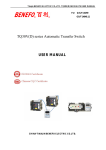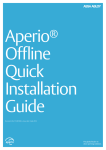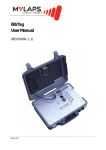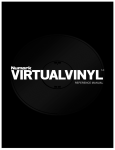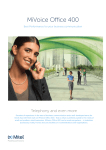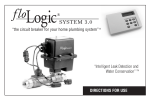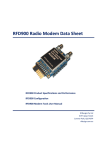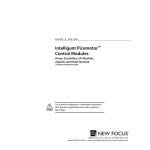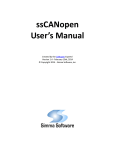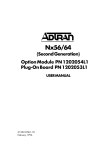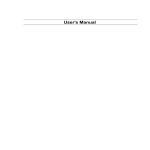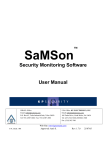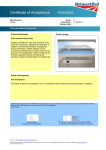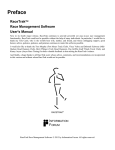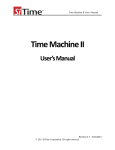Download trident tm club-‐xr user manual - Trident RFID – Sports Timing Systems
Transcript
TRIDENT TM CLUB-‐XR USER MANUAL REVISION HISTORY VERSION Draft 1.0 Draft 1.4 DATE 03-‐Nov-‐2014 08-‐03-‐2015 PURPOSE Creation Added Quick Start Guide / TinyScore TimeMachine Club-‐XR User Manual v1.4.docx 10 March 2015 Page 1 IMPORTANT NOTICE TO MEN AND BOYS: DO NOT REMOVE THE MICRO-‐SD CARD. PLEASE READ THIS MANUAL BEFORE “PLAYING” WITH YOUR NEW READER!! 1. INTRODUCTION / TINYSCORE SOFTWARE 5 2. SUMMARY OF CAPABILITIES / FEATURES 5 3. PRECAUTIONS FOR USE 5 4. QUICK START GUIDE 6 5. ITEMS INCLUDED WITH THE TIMEMACHINE CLUB-‐XR 7 6. FRONT PANEL CONNECTIONS, INDICATORS & FUNCTIONS 8 6.1. 6.2. 6.3. 6.4. 6.5. 6.6. 6.7. 6.8. 6.9. 6.10. 6.11. 6.12. 6.13. 6.14. 6.15. 6.16. 6.17. 6.18. 6.19. 6.20. 6.21. 6.22. 6.23. 6.24. 6.25. 6.26. 6.27. BATTERY VOLTAGE INDICATOR POWER BUTTON RADIO ANTENNA AUXILLARY 12V OUTPUT EXTERNAL POWER SOCKET RECEIVE LOOP SOCKETS TRANSMIT LOOP SOCKETS TRIGGER SOCKET BUZZER SOCKET RS232 DATA PORT RESET CONNECTOR RELAY CONNECTOR CLOCK CONNECTOR INHIBIT CONNECTOR INHIBIT PLUG ROUTER INDICATORS AND WIFI 3G MODEM USB SOCKET RADIO INDICATORS AND READER STATUS INDICATORS MICRO SD CARD TRANSMIT TUNE BUTTON MICRO USB SOCKET DATA MODE SWITCH DATA USB SOCKET RECEIVER STATUS INDICATORS BLUETOOTH INDICATOR ETHERNET RJ45 SOCKET STATUS LCD DISPLAY 6.27.1. 6.27.2. 6.27.3. 6.27.4. 6.27.5. 6.27.6. 6.27.7. 14 14 15 16 16 17 17 NETWORK SETTINGS LOGGING SETTINGS DATA PORT SETTINGS SD CARD INFORMATION CONTROL PORT SETTINGS TRANSMIT STATUS TRANSMIT TUNING TimeMachine Club-‐XR User Manual v1.4.docx 9 9 9 9 9 9 10 10 10 10 10 10 10 11 11 11 12 12 12 12 13 13 13 13 13 13 14 10 March 2015 Page 2 6.27.8. 18 LAST TAG INFORMATION 6.28. TAG READ ACTIVITY INDICATOR 18 7. TRIDENT SMART MATS & CONFIGURATIONS 7.1. 7.2. 7.3. 7.4. 7.5. 19 SINGLE MAT TWO MATS IN SERIES TWO MATS IN PARALLEL TWO MATS WITH SEPARATE START/FINISH TWO MATS FOR SEPARATE LEGS 19 20 20 21 21 8. TROUBLE SHOOTING / READER SET UP 8.1. 8.2. 8.3. 22 TRIDENT TINYSCORE DEMONSTRATION SOFTWARE CHECKING/SETTING READER DATE & TIME RETRIEVING DATA FROM THE MICROSD CARD 22 22 22 9. CONFIGURATION OPTIONS 9.1. CONFIG.INI FILE 9.1.1. 9.1.2. 9.1.3. 9.1.4. 9.1.5. 9.1.6. 9.1.7. 9.1.8. 9.1.9. 9.1.10. 9.1.11. 9.1.12. 9.1.13. 9.1.14. 9.1.15. 9.1.16. 9.1.17. 9.1.18. 9.1.19. 9.1.20. 9.1.21. 9.1.22. 9.1.23. 9.1.24. 9.1.25. 9.1.26. 9.1.27. 9.1.28. 9.1.29. 9.1.30. 9.1.31. 10. 24 25 25 25 25 25 25 26 26 26 26 26 26 27 27 27 27 27 27 27 28 28 28 28 28 28 29 29 29 29 29 29 CONFIG.INI FILE PARAMATERS p00 – System Name p03 – Remote IP p04 – Reader IP Address p05 – RAW Logging TCP Port p06 – Local Port To Accept Connections p07 – DHCP Enabled p08 – Log RAW Records To SD Card p09 – Log FILTERED Records To SD Card p10 – Log RAW Records To Ethernet p11 – Log FILTERED Records To Ethernet p12 – Log FILTERED Records To SD Card p13 – Serial Output Format p14 – Serial Port Baud Rate p15 – Tag Timeout Value p16 – Log Filtered Records to Ethernet via HTTP Post p17 -‐ FILTERED Logging Port p18 -‐ Status Port p19 -‐ Command Port p20 – Activate Relay On Tag Read p21 – Beep On Event p22 – TX Duty Cycle OFF Time p23 – TX Power p24 – TX Tune On Alert Voltage p25 – Ethernet MAC Address p26 – Unsolicited Message Type p27 – Send Statistics & Variables p28 – Delay Start TX Task By 10 Seconds p29 – Company Name p30 – Reader ID p31 – Spotting Mat Enable CONTROL PORT COMMUNICATIONS TimeMachine Club-‐XR User Manual v1.4.docx 24 10 March 2015 30 Page 3 10.1. 10.2. 10.3. 10.4. 10.5. 10.6. 10.7. TUNE REQUEST SET DATE IPICO SET DATE GET DATE INSERT MARKER PASSTHROUGH COMMAND CLEAR HISTORY 30 30 30 30 31 31 31 11. TAG DATA MESSAGE FORMAT 32 12. OPTIONAL ACCESSORIES 33 TimeMachine Club-‐XR User Manual v1.4.docx 10 March 2015 Page 4 1. INTRODUCTION / TINYSCORE SOFTWARE This document provides information on the basic functions, operations and capabilities of the TimeMachine Club-‐XR Reader. Please note that these capabilities, functions and operations can be affected by the setup environment. It is recommended that users fully read this manual in order to obtain optimal system performance. To get familiar with the TimeMachine system configuration, please download our “Trident TinyScore” software. Just go to http://www.tridentrfid.com/support and click on the “Download TinyScore Now” button at the bottom of the page to start the installation process. Follow the prompts to install any required prerequisite software and the TinyScore application. A “Trident TinyScore” shortcut will be placed on the desktop to start the application. • TinyScore’s default settings (on the Reader Setup tab) will connect to the reader using an Ethernet cable and you should see the tag reads coming through on the “Live Tag Reads” tab. • You can press the F1 button to open the TinyScore help file if required. 2. SUMMARY OF CAPABILITIES / FEATURES The TimeMachine Club-‐XR reader has the following capabilities and features: § § § § § § § § § § § § § § § § Lightweight design and durable plastic case Ability to drive up to two Trident 3 meter or 6 meter reading mats; up to 12 meters in one line Fast, automatic tuning of mats to suit the surface they are placed on LCD status display to easily see tag read information and other important configuration settings Tag read and logging data stored on a microSD card USB download of logging data to your timing computer Ethernet networking for communication between the reader and computer WiFi for communication between the reader and computer Wireless networking between multiple readers and your timing computer LEDs and internal buzzer for notification of tag reads 1 Internal battery for up to 5 hours of continuous use where no AC power is available External connector for supplementary power source, from either a battery or mains power supply Battery voltage displayed on LED bargraph display External Trigger connector for time stamp devices External Buzzer connector for use in noisy environments Fan and venting to stabilise internal temperature in warmer climates 3. PRECAUTIONS FOR USE • • • • • To avoid risk of damage or electric shock, ensure the reader and its charger are always protected from rain or splashes of water. Fully charge the reader’s internal battery before the first use of the reader. Fully charge the reader’s internal battery before events. Fully charge the reader’s internal battery after use and prior to storing. The reader’s internal battery should be fully charged every two months if the reader is not used for some time. 1 This is a guideline only. Be aware that battery life is affected by the amount of applications you have running simultaneously and the age and condition of the battery. You will achieve longer overall battery life by correct maintenance and care and longer infividual running life by running less individual applications (like Wifi, Radio etc) at one time. TimeMachine Club-‐XR User Manual v1.4.docx 10 March 2015 Page 5 4. QUICK START GUIDE Please complete the following steps to setup your reader ready to time an event: • Ensure the reader is fully charged prior to setting it up at the event. • We recommend you delete all old log files from the reader prior to every event. This ensures that you will always have enough disk space on the reader’s Micro-‐SD card. Use the Trident “TinyScore” free app. to perform this task if you do not want to do it manually. • Unroll and place your mat(s) on the ground according to your site and event requirements using one of the configurations from the “Trident Mats” section above. Plug the required mat cables into the reader’s RX and TX sockets. • Connect any optional accessories to the reader eg. External buzzer, external trigger, Radio antenna • Power on the reader by holding down the power button for about 3 seconds. The battery voltage indicator and the Status Display will light up. The reader will perform its mat tuning procedure and emit two quick beeps when completed. • Ensure that the Data Mode Switch (see item 22 in diagram on page 7 for location of this switch) is in the “UP” position so that the reader is able to send tag data out of the MicroUSB port. When the switch is in the “DOWN” position the reader is in mass storage mode meaning that the SD card can be recognised as an external drive as explained in detail in section 5.21. IMPORTANT! The reader will NOT log tag reads while the micro-‐USB cable is plugged into your computer and the Data Mode Switch is set to Mass Storage. If you use this function while timing an event make sure that no athletes (with timing chips) are going over the mats as they will not be timed!! • If required, connect your timing computer’s Ethernet socket to the reader’s RJ45 Ethernet socket using a standard CAT-‐5 network cable. Configure your timing software to communicate with the reader’s IP address (listed on the reader’s Network Settings screen) and either the RAW or FILTERED port (listed on the reader’s Data Port Settings screen). • If required, plug the optional 900MHz USB Radio into your computer and configure your timing software to communicate with the detected COM port, and at the reader’s serial baud rate (listed on the reader’s Logging Settings screen). • Pass a test tag over the mat and look for an increase in the “Tags:” counter at the bottom of the reader’s screen. IMPORTANT! An audible beep from the reader may be heard, or may only be heard on once the tag “First Seen” event, or may not be heard at all depending on the Tag Read Beep Event setting. The beep will reset itself after the “tag timeout period” which is configurable in the config.ini settings. But the tag must leave the mat’s energy field for this to happen. • If required, check that your timing software has also recorded the tag read. TimeMachine Club-‐XR User Manual v1.4.docx 10 March 2015 Page 6 • • • • Proceed to time the event, ensuring from time to time that the reader has sufficient battery charge remaining. During the event timing, you can view the tag read results directly in your timing software (if you connected to the reader using the Ethernet, Wi-‐Fi or 900MHz Radio connection). Once you have finished timing the event, you can download the complete tag read results files from the reader by connecting your computer to the reader’s micro USB socket using the supplied Micro USB cable. Use Windows Explorer to browse the files on the detected Removable Disk. The filenames are raw.log, or filtered.log, depending of what format you require. Turn the reader off by holding down the power button for 3 seconds. All indicators on the reader’s front panel should go off. 5. ITEMS INCLUDED WITH THE TIMEMACHINE CLUB-XR The following items are included with your TimeMachine Club-‐XR system. Please check you have unpacked all items listed below before discarding any packaging. Replacement items can be obtained from your nearest Trident sales office. TIMEMACHINE CLUB-‐XR READER BATTERY CHARGER CAT-‐5 NETWORK CABLE MICRO USB CABLE EXTERNAL BUZZER TimeMachine Club-‐XR User Manual v1.4.docx 10 March 2015 Page 7 6. FRONT PANEL CONNECTIONS, INDICATORS & FUNCTIONS 16 15 14 17 1 13 2 26 27 28 18 12 19 11 3 4 10 25 5 24 23 22 21 20 9 8 6 7 FIGURE 1 –TimeMachine Club-‐XR Front Panel 1 -‐ Battery Voltage Indicator 3 -‐ Radio Antenna Connector 5 -‐ External Power Socket 7 -‐ Transmit Loop Sockets 9 -‐ External Buzzer Socket 11 -‐ Reset Connector 13 -‐ Clock Connector 15 -‐ Inhibit Plug 17 -‐ 3G Modem USB Socket 19 -‐ SD Card 21 -‐ Micro USB Socket 23 -‐ Data USB Socket 25 -‐ Bluetooth Indicator 27 -‐ Status LCD Display TimeMachine Club-‐XR User Manual v1.4.docx 10 March 2015 2 -‐ Power Button 4 -‐ Auxiliary 12V Output 6 -‐ Receive Loop Sockets 8 -‐ External Trigger Socket 10 -‐ RS232 Data Port 12 -‐ Relay Connector 14 -‐ Inhibit Connector 16 -‐ Router Indicators 18 -‐ Radio Indicators 20 -‐ Transmit Tune Button 22 -‐ Data Mode Switch 24 -‐ Receiver Status Indicators 26 -‐ Ethernet RJ45 Socket 28 -‐ Tag Read Activity Indicators Page 8 6.1. BATTERY VOLTAGE INDICATOR The battery voltage bar graph indicator shows the remaining battery charge level. As the reader is used and the battery drains, the battery voltage indicator will drop to a lower voltage reading. At about 11.0 volts, the low battery warning will sound and it is advised to plug in an external battery or power supply as soon as possible to keep the reader powered up. At about 10.8 volts, the reader will shutdown to prevent damage to the internal battery. Whilst charging, the blue “Charging” LED will light along with one of the other LED’s to indicate the level of charge. When the blue “Charging” LED extinguishes, the internal battery is fully charged. IMPORTANT! The reader must be stored with a fully charged battery. Please charge the reader immediately after using it. This will prolong it’s life, saving you time and stress in the future! 6.2. POWER BUTTON Press and hold the power button for 3 seconds to turn the reader on. The reader will emit a beep and the battery voltage indicator, status LCD display and some of the other indicators should light up. Press and hold the power button for 3 seconds to turn the reader off. 6.3. RADIO ANTENNA The reader has an in-‐built internal 900MHz antenna to enable peer-‐to-‐peer communications between readers and your computer. Wireless communication also requires a 900MHz USB Radio to be plugged into your computer. Communication is at 115200 baud. The internal 900MHz antenna provides short range coverage. To extend coverage connect a 900MHz Antenna Connector (see Section 11 -‐ Optional Accessories) or any make of high gain antenna. Important: As with any wireless communication, 900MHz can be liable to interference from local “noise” factors. Always test the area where you will be operating your reader prior to timing an event. This will save you unnecessary stress on the day. Remember, a direct ETHERNET connection is always the most reliable way of communication between your PC and your reader. I.e the fastest and most reliable network communications is always through a cable. If for some reason, you lose communication with your reader, do not PANIC. You can always download the raw data from your reader. See section XX on how to do this. 6.4. AUXILLARY 12V OUTPUT Used to power external 12 volt devices from the internal battery, such as Ethernet switches or routers. Do not exceed 1 Amp current. Using this output will drain more power from the battery and reduce the reader’s run-‐ time. 6.5. EXTERNAL POWER SOCKET Used to charge the internal battery, or provide power from an external battery. Please use only Trident approved chargers, power supplies and cables to prevent severe damage to the reader and to retain optimum tag read performance. 6.6. RECEIVE LOOP SOCKETS This is where you plug in the 3-‐pin XLR type plug from the mats. For single mat usage, you can use either RX1 or RX2 socket but for the sake of clarity start with the RX1 socket (and the TX1 socket for the corresponding mat’s transmit cable). You can safely plug in or un-‐plug mats while the reader is running. IMPORTANT! When you insert the mat plug into this socket it gets locked in place. To remove the mat plug, you must first hold down the unlock lever on the side of the socket, then gently pull the mat plug out of the socket. TimeMachine Club-‐XR User Manual v1.4.docx 10 March 2015 Page 9 6.7. TRANSMIT LOOP SOCKETS This is where you plug in the 5-‐pin XLR type plug from the mats. For single mat usage, you can use either TX1 or TX2 socket but for the sake of clarity start with the TX1 socket (and the matching RX1 socket for the corresponding mat’s receive cable). You can safely plug in or un-‐plug mats while the reader is running. IMPORTANT! When you insert the mat plug into this socket it gets locked in place. To remove the mat plug, you must first hold down the unlock lever on the side of the socket, then gently pull the mat plug out of the socket. 6.8. TRIGGER SOCKET Plug in the optional external trigger cable to place a time-‐stamp record into the tag logging files. This is useful for manually time stamping gun starts so that your timing software can remove or ignore all reads prior to this time-‐stamp record. 6.9. BUZZER SOCKET Plug in the optional external buzzer so that tag reads can be heard over high background noise. 6.10. RS232 DATA PORT Reserved for future use 6.11. RESET CONNECTOR IMPORTANT! Please note that this will disconnect any network connections to the reader over Ethernet or Wi-‐Fi so you will need to reconnect your timing software. The reset connector has two functions as follows: 1. Soft Reset: Allows you to perform a quick reset of the reader system to a state just after the reader is turned on. Apply a momentary short circuit (by placing a piece of metal across the pins) to the reset connector pins. The reader will immediately reset. 2. Hard Reset: Allows a power-‐reset of the reader as if it had just been powered off and back on using the power button. Apply a short circuit (by placing a piece of metal across the pins) to the reset connector pins for 20 seconds. The reader will emit a constant tone during this time to warn of the upcoming power reset. After 20 seconds the reader will perform a complete power off for 3 seconds, then power itself on again. Remove the short from the reset connector. 6.12. RELAY CONNECTOR Provides connections for normally open & normally closed relay contacts that can be activated when a tag is seen. The relay contacts can be used to activate an external horn, light, camera etc. By default this functionality is turned off in the config.ini file. Please see the “Activate Relay On Tag Read” section of the config.ini file parameters to enable. 6.13. CLOCK CONNECTOR Allows for connection of an external clock display or the optional Trident Sports Timing Clock. This clock can either display the current time, or be used as a stopwatch to show competitors the elapsed time. The clock is controlled by using passthrough commands to the reader’s control port, as described later in this manual. NB: Programmers, before sending the clock any configuration commands, you must send an “Attention” command which is a carriage return, followed by the usual carriage return & line feed. Eg. $PT_CMD,CLK,<CR><CR><LF> A brief description of the clock passthrough commands are: TimeMachine Club-‐XR User Manual v1.4.docx 10 March 2015 Page 10 Attention Description: Get the clock’s attention, put it into command mode. Syntax: $PT_CMD,CLK,<CR><CR><LF> Zero The Clock Description: Zero’s the clock so it displays 00:0000. This also automatically stops the clock. Syntax: $PT_CMD,CLK,z<CR><LF> Start The Clock Description: Sends the clock a “go” command so it starts timing Syntax: $PT_CMD,CLK,g<CR><LF> Stop The Clock Description: Sends the clock a “stop” command so it stops timing Syntax: $PT_CMD,CLK,s<CR><LF> Set The Clock’s Absolute Time Description: Set the absolute time on the clock. This also automatically starts the clock. Used when you want to set the time of the clock, and are not using GPS locked time with timezone offset Syntax: 6.14. $PT_CMD,CLK,aHHMMSS <C><LF> INHIBIT CONNECTOR Warning: If the inhibit plug is plugged in to this connector you will not be able to read Shoetag, Bibtags or Ankletags!! (i.e. non-‐powered tags) Used to disable the mat transmit circuitry of the reader system to reduce power consumption. When the Inhibit function is active, the status display will read “All TX’s Inhibited”. This connector is normally left EMPTY. See “Inhibit Plug” description below. 6.15. INHIBIT PLUG You can insert the Inhibit Plug into the Inhibit Connector to reduce power consumption and therefore extend the reader’s run-‐time from the internal battery. This may be useful in either of these two circumstances: 1) When using self-‐powered “active” tags you do not need to use the mat transmit functions of the reader system. 2) Once the reader has been fully configured and tested just prior to timing an event, you can insert the “Inhibit Plug” to turn off the mat transmit circuitry, which in turn lowers battery drain while you wait for the event to start. IMPORTANT! Please note that no “non-‐powered” tags will be read with the Inhibit Plug inserted. You must REMOVE the “Inhibit Plug” just before the timing event actually starts. 6.16. ROUTER INDICATORS AND WiFi These indicate status of the internal networking & router as follows: LAN Lit when a computer is connected to the Ethernet port, flashes during port activity RDR/WAN Lit when the reader has connected to the internal router, flashes during port activity TimeMachine Club-‐XR User Manual v1.4.docx 10 March 2015 Page 11 WIFI 802.11 WiFi network is enabled, flashes during port activity The Trident reader has an internal Wi-Fi network adapter and allows you to connect your timing computer to the reader over an 802.11b/g/n wireless network. The default WiFi password is 12345678. IMPORTANT! The reader can assign an IP address to your timing computer if your computer’s wireless network adapter is set to “Obtain An IP Address Automatically”. 6.17. 3G MODEM USB SOCKET You can plug a Telco USB dongle into this socket so the reader can access the internet to send data to a host server. 6.18. RADIO INDICATORS AND READER STATUS INDICATORS These indicate the status of the internal 900MHz peer-‐to-‐peer radio as follows: ACT Flashes during port activity, ie. A tag read has been sent CONN Lights red when connected to a computer’s 900MHz USB Radio, flashes during activity PWR Lights red to indicate the reader has power CPU Will pulse indicating radio CPU heartbeat. Blinks once per second if CPU is healthy. 6.19. MICRO SD CARD IMPORTANT! It is critical to leave the card in the reader at all times DURING OPERATION so that the reader will function properly. The micro SD card should not be removed from the reader unless it is faulty, or for fault finding purposes. The reader will function without the micro SD card installed but will use default values that may not work for your configuration. The micro SD storage card stores the reader configuration, log files and tag read data. IT IS NOT NECESSARY TO EJECT IT if you want to download data. (fully explained in section 6.21) The micro SD card also stores a file called config.ini which contains customisable configuration settings for your reader. Please refer to the section entitled “CONFIGURATION OPTIONS” for more information on customising your reader’s configuration. It is advised you don’t modify this file unless you have a full understanding of what these configuration options actually do. The indicator just above the SD Card slot has three possible states: RED Micro SD card not inserted ORANGE Problem with micro SD card, try checking it using a computer & USB card reader GREEN Micro SD Card inserted correctly and is working OK IMPORTANT! IF YOU MUST remove the micro SD card ALWAYS do so with the reader power turned OFF. Failure to do this may corrupt or damage the micro SD card. IMPORTANT! When re-‐inserting the micro SD card do so in a vertical direction only. Inserting the micro SD card on an angle may cause the micro SD card to miss the internal micro SD-‐card slot and fall into the reader. 6.20. TRANSMIT TUNE BUTTON Adding or moving mats and/or cabling may cause the mat tuning to change. Press this button to manually tune the mats if you have added or moved a mat. A beep will be heard when tuning starts and two beeps heard when the tuning process has completed. TimeMachine Club-‐XR User Manual v1.4.docx 10 March 2015 Page 12 6.21. MICRO USB SOCKET You can access tag data and configuration files on the micro SD card by connecting your computer to the reader using the Micro USB cable. The computer will detect the reader’s micro SD card as a “Removable Disk” and you can then use your timing software or Windows Explorer to download the required files directly from the reader. The tag read messages are logged to filenames raw.log, and filtered.log, which contain the same data you would have seen if connected to the RAW or FILTERED TCP/IP ports. The micro SD card also stores a file called config.ini which contains customisable configuration settings for your reader. Please refer to section 8 “CONFIGURATION OPTIONS” for more information on customising your reader’s configuration. It is advised you don’t modify this file unless you have a full understanding of what these configuration options actually do. While the micro USB socket is connected to your computer, the reader status display will read “Mass Storage Mode Active”. When you unplug the USB cable, the reader will perform a complete restart (as if it was just powered on) to implement any possible configuration changes. IMPORTANT! The reader will NOT log tag reads while the micro-‐USB cable is plugged into your computer and the Data Mode Switch is set to Mass Storage. If you use this function while timing an event make sure that no athletes are going over the mats as they will not be timed!! 6.22. DATA MODE SWITCH There are two separate modes: 1. Serial Communications Mode: When the switch is in the “UP” position the reader is able to send tag data out of the MicroUSB port. Use this mode when timing an event. 2. Mass Stotage Mode: When the switch is in the “DOWN” position the reader is in mass storage mode meaning that the SD card can be recognised as an external drive as explained in detail in section 6.21. Use this mode when transferring data from your Micro-‐SD card to a PC. IMPORTANT! The reader will NOT log tag reads while the micro-‐USB cable is plugged into your computer and the Data Mode Switch is set to Mass Storage. If you use this function while timing an event make sure that no athletes are going over the mats as they will not be timed!! 6.23. DATA USB SOCKET Not implemented yet, but this is intended for a USB Memory Stick so that data can be automatically copied from the MicroSD Card for easy portability. No cables, just plug it in and go. 6.24. RECEIVER STATUS INDICATORS When a mat is plugged in to RX1 the RX1 indicator will flash once every second indicating that the connection is OK to the mat. The same applies for the RX2 connection. If an RX indicator does not flash, check the corresponding mat is plugged in securely or try another mat. The RX1 or RX2 indicator will flash rapidly while there are tag reads in progress. 6.25. BLUETOOTH INDICATOR Not implemented yet as the firmware has not been completed and is scheduled for version 2. This will light up blue when Bluetooth is available. 6.26. ETHERNET RJ45 SOCKET The fastest and most reliable network communications is always through a cable. This also gives access to the most reader functionality. Connect your timing computer’s Ethernet RJ45 socket to the reader’s Ethernet RJ45 socket using a standard CAT-‐5 network cable. The router module can then automatically assign an IP address to TimeMachine Club-‐XR User Manual v1.4.docx 10 March 2015 Page 13 your computer. The reader will be assigned the first IP address 192.168.0.101 and your computer will be assigned the next available IP address. eg. 192.168.0.102 IMPORTANT! The reader will assign an IP address to your timing computer. Ensure your computer’s Ethernet network adapter is set to “Obtain An IP Address Automatically”. This can be found in your PC’s network settings. 6.27. STATUS LCD DISPLAY This display cycles through various screens showing useful information about the reader’s status and configuration as detailed below: IMPORTANT! If a tag is currently being read the status display will immediately switch to the Last Tag Information screen, and return to cycling through all information screens after approximately 10 seconds. 6.27.1. NETWORK SETTINGS READER NAME READER IP ADDRESS READER MAC ADDRESS READER DATE & TIME TAG READ COUNTER The Network Settings screen displays network configuration as follows: READER NAME – The reader’s configured name. READER IP ADDRESS – The reader’s assigned IP address. The default value for a new reader is 192.168.0.101 so configure your computer’s timing software to connect to this IP address. READER MAC ADDRESS – The reader’s configured MAC (Media Access Card) address. READER DATE & TIME – The reader’s current date & time. Check this matches your timing computer’s date & time. See section xxx TAG READ COUNTER – A count of all tags read since the reader was restarted. 6.27.2. LOGGING SETTINGS READER FIRMWARE REVISION DATA MESSAGE FORMAT TAG READ BEEP EVENT SERIAL COMMS SPEED RELAY ENABLED READER DATE & TIME TAG READ COUNTER The Logging Settings screen displays tag read options as follows: TimeMachine Club-‐XR User Manual v1.4.docx 10 March 2015 Page 14 READER FIRMWARE REVISION – The version of the reader’s internal Trident firmware. DATA MESSAGE FORMAT – Message format used to communicate with the reader. Most timing software will use the “Standard” data message format. Settings are: S=Standard data message format, R=Reduced data message format, C=Chinese data message format. TAG READ BEEP EVENT – Setting to determine whether the reader will emit a beep when a tag is read. Settings are: A=Beep on all tags, F=Beep on tag first seen, N=No beep SERIAL COMMS SPEED – This is the 900MHz Radio serial output baud rate. If you are using a 900MHz USB Radio on your timing computer, configure the timing software to communicate with the appropriate serial port at this speed. RELAY ENABLED – Displays whether the tag read relay output has been enabled, N=No, Y=Yes . Can be used for events such as starting a video or initiating a camera shutter. READER DATE & TIME – The reader’s current date & time. Check this matches your timing computer’s date & time. TAG READ COUNTER – A count of all tags read since the reader was restarted. 6.27.3. DATA PORT SETTINGS READER NAME DATA RAW PORT DATA FILTERED PORT READER DATE & TIME TAG READ COUNTER This screen displays the reader’s tag data port settings and status as follows: READER NAME – The reader’s configured name. DATA RAW PORT – The reader’s RAW logging TCP/IP port which sends a message about every tag that is detected, even repeated detections. If required, configure your timing software to connect to the reader’s assigned IP address on this port. This is similar to legacy timing systems “RAW” port messages. DATA FILTERED PORT – The reader’s FILTERED logging TCP/IP port which sends a single First Seen, Best Seen, and Last Seen message for every tag that is detected. This significantly reduces the amount of logging data sent to your timing computer. If required, configure your timing software to connect to the reader’s assigned IP address on this port. This is similar to legacy timing systems “FS-‐LS” port messages but includes Trident’s “Best Seen” which provides a more accurate timing measurement. READER DATE & TIME – The reader’s current date & time. Check this matches your timing computer’s date & time. TAG READ COUNTER – A count of all tags read since the reader was last restarted. TimeMachine Club-‐XR User Manual v1.4.docx 10 March 2015 Page 15 6.27.4. SD CARD INFORMATION READER FIRMWARE REVISION SD CARD INSERTED SD CARD HEALTHY READER DATE & TIME TAG READ COUNTER The SD Card Information screen displays the status of the micro SD card slot as follows: READER FIRMWARE REVISION – The revision of the reader’s internal Trident firmware. SD CARD INSERTED – Indicates whether a micro SD card has been inserted. Y=Yes, N=No. IMPORTANT! Tag reads will NOT be logged to the micro SD card if it is not showing as correctly inserted. SD CARD HEALTHY – Indicates whether the installed micro SD card is in a healthy, working state. Y=Yes, N=No. IMPORTANT! Tag reads will NOT be logged to the micro SD card if it is not showing as healthy. READER DATE & TIME – The reader’s current date & time. Check this matches your timing computer’s date & time. (See also section xx) TAG READ COUNTER – A count of all tags read since the reader was last restarted. 6.27.5. CONTROL PORT SETTINGS READER NAME STATUS PORT COMMAND PORT READER DATE & TIME TAG READ COUNTER This screen displays the reader’s control port settings and status as follows: READER NAME – The reader’s configured name. STATUS PORT – Information about the reader’s STATUS TCP/IP port which sends messages about the reader’s status. If required, configure your timing software to connect to the reader’s assigned IP address on this port. COMMAND PORT – Information about the reader’s COMMAND TCP/IP port. The command port allows configuration of the reader’s settings eg. Setting the date & time. If required, configure your timing software to connect to the reader’s assigned IP address on this port. READER DATE & TIME – The reader’s current date & time. Check this matches your timing computer’s date & time. (See also section xx) TAG READ COUNTER – A count of all tags read since the reader was last restarted. TimeMachine Club-‐XR User Manual v1.4.docx 10 March 2015 Page 16 6.27.6. TRANSMIT STATUS READER FIRMWARE REVISION NUMBER CONNECTED DUTY SET POWER SET READER DATE & TIME TAG READ COUNTER The Transmit Status screen displays connected transmit loops as follows: READER FIRMWARE REVISION – The version of the reader’s internal Trident firmware. NUMBER CONNECTED – The number of connected transmit loops (mats). This corresponds to the number of mats plugged into the readers Transmit Loop sockets. DUTY SET – Transmit duty cycle ON and OFF time, in milliseconds. POWER SET – Transmit power setting (a value between 0 and 32). READER DATE & TIME – The reader’s current date & time. Check this matches your timing computer’s date & time. . (See also section xx) TAG READ COUNTER – A count of all tags read since the reader was last restarted. 6.27.7. TRANSMIT TUNING READER NAME TX1 TUNING TX2 TUNING TX3 TUNING TX4 TUNING READER DATE & TIME TAG READ COUNTER This screen displays the reader’s mat transmit tuning results as follows: READER NAME – The reader’s configured name. TX1 TUNING – TX1 loop tuning result. TX2 TUNING – TX2 loop tuning result. TX3 TUNING – TX3 loop tuning result. TX4 TUNING – TX4 loop tuning result. IMPORTANT! The tuning result for a connected transmit loop should be between 10 and 250. If it is outside this range try checking the mat cable connection to the reader, and press the reader’s TUNE button. Try repositioning the mat on a flat surface away from sources of interference or metallic objects underneath the mat. TimeMachine Club-‐XR User Manual v1.4.docx 10 March 2015 Page 17 READER DATE & TIME – The reader’s current date & time. Check this matches your timing computer’s date & time. (See also section xx) TAG READ COUNTER – A count of all tags read since the reader was last restarted. 6.27.8. LAST TAG INFORMATION READER FIRMWARE REVISION LAST TAG NUMBER TAG READ RATE TAG COLLISION RATE READER DATE & TIME TAG READ COUNTER This screen displays information about tags that are currently being read. This screen stays visible while tags are being read, the status display will return to cycling through all screens if no tags are being read. READER FIRMWARE REVISION – The revision of the reader’s internal Trident firmware. LAST TAG NUMBER – The revision of the reader’s internal Trident firmware. TAG READ RATE – The number of tags read per second. TAG COLLISION RATE – The tag collision rate per second. READER DATE & TIME – The reader’s current date & time. Check this matches your timing computer’s date & time (See also section xx) TAG READ COUNTER – A count of all tags read since the reader was last restarted. 6.28. TAG READ ACTIVITY INDICATOR The tag read activity indicator will flash when a tag has been successfully read and logged. This is a useful indicator of successful tag reads during system setup and testing. This indicator will only flash once when a specific tag is first seen, and will flash again when the tag is detected after the tag first-‐seen/last-‐seen timeout. TimeMachine Club-‐XR User Manual v1.4.docx 10 March 2015 Page 18 7. TRIDENT SMART MATS & CONFIGURATIONS Trident mats have smart technology built right into the mats which provides superior tag read performance and reliability over other timing systems. You can only use Trident Smart Mats (UltraMats) with Trident TM series readers. The TM Club-‐XR reader can have up to two mats connected and the mats come in two lengths: 3 meters and 6 meters, depending on what you will have ordered with your reader system. Mats come with a 10 meter cable and are terminated with a 3-‐pin XLR receive plug and a 5-‐pin XLR transmit plug. The receive cable can be plugged into either RX1 or RX2 socket on the reader and the transmit cable can be plugged into either TX1 or TX2 socket on the reader. It is advisable to plug your first mat into the reader’s RX1 and TX1 sockets, and if applicable plug your second mat into the RX2 and TX2 sockets, to avoid possible confusion when unplugging a specific mat. IMPORTANT! Please take care not to damage the mat cabling eg. Moving the mat by dragging it around by the cable. Damage to the mat cabling will not be covered by the product warranty. IMPORTANT! When timing an event, any excess cabling must NOT be stored under the mat(s) as this may affect performance. IMPORTANT! When you insert the mat plug into the reader, it gets locked in place. To remove the mat plug, you must first hold down the unlock lever on the side of the reader socket, then gently pull the mat plug out of the reader socket. Depending on your timing requirements, mats can be arranged in the following configurations: 7.1. SINGLE MAT This is the simplest configuration where the mat is laid across a single start/finish line and connected to the RX1 and TX1 sockets on the reader. TimeMachine Club-‐XR User Manual v1.4.docx 10 March 2015 Page 19 7.2. TWO MATS IN SERIES Laying two mats in series effectively doubles the length of the timing line, which is useful when you may have a large number of competitors at the start of an event. With two 3 meter mats connected in series you would get approximately 6 meters of timing line length, or with two 6 meter mats connected in series you would get approximately 12 meters of timing line length. IMPORTANT! Mats connected in series MUST be touching each other as shown in the diagram, do not leave a gap between the mats when using this configuration. IMPORTANT! Cabling back to the reader must be laid up the CENTRE of the mats so that both cables exit the mat nearest to the reader. 7.3. TWO MATS IN PARALLEL This configuration can be used to provide improved tag read reliability in the case of (say) a mat failure during an event. If for some reason the first mat is disconnected or fails, the second mat will read the tags. TimeMachine Club-‐XR User Manual v1.4.docx 10 March 2015 Page 20 7.4. TWO MATS WITH SEPARATE START/FINISH This configuration is useful when you may have physically separate start and finish lines, possibly to avoid collision, where the competitors would be moving in opposite directions across each mat line. 7.5. TWO MATS FOR SEPARATE LEGS This configuration can be used when an event has two distinct legs, for example swimming and running, and the individual legs need to be timed separately as well as an overall time for both legs. In this scenario one mat may be used at the start/finish line for one leg and the other mat at the start/finish for the second leg. Your timing software will be able to distinguish exactly which mat the tag has passed over as the tag data will include which receiver (corresponding to which of the two mats) has seen the tag. TimeMachine Club-‐XR User Manual v1.4.docx 10 March 2015 Page 21 8. TROUBLE SHOOTING / READER SET UP The reader’s default IP address is 192.168.0.101. If you use an Ethernet network cable between the reader & your timing computer, the reader will assign an appropriate IP address to your computer (or you can set your computer’s IP address to something like 192.168.0.50) You can also use Wi-‐Fi Ethernet to connect to the reader – just search for the Wi-‐Fi network and enter password 12345678 to connect. This will give the same functionality as using the Ethernet network cable. The reader will send “tag read” messages on TCP/IP port 10001 so your timing software will need to connect to IP address 192.168.0.101 on port 10001 Section 10 of the manual describes the tag read message format that your timing software will need to have configured. If you have the “USB RFD900 Radio” adapter with the reader, it will plug into your computer’s USB port, be detected as a serial “COM” port, and then used to receive the “tag read” messages into your computer. 8.1. Trident TinyScore Demonstration Software To get familiar with the TimeMachine system configuration, please download our “Trident TinyScore” demonstration software. Just go to http://www.tridentrfid.com/support and click on the “Download TinyScore Now” button at the bottom of the page to start the installation process. Follow the prompts to install any required prerequisite software and the TinyScore application. A “Trident TinyScore” shortcut will be placed on the desktop to start the application. • TinyScore’s default settings (on the Reader Setup tab) will allow you to connect to the reader using an Ethernet cable. • You can press the F1 button to open the TinyScore help file which gives you a comprehensive guide on using the software. 8.2. Checking/Setting Reader Date & Time It is important to have the readers’ internal clock set fairly accurately so results in your timing software match what you would expect to see. You can view the reader date/time on the front screen just above the tag read counter. To modify the readers date/time please download and install the Trident TinyScore software, which will allow you to view and set the reader time via an Ethernet or Wi-‐Fi connection. • • Download TinyScore from http://www.tridentrfid.com/support and click on the “Download TinyScore Now” button at the bottom of the page Once TinyScore is communicating with the reader, select the “Reader Setup” screen and click on the “Set Reader Date/Time” button to synchronise the reader date/time with your computer date/time. 8.3. Retrieving Data From Your Reader (i.e. The MicroSD Card) You may need to download the logged tag reads (raw data files) directly from the reader’s MicroSD card in certain circumstances (for example, your timing computer was not communicating with the reader while timing an event or you are using the reader as a remote split point which is not connected via a network). Simply follow the following steps: TimeMachine Club-‐XR User Manual v1.4.docx 10 March 2015 Page 22 1. plug the included purple MicroUSB cable into your computer USB port and connect to your reader via the Micro USB Socket (shown as 21 in diagram on page 8). 2. Browse for the newly detected “Removable Disk” and look for the text file called “filtered.log” 3. Copy this to your computer’s C: Drive (NB: do not copy to a directory, it must go straight to your C: Drive otherwise your timing software may not be able to map to it. 4. You can now import directly into TinyScore. From the “Reader Setup” Tab click on the IMPORT TAGS FROM READER LOG FILE button. You can then view the tag reads from the “Live Tag Data” tab. 5. You can also import the “filtered.log” file directly into your timing software (your timing software will have instructions on how to do this) IMPORTANT: The reader will not log any tag reads while connected to your computer using the MicroUSB cable. Please unplug the MicroUSB cable as soon as you have finished downloading the tag read file. The reader will restart automatically when you remove the MicroUSB cable. TimeMachine Club-‐XR User Manual v1.4.docx 10 March 2015 Page 23 9. CONFIGURATION OPTIONS The Trident TM Club-‐XR reader is shipped with default configuration settings that will work for many event timing situations. You have the ability to customise the reader’s settings by editing the file config.ini which is stored on the micro SD card. It is advised you don’t modify this file unless you have a full understanding of what these configuration options actually do as some of the settings may reduce tag read reliability or prevent communications with the reader. IMPORTANT! The micro SD card should not be removed from the reader unless it is faulty, or for fault finding purposes. It is critical to leave the card in the reader at all times so that the reader will function properly. The reader will function without the micro SD card installed but will use default values that may not work for your timing needs. If you HAVE to, ALWAYS insert/remove the micro SD card with the reader power turned OFF. Failure to do this may corrupt or damage the micro SD card. Using the supplied micro USB cable, connect the reader’s micro-‐USB socket to your computer. While the reader’s micro USB socket is connected to your computer, the reader status display will read “Mass Storage Mode Active”. Wait a few seconds for Windows to detect the newly attached Removable Disk. When you unplug the micro USB cable, the reader will perform a complete restart (as if it was just powered on) to read in any possible configuration changes. IMPORTANT! The reader will NOT log tag reads while the micro-‐USB cable is plugged into your computer. Use the micro USB cable ONLY when you are not timing an event. 9.1. CONFIG.INI FILE Use Windows Explorer to browse the files on the detected Removable Disk, you are looking for a file called config.ini. This is a standard text file so double-‐click on it to open in the Windows Notepad software. A configuration file with the default factory settings will look like this: p00= TimeMachine // Reader Name p04=192.168.0.101 // Reader IP Address p05=10000 // RAW Data Port p07=F // DHCP Enabled p08=T // Raw to SD p09=T // Filtered to SD p10=T // Raw to Ethernet p11=T // Filtered to Ethernet p12=T // Filtered to Serial p13=S // Serial Format (S=Std, C=Chn) p14=115200 // Serial Baud Rate p15=5 // Tag Timeout p16=F // Ethernet HTTP Post p17=10001 // Filtered Port p18=9998 // Status Port p19=9999 // Command Port p20=F // Activate Relay on Tag Seen p21=A // Beeper Mode (A, N, F) p22=10 // TX Duty p23=16 // TX Power p24=F // Tune On Alert p25=AABBCC112233 // MAC Address TimeMachine Club-‐XR User Manual v1.4.docx 10 March 2015 Page 24 p26=I p27=F p28=F p29= p30=A p31=F Trident // // // // // // Trigger Msg Format (T=Trident, I=Ipico) Send Stats & Vars Delay start TX by 10 seconds Set Company Name Reader ID (A-Z, a-z) Spotting Mat Enable --file ends here, including the blank line above!-- 9.1.1. CONFIG.INI FILE PARAMATERS Below is a detailed description of each configuration file parameter. Each parameter must be on a new line and any text on a line following the double forward-slash is ignored by the reader and used to comment (explain) the parameter line. The config.ini file must end with a blank (empty) line. 9.1.2. p00 – System Name Description: Used to set the reader’s name. (Eg “HB Tri Club”) Format: Accepts alphanumeric characters a-Z and 0-9 up to a length of 16 characters Example: p00=FINISH 9.1.3. p03 – Remote IP Description: NOY IMPLEMENTED YET - Remote IP address the reader will connect to Format: 4-byte dotted decimal IP Address Example: p03=192.168.0.123 9.1.4. p04 – Reader IP Address Description: The reader’s IP address on the WiFi and Ethernet networks. You may configure your timing software to connect to this address. Format: 4-byte dotted decimal IP Address Example: p04=192.168.0.101 9.1.5. p05 – RAW Logging TCP Port Description: The TCP port you connect to receive the RAW tag data messages. You may configure your timing software to connect to this TCP port. Format: Numeric value in the range 1-65535 Example: p05=10000 (factory pre-set to 10000) 9.1.6. p06 – Local Port To Accept Connections Description: NOT IMPLEMENTED YET – Local port to accept connections. Let’s you use the computer as a server so the reader will automatically pipe data to it. Format: Numeric value in the range 1-65535 TimeMachine Club-‐XR User Manual v1.4.docx 10 March 2015 Page 25 Example: p06=10000 9.1.7. p07 – DHCP Enabled Description: NOT IMPLEMENTED YET– Determines whether the reader will try to obtain its IP address automatically from a DHCP server. Format: Can be either T (meaning True) or F (meaning False) Example: p07=F 9.1.8. p08 – Log RAW Records To SD Card Description: Determines whether the reader will log RAW tag data messages to the micro SD card storage. Format: Can be either T (meaning True) or F (meaning False) Example: p08=T (factory pre-set to T) 9.1.9. p09 – Log FILTERED Records To SD Card Description: Determines whether the reader will log FILTERED tag data messages to the micro SD card storage. (“Filtered” refers to “First Seen”, “Last Seen” or “Best Seen” data mesaages). Format: Can be either T (meaning True) or F (meaning False) Example: p09=T (factory pre-set to T) 9.1.10. p10 – Log RAW Records To Ethernet Description: Determines whether the reader will send RAW tag data messages to the Ethernet port. If it is unable to send to the Ethernet port (eg, if the connection is lost) the reader will buffer the RAW tag data until a connection is established, and then empty its buffer (i.e. catch up). Format: Can be either T (meaning True) or F (meaning False) Example: p10=T (factory pre-set to T) 9.1.11. p11 – Log FILTERED Records To Ethernet Description: Determines whether the reader will send FILTERED tag data messages to the Ethernet port. If it is unable to send to the Ethernet port (eg, if the connection is lost) the reader will buffer the FILTERED tag data until a connection is established, and then empty its buffer (i.e. catch up). Format: Can be either T (meaning True) or F (meaning False) Example: p11=T (factory pre-set to T) 9.1.12. p12 – Log FILTERED Records To SD Card Description: Determines whether the reader will log FILTERED tag data messages to the serial port (900MHz Radio) Format: Can be either T (meaning True) or F (meaning False) TimeMachine Club-‐XR User Manual v1.4.docx 10 March 2015 Page 26 Example: p12=T 9.1.13. p13 – Serial Output Format Description: Determines what tag data message format will be sent to the serial port (900MHz Radio) Format: Can be either S (meaning Standard) or R (meaning Reduced) or C (meaning Chinese) Example: p13=S 9.1.14. p14 – Serial Port Baud Rate Description: Determines what speed the serial port (900MHz Radio) will operate at Format: Can be either 9600, 19200 or 115200 Example: p14=115200 9.1.15. p15 – Tag Timeout Value Description: Determines how long the reader will wait from the time a tag is firse seen to when it will send LastSeen and BestSeen tag data messages Format: Value can be between 1 and 30 seconds Example: p15=5 9.1.16. p16 – Log Filtered Records to Ethernet via HTTP Post Description: NOT IMPLEMENTED YET Format: Can be either T (meaning True) or F (meaning False) Example: p16=F 9.1.17. p17 - FILTERED Logging Port Description: The TCP port you connect to receive the FILTERED tag data messages. You may configure your timing software to connect to this TCP port. Format: Numeric value in the range 1-65535 Example: p17=10001 9.1.18. p18 - Status Port Description: The TCP port you connect to receive status messages from the reader. Format: Numeric value in the range 1-65535 Example: p18=9998 9.1.19. p19 - Command Port Description: The TCP port you connect to for sending commands to the reader. Format: Numeric value in the range 1-65535 TimeMachine Club-‐XR User Manual v1.4.docx 10 March 2015 Page 27 Example: p05=9999 9.1.20. p20 – Activate Relay On Tag Read Description: Determines whether the relay output will be activated after a tag read. Format: Can be either T (meaning True) or F (meaning False) Example: p20=F 9.1.21. p21 – Beep On Event Description: Determines whether the reader will emit a beep after a tag read. Format: Can be either A (meaning Beep On All Tags) or F (meaning Beep On First Seen) or N (meaning No Beeps) Example: p21=F 9.1.22. p22 – TX Duty Cycle OFF Time Description: Sets the transmitter output duty cycle OFF time (in milliseconds). Format: Numeric Value in the range 1-32 or D (meaning Default) Example: p22=D 9.1.23. p23 – TX Power Description: Sets the transmitter output power level. This value can be lowered to save power and therefore extend battery life. Do NOT set this to a value above 16 or damage to the transmitter may occur. Format: Numeric Value in the range 1-32 or D (meaning Default) Example: p23=D 9.1.24. p24 – TX Tune On Alert Voltage Description: Determines whether the reader will attempt a retune of the mats if a low voltage condition exists.. Format: Can be either T (meaning True) or F (meaning False) Example: p24=T 9.1.25. p25 – Ethernet MAC Address Description: The reader’s Ethernet port MAC address. This must be unique for all readers connected to the same Ethernet network. Format: 12 character Hexadecimal Example: p25=AABBCC112233 TimeMachine Club-‐XR User Manual v1.4.docx 10 March 2015 Page 28 9.1.26. p26 – Unsolicited Message Type Description: Configures the type of unsolicited messages the reader will send. Format: Can be either T (meaning Trident) or I (meaning Ipico) Example: p26=T 9.1.27. p27 – Send Statistics & Variables Description: Determines whether the reader will send statistics and variables to the status port. Format: Can be either T (meaning True) or F (meaning False) Example: p27=F 9.1.28. p28 – Delay Start TX Task By 10 Seconds Description: Used to delay the start of TX task by 10 seconds. Format: Can be either T (meaning True) or F (meaning False) Example: p28=F 9.1.29. p29 – Company Name Description: Sets the reader’s company name. Format: Accepts alphanumeric characters a-Z and 0-9 up to a length of 16 characters Example: p29=YourCompany 9.1.30. p30 – Reader ID Description: Sets the reader’s ID character in the tag data message, which should be unique for all readers used at the same timing event. This allows your timing software to identify the exact timing point (mat) by extracting the Reader ID and Receiver ID information from the tag data message Format: Accepts a single alphanumeric character in the range a-z and A-Z Example: p30=x 9.1.31. p31 – Spotting Mat Enable Description: Enables spotting mat functionality which causes the reader to send tag data messages immediately instead of in batches. This will allow a particular tag/athlete to be identified the instant they pass over a mat. Enabling this function may affect tag read reliability when a huge number of tags pass over a mat simultaneously. Format: Can be either T (meaning True) or F (meaning False) Example: p31=F TimeMachine Club-‐XR User Manual v1.4.docx 10 March 2015 Page 29 10. CONTROL PORT COMMUNICATIONS The reader’s control port allows you to query and set advanced reader configuration options from an Ethernet or Wi-Fi connected computer. The control port is accessed using the Telnet protocol and connecting to the reader’s IP Address (default=192.168.0.101) and control port (default=port 9999). Control port commands should be sent programmatically from your sports timing software as manually typing the commands & parameters may take too long and the reader will ignore the command. All control port commands must be terminated with a <CR><LF> combination. The reader will respond with the appropriate response as detailed below. Malformed commands will be responded with “CMD UNHANDLED”. Below are the available control port commands: 10.1. TUNE REQUEST Description: Tells the reader to tune all mats Syntax: $TUNENOW<CR><LF> Example: $TUNENOW Response: $TUNE COMMENCED 10.2. SET DATE Description: Set the reader date & time Syntax: $SETDATE:YYMMDDHHMMSS<CR><LF> YY=Year, MM=Month, DD=Day, HH=Hours, MM=Minutes, SS=Seconds Example: $SETDATE:141106123456 Response: DATE:Thu Nov 06 2014 12:34:56 10.3. IPICO SET DATE Description: Set the reader date & time using the IPICO format for backwards compatability with some timing software applications. Syntax: ac000701YYMMDDxxHHMMSSyy<CR><LF> Example: ab00070114110604130302e2 Response: ab00000121 10.4. GET DATE Description: Retrieve the reader’s current date & time Syntax: $GETDATE<CR><LF> Example: $GETDATE Response: DATE:Thu Nov 06 2014 12:34:56 TimeMachine Club-‐XR User Manual v1.4.docx 10 March 2015 Page 30 10.5. INSERT MARKER Description: Insert a timestamp and a text marker string into the Raw, Filtered and Status logs Syntax: $IM:ABCD<CR><LF> ABCD is the alphanumeric text message inserted into the logs Example: $IM:Race Now Started Response: MARKER INSERTED 10.6. PASSTHROUGH COMMAND Description: Sends a command to another module inside the reader, currently the Transmit and Clock modules. For specific passthrough commands, please refer to that specific module’s manual. Syntax: $PT_CMD,DST,COMMAND<CR><LF> DST=Destination Device, can be TX1, TX2, TX3, TX4, CLK COMMAND=Command to pass through to the device Example: $PT_CMD,TX3,$TXTUNENOW Response: PT_CMD – OK or PT_CMD - ERR 10.7. CLEAR HISTORY Description: Clear the reader’s tag message history files. This comprises of two commands that need to be sent sequentially to complete the log clearing process. Syntax: $CLEARHISTORY<CR><LF>$CONFIRMCLEAR<CR><LF> Example: Send first command: $CLEARHISTORY Wait for first response: ARE YOU SURE? then send second command: $CONFIRMCLEAR Response: HISTORY CLEARED TimeMachine Club-‐XR User Manual v1.4.docx 10 March 2015 Page 31 11. TAG DATA MESSAGE FORMAT The Trident TimeMachine sends only one type of tag data message, whether it be over the RAW or FILTERED TCP/IP port. The tag data message consists of 40 alphanumeric characters as detailed below: 40-Character Trident Tag Data Message Format aaR12222222222223333444444555555HH77TTSS SYMBOL LEN DESCRIPTION aa 2 Prefix for all tag read data messages R 1 Reader ID: Can be A to Z or a to z giving 52 possible reader ID’s 1 1 Receiver ID: Corresponds to the receiver/mat that detected the tag. 1=RX1, 2=RX2 etc. 222222222222 12 Tag ID: The unique serial number programmed into each tag 3333 4 Contiguous Counter: The number of times this tag was read since the last tag timeout. 444444 6 Date: The date the tag was seen, in format YYMMDD 555555 6 Time: The time the tag was seen, in format HHMMSS HH 2 Hundredths: Hexadecimal representation of the tag seen time hundredths of a second. eg. 10 represents 16/100 of a second, 63=99/100 of a second. 77 2 Padding characters, always 00 TT 2 Record Type: FS=FirstSeen, LS=LastSeen, BS=BestSeen, RR=RawRecord. Please note RR messages are not sent across the SS 2 Signal Strength: Hexadecimal representation of the signal level received from the tag. TimeMachine Club-‐XR User Manual v1.4.docx 10 March 2015 Page 32 12. OPTIONAL ACCESSORIES The following optional accessories are available to extend the functionality of your Trident Club-‐XR system. Please visit www.tridentrfid.com for more information or contact your nearest Trident sales office. 3-‐Meter Trident Mat 6-‐Meter Trident Mat External Battery Pack 3G Modem Shoe Tag Ankle Tag with Strap Bib Tag Active Tag Trident Sports Timing Clock External Buzzer Trident 15 Meter Extension Cable External Trigger TimeMachine Club-‐XR User Manual v1.4.docx 10 March 2015 Page 33 900MHz Radio Antenna USB Registration Reader USB RDF900 Radio TimeMachine Club-‐XR User Manual v1.4.docx 10 March 2015 Page 34



































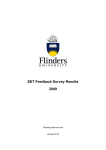
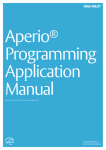
![Lite Reader Getting Started Guide [In Progress]](http://vs1.manualzilla.com/store/data/005692633_1-050fc996995aae18a2c8846f796d5b4a-150x150.png)