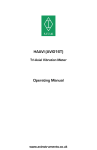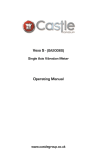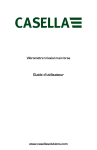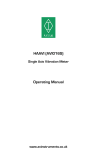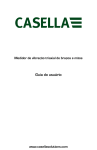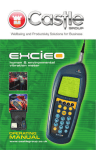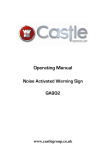Download Vexo H User Manual
Transcript
Vexo H - (GA2006H) Hand Arm Tri-Axial Vibration Meter & Operating Manual www.castlegroup.co.uk Vexo H HARM Vibration Meter Operating Manual Published by Castle Group Ltd Castle Group Ltd Salter Road Scarborough North Yorkshire YO11 3UZ, UK Copyright © Castle Group Ltd 2012 All rights reserved. No part of this publication may be reproduced, stored in a retrieval system or transmitted, in any form or by any means, electronic, mechanical, photocopying, recording or otherwise, without the prior permission of the copyright holder. Printed in the UK Rev A HB/2006/009/EL Thank you for buying a Castle product, I am sure you will find both the goods and the service to be of the highest quality but if not, then please feel free to write to me personally and I will ensure that your needs are dealt with immediately. This manual is designed to show you the operation of the goods you have purchased and a very brief insight into vibration itself. If you would like to become a competent person in the eyes of the law, then you may like to know more about our Competent Persons training course for Human Vibration. You can visit www.castletrainingacademy.com to find out more. Castle Group has become the leading supplier of solutions for health and safety, environmental compliance and plant maintenance and monitoring, with an ever expanding offer comprising equipment for sale or rent, residential or in-house training courses, consultancy services and equipment calibration. If you would like to know more about any of our other products and services then please visit www.castlegroup.co.uk or telephone us on +44(0)1723 584250. Simon Bull Managing Director Note: for ‘Getting Started’ section please turn to Chapter 4 Precautions • • • Only operate the instrument as described in this manual. These are precision instruments, protect from shocks and physical extremes. Ambient conditions for the operation of the unit are as follows:Temperature: -10°C to +50°C Relative Humidity: 25 to 90% • • • • • • Protect the unit from extremes of temperature and humidity, direct sunlight and air with a high salt or sulphur content. Always turn the unit off after use. Do not use any solvents or cleaning agents on the instrument. Use only a soft dry cloth or a soft cloth lightly moistened with water when necessary. Do not allow any conductive objects, such as wire or metal particles to enter the unit. Do not try to disassemble the instrument or attempt any repairs as this will invalidate your warranty. Take a note of the condition of the instrument and contact your authorised Castle service station. To ensure continued precision performance of your instrument have it checked and serviced at regular intervals. Contacting Castle Group This manual contains complete operating instructions for the Castle Vexo H Vibration Meter, read it carefully and you will quickly become familiar with your instrument and its operation. If you do encounter problems with the operation of your instrument please feel free to contact customer support with your enquiry on: Telephone: Fax: Website: Email: +44 (0)1723 584250 +44 (0)1723 583728 www.castlegroup.co.uk [email protected] [email protected] Contents CHAPTER 1 ....................................................................................... 14 Introduction ..................................................................................................................................... 14 Vexo H (GA2006H) – Tri Axial Hand Arm Vibration Meter (HARM) ...... 14 CHAPTER 2 ....................................................................................... 15 Accelerometer Type, Removal and Fitting ....................................................................... 15 Accelerometer Type .............................................................................................................. 15 Vexo H - Hand Arm Tri-Axial Accelerometer (KD1010) ...................................... 15 Attaching & Removing the Accelerometer ................................................................ 16 CHAPTER 3 ....................................................................................... 17 Measuring Vibration ................................................................................................................... 17 Hand Arm Vibration............................................................................................................... 17 Hand Arm Vibration Transducer Mounting ......................................................... 17 Vibration Direction............................................................................................................ 18 Vibration Level .................................................................................................................... 19 Frequency Weighting Filter .......................................................................................... 19 Under Range & Overload Conditions....................................................................... 20 Under Range Condition ............................................................................................ 20 Overload Condition ...................................................................................................... 20 CHAPTER 4 ....................................................................................... 21 Getting Started .............................................................................................................................. 21 Keypad Layout .......................................................................................................................... 23 Powering Your Vexo Meter................................................................................................ 24 Battery Indicator................................................................................................................ 25 Recharging the Battery Pack ...................................................................................... 26 Switching Your Vexo Meter On/Off ............................................................................... 27 CHAPTER 5 ....................................................................................... 28 Menu Structure............................................................................................................................. 28 Menu Options............................................................................................................................ 30 Range ...................................................................................................................................... 30 Files .......................................................................................................................................... 31 Open All ............................................................................................................................ 31 Open Today’s ................................................................................................................. 32 Open 7 Days................................................................................................................... 33 Delete Single File.......................................................................................................... 34 Delete All Files ............................................................................................................... 35 Settings .................................................................................................................................. 36 Units ................................................................................................................................... 36 Brightness ...................................................................................................................... 37 Auto Dim .......................................................................................................................... 37 General ............................................................................................................................. 38 Time.............................................................................................................................. 38 Date .............................................................................................................................. 39 File Naming ............................................................................................................... 39 Meter ...................................................................................................................................... 40 Reset ................................................................................................................................. 40 Configuration ................................................................................................................. 41 Exposure Points ...................................................................................................... 41 Show Results ........................................................................................................... 42 Information ..................................................................................................................... 42 Calibration ....................................................................................................................... 43 Measurement ......................................................................................................... 43 Sensitivity ................................................................................................................... 46 CHAPTER 6 ....................................................................................... 47 Using the Vexo H .......................................................................................................................... 47 Stop State ................................................................................................................................... 47 Record State ............................................................................................................................. 48 Playback....................................................................................................................................... 49 Show Results - On ............................................................................................................. 50 Exposure Points - On ........................................................................................................ 51 Under Range Indicator ......................................................................................................... 52 Overload Indicator .................................................................................................................. 53 Parameters ............................................................................................................................... 54 Arms .................................................................................................................................. 54 Aeq ..................................................................................................................................... 54 Amax .................................................................................................................................. 54 Peak ................................................................................................................................... 54 Vector ............................................................................................................................... 54 Exposure .......................................................................................................................... 54 CHAPTER 7 ....................................................................................... 55 Downloading Saved Recordings to a PC ........................................................................... 55 CHAPTER 8 ....................................................................................... 56 Accessories ..................................................................................................................................... 56 CHAPTER 9 ....................................................................................... 57 Technical Specification............................................................................................................... 57 Applicable Standards ............................................................................................................ 57 Noise Floors............................................................................................................................... 57 Normal Operating Mode ..................................................................................................... 57 Overload & Under Range Triggering Points .............................................................. 57 Level Ranges ............................................................................................................................. 58 Frequency Weightings ......................................................................................................... 58 Accelerometer ......................................................................................................................... 59 Electrical Signal Input ............................................................................................................ 60 Maximum Electrical Signal Input For No Damage .................................................. 60 Environmental Stabilization Time .................................................................................... 60 Warm up Time ......................................................................................................................... 60 Settling Time ............................................................................................................................. 60 Temperature Operating Range ....................................................................................... 60 Effect of Air Temperature ................................................................................................... 61 Effect of Surface Temperature ........................................................................................ 61 Real Time Clock ....................................................................................................................... 61 Digital Signal Processing ..................................................................................................... 61 Analogue to Digital Converter & Microcontroller ................................................... 61 Displayed Measurement Resolution ............................................................................. 61 Display .......................................................................................................................................... 61 Memory ....................................................................................................................................... 62 Overload....................................................................................................................................... 62 Size and Weight....................................................................................................................... 62 Connections ............................................................................................................................... 62 AC Output.............................................................................................................................. 62 Wiring Configuration – 4 Pole Jack Socket 3.5mm .................................. 62 Download............................................................................................................................... 63 Wiring Configuration - Micro USB ‘B’ Socket ................................................ 63 Input Signal ........................................................................................................................... 63 Wiring Configuration – (Lemo Socket EGG.0B.305.CLL) ........................ 63 Battery Recharge ............................................................................................................. 63 Batteries ..................................................................................................................................... 64 EC Declaration of Conformity............................................................................................ 65 CHAPTER 10 .................................................................................... 66 Function Equations....................................................................................................................... 66 CHAPTER 11 .................................................................................... 68 Customer Instrument Support .............................................................................................. 68 Warranty and After Sales Service ................................................................................. 68 Disclaimer................................................................................................................................... 70 Instrument Details.................................................................................................................. 70 Table of Figures Figure 1 - Recommended Axes for Hand Arm Vibration ................................................ 18 Figure 2 - Keypad Layout ................................................................................................................ 23 Castle Group Ltd If you want to keep up to date with the latest in health and safety, you should attend a Castle FREE seminar. These are run around the country and cover a wide range of topics. Packed with the latest information and delivered with the help of practical demonstrations, these seminars are a great way to really learn something at the same time as collecting cpd points! Go to the website below to find the lasts dates and venues and to see video clip samples. www.need2know4free.com Dedicated to professionals in Health and Safety, Environmental Compliance and Plant Maintenance Engineering, Castle set out to help you in a way that suits you best. We can provide or rent equipment, train you and your staff or we can carry out work on your behalf. We can even mix it up to suit your way of working. • • • • • • • Measuring and Monitoring Instruments Equipment Rental Database and Data-management Software Training Courses and In-house Provision Calibration and Repair of Monitoring Equipment Consultancy for Health, Safety, Environment and Engineering Solutions Online Knowledge www.castlegroup.co.uk HEALTH AND SAFETY Compliance with legislation and mitigation of claims is really what health and safety is about for most companies. That is how we are set up to help you; Our training courses are all geared to that end as is any equipment we might supply or rent to you. If you need us in person, we’ll be there too! Call NOW on 01723 584250 and get your health and safety compliance on-track, the way you want to do it! There are many issues you might like us to have a look at • • • • • • • • • • Noise and Vibration at Work Audiometry HAVS Health Surveillance Health Screening Air Sampling and Gas Detection Indoor Air Quality Airflow EMF Testing and Monitoring Portable Appliance Testing (PAT) General Compliance and Risk Assessment ENVIRONMENTAL COMPLIANCE In an increasingly sensitive atmosphere to environmental issues, businesses have to be careful. Neighbours are increasingly aware of theirs ‘right’ to complain and the environmental agencies are looking for industry to clean up its act. Simply call us on 01723 584250 if you have any environmental compliance issues and we will work with you to find the best way forward. • • • • • • Noise for Planning Complaint Management Ground-Bourne & Building Vibration Stack-Emissions Monitoring Environmental Air Sampling Water Quality Testing MAINTENANCE AND DIAGNOSTICS Production plant needs maintenance and if this can be done only when needed, then cost savings can be huge. Condition monitoring offers the ability carry out predictive maintenance so shut-down is only when you plan it and only when it’s needed. It is very simple to work out if this is the right approach for your business, so give us a call on 01723 584250 so we find out how much you could save! • • • • • • • • Vibration Monitoring Systems Vibration Meters Temperature Monitoring System Thermometers Thermal Imaging Diagnostic Vibration Analysis Tachometers Inspection Endoscopes Services Castle Training Academy Competence and Compliance training is essentially all about obtaining the knowledge and skills required to get the job done. This is precisely how Castle courses are set out, with a high degree of practical ‘handson’ experience mixed with some background theory and a lot of jobspecific information and discussion. If this doesn’t whet the appetite, then there is also a fully inclusive dinner on the first nigh – perfect for getting to know some of your peers! You can see a full list of courses on our website. • Health and Safety Compliance Courses Noise, Vibration, COSHH, Asbestos • Health Surveillance Courses Audiometry, Lung Function, HAVS • Environmental Monitoring Courses Noise, Vibration, Air Quality • Diagnostic Engineering Courses • Maintenance and Monitoring Courses In-house and Bespoke Training The benefits of in-house training can be extensive. Training can be tailored to your company, the timing can be made to suit your needs, you get to keep your staff on-site and you can train many people at one go! You can pick any of our standard courses, a shortened version as an awareness session or a toolbox talk, or you can design your own course covering a large range of topics. Visit our website for a list of ideas! Castle Consultancy Sometimes, the comfort of using an independent expert can be extremely valuable, whether that be for short-term help, Engineering project work, or an on-going support contract. Castle consultants are always at the top of their game and are waiting to hear from you. Have a look at our website or call on 01723 584250. • Noise and Vibration, COSHH Assessments • Light, Temperature, EMF Assessments • Environmental Monitoring • Expert Witness • Diagnostic Engineering • Engineering Control Solutions • Risk Management • Health Surveillance Services • Health and Safety ‘Department’ Support Service Castle Care Maintaining calibrations on measuring equipment is absolutely essential to the integrity of your data. At Castle, we can calibrate virtually anything you have that can measure. We pride ourselves in fast-as-possible turnaround times and can normally give up-front prices for almost any equipment. Whether you have an anemometer, or a ‘zero-g‘ accelerometer, then call us for a price on 01723 584250. • • • If it Measures, and can be done - we’ll Calibrate it UKAS Certificates Available Multiple levels of Calibration Equipment Types Covered • • • • • • • • • • • • • • • • • • • • • • • • • • • • Air quality meters Air sampling pumps Air sampling calibrators Anemometers Audiometers Balances/Scales Barometers Dosemeters Electrical test equipment Force meters Gas Detectors Hygrometers Light meters Manometers Moisture meters Noise meters Pressure meters Sound level meters Sound analysers Strain gauges Tachometers Thermometers Thermo-hygrometers Thickness meters Timers Vibration meters Vibration analysers Weighing equipment Castle Contract If peace of mind for equipment calibrations is important to you – and it should be, then check out our contract calibration deals. We will give you discounted, fixed-annual-pricing for selections of equipment and we will undertake to ensure calibration is maintained to your schedule. This is designed to take all the hassle out of equipment calibration. • • • • Maintain Instrument Calibrations Hassle-Free Administration Discounted Calibration Fees Single-Source Supplier Castle Rent Rental is a great way to have the use of measurement equipment without having to own it – especially is capital budgets are tight or it tax is an issue. If you need a short term solution, additional equipment to boost your capabilities or if contract-based tax deduction is important, then Rental could well be the way to go. Go to our website to find the huge range of equipment we have available. You might also like to make use of our ex-rental purchase as a way of keeping your equipment costs down. • • • • • • Easy on Cash-Flow Short or Long Term Rentals Let the Taxman Pay on Contracts Try Before You Buy 4 weeks for the Price of 3! No On-going Maintenance If it exists - we’ll even source equipment for you! www.castlegroup.co.uk 01723 584250 Chapter 1 Introduction Vexo H (GA2006H) – Tri Axial Hand Arm Vibration Meter (HARM) Thank you for purchasing your product from Castle Group Ltd. The Vexo H Tri Axial vibration meter brings simplicity, looks, value for money and power to the world of vibration monitoring. The instrument is fully compliant with the standard ISO 8041:2005 and has been designed to make sure workers do not exceed the exposure to vibration levels as stated by the Control of Vibration at Work Regulations (2005). It boasts a clear easy to read colour LCD and has full data logging capabilities with fast USB downloading to your laptop or PC. The Vexo incorporates internal Flash memory to store all your recordings and the data can then be transferred to the supplied software Vibdata LITE using the supplied USB cable or viewed onscreen. Not only does the Vexo H vibration meter have all these features in a small and ergonomic case but it is also supplied with a rechargeable battery pack featuring the latest NiMH technology which incorporates extremely low selfdischarge. Every part of the Vexo has been thoughtfully designed. The case, accelerometer and cable are all rugged for industrial use and the meter is extremely easy to use with a simple three button operation, all you virtually need do is press the power button and start recording. With the Vexo H combating HAVS has become even easier. Page 14 Chapter 2 Accelerometer Type, Removal and Fitting The accelerometer for use with the Vexo H produces a Voltage Output proportional to the signal being measured. The table below shows the output voltage and specifications for the accelerometer where g is the acceleration due to gravity on the Earth’s surface and is defined as 9.80665 ms-2. Acceleration is measured in metres per second per second (m/s/s) which can be written as either of the following: • • ms-2 m/s2 Accelerometer Type Vexo H - Hand Arm Tri-Axial Accelerometer (KD1010) Accelerometer Type Output Voltage Operating Range Frequency Response Hand Arm 10mV/g ±200g 2 to 5000Hz ±10% Hand Arm Vibration Tri-Axial Accelerometer (KD1010) Page 15 Attaching & Removing the Accelerometer On the accelerometer cable connector locate the orientation key, and on the instrument locate the RED keying identification mark of the 5 pin Lemo socket. Position the accelerometer cable so that the orientation key is in line with the RED mark and then gently push the accelerometer cable into the instruments socket. To unlatch and remove the accelerometer cable gently pull the on the knurled part of the stem and pull the accelerometer from the instrument. Do not twist the connector, doing so will likely damage internal wiring which would not be covered under warranty. Removal of the accelerometer can be achieved with the instrument powered on or off. Page 16 Chapter 3 Measuring Vibration Hand Arm Vibration It is advisable to validate your instrument prior to, and after taking measurements using a known vibration source such as the Castle GA606 Vibration Calibrator. To ensure measurements are as accurate and as repeatable as possible always ensure that your cable is tightened securely to your accelerometer and that the accelerometer is mounted as securely and as flush as possible to the vibration source. The trailing cable of the accelerometer should also be attached to the vibration source without creating a potential hazard for the operator or other people. Where possible always mount the accelerometer as near to the centre of where the operator holds and grips the vibration source. In reality this is not always possible and the best compromise must be achieved. Measurement durations are dependant on the vibration source, and a minimum period of 30 seconds for Hand Arm Vibration is recommended. Measurement periods of 3 to 15 minutes are often used for Hand Arm vibration. These increased durations will undoubtedly increase the accuracy and repeatability of your measured results. Hand Arm Vibration Transducer Mounting The supplied mounting block can be attached to the HARM accelerometer using the supplied screw and tightened using a Phillips screw driver. The mounting block can then be mounted to the vibration source using hose clamps or plastic ties. If plastic ties are used it is recommended that they are tightened using a tie tensioning tool. Attaching devices such as clamps and the accelerometer to hand held devices may alter the mass of the vibration source and will inevitably slightly alter the vibration emitted from the device, it is therefore recommended to keep the mass of hose clips or clamps to a minimum. Other mounting possibilities to mount the accelerometer to the vibration source are tapping a stud into the vibration source and attaching the accelerometer to the stud. Alternatively the stud may be adhered to the device rather than tapped with an adhesive that dries rigid. Castle Group Ltd can supply a glue and stud pack if required, (order code KD1215). See Accessories for more options. Page 17 Vibration Direction For Hand Arm vibration, the three axes being measured can be measured in any orientation; however it is recommended that the suggested axes indicated in the figure below are used. If this is not possible, then choosing other axes orientation is permissible and will not affect your measured data. In all cases it is strongly recommended to make notes on the axes used relative to the vibration source. This information will be required if vibration control is to be implemented on the vibration source. Figure 1 - Recommended Axes for Hand Arm Vibration Page 18 Vibration Level In some environments, high levels of vibration may occur. Before you record measurements take the time to ensure you have selected the optimum range for the process being recorded. The optimum range is generally the lowest range that can be selected that does not produce an overload condition for the process being monitored. Where high levels of vibration are encountered the meter may register an overload and in these circumstances the meter will display that this has occurred. In such cases you will need to select the high range to accommodate the higher peak levels and if Overload conditions are still occurring on the high range it may be necessary to use an impact filter on the accelerometer. If the vibration levels are too low for the range selected then the meter will display an under range condition. Under these circumstances you will need to select the low range if possible. For more detailed information see Under Range & Overload Conditions. Frequency Weighting Filter The human body’s discomfort level to vibration alters depending on the vibration frequency and where the vibration is in contact with the body. Your Vexo H meter therefore has the following frequency weighting filter which is applied to the measured vibration signal using a fast processor for superior accuracy: - Hand Arm Vibration Filter Description Wh Always used for Hand Arm Vibration measurement in the X, Y and Z Axis. Wh Filter Frequency Response: 0.10 0 1.00 10.00 100.00 -10 Gain (dB) -20 -30 -40 -50 -60 -70 Frequency (Hz) Page 19 1000.00 10000.00 Under Range & Overload Conditions Under Range Condition An under range condition occurs when the vibration level is equal to, or lower than the bottom of the current range the meter is set to. If this condition occurs then the UR (Under Range) indicator will be displayed on your instrument. In such circumstances it is highly recommended to change to a lower range with a higher sensitivity as your meter will be out of specification. The under range indicator will remain on for a minimum of 2 seconds or while the under range condition remains. Placement of the under range indicator can be found under Under Range Indicator in Chapter 6. See Technical Specification for a complete list of Under Range triggering points. Overload Condition An overload condition occurs when either the peak signal starts to exceed the signal handling capability of the specialised amplifier circuitry or if the vibration level exceeds the top of the selected range by 5%. If the vibration source saturates the input circuitry or is 5% greater than top of the selected range an Overload condition occurs and an OL (Overload) indicator is displayed on your instrument. If an overload condition occurs it is highly recommended to change to a higher range with a lower sensitivity as your meter will be out of specification. The overload indicator will remain on for a minimum of 2 seconds or while the overload condition remains. Please be aware that the selected frequency weighting may attenuate the displayed signal level below the overload triggering point but an overload can still occur. This is because the overload operates from the unweighted input signal. Placement of the overload indicator can be found under Overload Indictor in Chapter 6. See Technical Specification for a complete list of Overload triggering points. Page 20 Chapter 4 Getting Started The Vexo H instrument has three states of basic operation: • Stop State • Record State • Playback Whilst the instrument is in the Record State the vibration activity is analysed and all parameters available on your instrument are calculated. The data captured is saved to the internal flash memory and can be viewed onscreen or downloaded to Castle’s vibration analysis software Vibdata LITE or VibdataPro as and when required. To Start or Stop a recording press the following key Whilst the instrument is in the Stop State, calculations are displayed on screen but are not stored in flash memory. Exposure Points are only available at the end of a recording or when viewing a saved recording. The option to display Exposure Points must also be set to On. During Stop State it is possible to change the Settings and undertake Calibration of the instrument. Stop State, Record State and playback can easily be distinguished: Stop State Wh Arms X: 3.51 Y: 2.18 Z: 1.04 m/s2 OL m/s2 OL m/s2 OL Record State 00:00:01 Wh Arms X: 3.51 Y: 2.18 Z: 1.04 Playback 00:02:01 Wh Aeq X: 4.12 Y: 3.25 Z: 4.01 m/s2 OL m/s2 OL m/s2 OL Playback shows Play Symbol and Total Time Recorded Page 21 m/s2 OL m/s2 OL m/s2 OL Record State shows Record Symbol and Time Recorded Whilst in Stop State press to open the Main Menu. This key is also used to step back to the previous screen. With the Main Menu screen open, use options: 14:32 23/08/12 Menu Range Files Settings Meter to scroll down the list of available 14:32 23/08/12 Menu Range Files Settings Meter If the instrument has no files saved then the Files option is not selectable Press to select the required option. Note that a recording cannot be started from within the Main Menu. Some options may also have further sub-menus where further options are available. Again use the key to scroll through the available options. The menu structure is described in detail in Chapter 5. Please be aware that your Vexo H instrument has a built in battery saving function that automatically dims the display. Any key can be pressed to exit this power saving function. See Auto Dim in Chapter 5 for more details. Page 22 Keypad Layout Please note that some keys have a dual function. Scroll OK Record / Stop Main Menu Back Power On / Off Figure 2 – Keypad Layout Page 23 Powering Your Vexo Meter Your Vexo meter is powered from a Castle rechargeable 2.4V NiMH battery pack. The battery pack employs the latest battery technology for maximum battery life between instrument uses. The battery compartment is located on the underside of your instrument. Open the battery door by sliding the cover downwards towards the bottom of the instrument. The cover can now be removed exposing the battery compartment and battery pack if fitted. To fit a battery pack, plug the battery pack into the connector and insert the battery pack at an angle as shown below: - Page 24 Push the raised end of the battery pack downwards as indicated until the battery pack sits comfortably in place. Ensure battery cabling does not overlap or obstruct where the battery door is inserted. Battery Indicator Your Vexo meter is equipped with a four stage battery level indicator and is visible in the top right hand corner of all screens. With a fully charged battery pack the indicator with a full Green bar is displayed and as the battery pack discharges the relevant indicator is displayed. The approximate values are 100%, 75%, 50% and 25% When the battery pack is below 10% it will flash Red indicating that the battery pack is flat and requires a recharge. When the battery pack is below 4% it will automatically power the unit down and save any data if the instrument is in Record State. Page 25 Recharging the Battery Pack With a battery pack inserted and your instrument switched off plug your supplied charging unit into the DC socket indicated below: - The Vexo instrument will not operate while the battery pack is charging and will immediately switch off when the charger is plugged in to the DC socket, even if the charger is not switched on. This is normal. If the unit switches off due to the charger plug being inserted then no settings or recordings will be saved. A completely discharged battery pack may need several hours to become fully charged. Observe the LED on the charging unit to determine the charging cycle. LED Colour Mode Output Yellow Yellow Orange Green/Yellow Green Orange/Green No Battery Initialisation Fast Charge Top-off Charge Trickle Charge Error 6.4V 30mA 1.3A 160mA 30mA 30mA When the charging unit displays a constant Green LED then charging is complete. For safety only use the charging unit and battery pack supplied by Castle. Page 26 Switching Your Vexo Meter On/Off To turn on your instrument press and hold the Power On/Off key approximately two seconds. for Your meter will display the start-up screen and initialise any saved settings. The start-up screen is shown below: - Vexo GA2006H V1.00 Serial No: 067909 www.castlegroup.co.uk Once the start-up sequence is complete the instrument is placed in its Stop State displaying the parameter measuring screen. To turn off your instrument press and hold the Power On/Off key approximately three seconds and the following screen will be displayed: - for 14:32 23/08/12 Shut Down Release Power Key To Shutdown Release the Power On/Off key to shut down. Your Vexo meter is also equipped with an automatic shut down if no key is pressed for 3 minutes after power on. If any key is pressed after the instrument is turned on then the automatic shutdown will not occur. Page 27 Chapter 5 Menu Structure Whilst in Stop State press to open the Main Menu. This key is also used to step back to the previous screen. With the Main Menu screen open, use options: 14:32 23/08/12 Menu Range Files Settings Meter to scroll down the list of available 14:32 23/08/12 Menu Range Files Settings Meter If the instrument has no files saved then the Files option is not selectable Press to select the required option. Note that a recording cannot be started from within the Main Menu. Some options may also have further sub-menus where further options are available. Again use the key to scroll through the available options. The complete menu structure is shown below: - Page 28 Page 29 Menu Options Each Menu option is described fully below: - Range Select this option to change the measuring range of your Vexo instrument. 14:32 23/08/12 Range High Low Red Tick indicates current selection Use the key to highlight the required option and press to select. The range will be selected and the previous menu screen will be displayed. Range details are as follows: Range High Low Press (m/s ) 0.50 – 2000 0.05 – 200 2 (g) 0.051 – 204 0.0051 – 20.4 to return to the previous screen without making a selection. Page 30 Files Select this option to manage saved recordings on your Vexo instrument. 14:32 23/08/12 14:32 23/08/12 Files Files Open All Open Today’s Open 7 Days Delete Single File Delete All Files Use the Press Open All Open Today’s Open 7 Days Delete Single File Delete All Files key to highlight the required option and press If no files have been recorded today or in the last 7 days then these options will not be selectable to select. to return to the previous screen without making a selection. Open All Select this option to show all saved recordings on the instrument. Recordings are listed by file name, date and time order showing the most recent first. The file number and amount of recorded files are also shown in Red: 14:32 23/08/12 1/3 Open 06/08/12 05/08/12 05/08/12 Use the 10:25:30 11:36:30 11:23:35 key to highlight the required file and press If more than 5 files exist then use the recordings: - to open it. key to scroll through the available 14:32 23/08/12 126/144 Open 09/08/12 08/08/12 08/08/12 08/08/12 08/08/12 Press 12:13:03 16:55:00 16:33:45 15:15:30 13:26:35 to return to the previous screen without making a selection. Page 31 Open Today’s Select this option to show all saved recordings made today on the instrument. The recordings are listed by file name, date and time order showing the most recent first. Note that this option is not selectable if no recordings have been made today. The file number and amount of recorded files are also shown in Red: 14:32 23/08/12 1/3 Open 23/08/12 23/08/12 23/08/12 Use the 09:35:20 09:22:25 09:12:12 key to highlight the required file and press If more than 5 files exist then use the recordings: - to open it. key to scroll through the available 16:32 23/08/12 6/23 Open 23/08/12 23/08/12 23/08/12 23/08/12 23/08/12 Press 10:55:00 10:33:45 10:15:30 09:56:35 09:43:03 to return to the previous screen without making a selection. Page 32 Open 7 Days Select this option to show all saved recordings made in the last 7 days. The recordings are listed by file name, date and time order showing the most recent first. Note that this option is not selectable if no recordings have been made in the last 7 days. The file number and amount of recorded files are also shown in Red: 14:32 23/08/12 1/3 Open 20/08/12 17/08/12 17/08/12 Use the 09:12:12 09:35:20 09:22:25 key to highlight the required file and press If more than 5 files exist then use the recordings: - to open it. key to scroll through the available 16:32 23/08/12 6/23 Open 20/08/12 20/08/12 20/08/12 20/08/12 20/08/12 Press 10:55:00 10:33:45 10:15:30 09:56:35 09:43:03 to return to the previous screen without making a selection. Page 33 Delete Single File Select this option to delete an individual file from the instruments flash memory. Deleted files cannot be recovered. The recordings on the instrument are listed by file name, date and time order showing the most recent first. All recordings will be available for selection and the file number and amount of recorded files are shown in Red: 14:32 23/08/12 1/3 Delete 20/08/12 17/08/12 17/08/12 Use the 09:12:12 09:35:20 09:22:25 key to highlight the required file and press to delete it. The selected file will be immediately deleted: 14:32 23/08/12 1/2 Delete 20/08/12 17/08/12 09:35:20 09:22:25 If more than 5 files exist then use the recordings: - key to scroll through the available 16:32 23/08/12 6/23 Open 20/08/12 20/08/12 20/08/12 20/08/12 20/08/12 Press 10:55:00 10:33:45 10:15:30 09:56:35 09:43:03 to return to the previous screen without making a selection. Page 34 Delete All Files Select this option to delete all recordings from the instruments flash memory. Proceed with caution as deleted files cannot be recovered: 14:32 23/08/12 Delete Delete All Delete All Use the No Yes key to highlight the required option and press Select No or press files. to proceed. to return to the previous screen without deleting any Select Yes to delete all saved files. Delete All Files will be highlighted red: 14:32 23/08/12 Files Open All Open Today’s Open 7 Days Delete Single File Delete All Files When all files are deleted the Main Menu is displayed: - 14:32 Menu Range Files Settings Meter Page 35 Settings Select this option to manage settings on your Vexo instrument. 14:32 23/08/12 Settings Units Brightness Auto Dim General S Use the Press Met 60% OnG S Current selections are shown at the right hand side key to highlight the required option and press to select. to return to the previous screen without making a selection. Units Select this option to change the units of measure of your Vexo instrument. 14:32 23/08/12 Units Metric g Red Tick indicates current selection Use the key to highlight the required option and press to select. The unit will be selected and the previous menu screen will be displayed. Press to return to the previous screen without making a selection. Page 36 Brightness Select this option to change the display brightness of your Vexo instrument. 14:32 23/08/12 Brightness 60% Use the key to change the brightness level and the press the previous screen with the selected brightness level. to return to The display brightness can be adjusted between 20% and 100% in 20% steps. Press to return to the previous screen without altering the brightness level. Note that the brightness may be affected by the Auto Dim function - see below. Auto Dim Select this option to determine if your Vexo instrument should use the Auto Dim function or not. The Auto Dim function is a battery saving feature that automatically reduces the display brightness of all screens to 10% if no key has been pressed for 30 seconds. For optimum battery life, the Auto Dim should be switched On. 14:32 23/08/12 Auto Dim Off On Red Tick indicates current selection Use the key to highlight the required option and press to select. The option will be selected and the previous menu screen will be displayed. Press to return to the previous screen without making a selection. Whilst the Auto Dim feature is active press any key to deactivate it and return to the selected brightness level. Page 37 General Select this option to open another menu level of General options. 14:32 23/08/12 General Time Date File Naming Use the Press key to highlight the required option and press to select. to return to the previous screen without making a selection. Time Select this option to change the time stored on your Vexo instrument. 14:32 23/08/12 Time 14:32:15 Use the key to change the value highlighted then press highlight to the next position. to move the If an invalid time is selected the warning message Invalid Time will be displayed in red. 14:32 23/08/12 Time 24:32:15 Invalid Time Press Invalid Time warning Message to return to the previous screen with any valid changes made. Page 38 Date Select this option to change the date stored on your Vexo instrument. 14:32 23/08/12 Date 23:08:12 Use the key to change the value highlighted then press to move the highlight to the next position. If an invalid date is selected the warning message Invalid Date will be displayed in red. 14:32 23/08/12 Date 33:08:12 Invalid Date Press Invalid Date warning Message to return to the previous screen with any valid changes made. File Naming Select this option to determine if your Vexo instrument should store File Names with saved recordings or not. A file name must be entered when ending a recording if this option is turned on. 14:32 23/08/12 File Naming Off On Red Tick indicates current selection Use the key to highlight the required option and press to select. The option will be selected and the previous menu screen will be displayed. Press to return to the previous screen without making a selection. Page 39 Meter Select this option to change operational configuration settings, calibrate your instrument and view system information. 14:32 23/08/12 Meter Reset Configuration Information Calibration S Use the Press key to highlight the required option and press to select. to return to the previous screen without making a selection. Reset Select this option to reset all measurement parameter values. 14:32 23/08/12 Meter Reset Configuration Information Calibration S The highlight turns red for 3 seconds to indicate that a reset has been performed. Page 40 Configuration Select this option to change operational configuration settings. 14:32 23/08/12 Configuration Exposure Points Show Results S Use the key to highlight the required option and press to select. to return to the previous screen without making a selection. Press Exposure Points Select this option to determine if your Vexo H instrument should display exposure points after ending a recording. 14:32 23/08/12 Exposure Points Off Points On Use the Press Red Tick indicates current selection key to highlight the required option and press to select. to return to the previous screen without making a selection. Exposure points were developed in the UK by the Health and Safety Executive such that combinations of vibration magnitude and exposure time are given in Exposure Points rather than in values in m/s . 2 Exposure points may be easier to work with as they can simply be added together. Page 41 Show Results Select this option to determine if your Vexo instrument should display calculated results after ending a recording. 14:32 23/08/12 Show Results Off On Use the Press Red Tick indicates current selection key to highlight the required option and press to select. to return to the previous screen without making a selection. Information Select this option for instrument details. 14:32 23/08/12 Information Vexo Model GA2006H Version 1.09 S/N: 069000 Free Memory 100% Page 42 Calibration Select this option to calibrate your Vexo instrument using accelerometer sensitivity figures or using a calibrator. 14:32 23/08/12 Calibration Measurement Sensitivity S Use the Press key to highlight the required option and press to select. to return to the previous screen without making a selection. Measurement Select this option to choose between calibrating your Vexo instrument using a calibrator and selecting the output level of the calibrator. 14:32 23/08/12 Measurement Calibrate Value 10.00m/s2 S S Use the Press key to highlight the required option and press to select. to return to the previous screen without making a selection. Page 43 Calibrate Select this option to calibrate your Vexo instrument using a calibrator. 14:32 23/08/12 Calibrate X: 10.05 Y: 0.004 Z: 0.005 m/s2 m/s2 m/s2 OK to Calibrate 2 Cal Value = 10.00 m/s Attach the accelerometer to the calibrator such that the vibration travels through your chosen Axis. Use the key to highlight the relevant axis and press your calibrator is also switched on. to select ensuring Calibration of each axis takes 15 seconds to complete. 14:32 23/08/12 Calibrate X: 10.02 Y: 0.004 Z: 0.005 m/s2 m/s2 m/s2 Calibrating Axis 2 Cal Value = 10.00 m/s If calibration is successful Axis Calibrated will be shown in Yellow for 5 seconds or if the calibration fails Calibration Failed will be displayed in Red for 5 seconds. 14:32 23/08/12 14:32 23/08/12 Calibrate X: 10.00 Y: 0.004 Z: 0.005 Calibrate m/s m/s2 m/s2 Axis Calibrated 2 Cal Value = 10.00 m/s Press 2 X: 0.005 Y: 0.004 Z: 0.005 m/s2 m/s2 m/s2 Calibration Failed 2 Cal Value = 10.00 m/s to return to the previous screen. Page 44 Value Select this option to change the value that your vibration calibrator outputs in m/s . 2 14:32 23/08/12 Value Calibration Value: 10:00 m/s2 Use the key to change the value highlighted then press highlight to the next position. to move the Valid levels are between 9.00 and 11.00 m/s . 2 If an invalid value is selected the warning message Value Not Valid will be displayed in red. 14:32 23/08/12 Value Calibration Value: 20:00 Value Not Valid Press m/s2 Value Not Valid warning Message to return to the previous screen with any valid changes made. Page 45 Sensitivity Select this option to set the sensitivity value for each axis that has been supplied with your accelerometer. No vibration calibrator is required for this option. 14:32 23/08/12 Value X Value 10.00 mV/g Y Value 10.00 mV/g Z Value 10.00 mV/g Press to return to the previous screen with any valid changes made. Use the its value. key to highlight the relevant axis and press to select and change 14:32 23/08/12 Sensitivity X Sensitivity Value: 10:00 mV/g Use the key to change the value highlighted then press highlight to the next position. to move the Valid levels are between 5.00 and 15.00 mV/g. If an invalid value is selected the warning message 05.00 to 15.00 only will be displayed in red. 14:32 23/08/12 Sensitivity X Sensitivity Value: 20:00 mV/g 05.00 to 15.00 only Press Value Not Valid warning Message to return to the previous screen cancelling any changes made. Repeat for all axes as required. Page 46 Chapter 6 Using the Vexo H The Vexo H instrument has three states of basic operation: • Stop State • Record State • Playback Stop State This is the default state of the Vexo H instrument and whilst in this state limited calculations are displayed on the instruments screen but no values are recorded in the internal flash memory. It is only possible to change Settings and undertake Calibration of the instrument whilst in Stop State. Exposure Points are not available when in Stop State. Weighting Parameter Range Wh Arms Measurements X: 3.51 Y: 2.18 Z: 1.04 Battery Level m/s2 OL m/s2 OL m/s2 OL Scroll through the available parameters using the key. The parameters available in Stop State are: • • • • Arms Aeq Peak Vector Weighting is fixed to Wh (Hand Arm) on the Vexo H instrument, the range can be changed through the Main Menu. To start a recording (Record State) press the Page 47 key at any time. Record State Whilst the instrument is in the Record State the vibration activity is analysed and all parameters available on your instrument are calculated. Record State is easily identified by the Record Symbol and the Recording Time in the top left hand corner of the screen. It is not possible to enter the Menu system or turn the instrument off whilst in Record State. Weighting Parameter Record Symbol & Recording Time Measurements Range 00:02:01 Wh Arms X: 3.51 Y: 2.18 Z: 1.04 Battery Level m/s2 OL m/s2 OL m/s2 OL Scroll through the available parameters using the key. The parameters available in Record State are: • • • • Arms Aeq Peak Vector To end a recording press the key. If File Naming is turned on then you will be prompted to enter a file name. See page 39 for more information. The data is saved to the internal flash memory. If Show Results or Exposure Points are turned on, then the instrument will automatically display the relevant parameters. If neither of the above are turned on then the instrument is placed back into Stop State. Recordings saved on your instrument will not be lost if the battery pack is removed. Page 48 Playback Playback is identified by having a green play symbol in the top left hand corner and is where a recorded file is opened to be viewed on screen. When Playback is started manually, all parameters are available to view including Exposure Points, even if Exposure Points are turned off. Play Symbol & Recording Time 00:02:01 Wh File Details HARM File: Sample01 Start: 14:30 23/08/12 End: 14:32 23/08/12 File Name (if Entered) File Start and End Time/Date Scroll through the available parameters using the key. The parameters / screens available whilst in Playback Mode are: • • • • • • File Details Arms Aeq Peak Vector Exposure Exit Playback by pressing either Stop State. or Page 49 and the instrument is placed into Show Results - On When a recording is stopped and the option Show Results is turned on then the instrument will automatically enter Playback and display the recorded parameters. Playback is identified by having a green play symbol in the top left hand corner. Play Symbol & Recording Time 00:02:01 Wh File Details HARM File: Sample01 Start: 14:30 23/08/12 End: 14:32 23/08/12 File Name (if Entered) File Start and End Time/Date Scroll through the available parameters using the key. The parameters / screens available whilst in Playback Mode are: • • • • • • File Details Arms Aeq Peak Vector Exposure Only Available if Exposure Points are On Exit Playback by pressing either Stop State. or Page 50 and the instrument is placed into Exposure Points - On When a recording is stopped and the option Exposure Points is turned on then the instrument will automatically enter Playback and display the Exposure Point values. See Show Results – On if Show Results are also turned on. Playback is identified by having a green play symbol in the top left hand corner. Play Symbol & Recording Time 00:02:01 Wh Exposure 15m: 51 30m: 204 1hr: 408 Exposure Points are shown for periods of 15 minutes, 30 minutes and 1 hour. The values are also colour coded to give instant visual indication and are based on the following criteria in the UK specified by the HSE: - Less than Action Value Aware - Action Value Exceeded Warning - Limit Level Reached Exit Playback by pressing either Stop State. or and the instrument is placed into In accordance with the European Union Physical Agents Directive, the Action Level and upper Limit Level are set as follows: - Hand Arm Action Level Limit Level 2.50 ms-2 100 Points -2 400 Points 5.00 ms Page 51 Under Range Indicator Each axis on the Vexo H has independent Under Range indicators which are visible in Stop State or Record State. Unlike overload, the under range condition is not saved with the recording and is therefore not available in Playback. The under range indicator ‘UR’ is placed in red at the far right of each axis where the condition occurs: - Wh Arms X: 0.47 Y: 2.18 Z: 1.04 m/s2 UR Under Range Indicator m/s2 OL m/s2 OL The under range indicator remains on for a minimum of 2 seconds or whilst the under range condition remains. For Vector Sum where cumulative figures are used the location of the under range indicator is as below. The indicator on this screen identifies that at least one axis has at some stage gone under range. Wh Vector 4.47 2.46 UR Under Range Indicator m/s2 Amax m/s2 Aeq Page 52 Overload Indicator Each axis on the Vexo H has independent Overload indicators which are visible in Stop State, Record State and Playback. Unlike under range, the overload condition is saved with the recording and is therefore also available in Playback. The overload indicator ‘OL’ is placed in red at the far right of each axis where the condition occurs: - Wh Arms X: 2001.0 m/s Y: 2.18 m/s Z: 1.04 m/s 2 2 2 OL Overload Indicator OL OL The overload indicator remains on for a minimum of 2 seconds or whilst the overload condition remains however during Stop State or Record State the overload indicator is latched on the following screens: • • Aeq Vector It is possible to remove the latched overload indicator during Stop State by selecting Reset under Meter from the Main Menu. The overload indicator cannot be reset during Record State or Playback. For Vector Sum where cumulative figures are used and where Exposure Points are being displayed the location of the overload indicator is as below. The indicator on this screen identifies that at least one axis has at some stage overloaded. Wh Vector 46.47 21.46 OL Overload Indicator m/s2 Amax m/s2 Aeq Page 53 Parameters The parameters that are recorded and displayed on your Vexo H instrument are as follows: - Only available by downloading files Parameters measured as Acceleration are identified as Acceleration with a preceding ‘A’. Brief descriptions of each parameter are given below and for full mathematical descriptions see Chapter 10, Function Equations. Arms The Arms is the Wh weighted, running RMS (Root Mean Square) acceleration value. Aeq The Aeq is time averaged and Wh weighted acceleration value. Amax The Amax is the maximum Arms level reached. Peak Peak is the highest peak level of the Wh weighted instantaneous acceleration. Vector This is the Vector Sum calculation from the Aeq and Amax. Exposure The vibration exposure point system is based on the UK’s Health & Safety Executive’s system where vibration magnitude and exposure time are given in exposure points rather than m/s2. Page 54 Chapter 7 Downloading Saved Recordings to a PC Using the supplied software VibdataLITE or VibdataPro (available separately) it is possible to download the stored recordings on your meter to your PC allowing the data to be viewed and printed in professional reports. Communication between a PC and your Vexo meter is made via the USB connector at the top of your instrument. The correct Castle Vexo USB driver will need to be installed on your PC, and is automatically installed whilst installing VibdataLITE. To ensure data does not become corrupt please ensure that Stop State is selected on the instrument before downloading saved recordings. 1. 2. 3. Ensure the Vexo instrument is OFF Connect the Vexo instrument to the PC via the USB lead Switch the Vexo instrument ON Your Vexo instrument is now ready to download data into VibdataPro. For comprehensive instructions please refer to the VibdataPro user manual. Page 55 Chapter 8 Accessories GA606 Vibration Calibrator KA010V* Carry Case for Vexo and Accessories KD1010* HARM Tri-axial Accelerometer KD1202 Mounting Studs (Pk 5) KD1211 Cable Ties Metal Barbed (Pk 100) KD1215 Transducer Mounting Glue and Stud Pack KD1217 Transducer Petro wax Mounting Compound PC009** VibdataPro Vibration Analysis Software TT4KIT Tensioning Tool and 100 Cable Ties Metal Barbed 01KD1218* Transducer Mounting Block and Screw 01VIBBATT* 2.4V 2100mAh NiMH Battery Pack 01PSU5* NiMH Battery Pack Recharger 01ZL1065-01 AC Output Cable (1 metre) 01ZL1108-01* USB Download Cable (1 metre) * supplied with the Vexo H ** upgrade from supplied Vibdata LITE Page 56 Chapter 9 Technical Specification Applicable Standards ISO 8041:2005 Human Response to Vibration – Measuring Instrumentation Noise Floors Range m/s2 rms Axis X Y Z Low High 0.002 0.002 0.002 0.02 0.02 0.02 Normal Operating Mode Fitted with Hand Arm accelerometer KD1010 Overload & Under Range Triggering Points Points when calibrated with an accelerometer of sensitivity 10.0mV/g RANGE Acceleration : Metric m/s2 UR OL LOW HIGH 0.050 0.500 200.0 2000.0 RANGE Acceleration : g UR OL LOW HIGH 0.0051 0.0510 20.40 204.0 Page 57 Level Ranges Acceleration : Metric 2 LOW HIGH LOW HIGH 0.05 – 200 m/s 2 0.50 – 2000 m/s Acceleration : g 0.0051 – 20.4g 0.051 – 204g Frequency Weightings Wh weighting as defined in ISO 8041:2005. Wh Filter Frequency Response: 0.10 0 1.00 10.00 100.00 1000.00 10000.00 -10 Gain (dB) -20 -30 -40 -50 -60 -70 Frequency (Hz) Deviations re 80Hz in dB and tolerances required for a typical Vexo H instrument: Frequency (Hz) 1 2 4 8 12.5 20 40 80 160 315 630 1000 2000 4000 Wh Tolerance 0.2 0.2 0.2 0.1 0.0 0.0 0.0 REF 0.0 0.0 -0.1 -0.2 -1.3 -6.1 +2, -∞ +2, -∞ +2, -∞ ±2 ±1 ±1 ±1 ±1 ±1 ±1 ±1 ±2 +2, -∞ +2, -∞ Page 58 Accelerometer Specification KD1010 Output Voltage 10mV/g ±20% Operating Range ±200g Frequency Response 0.3 to 10000 Hz ±3dB Resonant Frequency >30kHz Weight 30 Grams -54°C to 85°C -65°F to 185°F 0.18% / °C 0.10% / °F Operating Temperature Range Thermal Sensitivity Coefficient Linearity ±1% Electrical Noise Floor 0.003g pk Transverse Sensitivity 5% Maximum Shock 7000g pk Page 59 Electrical Signal Input Electrical signals at frequencies >2Hz can be applied to the Vexo H instruments by interfacing a suitable signal generator with an output impedance of 600Ω to the 5 pin Input Lemo Socket, type (EGG.0B.305.CLL). Each individual axis shall be subject to the following circuitry, (see Signal Wiring). +5V (Pin 1) R1 3K3 C1 SIGNAL TRANSDUCER INPUT SOCKET SIGNAL R2 3K3 1000uF SIGNAL GENERATOR AGND AGND Maximum Electrical Signal Input For No Damage 5 Volts (Peak to Peak) Environmental Stabilization Time 30 minutes Warm up Time ≤ 2 minutes Settling Time It is recommended that a calculation settling period of ≥30 seconds is allowed for in any recording. Temperature Operating Range -10°C to +50°C Page 60 Effect of Air Temperature Accuracy better than ±5% over the range -10°C to +50°C Effect of Surface Temperature Accuracy better than ±4% over the range -10°C to +50°C Real Time Clock Day, Month, Year, Hour, Minute and Seconds at ±2ppm accuracy per day Digital Signal Processing Direct processing using digital recursive filters (infinite impulse response) Analogue to Digital Converter & Microcontroller ADC: Word Length: 24 bits, Sampling Rate: 16kHz Processor Operating Frequency: 25MHz (max.) Displayed Measurement Resolution High range – 0.01 m/s² up to 99.99, 0.1 m/s² 100.0 – 2000.0 m/s² Low range – 0.001 m/s² up to 9.999, 0.01 m/s² 10.00 – 200.00 m/s² Display OLED Module (160x128 pixels) with 262,144 colours Refresh Rate ≤ 500mS Displayed parameter at each update interval is the value at the time of the update interval. Page 61 Memory 2Mb On-board FLASH allowing up to 992 recordings to be saved. Overload Positive overload warning when the input circuit saturates. See Overload & Under Range Triggering Points for overload triggering points. Size and Weight Dimensions: (H):117mm (without Cable) x (W) :78mm x (D): 24mm Weight: 182g approximately (including batteries) Connections AC Output Unweighted Short circuit Protected Load Impedance >10k recommended Range AC Output Voltages Output Voltage rms at full scale ±1.5dB LOW HIGH 1000mV 1000mV Wiring Configuration – 4 Pole Jack Socket 3.5mm AC Output Description Pin Number 1 2 3 4 Analogue Ground X Axis Output Y Axis Output Z Axis Output Page 62 1 4 3 2 Download USB 1.0 or 2.0 compatible. Wiring Configuration - Micro USB ‘B’ Socket Download Pin Number Description 1 2 3 4 5 Vcc DD+ Not Connected Ground Input Signal Voltage Mode, 3-Channel Input Wiring Configuration – (Lemo Socket EGG.0B.305.CLL) Mating Lemo Plug FGG.0B.305.CLAD52Z External View Transducer Input Socket Pin Number Description 1 2 3 4 5 +5V Analogue Ground X Axis Input Y Axis Input Z Axis Input 1 2 1 2 5 5 34 3 4 Battery Recharge Powered from a nominal AC supply using Mascot 2116, 2 cell battery charger Centre Terminal: 0V Outer Terminal: +V Page 63 Batteries Real Time Clock: CR1220 Lithium Battery (Factory Fitted) Life Expectancy: Approximately 2 years Main: 2100mAh NiMH Battery Pack Life Expectancy: 10 hours continuous use (approx.) Min Battery Level: 1.8V DC Page 64 EC Declaration of Conformity The CE marking of the Castle Vexo Vibration Meter indicates compliance with the EMC and Low Voltage Directive. The C-Tick marking of the Castle Vexo Vibration Meter indicates compliance with EMC requirements for Australia and New Zealand. We, Castle Group Ltd declare that the: • Vexo H and Vexo S range of Vibration Meters have in accordance with the following Electromagnetic Compatibility Directives: • SI 2005/281 • 2004/108/EC been designed and manufactured to meet the following tests: • EMC Emissions: EC 61000-6-3:2007+A1:2011 EN61326-1:2006 CISPR 22:2008 EN55022:2006+A1:2007 FCC Rules, Part 15 2003 Class B • EMC Immunity: IEC 61000-6-2:2005 EN61326-1:2006 Levels: ±4kV(Contact) , ±8kV(Air) • RF EM Amplitude Mod: IEC 61000-6-2:2005 Level 10 V/m No performance or function degradation is noticeable whilst subject to electrostatic discharge or a.c power frequency and radio frequency fields under any operating condition with the meter and no differences in radio frequency emissions are apparent between operating modes where appropriate. Approved cables for use with Castle Vexo meters to comply with these specifications: Cable Order Code Length Vexo to PC (USB) 01ZL1108-01 1m The technical file for the above is maintained at Castle Headquarters. I hereby declare that the instruments named above have been designed to comply with the relevant sections of the above referenced specifications, and that the above named instruments comply with all essential requirements of the specified Directives. Simon Bull Managing Director Castle Group Ltd, Salter Road, Scarborough, North Yorkshire, YO11 3UZ August 2012 Page 65 Chapter 10 Function Equations The following table describes mathematically how the functions available on the Vexo Vibration Meter are calculated. All calculations displayed are subject to rounding and/or truncation. Function Equation T 1 ⌠ 2 ⋅ (aw) ⋅ ( ta) d( ta) T ⌡0 Aeq := Acceleration (Metric) (ms− 2) T = total integration time (seconds) a (ta) = instantaneous acceleration value (ta) = time (seconds) w T Acceleration (g) Aeq := 1 ⌠ 1 2 ⋅ ⋅ (aw) ⋅ ( ta) d( ta) 9.807 T ⌡0 ( g) T = total integration time (seconds) a (ta) = instantaneous acceleration value (ta) = time (seconds) w t Arms := Running rms Acceleration (Metric) 1 ⌠ ⋅ (aw)2( ta) d( ta) θ ⌡t− θ (ms− 2) t = instantaneous time (seconds) θ = integration time of the measurement (1 second) a (ta) = instantaneous acceleration value (ta) = time (seconds) w t Running rms Acceleration (g) 1 ⌠ 1 ⋅ ⋅ Arms := (aw)2( ta) d( ta) 9.807 θ ⌡ t− θ ( g) t = instantaneous time (seconds) θ = integration time of the measurement (1 second) a (ta) = instantaneous acceleration value (ta) = time (seconds) w Page 66 Function Equation 2 Vector Sum (HARM) 2 2 VSum := ( X ) + ( Y) + Z X = X Axis Aeq Y = Y Axis Aeq Z = Z Axis Aeq Peak Peak = The peak level of the weighted instantaneous acceleration over the measurement period Maximum rms Level (Acceleration) Amax = The maximum Arms level reached over the measurement period Points (15m) Points( 15m) := Aeq 2 0.25 ⋅ 100 ⋅ EAV 8 Aeq = Acceleration (Metric) 2 EAV = Exposure Action Value (2.5 m/s ) Points (30m) Points( 30m) := Aeq 2 0.5 ⋅ 100 ⋅ EAV 8 Aeq = Acceleration (Metric) 2 EAV = Exposure Action Value (2.5 m/s ) Points (1h) Points( 1h) := Aeq 2 1 ⋅ 100 ⋅ EAV 8 Aeq = Acceleration (Metric) 2 EAV = Exposure Action Value (2.5 m/s ) Page 67 Chapter 11 Customer Instrument Support Warranty and After Sales Service Castle Group Ltd design and manufacture precision instruments, which if treated with reasonable care and attention should provide many years of trouble free service. In the unlikely event of a fault occurring with your product during the warranty period, the instrument should be returned in its original packaging to Castle Group Ltd or to an authorised agent. Please enclose a clear description of the fault to ensure your instrument is dealt with as quickly as possible. Any misuse or unauthorised repairs will invalidate your warranty. Damage to your product caused by faulty or leaking batteries is not covered by the warranty. Details of the warranty cover are available upon request from Castle Group Ltd or your authorised agent. All instruments designed and manufactured by Castle Group Ltd adhere to strict British and International standards. To ensure your instrument remains compliant with these standards it is highly recommended that your instrument is returned annually for calibration. Annual calibration is particularly important for cases in which instrument readings are to be used in litigation or compliance work. For warranty or service please return your instrument to: The Service Department Castle Group Ltd Salter Road Cayton Low Road Industrial Estate Scarborough North Yorkshire England YO11 3UZ Page 68 Question Answer Recharge or replace the battery pack. The instrument will not power on. The Instrument is not responding on all or individual axis to inputted vibration levels. Turn the instrument Off, wait 10 seconds to allow the instrument to reset and then turn back On. Check the cable for possible damage or incorrect attachment to the transducer or instrument. Are the sensitivity values entered correctly? The instrument is displaying unexpected readings in one or more modes of operation. Ensure the transducer is fitted securely to the source of vibration. Ensure cable is securely fastened. The overload indicator is permanently on. Change to a higher range. The overload indicator comes on before the top of the range is reached. The overload indicator will also be shown if the input amplifier is saturated. This is possible even if the displayed vibration reading on your instrument is below the top of the selected range because of the applied frequency weighting filter. Page 69 Disclaimer Whilst every effort is made to ensure the accuracy and reliability of both the instrument described and the associated documentation, Castle Group Ltd makes no representation or warranties as to the completeness or accuracy of this information. Castle Group Ltd assumes no responsibility or liability for any injury, loss or damage incurred as a result of misinterpreted or inaccurate information. Any documentation supplied with your product is subject to change without notice. Instrument Details For your records and for future correspondence with Castle Group Ltd regarding your instrument, please complete the following details: - Instrument Instrument Serial Number Transducer Serial Number Software Version Number Purchase Date Page 70 Index A Acceleration ............................................................................................. 15 Accelerometer Fitting ................................................................................................... 16 Removing ............................................................................................. 16 Sensitivity ............................................................................................. 46 Specifications ................................................................................. 15, 59 Type...................................................................................................... 15 Accessories ............................................................................................... 56 Action Level .............................................................................................. 51 Action Levels Hand Arm ............................................................................................. 51 Auto Dim .................................................................................................. 37 B Battery Indicator ............................................................................................... 25 Pack ...................................................................................................... 64 Recharging............................................................................................ 26 Battery Indicator ...................................................................................... 25 Battery Pack ............................................................................................. 64 Brightness ................................................................................................ 37 C Calibration ................................................................................................ 43 Calibrate ............................................................................................... 44 Measurement....................................................................................... 43 Value .................................................................................................... 45 Configuration ........................................................................................... 41 Connections ............................................................................................. 62 Customer Support .................................................................................... 68 D Date .......................................................................................................... 39 Delete All Files ................................................................................................. 35 Single File ............................................................................................. 34 Disclaimer................................................................................................. 70 Download Recordings .............................................................................. 55 E EC Declaration .......................................................................................... 65 Electrical Noise ......................................................................................... 57 Exposure Action Level .......................................................................................... 51 Limit Level ............................................................................................ 51 Points ............................................................................................. 41, 51 F File Naming .............................................................................................. 39 Files .......................................................................................................... 31 Playback ............................................................................................... 49 Frequency Weighted Filters ..................................................................... 58 Hand Arm ............................................................................................. 19 Table Data ........................................................................................ 58 Frequency Weightings.............................................................................. 58 Function Equations .................................................................................. 66 G General ..................................................................................................... 38 Getting Started ......................................................................................... 21 Keypad Layout ...................................................................................... 23 I Indicator Overload ............................................................................................... 53 Under Range ........................................................................................ 52 Information .............................................................................................. 42 Input Electrical Signal .................................................................................... 60 Maximum Electrical Input Level ........................................................... 60 Wiring Configuration ............................................................................ 63 Instrument Details ................................................................................... 70 Introduction ............................................................................................. 14 K Keypad Layout .......................................................................................... 23 L Level Ranges............................................................................................. 58 Limit Level ................................................................................................ 51 Limit Levels Hand Arm ............................................................................................. 51 M Measuring Ranges .................................................................................... 58 Measuring Vibration ................................................................................ 17 Memory.................................................................................................... 62 Menu Options ................................................................................................. 30 Files .................................................................................................. 31 Delete All Files .............................................................................. 35 Delete Single File .......................................................................... 34 Open 7 Days ................................................................................. 33 Open All ........................................................................................ 31 Open Today’s ............................................................................... 32 Meter ............................................................................................... 40 Range ............................................................................................... 30 Settings............................................................................................. 36 Brightness..................................................................................... 37 General ......................................................................................... 38 Date .......................................................................................... 39 File Naming............................................................................... 39 Time.......................................................................................... 38 Meter Calibration ................................................................................ 43 Calibrate ............................................................................... 44 Measurement ....................................................................... 43 Configuration ........................................................................... 41 Exposure Points .................................................................... 41 Show Results ........................................................................ 42 Information .............................................................................. 42 Reset......................................................................................... 40 Units ............................................................................................. 36 Structure .............................................................................................. 28 Menu Options .......................................................................................... 30 Brightness............................................................................................. 37 Calibrate ............................................................................................... 44 Calibration ............................................................................................ 43 Configuration ....................................................................................... 41 Date ...................................................................................................... 39 Exposure Points .................................................................................... 41 File Naming .......................................................................................... 39 Files ...................................................................................................... 31 General ................................................................................................. 38 Information .......................................................................................... 42 Measurement....................................................................................... 43 Meter ................................................................................................... 40 Range ................................................................................................... 30 Reset .................................................................................................... 40 Settings................................................................................................. 36 Show Results ........................................................................................ 42 Time ..................................................................................................... 38 Units ..................................................................................................... 36 Menu Structure ........................................................................................ 28 Meter ....................................................................................................... 40 N Noise Floor ............................................................................................... 57 O On / Off Key Location ............................................................................................... 23 Using .............................................................................................. 27, 30 Open 7 Days ................................................................................................... 33 All ......................................................................................................... 31 Playback ............................................................................................... 49 Today’s ................................................................................................. 32 Output Voltage Levels ...................................................................................... 62 Wiring Configuration ............................................................................ 62 Overload.................................................................................. 20, 53, 57, 62 P Parameters ............................................................................................... 54 Playback ................................................................................................... 49 Power Battery Pack ......................................................................................... 64 Powering Your Vexo Meter ...................................................................... 24 R Range ....................................................................................................... 30 Ranges ...................................................................................................... 58 Recharging the Battery Pack .................................................................... 26 Record State ............................................................................................. 48 Reset ........................................................................................................ 40 S Sensitivity ................................................................................................. 46 Settings..................................................................................................... 36 Settling Time ............................................................................................ 60 Show Results ...................................................................................... 42, 50 Stabilization Time ..................................................................................... 60 Standards ................................................................................................. 57 Stop State ................................................................................................. 47 Switching Your Vexo Meter Off ................................................................ 27 Switching Your Vexo Meter On ................................................................ 27 T Technical Specification ............................................................................. 57 Temperature Operating Range ................................................................ 60 Time ......................................................................................................... 38 Settling ................................................................................................. 60 Stabilization .......................................................................................... 60 Warm Up .............................................................................................. 60 Transducer Mounting Hand Arm ............................................................................................. 17 Turn Off .................................................................................................... 27 Turn On .................................................................................................... 27 U Under Range .................................................................................20, 52, 57 Units ......................................................................................................... 36 Using the Vexo H ...................................................................................... 47 V Velocity .................................................................................................... 15 Vexo USB Drivers...................................................................................... 55 VibdataLITE .............................................................................................. 55 Vibration Direction............................................................................................... 18 Level ..................................................................................................... 19 Measuring ............................................................................................ 17 W Warm Up Time ......................................................................................... 60 Warranty .................................................................................................. 68