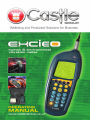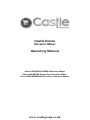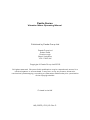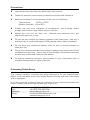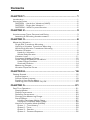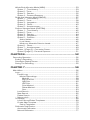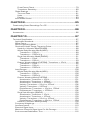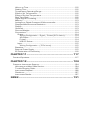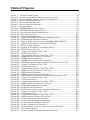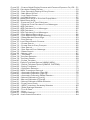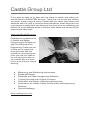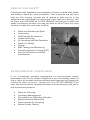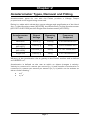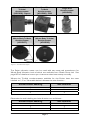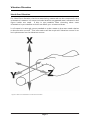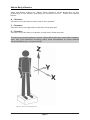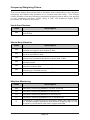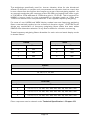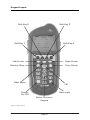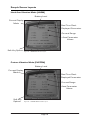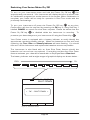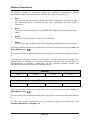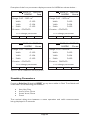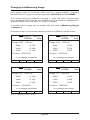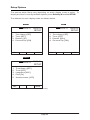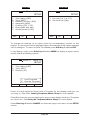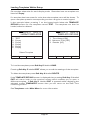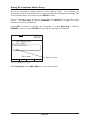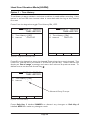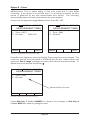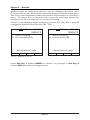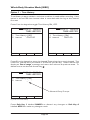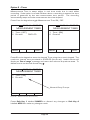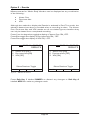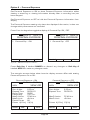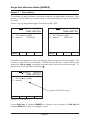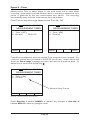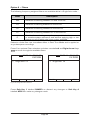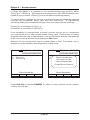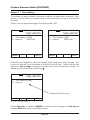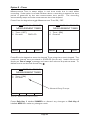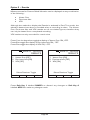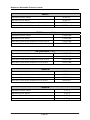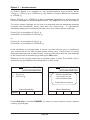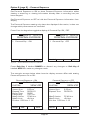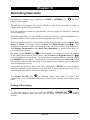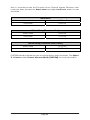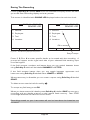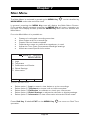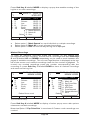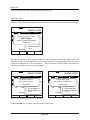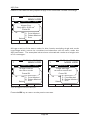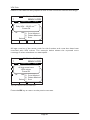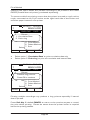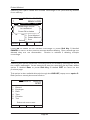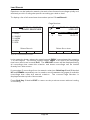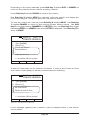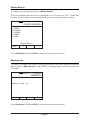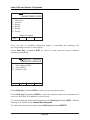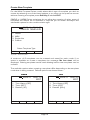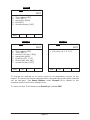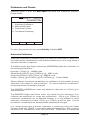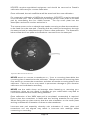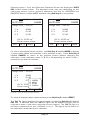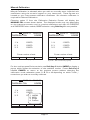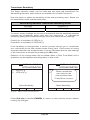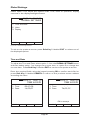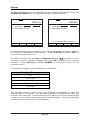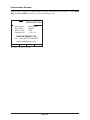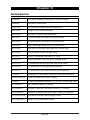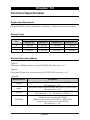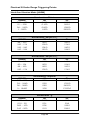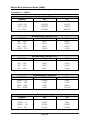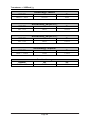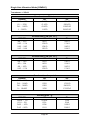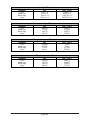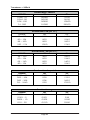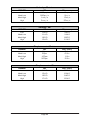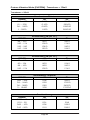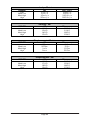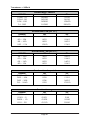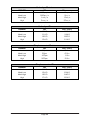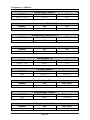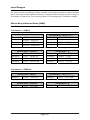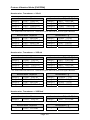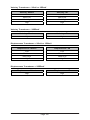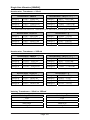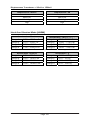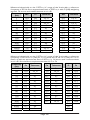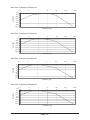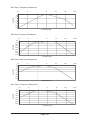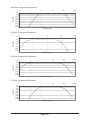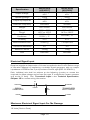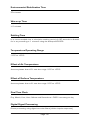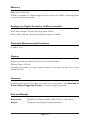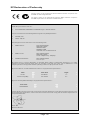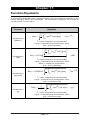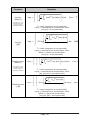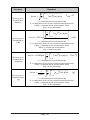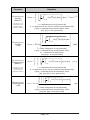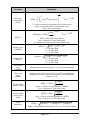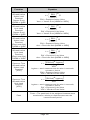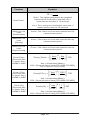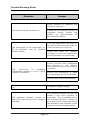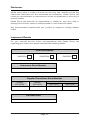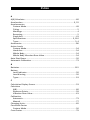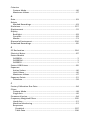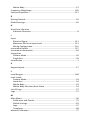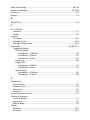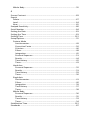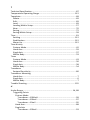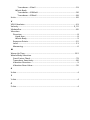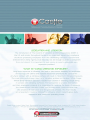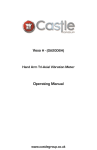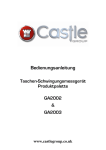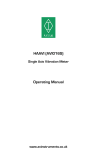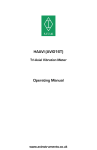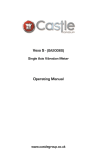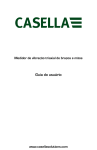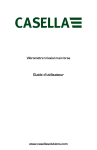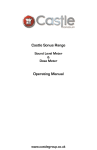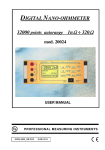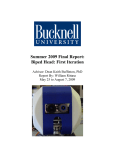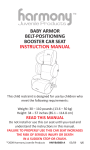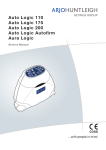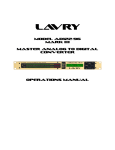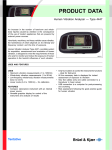Download GA2005 Excieo Manual
Transcript
Castle Excieo Vibration Meter Operating Manual Excieo GA2005H HARM Vibration Meter Excieo GA2005S Single Axis Vibration Meter Excieo GA2005M Multi Function Vibration Meter www.castlegroup.co.uk Castle Excieo Vibration Meter Operating Manual Published by Castle Group Ltd Castle Group Ltd Salter Road Scarborough North Yorkshire YO11 3UZ, UK Copyright © Castle Group Ltd 2012 All rights reserved. No part of this publication may be reproduced, stored in a retrieval system or transmitted, in any form or by any means, electronic, mechanical, photocopying, recording or otherwise, without the prior permission of the copyright holder. Printed in the UK HB/2005/012/EL Rev P Thank you for buying a Castle product, I am sure you will find both the goods and the service to be of the highest quality but if not, then please feel free to write to me personally and I will ensure that your needs are dealt with immediately. This manual is designed to show you the operation of the goods you have purchased and a very brief insight into vibration itself. If you would like to become a competent person in the eyes of the law, then you may like to know more about our Competent Persons training course for Human Vibration. You can visit www.castletrainingacademy.com to find out more. Castle Group has become the leading supplier of solutions for health and safety, environmental compliance and plant maintenance and monitoring, with an ever expanding offer comprising equipment for sale or rent, residential or in-house training courses, consultancy services and equipment calibration. If you would like to know more about any of our other products and services then please visit www.castlegroup.co.uk or telephone us on +44(0)1723 584250. Simon Bull Managing Director Note: for ‘Getting Started’ section please turn to Chapter 4 Precautions Only operate the instrument as described in this manual. These are precision instruments, protect from shocks and vibrations. Ambient conditions for the operation of the unit are as follows:Temperature: -10C to +50C Relative Humidity: 25 to 90% Protect the unit from extremes of temperature and humidity, direct sunlight and air with a high salt or sulphur content. Always turn the unit off after use. instrument when not in use. Remove the batteries from the Do not use any solvents or cleaning agents on the instrument. Use only a soft dry cloth or a soft cloth lightly moistened with water when necessary. Do not allow any conductive objects, such as wire or metal particles to enter the unit. Do not try to disassemble the instrument or attempt any repairs as this will invalidate your warranty. Take a note of the condition of the instrument and contact your authorised Castle service station. To ensure continued precision performance of your instrument have it checked and serviced at regular intervals. Contacting Castle Group This manual contains complete operating instructions for the Castle Excieo Meter, read it carefully and you will quickly become familiar with your instrument and its operation. If you do encounter problems with the operation of your instrument please feel free to contact customer support with your enquiry on: Telephone: Fax: Website: Email: +44 (0)1723 584250 +44 (0)1723 583728 www.castlegroup.co.uk [email protected] [email protected] Contents CHAPTER 1 .......................................................................................... 1 Introduction ........................................................................................................................................ 1 About the Excieo .............................................................................................................................. 2 GA2005H – Hand Arm Vibration (HAVS) ..................................................................... 2 GA2005S – Single Axis Vibration ..................................................................................... 2 GA2005M – Multi Purpose Vibration............................................................................. 2 CHAPTER 2 .......................................................................................... 3 Accelerometer Types, Removal and Fitting ........................................................................ 3 Attaching & Removing Accelerometers......................................................................... 5 CHAPTER 3 .......................................................................................... 6 Measuring Vibration ...................................................................................................................... 6 Single Axis Transducer Mounting ...................................................................................... 6 Hand Arm Vibration Transducer Mounting .................................................................. 7 Whole Body Vibration Transducer Mounting .............................................................. 7 Vibration Direction .................................................................................................................... 8 Hand Arm Vibration ............................................................................................................ 8 Whole Body Vibration ........................................................................................................ 9 Vibration Level .......................................................................................................................... 11 Frequency Weighting Filters ............................................................................................. 12 Under Range & Overload Conditions ............................................................................ 14 Under Range Condition .................................................................................................. 14 Overload Condition............................................................................................................ 14 Measuring Ranges ................................................................................................................. 15 Vibration Exposure Points .................................................................................................. 15 CHAPTER 4 ....................................................................................... 16 Getting Started .............................................................................................................................. 16 Keypad Layout .......................................................................................................................... 17 Sample Screen Layouts ....................................................................................................... 18 Powering Your Excieo Meter ............................................................................................ 19 Switching Your Excieo Meter On/Off............................................................................ 20 CHAPTER 5 ....................................................................................... 21 Real Time Operation ................................................................................................................... 21 Display Modes .......................................................................................................................... 21 Display Parameters ............................................................................................................... 22 Resetting Parameters ......................................................................................................... 23 Changing the Measuring Range ...................................................................................... 24 Setup Options ........................................................................................................................... 25 Loading Templates Within Setup .............................................................................. 27 Saving As Templates Within Setup .......................................................................... 28 Hand Arm Vibration Mode (HARM) ............................................................................... 29 Option 1 – Time History................................................................................................. 29 Option 2 –Timer ................................................................................................................ 30 Option 3 – Results............................................................................................................ 31 Option 4 – Personal Exposure.................................................................................... 32 Whole Body Vibration Mode (WBV) .............................................................................. 33 Option 1 – Time History................................................................................................. 33 Option 2 –Timer ................................................................................................................ 34 Option 3 – Results............................................................................................................ 35 Option 4 – Personal Exposure.................................................................................... 36 Single Axis Vibration Mode (SINGLE)............................................................................. 37 Option 1 – Time History................................................................................................. 37 Option 2 –Timer ................................................................................................................ 38 Option 3 – Integration .................................................................................................... 39 Option 4 – Filters .............................................................................................................. 40 Option 5 – Accelerometer ........................................................................................... 41 Custom Vibration Mode (CUSTOM) ............................................................................... 42 Option 1 – Time History................................................................................................. 42 Option 2 –Timer ................................................................................................................ 43 Option 3 – Results............................................................................................................ 44 Option 4 – Integration .................................................................................................... 45 Option 5 – Criterion ......................................................................................................... 46 Action Values ................................................................................................................. 46 Limit Values .................................................................................................................... 46 Maximum Allowable Criterion Levels ................................................................. 47 Option 6 – Filters .............................................................................................................. 48 Option 7 – Accelerometer ........................................................................................... 49 Option 1 (Page 2) – Correction Factor .................................................................. 50 Option 2 (page 2) – Personal Exposure ................................................................ 51 CHAPTER 6 ....................................................................................... 52 Recording Operation ................................................................................................................... 52 Ending a Recording ................................................................................................................ 52 Calculation Display Screen ................................................................................................. 53 Saving The Recording ........................................................................................................... 55 CHAPTER 7 ....................................................................................... 56 Main Menu ....................................................................................................................................... 56 Logs ............................................................................................................................................... 57 List All Logs .......................................................................................................................... 57 Marked Recordings.................................................................................................... 58 Mark All ...................................................................................................................... 59 Exp Point Calc .......................................................................................................... 59 A(8) Calc .................................................................................................................... 60 VDV Calc .................................................................................................................... 61 Print Marked ............................................................................................................ 62 Delete Marked ........................................................................................................ 63 Sort ............................................................................................................................... 63 Load Search......................................................................................................................... 64 New Search ......................................................................................................................... 65 Delete Search ..................................................................................................................... 67 Memory Info......................................................................................................................... 67 Templates ................................................................................................................................... 68 Load, Edit and Delete Templates ............................................................................... 69 Create New Template..................................................................................................... 70 Saving Templates ........................................................................................................ 72 Calibration and Checks ........................................................................................................ 73 Automatic Calibration ..................................................................................................... 73 Manual Calibration ........................................................................................................... 77 Crest Factor Check .......................................................................................................... 79 Transducer Sensitivity .................................................................................................... 80 Global Settings ......................................................................................................................... 81 Time and Date .................................................................................................................... 81 Units ........................................................................................................................................ 82 Display..................................................................................................................................... 83 Information Screen ................................................................................................................ 84 CHAPTER 8 ....................................................................................... 85 Downloading Saved Recordings To a PC .......................................................................... 85 CHAPTER 9 ....................................................................................... 86 Accessories ..................................................................................................................................... 86 CHAPTER 10 .................................................................................... 87 Technical Specification............................................................................................................... 87 Applicable Standards ............................................................................................................ 87 Noise Floors............................................................................................................................... 87 Normal Operating Mode ..................................................................................................... 87 Overload & Under Range Triggering Points .............................................................. 88 Hand Arm Vibration Mode (HARM) ......................................................................... 88 Whole Body Vibration Mode (WBV) ........................................................................ 89 Transducer = 100mV .............................................................................................. 89 Transducer = 1000mV/g ..................................................................................... 90 Single Axis Vibration Mode (SINGLE) ....................................................................... 91 Transducer = 10mV.................................................................................................. 91 Transducer = 100mV .............................................................................................. 93 Custom Vibration Mode (CUSTOM) - Transducer = 10mV ......................... 95 Transducer = 10mV.................................................................................................. 95 Transducer = 100mV .............................................................................................. 97 Transducer = 1000mV ........................................................................................... 99 Level Ranges ..........................................................................................................................100 Whole Body Vibration Mode (WBV) .....................................................................100 Transducer = 100mV ...........................................................................................100 Transducer = 1000mV ........................................................................................100 Custom Vibration Mode (CUSTOM) ......................................................................101 Acceleration, Transducer = 10mV .................................................................101 Acceleration, Transducer = 100mV ..............................................................101 Acceleration, Transducer = 1000mV ...........................................................101 Velocity, Transducer = 10mV or 100mV ....................................................102 Velocity, Transducer = 1000mV......................................................................102 Displacement, Transducer = 10mV or 100mV .......................................102 Displacement, Transducer = 1000mV.........................................................102 Single Axis Vibration (SINGLE) .................................................................................103 Acceleration, Transducer = 10mV .................................................................103 Acceleration, Transducer = 100mV ..............................................................103 Velocity, Transducer = 10mV or 100mV ....................................................103 Displacement, Transducer = 10mV or 100mV .......................................104 Hand Arm Vibration Mode (HARM) ......................................................................104 Frequency Weightings ......................................................................................................105 Accelerometers ....................................................................................................................110 Electrical Signal Input .........................................................................................................111 Maximum Electrical Signal Input For No Damage ...............................................111 Environmental Stabilization Time .................................................................................112 Warm up Time ......................................................................................................................112 Settling Time ..........................................................................................................................112 Temperature Operating Range ....................................................................................112 Effect of Air Temperature ................................................................................................112 Effect of Surface Temperature .....................................................................................112 Real Time Clock ....................................................................................................................112 Digital Signal Processing ..................................................................................................112 Memory ....................................................................................................................................113 Analogue to Digital Converter & Microcontroller ................................................113 Displayed Measurement Resolution ..........................................................................113 Display .......................................................................................................................................113 Overload....................................................................................................................................113 Size and Weight....................................................................................................................113 Connections ............................................................................................................................114 Output ..................................................................................................................................114 Wiring Configuration – Signal / Printer (9 Pin Lemo) ..........................114 AC Output ..................................................................................................................... 114 Printer ............................................................................................................................114 USB ‘B’ Socket ...........................................................................................................114 Input ......................................................................................................................................115 Wiring Configuration – ( 5 Pin Lemo) ............................................................115 Batteries ..................................................................................................................................115 External Power Supply .......................................................................................................115 EC Declaration of Conformity .........................................................................................116 CHAPTER 11 ................................................................................. 117 Function Equations....................................................................................................................117 CHAPTER 12 ................................................................................. 124 Customer Instrument Support ...........................................................................................124 Warranty and After Sales Service ..............................................................................124 Trouble Shooting Guide .....................................................................................................125 Instrument Disposal ........................................................................................................... 126 Disclaimer................................................................................................................................127 Instrument Details...............................................................................................................127 INDEX ............................................................................................... 131 Table of Figures Figure 1 – Accelerometer Types .................................................................................................. 4 Figure 2 – Attaching Accelerometers to the Instrument ................................................. 5 Figure 3 - Recommended Axes for Hand Arm Vibration ................................................... 8 Figure 4 - Axis for Standing Operator ......................................................................................... 9 Figure 5 - Axis for Seated Operator .......................................................................................... 10 Figure 6 - Axis for Reclined Operator ....................................................................................... 10 Figure 7 - Keypad Layout ................................................................................................................ 17 Figure 8 – HARM Mode Screen Layout ................................................................................. 18 Figure 9 – CUSTOM Mode Screen Layout ............................................................................ 18 Figure 10 - Approximate Alkaline Battery Life ..................................................................... 19 Figure 11 - Shut Down Screen .................................................................................................... 20 Figure 12 – Display Mode Selection......................................................................................... 21 Figure 13 – Real Time HARM Parameter Display Screens ......................................... 23 Figure 14 - HARM Range Selection Screens ....................................................................... 24 Figure 15 – Default Setup Option Screens (HARM, WBV, SINGLE) ......................... 25 Figure 16 – Default Setup Option Screens (CUSTOM) ................................................... 26 Figure 17 - SETUP, Popup Options ............................................................................................ 26 Figure 18 - Loading A Template From Within Setup ........................................................ 27 Figure 19 - SETUP, Popup Options ............................................................................................ 28 Figure 20 – Toggle Time History ON / OFF ......................................................................... 29 Figure 21 –Time Interval Entry ................................................................................................... 29 Figure 22 – Toggle Measurement Time ON / OFF .......................................................... 30 Figure 23 – Measurement Duration Time Entry ............................................................... 30 Figure 24 – HARM Results Selection...................................................................................... 31 Figure 25 – HARM Personal Exposure Selection.............................................................. 32 Figure 26 – HARM Display Screens with Personal Exposure On/Off..................... 32 Figure 27 – Toggle Time History ON / OFF ......................................................................... 33 Figure 28 –Time Interval Entry ................................................................................................... 33 Figure 29 – Toggle Measurement Time ON / OFF .......................................................... 34 Figure 30 – Measurement Duration Time Entry ............................................................... 34 Figure 31 – WBV Results Selection......................................................................................... 35 Figure 32 – WBV Personal Exposure Selection................................................................. 36 Figure 33 – WBV Display Screens with Personal Exposure On/Off........................ 36 Figure 34 – Toggle Time History ON / OFF ......................................................................... 37 Figure 35 –Time Interval Entry ................................................................................................... 37 Figure 36 – Toggle Measurement Time ON / OFF .......................................................... 38 Figure 37 – Measurement Duration Time Entry ............................................................... 38 Figure 38 – Single Axis Integration Method ......................................................................... 39 Figure 39 - Single Axis Filter Selection .................................................................................... 40 Figure 40 - Single Axis Accelerometer Sensitivity Selection ......................................... 41 Figure 41 – Toggle Time History ON / OFF ......................................................................... 42 Figure 42 –Time Interval Entry ................................................................................................... 42 Figure 43 – Toggle Measurement Time ON / OFF .......................................................... 43 Figure 44 – Measurement Duration Time Entry ............................................................... 43 Figure 45 – Custom Mode Results Selection...................................................................... 44 Figure 46 – Custom Mode Integration Method ................................................................. 45 Figure 47 – Custom Mode Criterion Selection ................................................................... 46 Figure 48 – Custom Mode Filter Selection ........................................................................... 48 Figure 49 – Custom Mode Accelerometer Sensitivity Selection ............................... 49 Figure 50 – Correction Factors ................................................................................................. 50 Figure 51 – Custom Mode Personal Exposure Selection.............................................. 51 Figure 52 – Custom Mode Display Screens with Personal Exposure On/Off..... 51 Figure 53 - Calculation Display Screen .................................................................................... 53 Figure 54 – Save Recording Display & Entry Screen ...................................................... 55 Figure 55 – Main Menu Screen ................................................................................................. 56 Figure 56 – Logs Option Screen ................................................................................................ 57 Figure 57 – Log List Screens ...................................................................................................... 57 Figure 58 - Mark Recordings or Sort List Popup Menu ................................................. 58 Figure 59 - Mark Recordings ....................................................................................................... 58 Figure 60 – Exposure Point Total Calculator ....................................................................... 59 Figure 61 – Exposure Point Calculator Error Messages ............................................... 59 Figure 62 - A(8) Calculator ............................................................................................................ 60 Figure 63 - A(8) Calculator Error Messages........................................................................ 60 Figure 64 - VDV Calculator ............................................................................................................ 61 Figure 65 - VDV Calculator Error Messages........................................................................ 61 Figure 66 – Print Marked Recordings .................................................................................... 62 Figure 67 – Print Marked Recordings Warning ................................................................ 62 Figure 68 – Delete Marked Recordings................................................................................. 63 Figure 69 – Sort Options ............................................................................................................... 63 Figure 70 - Load Saved Search Screens ................................................................................ 64 Figure 71 – Create Search ........................................................................................................... 65 Figure 72 – Create Search Entry Prompts .......................................................................... 65 Figure 73 – Save Search ............................................................................................................... 66 Figure 74 – Save Search Error Message ............................................................................. 66 Figure 75 – Delete Search............................................................................................................ 67 Figure 76 – Memory Info ............................................................................................................... 67 Figure 77 – Templates.................................................................................................................... 68 Figure 78 - Template Selection ................................................................................................... 69 Figure 79 - Template Details ........................................................................................................ 69 Figure 80 – Create Template ...................................................................................................... 70 Figure 81 - Default Template Options (HARM, WBV) ...................................................... 70 Figure 82 – Default Template Options (SINGLE, CUSTOM) .......................................... 71 Figure 83 – Saving Templates .................................................................................................... 72 Figure 84 – Calibration Selection .............................................................................................. 73 Figure 85 - WBV Transducer Removal ................................................................................... 74 Figure 87 – Automatic Calibration (Type M) ........................................................................ 75 Figure 86 – Automatic Calibration (Type H) ......................................................................... 75 Figure 88 – Automatic Calibration Mode Selection ......................................................... 75 Figure 89 – Manual Calibration (Type H) ............................................................................... 77 Figure 90 – Manual Calibration (Type M) .............................................................................. 77 Figure 91 – Manual Calibration Mode Selection ............................................................... 77 Figure 92 – Crest Factor Check ................................................................................................ 79 Figure 93 – WBV Transducer Sensitivity Selection ......................................................... 80 Figure 94 – Global Settings Selection ..................................................................................... 81 Figure 95 – Time & Date ............................................................................................................... 81 Figure 96 – Units ............................................................................................................................... 82 Figure 97 – Display Settings ........................................................................................................ 83 Figure 98 – Instrument Information ........................................................................................ 84 Castle Group Ltd If you want to keep up to date with the latest in health and safety, you should attend a Castle FREE seminar. These are run around the country and cover a wide range of topics. Packed with the latest information and delivered with the help of practical demonstrations, these seminars are a great way to really learn something at the same time as collecting cpd points! Go to the website below to find the lasts dates and venues and to view sample video clips. www.need2know4free.com Dedicated to professionals in Health and Safety, Environmental Compliance and Plant Maintenance Engineering, Castle set out to help you in a way that suits you best. We can provide or rent equipment, train you and your staff or we can carry out work on your behalf. We can even mix it up to suit your way of working. Measuring and Monitoring Instruments Equipment Rental Database and Data-management Software Training Courses and In-house Provision Calibration and Repair of Monitoring Equipment Consultancy for Health, Safety, Environment and Engineering Solutions Online Knowledge www.castlegroup.co.uk HEALTHANDSAFETY Compliance with legislation and mitigation of claims is really what health and safety is about for most companies. That is how we are set up to help you; Our training courses are all geared to that end as is any equipment we might supply or rent to you. If you need us in person, we’ll be there too! Call NOW on 01723 584250 and get your health and safety compliance on-track, the way you want to do it! There are many issues you might like us to have a look at Noise and Vibration at Work Audiometry HAVS Health Surveillance Health Screening Air Sampling and Gas Detection Indoor Air Quality Airflow EMF Testing and Monitoring Portable Appliance Testing (PAT) General Compliance and Risk Assessment ENVIRONMENTALCOMPLIANCE In an increasingly sensitive atmosphere to environmental issues, businesses have to be careful. Neighbours are increasingly aware of theirs ‘right’ to complain and the environmental agencies are looking for industry to clean up its act. Simply call us on 01723 584250 if you have any environmental compliance issues and we will work with you to find the best way forward. Noise for Planning Complaint Management Ground-Bourne & Building Vibration Stack-Emissions Monitoring Environmental Air Sampling Water Quality Testing MAINTENANCEANDDIAGNOSTICS Production plant needs maintenance and if this can be done only when needed, then cost savings can be huge. Condition monitoring offers the ability carry out predictive maintenance so shut-down is only when you plan it and only when it’s needed. It is very simple to work out if this is the right approach for your business, so give us a call on 01723 584250 to find out how much you could save! Vibration Monitoring Systems Vibration Meters Temperature Monitoring System Thermometers Thermal Imaging Diagnostic Vibration Analysis Tachometers Inspection Endoscopes Services CastleTrainingAcademy Competence and Compliance training is essentially all about obtaining the knowledge and skills required to get the job done. This is precisely how Castle courses are set out, with a high degree of practical ‘handson’ experience mixed with some background theory and a lot of jobspecific information and discussion. If this doesn’t whet the appetite, then there is also a fully inclusive dinner on the first nigh – perfect for getting to know some of your peers! You can see a full list of courses on our website. Health and Safety Compliance Courses Noise, Vibration, COSHH, Asbestos Health Surveillance Courses Audiometry, Lung Function, HAVS Environmental Monitoring Courses Noise, Vibration, Air Quality Diagnostic Engineering Courses Maintenance and Monitoring Courses In‐houseandBespokeTraining The benefits of in-house training can be extensive. Training can be tailored to your company, the timing can be made to suit your needs, you get to keep your staff on-site and you can train many people at one go! You can pick any of our standard courses, a shortened version as an awareness session or a toolbox talk, or you can design your own course covering a large range of topics. Visit our website for a list of ideas! CastleConsultancy Sometimes, the comfort of using an independent expert can be extremely valuable, whether that be for short-term help, Engineering project work, or an on-going support contract. Castle consultants are always at the top of their game and are waiting to hear from you. Have a look at our website or call on 01723 584250. Noise and Vibration, COSHH Assessments Light, Temperature, EMF Assessments Environmental Monitoring Expert Witness Diagnostic Engineering Engineering Control Solutions Risk Management Health Surveillance Services Health and Safety ‘Department’ Support Service CastleCare Maintaining calibrations on measuring equipment is absolutely essential to the integrity of your data. At Castle, we can calibrate virtually anything you have that can measure. We pride ourselves in fast-as-possible turnaround times and can normally give up-front prices for almost any equipment. Whether you have an anemometer, or a ‘zero-g‘ accelerometer, then call us for a price on 01723 584250. If it Measures, and can be done - we’ll Calibrate it UKAS Certificates Available Multiple levels of Calibration EquipmentTypesCovered Air quality meters Air sampling pumps Air sampling calibrators Anemometers Audiometers Balances/Scales Barometers Dosemeters Electrical test equipment Force meters Gas Detectors Hygrometers Light meters Manometers Moisture meters Noise meters Pressure meters Sound level meters Sound Analysers Strain gauges Tachometers Thermometers Thermo-hygrometers Thickness meters Timers Vibration meters Vibration analysers Weighing equipment CastleContract If peace of mind for equipment calibrations is important to you – and it should be, then check out our contract calibration deals. We will give you discounted, fixed-annual-pricing for selections of equipment and we will undertake to ensure calibration is maintained to your schedule. This is designed to take all the hassle out of equipment calibration. Maintain Instrument Calibrations Hassle-Free Administration Discounted Calibration Fees Single-Source Supplier CastleRent Rental is a great way to have the use of measurement equipment without having to own it – especially is capital budgets are tight or it tax is an issue. If you need a short term solution, additional equipment to boost your capabilities or if contract-based tax deduction is important, then Rental could well be the way to go. Go to our website to find the huge range of equipment we have available. You might also like to make use of our ex-rental purchase as a way of keeping your equipment costs down. Easy on Cash-Flow Short or Long Term Rentals Let the Taxman Pay on Contracts Try Before You Buy 4 weeks for the Price of 3! No On-going Maintenance If it exists - we’ll even source equipment for you! www.castlegroup.co.uk 01723 584250 Chapter 1 Introduction Thank you for purchasing your product from Castle Group Ltd. The Excieo range of vibration meters bring to you unrivalled power and usability with parallel TriAxial measurement, multiple measurement parameters and all the frequency weighting curves you will need … Vibration measurement for a plethora of applications has finally arrived. A Tough Case For All Weathers… The physical design and construction of the Castle Excieo casing is extremely tough and durable meaning that wherever you go and whatever you do, your Excieo can go with you without letting you down. Talking To the Outside World… The Excieo features USB connectivity to your laptop or PC and an RS232 interface for communication with the Castle GA505 Portable Printer. Recorded data can be transmitted directly to the Castle GA505 Portable Printer providing ready formatted print-outs. To gain the most out of your measured data, Castle VibdataPro software is the way to go. Post measurement analysis and presentation of data can be done using this package. VibdataPro allows seamless integration with word processing and spreadsheet packages enabling you to use your own standard report formats in programs that you are familiar with. Simplicity and Power… Using the meter couldn’t be simpler. The intuitive Excieo operating system tells you where you are and what you want to do next. The massive power of the technology in the instrument is tamed by the user interface such that you are presented with information in a concise and unambiguous format. Menu choices are logical and straightforward and make maximum use of the clearly defined operation keys and the ‘mobile phone’ style ‘soft’ function keys. Future Proof… The built in software for these meters is designed to suit future upgrading for feature enhancements, legislative changes or instrument upgrades. Details are mailed to customers as soon as they become available. With Castle Excieo meters you will always be in step with the law and market requirements. Periodic enhancements or bug fixes to the software will be supplied free of charge for a period of one year from the purchase date. Page 1 About the Excieo The Excieo has it all for either Health & Safety or Machine Monitoring with a rugged construction, large clear display, easy operation, long battery life, large data storage, over twenty simultaneous measured parameters and a large dynamic range. Available in three variations to match your requirements: HARM (H) HARM SINGLE Axis (S) Multi Function (M) SSINGLE HARM WBV SINGLE CUSTOM GA2005H – Hand Arm Vibration (HAVS) Designed for the Health & Safety monitoring of Hand Arm Vibration. Filter selection is fixed using the Wh filter for Hand Arm operation making the Excieo usability straightforward. GA2005S – Single Axis Vibration Provided for general vibration applications where only filters relevant to machine monitoring are selectable for added simplicity. Digital filtering is used to create the following selectable filters: Fa, Fb, Fc, Fl and Ws GA2005M – Multi Purpose Vibration The Multi Purpose Excieo can be used in either HARM, Whole Body (WBV), SINGLE for simplicity, or in CUSTOM mode to allow the user total control of settings and filters providing an unprecedented amount of flexibility for advanced applications with ease. Digital filtering is used to create the following selectable filters: - Mode Filters Available HARM Wh (Fixed) WBV Wd (X and Y axis) , Wk (Z axis) (Fixed) SINGLE Fa, Fb, Fc, Fl, Fk, Ws CUSTOM Fa, Fb, Fc, Fl, Fk, Wb, Wc, Wd, We, Wh, Wj, Wk, Wm, Ws Page 2 Chapter 2 Accelerometer Types, Removal and Fitting Accelerometer types for use with the Excieo produce a Voltage Output proportional to the signal being measured. Below is a table which shows the output voltages and specifications of the Hand Arm Tri-Axial Accelerometer (KD1006), the Whole Body Tri-Axial Accelerometer (KD1007 & KD1009) and the Single Axis Accelerometer (KD1003): - Accelerometer Type Output Voltage Operating Range Frequency Response Hand Arm 10mV/g ±500g 2 to 5000Hz ±10% 100mV/g ±50g 0.5 to 3000Hz ±5% 1000mV/g ±3.6g 0.1 to 125Hz ±5% 100mV/g ±80g 2 to 14000Hz ±5% Whole Body (KD1007) Whole Body (KD1009) Single Axis Where g is the acceleration due to gravity on the Earth’s surface and is defined -2 as 9.80665 ms . Acceleration is defined as the rate at which an object changes it velocity. Velocity is measured in metres per second (m/s) and therefore acceleration is measured in metres per second per second (m/s/s) which can be written as either of the following: ms-2 m/s2 Page 3 Hand Arm Vibration Tri-Axial Accelerometer (KD1006) - Dytran Hand Arm Vibration Tri-Axial Accelerometer (KD1006) - PCB Whole Body Tri-Axial Accelerometer (KD1007) Whole Body Tri-Axial Accelerometer (KD1009) Single Axis Accelerometer (KD1003) Figure 1 – Accelerometer Types The Excieo vibration meter can be used with two seat pad transducers for Whole Body Vibration, both of which are available from Castle Group Ltd. See page 80 for details to ensure your instrument has been setup correctly. Where the Tri-Axial accelerometers available for the Excieo have the axes labelled as 1, 2 or 3 the table below indicates the axis direction: - Accelerometer Marking Axis Direction 1 2 3 X Y Z Otherwise the axis labelling and axis direction are as follows: - Accelerometer Marking Axis Direction X Y Z X Y Z Page 4 Attaching & Removing Accelerometers On the accelerometer cable locate the orientation key, and on the instrument locate the RED keying identification mark. Position the accelerometer cable so that the orientation key is in line with the RED mark and then gently push the accelerometer cable into the instruments socket. Figure 2 – Attaching Accelerometers to the Instrument To unlatch and remove the accelerometer cable gently pull the on the knurled part of the stem and pull the accelerometer from the instrument. Page 5 Chapter 3 Measuring Vibration It is advisable to validate your instrument prior to, and after taking measurements using a known vibration source such as the Castle GA606 Vibration Calibrator. To ensure measurements are as accurate and as repeatable as possible always ensure that your cable is tightened securely to your accelerometer and that the accelerometer is mounted as securely and as flush as possible to the vibration source. The trailing cable of the accelerometer should also be attached to the vibration source without creating a potential hazard for the operator or other people. Where practicable it may be beneficial to permanently attach the accelerometer cable. Where possible always mount the accelerometer as near to the centre of where the operator holds and grips the vibration source. In reality this is not always possible and the best compromise must be achieved. Measurement durations are not governed but as a rule of thumb use an absolute minimum time period of 5 minutes for Whole Body and 30 seconds for Hand Arm Vibration. It is recommended depending on the process that a minimum period of 15 minutes is used for Whole Body and between 3 to 15 minutes for Hand Arm vibration. These increased durations will undoubtedly increase the accuracy and repeatability of your measured results. Single Axis Transducer Mounting If your Excieo meter was purchased with a Single Axis Accelerometer then you will have been supplied with a large spike probe that can be used for the interface of the transducer to the vibration source. Mounting of the single axis accelerometer to the vibration source can also be achieved by tapping a stud into the vibration source and attaching the accelerometer to the stud. Alternatively the stud may be adhered to the device with an adhesive that dries rigid. Castle Group Ltd can supply a glue and stud pack if required, (order code KD1215). Page 6 Hand Arm Vibration Transducer Mounting If your Excieo meter was purchased with a Hand Arm Tri-Axial Accelerometer (abbreviated to HARM) then you will have been supplied with a HARM mounting block, retaining stud and Allen key. The mounting block can be attached to the HARM accelerometer using the supplied stud and tightened using the supplied Allen key. The mounting block can then be mounted to the vibration source using hose clamps or plastic ties. If plastic ties are used it is recommended that they are tightened using a tie tensioning tool. Attaching devices such as clamps and the accelerometer to hand held devices may alter the mass of the vibration source and will inevitably slightly alter the vibration emitted from the device, it is therefore recommended to keep the mass of hose clips or clamps to a minimum. Other mounting possibilities to mount the accelerometer to the vibration source are tapping a stud into the vibration source and attaching the accelerometer to the stud. Alternatively the stud may be adhered to the device rather than tapped with an adhesive that dries rigid. Castle Group Ltd can supply a glue and stud pack if required, (order code KD1215). Whole Body Vibration Transducer Mounting No definitive methods can be realized for mounting the seat pad as many permutations are possible; it is only possible to highlight suggestions. The seat pad could be mounted on the seat of the vibration source with the user sat on the seat pad. The pad could also be taped to the seat to stop it moving if required. The seat pad could be taped to the back of the seat or to the operator if required. If the latter option is employed it is imperative that all aspects of safety regarding the operator are considered and adhered to. Position the seat pad on the floor of the vibration source ensuring that the pad is either fixed down possibly using tape or an object over it to keep it in position. In all cases where the seat pad is used, ensure that the pad is kept in contact with the vibration source at all times and ideally taped in position to stop it moving. Page 7 Vibration Direction Hand Arm Vibration For Hand Arm vibration, the three axes being measured can be measured in any orientation; however it is recommended that the suggested axes indicated in the figure below are used. If this is not possible, then choosing other axes orientation is permissible and will not affect your measured data. In all cases it is strongly recommended to make notes on the axes used relative to the vibration source. This information will be required if vibration control is to be implemented on the vibration source. Figure 3 - Recommended Axes for Hand Arm Vibration Page 8 Whole Body Vibration Axes orientation defined for Whole Body Vibration varies depending on the positioning of the person operating the vibration source. These are defined below: X – Direction Vibration from the back to the chest of the operator. Y – Direction Vibration from the right side to left side of the operator. Z – Direction Vibration from the feet or buttocks, to the head of the operator. The filtering and calculations used for Whole Body Vibration axes differ between each axis, and therefore choosing other axes orientations to those defined below will affect your measured data. Figure 4 - Axis for Standing Operator Page 9 Figure 5 - Axis for Seated Operator Figure 6 - Axis for Reclined Operator Page 10 Vibration Level In some environments, high levels of vibration may occur. The Excieo meter has therefore been designed with 4 ranges for all of the following modes of operation: Hand Arm Vibration (HARM) Whole Body Vibration (WBV) Single Axis Vibration (SINGLE) Custom Mode Vibration (CUSTOM) Before you record measurements take the time to ensure you have selected the optimum range for the process being recorded and if using Single Axis or Custom Mode ensure that you have selected the correct parameters. The optimum range is generally the lowest range that can be selected that does not produce an overload condition for the process being monitored. Where high levels of vibration are encountered the meter may register an overload and in these circumstances the meter will display that this has occurred. In such cases you will need to select a higher range to accommodate the higher peak levels. If the vibration levels are too low for the range selected then the meter will display an under range condition. Under these circumstances you will need to select a lower range. For more detailed information see Under Range & Overload Conditions and Range Selection. Page 11 Frequency Weighting Filters The human body’s discomfort level to vibration alters depending on the vibration frequency and where the vibration is in contact with the body. Your Excieo meter therefore has the following frequency weighting filters which are applied to the measured vibration signal using a fast, low powered digital signal processor for superior accuracy: - Hand Arm Vibration Filter Description Wh Always used for Hand Arm Vibration measurement in the X, Y and Z Axis. Whole Body Vibration Filter Wb Wc Wd We Wj Wk Wm Description Used for measurement of a seated or reclined person in a railway carriage for the vertical Z Axis. For measuring at the seat back with a seated person present for the horizontal X Axis. Used for measurement of a seated, standing or a reclined person for horizontal vibrations in the X and Y Axis. Applied when measuring rotational vibration in all directions of seated people. Used for measurement of a reclined persons vertical head vibration in the X Axis. Used to measure the vertical Z Axis vibration of a seated, standing or reclined person. Applied when measuring X, Y and Z Axis vibrations, in buildings. Machine Monitoring Filter Description Ws Vibration monitoring between 10 and 1000 Hz Fa Vibration monitoring between 2 and 20 Hz Fb Vibration monitoring between 2 and 250 Hz Fc Vibration monitoring between 31.5 and 250 Hz Suitable for monitoring at any frequency within the instruments or accelerometers tolerance and without applying high or low frequency roll off within the linear region specified. Fl Page 12 The weightings specifically used for human vibration allow for the directional effects of vibration on people and compensate the vibration level to match the human discomfort throughout the frequency range of the weighting applied. As an example, study the gain response of the Wh filter and notice that it has a gain of -0.43dB at 10Hz whereas at 100Hz the gain is -15.91dB. This is because for HARM a human body is more susceptible to vibration levels at 10Hz than 100Hz and hence this is compensated for in the applied frequency weighting. For ease of use, HARM and WBV display modes have set frequency weighting filters automatically applied to the measured vibration signal. CUSTOM mode allows any combination of frequency weighting filters within the axes whilst SINGLE Axis allows the selection of any filter suitable for vibration monitoring. These frequency weighting filters allowable for each axis and each display mode is shown below: - HARM WBV Axis Filter Axis Filter X Wh X Wd Y Wh Y Wd Z Wh Z Wk SINGLE Filter Fa, Fb, Fc, Fl, Fk, Ws CUSTOM Axis Filter X Fa, Fb, Fc, Fl, Fk, Wb, Wc, Wd, We, Wh, Wj, Wk, Wm, Ws Y Fa, Fb, Fc, Fl, Fk, Wb, Wc, Wd, We, Wh, Wj, Wk, Wm, Ws Z Fa, Fb, Fc, Fl, Fk, Wb, Wc, Wd, We, Wh, Wj, Wk, Wm, Ws Filter responses can be viewed under Technical Specification in Chapter 10. Page 13 Under Range & Overload Conditions Under Range Condition An under range condition occurs when the vibration level is equal to, or lower than the bottom of the current range the meter is set to. If this condition occurs then the Under Range indicator will be displayed on your instrument. In such circumstances it is highly recommended to change to a lower range with a higher sensitivity as your meter will be out of specification. The indicator is displayed as UR at the right hand side of the axis measurement that is causing the under range condition. Any axis where the measured value is below the Under Range point for that range will be blanked on the display and shown as a series of ‘-‘ characters. For the display modes HARM, SINGLE and CUSTOM the under range indicator will remain on for a minimum of 2 seconds or while the under range condition remains. For the WBV display mode the under range indicator will remain on for a minimum of 8 seconds or while the under range condition remains. Due to the effects of integration when either Velocity or Displacement are selected in Single Axis mode, the dynamic range is approximately 10dB greater and therefore the under range indicator in these circumstances is approximately 10dB lower than other display modes. See Technical Specification for a complete list of Under Range triggering points. Overload Condition An overload condition occurs when either the peak signal starts to exceed the signal handling capability of the specialised amplifier circuitry or if the vibration level exceeds the top of the selected range by 5%. If the vibration source saturates the input circuitry or is 5% greater than top of the selected range an Overload condition occurs and an OL indicator is displayed at the right hand side of the axis measurement that is causing the overload condition. If an overload condition occurs it is highly recommended to change to a higher range with a lower sensitivity as your meter will be out of specification. For the display modes HARM, SINGLE and CUSTOM the overload indicator will remain on for a minimum of 2 seconds or while the overload condition remains. For the WBV display mode, the over load indicator will remain on for a minimum of 8 seconds or while the over load condition remains. Please be aware that the selected frequency weighting may attenuate the displayed signal level below the overload triggering point but an overload can still occur. This is because the overload operates from the unweighted input signal. See Technical Specification for a complete list of Overload triggering points. Page 14 Measuring Ranges Each display mode on the Excieo meter has four ranges available (excluding KD1009 Seatpad option which has only one range when the sensitivity is set at 1000mV). Switching between ranges on any mode is achieved by pressing Soft Key 2 labelled RANGE. It is also possible to change the displayed working units for each display mode under Global Settings from the Main Menu. See Technical Specification for a complete list of available ranges for each display mode and available units of measure. Vibration Exposure Points The vibration exposure point system is based on the Health & Safety Executive’s system where vibration magnitude and exposure time are given in exposure points rather than ms-2. Partial exposure points can simply be added together manually to produce a total points exposure for a working day. The vibration analysis software VibdataPro allows you to merge individual recordings and automatically calculate total exposure points. It even colour codes the results for instant recognition of compliance. VibdataPro is purchased separately. The exposure points calculated are: Partial Points Points (1hr) Points (15m) Calculated exposure points are displayed on the calculation display screen after a recording has been made. It is possible to recalculate the Partial Points by changing the exposure time. Please see Chapter 6 and Chapter 7 for more details. The exposure points are only available for individual HARM or WBV mode recordings using Metric units (see Chapter 5, Real Time Operation for more information on instrument modes). Individual saved recordings of the same mode may be combined using the Exposure Point Calculator to calculate and display the Total Exposure Points. See Exp Point Calc under the heading Logs from Main Menu in Chapter 7 for more details. Page 15 Chapter 4 Getting Started At power on, a nominal delay of 20 seconds exists before valid measurements are being displayed. The meter highlights the selected range for 20 seconds, when this highlight is removed the measurements are valid. Your Castle Excieo meter has two running states of operation: Real Time Recording Real Time operation does not record any measurements and the only parameters available are Arms, Aeq, Amax and Pmax (see Real Time Operation for more information and procedures). The preceding ‘A’ in Arms, Aeq and Amax refers to Acceleration and in Single Axis mode it is possible to change the calculation integration method and therefore display the results as Velocity or Displacement. In such cases the preceding ‘A’ will be replaced with ‘V’ for Velocity or ‘D’ for Displacement. To record data and obtain the extra parameters available the meter must be placed into Recording Operation (see Recording Operation for more information and procedures). When the meter is first switched on, the meter defaults to Real Time Operation. Your meter is equipped with a simple to use navigation system using the four Yellow keys (Soft Keys) located at the top of the keypad. Where appropriate, on the display directly above each Soft Key will be a description, pressing the Soft Key will bring up further menus or change the function as described. menu The Main Menu is activated by pressing the MENU Key once. Pressing the Menu Key again will put the instrument into Real Time measurement mode. The Main Menu and its functions are described in detail in Chapter 7. The Main Menu and other sub menus use a numbered menu system. When displayed you are presented with a list of selectable options, to activate the required option press the corresponding number using the numeric keypad on your instrument. Some options may also have further sub-menus or popup menus where further options are listed. Page 16 Keypad Layout Soft Key 3 Soft Key 2 Soft Key 1 Soft Key 4 Left Arrow Right Arrow Record/Stop Play/Pause Main Menu OK Back Light Power On/Off Alpha/Numeric Keypad Figure 7 - Keypad Layout Page 17 Sample Screen Layouts Hand Arm Vibration Mode (HARM) Battery Level Current Display Mode Real Time Clock Displayed Parameter Current Range Axes Parameter Values Soft Key Options Figure 8 – HARM Mode Screen Layout Custom Vibration Mode (CUSTOM) Battery Level Current Display Mode Real Time Clock Displayed Parameter Current Range Axes Parameter Values Soft Key Options Figure 9 – CUSTOM Mode Screen Layout Page 18 Powering Your Excieo Meter Your Excieo meter can be powered from either six AA batteries or an optional Castle 12V DC Power Supply which can be purchased separately if required (PSU3:PRO-DX). The battery compartment is located on the rear of your instrument and its cover can easily be removed and fastened by the use of your thumb or a coin if required. Place each individual AA battery (6 required) with the positive terminal to the positive markings, which are moulded into the casing inside the battery compartment. To achieve a longer battery life with your instrument it is strongly recommended you use Alkaline type batteries, unplugging the transducer whilst not measuring may also prolong battery life. To power the instrument via the optional Castle DC Power Supply simply plug the power supply connector into the DC socket located next to the USB socket at the base of your instrument. The circuit boards are protected from incorrect polarity of either the batteries or DC power supply. Re-chargeable batteries may be used in this instrument but operating time will be reduced. Re-chargeable batteries must be removed from the Excieo to be charged. Battery Level (%) Below is a typical graph which approximately indicates the Excieo battery level with respect to time using 2.7 Ampere Hour Alkaline type batteries. 100 90 80 70 60 50 40 30 20 10 0 0 2 4 6 8 10 Time (Hours) Figure 10 - Approximate Alkaline Battery Life Page 19 12 14 16 18 Switching Your Excieo Meter On/Off To turn on your instrument press and hold the Power On/Off key for approximately one second. Your instrument will display the boot up screen with an initialisation progress bar at the bottom of the screen. When initialisation is complete, your meter will be ready for operation in Real Time mode with the previously used settings. To turn your instrument off press the Power On/Off key at any time. Confirmation will then be required by pressing the OK key or using Soft Key 1 labelled CANCEL to cancel the shut down request. Please be aware that the Power On/Off key is disabled whilst the instrument is recording. To preserve your data always turn your instrument off using the Power Key. Your Excieo meter is equipped with a battery indicator to easily identify the approximate remaining battery charge. When the batteries are low and need replacing, the Time, Date and Battery Indicator will start flashing. You should then turn off the instrument and replace the batteries as soon as possible. The instrument is also fitted with an Auto Shut Down feature should the batteries run low and are not replaced. If recording and the Auto Shut Down feature activates, your data will be saved with an Employee Name ‘Batt Low’. The battery indicator and its eight stages of graphical display are shown below: 100% 0% 26:08:11 09:00:20 SHUT DOWN > ‘OK’ – SHUT DOWN < CANCEL Figure 11 - Shut Down Screen Page 20 Chapter 5 Real Time Operation Real Time operation is extremely useful for pre-check range Overload / Under range condiditons and can be identified by having a Duration value that does not flash and is set to the value 00:00:00. Display Modes Depending on the variation of meter purchased, the following display modes are available: HARM (H) SINGLE Axis (S) Multi Function (M) SSINGLE HARM WBV SINGLE CUSTOM HARM To switch between the modes of operation for multi function meters press Soft Key 1 labelled MODE and a popup menu will appear with a list of selectable display modes. Select which display mode you require by pressing the appropriate number on your keypad or press Soft Key 1 labelled CANCEL to cancel the operation and return to the previous screen. Dedicated HARM and SINGLE axis meters do not have this facility. 26:08:11 09:00:32 26:08:11 09:00:30 -2 -2 Range: 0.10 – 500 ms Range: 0.10 – 500 ms > X-Wh: Y-Wh: Z-Wh: X-Wh: 0.123 Y-Wh: 0.124 1. > HARM Z-Wh: 0.125 2. WBV Duration: 3. Single 00:00:00 4. Custom < > to change parameter 0.123 0.124 0.125 Duration: 00:00:00 < > to change parameter MODE RANGE RESET Aeq HARM Aeq HARM SETUP MODE RANGE RESET SETUP Figure 12 – Display Mode Selection It is essential that whichever display mode is used for measuring vibration, that the correct transducer is attached to your meter. Mismatched display modes and transducers, or accelerometer sensitivities will give incorrect measurements. Page 21 Display Parameters All display modes of operation have the following Acceleration display parameters which are identified as Acceleration with a preceding ‘A’: Aeq The Aeq is time averaged and weighted with a frequency filter that is either set automatically or selected by the user depending on the mode of operation. Arms The Arms is the weighted, running RMS (Root Mean Square) acceleration value. Amax The Amax is the maximum Arms level reached. Pmax Pmax is the highest peak level of the weighted instantaneous acceleration. Scrolling between these four parameter screens is achieved using the Left and Right Arrow Keys . The dominant axis is always identified by having the > character displayed next to it. In Single Axis mode or Cusotm mode either a single integration change from Acceleration to Velocity or a double integration change from Acceleration to Displacement is possible. Depending on the integral method chosen, the selectable display parameters are shown below: - Velocity Veq Vmax Vrms Pmax Displacement Deq Dmax Drms Pmax Scrolling between these four parameter screens is achieved using the Left and Right Arrow Keys . The dominant axis is always identified by having the > character displayed next to it. To see how these parameters are calculated within the instrument, see Function Equations in Chapter 11. Page 22 Examples of the four parameter display screens for HARM are shown below: 26:08:11 09:00:40 26:08:11 09:00:42 Aeq HARM -2 -2 Range: 0.10 – 500 ms > X-Wh: Y-Wh: Z-Wh: Range: 0.10 – 500 ms 0.123 0.124 0.125 > Duration: 00:00:00 RANGE X-Wh: Y-Wh: Z-Wh: RESET < > to change parameter SETUP MODE RANGE 26:08:11 09:00:44 -2 -2 0.123 0.124 0.125 > RESET X-Wh: Y-Wh: Z-Wh: 0.123 0.124 0.125 Duration: 00:00:00 < > to change parameter RANGE Pmax Range: 0.10 – 500 ms Duration: 00:00:00 MODE SETUP HARM Range: 0.10 – 500 ms > RESET 26:08:11 09:00:46 Amax HARM X-Wh: Y-Wh: Z-Wh: 0.123 0.124 0.125 Duration: 00:00:00 < > to change parameter MODE Arms HARM < > to change parameter SETUP MODE RANGE RESET SETUP Figure 13 – Real Time HARM Parameter Display Screens Resetting Parameters Pressing Soft Key 3 labelled RESET at any time whilst in Real Time Mode will reset each of the following parameters: Aeq, Veq, Deq Arms, Vrms, Drms Amax, Vmax, Dmax Pmax The nominal delay time between a reset operation and valid measurements being displayed is 3 seconds. Page 23 Changing the Measuring Range Each display mode on the Excieo meter has four ranges available. Switching between the four ranges is achieved by pressing Soft Key 2 labelled RANGE. The nominal delay time between changing a range and valid measurements being displayed is 20 seconds, the displayed range is therefore highlighted for approximately 20 seconds when the range is changed. A complete list of ranges can be viewed under the heading Measuring Ranges in Chapter 3. Examples of the four parameter display screens for HARM are shown below: 26:08:11 09:01:40 26:08:11 09:01:42 Aeq HARM -2 Range: 0.02 – 100 ms > X-Wh: Y-Wh: Z-Wh: Range: 0.10 – 500 ms 0.123 0.124 0.125 > Duration: 00:00:00 RANGE X-Wh: Y-Wh: Z-Wh: RESET < > to change parameter SETUP MODE RANGE 26:08:11 09:01:44 Range: 1.0 – 5000 ms 0.123 0.124 0.125 > Duration: 00:00:00 RESET X-Wh: Y-Wh: Z-Wh: 0.123 0.124 0.125 Duration: 00:00:00 < > to change parameter RANGE Aeq -2 Range: 0.2 – 1000 ms MODE SETUP HARM -2 > RESET 26:08:11 09:01:46 Aeq HARM X-Wh: Y-Wh: Z-Wh: 0.123 0.124 0.125 Duration: 00:00:00 < > to change parameter MODE Aeq HARM -2 < > to change parameter SETUP MODE Figure 14 - HARM Range Selection Screens Page 24 RANGE RESET SETUP Setup Options The options within Setup vary depending on which display mode is active. To display the list of currently available options press Soft Key 4 labelled SETUP. The defaults for each display mode are shown below: HARM 1. 2. 3. 4. WBV 26:08:11 09:02:00 26:08:11 09:02:02 SETUP SETUP Time History [OFF] Timer [OFF] Results [VS] Personal Exp. [ON] 1. 2. 3. 4. MORE EXIT EXIT SINGLE 26:08:11 09:02:04 SETUP 1. 2. 3. 4. 5. Time History [OFF] Timer [OFF] Integration [ACC] Filter [Fb] Accelerometer [100] EXIT Time History [OFF] Timer [OFF] Results [Dom] Personal Exp. [ON] MORE Figure 15 – Default Setup Option Screens (HARM, WBV, SINGLE) Page 25 MORE CUSTOM 1. 2. 3. 4. 5. 6. 7. CUSTOM 26:08:11 09:02:06 26:08:11 09:02:08 SETUP SETUP Time History [OFF] Timer [OFF] Results [Vs, Dom, VDV] Integration [ACC] Criterion [0.5, 1.15] Filters [Wd, Wd, Wk] Accelerometer [100] EXIT UP DOWN 1. Correct [1.4, 1.4, 1.0] 2. Personal Exp. [ON] MORE EXIT UP DOWN MORE Figure 16 – Default Setup Option Screens (CUSTOM) To change the settings of an option press its corresponding number on the keypad. A new screen will be displayed where the settings of the option selected can be changed. To return to Real Time Mode press Soft Key 1 labelled EXIT. In any display mode, press Soft Key 4 labelled MORE to display a popup option screen with the following options: - 26:08:11 09:02:10 SETUP 1. Time History [OFF] 2. Timer [OFF] 3. Results [VS] 1. Load Template 2. Save As Template CANCEL Figure 17 - SETUP, Popup Options Press 1 on the keypad to Quick Load a Template for the display mode you are currently in. See under Loading Templates Within Setup for more details. Press 2 to save the current settings for the current display mode as a Template for future use. See Saving As Templates Within Setup for more details. Press Soft Key 4 labelled CANCEL to close the popup and return to the SETUP screen. Page 26 Loading Templates Within Setup Six template slots exist for each display mode. Slots that have no template are listed as ‘Empty’. If a template has been saved in a slot then the template name will be shown. To open a template press its corresponding number using the numeric keypad. In the example below, pressing 1 on the keypad would show the TEMPLATE DETAILS screen for the template named TEST. The template can then be loaded, edited or deleted. 1. 2. 3. 4. 5. 6. 26:08:11 09:02:12 26:08:11 09:02:14 HARM TEMPLATES TEMPLATE DETAILS TEST Empty Empty Empty Empty Empty 1. Time History [ON] 2. Measure Time [OFF] 3. Results [VS] Select Template EXIT EXIT LOAD EDIT DELETE Figure 18 - Loading A Template From Within Setup To Load the template press Soft Key 2 labelled LOAD. Pressing Soft Key 3 labelled EDIT allows you to edit the settings of the template. To delete the template press Soft Key 4 labelled DELETE. If the TEMPLATE DETAILS screen is displayed then pressing Soft Key 1 labelled EXIT will return back to the previous screen which enables you to open a different template. If Soft Key 1 labelled EXIT is pressed whilst displaying the selected modes TEMPLATES screen then you will return to the Real Time measuring screen. See Templates under Main Menu for more information. Page 27 Saving As Templates Within Setup Up to six templates maybe saved for each display mode. If no spaces are available to save the template then a popup window will display the message ‘No free template slots’ and return to the SETUP screen. Use the keypad to type a name of up to 15 characters for the template to be saved. Use Soft Key 2 labelled NUMBER or LETTER to toggle the input between numbers and letters. Press OK to accept and Save the Template or press Soft Key 1 labelled CANCEL to return to the SETUP screen without saving the Template. 26:08:11 09:02:17 SETUP 1. Time History [OFF] 2. Timer [OFF] 3.Template Results Name [VS] _ OK to save Entry Prompt CANCEL NUMBER Figure 19 - SETUP, Popup Options See Templates under Main Menu for more information. Page 28 Hand Arm Vibration Mode (HARM) Option 1 – Time History Time History is setup whilst in real time mode but is used whilst recording. If the option is turned ON then interval data is recorded with the log at the interval time set. Press 1 on the keypad to toggle Time History ON /OFF. 26:08:11 09:03:00 26:08:11 09:03:02 TIME HISTORY TIME HISTORY 1. Time History : [OFF] 2. Interval 00:01:00 1. Time History : [ON] 2. Interval 00:01:00 APPLY CANCEL CANCEL APPLY Figure 20 – Toggle Time History ON / OFF Press 2 on the keypad to enter the Interval Time using the numeric keypad. The maximum interval time permitted is 23:59:59 (hh:mm:ss). Invalid entries will display an ‘Out of range’ message and return the value to its previous state. To delete errors use the Left Arrow Key . 26:08:11 09:03:04 TIME HISTORY 1. Time History : [ON] 2. Interval _ : : Numeric Entry Prompt CANCEL APPLY Figure 21 –Time Interval Entry Press Soft Key 1 labelled CANCEL to discard any changes or Soft Key 4 labelled APPLY to make any changes made. Page 29 Option 2 –Timer Measurement Time is setup whilst in real time mode but is used whilst recording. If the option is turned ON then if a recording is started, its time period is governed by the set measurement time period. The recording automatically stops once the measurement time has elapsed. Press 1 on the keypad to toggle Measurement Time ON /OFF. 26:08:11 09:04:00 26:08:11 09:04:02 MEASUREMENT TIMER MEASUREMENT TIMER 1. Timer : [ON] 2. Duration 1. Timer : [OFF] 2. Duration 00:01:00 APPLY CANCEL CANCEL APPLY Figure 22 – Toggle Measurement Time ON / OFF Press 2 on the keypad to enter the Interval Time using the numeric keypad. The maximum interval time permitted is 23:59:59 (hh:mm:ss). Invalid entries will display an ‘Out of range’ message and return the value to its previous state. To delete errors use the Left Arrow Key . 26:08:11 09:04:04 MEASUREMENT TIMER 1. Timer : [ON] 2. Duration _ : : Numeric Entry Prompt CANCEL APPLY Figure 23 – Measurement Duration Time Entry Press Soft Key 1 labelled CANCEL to discard any changes or Soft Key 4 labelled APPLY to make any changes made. Page 30 Option 3 – Results Measurements for Hand Arm Vibration can be displayed as Vector Sum, Dominant Axis or both. Although the method to display the Results is selected in Real Time mode, the selection determines what is recorded when a recording is taken. The Vector Sum or Dominant Axis results are cumulative figures and therefore can only be viewed from a completed recording. Press 1 on the keypad to toggle the display of Vector Sum ON /OFF or press 2 to toggle the display of Dominant Axis ON / OFF. 26:08:11 09:05:00 26:08:11 09:05:02 RESULTS RESULTS 1. Vector Sum [OFF] 2. Dominant Axis [ON] 1. Vector Sum [ON] 2. Dominant Axis [OFF] Select Result to Toggle CANCEL Select Result to Toggle APPLY CANCEL APPLY Figure 24 – HARM Results Selection Press Soft Key 1 labelled CANCEL to discard any changes or Soft Key 4 labelled APPLY to make any changes made. Page 31 Option 4 – Personal Exposure Set Personal Exposure to ON to show Personal Exposure information whilst viewing a saved log or viewing information directly after a recording has just been stopped. Set Personal Exposure to OFF to hide the Personal Exposure information from display. The Personal Exposure setting only alters the displayed information, it does not change which parameters are recorded. Press 1 on the keypad to toggle the display of Personal Exp. ON /OFF. 26:08:11 09:05:10 26:08:11 09:05:12 PERSONAL EXPOSURE PERSONAL EXPOSURE 1. Personal Exp. : ON 1. Personal Exp. : OFF APPLY CANCEL APPLY CANCEL Figure 25 – HARM Personal Exposure Selection Press Soft Key 1 labelled CANCEL to discard any changes or Soft Key 4 labelled APPLY to make any changes made. The example screens below show how the display screens differ with setting Personal Exposure On or Off: Personal Exposure = ON Personal Exposure = OFF 26:08:11 09:05:14 VIEW LOG HARM Vector Sum: Elapsed Time: Expos. Time: Partial A(8): MaxD. Action: MaxD. Limit Partial Points: Points: 4(15m), CANCEL 26:08:11 09:05:16 TIME HARM 2.53ms 00:00:10 02:00 1.27 ms 07:48 h:m >24 hrs 26 13(1h) -2 VIEW LOG Vector Sum: Elapsed Time: 2.53ms 00:00:10 MaxD. Action: MaxD. Limit 07:48 h:m >24 hrs -2 -2 Points: 4(15m), 13(1h) SAVE CANCEL Figure 26 – HARM Display Screens with Personal Exposure On/Off Page 32 SAVE Whole Body Vibration Mode (WBV) Option 1 – Time History Time History is setup whilst in real time mode but is used whilst recording. If the option is turned ON then interval data is recorded with the log at the interval time set. Press 1 on the keypad to toggle Time History ON /OFF. 26:08:11 09:06:00 26:08:11 09:06:02 TIME HISTORY TIME HISTORY 1. Time History : [OFF] 2. Interval 00:01:00 1. Time History : [ON] 2. Interval 00:01:00 APPLY CANCEL CANCEL APPLY Figure 27 – Toggle Time History ON / OFF Press 2 on the keypad to enter the Interval Time using the numeric keypad. The maximum interval time permitted is 23:59:59 (hh:mm:ss). Invalid entries will display an ‘Out of range’ message and return the value to its previous state. To delete errors use the Left Arrow Key . 26:08:11 09:06:04 TIME HISTORY 1. Time History : [ON] 2. Interval _ : : Numeric Entry Prompt CANCEL APPLY Figure 28 –Time Interval Entry Press Soft Key 1 labelled CANCEL to discard any changes or Soft Key 4 labelled APPLY to make any changes made. Page 33 Option 2 –Timer Measurement Time is setup whilst in real time mode but is used whilst recording. If the option is turned ON then when a recording is started, its time period is governed by the set measurement time period. The recording automatically stops once the measurement time has elapsed. Press 1 on the keypad to toggle Measurement Time ON /OFF. 26:08:11 09:07:00 26:08:11 09:07:02 MEASUREMENT TIMER MEASUREMENT TIMER 1. Timer : [OFF] 2. Duration 00:01:00 1. Timer : [ON] 2. Duration APPLY CANCEL CANCEL APPLY Figure 29 – Toggle Measurement Time ON / OFF Press 2 on the keypad to enter the Interval Time using the numeric keypad. The maximum interval time permitted is 23:59:59 (hh:mm:ss). Invalid entries will display an ‘Out of range’ message and return the value to its previous state. To delete errors use the Left Arrow Key . 26:08:11 09:07:04 MEASUREMENT TIMER 1. Timer : [ON] 2. Duration _ : : Numeric Entry Prompt CANCEL APPLY Figure 30 – Measurement Duration Time Entry Press Soft Key 1 labelled CANCEL to discard any changes or Soft Key 4 labelled APPLY to make any changes made. Page 34 Option 3 – Results Measurements for Whole Body Vibration can be displayed as any combination of the following: Vector Sum Dominant Axis VDV Although the method to display the Results is selected in Real Time mode, the selection determines what is recorded when a recording is taken. The Vector Sum, Dominant Axis and VDV results are all cumulative figures; therefore they can only be viewed from a completed recording. Press 1 on the keypad to toggle the display of Vector Sum ON /OFF. Press 2 to toggle the display of Dominant Axis ON / OFF. Press 3 to toggle the display of VDV ON / OFF. 26:08:11 09:08:00 26:08:11 09:08:02 RESULTS RESULTS 1. Vector Sum [ON] 2. Dominant Axis [OFF] 3. VDV [ON] 1. Vector Sum [OFF] 2. Dominant Axis [ON] 3. VDV [OFF] Select Result to Toggle CANCEL Select Result to Toggle APPLY CANCEL APPLY Figure 31 – WBV Results Selection Press Soft Key 1 labelled CANCEL to discard any changes or Soft Key 4 labelled APPLY to make any changes made. Page 35 Option 4 – Personal Exposure Set Personal Exposure to ON to show Personal Exposure information whilst viewing a saved log or viewing information directly after a recording has just been stopped. Set Personal Exposure to OFF to hide the Personal Exposure information from display. The Personal Exposure setting only alters the displayed information, it does not change which parameters are recorded. Press 1 on the keypad to toggle the display of Personal Exp. ON /OFF. 26:08:11 09:08:10 26:08:11 09:08:12 PERSONAL EXPOSURE PERSONAL EXPOSURE 1. Personal Exp. : ON 1. Personal Exp. : OFF APPLY CANCEL APPLY CANCEL Figure 32 – WBV Personal Exposure Selection Press Soft Key 1 labelled CANCEL to discard any changes or Soft Key 4 labelled APPLY to make any changes made. The example screens below show how the display screens differ with setting Personal Exposure On or Off: Personal Exposure = ON Personal Exposure = OFF 26:08:11 09:08:14 VIEW LOG WBV Dom X-Axis: Elapsed Time: Expos. Time: Partial A(8): MaxD. Action: MaxD. Limit Partial Points: Points: 4(15m), CANCEL TIME 26:08:11 09:08:16 WBV 2.53ms 00:00:10 02:00 1.27 ms 07:48 h:m >24 hrs 26 13(1h) -2 VIEW LOG Dom X-Axis: Elapsed Time: 2.53ms 00:00:10 MaxD. Action: MaxD. Limit 07:48 h:m >24 hrs -2 -2 Points: 4(15m), 13(1h) SAVE CANCEL Figure 33 – WBV Display Screens with Personal Exposure On/Off Page 36 SAVE Single Axis Vibration Mode (SINGLE) Option 1 – Time History Time History is setup whilst in real time mode but is used whilst recording. If the option is turned ON then interval data is recorded with the log at the interval time set. Press 1 on the keypad to toggle Time History ON /OFF. 26:08:11 09:09:00 26:08:11 09:09:02 TIME HISTORY TIME HISTORY 1. Time History : [OFF] 2. Interval 00:01:00 1. Time History : [ON] 2. Interval 00:01:00 APPLY CANCEL CANCEL APPLY Figure 34 – Toggle Time History ON / OFF Press 2 on the keypad to enter the Interval Time using the numeric keypad. The maximum interval time permitted is 23:59:59 (hh:mm:ss). Invalid entries will display an ‘Out of range’ message and return the value to its previous state. To delete errors use the Left Arrow Key . 26:08:11 09:09:04 TIME HISTORY 1. Time History : [ON] 2. Interval _ : : Numeric Entry Prompt CANCEL APPLY Figure 35 –Time Interval Entry Press Soft Key 1 labelled CANCEL to discard any changes or Soft Key 4 labelled APPLY to make any changes made. Page 37 Option 2 –Timer Measurement Time is setup whilst in real time mode but is used whilst recording. If the option is turned ON then when a recording is started, its time period is governed by the set measurement time period. The recording automatically stops once the measurement time has elapsed. Press 1 on the keypad to toggle Measurement Time ON /OFF. 26:08:11 09:10:00 26:08:11 09:10:02 MEASUREMENT TIMER MEASUREMENT TIMER 1. Timer : [OFF] 2. Duration 00:01:00 1. Timer : [ON] 2. Duration APPLY CANCEL CANCEL APPLY Figure 36 – Toggle Measurement Time ON / OFF Press 2 on the keypad to enter the Interval Time using the numeric keypad. The maximum interval time permitted is 23:59:59 (hh:mm:ss). Invalid entries will display an ‘Out of range’ message and return the value to its previous state. To delete errors use the Left Arrow Key . 26:08:11 09:10:04 MEASUREMENT TIMER 1. Timer : [ON] 2. Duration _ : : Numeric Entry Prompt CANCEL APPLY Figure 37 – Measurement Duration Time Entry Press Soft Key 1 labelled CANCEL to discard any changes or Soft Key 4 labelled APPLY to make any changes made. Page 38 Option 3 – Integration Performing a mathematical integration function on Acceleration gives Velocity whilst integrating Velocity gives Displacement. Acceleration is a vector quantity and is the rate of change of velocity with respect to time. Velocity is the speed at which an object travels in a particular direction. Displacement is a measure of the movement incurred on an object from a resting position. In Single Axis display mode any of the above methods can be used and once selected the display parameters used for Real Time and Recording Operation are as follows: - Acceleration Aeq Amax Veq Vmax Deq Dmax Arms Pmax Vrms Pmax Velocity Displacement Drms Pmax Press 1 on the keypad to display Acceleration measurements. Press 2 to display Velocity measurements. Press 3 to display Displacement measurements. 26:08:11 09:11:00 INTEGRATION 1. Acceleration 2. Velocity 3. Displacement Select Integration Mode CANCEL Figure 38 – Single Axis Integration Method Press Soft Key 1 labelled CANCEL to return to the previous screen without making any changes. Page 39 Option 4 – Filters The following frequency weighted filters are available whilst in Single Axis mode: - Filter Description Ws Vibration monitoring between 10 and 1000 Hz Fa Vibration monitoring between 2 and 20 Hz Fb Vibration monitoring between 2 and 250 Hz Fc Vibration monitoring between 31.5 and 250 Hz Fl Suitable for monitoring at any frequency within the instruments or accelerometers tolerance and without applying high or low frequency roll off within the linear region specified. Selection of the filter has immediate effect in Real Time Mode and is applied to any subsequent recordings. Press 1 to activate Filter selection and then use the Left and Right Arrow Keys to scroll through the available filters. 26:08:11 09:11:20 26:08:11 09:11:30 FILTERS FILTERS 1. Single Axis: Fa 1. Single Axis: Fb CANCEL CANCEL APPLY Figure 39 - Single Axis Filter Selection Press Soft Key 1 labelled CANCEL to discard any changes or Soft Key 4 labelled APPLY to make any changes made. Page 40 Option 5 – Accelerometer In Single Axis Mode it is possible to use accelerometers that produce either 10mv/g or 100mV/g. The single axis accelerometer (KD1003) available from Castle Group produces 100mV/g and is the default sensitivity setting. To ensure meter readings are correct it is essential that the sensitivity selected matches the transducer being used with the instrument. A mismatched sensitivity setting and transducer will give incorrect measurement readings. Press 1 for a sensitivity of 10mV/g. Press 2 for a sensitivity of 100mV/g. If the sensitivity is changed then a screen prompt informs you to re-calibrate your instrument to the new accelerometer being used. Confirmation of having accepted that the new accelerometer must be calibrated with the new settings of the instrument is achieved by pressing the OK button. Selection of the change then has immediate effect in Real Time Mode and is applied to any subsequent recordings taken in this mode. 26:08:11 09:12:00 26:08:11 09:12:02 ACCELEROMETER ACCELEROMETER 1. 10 mV/g Please re-calibrate 2. 100 the mV/g meter for the new accelerometer 1. 10 mV/g 2. 100 mV/g Press OK to continue Select Sensitivity Select Sensitivity CANCEL Figure 40 - Single Axis Accelerometer Sensitivity Selection Press Soft Key 1 labelled CANCEL to return to the previous screen without making any changes. Page 41 Custom Vibration Mode (CUSTOM) Option 1 – Time History Time History is setup whilst in real time mode but is used whilst recording. If the option is turned ON then interval data is recorded with the log at the interval time set. Press 1 on the keypad to toggle Time History ON /OFF. 26:08:11 09:13:00 26:08:11 09:13:02 TIME HISTORY TIME HISTORY 1. Time History : [OFF] 2. Interval 00:01:00 1. Time History : [ON] 2. Interval 00:01:00 APPLY CANCEL CANCEL APPLY Figure 41 – Toggle Time History ON / OFF Press 2 on the keypad to enter the Interval Time using the numeric keypad. The maximum interval time permitted is 23:59:59 (hh:mm:ss). Invalid entries will display an ‘Out of range’ message and return the value to its previous state. To delete errors use the Left Arrow Key . 26:08:11 09:13:04 TIME HISTORY 1. Time History : [ON] 2. Interval _ : : Numeric Entry Prompt CANCEL APPLY Figure 42 –Time Interval Entry Press Soft Key 1 labelled CANCEL to discard any changes or Soft Key 4 labelled APPLY to make any changes made. Page 42 Option 2 –Timer Measurement Time is setup whilst in real time mode but is used whilst recording. If the option is turned ON then when a recording is started, its time period is governed by the set measurement time period. The recording automatically stops once the measurement time has elapsed. Press 1 on the keypad to toggle Measurement Time ON /OFF. 26:08:11 09:14:00 26:08:11 09:14:02 MEASUREMENT TIMER MEASUREMENT TIMER 1. Timer : [OFF] 2. Duration 00:01:00 1. Timer : [ON] 2. Duration APPLY CANCEL CANCEL APPLY Figure 43 – Toggle Measurement Time ON / OFF Press 2 on the keypad to enter the Interval Time using the numeric keypad. The maximum interval time permitted is 23:59:59 (hh:mm:ss). Invalid entries will display an ‘Out of range’ message and return the value to its previous state. To delete errors use the Left Arrow Key . 26:08:11 09:14:04 MEASUREMENT TIMER 1. Timer : [ON] 2. Duration _ : : Numeric Entry Prompt CANCEL APPLY Figure 44 – Measurement Duration Time Entry Press Soft Key 1 labelled CANCEL to discard any changes or Soft Key 4 labelled APPLY to make any changes made. Page 43 Option 3 – Results Measurements for Custom Mode Vibration can be displayed as any combination of the following: Vector Sum Dominant Axis VDV Although the method to display the Results is selected in Real Time mode, the selection determines what is recorded when a recording is taken. The Vector Sum, Dominant Axis and VDV results are all cumulative figures; therefore they can only be viewed from a completed recording. VDV results are only recorded for metric units. Press 1 on the keypad to toggle the display of Vector Sum ON /OFF. Press 2 to toggle the display of Dominant Axis ON / OFF. Press 3 to toggle the display of VDV ON / OFF. 26:08:11 09:15:00 26:08:11 09:15:02 RESULTS RESULTS 1. Vector Sum [OFF] 2. Dominant Axis [ON] 3. VDV [OFF] 1. Vector Sum [ON] 2. Dominant Axis [OFF] 3. VDV [ON] Select Result to Toggle CANCEL Select Result to Toggle APPLY CANCEL APPLY Figure 45 – Custom Mode Results Selection Press Soft Key 1 labelled CANCEL to discard any changes or Soft Key 4 labelled APPLY to make any changes made. Page 44 Option 4 – Integration Performing a mathematical integration function on Acceleration gives Velocity whilst integrating Velocity gives Displacement. Acceleration is a vector quantity and is the rate of change of velocity with respect to time. Velocity is the speed at which an object travels in a particular direction. Displacement is a measure of the movement incurred on an object from a resting position. In Custom mode any of the above methods can be used and once selected the display parameters used for Real Time and Recording Operation are as follows: - Acceleration Aeq Amax Veq Vmax Deq Dmax Arms Pmax Vrms Pmax Velocity Displacement Drms Pmax Press 1 on the keypad to display Acceleration measurements. Press 2 to display Velocity measurements. Press 3 to display Displacement measurements. 26:08:11 09:15:30 INTEGRATION 1. Acceleration 2. Velocity 3. Displacement Select Integration Mode CANCEL Figure 46 – Custom Mode Integration Method Whilst displaying Velocity or Displacement, results for VDV, Vector Sum or Dominant Axis are not available. Press Soft Key 1 labelled CANCEL to return to the previous screen without making any changes. Page 45 Option 5 – Criterion Whilst in Custom Mode it is possible to change all the legislative criterion levels as listed below: EAV ELV VDV EAV VDV ELV Exposure Action Value Exposure Limit Value Vibration Dose Value Exposure Action Value Vibration Dose Value Exposure Limit Value Action Values The point at which vibration exposure levels requires controlling to reduce the risk to employees. Limit Values The maximum value that vibration exposure levels must not exceed. Press 1 to toggle Criterion ON/OFF. Press 2 to enter a new Exposure Action Value. Press 3 to enter a new Exposure Limit Value. Press 4 to enter a new VDV Exposure Action Value. Press 5 to enter a new VDV Exposure Limit Value. 1. 2. 3. 4. 5. 26:08:11 09:16:00 26:08:11 09:16:02 CRITERION CRITERION Criterion: Action: Limit: VDV Action: VDV Limit: 1. 2. 3. 4. 5. ON 0.50 ms 1.15 ms 9.10 ms 21.00 ms -2 -2 -2 -2 Criterion: Action: Limit: VDV Action: VDV Limit: ON _ . ms 1.15 ms 9.10 ms 21.00 ms -2 -2 -2 -2 Press OK to accept CANCEL APPLY CANCEL Figure 47 – Custom Mode Criterion Selection Numeric Entry Prompt Enter the new value using the numeric keypad, for example enter 0250 for a value of 2.50. The decimal point is applied automatically. Use the Left Arrow key to delete unwanted input or press the OK key to accept the inputted value. An Invalid input will give an ‘Out of Range’ error message. Press Soft Key 1 labelled CANCEL to discard any changes or Soft Key 4 labelled APPLY to make any changes made. Maximum inputs for each selectable display unit / dB reference are shown in the following tables: Page 46 Maximum Allowable Criterion Levels Metric Exposure Action Value 9.99 ms Exposure Limit Value 9.99 ms -2 -2 Vibration Dose Value Exposure Action Value 29.99 ms -2 Vibration Dose Value Exposure Limit Value 29.99 ms -2 dB (Reference : 1e-5) Exposure Action Value 139.99 dB Exposure Limit Value 139.99 dB Vibration Dose Value Exposure Action Value 149.54 dB Vibration Dose Value Exposure Limit Value 149.54 dB dB (Reference : 1e-6) Exposure Action Value 119.99 dB Exposure Limit Value 119.99 dB Vibration Dose Value Exposure Action Value 129.54 dB Vibration Dose Value Exposure Limit Value 129.54 dB Imperial Exposure Action Value 32.80 fts Exposure Limit Value 32.80 fts Vibration Dose Value Exposure Action Value 98.42 fts -2 Vibration Dose Value Exposure Limit Value 98.42 fts -2 -2 -2 Imperial Exposure Action Value 1.01 g Exposure Limit Value 1.01 g Vibration Dose Value Exposure Action Value 3.05 g Vibration Dose Value Exposure Limit Value 3.05 g Page 47 Option 6 – Filters Custom Mode allows the selection of any of the following frequency weighting filters independently for each axis: Wb, Wc, Wd, We, Wh, Wj, Wk, Wm, Ws, Fa, Fb, Fc, and Fl See ‘Frequency Weighting Filters’ under ‘Measuring Vibration’ in Chapter 3 for a full description of each weighting. Selection of the filter has immediate effect in Real Time Mode and is applied to any subsequent recordings. Press 1, 2 or 3 to activate the Filter selection for the axis required and then use the Left and Right Arrow Keys to scroll through the available filters. 26:08:11 09:17:00 26:08:11 09:17:02 FILTERS FILTERS 1. X-Axis: Wd 2. Y-Axis: Wd 3. Z-Axis: Wk 1. X-Axis: We 2. Y-Axis: Wd 3. Z-Axis: Wk Select Axis Use < > to select filter CANCEL CANCEL APPLY Figure 48 – Custom Mode Filter Selection Press Soft Key 1 labelled CANCEL to discard any changes or Soft Key 4 labelled APPLY to make any changes made. Page 48 Option 7 – Accelerometer In Custom Mode it is possible to use accelerometers that produce either 10mv/g , 100mV/g or 1000mV/g. By default in Custom Mode this selection is 100mV/g. Either 100mV/g or 1000mV/g will be displayed depending on which seat pad has been selected for Whole Body Vibration. See page 80 for more information. To ensure meter readings are correct it is essential that the sensitivity selected matches the transducer being used with the instrument. A mismatched sensitivity setting and transducer will give incorrect measurement readings. Press 1 for a sensitivity of 10mV/g. Press 2 for a sensitivity of 100mV/g. or Press 1 for a sensitivity of 10mV/g. Press 2 for a sensitivity of 1000mV/g. If the sensitivity is changed then a screen prompt informs you to re-calibrate your instrument to the new accelerometer being used. Confirmation of having accepted that the new accelerometer must be calibrated with the new settings of the instrument is achieved by pressing the OK button. Selection of the change then has immediate effect in Real Time Mode and is applied to any subsequent recordings taken in this mode. 26:08:11 09:18:00 26:08:11 09:18:02 ACCELEROMETER ACCELEROMETER 1. 10 mV/g 2. 100 mV/g 1. 10 mV/g Please re-calibrate 2. 100 the mV/g meter for the new accelerometer Press OK to continue Select Sensitivity Select Sensitivity CANCEL Figure 49 – Custom Mode Accelerometer Sensitivity Selection Press Soft Key 1 labelled CANCEL to return to the previous screen without making any changes. Page 49 Option 1 (Page 2) – Correction Factor A correction factor is a multiplying factor that is applied to each axis individually. By default the X and Y axis have a correction factor of 1.4 whereas the Z axis has a correction factor of 1.0. Press 1 on the keypad to enter the X Axis correction factor. Press 2 to enter the Y Axis correction factor. Press 3 to enter the Z Axis correction factor. 1. X-Axis: 2. Y-Axis: 3. Z-Axis: 26:08:11 09:19:00 26:08:11 09:19:02 CRITERION CRITERION 1.4 1.4 1.0 1. X-Axis: 2. Y-Axis: 3. Z-Axis: Press OK to accept Select Axis CANCEL 1.2 1.4 _. APPLY CANCEL Figure 50 – Correction Factors Numeric Entry Prompt Enter the correction factor using the numeric keypad. The decimal point is applied automatically. Use the Left Arrow key to delete unwanted input or press the OK key to accept the inputted value. An Invalid input will give an ‘Out of Range’ error message; the valid range is 1.0 to 2.0. Press Soft Key 1 labelled CANCEL to discard any changes or Soft Key 4 labelled APPLY to make any changes made. The correction factor is automatically applied to all displayed figures and results where applicable. Page 50 Option 2 (page 2) – Personal Exposure Set Personal Exposure to ON to show Personal Exposure information whilst viewing a saved log or viewing information directly after a recording has just been stopped. Set Personal Exposure to OFF to hide the Personal Exposure information from display. The Personal Exposure setting only alters the displayed information, it does not change which parameters are recorded. Press 1 on the keypad to toggle the display of Personal Exp. ON /OFF. 26:08:11 09:19:10 26:08:11 09:19:12 PERSONAL EXPOSURE PERSONAL EXPOSURE 1. Personal Exp. : ON 1. Personal Exp. : OFF APPLY CANCEL APPLY CANCEL Figure 51 – Custom Mode Personal Exposure Selection Press Soft Key 1 labelled CANCEL to discard any changes or Soft Key 4 labelled APPLY to make any changes made. The example screens below show how the display screens differ with setting Personal Exposure On or Off: Personal Exposure = ON Personal Exposure = OFF 26:08:11 09:19:14 VIEW LOG CUSTOM 26:08:11 09:19:16 CUSTOM Vector Sum: 2.53ms Elapsed Time: 00:00:10 Expos. Time: 02:00 Partial A(8): 1.27 ms MaxD. Action: 07:48 h:m MaxD. Limit >24 hrs Crit Act: 0.50 Lim: 1.15 Vector Sum: Elapsed Time: -2 VIEW LOG 2.53ms 00:00:10 -2 -2 CANCEL TIME MaxD. Action: 07:48 h:m MaxD. Limit >24 hrs Crit Act: 0.50 Lim: 1.15 SAVE CANCEL Figure 52 – Custom Mode Display Screens with Personal Exposure On/Off Page 51 SAVE Chapter 6 Recording Operation Recording is achieved by pressing the STOP / RECORD Key instruments keypad. on your All settings/parameters from within SETUP in Real Time mode will be used or logged when a recording is started. It is not possible to reset any parameter, change range or adjust any settings whilst recording. Recording operation can be identified by having a duration value that flashes and shows the total duration that the recording has been running. Scrolling between the four instantaneous display parameter screens Arms, Aeq, Amax or Pmax is achieved using the Left and Right Arrow Keys . The available parameters whilst recording are the same as in Real Time operation. See Display Parameters under Real Time Operation for more information on the display parameters. By pressing the PAUSE Key on the keypad it is possible to view a snapshot of the data values at that point in time. Use the Left and Right Arrow Keys to scroll between parameters. To revert back to instantaneous readings press the PAUSE Key once again. This function is a visual aid only and does not pause the duration time of the recording and all data values continue to be calculated and recorded as normal. Cumulative parameters that have been selected in SETUP are only available when the recording has ended and as with Real Time mode the dominant axis is identified by having the > character displayed next to it. The Power On/Off Key is disabled whilst Recording to prevent the instrument from accidentally entering the Shut Down screen and possible data loss. Ending a Recording To stop recording at any time, press the STOP / RECORD Key on your instruments keypad again and you will be taken to the Calculation Display Screen. Page 52 Calculation Display Screen Please be aware that recordings are not saved on the Calculation Screen until Soft Key 4 labelled SAVE is pressed. The parameters displayed on the Calculation screen depend on whether the recording is HARM, WHOLE BODY, SINGLE or CUSTOM and also on the settings selected within SETUP for each display mode. For any mode the Left and Right Arrow Keys can be used to scroll between the different calculation screens. Time histories can only be viewed using the software VibdataPro or via a direct print using a Castle GA505 Portable Printer, both of which can be purchased separately if required. Whilst the Exposure Time is displayed it can be adjusted by pressing Soft Key 2 labelled TIME and then entering a new exposure time using the numeric keypad, for example enter 0430 for a time of 4 hours and 30 minutes. Use the Left Arrow key to delete unwanted input or press the OK key to accept the inputted value. The maximum allowable input is 11:59 (11 hours, 59 minutes). An Invalid input will give an ‘Out of Range’ error message. All relevant calculations are automatically re-made when the Exposure Time is altered. 26:08:11 09:20:00 Vector Sum: Elapsed Time: Expos. Time: Partial A(8): MaxD. Action: MaxD. Limit Partial Points: Points: 4(15m), CANCEL 26:08:11 09:20:02 CALC HARM Vector Sum: Elapsed Time: Expos. Time: Partial A(8): MaxD. Action: MaxD. Limit Partial Points: 2.53ms 00:00:10 02:00 1.27 ms 07:48 h:m >24 hrs 26 13(1h) TIME CALC HARM -2 -2 2.53ms 00:00:10 _ : 1.27 ms 07:48 h:m >24 hrs 26 -2 -2 OK to accept SAVE CANCEL Figure 53 - Calculation Display Screen Numeric Entry Prompt To Exit back to Real Time Operation without saving the recording press Soft Key 1 labelled CANCEL or to save the recording press Soft Key 4 labelled SAVE. In accordance with the European Union Physical Agents Directive 2002/44/EC, whole body calculations have a multiplication factor of 1.4 applied to the x and y axis. These values are also the default for CUSTOM but may be changed under SETUP. Page 53 Also in accordance with the European Union Physical Agents Directive, each mode has been allocated an Action Level and upper Limit Level, which are set as follows: - Hand Arm -2 Action Level 2.50 ms Limit Level 5.00 ms -2 Whole Body (Dominant Axis) -2 Action Level 0.50 ms Limit Level 1.15 ms-2 Whole Body (Vibration Dose Value) Action Level 9.10 ms-2 Limit Level 21.00 ms -2 CUSTOM vibration allows the user to change Action and Limit levels. See Option 5 - Criterion under Custom Vibration Mode (CUSTOM) for more information. Page 54 Saving The Recording Pressing Soft Key 4 labelled SAVE from the Calculation Display Screen will take you to the Save Recording display and entry screen. This screen is identified with SAVING LOG displayed under the real time clock. 26:08:11 09:21:00 26:08:11 09:21:02 SAVING LOG SAVING LOG 1. Record: 1. Record: 2. Employee: 2. Employee: 3. Tool: 3. Tool: 4. Location: 4. Location: _ OK to accept EXIT SAVE EXIT Figure 54 – Save Recording Display & Entry Screen Entry Prompt Press 1, 2, 3 or 4 to enter specific details to be saved with the recording. A prompt will appear at the right hand side of your selected field awaiting input from the keypad. If the field accepts numbers and letters then you can switch between these using Soft Key 2 which will be labelled NUMBER or LETTER. If the field accepts letters then you can toggle between uppercase and lowercase using Soft Key 3 labelled either LOWER or UPPER. Where text entry is allowable you can enter a space using Soft Key 4 labelled SPACE. To delete errors use the Left Arrow Key . To accept any field entry press OK. When you have entered all details press Soft Key 4 labelled SAVE to save your recording and any details entered, to the internal flash memory. Over 3000 recordings without time histories can be saved. Recordings saved on your instrument will not be lost when the batteries are removed. Page 55 Chapter 7 Main Menu The Main Menu is activated by pressing the MENU Key MAIN MENU under the real time clock. menu and is identified by In general, pressing the MENU Key once will display the Main Menu Screen. From certain display screens pressing the MENU Key will return operation to the Real Time Display Screen, press the MENU Key once more to activate the Main Menu. From the Main Menu it is possible to: Create or Load saved recording searches View, Delete and Print recordings Create, Edit and Load templates Calibrate the meter to match the transducer/s used Adjust the Time, Date, Contrast and Backlight settings View Instrument Specific Information 26:08:11 09:30:00 MAIN MENU 1. 2. 3. 4. 5. Logs Templates Calibration and Checks Global Settings Information EXIT Figure 55 – Main Menu Screen Select option 1 ‘Logs’ to search, view, delete or print recordings. Select option 2 ‘Templates’ to create, edit or load a template. Select option 3 ‘Calibration’ to calibrate or check your instrument. Select option 4 ‘Global Settings’ to adjust the calendar or display settings. Select option 5 ‘Information’ to view information about the Excieo meter. Press Soft Key 1 labelled EXIT or the MENU Key operation. Page 56 menu to return to Real Time Logs Selecting option 1 from the Main Menu will display the following screen. 26:08:11 09:31:00 LOGS 1. 2. 3. 4. 5. List All Logs Load Search New Search Delete Search Memory Info EXIT Figure 56 – Logs Option Screen List All Logs To display a list of all recordings (logs) saved in the internal memory, select option 1 ‘List All Logs’. If more than 6 recordings exist then Soft Keys 2 and 3 labelled UP and DOWN respectively can be used to scroll between the pages of available recordings. The current Page Number is displayed at the top left of the screen as shown below. To scroll between the log detail screens use the Left and Right Arrow Keys . Press the list number of the log to display the recorded parameters or press Soft Key 1 labelled EXIT to return to the previous screen. The recording list is displayed and sorted by the parameter having the sort mark next to it. In the example below the list is sorted by REC. Page Number Sort Mark 26:08:11 09:32:00 1 1. 2. 3. 4. 5. 26:08:11 09:32:02 LOG LIST REC EMPLOYEE 3 5 8 12 18 Robert Lee Simon Emily Mike LOG LIST 1 DATE 1. 2. 3. 4. 5. 12.05.11 13.05.11 14.05.11 14.05.11 15.05.11 TYPE LOCATION TOOL HARM WBV CUST SING HARM Bay 2 Car Park Workshop Engineerin Plot 5 Drill Mower Jigsaw Lathe Nail G Select file to view EXIT UP DOWN Select file to view MORE EXIT Figure 57 – Log List Screens Page 57 UP DOWN MORE Press Soft Key 4 labelled MORE to display a popup that enables sorting of the log list or to mark recordings. 26:08:11 09:32:10 LOG LIST 1 REC 1. 2. 3. 4. 5. 3 5 8 12 18 EMPLOYEE DATE 12.05.11 Robert 13.05.11 Lee 14.05.11 Simon 14.05.11 Emily 15.05.11 Mike 1. Mark Several 2. Mark All 3. to Sort Select file view CANCEL Figure 58 - Mark Recordings or Sort List Popup Menu Select option 1 ‘Mark Several’ to mark individual or multiple recordings. Select option 2 ‘Mark All’ to mark all saved recordings. Select option 3 ‘Sort’ to sort the way the log list is displayed. Marked Recordings To mark an individual recording press the number on the keypad that corresponds with the recording. If more than 6 recordings exist then Soft Keys 2 and 3 labelled UP and DOWN respectively can be used to scroll between the pages of available recordings. The current Page Number is displayed at the top left of the screen and marked recordings have the list number highlighted. To unmark any marked recordings press the number corresponding with the recording or press Soft Key 1 labelled CLEAR to clear all marked recordings and return to the Log List. 26:08:11 09:32:15 1. 2. 3. 4. 5. 26:08:11 09:32:18 MARK LOGS 1 REC EMPLOYEE 3 5 8 12 18 Robert Lee Simon Emily Mike REC DATE 1. 2. 3. 4. 5. 12.05.11 13.05.11 14.05.11 14.05.11 15.05.11 Select file to mark CLEAR UP DOWN MARK LOGS 1 MORE 3 5 8 12 18 EMPLOYEE DATE 12.05.11 Robert All Lee 1. Mark 13.05.11 2. Exp Point Calc 14.05.11 Simon 3. A(8) Calc 14.05.11 Emily 15.05.11 Mike4. VDV Calc 5. Print Marked 6. Delete Marked 7. to Sort Select file mark CANCEL Figure 59 - Mark Recordings Press Soft Key 4 labelled MORE to display a further popup menu with options relevant to marked recordings. Note that Option 2 ‘Exp Point Calc’ is not shown if Custom mode recordings are marked. Page 58 Mark All Use this option to mark all the saved recordings. Exp Point Calc Select to calculate the Exposure Point Total of the combined marked recordings. 26:08:11 09:32:30 MARK LOGS 1 REC 1. 2. 3. 4. 5. EMPLOYEE DATE 3 Exposure Robert Point Total 5 Lee Points 201 1. 8 Simon Mark All 2. Exceeded A(8) Calc Action Value 12 Emily 4. OK VDV Calc Press 18 Mike 5. Print Marked 6. Delete Marked 7. Sort Select file to mark Figure 60 – Exposure Point Total Calculator All logs must be of the same mode for this function excluding single axis and custom mode recordings which cannot be combined and therefore will not work under the Exposure Point calculator. The examples below show mismatched modes and single axis error messages: 26:08:11 09:32:32 REC 1. 2. 3. 4. 5. 26:08:11 09:32:34 MARK LOGS 1 3 5 8 12 18 EMPLOYEE MARK LOGS 1 DATE REC 1. 2. 3. 4. 5. All Robert logs must be theLee same 1. mode Mark All Simon A(8) Calc Press Emily2. OK Mike4. VDV Calc 5. Print Marked 6. Delete Marked 7. Sort Select file to mark DATE 3 Robert Single axis logs 5 cannot Leebe combined 1. Mark All 8 Simon 2. OK A(8) Calc Press Emily 12 4. 18 Mike VDV Calc 5. Print Marked 6. Delete Marked 7. Sort Select file to mark Figure 61 – Exposure Point Calculator Error Messages Press the OK key to return to the previous screen. Page 59 EMPLOYEE A(8) Calc Select to calculate the daily exposure A(8) of the combined marked recordings. 26:08:11 09:32:40 MARK LOGS 1 REC 1. 2. 3. 4. 5. EMPLOYEE DATE RobertSum 3 Vector -2 5 Daily Lee A(8)1. : 9.93 ms Mark All Simon 8 2. OK A(8) Calc Press Emily 12 Mike4. VDV Calc 18 5. Print Marked 6. Delete Marked 7. Sort Select file to mark Figure 62 - A(8) Calculator All logs must be of the same mode for this function excluding single axis mode recordings which cannot be combined and therefore will not work under the A(8) calculator. The examples below show mismatched modes and single axis error messages: 26:08:11 09:32:42 REC 1. 2. 3. 4. 5. 26:08:11 09:32:44 MARK LOGS 1 3 5 8 12 18 EMPLOYEE DATE All Robert logs must be theLee same 1. mode Mark All Simon A(8) Calc Press Emily2. OK Mike4. VDV Calc 5. Print Marked 6. Delete Marked 7. Sort Select file to mark MARK LOGS 1 REC 1. 2. 3. 4. 5. DATE Robert 3 Single axis logs Leebe combined 5 cannot 1. Mark All Simon 8 2. OK A(8) Calc Press Emily 12 4. Mike VDV Calc 18 5. Print Marked 6. Delete Marked 7. Sort Select file to mark Figure 63 - A(8) Calculator Error Messages Press the OK key to return to the previous screen. Page 60 EMPLOYEE VDV Calc Select to calculate the daily exposure VDV on the combined marked recordings. 26:08:11 09:33:30 MARK LOGS 1 REC 1. 2. 3. 4. 5. EMPLOYEE DATE Robert 3 -1.75 Lee : 18.26 ms 5Daily VDV 1. Mark All Simon 8 Press OK Emily2. A(8) Calc 12 Mike4. VDV Calc 18 5. Print Marked 6. Delete Marked 7. Sort Select file to mark Figure 64 - VDV Calculator All logs must be of the same mode for this function and must also have been recorded with VDV values. The example below shows the reported error message if other selections are attempted: 26:08:11 09:33:40 MARK LOGS 1 REC 1. 2. 3. 4. 5. EMPLOYEE DATE Robert 3 All logs must have Lee values 5 VDV 1. Mark All Simon 8 Press OK Emily2. A(8) Calc 12 Mike4. VDV Calc 18 5. Print Marked 6. Delete Marked 7. Sort Select file to mark Figure 65 - VDV Calculator Error Messages Press the OK key to return to the previous screen. Page 61 Print Marked Selecting this option allows the marked recordings to be printed to the Castle GA505 portable thermal printer (purchased separately). To ensure trouble free printing, ensure that the printer is turned on and in online mode, connected to the 9 pin socket at the right hand side of the Excieo and sufficient paper inserted in the printer. 26:08:11 09:34:00 MARK LOGS 1 REC 1. 2. 3. 4. 5. EMPLOYEE DATE Robert 3 Lee 51. Cumulative Data All 1. Mark Simon 82. Entire Log Emily2. A(8) Calc 12 Mike4. VDV Calc 18 5. Print Marked 6. Delete Marked 7. Sort Select file to mark CANCEL Figure 66 – Print Marked Recordings Select option 1 ‘Cumulative Data’ to print cumulative data only. Select option 2 ‘Entire Log’ to print all cumulative and interval data. 26:08:11 09:34:05 MARK LOGS 1 REC 1. 2. 3. 4. 5. EMPLOYEE DATE 3 Robert 5 Possible Leelong printout 1. Mark All 8 Simon Press OK 2. to continue Emily A(8) Calc 12 18 Mike4. VDV Calc 5. Print Marked 6. Delete Marked 7. Sort Select file to mark CANCEL Figure 67 – Print Marked Recordings Warning Printing multiple recordings may produce a long printout especially if interval data is printed. Press Soft Key 1 labelled CANCEL to return to the previous screen or cancel the print whilst printing. Please be aware that the printer buffer is emptied before the printing ceases. Page 62 Delete Marked Selecting this option allows the marked recordings to be permanently deleted from memory. 26:08:11 09:35:00 MARK LOGS 1 REC EMPLOYEE DATE Robert 3 Deleted logs cannot Lee 5 be recovered 1. Mark All Simon 8 Calc OK2.toA(8) delete Emily 12 Press 4. VDV Calc Mike 18 5. Print Marked 6. Delete Marked 7. Sort Select file to mark 1. 2. 3. 4. 5. CANCEL Figure 68 – Delete Marked Recordings Press OK to delete all the marked recordings or press Soft Key 1 labelled CANCEL to return to the previous screen without deleting. Once recordings are deleted they are not recoverable. Caution is advised if deleting multiple recordings. Sort Selecting this option allows the recording list to be sorted by columns for any of the criteria selectable. As an example to sort the recording list by Date, select option 3 labelled Date or press Soft Key 1 labelled EXIT to return to the previous page. This option is also available directly through the LOG LIST popup menu option 3. Both perform exactly the same function. 26:08:11 09:35:30 SORT 1. 2. 3. 4. 5. 6. Record Employee Date Type Location Tool Select column to sort EXIT Figure 69 – Sort Options Page 63 Load Search Searches can be loaded to search the entire list of saved recordings quickly and efficiently to aid in finding the specific recording you wish to load. To display a list of all saved searches select option 2 ‘Load Search’. Page Number 26:08:11 09:36:00 26:08:11 09:36:05 SAVED SEARCHES LOG LIST 1 REC 1. DRILL 2. SINGLE 3. HARM 4. WBV 5. ROB 1. 3 Select Search EMPLOYEE Rob DATE 12.05.11 Select file to view EXIT EXIT UP DOWN MORE Figure 70 - Load Saved Search Screens In the example shown above the saved search ‘DRILL’ was selected by pressing 1 on the keypad. The search created called ‘DRILL’ is to search all recordings that have used a tool named ‘Drill’. The LOG LIST screen will be displayed listing all recordings that meet this criterion and these recordings can be loaded directly from this screen. If more than 6 recordings from the search exist then Soft Keys 2 and 3 labelled UP and DOWN respectively can be used to scroll between the pages of available recordings that meet the search criterion. The current Page Number is displayed at the top left of the screen. Press Soft Key 1 labelled EXIT to return to the previous screen without loading a recording. Page 64 New Search To create a new search select option 3 ‘New Search’. Searches can be created to aid in searching for saved recordings. The criteria that can be saved with the search are shown below: 26:08:11 09:37:00 CREATE SEARCH 1. 2. 3. 4. 5. 6. Type [ALL] Record [ ] Employee [ ] Tool [ ] Location [ ] Date EXIT CLEAR APPLY SAVE Figure 71 – Create Search Select which criteria you wish to create in the search by selecting 1 to 6 from the options listed. Depending on which option is selected the criteria is either entered using the alpha / numeric keypad or using the Left and Right Arrow Keys to scroll through the available criteria. Use the Left Arrow key to delete unwanted input or press the OK key to accept the inputted value. An Invalid date input will give an ‘Out of Range’ error message. 1. 2. 3. 4. 5. 6. 26:08:11 09:37:05 26:08:11 09:37:10 CREATE SEARCH CREATE SEARCH Type [HARM] Record [ ] Employee [ ] Tool [ ] Location [ ] Date [0.00.00] 1. 2. 3. 4. 5. 6. OK to accept < > to select, OK to accept EXIT CLEAR APPLY Type [HARM] Record [ ] Employee _ Tool [ ] Location [ ] Date [0.00.00] SAVE CANCEL NUMBER LOWER SPACE Figure 72 – Create Search Entry Prompts Entry Prompt Search criteria entered is not case sensitive but the spelling of both items must match exactly. Page 65 Depending on the option selected, press Soft Key 1 labelled EXIT or CANCEL to return to the previous screen without creating a search. Press Soft Key 2 labelled CLEAR to reset all the criteria. Use Soft Key 3 labelled APPLY to instantly make the search and display the found recording list. Using this option will not save the search. To save the criteria as a search press Soft Key 4 labelled SAVE. Use Soft Key 1 labelled CANCEL to return to the previous screen without saving. Use Soft Key 2 to toggle between NUMBER and LETTER entry, use Soft Key 3 to toggle between UPPER and LOWER case when LETTER is selected. Use Soft Key 4 to enter a SPACE. 26:08:11 09:37:15 CREATE SEARCH 1. 2. 3. 4. 5. 6. Type [HARM] Record [ ] Employee [Matt] Search Name Tool [ ] _ Location [ ] Date [0.00.00] < > to select, OK to accept CANCEL NUMBER LOWER SPACE Figure 73 – Save Search A total of 5 searches can be created and saved. If none of the 5 slots are free and a save is attempted you will be presented with the following: 26:08:11 09:37:20 CREATE SEARCH 1. 2. 3. 4. 5. 6. Type [HARM] Record [ ] Employee [Matt] No Free Slots Tool [ ] Delete a search first Location [] Date [0.00.00] < > to select, OK to accept CANCEL NUMBER LOWER SPACE Figure 74 – Save Search Error Message If this message appears then a search must be deleted before a new search can be saved. Page 66 Delete Search To delete a search select option 4 ‘Delete Search’. The list of saved searches will be displayed up to a maximum of 5. Press the number on the keypad corresponding to the search that you wish to delete. 26:08:11 09:38:00 DELETE SEARCH 1. DRILL 2. SINGLE 3. HARM 4. WBV 5. ROB Select Search EXIT Figure 75 – Delete Search Press Soft Key 1 labelled EXIT to return to the previous screen. Memory Info To view on screen how much memory has been used with saved recordings select option 4 ‘Memory Info’. Over 3000 recordings without time histories can be saved. 26:08:11 09:38:30 MEMORY Memory used : 1% EXIT Figure 76 – Memory Info Press Soft Key 1 labelled EXIT to return to the previous screen. Page 67 Templates Templates can be used to hold settings for specific or generic tasks that can quickly be loaded to ensure that the meter is in the correct mode with the correct settings applied automatically. Select option 2 from the Main Menu to display the following screen. MULTI PURPOSE 1. 2. 3. 4. 5. HARM or SINGLE 26:08:11 09:40:00 26:08:11 09:40:10 TEMPLATES TEMPLATES Create New Template HARM Templates WBV Templates Single Axis Templates Custom Templates 1. Create New Template 2. View Templates EXIT EXIT Figure 77 – Templates To create and save a new template select option 1 ‘Create New Template’. To display a list of templates to Load, Edit or Delete using a Multi-Purpose instrument select either: Option 2 for HARM templates Option 3 for WBV templates Option 4 for Single Axis Templates Option 5 for Custom Mode templates To display a list of templates to Load, Edit or Delete using SINGLE or HARM variations of the Excieo use option 2 ‘View Templates’. To return to the previous screen press Soft Key 1 labelled EXIT. Page 68 Load, Edit and Delete Templates 26:08:11 09:40:30 HARM TEMPLATES 1. 2. 3. 4. 5. 6. Rivet Gun Linisher Empty Empty Empty Empty Select Template EXIT Figure 78 - Template Selection From the list of available templates select a template by pressing the corresponding number on the keypad. Press Soft Key 1 labelled EXIT to return to the previous screen without selecting a template. 26:08:11 09:40:40 TEMPLATE DETAILS 1. Time History [ON] 2. Timer [OFF] 3. Results [VS] EXIT LOAD EDIT DELETE Figure 79 - Template Details Press Soft Key 1 labelled EXIT to return to the previous screen. Press Soft Key 2 labelled LOAD to load the options within the template and return to the Real Time Measurement Screen. To edit the settings within the template press Soft Key 3 labelled EDIT. Default settings are shown under Create New Template. To delete the selected template press Soft Key 4 labelled DELETE. Page 69 Create New Template For the Multi Purpose Excieo model select which type of template you wish to create by selecting one of the listed options or to return to the previous screen without creating a template press Soft Key 1 labelled EXIT. SINGLE or HARM Excieo variations do not allow the creation of other types of templates and hence as no selection is required you are taken directly to the selectable options for the model variation type. 26:08:11 09:41:00 CREATE TEMPLATE 1. 2. 3. 4. HARM WBV Single Axis Custom Select Template Type EXIT Figure 80 – Create Template A maximum of 6 templates can be created and saved for each mode, if no space is available to create a template the message ‘No free slots’ will be displayed. Existing templates would need deleting before new templates can be created. The available options when creating a template differ depending on the template mode that is being created. Default options are shown below: HARM WBV 26:08:11 09:41:10 26:08:11 09:41:20 EDIT EDIT 1. Time History [OFF] 2. Timer [OFF] 3. Results [VS] EXIT 1. Time History [OFF] 2. Timer [OFF] 3. Results [Dom] SAVE EXIT Figure 81 - Default Template Options (HARM, WBV) Page 70 SAVE SINGLE 26:08:11 09:41:30 EDIT 1. 2. 3. 4. 5. Time History [OFF] Timer [OFF] Integration [ACC] Filter [Fb] Accelerometer [100] SAVE EXIT CUSTOM 1. 2. 3. 4. 5. 6. 7. CUSTOM 26:08:11 09:41:40 26:08:11 09:41:50 EDIT EDIT 1. Correct [1.4, 1.4, 1.0] Time History [OFF] Timer [OFF] Results [Vs, Dom, VDV] Integration [ACC] Criterion [0.5, 1.15] Filters [Wd, Wd, Wk] Accelerometer [100] EXIT UP DOWN SAVE EXIT UP DOWN SAVE Figure 82 – Default Template Options (SINGLE, CUSTOM) To change the settings of an option press its corresponding number on the keypad. A new screen will be displayed where the settings of the option selected can be changed. See Setup Options under Chapter 5 for details on the available options and how to change them. To return to Real Time Mode press Soft Key 1 labelled EXIT. Page 71 Saving Templates To save the template press Soft Key 4 labelled SAVE. 26:08:11 09:42:00 EDIT 1. Time History [ON] 2. Timer [OFF] 3. Template Results Name [VS] _ OK to save CANCEL NUMBER LOWER SPACE Figure 83 – Saving Templates Use Soft Key 1 labelled CANCEL to return to the previous screen without saving. Use Soft Key 2 to toggle between NUMBER and LETTER entry and Soft Key 3 to toggle between UPPER and LOWER case when LETTER is selected. To enter a space in the template name use Soft Key 4 labelled SPACE. A maximum of 15 characters may be used in the template name. Use the Left Arrow key to delete unwanted input and press the OK key to accept and save the template. Page 72 Calibration and Checks Selecting option 3 from the Main Menu will show the Calibration Selection Screen below. 26:08:11 09:43:00 CALIBRATION 1. 2. 3. 4. Automatic Calibration Manual Calibration Crest Factor Check Transducer Sensitivity EXIT Figure 84 – Calibration Selection To exit to the previous screen press Soft Key 1 labelled EXIT. Automatic Calibration Automatic Calibration is selected when you wish the instrument to determine the individual axis coefficients for the specific transducer you are using; hence a vibration calibrator is required. The Multi-purpose type Excieo instrument (GA2005M) allows the calibration of the following transducers: Hand Arm (10mV/g) – HARM mode Whole Body (100mV/g) or (1000mV/g) – WBV mode Single Axis (100mV/g) or (10mV/g)– SINGLE mode Custom (10mV/g) or (100mV/g) or (1000mV/g) – Custom Mode Where different transducer sensitivities are available it is only possible to store calibration information for one transducer. You will be asked to re-calibrate if the Accelerometer sensitivity is changed. The GA2005H HARM Excieo meter only allows for calibration of a 10mV/g triaxial transducer. The GA2005S Single Axis Excieo meter only allows for the calibration of an individual axis specifically for single axis transducers. 10mV/g or 100mV/g transducer sensitivities can be selected however it is only possible to store calibration information for either 10mV/g or 100mV/g and not both. You will be asked to re-calibrate if the Accelerometer sensitivity is changed. It is recommended that automatic calibration is performed using the Castle Vibration Calibrator GA606 in conjunction with its supplied Petro wax mounting compound for transducers other than KD1009. Calibration of transducer Page 73 KD1009 requires specialised equipment and should be returned to Castle’s calibration laboratory for correct calibration. Once calibrated, the axis coefficients will be saved until the next calibration. For automatic calibration of WBV the transducer (KD1007) must be removed from the seat pad. This is achieved by removing the top cover plate of the seat pad by unscrewing the four visible screws. The top cover plate has the description and serial number etched on it. The centre screw on the underside now needs removing to allow the transducer to be freed from the seat pad. Carefully slide the cable and transducer through the seat pad until an adequate length is free to allow calibration. The illustration below shows the front plate and transducer removed from the seat pad. Figure 85 - WBV Transducer Removal NEVER attach or remove a transducer to / from a mounting plate whilst the mounting plate is attached to the calibrator. Always remove the mounting plate first, attach or remove the transducer and then screw the mounting plate to the calibrator. Failure to do so may result in permanent damage to your vibration calibrator and invalidate its warranty. NEVER use the cable clamp as leverage when fastening or removing your transducer, doing so may result in damage to your cable which may lead to incorrect measurement results being obtained. Once calibration of the WBV seat pad is completed, re-assembly is required. Ensure that the transducer is fitted with the etching towards the top plate. When fitting the top plate ensure that the axis orientation on the cover plate etching matches the orientation of those on the transducer. Incorrect seat pad assembly whereby axis orientation of cover plate and transducer are not aligned may result in incorrect axis readings whilst measuring or recording. Page 74 Choosing option 1 from the Calibration Selection Screen will display the AUTO CAL screen shown below. The displayed mode may vary depending on the instrument version and/or previous selections and also for GA2005H and GA2005S Excieo models, MODE selection using Soft Key 4 is not possible. 26:08:11 09:44:00 26:08:11 09:44:02 HARM AUTO CAL -2 -2 Range: 0.02 – 100 ms 1. X: 2. Y: 3. Z: Range: 0.02 – 100 ms 9.986 0.130 0.130 1. X: 2. Y: 3. Z: Cal To: 10.00 ms-2 Press number of axis EXIT CAL TO HARM AUTO CAL Cal To: 10.00 ms-2 Press number of axis RESET EXIT Figure 87 – Automatic Calibration (Type H) 9.986 0.130 0.130 CAL TO RESET MODE Figure 86 – Automatic Calibration (Type M) For the multi-purpose Excieo variation, use Soft Key 4 labelled MODE to display a popup which allows the selection of the available modes. Press Soft Key 4 labelled CANCEL to return to the previous screen without changing the calibration mode otherwise press 1, 2, 3 or 4 depending on which mode / transducer you wish to calibrate. 26:08:11 09:44:05 HARM AUTO CAL -2 Range: 0.02 – 100 ms 1. X: 2. Y: 3. Z: 9.986 0.130 0.130 1. HARM 2. WBV 3. Single Cal To: 10.00 ms-2 4. Custom Press number of axis CANCEL Figure 88 – Automatic Calibration Mode Selection To reset all displayed axes measurements press Soft Key 3 labelled RESET. The ‘Cal To’ figure displayed can be changed by selecting Soft Key 2 labelled CAL TO. If selected then the ‘Cal To’ figure will be blanked and you will be required to enter a new value using the numeric keypad. The ‘Cal To’ figure is the value outputted from your calibrator in m/s . This figure can be found on the calibration certificate of your calibrator. -2 Page 75 To enter ‘Cal To’ values lower than 10 enter a preceding 0, for example if you wish to enter 9.98 then enter this as 0998 noting that the decimal point is inserted automatically. Use the Left Arrow key to delete unwanted input or press the OK key to accept the inputted value. An Invalid input will give an ‘Out of Range’ error message; the valid range is 0.50 to 15.00. Before calibration takes place, ensure the calibrator mounting plate is removed from the calibrator. Securely fasten the transducer being calibrated to the mounting plate using a thin layer of petro wax between the transducer and mounting plate, ensuring that the axis orientation is noted. Carefully screw the mounting plate to the calibrator and switch the calibrator on. Press either 1, 2 or 3 (depending on the mounting orientation of the transducer to the calibrator) to calibrate either the X, Y or Z axis respectively. Press the OK key to start the selected axis calibration. The calibration is calculated over a 15 second period which is displayed on the screen. If the calibration is successful this counter will revert back to ‘Press number of axis’ or if the calibration fails it will display ‘Calibration Failed’. Carefully unscrew the mounting plate from the transducer before re-orientating the transducer to a different axis. Repeat the procedure above for each axis and each mode of operation if required. Once completed or at any stage press Soft Key 1 labelled EXIT to return to the Calibration Selection Screen. Page 76 Manual Calibration Manual Calibration is selected when you wish to manually enter individual axis coefficients using the numeric keypad on your instrument. These figures are located on your instruments calibration certificate. No vibration calibrator is required for Manual Calibration. Choosing option 2 from the Calibration Selection Screen will display the MANUAL CAL screen shown below. The displayed mode may vary depending on the instrument version and/or previous selections and also for GA2005H and GA2005S Excieo models, MODE selection using Soft Key 4 is not possible. 26:08:11 09:45:00 MANUAL CAL 1. X: 2. Y: 3. Z: 26:08:11 09:45:02 HARM MANUAL CAL 1.0000 1.0000 1.0000 1. X: 2. Y: 3. Z: Press number of axis 1.0000 1.0000 1.0000 Press number of axis EXIT EXIT Figure 89 – Manual Calibration (Type H) HARM MODE Figure 90 – Manual Calibration (Type M) For the multi-purpose Excieo variation use Soft Key 4 labelled MODE to display a popup which allows the selection of the available modes. Press Soft Key 4 labelled CANCEL to return to the previous screen without changing the calibration mode otherwise press 1, 2, 3 or 4 depending on which mode / transducer you wish to manually calibrate. 26:08:11 09:45:05 MANUAL CAL 1. X: 2. Y: 3. Z: HARM 1.0000 1.0000 1.0000 1. HARM 2. WBV 3. Single 4. Custom CANCEL Figure 91 – Manual Calibration Mode Selection Page 77 Press either 1, 2 or 3 to enter the axis coefficients for the X, Y or Z axis respectively or just 1 for SINGLE axis mode. The axis coefficients are multiplying factors applied to the instrument to compensate the output of the specific transducer being used. The axis coefficients can be found on the instrument calibration certificate. Enter the coefficient figure for the chosen axis using the numeric keypad. Use the Left Arrow key to delete unwanted input or press the OK key to accept the inputted value. Repeat for all axes and modes as required. The valid coefficient range is 0.8000 to 2.0000, any other inputted value will return an ‘Out of range’ error message. Undertaking automatic calibrations will overwrite the existing coefficients with new ones calculated from the automatic calibration. To return to factory settings then use the coefficients supplied on your calibration certificate Once completed or at any stage press Soft Key 1 labelled EXIT to return to the Calibration Selection Screen. Page 78 Crest Factor Check The crest factor check is a whole body vibration pre-check that can be carried out to verify if Vibration Dose Values are required with the recording. To ensure accuracy always ensure that the operation being monitored is currently being undertaken before the crest factor check is started. Various application standards such as ISO 2631 require that VDV be recorded if the crest factor exceeds 9.00ms-2. See Setup Options under Chapter 5 for the procedure to turn on VDV for whole body vibration. Please be aware that other application standards may require that VDV is recorded at different crest factors, please refer to the specific standard for exact requirements. 26:08:11 09:46:00 26:08:11 09:46:10 CREST FACTOR CREST FACTOR -2 Range: 0.02 – 100 ms-2 Range: 0.02 – 100 ms 1. X: 2. Y: 3. Z: 1. X: 2. Y: 3. Z: Press OK to start EXIT 1.130 0.870 2.010 Time : 3.5 RANGE EXIT Figure 92 – Crest Factor Check With the operation in progress, press the OK key to start the check which takes a total of 15 seconds. While the check is active pressing Soft Key 1 labelled EXIT will cancel the check and return to the previous screen. When the check is not active, use Soft Key 1 labelled EXIT to return to the previous screen or Soft Key 2 labelled RANGE to change the range if an Under Range or Over Load condition occurs. Page 79 Transducer Sensitivity The Excieo vibration meter can be used with two seat pad transducers for Whole Body Vibration, both of which are available from Castle Group Ltd. Use this option to select the sensitivity of the seat pad being used. Below are the sensitivities of the available seat pads:- Whole Body Vibration Transducer Sensitivity Values KD1009 1000mV/g KD1007 100mV/g To ensure meter readings are correct it is essential that the sensitivity selected matches the transducer being used with the instrument. A mismatched sensitivity setting and transducer will give incorrect measurement readings. Press 1 for a sensitivity of 100mV/g. Press 2 for a sensitivity of 1000mV/g. If the sensitivity is changed then a screen prompt informs you to re-calibrate your instrument to the new accelerometer being used. Confirmation of having accepted that the new accelerometer must be calibrated with the new settings of the instrument is achieved by pressing the OK button. Selection of the change then has immediate effect in Real Time Mode and is applied to any subsequent recordings taken in this mode. 26:08:11 09:46:15 26:08:11 09:46:20 ACCELEROMETER ACCELEROMETER 1. 100 mV/g 2. 1000 mV/g 1. 10 mV/g Please re-calibrate 2. 100 the mV/g meter for the new accelerometer Press OK to continue Select Sensitivity Select Sensitivity CANCEL Figure 93 – WBV Transducer Sensitivity Selection Press Soft Key 1 labelled CANCEL to return to the previous screen without making any changes. Page 80 Global Settings Select option 4 to adjust the system Date, Time, Units of operation, display contrast or the display backlight timeout. 26:08:11 09:47:00 GLOBAL SETTINGS 1. Time and Date 2. Units 3. Display EXIT Figure 94 – Global Settings Selection To exit to the previous screen press Soft Key 1 labelled EXIT or select one of the displayed options. Time and Date To adjust the Time and Date, select option 1 from the GLOBAL SETTINGS menu and then select option 1 to change the current time, or option 2 to change the current date. Press Soft Key 1 labelled EXIT to return to the previous screen. Enter the required fields using the keypad pressing OK to confirm each field or press Soft Key 1 labelled CANCEL to return to the previous screen without amending the value. 1. Time: 2. Date: 26:08:11 09:47:10 26:08:11 09:47:20 TIME & DATE TIME & DATE 1. Time: 2. Date: 09:47:08 14/05/07 _ : : 14/05/07 OK to accept EXIT CANCEL Figure 95 – Time & Date Page 81 Units To adjust the working units and reference levels of the instrument select option 2 from the GLOBAL SETTINGS menu, the default settings are shown below: 26:08:11 09:48:00 26:08:11 09:48:05 UNITS UNITS 1. Units : Metric 2. dB Reference : 1e-6 1. Units : dB 2. dB Reference : 1e-6 < > to select, OK to accept CANCEL EXIT Figure 96 – Units From the displayed list select option 1 to change the working units or option 2 to change the dB reference level. Press Soft Key 1 labelled EXIT to return to the previous screen. For either selection, use the Left and Right Arrow Keys to scroll through the list of available settings, press OK to confirm the required selection or press Soft Key 1 labelled CANCEL to cancel and return to the previous screen. See Measuring Ranges and also Overload & Under Range Triggering Points under Chapter 3 for the effects of changing units and/or the dB reference level. The available settings are as follows: - Units g Metric (default) dB Imperial dB Reference Level 1e-5 1e-6 (default) Page 82 Display To adjust the contrast and the backlight timeout setting select option 3 from the GLOBAL SETTINGS menu, the default settings are shown below: 26:08:11 09:49:00 26:08:11 09:49:10 DISPLAY DISPLAY 1. Contrast: 2. Backlight: 10 sec 1. Contrast: 2. Backlight: 10 sec < > to select, OK to accept EXIT CANCEL Figure 97 – Display Settings From the displayed list select option 1 to change the display contrast or option 2 to change the backlight timeout setting. Press Soft Key 1 labelled EXIT to return to the previous screen. For either selection, use the Left and Right Arrow Keys to adjust or scroll through the list of available settings and press OK to confirm the required selection. Press Soft Key 1 labelled CANCEL to cancel and return to the previous screen. The available backlight timeout settings are as follows: - Backlight Timeout On 5 seconds 10 seconds (default) 30 seconds 1 minute The backlight timeout occurs when the backlight is switched on using the backlight key of the keypad. The backlight switches off automatically after the timeout period selected. If the timeout period is set to On then the backlight will remain on permanently unless switched off via the keypad. Use of the backlight reduces the operational time of the batteries. Page 83 Information Screen Select option 5 from the Main Menu to view instrument information. Press Soft Key 1 labelled EXIT to return to the previous screen. 26:08:11 09:50:00 INFORMATION Instrument: Serial No: Version No: Factory Cal: GA2005M 06xxxx 2.24 1/9/12 CASTLE GROUP LTD Tel: +44 (0)1723 584250 www.castlegroup.co.uk EXIT Figure 98 – Instrument Information Page 84 Chapter 8 Downloading Saved Recordings To a PC Using the software VibdataPro (available separately) it is possible to download the stored recordings on your meter to your PC allowing the data to be viewed and printed in professional reports. Communication between a PC and your Excieo meter is made via the USB connector at the base of your instrument. The correct Castle Excieo USB driver will need to be installed on your PC, the installation procedure of which can be found in detail in the VibdataPro user manual. To allow your instrument to be found by your Windows operating system on your PC, you will need to ensure your instrument is in any non-recording screen. For comprehensive instructions please refer to the VibdataPro user manual. Page 85 Chapter 9 Accessories GA505 Portable, Battery Operated Thermal Printer GA606 Vibration Calibrator KA016V Kit Case for Excieo and Accessories KD1003 Single Axis Accelerometer KD1006 HARM Tri-axial Accelerometer KD1007 Tri-axial Seat Pad WBV Accelerometer KD1009 Tri-axial Seat Pad WBV Accelerometer KD1203 High Strength Mag Mount (Single Axis) KD1204 Standard Strength Mag Mount (Single Axis) KD1205 Large Spike Probe (Single Axis) KD1211 Cable Ties Metal Barbed (Pk 100) KD1213 Environmental Ground Spike (Single Axis) KD1215 Transducer Mounting Glue and Stud Pack KD1216 Transducer Mounting Block (HARM) KD1217 Transducer Petro wax Mounting Compound PC009 VibdataPro Windows Vibration Analysis Software PSU3:PRO-DX 12V DC External Power Supply TT4KIT Cable Ties Metal Barbed (100) with Tensioning Tool ZL1064-01 AC Output Cable (1 metre) ZL1084-01 Printer Cable for use with GA505 (1 metre) ZL1096-03 HARM Tri-axial Accelerometer Cable (3 metres) ZL1097-FLEX Industrial Coiled Cable (Single Axis) ZL1105-02 USB A to B Download Cable Page 86 Chapter 10 Technical Specification Applicable Standards ISO 8041:2005 Human Response to Vibration – Measuring Instrumentation Noise Floors Axis Range 100 m/s² 500 m/s² 1000 m/s² 5000 m/s² < -80 dB < -80 dB < -80 dB < -90 dB < -90 dB < -90 dB < -90 dB < -90 dB < -90 dB < -90 dB < -90 dB < -90 dB X Y Z Normal Operating Mode Type H: Fitted with HARM accelerometer (KD1006), dB reference = 1e-6 Type S: Fitted with Single Axis accelerometer (KD1003), dB reference = 1e-6 Type M: Meter Mode HARM WBV SINGLE CUSTOM Condition Fitted with HARM accelerometer (KD1006) dB reference = 1e 6 Fitted with WBV accelerometer (KD1007) or (KD1009) -6 dB reference = 1e Fitted with Single Axis accelerometer (KD1003) -6 dB reference = 1e , Sensitivity = 100mV Fitted with either: HARM accelerometer (KD1006) WBV accelerometer (KD1007) or (KD1009) Single Axis accelerometer (KD1003) dB reference = 1e-6 - Page 87 Overload & Under Range Triggering Points Hand Arm Vibration Mode (HARM) RANGE Acceleration : Metric UR OL 0.02 – 100 0.1 – 500 0.2 – 1000 1 – 5000 0.020 0.100 0.200 1.000 105.0 525.0 1050.0 5250.0 RANGE Acceleration : dB (ref 1e-6) UR OL 86 – 160 100 – 174 106 – 180 120 – 194 86.0 100.0 106.0 120.0 160.5 174.5 180.5 194.5 RANGE Acceleration : dB (ref 1e-5) UR OL 66 – 140 80 – 154 86 – 160 100 – 174 66.0 80.0 86.0 100.0 140.5 154.5 160.5 174.5 RANGE Acceleration : Imperial UR OL 0.06 – 328 0.3 – 1640 0.6 – 3280 3 – 16400 0.06 0.30 0.60 3.00 345.0 1725.0 3450.0 17250.0 RANGE Acceleration : g UR OL 0.002 – 10 0.01 – 50 0.02 – 100 0.10 – 500 0.002 0.01 0.02 0.10 10.8 53.8 108.0 538.0 Page 88 Whole Body Vibration Mode (WBV) Transducer = 100mV RANGE Acceleration : Metric UR OL 0.002 - 10 0.010 - 50 0.02 - 100 0.1 - 500 0.0020 0.0100 0.0200 0.1000 10.50 52.50 105.00 525.00 RANGE Acceleration : dB (ref 1e-6) UR OL 66 – 140 80 – 154 86 – 160 1000 – 174 66.0 80.0 86.0 100.0 140.5 154.5 160.5 174.5 RANGE Acceleration : dB (ref 1e-5) UR OL 46 – 120 60 – 134 66 – 140 80 – 154 46.0 60.0 66.0 80.0 120.5 134.5 140.5 154.5 RANGE Acceleration : Imperial UR OL 0.006 – 33 0.03 – 164 0.06 – 328 0.3 – 1640 0.006 0.03 0.06 0.30 34.5 172.5 345.0 1725.0 RANGE Acceleration : g UR OL 0.0002 – 1 0.001 – 5 0.002 – 10 0.01 – 50 0.002 0.001 0.002 0.010 1.08 5.38 10.80 53.80 Page 89 Transducer = 1000mV/g RANGE Acceleration : Metric UR OL 0.010 – 35.0 0.010 35.0 RANGE Acceleration : dB (ref 1e-6) UR OL 80 - 151 80.0 151.0 RANGE Acceleration : dB (ref 1e-5) UR OL 60 - 131 60.0 131.0 RANGE Acceleration : Imperial UR OL 0.03 – 115.0 0.03 115.0 RANGE Acceleration : g UR OL 0.001 – 3.5 0.001 3.5 Page 90 Single Axis Vibration Mode (SINGLE) Transducer = 10mV RANGE Acceleration : Metric UR OL 0.02 – 100 0.1 – 500 0.2 – 1000 1 – 5000 0.020 0.100 0.200 1.000 105.00 525.00 1050.00 5250.00 RANGE Acceleration: dB (ref 1e-6) UR OL 86 – 160 100 – 174 106 – 180 120 – 194 86.0 100.0 106.0 120.0 160.5 174.5 180.5 194.5 RANGE Acceleration: dB (ref 1e-5) UR OL 66 – 140 80 – 154 86 – 160 100 – 174 66.0 80.0 86.0 100.0 140.5 154.5 160.5 174.5 RANGE Acceleration : Imperial UR OL 0.06 – 328 0.3 – 1640 0.6 – 3280 3 – 16400 0.06 0.30 0.60 3.00 345.0 1725.0 3450.0 17250.0 RANGE Acceleration : g UR OL 0.002 – 10 0.01 – 50 0.02 – 100 0.10 – 500 0.002 0.01 0.02 0.10 10.8 53.8 108.0 538.0 Page 91 RANGE Velocity : Metric UR OL(1.592Hz) Low Med Low Med High High 1mm/s 5mm/s 10mm/s 50mm/s 10.0m/s 50.0m/s 100.0m/s 500.0m/s RANGE Velocity : dB UR OL(1.592Hz) Low Med Low Med High High 120.0 134.0 140.0 154.0 200.0 214.0 220.0 234.0 RANGE Displacement : Metric UR OL(1.592Hz) Low Med Low Med High High 100μm 500μm 1mm 5mm 1.0m 5.0m 10.0m 50.0m RANGE Displacement : dB UR OL(1.592Hz) Low Med Low Med High High 160.0 174.0 180.0 194.0 240.0 254.0 260.0 274.0 Page 92 Transducer = 100mV RANGE Acceleration : Metric UR OL 0.002 - 10 0.010 - 50 0.02 - 100 0.1 - 500 0.0020 0.0100 0.0200 0.1000 10.50 52.50 105.00 525.00 RANGE Acceleration: dB (ref 1e-6) UR OL 66 – 140 80 – 154 86 – 160 100 – 174 66.0 80.0 86.0 100.0 140.5 154.5 160.5 174.5 RANGE Acceleration : dB (ref 1e-5) UR OL 46 – 120 60 – 134 66 – 140 80 – 154 46.0 60.0 66.0 80.0 120.5 134.5 140.5 154.5 RANGE Acceleration : Imperial UR OL 0.006 – 33 0.03 – 164 0.06 – 328 0.3 – 1640 0.006 0.03 0.06 0.30 34.5 172.5 345.0 1725.0 RANGE Acceleration : g UR OL 0.0002 – 1 0.001 – 5 0.002 – 10 0.01 – 50 0.002 0.001 0.002 0.010 1.08 5.38 10.80 53.80 Page 93 RANGE Velocity : Metric UR OL(1.592Hz) Low Med Low Med High High 100μm/s 500μm/s 1mm/s 5mm/s 1m/s 5m/s 10m/s 50m/s RANGE Velocity : dB UR OL(1.592Hz) Low Med Low Med High High 100.0 114.0 120.0 134.0 180.0 194.0 200.0 214.0 RANGE Displacement : Metric UR OL(1.592Hz) Low Med Low Med High High 10μm 50μm 100μm 500μm 0.1m 0.5m 1.0m 5.0m RANGE Displacement : dB UR OL(1.592Hz) Low Med Low Med High High 140.0 154.0 160.0 174.0 220.0 234.0 240.0 254.0 Page 94 Custom Vibration Mode (CUSTOM) - Transducer = 10mV Transducer = 10mV RANGE Acceleration : Metric UR OL 0.02 – 100 0.1 – 500 0.2 – 1000 1 – 5000 0.020 0.100 0.200 1.000 105.00 525.00 1050.00 5250.00 RANGE Acceleration: dB (ref 1e-6) UR OL 86 – 160 100 – 174 106 – 180 120 – 194 86.0 100.0 106.0 120.0 160.5 174.5 180.5 194.5 RANGE Acceleration: dB (ref 1e-5) UR OL 66 – 140 80 – 154 86 – 160 100 – 174 66.0 80.0 86.0 100.0 140.5 154.5 160.5 174.5 RANGE Acceleration : Imperial UR OL 0.06 – 328 0.3 – 1640 0.6 – 3280 3 – 16400 0.06 0.30 0.60 3.00 345.0 1725.0 3450.0 17250.0 RANGE Acceleration : g UR OL 0.002 – 10 0.01 – 50 0.02 – 100 0.10 – 500 0.002 0.01 0.02 0.10 10.8 53.8 108.0 538.0 Page 95 RANGE Velocity : Metric UR OL(1.592Hz) Low Med Low Med High High 1mm/s 5mm/s 10mm/s 50mm/s 10.0m/s 50.0m/s 100.0m/s 500.0m/s RANGE Velocity : dB UR OL(1.592Hz) Low Med Low Med High High 120.0 134.0 140.0 154.0 200.0 214.0 220.0 234.0 RANGE Displacement : Metric UR OL(1.592Hz) Low Med Low Med High High 100μm 500μm 1mm 5mm 1.0m 5.0m 10.0m 50.0m RANGE Displacement : dB UR OL(1.592Hz) Low Med Low Med High High 160.0 174.0 180.0 194.0 240.0 254.0 260.0 274.0 Page 96 Transducer = 100mV RANGE Acceleration : Metric UR OL 0.002 - 10 0.010 - 50 0.02 - 100 0.1 - 500 0.0020 0.0100 0.0200 0.1000 10.50 52.50 105.00 525.00 RANGE Acceleration: dB (ref 1e-6) UR OL 66 – 140 80 – 154 86 – 160 100 – 174 66.0 80.0 86.0 100.0 140.5 154.5 160.5 174.5 RANGE Acceleration : dB (ref 1e-5) UR OL 46 – 120 60 – 134 66 – 140 80 – 154 46.0 60.0 66.0 80.0 120.5 134.5 140.5 154.5 RANGE Acceleration : Imperial UR OL 0.006 – 33 0.03 – 164 0.06 – 328 0.3 – 1640 0.006 0.03 0.06 0.30 34.5 172.5 345.0 1725.0 RANGE Acceleration : g UR OL 0.0002 – 1 0.001 – 5 0.002 – 10 0.01 – 50 0.002 0.001 0.002 0.010 1.08 5.38 10.80 53.80 Page 97 RANGE Velocity : Metric UR OL(1.592Hz) Low Med Low Med High High 100μm/s 500μm/s 1mm/s 5mm/s 1m/s 5m/s 10m/s 50m/s RANGE Velocity : dB UR OL(1.592Hz) Low Med Low Med High High 100.0 114.0 120.0 134.0 180.0 194.0 200.0 214.0 RANGE Displacement : Metric UR OL(1.592Hz) Low Med Low Med High High 10μm 50μm 100μm 500μm 0.1m 0.5m 1.0m 5.0m RANGE Displacement : dB UR OL(1.592Hz) Low Med Low Med High High 140.0 154.0 160.0 174.0 220.0 234.0 240.0 254.0 Page 98 Transducer = 1000mV RANGE Acceleration : Metric UR OL 0.010 – 35.0 0.010 36.5 RANGE Acceleration : dB (ref 1e-6) UR OL 80 - 151 80.0 151.5 RANGE Acceleration : dB (ref 1e-5) UR OL 60 - 131 60.0 131.5 RANGE Acceleration : Imperial UR OL 0.03 – 115.0 0.03 121.0 RANGE Acceleration : g UR OL 0.001 – 3.5 0.001 3.75 RANGE Velocity : Metric UR OL(1.592Hz) High 500μm/s 3.65m/s RANGE Velocity : dB UR OL(1.592Hz) High 114.0 185 RANGE Displacement : Metric UR OL(1.592Hz) High 50μm 0.365m RANGE Displacement : dB UR OL(1.592Hz) High 154 225 Page 99 Level Ranges On instruments and display modes capable of displaying velocity or displacement then note that as the highest velocity or displacement reading on each range is a function of frequency, no precise figures can be assigned to individual ranges. Whole Body Vibration Mode (WBV) Transducer = 100mV Acceleration : Metric Range 1 0.002 – 10.0 ms-2 -2 Range 2 0.010 – 50.0 ms Range 3 0.020 – 100.0 ms-2 -2 Range 4 0.100 – 500.0 ms -6 Acceleration : dB (ref 1e ) * Range 1 66.0 – 140.0 dB Range 2 80.0 – 154.0 dB Range 3 86.0 – 160.0 dB Range 4 100.0 – 174.0 dB -5 * for a dB reference level of 1e subtract 20 from both the lower and upper dB levels Acceleration : Imperial Range 1 0.006 – 33.0 fts-2 Range 2 0.03 – 164.0 fts-2 Range 3 0.06 – 328.0 fts-2 Range 4 0.30 – 1640.0 fts-2 Range 1 Range 2 Range 3 Range 4 Acceleration : g 0.0002 – 1.0g 0.001 – 5.0g 0.002 – 10.0g 0.010 – 50.0g Transducer = 1000mV Acceleration : Metric Range 1 0.010 – 35.0 ms-2 -6 Acceleration : dB (ref 1e ) * Range 1 80.0 – 151.0 dB -5 * for a dB reference level of 1e subtract 20 from both the lower and upper dB levels Acceleration : Imperial Range 1 0.03 – 115.0 fts-2 Range 1 Page 100 Acceleration : g 0.001 – 3.5g Custom Vibration Mode (CUSTOM) Acceleration, Transducer = 10mV -6 Acceleration : Metric Range 1 Range 2 Range 3 Range 4 Acceleration : dB (ref 1e ) * Range 1 86.0 – 160.0 dB Range 2 100.0 – 174.0 dB Range 3 106.0 – 180.0 dB Range 4 120.0 – 194.0 dB 0.02 – 100.0 ms-2 0.10 – 500.0 ms-2 0.20 – 1000.0 ms-2 1.00 – 5000.0 ms-2 -5 * for a dB reference level of 1e subtract 20 from both the lower and upper dB levels Acceleration : Imperial Range 1 0.06 – 328.0 fts-2 Range 2 0.30 – 1640.0 fts-2 Range 3 0.60 – 3280.0 fts-2 Range 4 3.00 – 16400.0 fts-2 Range 1 Range 2 Range 3 Range 4 Acceleration : g 0.002 – 10.0g 0.01 – 50.0g 0.02 – 100.0g 0.10 – 500.0g Acceleration, Transducer = 100mV -6 Acceleration : Metric -2 Range 1 0.002 – 10.0 ms Range 2 0.010 – 50.0 ms-2 -2 Range 3 0.020 – 100.0 ms Range 4 0.100 – 500.0 ms-2 Acceleration : dB (ref 1e ) * Range 1 66.0 – 140.0 dB Range 2 80.0 – 154.0 dB Range 3 86.0 – 160.0 dB Range 4 100.0 – 174.0 dB -5 * for a dB reference level of 1e subtract 20 from both the lower and upper dB levels Acceleration : Imperial Range 1 0.006 – 33.0 fts-2 Range 2 0.03 – 164.0 fts-2 Range 3 0.06 – 328.0 fts-2 Range 4 0.30 – 1640.0 fts-2 Range 1 Range 2 Range 3 Range 4 Acceleration : g 0.0002 – 1.0g 0.001 – 5.0g 0.002 – 10.0g 0.010 – 50.0g Acceleration, Transducer = 1000mV Acceleration : Metric Range 1 0.010 – 35.0 ms-2 -6 Acceleration : dB (ref 1e ) * Range 1 80.0 – 151.0 dB -5 * for a dB reference level of 1e subtract 20 from both the lower and upper dB levels Acceleration : Imperial Range 1 0.03 – 115.0 fts-2 Range 1 Page 101 Acceleration : g 0.001 – 3.5g Velocity, Transducer = 10mV or 100mV Velocity : Metric Low Med Low Med High High Velocity : dB Low Med Low Med High High Velocity, Transducer = 1000mV Velocity : Metric High Velocity : dB High Displacement, Transducer = 10mV or 100mV Displacement : Metric Low Med Low Med High High Displacement : dB Low Med Low Med High High Displacement, Transducer = 1000mV Displacement : Metric High Displacement : dB High Page 102 Single Axis Vibration (SINGLE) Acceleration, Transducer = 10mV -6 Acceleration : Metric Range 1 0.02 – 100.0 ms-2 Range 2 0.10 – 500.0 ms-2 Range 3 0.20 – 1000.0 ms-2 Range 4 1.00 – 5000.0 ms-2 Acceleration : dB (ref 1e ) * Range 1 86.0 – 160.0 dB Range 2 100.0 – 174.0 dB Range 3 106.0 – 180.0 dB Range 4 120.0 – 194.0 dB -5 * for a dB reference level of 1e subtract 20 from both the lower and upper dB levels Acceleration : Imperial Range 1 0.06 – 328.0 fts-2 Range 2 0.30 – 1640.0 fts-2 Range 3 0.60 – 3280.0 fts-2 Range 4 3.00 – 16400.0 fts-2 Range 1 Range 2 Range 3 Range 4 Acceleration : g 0.002 – 10.0g 0.01 – 50.0g 0.02 – 100.0g 0.10 – 500.0g Acceleration, Transducer = 100mV -6 Acceleration : Metric Range 1 0.002 – 10.0 ms-2 -2 Range 2 0.010 – 50.0 ms Range 3 0.020 – 100.0 ms-2 -2 Range 4 0.100 – 500.0 ms Acceleration : dB (ref 1e ) * Range 1 66.0 – 140.0 dB Range 2 80.0 – 154.0 dB Range 3 86.0 – 160.0 dB Range 4 100.0 – 174.0 dB -5 * for a dB reference level of 1e subtract 20 from both the lower and upper dB levels Acceleration : Imperial Range 1 0.006 – 33.0 fts-2 Range 2 0.03 – 164.0 fts-2 Range 3 0.06 – 328.0 fts-2 Range 4 0.30 – 1640.0 fts-2 Range 1 Range 2 Range 3 Range 4 Acceleration : g 0.0002 – 1.0g 0.001 – 5.0g 0.002 – 10.0g 0.010 – 50.0g Velocity, Transducer = 10mV or 100mV Velocity : Metric Low Med Low Med High High Velocity : dB Low Med Low Med High High Page 103 Displacement, Transducer = 10mV or 100mV Displacement : Metric Low Med Low Med High High Displacement : dB Low Med Low Med High High Hand Arm Vibration Mode (HARM) -6 Acceleration : Metric Range 1 0.02 – 100.0 ms-2 Range 2 0.10 – 500.0 ms-2 Range 3 0.20 – 1000.0 ms-2 Range 4 1.00 – 5000.0 ms-2 Acceleration : dB (ref 1e ) * Range 1 86.0 – 160.0 dB Range 2 100.0 – 174.0 dB Range 3 106.0 – 180.0 dB Range 4 120.0 – 194.0 dB -5 * for a dB reference level of 1e subtract 20 from both the lower and upper dB levels Acceleration : Imperial Range 1 0.06 – 328.0 fts-2 Range 2 0.30 – 1640.0 fts-2 Range 3 0.60 – 3280.0 fts-2 Range 4 3.00 – 16400.0 fts-2 Range 1 Range 2 Range 3 Range 4 Page 104 Acceleration : g 0.002 – 10.0g 0.01 – 50.0g 0.02 – 100.0g 0.10 – 500.0g Frequency Weightings All measurements shown are relative to the expected result at this individual frequency for this particular frequency weighting, allowing for easier recognition that tolerances are met. Mode Available Filters HARM WBV SINGLE CUSTOM Wh Wd, Wk Fa, Fb, Fc, Fl, Ws Fa, Fb, Fc, Fl, Wb, Wc, Wd, We, Wh, Wj, Wk, Wm, Ws Measured electrically on the 1000 m/s² range of the X-axis with a reference frequency of 16 Hz at an approximate level of 900 m/s with Fl (LIN) weighting applied. All errors and measurements are in dB. Frequency (Hz) 0.1 0.2 0.4 1.0 2.0 4.0 8.0 10 20 40 80 100 200 400 Wb Wc Wd We Wj Wk Wm Tolerance -3.5 -1.0 -0.5 0.0 0.0 0.1 0.1 0.0 0.0 0.0 -0.1 0.0 0.0 -0.1 -3.2 -0.9 -0.2 0.0 0.0 0.0 0.0 0.0 0.0 0.0 -0.1 0.0 0.0 -0.1 -3.4 -1.0 -0.3 0.0 -0.1 0.0 0.0 0.1 0.0 0.0 -0.1 0.0 0.0 -0.2 -3.4 -0.9 -0.3 -0.1 0.0 0.0 0.0 0.1 0.0 0.0 -0.1 0.0 0.0 -0.2 -2.9 -1.0 -0.4 -0.1 -0.1 0.1 0.1 0.0 0.0 0.0 -0.1 0.0 0.0 0.0 -3.4 -0.9 -0.5 -0.1 0.1 0.1 0.1 0.0 0.0 0.0 -0.1 0.0 0.0 -0.1 -3.4 -0.9 -0.4 0.0 0.0 0.0 0.0 0.0 0.0 0.0 -0.1 0.0 0.0 -0.1 +2, -∞ +2, -∞ +2, -∞ ±2 ±1 ±1 ±1 ±1 ±1 ±1 ±2 ±2 +2, -∞ +2, -∞ Page 105 Measured electrically on the 1000 m/s² range of the X-axis with a reference frequency of 80 Hz at an approximate level of 900 m/s with Fl (LIN) weighting applied. All errors and measurements are in dB. Frequency Wh Fc Tolerance Ws Tolerance (Hz) 1 -0.3 0.0 +2, -∞ 2.0 +4, -∞ 2 0.1 0.1 +2, -∞ 0.3 +4, -∞ 4 0.1 0.2 +2, -∞ 0.1 +4, -∞ 8 0.1 0.1 ±2 -1.0 +1 / -2 10 0.1 0.1 ±1 -0.6 ±1 20 0.0 0.0 ±1 0.3 ±1 40 0.0 0.1 ±1 0.1 ±1 80 -0.1 0.0 ±1 0.0 ±1 100 0.0 0.0 ±1 0.0 ±1 200 0.1 0.1 ±1 0.1 ±1 400 0.0 0.1 ±2 0.3 ±1 1000 0.0 0.1 ±2 0.2 +1 / -2 2000 -1.2 -0.7 +2, -∞ 1.3 ±4 4000 -6.0 -4.0 +2, -∞ -1.2 ±4 Measured electrically on the 1000 m/s² range of the X-axis with a reference frequency of 80 Hz on Fl (LIN) for Fl, Fb filters and 8 Hz on Fl (LIN) for Fa, Fk filters, all with an approximate level of 900 m/s. All errors and measurements are in dB. No tolerance requirements exist for Fl or Fk. Frequency Fb Tolerance Fa Tolerance Fl Fk (Hz) 0.1 -3.4 +2, -∞ -3.5 +2, -∞ -3.0 -2.9 0.2 -0.9 +2, -∞ -1.0 +2, -∞ -0.9 -0.9 0.4 -0.2 ±1 -0.3 ±1 -0.3 -0.2 1.0 0.0 ±1 -0.1 ±1 -0.1 0.0 2.0 0.1 ±1 0.0 ±1 0.0 0.1 4.0 0.1 ±1 0.0 ±1 -0.1 0.1 8.0 0.1 ±1 0.0 ±1 -1.4 0.1 10 0.1 ±1 0.0 ±1 -2.9 0.1 20 0.0 ±1 0.0 ±1 -17.6 0.0 40 0.1 ±1 0.0 ±1 -38.8 0.1 80 0.0 ±1 -0.1 ±1 REF -43.6 100 0.0 ±1 -0.1 ±1 -43.6 0.0 200 0.1 ±1 0.0 +2, -∞ -43.6 0.0 400 0.1 ±1 -0.1 +2, -∞ -43.6 0.1 1000 0.1 ±2 0.1 2000 -0.7 ±2 0.2 4000 -4.0 +2, -∞ 0.2 Page 106 Wb Filter Frequency Response 0.01 0.1 1 10 100 1000 10000 100 1000 10000 1000 10000 1000 10000 5.00 -15.00 Gain (dB) -35.00 -55.00 -75.00 -95.00 -115.00 -135.00 Frequency (Hz) Wc Filter Frequency Response 0.01 0.1 1 10 0.00 Gain (dB) -20.00 -40.00 -60.00 -80.00 -100.00 -120.00 -140.00 Frequency (Hz) Wd Filter Frequency Response 0.01 0.1 1 10 100 -10 Gain (dB) -30 -50 -70 -90 -110 -130 -150 Frequency (Hz) We Filter Frequency Response 0.01 0.1 1 10 5.00 -15.00 Gain (dB) -35.00 -55.00 -75.00 -95.00 -115.00 -135.00 -155.00 Frequency (Hz) Page 107 100 Wh Filter Frequency Response 0.01 0.1 1 10 100 1000 10000 1000 10000 1000 10000 1000 10000 -10 Gain (dB) -30 -50 -70 -90 -110 Frequency (Hz) Wj Filter Frequency Response 0.01 0.1 1 10 100 0.00 -10.00 Gain (dB) -20.00 -30.00 -40.00 -50.00 -60.00 -70.00 -80.00 Frequency (Hz) Wk Filter Frequency Response 0.01 0.1 1 10 100 5 -15 Gain (dB) -35 -55 -75 -95 -115 -135 Frequency (Hz) Wm Filter Frequency Response 0.01 0.1 1 10 0.00 -20.00 Gain (dB) -40.00 -60.00 -80.00 -100.00 -120.00 -140.00 Frequency (Hz) Page 108 100 Ws Filter Frequency Response 0.1 1 10 100 1000 10000 0.00 -10.00 Gain (dB) -20.00 -30.00 -40.00 -50.00 -60.00 -70.00 -80.00 Frequency (Hz) Fa Filter Frequency Response 0.1 1 10 100 1000 5.00 Gain (dB) 0.00 -5.00 -10.00 -15.00 -20.00 -25.00 Frequency (Hz) Fb Filter Frequency Response 0.1 1 10 100 1000 10000 100 1000 10000 5.00 0.00 Gain (dB) -5.00 -10.00 -15.00 -20.00 -25.00 -30.00 -35.00 Frequency (Hz) Fc Filter Frequency Response 0.1 1 10 5.00 0.00 Gain (dB) -5.00 -10.00 -15.00 -20.00 -25.00 -30.00 -35.00 -40.00 Frequency (Hz) Page 109 Fl Filter Frequency Response 0.1 1 10 100 1000 10000 Gain (dB) 5.00 0.00 -5.00 Frequency (Hz) Accelerometers Specification Hand Arm (KD1006) Dytran PCB Single Axis (KD1003) Output Voltage 10mV/g -10%, +15% 10mV/g ±10% 100mV/g ±10% Operating Range ±500g ±500g pk ±80g Frequency Response Resonant Frequency 2 to 5000 Hz ±10% 1 to 5000 Hz ±5% 2 to 14000 Hz ±5% 30000Hz ≥25000Hz 22000Hz Weight 7.5 Grams 10.5 Grams 50 Grams Operating Temperature Range Thermal Sensitivity Coefficient -50°C to 120°C -60°F to 250°F 0.06% / °C 0.03% / °F -55°C to 140°C -67°F to 284°F 0.08% / °C 0.04% / °F Linearity ±1% -54°C to 120°C -65°F to 250°F 0.036% / °C 0.022% / °F to 400g ≤1% to 500g ≤2% 0.007g 0.0005g 0.0001g 5% ≤5% 5% Maximum Shock 5000g 7000g pk 5000g Seal Hermetic Hermetic IP65 Electrical Noise Floor Transverse Sensitivity Page 110 ±1% Specification Whole Body (KD1007) Whole Body (KD1009) Output Voltage 100mV/g ±5% 1000mV/g ±5% Operating Range ±50g ±3.6g Frequency Response 0.5 to 3000 Hz ±5% 0.1 to 125 Hz ±5% Resonant Frequency 25000Hz 5000Hz Weight 227 Grams 550 Grams Operating Temperature Range Thermal Sensitivity Coefficient -50°C to 70°C -60°F to 160°F 0.06% / °C 0.03% / °F -10°C to 50°C 14°F to 122°F Linearity ±1% ±1% Electrical Noise Floor 0.0007g < 316μV rms Transverse Sensitivity 5% 5% Maximum Shock 1500g 100g Seal Hermetic Hermetic 0.012dB / °C Electrical Signal Input Electrical signals at frequencies >1Hz can be applied to the Pro-DX Excieo range of Vibration Meters by interfacing a suitable signal generator with an output impedance of 600Ω to the 5 pin Input Lemo Socket, type (EGG.1K.304.CLL). Each individual axis shall be subject to the following circuitry to create the required d.c offset voltage and current (for type ‘S’ mode Excieo meters connect only to the ‘X’ Axis). See Transducer Input in the Technical Specification, Chapter 10 for socket wiring information. C1 SIGNAL SIGNAL GENERATOR SIGNAL 4700uF R1 3k9 TRANSDUCER INPUT SOCKET AGND AGND Maximum Electrical Signal Input For No Damage 18 Volts (Peak to Peak) Page 111 Environmental Stabilization Time 30 minutes Warm up Time 2 minutes Settling Time It is recommended that a calculation settling period of ≥30 seconds is allowed for in any recording or 1 minute if using the seat pad KD1009. Temperature Operating Range -10C to +50C Effect of Air Temperature Accuracy better than ±5% over the range -10C to +50C Effect of Surface Temperature Accuracy better than ±4% over the range -10C to +50C Real Time Clock Day, Month, Year, Hour, Minute and Seconds at < 0.06% accuracy per day Digital Signal Processing Direct processing using digital recursive filters (infinite impulse response) Page 112 Memory 4Mb On-board FLASH 3.5Mb is available for data-storage allowing more than 3000 recordings (with no time history) to be saved. Analogue to Digital Converter & Microcontroller ADC: Word Length: 20 bits, Sampling Rate: 16kHz Micro: Word Length: 16 bits, Operating Frequency: 16MHz Displayed Measurement Resolution 0.1dB or <1% Display Electro-Luminescent, Back-lit LCD panel (160x160 pixels) Refresh Rate 250mS Displayed parameter at each update interval is the value at the time of the update interval. Overload Positive overload warning when the input circuit saturates. See Overload & Under Range Triggering Points for overload triggering points. Size and Weight Dimensions: (H):255mm (without Cable) x (W) :100mm x (D): 49mm Weight: 780g approximately (including batteries) Page 113 Connections Output Wiring Configuration – Signal / Printer (9 Pin Lemo) AC Out & Printer Socket External View Pin Number Description 1 2 3 4 5 6 7 8 9 X Axis Output Y Axis Output Z Axis Output Analogue Ground Digital Ground Receive Transmit Not Used Not Used 1 2 8 9 3 7 6 4 5 AC Output Unweighted Short circuit Protected Load Impedance >10k recommended Input Impedance = 520Ω Range AC Output Voltages Output Voltage rms at full scale ±1.5dB 1 2 3 4 65mV 325mV 650mV 650mV Printer 2400 Baud, 8 bit, no parity, bi-directional USB ‘B’ Socket USB 1.0 or 2.0 compatible Page 114 Input Wiring Configuration – ( 5 Pin Lemo) External View Voltage Mode, 3-Channel Input Transducer Input Socket Pin Number Description 1 2 3 4 5 X Axis Input Y Axis Input 1 2 5 34 Z Axis Input Analogue Ground Not Used * Pins 2, 3 and 5 are not used for Single Axis Transducers Batteries Real Time Clock: CR2032 Lithium Battery (Factory Fitted) Life Expectancy: Approximately 2 years Main: Six size AA Alkaline cells (MN1500) Life Expectancy: 18 hours continuous use (approx.) without backlight Min Battery Level: 6.0V DC External Power Supply Mains Power (option) [order code PSU3:PRO-DX]: Powered from a nominal AC supply of 230V ± 10% at 50 / 60Hz 12V DC mains adapter 1.25A Centre Terminal: +12V Outer Terminal: 0V Min Voltage Level: 11V DC Max Voltage Level: 18V DC Page 115 EC Declaration of Conformity The CE marking of the Castle Excieo Vibration Meter indicates compliance with the EMC and Low Voltage Directive. The C-Tick marking of the Castle Excieo Vibration Meter indicates compliance with EMC requirements for Australia and New Zealand. Castle Group Ltd declares that the: Excieo GA2005H, GA2005M and GA2005S range of Vibration Meters have in accordance with the following Electromagnetic Compatibility Directives: SI 2005/281 2004/108/EC been designed and manufactured to meet the following tests: EMC Emissions: EC 61000-6-3:2005 EN61326-1:2006 CISPR 22:1997 EN55022:1998 FCC Rules, Part 15 2003 Class B EMC Immunity: IEC 61000-6-2:2005 EN61326-1:2006 Levels: ±4kV(Contact) , ±8kV(Air) RF EM Amplitude Mod: IEC 61000-6-2:2005 Level 10 V/m No performance or function degradation is noticeable whilst subject to electrostatic discharge or a.c power frequency and radio frequency fields under any operating mode with the meter and no differences in radio frequency emissions are apparent between operating modes of multipurpose instruments. Approved cables for use with Castle Excieo meters to comply with these specifications: Cable Order Code Length Printer ZL1084-01 1m Excieo to PC (USB) ZL1105-02 2m Approved 12V DC (240V UK PSU) to comply with these specifications: Order Code PSU3:PRO-DX I hereby declare that the instruments named above have been designed to comply with the relevant sections of the above referenced specifications, and that the above named instruments comply with all essential requirements of the specified Directives. Simon Bull Managing Director Page 116 Chapter 11 Function Equations The following table describes mathematically how the functions available on the Excieo Vibration Meter are calculated. All calculations displayed are subject to rounding and/or truncation. Function Equation T Aeq Acceleration (Metric) 1 2 a w ( ta) d( ta) T 0 ms 2 T = total integration time (seconds) a (ta) = instantaneous acceleration value (ta) = time (seconds) w Acceleration (dB) 1 T 2 a w ( ta) d( ta) T 0 Aeq 20 log dBref ( dB) T = total integration time (seconds) a (ta) = instantaneous acceleration value dBref = reference acceleration (ta) = time (seconds) w T Acceleration (Imperial) 1 2 Aeq 3.28084 a w ( ta) d( ta) T 0 fts 2 T = total integration time (seconds) a (ta) = instantaneous acceleration value (ta) = time (seconds) w T Aeq Acceleration (g) 1 1 2 a w ( ta) d( ta) 9.807 T 0 T = total integration time (seconds) a (ta) = instantaneous acceleration value (ta) = time (seconds) w Page 117 ( g) Function Velocity (Metric) If ‘Imperial’ or ‘g’ is selected then the default result is displayed in Metric Equation Veq 1 T 2 aw ( ta) d( ta) d( tv) T 0 mm 1 T = total integration time (seconds) a (ta) = instantaneous acceleration value (ta), (tv) = time (seconds) w Velocity (dB) 1 T 2 a ( ta ) d ( ta ) w T 0 Veq 20 log dtv dBref ( dB) T = total integration time (seconds) a (ta) = instantaneous acceleration value dBref = reference acceleration (ta), (tv) = time (seconds) w Displacement (Metric) Deq If ‘Imperial’ or ‘g’ is selected then the default result is displayed in Metric 1 T aw 2 ( ta) d( ta) d( tv) d( td) T 0 ( mm ) T = total integration time (seconds) a (ta) = instantaneous acceleration value (ta), (tv), (td) = time (seconds) w Displacement (dB) Deq 1 T 2 a w ( ta) d( ta) T 0 20 log dtv d( td) dBref T = total integration time (seconds) a (ta) = instantaneous acceleration value dBref = reference acceleration (ta), (tv), (td) = time (seconds) w Page 118 ( dB) Function Equation t Arms Running rms Acceleration (Metric) 1 aw2( ta) d( ta) t ms 2 t = instantaneous time (seconds) = integration time of the measurement (seconds) a (ta) = instantaneous acceleration value (ta) = time (seconds) w Running rms Acceleration (dB) 1 t aw 2( ta) d( ta) t Arms 20 log dBref ( dB) t = instantaneous time (seconds) = integration time of the measurement (seconds) a (ta) = instantaneous acceleration value dBref = reference acceleration (ta) = time (seconds) w t Arms 3.28084 Running rms Acceleration (Imperial) 1 aw2( ta) d( ta) t fts 2 t = instantaneous time (seconds) = integration time of the measurement (seconds) a (ta) = instantaneous acceleration value (ta) = time (seconds) w t Arms Running rms Displacement (g) 1 1 aw 2( ta) d( ta) 9.807 t ( g) t = instantaneous time (seconds) = integration time of the measurement (seconds) a (ta) = instantaneous acceleration value (ta) = time (seconds) w Page 119 Function Running rms Velocity (Metric) If ‘Imperial’ or ‘g’ is selected then the default result is displayed in Metric Equation Vrms 1 t 2 aw ( ta) d( ta) d( tv) t mms 1 t = instantaneous time (seconds) = integration time of the measurement (seconds) a (ta) = instantaneous acceleration value (ta), (tv) = time (seconds) w Running rms Velocity (dB) Vrms 20 log 1 aw2( ta) d( ta) dtv t t dBref ( dB) T = total integration time (seconds) a (ta) = instantaneous acceleration value a = reference acceleration (ta), (tv) = time (seconds) w ref Running rms Displacement (Metric) If ‘Imperial’ or ‘g’ is selected then the default result is displayed in Metric Running rms Displacement (dB) Drms 1 t aw 2( ta) d( ta) d( tv) d( td) t ( mm ) t = instantaneous time (seconds) = integration time of the measurement (seconds) a (ta) = instantaneous acceleration value (ta), (tv), (td) = time (seconds) w 1 t 2 ( tv ) ( td ) a ( ta ) ( ta ) d d d w t Drms 20 log dBref T = total integration time (seconds) a (ta) = instantaneous acceleration value (ta), (tv), (td)= time (seconds) w Page 120 ( dB) Function Equation 1 4 4 VDV aw ( ta) d( ta) 0 T Vibration Dose Value (VDV) ms 1.75 T = total measured integration time (seconds) a (ta) = instantaneous acceleration value (ta) = time (seconds) w VDVshift VDV VDVshift Exp t 0.25 VDV = Vibration Dose Value Exp = Exposure Time (Seconds) t = Measurement Log Duration (Seconds) 2 2 2 VSum ( X ) ( Y) Z Vector Sum (HARM) X = X Axis Aeq Y = Y Axis Aeq Z = Z Axis Aeq 2 Vector Sum (WBV) ms 1.75 2 2 VSum ( 1.4X ) ( 1.4Y) Z X = X Axis Aeq Y = Y Axis Aeq Z = Z Axis Aeq Dominant Axis (HARM) Largest Aeq value from the X, Y and Z axis readings Dominant Axis (WBV) Largest Aeq value from the X, Y and Z axis readings Where the X and Y axis are subject to a multiplication factor of 1.4 Partial Ai(8) (Vector Sum) Partial Ai(8) (Dominant Axis) Daily Exposure Ai( 8) Vsum Exp 28800 Vsum = Vector Sum (HARM or WBV) Exp = Exposure Time (Seconds) Ai( 8) dom Exp 28800 dom = Dominant Axis (HARM or WBV) Exp = Exposure Time (Seconds) A( 8) Ai( 8) 1 2 Ai( 8) 2 2 Ai( 8) n2 Ai(8) = Partial Exposures (Vector Sum or Dominant Axis) Page 121 Function Exposure Time Allowed before Action Level Reached (Vector Sum) HARM or WBV Exposure Time Allowed before Limit Level Reached (Vector Sum) HARM or WBV Exposure Time Allowed before Action Level Reached (Dominant Axis) HARM or WBV Exposure Time Allowed before Limit Level Reached (Dominant Axis) HARM or WBV Exposure Time Allowed before Action Level Reached (VDV) Exposure Time Allowed before Limit Level Reached (VDV) Peak Equation 2 t EAV 8 Vsum EAV = Exposure Action Value Vsum = Vector Sum (HARM or WBV) 2 t ELV 8 Vsum ELV = Exposure Limit Value Vsum = Vector Sum (HARM or WBV) 2 t EAV 8 dom EAV = Exposure Action Value dom = Dominant Axis (HARM or WBV) 2 t ELV 8 dom ELV = Exposure Limit Value dom = Dominant Axis (HARM or WBV) t EAVvdv 4 logtime 4 VDV logtime = total measurement duration in seconds, minutes or hours EAV = Exposure Action Value VDV = Vibration Dose Value t ELVvdv 4 logtime 4 VDV logtime = total measurement duration in seconds, minutes or hours ELV = Exposure Limit Value VDV = Vibration Dose Value Pmax = The peak level of the weighted instantaneous acceleration, velocity or displacement over the measurement period Page 122 Function Equation CF Crest Factor Peak rms Peak = The highest peak level of the weighted instantaneous acceleration achieved over a measurement duration of 15 seconds rms = The running rms acceleration value over a measurement period of 15 seconds Maximum rms Level (Acceleration) Amax = The maximum Arms level reached over the measurement period Maximum rms Level (Velocity) Vmax = The maximum Vrms level reached over the measurement period Maximum rms Level (Displacement) Dmax = The maximum Drms level reached over the measurement period Partial Points (Dominant Axis or Vector Sum) HARM or WBV Points (15m) (Dominant Axis or Vector Sum) HARM or WBV Points (1h) (Dominant Axis or Vector Sum) HARM or WBV Aeq 2 Exp 100 EAV 8 Points_Points Aeq = Acceleration (Metric) EAV = Exposure Action Value (2.5 HARM, 0.5 WBV) Exp = Exposure Time (hours) Aeq 2 0.25 100 EAV 8 Points( 15m) Aeq = Acceleration (Metric) EAV = Exposure Action Value (2.5 HARM, 0.5 WBV) Aeq 2 1 100 EAV 8 Points( 1h) Aeq = Acceleration (Metric) EAV = Exposure Action Value (2.5 HARM, 0.5 WBV) Page 123 Chapter 12 Customer Instrument Support Warranty and After Sales Service Castle Group Ltd design and manufacture precision instruments, which if treated with reasonable care and attention should provide many years of trouble free service. In the unlikely event of a fault occurring with your product during the warranty period, the instrument should be returned in its original packaging to Castle Group Ltd or to an authorised agent. Please enclose a clear description of the fault to ensure your instrument is dealt with as quickly as possible. Any misuse or unauthorised repairs will invalidate your warranty. Damage to your product caused by faulty or leaking batteries is not covered by the warranty. Details of the warranty cover are available upon request from Castle Group Ltd or your authorised agent. All instruments designed and manufactured by Castle Group Ltd adhere to strict British and International standards. To ensure your instrument remains compliant with these standards it is highly recommended that your instrument is returned annually for calibration. Annual calibration is particularly important for cases in which instrument readings are to be used in litigation or compliance work. For warranty or service please return your instrument to: The Service Department Castle Group Ltd Salter Road Cayton Low Road Industrial Estate Scarborough North Yorkshire England YO11 3UZ Page 124 Trouble Shooting Guide Question Answer Check condition of batteries and replace if required. The instrument will not power on. If batteries are inserted and are of adequate charge, remove one battery for approximately 10 seconds and replace. The Instrument is not responding on all or individual axis to inputted vibration levels. The instrument is displaying unexpected readings in one or more modes of operation. Turn the instrument Off, wait 10 seconds to allow the instrument to reset and then turn back On. Check the cable for possible damage or incorrect attachment to the transducer or instrument. Ensure correct Axis coefficients are entered in the Manual Calibration screen for the mode of operation. Ensure the transducer is fitted securely to the source of vibration. Ensure cable is securely fastened. The overload indicator is permanently on. Change to a higher range. The overload indicator comes on before 5% over the top of the range is reached. The overload indicator will also be shown if the input amplifier is saturated. This is possible even if the displayed vibration reading on your instrument is below the top of the selected range because of the applied frequency weighting filter. Page 125 Instrument Disposal The symbol shown to the left can be found on your instrument and means that the product is classed as electrical or electronic equipment and should be disposed of at the end of its life separately to your commercial or household waste. The Waste of Electrical and Electronic Equipment Directive (2002/96/EC) has been established to help reduce the influx on landfill sites and effectively treat hazardous substances by using best practices for the recovery and recycling of products. Over 75% of waste electrical goods end up in landfill, where lead and other toxins contained in the electrical goods can cause soil and water contamination. This can have a very harmful effect on natural habitat, wildlife and also human health. When situated near populated areas these toxins can cause problems to communities as their water and soil is polluted. Many of the electrical items that we throw away can be repaired or recycled. Recycling items helps to save natural finite resources and also reduces the environmental and health risks associated with sending waste electrical goods to landfill. To minimise our impact on this earth and to protect the environment for future generations it is important that we are all aware of the consequences of our actions and how we can make a difference. There are various collection systems in place within the EU for the disposal of your product. To find the nearest UK waste recycling point in your area, enter your postcode in the website www.recycle-more.co.uk For more information please contact your local authority, the dealer where you purchased your product or Castle Group Ltd. Page 126 Disclaimer Whilst every effort is made to ensure the accuracy and reliability of both the instrument described and the associated documentation, Castle Group Ltd makes no representation or warranties as to the completeness or accuracy of this information. Castle Group Ltd assumes no responsibility or liability for any injury, loss or damage incurred as a result of misinterpreted or inaccurate information. Any documentation supplied with your product is subject to change without notice. Instrument Details For your records and for future correspondence with Castle Group Ltd regarding your instrument, please complete the following details: - Instrument Model GA2005H GA2005M GA2005S Instrument Serial Number Supplied Transducer Serial Number HARM (KD1006) SINGLE (KD1003) Purchase Date Page 127 WBV (KD1007) (KD1009) Index A A(8) Calculator ......................................................................................... 60 Acceleration ......................................................................................... 3, 22 Accelerometer Custom Mode ....................................................................................... 49 Fitting ..................................................................................................... 5 Markings................................................................................................. 4 Removing ............................................................................................... 5 Single Axis ............................................................................................ 41 Specifications ................................................................................. 3, 110 Types .................................................................................................. 3, 4 Accessories ............................................................................................... 86 Action Levels Custom Mode ....................................................................................... 54 Hand Arm ............................................................................................. 54 Whole Body .......................................................................................... 54 Whole Body Vibration Dose Value ....................................................... 54 Auto Shut Down ....................................................................................... 20 Automatic Calibration .............................................................................. 73 B Batteries ................................................................................................. 115 Battery Level Indicator ...................................................................................... 20 Low Warning ........................................................................................ 20 Types .................................................................................................... 19 C Calculation Display Screen ....................................................................... 53 Calculator A(8) ....................................................................................................... 60 Exposure Points .................................................................................... 59 Vibration Dose Value ........................................................................... 61 Calibration Automatic ............................................................................................. 73 Manual ................................................................................................. 77 Changing Units ......................................................................................... 82 Correction Factor Custom Mode ....................................................................................... 50 Crest Factor .............................................................................................. 79 Criterion Custom Mode ....................................................................................... 46 Maximum Values ................................................................................. 47 D Date .......................................................................................................... 81 Delete Marked Recordings .............................................................................. 63 Disclaimer ............................................................................................... 127 Displacement ........................................................................................... 22 Display Backlight ............................................................................................... 83 Contrast ................................................................................................ 83 Modes .................................................................................................. 21 Disposal of Instrument ........................................................................... 126 Download Recordings .............................................................................. 85 E EC Declaration ........................................................................................ 116 Electrical Noise ......................................................................................... 87 Excieo Models GA2005H ................................................................................................ 2 GA2005M ............................................................................................... 2 GA2005S ................................................................................................. 2 Excieo USB Drivers ................................................................................... 85 Exposure Action Values ....................................................................................... 46 Limit Values .......................................................................................... 46 Maximum Values ................................................................................. 47 Exposure Points ........................................................................................ 15 Calculator ............................................................................................. 59 F Factory Calibration Due Date ................................................................... 84 Filters Custom Mode ....................................................................................... 48 Single Axis ............................................................................................ 40 Firmware Version ..................................................................................... 84 Frequency Weighted Filters ................................................................... 105 Hand Arm ............................................................................................. 12 Machine Monitoring ............................................................................ 12 Responses Graphical ........................................................................................ 107 Table Data ...................................................................................... 106 Whole Body .......................................................................................... 12 Frequency Weightings............................................................................ 105 Function Equations ................................................................................ 117 G Getting Started ......................................................................................... 16 Global Settings ......................................................................................... 81 H Hand Arm Vibration Vibration Direction ................................................................................. 8 I Input Electrical Signal .................................................................................. 111 Maximum Electrical Input Level ......................................................... 111 Wiring Configuration .......................................................................... 115 Instrument Details ................................................................................. 127 Instrument Information ........................................................................... 84 Integration Custom Mode ....................................................................................... 45 Single Axis ............................................................................................ 39 Introduction ............................................................................................... 1 K Keypad Layout .......................................................................................... 17 L Level Ranges ........................................................................................... 100 Limit Levels Custom Mode ....................................................................................... 54 Hand Arm ............................................................................................. 54 Whole Body .......................................................................................... 54 Whole Body Vibration Dose Value ....................................................... 54 List All Logs ............................................................................................... 57 Logs .......................................................................................................... 57 M Main Menu ............................................................................................... 56 Calibration and Checks ......................................................................... 73 Global Settings ..................................................................................... 81 Logs ...................................................................................................... 57 Templates ............................................................................................. 68 Manual Calibration ................................................................................... 77 Mark Recordings ................................................................................ 58, 59 Measuring Ranges ............................................................................ 15, 100 Memory .................................................................................................... 67 Modes ...................................................................................................... 21 N Noise Floor ............................................................................................... 87 O On / Off Key Location ................................................................................................ 17 Using .................................................................................................... 20 Output AC Signal ............................................................................................. 114 Voltage Levels .................................................................................... 114 Wiring Configuration .......................................................................... 114 Overload ..................................................................................... 14, 88, 113 Triggering Points Custom Mode Transducer = 1000mV .................................................................. 99 Transducer = 100mV .................................................................... 97 Transducer = 10mV ...................................................................... 95 Hand Arm ......................................................................................... 88 Single Axis Transducer = 100mV .................................................................... 93 Transducer = 10mV ...................................................................... 91 Whole Body Transducer = 1000mV .................................................................. 90 Transducer = 100mV .................................................................... 89 P Parameters Acceleration ......................................................................................... 22 Displacement ....................................................................................... 22 Resetting .............................................................................................. 23 Velocity ................................................................................................ 22 Partial Exposure Points ............................................................................ 15 Personal Exposure Custom Mode ....................................................................................... 51 Hand Arm ............................................................................................. 32 Whole Body .......................................................................................... 36 Power Batteries ............................................................................................. 115 External .............................................................................................. 115 Powering Your Excieo Meter .................................................................... 19 Battery Power ...................................................................................... 19 External Power ..................................................................................... 19 Typical Battery Discharge Curve........................................................... 19 Print Marked Recordings .............................................................................. 62 R Ranges .................................................................................................... 100 Changing the Measuring Range ........................................................... 24 Custom Mode Acceleration Transducer = 1000mV ................................................................ 101 Transducer = 100mV .................................................................. 101 Transducer = 10mV .................................................................... 101 Displacement Transducer = 1000mV ................................................................ 102 Transducer = 10mV or 100mV ................................................... 102 Velocity Transducer = 1000mV ................................................................ 102 Transducer = 10mV or 100mV ................................................... 102 Hand Arm ........................................................................................... 104 Single Axis Acceleration Transducer = 100mV .................................................................. 103 Transducer = 10mV .................................................................... 103 Displacement Transducer = 10mV or 100mV ................................................... 104 Velocity Transducer = 10mV or 100mV ................................................... 103 Whole Body Transducer = 1000mV .................................................................... 100 Transducer = 100mV ...................................................................... 100 Real Time Operation ................................................................................ 21 Recording Ending .................................................................................................. 52 Saving ................................................................................................... 55 Starting ................................................................................................. 52 Recordings Mark ..................................................................................................... 58 Reset Parameters ..................................................................................... 23 Results Custom Mode ....................................................................................... 44 Hand Arm ............................................................................................. 31 Whole Body .......................................................................................... 35 S Screen Contrast ........................................................................................ 83 Search Delete ................................................................................................... 67 Load ...................................................................................................... 64 New ...................................................................................................... 65 Seatpad Sensitivity ................................................................................... 80 Serial Number .......................................................................................... 84 Setting the Date ....................................................................................... 81 Setting the Time ....................................................................................... 81 Settling Time .......................................................................................... 112 Setup Options........................................................................................... 25 Custom Mode Accelerometer .................................................................................. 49 Correction Factor ............................................................................. 50 Criterion ........................................................................................... 46 Filters ................................................................................................ 48 Integration........................................................................................ 45 Personal Exposure ............................................................................ 51 Results .............................................................................................. 44 Time History ..................................................................................... 42 Timer ................................................................................................ 43 Hand Arm Personal Exposure ............................................................................ 32 Results .............................................................................................. 31 Time History ..................................................................................... 29 Timer ................................................................................................ 30 Single Axis Accelerometer .................................................................................. 41 Filters ................................................................................................ 40 Integration........................................................................................ 39 Time History ..................................................................................... 37 Timer ................................................................................................ 38 Whole Body Personal Exposure ............................................................................ 36 Results .............................................................................................. 35 Time History ..................................................................................... 33 Timer ................................................................................................ 34 Stabilization Time ................................................................................... 112 Standards ................................................................................................. 87 T Technical Specification ............................................................................. 87 Temperature Operating Range .............................................................. 112 Templates ................................................................................................. 68 Delete ................................................................................................... 69 Edit ....................................................................................................... 69 Load ...................................................................................................... 69 Loading Within Setup ........................................................................... 27 New ...................................................................................................... 70 Saving ................................................................................................... 72 Saving Within Setup ............................................................................. 28 Time ......................................................................................................... 81 Settling ............................................................................................... 112 Stabilization ........................................................................................ 112 Warm Up ............................................................................................ 112 Time History Custom Mode ....................................................................................... 42 Hand Arm ............................................................................................. 29 Single Axis ............................................................................................ 37 Whole Body .......................................................................................... 33 Timer Custom Mode ....................................................................................... 43 Hand Arm ............................................................................................. 30 Single Axis ............................................................................................ 38 Whole Body .......................................................................................... 34 Transducer Seatpad Sensitivity ............................................................................... 80 Transducer Mounting Hand Arm ............................................................................................... 7 Single Axis .............................................................................................. 6 Whole Body ............................................................................................ 7 Trouble Shooting .................................................................................... 125 U Under Range ...................................................................................... 14, 88 Triggering Points Custom Mode Transducer = 1000mV .................................................................. 99 Transducer = 100mV .................................................................... 97 Transducer = 10mV ...................................................................... 95 Hand Arm ......................................................................................... 88 Single Axis Transducer = 100mV .................................................................... 93 Transducer = 10mV ...................................................................... 91 Whole Body Transducer = 1000mV .................................................................. 90 Transducer = 100mV .................................................................... 89 Units ......................................................................................................... 82 V VDV Calculator ......................................................................................... 61 Velocity ................................................................................................ 3, 22 VibdataPro ............................................................................................... 85 Vibration Direction ................................................................................................. 8 Hand Arm ........................................................................................... 8 Whole Body ........................................................................................ 9 Exposure Points .................................................................................... 15 Level ..................................................................................................... 11 Measuring .............................................................................................. 6 W Warm Up Time ....................................................................................... 112 Whole Body Vibration Crest Factor Check ............................................................................... 79 Transducer Sensitivity .......................................................................... 80 Vibration Direction ................................................................................. 9 Vibration Dose Value ........................................................................... 35 X X Axis .......................................................................................................... 4 Y Y Axis .......................................................................................................... 4 Z Z Axis .......................................................................................................... 4