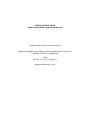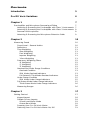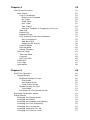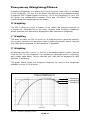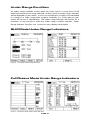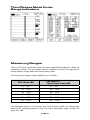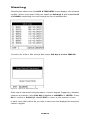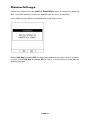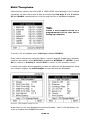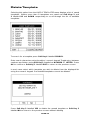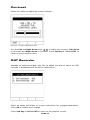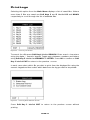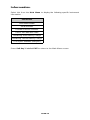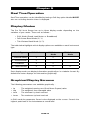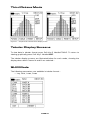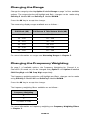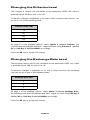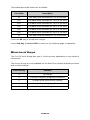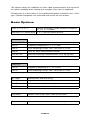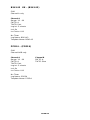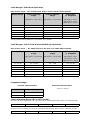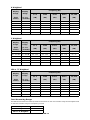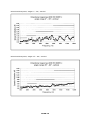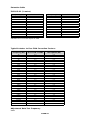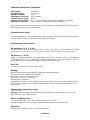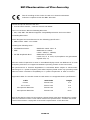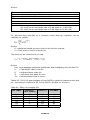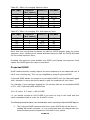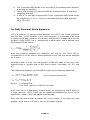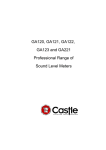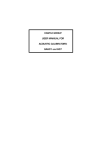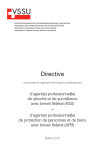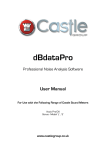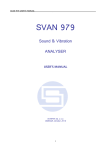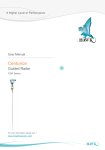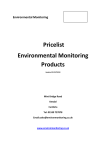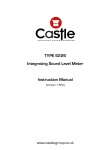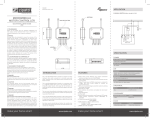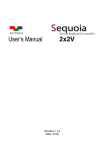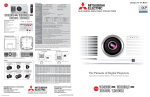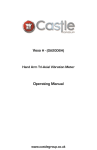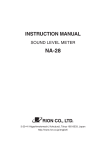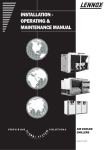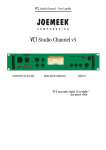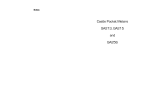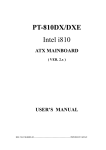Download Castle GA131 Pro-DX Vocis Sound Level Meter
Transcript
CASTLE PRO-DX VOCIS Sound Level Meters OPERATING MANUAL www.castlegroup.co.uk CASTLE PRO-DX VOCIS Sound Level Meters Operating Manual Published by Creativ Partnership Ltd Material original to this edition and its publication in this form copyright © 2009 Castlegroup. Vocis HB/0131/027/A4 Rev K www.castlegroup.co.uk Thank you for buying a Castle product, I am sure you will find both the goods and the service to be of the highest quality but if not, then please feel free to write to me personally and I will ensure that your needs are dealt with immediately. This manual is designed to show you the operation of the goods you have purchased and a very brief insight into acoustics itself. If you would like to become a competent person in the eyes of the law, then you may like to know more about our Competent Persons training course for the Noise at Work Regulations. It is my intention for Castle Group Ltd to provide a complete range of Noise and Vibration products and Services of the highest standard. If you would like to know more about any of our other products and services then please telephone on +44(0)1723 584250. Simon Bull Managing Director Copyright This manual is copyrighted with all rights reserved. Copying in part or in whole is prohibited without the prior written consent of Castle Group Ltd. Precautions • Only operate the instrument as described in this manual. • These are precision instruments, protect from shocks and vibrations. • Take special care with the microphone. The diaphragm is made from a very thin metal and is easily damaged. • Ambient conditions for the operation of the unit are as follows:Temperature: -10°C to +50°C Relative Humidity: 25 to 90% • Protect the unit from extremes of temperature and humidity, direct sunlight and air with a high salt or sulphur content. • Always turn the unit off after use. Remove the batteries from the instrument when not in use. • Do not use any solvents or cleaning agents on the instrument. Use only a soft dry cloth or a soft cloth lightly moistened with water when necessary. • Do not allow any conductive objects, such as wire or metal particles to enter the unit. • Do not try to disassemble the instrument or attempt any repairs as this will invalidate your warranty. Take a note of the condition of the instrument and contact your authorised Castle service station. • To ensure continued precision performance of your instrument have it checked and serviced at regular intervals. Contacting Castle Group This manual contains complete operating instructions for the Castle Pro DX Vocis Meter, read it carefully and you will quickly become familiar with your instrument and its operation. If you do encounter problems with the operation of your instrument please feel free to contact customer support with your enquiry on: Telephone: +44 (0)1723 584250 Fax: +44 (0)1723 583728 Website: www.castlegroup.co.uk Email: [email protected] [email protected] Contents Introduction 5 Pro DX Vocis Variations 6 Chapter 1 7 Pre-Amplifier and Microphone Removal and Fitting Attaching & Removing the Pre-Amplifier with Class 1 Instruments Attaching & Removing the Pre-Amplifier with Class 2 Instruments Removal of Microphones Attaching & Removing the Microphone Extension Cable Chapter 2 Measuring Sound Sound Level – General Advice Reflections Time Weighting Slow Weighting Fast Weighting Impulse Weighting 10ms Weighting Frequency Weighting Filters ‘A’ Weighting ‘C’ Weighting ‘Z’ Weighting Overload and Under Range Conditions Overload Condition SLM Mode Overload Indicators Full Octave & Third Mode Overload Indicators Under Range Condition SLM Mode Under Range Indicators Full Octave Mode Under Range Indicators Third Octave Mode Under Range Indicators Measuring Ranges Chapter 3 Getting Started Keypad Layout Sample Screen Layouts Sound Level Meter Mode Octave Band Mode Powering Your Pro DX Vocis Meter Switching Your Pro DX Vocis Meter On/Off 7 7 8 8 9 10 10 10 11 11 11 11 11 11 12 12 12 12 13 13 13 14 15 15 15 16 16 17 17 18 19 19 19 20 21 Chapter 4 Main Menu Structure Main Menu Logs & Templates New Log or Template No Timer Fixed Timer One Timer Two Timers Saving a Template & Preparing to Record View Log Delete Log Delete All Logs HPD (Hearing Protection Database) HPD Comparison Add New HPD Deleting HPD Entries Load Template Edit Template Delete Template General Setup Time and Date Contrast DAT Recorder Calibration Print Logs Information Chapter 5 Real Time Operation Display Modes Graphical Display Screens SLM Mode Full Octave Mode Third Octave Mode Tabular Display Screens SLM Mode Full Octave & Third Octave Mode Resetting Parameter Values Setup Options Changing the Display Mode Changing the Range Changing the Frequency Weighting Changing the Time Weighting Changing the Log Interval Changing Channel B On/Off Changing the Criterion Level 22 22 22 23 24 25 25 25 26 27 28 30 31 32 32 35 38 39 40 42 43 43 44 44 45 47 48 49 49 49 49 50 50 51 51 51 . 52 52 53 53 54 54 55 55 56 57 Changing the Exchange Rate Level Turning Ln’s (Percentiles) On/Off Setting Ln (Percentile) Values Shortcut Keys Chapter 6 Recording Operation Viewing Log Information Ending a Recording Chapter 7 Miscellaneous Information Templates Template Setup Options Basic Options Noise at Work with Octave Bands - (NAWOCT) Noise at Work without Octave Bands - (NAW) Environmental Noise with 1/3 Octave Bands - (ENVTHD) BS4142 UK - (BS4142) PPG24 - (PPG24) Lday evening night - (LDEN) Backlight Downloading Recordings To a PC Available Accessories Trouble Shooting Guide Instrument Disposal Warranty and After Sales Service Chapter 8 Technical Specification Chapter 9 A Guide to Acoustical Terms and Units Glossary of Acoustical Terms Disclaimer Instrument Details 57 58 58 59 60 60 61 62 63 63 63 63 64 65 65 65 66 66 67 67 67 68 69 69 70 71 71 86 86 92 94 94 Table of Figures Figure Figure Figure Figure Figure Figure Figure Figure Figure Figure Figure Figure Figure Figure Figure Figure Figure Figure Figure Figure Figure Figure Figure Figure Figure Figure Figure Figure Figure Figure Figure Figure Figure Figure Figure Figure Figure Figure Figure Figure Figure Figure Figure Figure Figure Figure Figure Figure Figure Figure Figure Figure Figure Figure Figure 1 - Attaching the Pre-Amplifier with a Class 1 Instrument 2 - Attaching and Removing the Microphone Extension Cable 3 - Frequency Weighting Curves 4 - SLM Mode Overload Indicators 5 - Full Octave & Third Octave Mode Overload Indicators 6 - SLM Mode Under Range Indicators 7 - Full Octave Mode Under Range Indicators 8 - Third Octave Mode Under Range Indicators 9 - Keypad Layout 10 - SLM Mode Screen Layout 11 - Full Octave Mode Screen Layout 12 - Approximate Alkaline Battery Life 13 - Pre-Calibration 14 - Main Menu Options 15 - Logs & Templates Options 16 - New Log or Template 17 - Timer Selection Screen 18 - View Log Screen 19 - Search for Saved Logs Screen 20 - Log Information Screen 21 - Delete Log Screen 22 - Delete Log Warning Screen 23 - Delete All Logs Warning Screen 24 - HPD Selection Screen 25 - HPD List of Manufacturers & Models 26 - HPD Comparison Method Screen 27 - HPD Comparison Results Screen 28 - HPD Cumulative Information 29 - Add HPD File Name Entry 30 - HPD Data Entry Screen 31 - Load Template List Screen 32 - Search for Saved Template Screen 33 - Edit Template List Screen 34 - Edit Template Settings Screen 35 - Template Details Entry Screen 36 - Load Template List Screen 37 - Delete Template Screen 38 - General Setup Options 39 - Date & Time Entry Screens 40 - Contrast Adjustment Screen 41 - DAT Recorder Selection Screen 42 - User Calibration Screen 43 - Print Log List Screen 44 - Print Log Data Selection Screen 45 - Graphical SLM Mode Display Mode Screen 46 - Graphical Full Octave Mode Display Screen 47 - Graphical Third Octave Mode Display Screen 48 - Tabular SLM Mode Display Screen 49 - Tabular Full & Third Octave Mode Display Screens 50 - Setup Options 51 - Setting Ln Values Display Screen 52 - Sample Recording Screen 53 - Log Information Screen 54 - Save Log Screen 55 - Save or Rename Log Screen 10 12 15 16 17 18 18 19 21 22 22 23 24 25 26 27 27 31 31 32 33 33 34 35 36 36 37 38 38 39 42 42 43 43 44 45 45 46 46 47 47 49 50 50 53 53 54 54 55 56 61 63 64 65 65 To the safety, health and environment professional... Castle Group Ltd are one of the leading international group specialists in technical safety, health and environment solutions. Whether you are in Industry, Construction, Local Authority or anywhere there are safety or environment issues, we are a resource you really could use. We can help with Noise, Vibration, Air sampling, Gas detection, Light and temperature and just about anything else that needs measuring. The following services show you how we can help FREE Health & Safety Training Seminars! To get you off the ground, refresh your knowledge or just to get a taste, Castle is continually running FREE Safety, Health and Environmental seminars around the country. Covering subjects from Noise at Work, to COSHH and Audiometry, the list is ever growing, as are the locations. Check out our website for the next seminar near you. www.castlegroup.co.uk Castle Instruments Dealing with many Safety, Health and Environmental issues may well mean you need access to a plethora of equipment and instrumentation to carry out measurements and assessments necessary for the job. At Castle we can provide you with just about any of the equipment you might need. All our equipment comes with the guarantee of back-up and support you only get from a company with 40 years under its belt! Here are a few of the core products we can offer, but we can also source anything you may need! • Noise and Vibration Measurement Equipment • Audiometers, Otoscopes and Booths • Air-Sampling Pumps, Calibrators and Consumables • Gas-Detection and Personal Monitors • Emissions and Air Quality • Light, Temperature, Humidity and Airflow www.castlegroup.co.uk www.castlegroup.co.uk PAGE 1 Castle Training Academy Training is becoming an ever more important area of consideration to industry professionals and the Castle Training Academy is fulfilling the need for more and more companies every year. The Academy now offers competence training along with IOSH and CIEH qualifications. What is more, look out for our NEW City & Guilds provision. All courses come with professional CPD points and many are eligible for CITB and Train to Gain grant funding. You can see a full list of courses and book-online on our website. www.castletrainingacademy.com. CastleRent There are a number of reasons why rental may be the solution for you. You may only have a one-off use, a special contract, a limited budget or a need for supplementary products. In any case, our flexible booking system, next day a.m. delivery and open-pricing mean that you can address any of these issues without delay. For long-term contracts, such as construction projects. Castle Rent is also a tax efficient way to ‘own’ equipment. Finally, for peace of mind, what better way is there to try a product before deciding to buy it? We even give you money back if you do purchase! The Advantages of Castle Rent; • Easier on cash-flow • Rent for long- or short-term as you need it • Let the Tax Man pay for you! • Try before you buy • Four weeks for the price of three • No on-going maintenance costs • Sourcing service for any other equipment you need www.castle-rent.com Castle Care Measurement instrumentation must be regularly calibrated to a traceable standard and this is certainly true for most health, Safety and Environmental monitoring equipment. At Castle, our team of highly trained and experienced technical staff can service and calibrate almost any type of monitoring equipment from Noise and Vibration meters to Thermometers to Scales. The Castle ‘Premier Service’ includes menu pricing and a normal turnaround time within 5 days. What is more, we will evaluate any instrument and return it for FREE if you do not want to proceed. Castle premier service and calibration offers... • Free Evaluation Service • Clear and Simple Pricing • UKAS Accreditation Available • Large range of equipment calibrated • 4 Levels of calibration available for most equipment • Annual contract calibrations with up to 20% off www.castle-care.com www.castlegroup.co.uk PAGE 2 Castle Contracts For companies with multiple pieces of equipment, there is also Castle’s ‘Contract Calibrations’; an annual scheme to take the hassle out of maintaining equipment certification. Castle will issue calibration reminders, collect your equipment if required and return it calibrated as soon as possible. This scheme also affords a saving of up to 20% on annual calibration charges. www.castle-care.com Castle Consultancy Castle experts are waiting to help you. Because we have a network of consultants across the country, we are poised to react to your requirement. Not only can we normally provide a local service, but we can usually help right away if you need us to! Whether you are limited for time, in need of further expertise or just want some advice, we can assist. We have provided a wide range of services to many top companies for projects large and small. Here are some of the services we can provide, but if it’s not here, just ask! • Noise or Vibration risk assessments • Building Acoustics • COSHH compliance • Environmental Impact Assessments • Air Quality Monitoring • Occupational Health Screening programmes www.castle-consultancy.com Castle Online You can access all our products and services online whenever you want, just go to www.castlegroup.co.uk and you will find a knowledgebase packed full of useful facts and information. You will also find details of all our upcoming FREE seminars and training courses as well as product information on literally hundreds of health, safety and environmental items, which are available to purchase directly through a secure server. Among other things you will find: HS&E Measurement Products • Books, Standards and Publications HS&E CD’s DVD’s • Stopwatches and Timers Scales and Distance Measurement • Water Testers You will also find our shop on ebay of all places - http://stores.ebay.co.uk/ Castle-Group-Safety or just go onto ebay and type Castle Group Safety in the shops section. Who are Castle For 40 years, Castle has been driving forward with product and service innovation. For a number of the early years, the company focussed on the development of sound and vibration measuring equipment supply and calibration. This was then progressed by adding training courses, rental and consultancy eventually leading to the Castle of today, which is helping many customers deal with a vast range of health, safety and environmental issues in a variety of ways. The future is a very exciting place at Castle and we are working on many new initiatives with our customers firmly in mind! PAGE 3 PAGE 4 Introduction Thank you for purchasing your product from Castle Group Ltd. The Pro-DX Vocis range of sound level meters bring to you unrivalled power and usability with real time octave and one third octave measurement, just about all the sound parameters you could possibly need and the ability to have up to 128Mb of onboard memory... Sound measurement technology has finally arrived. A Tough Case For All Weathers… Not only is the physical design and construction of the Castle Pro-DX casing extremely tough and durable, it is also dust-proof and weatherproof! This means that, wherever you go and whatever you do, your Vocis can go with you without being letting you down. Talking To the Outside World… Saved data can be transmitted directly to the Castle GA505 Portable Printer providing ready formatted numeric and graphic print-outs. The Vocis series features a bi-directional RS232 interface for communication with a PC and with the printer interface cable to third party printers. To gain the most out of your measured data, Castle dBdataPro software is the way to go. Post measurement analysis and presentation of graphical data can all be done using this package. dBdataPro allows seamless integration with word processing and spreadsheet packages enabling you to use your own standard report formats in programs that you are familiar with. Simplicity and Power… Using the meter couldn’t be simpler. The intuitive Pro-DX operating system tells you where you are and what you want to do next. The massive power of the technology in the instrument is tamed by the user interface such that you are presented with information in a concise and unambiguous format. Menu choices are logical and straightforward and make maximum use of the clearly defined operation keys and the ‘mobile phone’ style ‘soft’ function keys. Future Proof… The built in software for these meters is designed to suit future upgrading for feature enhancements, legislative changes or instrument upgrades. Details are mailed to customers as soon as they become available. With Castle ProDX meters you will always be in step with the law and market requirements. Periodic enhancements or bug fixes to the software will be supplied free of charge for a period of one year from the purchase date. With the addition of the Castle weatherproofing system, and the option of adding a DAT recorder, this instrument makes the ideal environmental noise measuring system. The simplicity of use and the data logging capabilities mean that this system can be used for general environmental spot checks, industrial boundary measurements, construction site monitoring, road noise, neighbourhood noise nuisance, entertainment noise and other measurement tasks. PAGE 5 Pro-DX Vocis Variations Industrial Safety – Vocis I GA131I – Class 1, Parallel 1/1 Octaves GA231I – Class 2, Parallel 1/1 Octaves The Vocis I (Class 1 or Class 2) is primarily designed for use in Industry as an occupational hygiene or health and safety tool, or anywhere where there is a specific requirement for the measurement of 1/1octave bands. The opportunity to automatically compare measurements with hearing protection attenuation data or noise control materials is a particularly useful feature. The measurement parameters included in this model allow for concise data to be monitored without the user being swamped with excessive and unnecessary information. The Class 1 model is particularly suitable for applications where the nature of the data is more critical, while the Class 2 version is well suited to most industrial screening and risk assessment applications. Environmental – Vocis E GA131E – Class 1, Ln’s, No Filters GA231E – Class 2, Ln’s, No Filters The Vocis E (Class 1 or Class 2) is primarily designed for environmental monitoring, where long-term data logging is the key consideration. The uncluttered nature of this variation means that long term, unattended measurements produce just the results needed. The Vocis E does not have frequency analysis, and as such offers a highly powerful data-logging tool. Combined (Industrial / Environmental GA131C – Class 1, Ln’s, Parallel 1/1 Octaves The Vocis C (Class1 only) combines all the power and all the features of the Vocis I and E. This makes the Vocis C a multi-function sound level meter that will satisfy the needs of the most advanced user, whilst maintaining the usability for which Castle is renowned. Multi Function GA131M – Class 1, Ln’s, Parallel 1/1 and 1/3 Octaves The Vocis M (Class 1 only) is the flagship of the Vocis range which proudly boasts all the features of the rest of the range and then adds 1/3 Octave band analysis to create the ultimate in hand-held sound analysis. The main features of this model are; Two channels, Parallel 1/1 and 1/3 Octave bands, 19 simultaneous parameters, A-HPD - Advanced Hearing Protection Database, Wide dynamic range, Low Noise Floor, Large memory capacity and ultimate user flexibility. PAGE 6 Chapter 1 Pre-Amplifier and Microphone Removal and Fitting Measurement microphones by the very nature of their manufacture are precision components that are easily damaged through incorrect use. Great care must be taken when using the instrument to ensure the longevity of the microphone. Attaching & Removing the Pre-Amplifier with Class 1 Instruments The microphone supplied with the GA131 class 1 range is a pre-polarised ½ Microtech Gefell MK250. On the pre-amplifier locate the orientation key and on the instrument locate the RED keying identification mark. Position the pre-amplifier so that the orientation key is in line with the RED mark and then gently push the pre-amplifier into the instruments socket. To pull the two connections tightly together and hold the pre-amplifier securely in place simply screw the knurled retaining ring in a clockwise direction over the instruments threaded top assembly. DO NOT TWIST THE MICROPHONE STEM. Knurled Retaining Key Orientation Key Figure 1 – Attaching the Pre-Amplifier with a Class 1 Instrument PAGE 7 To remove the pre-amplifier unscrew the knurled retaining ring on the preamplifier and gently pull the pre-amplifier from the instrument. Attaching & Removing the Pre-Amplifier with Class 2 Instruments The microphone supplied with the GA231 class 2 range is a pre-polarised ½ ACO 7146. The Pro DX Range of class 2 instruments use a different pre-amplifier assembly to that of the class 1 range. To attach the pre-amplifier, position the orientation key on the pre-amplifier which is identified with a RED mark, with the RED identification mark on the instrument and gently push the pre-amplifier into the connector. To remove, gently pull the pre-amplifier by pulling on the knurled part of the stem. DO NOT TWIST THE MICROPHONE STEM. Removal of Microphones Either microphone type can be fitted to the pre-amplifier by screwing the microphone in a clockwise direction ensuring that the pre-amplifier spring pin is located centrally in the microphone. To remove the microphone unscrew in an anti-clockwise direction. The microphones have a protection grid which can also be unscrewed and removed, great care must be taken to ensure that this is not removed. Underneath the protection grid is the microphone diaphragm which should never be touched or be subject to dust or dirt. Doing so may damage the microphone beyond repair or affect its acoustic response. PLEASE NOTE THAT YOUR INSTRUMENT MAY BE SUPPLIED WITH A PROTECTIVE WHITE PLASTIC CAP COVERING THE END OF THE MICROPHONE WHEN DELIVERED. THIS CAP MUST BE REMOVED PRIOR TO USING THE INSTRUMENT. PAGE 8 Attaching & Removing the Microphone Extension Cable To attach the microphone extension cable, insert the 5 pin connector into the instrument as illustrated in Figure 2 below. This is achieved by aligning the RED marks on both the instrument and connector and then gently pushing. For class 1 instruments, align the orientation key on the pre-amplifier assembly with the RED identification mark on the tapered adaptor and then gently push the pre-amplifier assembly gently into the tapered adaptor. Screw the knurled retaining ring over the threaded tapered adaptor in a clockwise direction to make connection between the two connectors and securely hold the pre-amplifier in place. For class 2 instruments, align both RED marks on both the pre-amplifier connector and the tapered adaptor and gently push the pre-amplifier housing into place. To remove reverse the above procedure. Knurled Retaining Key Pre Amplifier Tapered Adapter Figure 2 - Attaching and Removing the Microphone Extension Cable PAGE 9 Chapter 2 Measuring Sound Always calibrate your instrument prior to, and after taking measurements using a known sound source such as the Castle GA607 sound level calibrator. Whilst measuring always point your Castle Pro DX meter directly towards the noise source being measured. Sound Level General Advice In some environments, high levels of noise can occur. The Castle Pro DX sound level meter has therefore been designed with six measurement ranges for complete accuracy up to sound levels of 140dB. Before you record measurements take the time to ensure you have chosen the optimum range for the process to be recorded. Wherever possible, the optimum range is when the average measured signal is approximately half way between the top of the range and the bottom of the range. Where high levels of noise are encountered the meter may register an overload and in these circumstances the meter will display that this has occurred, it is therefore advisable to determine if an Over Load occurs on the selected range. In such cases you will need to select a higher range to accommodate the higher peak levels. See Technical Specifications for peak range limits on each individual range. If the noise levels are too low for the range selected then the meter will display an under range condition. Under these circumstances you will need to select a lower range. For more detailed information see Under Range & Overload Conditions and Range Selection. If measuring low level noise then be aware of the inherent noise levels caused by a combination of thermal and electrical noise from both the microphone and the sound level meter. Measuring data that lies within 10dB of the lowest quoted level on the lowest measuring range may be influenced by the self noise of the system. See Technical Specifications for inherent noise levels and range limits. PAGE 10 Reflections The sound level meter operator and the sound level meter itself can interfere with the measurements being made, reflecting the noise signal. The Pro DX sound level meter case has therefore been designed to minimize reflections whilst also being of rugged construction. To minimize reflections from the operator hold the sound level meter at arms length, mount the sound meter on a tripod or use a microphone extension cable. Time Weighting The time weighting is a time constant that modifies the response of the SPL (Sound Pressure Level). The available standardised time weightings are as follows: - Slow Weighting Shows a slow rise in the SPL even for a sharp rise in the noise level, likewise a rapid reduction in noise will be shown as a slow decrease in SPL. The rise and fall times applied for Slow Weighting are 1 second. Fast Weighting Follows the noise level closer than slow weighting by displaying a fast rise and fall in the SPL. The rise and fall times applied for Fast Weighting are 125m Seconds. Impulse Weighting Allows your meter to show rapid rises in the noise level but has a very slow decay. The rise and fall times for Impulse Weighting are 35m Seconds and 1.5 Seconds respectively. 10ms Weighting Displays a very fast rise and fall time of the noise source. The rise and fall times for this weighting are 10m Seconds. PAGE 11 Frequency Weighting Filters Frequency Weightings are where the Sound Pressure Level (SPL) is modified by use of filtering. On your Pro DX Meter this filtering is done digitally through a powerful DSP (Digital Signal Processor). All of the weightings on your Pro DX Meter are standardised between 10Hz and 20,000Hz. The available standardised time weightings are as follows: - ‘A’ Weighting The SPL is filtered in such a manner as to reflect the hearing response of a human ear. Generally this is the most common used frequency weighting. When selected your data will be displayed as dBA (decibels A weighted). ‘C’ Weighting This does not filter the SPL as much as ‘A’ weighting and is generally used for the acoustic emissions of machinery and for peak sound levels. When selected your data will be displayed as dBC (decibels C weighted). ‘Z’ Weighting No filtering of the SPL occurs, i.e. the SPL is un-weighted which is often referred to as the FLAT or LIN response. This weighting is generally used in conjunction with octave band filters. When selected your data will be displayed as dBZ (decibels Z weighted). The graph below shows the frequency response for each of the weightings available on your Pro DX Meter: - Z Weighting A Weighting C Weighting Figure 3 – Frequency Weighting Curves PAGE 12 Overload and Under Range Conditions Overload Condition An overload condition occurs when the peak signal starts to exceed the signal handling capability of the pre-amplifier circuitry. If the noise source is greater than 0.1dB over the top of the range selected, an overload condition occurs and an overload indicator is displayed on your meter. In such circumstances it is highly recommended you change to a higher range with a lower sensitivity (i.e. less gain) as your meter will be out of specification. The overload indicator will remain for a minimum of one second or while the overload condition remains. In real time operation, where time average or sound exposure parameters are shown and an overload condition has occurred, the overload indication is latched on and can only be removed by resetting the parameters. Whilst recording, where time average or sound exposure parameters are shown and an overload condition has occurred, the overload indication is latched on and is only reset after the recording has been stopped. If whilst recording an overload occurs, then an overload flag is saved for the channel that caused the overload condition. Overload indicator locations are shown for each display mode below: - SLM Mode Overload Indicators Figure 4 - SLM Mode Overload Indicators PAGE 13 Full Octave & Third Octave Mode Overload Indicators Full Octave Mode Third Octave Mode Figure 5 - Full Octave & Third Octave Mode Overload Indicators PAGE 14 Under Range Condition An under range condition occurs when the noise source is more than 0.1dB below the bottom of the range selected, at which point an under range indicator will be displayed on your meter. In such circumstances it is highly recommended to change to a lower range with a higher sensitivity (i.e. more gain) as your meter will be out of specification. The under range indicator will remain for a minimum of one second or while the under range condition remains. Under Range indicator locations are shown for each display mode below: - SLM Mode Under Range Indicators Figure 6 - SLM Mode Under Range Indicators Full Octave Mode Under Range Indicators Figure 7 - Full Octave Mode Under Range Indicators PAGE 15 Third Octave Mode Under Range Indicators Figure 8 - Third Octave Mode Under Range Indicators Measuring Ranges The Pro DX Vocis sound level meter has been specifically designed to utilise six measuring ranges. The six ranges ensure complete accuracy throughout the entire dynamic range whilst also being lower power. The measuring display ranges available are as follows: - SLM Mode (dB) Full Octave & Third Octave Mode (dB) 15 – 90 10 – 90 25 – 100 20 – 100 35 – 110 30 – 110 45 – 120 40 – 120 55 – 130 50 – 130 65 – 140 60 – 140 The displayed range on Full Octave and Third Octave Modes are intentionally different for graphing purposes only. The linear operating range remains as given at 75dB. PAGE 16 Chapter 3 Getting Started Your Pro DX Vocis meter has two running states of operation:- • Real Time • Recording Real Time operation does not record any measurements (see Real Time Operation for more information and procedures). To record data and obtain the meter must be placed into Recording Operation (see Recording Operation for more information and procedures). When the meter is first switched on, the meter defaults to Real Time Operation. Your meter is equipped with a simple to use navigation system using the four Light Blue keys (Soft Keys) located at the top of the keypad. Where appropriate, on the display directly above each Soft Key will be a description, pressing the Soft Key will bring up further menus or change the function as described. The Main Menu is activated by pressing the MENU Key once. Pressing the Menu Key again will put the instrument into Real Time measurement mode. The Main Menu and other sub menus use a numbered menu system. When displayed you are presented with a list of selectable options, to activate the required option press the corresponding number using the numeric keypad on your instrument. Some options may also have further sub-menus where further options are listed. The Main Menu and Sub Menus are described in detail in Chapter 4. PAGE 17 Keypad Layout Figure 9 - Keypad Layout PAGE 18 Sample Screen Layouts Sound Level Meter Mode Figure 10 - SLM Mode Screen Layout Octave Band Mode Figure 11 – Full Octave Mode Screen Layout PAGE 19 Powering Your Pro DX Vocis Meter Your Pro DX Vocis meter can be powered from either 6*AA batteries or an external Castle 12V DC Power Supply which can be purchased separately if required (PSU3). The battery compartment is located on the rear of your instrument and its cover can easily be removed and fastened by the use of your thumb or a coin if required. Place each individual battery with the positive terminal to the positive markings which are moulded into the case in the battery compartment. To achieve higher battery life of your instrument it is strongly recommended you use Alkaline type batteries. With your Pro DX meter off, keypad scanning circuitry is still active within your meter. It is therefore recommended you remove at least one battery whilst not in use. This procedure will ensure you get the maximum life span from your batteries. To power the instrument via the Castle DC Power Supply, firstly plug your PC or Printer cable into the 9 pin male connector located at the base of the unit. The correct orientation is such that the flying DC socket connected to the 9 pin female connector on the cable is inserted in the base of your Pro DX meter. Your DC power supply is now inserted into the flying DC socket. Your Pro DX meter is equipped with a battery level indicator; this is given both graphically and as a percentage readout on the meters display. If batteries are low the indicator will flash LOW and if not changed the instrument will auto power down. When your Pro DX meter is powered externally via the DC power supply this indicator will remain at 100%. To preserve your data always turn your instrument off using the Power Key. Below is a typical graph which approximately indicates the Pro DX battery level with respect to time. Figure 12 - Approximate Alkaline Battery Life PAGE 20 Switching Your Pro DX Vocis Meter On/Off To turn on your instrument press and hold the Power On/Off key for approximately one second. Your instrument will emit a single beep to inform you that the instrument is activated. Your meter will now begin its boot sequence, display the start-up screen and initialise the internal digital signal processor. Once the boot sequence is complete you will be prompted if you wish to calibrate your instrument by selecting either YES or NO. Use the light blue Soft Keys directly beneath the display to confirm your selection. It is recommended that you calibrate your instrument before use, see the heading Calibration in Chapter 4 for detailed information on calibration of your instrument. Figure 13 - Pre-Calibration After calibration or if the calibration is bypassed your meter will be ready for operation in Real Time mode with the previously used settings. To turn your instrument off press the Power On/Off key Please be aware that the Power On/Off key is recording. at any time. is disabled whilst the instrument To preserve your data always turn your instrument off using the Power Key. PAGE 21 Chapter 4 Main Menu Structure The Main Menu is activated by pressing the MENU Key once. Pressing the Menu Key again will put the instrument into Real Time measurement mode. Your Pro DX Vocis meter is equipped with a simple to use numbered menu system. To select an option simply press its corresponding number key on the Alpha / Numeric keypad of your instrument. The Main Menu and Sub Menu options are listed below: - Main Menu Figure 14 - Main Menu Options Function Description Logs & Templates Instrument settings can be set for a specific measurement task General Setup Set and change generic instrument parameters and settings Calibration For performing user field calibration Print Logs Send stored data directly to a portable printer Information Specific instrument details including battery levels Please be aware that all communications made to your PC via a standard serial cable or a USB to RS232 adaptor are made when the instrument is in the Main Menu. PAGE 22 Logs & Templates Logs are recordings made by the user that contain all the data for specific events. Saving a log allows the user to view the recorded information again on the instrument or download to a PC using the software dBdataPro (available separately). Templates are the way in which the Vocis stores different instrument settings on which you can base future measurements, much in the same way word processing software has templates for basing future documents on. Castle Group has produced 6 sample templates for your convenience, these are as follows: - Function Description Instrument BS4142 Environmental Standard BS4142 Type C,E and M only ENVTHD Basic Environmental Measurements using Third Octave Bands Type M only LDEN Day, Evening and Night Measurements Type C,E and M only NAW Noise At Work Regulations All Variations NAWOCT Noise At Work Regulations using Full Octave Bands Type C,I and M only PPG24 Planning for Noise Type C,E and M only Each of the templates above cannot be deleted and modifications made to them will not be saved ensuring that your settings are correct every time. Above and beyond this, the user can set up as many templates as required. These can then be managed, edited and deleted as necessary. Templates are the best way of ensuring consistent measurements for various applications. Figure 15 – Logs & Templates Options PAGE 23 New Log or Template Select this option to setup the instrument with the required settings for creating a log and/or saving the settings as a template for future use. The first screen displayed is the Logs & Templates Setup screen where instrument settings can be changed. Two pages of options are available. Use the keypad to select More Options to access page 2 and Prev Options to return to page 1. See Setup Options in Chapter 5 for details on changing settings. Figure 16 - New Log or Template When settings have been made press Soft Key 4 labelled NEXT to continue or press Soft Key 1 labelled EXIT to return to the previous screen. The next screen displayed is the Timer Selection screen where timer functions can be set as required. Select the Timer function you require by pressing its corresponding number on the keypad. Figure 17 - Timer Selection Screen PAGE 24 The versatile timer functions allow you to start and stop logging automatically at predetermined times. When a timer function is used your instrument is placed in Sleep Mode to enhance battery life. When the start timer is reached your instrument wakes up resuming full power, the instrument then starts logging with the settings you defined in the Logs & Templates Setup screen. The Timer Functions available are as follows: - Timer Description Fixed Timer Recordings are started manually and stopped automatically after a fixed duration specified by the user One Timer Recordings are started and stopped at specific times specified by the user Two Timers Recordings are started and stopped twice but at different specific times, both being specified by the user Always check the battery level before long period timers are used. It is strongly recommended that an external Castle DC power supply (PSU3) or KA018 weatherproof enclosure, complete with heavy duty batteries are used under these circumstances. No Timer Select for manually starting and stopping the recording. Fixed Timer Enter values using Soft Key 2 labelled UP and Soft Key 3 labelled DOWN. Use the Left and Right Arrow Keys to move the cursor across and repeat the procedure. Each time period digit can be 0 to 9 and the unit can be S, M or H for Seconds, Minutes and Hours respectively. As an example set as 6 0 M or 0 1 H for a time recording period of 1 hour. Press Soft Key 4 labelled NEXT to continue or Soft Key 1 labelled EXIT to return to the previous screen. One Timer Choose which option to change and use the Left and Right Arrow Keys to move the cursor across for the time period selections. For all selections use Soft Key 2 labelled UP and Soft Key 3 labelled DOWN to change the values. The minimum time increment is 10 minutes. Press Soft Key 4 labelled NEXT to continue or Soft Key 1 labelled EXIT to return to the previous screen. PAGE 25 Two Timers Enter the details for the first timer by choosing which option to change and use the Left and Right Arrow Keys to move the cursor across for the time period selections. For all selections use Soft Key 2 labelled UP and Soft Key 3 labelled DOWN to change the values. The minimum time increment is 10 minutes. Press Soft Key 4 labelled NEXT to continue or Soft Key 1 labelled EXIT to return to the previous screen. Enter the details for the second timer by repeating the process above. Press Soft Key 4 labelled NEXT to continue or Soft Key 1 labelled EXIT to return to the previous screen. PAGE 26 Saving a Template & Preparing to Record Selecting NEXT to continue or choosing No Timer takes you to the LOG DETAILS screen where a file name is entered for the log. Enter details using the alpha / numeric keypad up-to a maximum of 8 characters. Press Soft Key 2 labelled NUMBER to enter numerals, press Soft Key 2 again labelled LETTER to enter letters. The default entry selection is letters. Use the Left Arrow Key to delete entries as required. Press Soft Key 1 labelled EXIT to return to the previous screen or press OK to accept the file name. Once accepted the Template Options screen is displayed asking if you wish to save the details entered as a Template for future use. Press Soft Key 2 labelled YES to save as a template or Soft Key 2 labelled NO to continue without saving as a template. If YES to save as a template is selected the TEMPLATE DETAILS screen is displayed where a file name is entered for the template. Enter details using the alpha / numeric keypad up-to a maximum of 8 characters. Press Soft Key 2 labelled NUMBER to enter numerals, press Soft Key 2 again labelled LETTER to enter letters. The default entry selection is letters. Use the Left Arrow Key to delete entries as required. Press Soft Key 1 labelled EXIT to return to the previous screen or press OK to accept the template name. Once accepted, or if the option NO to save as a template was selected then for One or Two Timers the instrument will go into Hibernation Mode until the start time of the timer is reached. If No Timer or Fixed Time were selected the LOG CREATION screen will be displayed asking if you wish to start the recording now or later. Press the STOP / on your instruments keypad to start the recording now or RECORD Key press Soft Key 4 labelled LATER to start the recording later. Press Soft Key 1 labelled EXIT to return to the previous screen. PAGE 27 View Log Selecting this option from the LOGS & TEMPLATES menu displays a list of saved log files. Where more than 8 files are saved use Soft Keys 2 and 3 labelled UP and DOWN respectively to scroll through the list of available files. Figure 18 - View Log Screen To search for a file or files using a filter press Soft Key 4 labelled SEARCH. Figure 19 - Search for Saved Logs Screen Enter search characters using the alpha / numeric keypad. Toggle entry between numbers and letters using Soft Key 2 labelled as NUMBER or LETTER. Press OK to confirm or Soft Key 1 labelled EXIT to return to the previous screen. In each case select which file you wish to view from the displayed list using the numeric keypad. PAGE 28 When a recorded log file has been selected the LOG INFORMATION screen is displayed which shows the start time and date, the operating mode (SLM,1/1, 1/3) , Channel A and B time and frequency weightings, the log interval length and if percentiles have been recorded. Figure 20 - Log Information Screen Press Soft Key 2 labelled DATA to view the recorded interval data or Soft Key 3 labelled CUMUL to view the recorded cumulative data. When viewing interval data, repeat press Soft Key 2 labelled DATA to view each recorded interval in turn. To change the viewable parameter for either interval or cumulative data, press Soft Key 4 labelled with an ARROW and then repeat press Soft Key 1 labelled PARAM until the required parameter is displayed. Third Octave data is displayed over 3 pages. Use Soft Key 4 labelled as an ARROW to display more Soft Key options, and where shown use Soft Key 2 and 3 labelled UP and DOWN respectively to scroll between the pages of Third Octave data. To return to the log information screen press the Soft Key labelled INFO when displayed. Printing is also possible by selecting the Soft Key labelled PRINT when displayed. To return to the previous screen select Soft Key 1 when labelled as EXIT. PAGE 29 Delete Log Selecting this option from the LOGS & TEMPLATES menu displays a list of saved log files that can be individually deleted. Where more than 8 files are saved use Soft Keys 2 and 3 labelled UP and DOWN respectively to scroll through the list of available files. Figure 21 - Delete Log Screen To search for a file or files using a filter press Soft Key 4 labelled SEARCH. Enter search characters using the alpha / numeric keypad. Toggle entry between numbers and letters using Soft Key 2 labelled as NUMBER or LETTER. Press OK to confirm or Soft Key 1 labelled EXIT to return to the previous screen. In each case select which individual file you wish to delete from the displayed list using the numeric keypad. You will be prompted with a warning screen: - Figure 22 – Delete Log Warning Screen Select Soft Key 2 labelled YES to delete the selected file and return to the previous screen. Press Soft Key 3 labelled NO to return to the previous screen without deleting the selected file. PAGE 30 Delete All Logs Select this option from the LOGS & TEMPLATES menu to delete all saved log files. Use with extreme caution as deleted logs are non recoverable. Upon selecting you will be prompted with a warning screen: - Figure 23 – Delete All Logs Warning Screen Select Soft Key 2 labelled YES to delete all saved files and return to the previous screen. Press Soft Key 3 labelled NO to return to the previous screen without deleting the files. PAGE 31 HPD (Hearing Protection Database) Select from the LOGS & TEMPLATES menu to access the Hearing Protection Database (HPD) which has been specifically developed by Castle Group Ltd. Figure 24 - HPD Selection Screen Choose an option from the displayed list or press Soft Key 1 labelled EXIT to return to the previous screen. The options are described below: - HPD Comparison Select this option to compare a saved Full Octave data file against any of the hearing protectors specified in the Hearing Protector Database (HPD). The HPD comparison only works with logs created in Full Octave. Error messages are displayed if trying to compare with SLM or Third Octave mode logs. To compare with Third Octave mode recordings the PC software dBdataPro is required, (order code PC007) purchased separately. Selecting this option displays a list of saved log files, if more than 8 files are saved use Soft Keys 2 and 3 labelled UP and DOWN respectively to scroll through the list of available files. To search for a file or files using a filter press Soft Key 4 labelled SEARCH which allows a search for all or part of a filename. Enter search characters using the alpha / numeric keypad. Toggle entry between numbers and letters using Soft Key 2 labelled as NUMBER or LETTER. Press OK to confirm or Soft Key 1 labelled EXIT to return to the previous screen. PAGE 32 The list of Hearing Protector manufacturers is now shown on the display screen. Up to eight are listed at a time and can be scrolled using Soft Key 2 or Soft Key 3 labelled UP and DOWN respectively. To select a manufacturer press the associated number listing using your numeric keypad. The screens below show the first screen of available manufactures and also the first screen of available protectors from the manufacturer 3M. Figure 25 - HPD List of Manufacturers & Models The complete list of hearing protectors for this manufacturer will then be shown on your display screen, up to a maximum of eight at one time. Use Soft Key 2 or Soft Key 3 labelled UP and DOWN respectively to scroll through the available hearing protectors. To select a hearing protector for comparison press its associated number listing using the numeric keypad. You will then be prompted with the following screen: - Figure 26 - HPD Comparison Method Screen The standard deviation is given in the manufacturers data for the particular hearing protector, these options allow you to select how the comparison is calculated. PAGE 33 Selection is made by pressing either 1, 2 or 3 on the numeric keypad. One Standard Deviation Select to calculate the comparison by removing only one standard deviation from the manufacturers tested figures. Two Standard Deviations Select to calculate the comparison by removing two lots of the standard deviation from the manufacturers tested figures. 4dB Correction Select to calculate the comparison using one standard deviation and then modifies by +4dB. This is the current approach adopted by the HSE in guidance L108, 2005. In General, One Standard Deviation is used. Once selected the comparison will be calculated and displayed on screen, an example is shown below: - Figure 27 - HPD Comparison Results Screen The first column listed is the frequency in Hertz (Hz), the second is the Leq data from the saved log file with ‘A’ weighting applied. Log files that have been recorded with either ‘C’ Weighting or ‘LIN’ Weighting are converted to ‘A’ Weighting for the purpose of HPD comparison. The saved log file is not adjusted in any way. The last column labelled HPD dBA is the Leq value adjusted with that particular hearing protector. Press Soft Key 1 labelled EXIT to return to the previous screen or Soft Key 3 labelled PRINT to print out the HPD comparison to your GA505 thermal printer (available separately). PAGE 34 Pressing Soft Key 2 labelled INFO will give the following display showing the log file name, the hearing protector selected, deviation selection, overall Leq of the log file and the overall Leq value with adjustments with the particular hearing protector selected: - Figure 28 - HPD Cumulative Information Press Soft Key 1 labelled EXIT to return to the HPD Comparison Method Selection Screen or Soft Key 3 labelled PRINT to print out the HPD comparison to your GA505 thermal printer (available separately). Press Soft Key 3 labelled DATA to return to the previous screen and view as octave data. Add New HPD Select this option to manually add hearing protector data to the database. Any data added to the database is stored as User Defined under the manufacturers list. Once selected you will be prompted to enter a HPD name: - TIP: This can also be used to enter details of noise control materials or enclosures to make comparisons with measured data. Figure 29 - Add HPD File Name Entry PAGE 35 Press Soft Key 1 labelled EXIT to return to the previous screen or enter a HPD name using the alpha / numeric keypad up-to a maximum of 18 characters. Toggle entry between numbers and letters using Soft Key 2 labelled as NUMBER or LETTER and toggle between upper and lower case using Soft Key 3 labelled LOWER or UPPER. Press Soft Key 4 labelled SPACE to insert a space in the HPD name. Use the Left Arrow key to delete entries as required and press OK to confirm and proceed to the HPD Data Entry screen. The HPD Data Entry Screen allows you to enter data for Mean Attenuation and Standard Deviation for each of the frequencies given on the hearing protector data sheet. Where data is not given on the data sheet for any frequency you must enter 0.0 for both the mean attenuation and standard deviation at these frequencies on your Vocis Pro DX meter. Figure 30 - HPD Data Entry Screen TIP: The figures for this are supplied by the hearing protector manufacturer, an example of which is shown below: Value Type 63 125 500 1000 2000 4000 8000 Mean Att 22.5 23.3 24.6 27.4 34.1 41.6 40.4 Standard Dev 5.4 5.3 3.6 4.8 3.1 3.5 6.4 APV 16.9 18.1 20.9 22.6 30.9 38.1 34 PAGE 36 Entering Mean Attenuation Data Select Option 1 labelled Mean Atten to enter the Mean Attenuation data supplied. At the right hand side of Mean Atten you will be prompted with the last figure entered for mean attenuation at this frequency. This is defaulted as 0.0 Use the numeric keypad to enter the new mean attenuation figure in conjunction with Soft Key 2 labelled POINT to insert a decimal point. The Left Arrow Key can be used to delete if required. Press the OK key to accept your entry. Entering Standard Deviation Data Select Option 2 labelled Stand Dev to enter the Standard Deviation data supplied. At the right hand side of Stand Dev you will be prompted with the last figure entered for standard deviation at this frequency. This is defaulted as 0.0 Use the numeric keypad to enter the new mean attenuation figure in conjunction with Soft Key 2 labelled POINT to insert a decimal point. The Left Arrow Key can be used to delete if required. Press the OK key to accept your entry. Press Soft Key 4 labelled NEXT to move onto entry for the next frequency. Follow the same steps as outlined for the following frequencies: - Frequency (Hz) 16 31.5 63 125 250 500 1000 2000 4000 8000 16000 PAGE 37 When all frequencies have been entered the screen returns to the HPD Selection Screen. Deleting HPD Entries Only manually entered HPD data can be deleted. The factory supplied database cannot be deleted. To delete manual entries in the HPD select Option 3 in the HPD Selection screen labelled Delete HPD. You will then be prompted with a list of all manual entries. If more than eight entries exist you may need to locate the file using the Soft Keys labelled UP and DOWN to page through all the available entries. To delete the required entry simply press the key associated with entry. You will then be prompted if you wish to delete the file. Use Soft Key 2 labelled YES to delete the entry or Soft Key 3 labelled NO if you do not wish to delete the entry. Press Soft Key 1 labelled EXIT to return to the previous screen. PAGE 38 Load Template Selecting this option from the LOGS & TEMPLATES menu displays a list of saved templates. Where more than 8 files are saved use Soft Keys 2 and 3 labelled UP and DOWN respectively to scroll through the list of available templates. TIP: Setting up templates or using preprogrammed ones saves lots of time in setting up the meter to use. Figure 31 – Load Template List Screen To search for a template press Soft Key 4 labelled SEARCH. Figure 32 - Search for Saved Templates Screen Enter search characters using the alpha / numeric keypad. Toggle entry between numbers and letters using Soft Key 2 labelled as NUMBER or LETTER. Press OK to confirm or Soft Key 1 labelled EXIT to return to the previous screen. In each case select which template you wish to load from the displayed list using the numeric keypad. Your instrument will then take the settings specified within the template. PAGE 39 Edit Template Selecting this option from the LOGS & TEMPLATES menu displays a list of saved templates. Where more than 8 files are saved use Soft Keys 2 and 3 labelled UP and DOWN respectively to scroll through the list of available templates. TIP: Create a new template based on a preprogrammed one to save time in setting up templates. Figure 33 – Edit Template List Screen To search for a template press Soft Key 4 labelled SEARCH. Enter search characters using the alpha / numeric keypad. Toggle entry between numbers and letters using Soft Key 2 labelled as NUMBER or LETTER. Press OK to confirm or Soft Key 1 labelled EXIT to return to the previous screen. In each case select which template you wish to edit from the displayed list using the numeric keypad, the Edit Template screen will then be displayed: - Figure 34 - Edit Template Settings Screen Note that Ln’s are only displayed on selected models. See Pro DX Variations for a list of models and available functions. PAGE 40 Change the settings for the template as described under Setup Options in Chapter 5. If you wish the template to operate using Timers then select the option named Timers on page 2 of the available options and set to Fixed, One or Two using Soft Keys 2 and 3 labelled UP and DOWN respectively. Press OK to confirm the selection. Press Soft Key 1 labelled EXIT to return to real time operation or press Soft Key 4 labelled NEXT to continue. Upon continuing and a timer selection was made the appropriate Timer Entry screen will appear. See the required timer function under Logs & Templates in Chapter 4 for details. When timers have been setup or if timers were not selected the TEMPLATE DETAILS screen is displayed prompting for a template name to be entered:- Figure 35 - Template Details Entry Screen Press Soft Key 1 labelled EXIT to return to the previous screen or enter a template name using the alpha / numeric keypad up-to a maximum of 8 characters. Toggle entry between numbers and letters using Soft Key 2 labelled as NUMBER or LETTER. Use the Left Arrow key to delete entries as required and press OK to confirm and save the template. Changed to preinstalled templates are not overwritten. If No Timer or Fixed Time were selected the LOG CREATION screen will be displayed asking if you wish to start the recording now or later. Press the STOP / RECORD Key on your instruments keypad to start the recording now or press Soft Key 4 labelled LATER to start the recording later. If One or Two Timers were selected the instrument may be placed into hibernation mode until the timer start time is reached. Press Soft Key 1 labelled EXIT to return to the previous screen. PAGE 41 Delete Template Selecting this option from the LOGS & TEMPLATES menu displays a list of saved templates. Where more than 8 templates are saved use Soft Keys 2 and 3 labelled UP and DOWN respectively to scroll through the list of available templates. Figure 36 – Load Template List Screen To search for a template press Soft Key 4 labelled SEARCH. Enter search characters using the alpha / numeric keypad. Toggle entry between numbers and letters using Soft Key 2 labelled as NUMBER or LETTER. Press OK to confirm or Soft Key 1 labelled EXIT to return to the previous screen. In each case select which template you wish to delete from the displayed list using the numeric keypad. Pre-installed templates cannot be deleted. Figure 37 - Delete Template Screen Press Soft Key 2 labelled YES to delete the named template or Soft Key 3 labelled NO to return to the previous screen without deleting PAGE 42 General Setup General Setup can be accessed by selecting option 2 from the Main Menu. Figure 38 – General Setup Options Time and Date Select this option display the SET TIME AND DATE selection screen. Choose option 1 to change the date and option 2 to change the time: - Figure 39 - Date & Time Entry Screens Enter both the time and date using the numeric keypad. The date is entered using the format dd/mm/yyyy whilst the time is entered using the 24 hour format hh:mm:ss. As an example, if the date was 12 th July 2008 you would press the following on your keypad 12072008, and if the time was 7:02 pm you would enter the following on your keypad 190200. Press OK to confirm or use the Left Arrow key on your keypad to erase any errors. Press Soft Key 1 labelled EXIT to return to the previous screen. PAGE 43 Contrast Select this option to adjust the screen contrast: - Figure 40 - Contrast Adjustment Screen Use the Left and Right Arrow Keys to adjust the contrast, Left Arrow to decrease and Right Arrow to increase. Press Soft Key 1 labelled EXIT to return to the previous screen. DAT Recorder Available on selected models only. Use to adjust the level at which the DAT recorder is activated and if the DAT is switched on: - Figure 41 - DAT Recorder Selection Screen Select an option and follow on screen instructions for changing parameters. Press OK to confirm each change. Press Soft Key 1 labelled EXIT to return to the previous screen. PAGE 44 Calibration It is recommended that the instrument’s calibration is checked and adjusted where necessary with a calibrator before readings being taken. The calibration should be re-checked after taking readings to confirm the validity of the results. The calibrator recommended for use is the Castle GA607, which supplies typically 94dB/ 104dB (relative to 20µPa pressure) at a frequency of 1kHz. Calibration can be completed from first power on, or alternatively by selecting Option 3 labelled Calibration from the Main Menu. On the calibration screen you will be presented with a calibration level, this is the previous level your instrument was calibrated to. This figure can be adjusted up or down with a resolution of ±0.1dB or ±1dB by using the 4 Light Blue Soft Keys. Ensure the calibrator is attached to the microphone by gently inserting the microphone into the cavity of the calibrator. A certain amount of resistance should be felt whilst inserting the microphone as the o-ring seal on the calibrator forms a seal around the microphone. Ensure that the calibrator is switched on and set to the chosen level and all correction factors for atmospheric pressure and microphone type have been accounted for. Please refer to your Castle Calibrator Manual for more detail. The pressure to free-field correction value to be applied when used with Castle calibrators GA607, GA601 and a B&K 4231 are as follows: - Microtech Gefell MK250 Microphone Capsule Castle GA607 Calibrator Pressure To Free Field Correction Castle GA601 Calibrator Pressure To Free Field Correction B&K 4231 Calibrator Pressure To Free Field Correction = - 0.2dB = - 0.2dB = - 0.2dB ACO 7146 Microphone Capsule Castle GA607 Calibrator Pressure To Free Field Correction Castle GA601 Calibrator Pressure To Free Field Correction B&K 4231 Calibrator Pressure To Free Field Correction PAGE 45 = - 0.3dB = - 0.3dB = - 0.3dB When you have selected the correct calibration figure and have the calibrator in position press the OK button on your instrument to begin calibration. Your instrument will display CALIBRATING INSTRUMENT TO and an elapsed time. Calibration completes in 5 seconds. Figure 42 - User Calibration Screen If the calibration is interrupted or the input level is not within +/- 3dB of the chosen reference level then the display will show CALIBRATION FAILURE. Check to make sure the calibrator is switched on and emitting the correct level before proceeding again as indicated above. Please note that the calibrator automatically turns OFF after approximately 1 minute. TIP: Refer to the manual for your GA607 calibrator for further information on setting up correction levels. PAGE 46 Print Logs Selecting this option from the Main Menu displays a list of saved files. Where more than 8 files are saved use Soft Keys 2 and 3 labelled UP and DOWN respectively to scroll through the list of available files. Figure 43 – Print Log List Screen To search for a file press Soft Key 4 labelled SEARCH. Enter search characters using the alpha / numeric keypad. Toggle entry between numbers and letters using Soft Key 2 labelled as NUMBER or LETTER. Press OK to confirm or Soft Key 1 labelled EXIT to return to the previous screen. In each case select which file you wish to print from the displayed list using the numeric keypad and then select which data from the log you wish to be printed:- Figure 44 – Print Log Data Selection Screen Press Soft Key 1 labelled EXIT to return to the previous screen without printing. PAGE 47 Information Select this from the Main Menu to display the following specific instrument information: Information Instrument Model Serial Number Firmware Version Number Factor Re-Calibration Date Remaining Main Battery Charge Remaining Lithium Battery Charge Free Space Available (kilobytes) Press Soft Key 1 labelled EXIT to return to the Main Menu screen. PAGE 48 Chapter 5 Real Time Operation Real Time operation can be identified by having a Soft Key option labelled RESET also no recording duration timer is displayed. Display Modes The Pro DX Vocis Range has up to three display modes depending on the variation of your meter. These are as follows: • SLM Mode (Sound Level Meter or Broadband) • Full Octave Band Mode (1/1) • Third Octave Band Mode (1/3) The table below highlights which display options are available on each instrument type. Vocis Type SLM Mode Full Octave Mode I – Industrial Safety ✓ ✓ E – Environmental ✓ C – Combined ✓ ✓ M – Multi Function ✓ ✓ Third Octave Mode ✓ Each display mode can display information graphically or in a tabular format. By default the meter displays the information graphically. Graphical Display Screens The following parameters are available graphically: • • • • Lp Leq Lmin Lmax - The weighted running rms (Root Mean Square) value - The weighted, time averaged value - The minimum Lp level reached - The maximum Lp level reached In SLM mode the parameter Pmax is also displayed on the screen. Pmax is the highest peak level of the instantaneous sound level. PAGE 49 Whilst viewing the parameters graphically, the parameter displayed can be changed by pressing Soft Key 1 labelled PARAM. The graphical display screens for the parameter Lp are illustrated below for each mode, showing the display when only Channel A is selected and instances where both Channel A and B are selected: - SLM Mode Figure 45 – Graphical SLM Mode Display Mode Screen Full Octave Mode Figure 46 – Graphical Full Octave Mode Display Screen PAGE 50 Third Octave Mode Figure 47 – Graphical Third Octave Mode Display Screen Tabular Display Screens To view data in tabular format press Soft Key 2 labelled TABLE. To return to viewing graphically press Soft Key 1 labelled EXIT. The tabular display screens are illustrated below for each mode, showing the display where both Channel A and B are selected: - SLM Mode The following parameters are available in tabular format: • Leq, Lmin, Lmax, Pmax Figure 48 - Tabular SLM Mode Display Screen PAGE 51 Full Octave & Third Octave Mode The following parameters are available in tabular format: • Lp, Leq, Lmin, Lmax, Pmax The Lp figure is displayed individually as an All Pass (AP) or cumulative figure of all the octave bands along with the Pmax figure at the right hand side of the screen. Individual Full Octave or Third Octave data is also displayed for the following parameters: • Lp, Leq, Lmin, Lmax Use the Left and Right Arrow Keys parameters. to scroll through the different All frequencies displayed are on one page for Octave Band mode. Third Octave Band mode requires three pages to display the entire frequency range. To scroll through the available pages use Soft Key 2 labelled UP and Soft Key 3 labelled DOWN. Figure 49 – Tabular Full & Third Octave Mode Display Screens Resetting Parameter Values Pressing the Soft Key labelled RESET or the OK button when viewed graphically or in tabular format will reset all parameters and any latched overload indicators. Parameters are updated after the refresh rate time period. PAGE 52 Setup Options Whilst viewing data graphically press Soft Key 4 labelled SETUP to display and change display and logging parameters. The setup screen displays which display mode the instrument is currently in and if any templates are loaded. Two pages of options are available. Use the keypad to select More Options to access page 2 and Prev Options to return to page 1. Once selections have been made press Soft Key 1 labelled EXIT to return to real time operation utilising the selections made. All settings are remembered when the instrument is powered down. Please be aware that the options regarding Ln’s that are shown below are only available on selected models. Figure 50 - Setup Options Changing the Display Mode On either page of available options and where Full Octave or Third Octave modes are available, use the Left and Right Arrow Keys to switch to the required display mode. For a list of available modes for each instrument type see Display Modes under Chapter 4. PAGE 53 Changing the Range Change the range by selecting Option 1 labelled Range on page 1 of the available options. The range selection will highlight and flash, changes can be made using Soft Key 2 labelled UP and Soft Key 3 labelled DOWN. Press the OK key to accept the change. The measuring display ranges available are as follows: - SLM Mode (dB) Full Octave & Third Octave Mode (dB) 15 - 90 10 - 90 25 - 100 20 - 100 35 - 110 30 - 110 45 - 120 40 -120 55 - 130 50 - 130 65 - 140 60 - 140 For more information on ranges see Measuring Ranges in Chapter 2. Changing the Frequency Weighting On page 1 of available options, the Frequency Weighting for Channel A or Channel B (if turned on) can be changed using Option 2 and Option 4 labelled CHA Freq Wgt and CHB Freq Wgt respectively. The frequency weighting selection will highlight and flash, changes can be made using Soft Key 2 labelled UP and Soft Key 3 labelled DOWN. Press the OK key to accept the change. The frequency weighting filters available are as follows: Frequency Weighting A C Z (Linear or Flat) For more information on frequency weighting see Frequency Weighting Filters in Chapter 2. PAGE 54 Changing the Time Weighting On page 1 of available options, the Time Weighting for Channel A or Channel B (if turned on) can be changed using Option 3 and Option 5 labelled CHA Time Wgt and CHB Time Wgt respectively. The time weighting selection will highlight and flash, changes can be made using Soft Key 2 labelled UP and Soft Key 3 labelled DOWN. Press the OK key to accept the change. The time weighting constants are as follows: Time Weighting Fast Slow Imp (Impulse) 10ms For more information on time weighting see Time Weighting Filters in Chapter 2. Changing the Log Interval This setting is changed whilst in real time mode but only used whilst recording and is the time interval that data is repeatedly recorded. The Log Interval unit can be in either Seconds, Minutes or Hours and the period can have values between 01 and 99. To change the Log Interval settings, select Option 6 labelled Log Interval on page 1 of the available options. Use the Left and Right Arrow Keys to highlight the first or second digit value, or the unit of time. The highlighted item also flashes. Use Soft Key 2 labelled UP and Soft Key 3 labelled DOWN to adjust the digit values between 0 and 9 and the units to either M, S or H for minutes, seconds and hours respectively. Press the OK key to accept any changes. Repeat the procedure as required. As an example set as 6 0 S or 0 1 M for a log interval of 1 minute (60 seconds). PAGE 55 TIP: Ensure you set an appropriate Log Interval Length. Inadvertently setting this to 1 second will capture and record vast amounts of information and is perfectly suitable for short duration recordings, however long duration recordings at these short duration log intervals will inevitably mean huge file sizes resulting in slow download to a PC and viewing on your Vocis instrument. A short duration recording may be considered as 1 to 5 minutes. At most your Pro DX Vocis meter will store 1852 bytes at each log interval. If the log duration is 5 minutes and with a log interval of 1 second, the total amount to save is: • 1852 * 60 * 5 = 555,600 bytes (approximately 0.5 Mega Bytes) This is a fairly large log file and in the majority of instances it is not necessary to contain all this information. Setting the log interval to 5 seconds may be acceptable. If your recording length is in hours rather than minutes, then set your log interval accordingly. A common figure is 5 minutes. Turning Channel B On/Off On page 2 of the available options, select Option 1 labelled CHB On/Off, the channel B selection will highlight and flash. Turn channel B on using Soft Key 2 labelled ON or Soft Key 3 labelled OFF to turn channel B off. Press the OK key to accept the change. Channel B is independent of channel A and can have different time or frequency weightings, overload conditions are however generic to both channels. Where installed no full octave, third octave or Ln data is recorded for channel B. The following cumulative parameters are also not recorded for channel B: • • • • • Dose Projected Dose Lex Projected Lex LE PAGE 56 Changing the Criterion Level The criterion is used in the calculation of the parameter DOSE, this value is generally set at 85dB for use in the UK. To allow for changes in legislation or for use in other countries the criterion can be set to one of the following levels: - Criterion Levels (dB) 75 80 85 90 On page 2 of the available options, select Option 2 labelled Criterion, the criterion level will highlight and flash. Adjust the level using Soft Key 2 labelled UP or Soft Key 3 labelled DOWN accordingly. Press the OK key to accept the change. Changing the Exchange Rate Level The exchange rate is used in the calculation of the parameter DOSE, this value is generally set at 3dB for use in the UK. To allow for changes in legislation or for use in other countries the exchange rate can be set to one of the following levels: Exchange Rate (dB) 3 4 5 On page 2 of the available options, select Option 3 labelled Exchange Rate, the exchange rate level will highlight and flash. Adjust the level using Soft Key 2 labelled UP or Soft Key 3 labelled DOWN accordingly. Press the OK key to accept the change. PAGE 57 Turning Ln’s (Percentiles) On/Off This option is only available on selected models. See Pro DX Vocis Variations for further information. Where installed select Option 4 from page 2 of the available options labelled Ln’s On/Off, the Ln selection will highlight and flash. Turn Ln’s on using Soft Key 2 labelled ON or Soft Key 3 labelled OFF to turn Ln’s off. Press the OK key to accept the change. TIP: Ln values are only generally used for monitoring environmental noise and turning them off can save time in data download analysis. Setting Ln (Percentile) Values This option is only available on selected models. See Pro DX Vocis Variations for further information. Where installed select Option 5 from page 2 of the available options labelled Setup Ln’s. A new screen titled SETUP Ln’s will be displayed. Figure 51 - Setting Ln Values Display Screen A total of 7 user definable percentiles are available on your Vocis instrument. To set an Ln value select the appropriate Ln using the keypad (1 to 7) and the Ln selection will highlight and flash. Using the numeric keypad enter a value for the Ln between 00 and 99. Setting an Ln level to 00 turns the individual Ln OFF. PAGE 58 The default percentile levels are as follows: - Percentile Description L5 The dB(A) level exceeded for 5% of the time L10 The dB(A) level exceeded for 10% of the time L50 The dB(A) level exceeded for 50% of the time L90 The dB(A) level exceeded for 90% of the time L95 The dB(A) level exceeded for 95% of the time L99 The dB(A) level exceeded for 99% of the time L1 The dB(A) level exceeded for 1% of the time Press the OK key to accept the change. Press Soft Key 1 labelled EXIT to return to the previous page of operation. Shortcut Keys The Pro DX Vocis Range has upto 5 shortcut keys depending on the model of instrument. The shortcut keys are only available on the Real Time Graphical display screens and are listed below: Shortcut Key Function 2 Up Range 4 Change Frequency Weighting Channel A 5 Change Mode (Instrument Specific) 6 Change Time Weighting Channel A 8 Down Range PAGE 59 Chapter 6 Recording Operation Recording is achieved by pressing the STOP / RECORD Key instruments keypad. on your All settings/parameters from within SETUP in Real Time mode will be used or logged when a recording is started. It is not possible to reset any parameter, change range or adjust any settings whilst recording. Recording operation can be identified by having a duration value showing the total duration that the recording has been running and the mnemonic REC by the side of the total duration. Figure 52 - Sample Recording Screen As with real time operation it is possible to change the displayed parameter and view data in a tabular format. See Real Time Operation in Chapter 5 for procedures. By pressing the PAUSE Key on the keypad it is possible to pause the recording. The mnemonic REC will be replaced with PAUSE to identify the instrument is in pause mode. No data is being recorded or calculated in pause mode. The option to change the displayed parameter and view in tabular format can still be achieved whilst in pause mode. To revert back to instantaneous readings press the PAUSE Key once again. The Power On/Off Key is disabled whilst Recording to prevent the instrument from accidentally powering down with probable data loss. PAGE 60 Viewing Log Information To view specific information about the recording press Soft Key 4 labelled INFO whilst viewing graphically. The information screen gives you the template name if loaded, the mode of operation, the log interval selected, frequency and time weightings for each channel, the elapsed time of the recording, if the instrument is recording or in paused and if the overload flag has been triggered. Figure 53 - Log Information Screen To return to viewing the recording data graphically press Soft Key 1 labelled EXIT. PAGE 61 Ending a Recording To stop recording at any time, press the STOP / RECORD Key on your instruments keypad again and the LOG CREATION screen will be displayed asking if you wish to save the log: - Figure 54 – Save Log Screen To return to real time operation without saving the log data press Soft Key 3 labelled NO. To save the recorded data as a log file press Soft Key 2 labelled YES. A new LOG CREATION screen will be displayed prompting to save the file using the last file name used or if a new name is to be used. TIP: Note that the default file name will over write the previous log so beware when naming files. Figure 55 - Save or Rename Log Screen To save using the current file name and return to real time operation press Soft Key 2 labelled YES. To enter a new file name press Soft Key 3 labelled NO. Enter the new name using the alpha/numeric keypad. A maximum of 8 characters can be used. Use Soft Key 2 labelled NUMBER or LETTER to toggle between entering numbers or letters. Press the Left Arrow key to delete entries and press OK to save and return to real time operation. PAGE 62 Chapter 7 Miscellaneous Templates Templates are the way in which the Vocis stores different instrument settings on which you can base future measurements, much in the same way word processing software has templates for basing future documents on. Castle Group has produced 6 sample templates for your convenience, these are as follows: Template Description Instrument BS4142 Environmental Standard BS4142 Type C, E and M only ENVTHD Basic Environmental Measurements using Third Octave Bands Type M only LDEN Day, Evening and Night Measurements Type C, E and M only NAW Noise At Work Regulations All Variations NAWOCT Noise At Work Regulations using Octave Bands PPG24 Planning For Noise Full Type C, I and M only Type C, E and M only Each of the templates above cannot be deleted and modifications made to them will not be saved ensuring that your settings are correct every time. Above and beyond this, the user can set up as many templates as required. These can then be managed, edited and deleted as necessary. Templates are the best way of ensuring consistent measurements for various applications. Template Setup Options The Vocis always measures a standard set of parameters in Channel A and a lesser set in Channel B as follows: - Channel A: Leq, Lmin, Lmax, Ltm3, Ltm5, LE, Pmax, DOSE, Proj DOSE, Lex, Proj Lex Channel B: Leq, Lmin, Lmax, Pmax PAGE 63 The options below are additional to these fixed measurements and represent the options available when setting up a template. Each term is explained. Following this is a description of the standard templates included in each Vocis type. Standard templates are protected and cannot be over-written. Basic Options SLM, 1/1 or 1/3 Selects the analysis mode between broadband, 1/1 or 1/3 octaves Channel A or Channel A&B 1 or 2 channel measurements Channel A Range Selects the measurement range FWTG Frequency weightings A, C, or Z (Flat) TWTG Time weightings SLOW, FAST, IMPULSE or 10ms Log Int Time for each measurement interval Ln’s On/Off Switches statistical measurements on or off (eg L90) Ln Choice User selects which Ln values to measure (7 available) Channel A FWTG Frequency weightings A, C, or Z (Flat) TWTG Time weightings SLOW, FAST, IMPULSE or 10ms No Timer Manual start and stop of log Fixed Timer Log will run for a pre-selected time One Timer Set start and stop time and day Two Timers Set two separate start and stop times, with day Log Name Default name under which data will be saved Template Name Name of template where the above settings are saved PAGE 64 Noise at Work with Octave Bands (NAWOCT) 1/1 Channel A&B Channel A Range: 60 - 140 FWTG: A TWTG: Fast Log Int: 5mins Ln’s Off Channel B FWTG: C TWTG: Fast No Timer Log Name: NAWOCT Template Name: NAWOCT Noise at Work without Octave Bands (NAW) SLM Channel A&B Channel A Range: 60 - 140 FWTG: A TWTG: Fast Log Int: 5mins Ln’s Off Channel B FWTG: C TWTG: Fast No Timer Log Name: NAW Template Name: NAW Environmental Noise with 1/3 Octave Bands – (ENVTHD) 1/3 Channel A only Channel A Range: 10 - 90 FWTG: A TWTG: Fast Log Int: 1 minute Ln’s On Ln Choice: L1, L5, L10, L50, L90, L95, L99 No Timer Log Name: ENVTHD Template Name: ENVTHD PAGE 65 BS4142 UK – (BS4142) SLM Channel A only Channel A Range: 10 - 90 FWTG: A TWTG: Fast Log Int: 5 minute Ln’s On Ln Choice: L90 No Timer Log Name: BS4142 Template Name: BS4142 PPG24 – (PPG24) SLM Channel A&B only Channel A Range: 10 - 90 FWTG: A TWTG: Fast Log Int: 5 minute Ln’s On Ln Choice: L90 Channel B FWTG: A TWTG: Slow No Timer Log Name: PPG24 Template Name: PPG24 PAGE 66 Lday evening night – (LDEN) SLM Channel A only Channel A Range: 10 - 90 FWTG: A TWTG: Fast Log Int: 1 hour Ln’s Off Fixed Timer: 24 hours Log Name: LDEN Template Name: LDEN Backlight Your Pro DX Vocis meter is equipped with even illumination EL backlighting. The backlight can be turned on or off at any time by pressing the Back Light Key which is located and the bottom right hand side of your keypad. Generally in daylight conditions the backlight will not be visible hence care must be implemented to avoid unnecessary use as the backlight function will reduce the battery life span. Downloading Recordings To a PC Using the software dBdataPro (available separately) it is possible to download the stored recordings on your meter to your PC allowing the data to be viewed and printed in professional reports. Communication between a PC and your Vocis meter is made via the 9 pin connector at the base of your instrument. To allow your instrument to be found by the software your instrument must be displaying the Main Menu screen. For comprehensive instructions please refer to the dBdataPro user manual. PAGE 67 Available Accessories GA607: Dual Level Class 1 Calibrator GA505: Portable, Battery Operated, Thermal Printer DPU-414 ZL1083-01: Printer Cable for use with GA505 (1 Metre) PC007: dBdata Pro Windows Analysis Software (supplied with ZL1103-02) ZL1103-02: PC to Vocis Download Cable (2 Metres) KA016: Kit Case for Vocis and Printer (GA505) KA018: Weatherproof Enclosure PSU4: Power Supply ZL1092-01: Microphone Extension Cable (1 Metre) ZL1092-10: Microphone Extension Cable (10 Metres) ZL1061-01: AC Output Cable (1 Metre) MKDXP: Pre Amplifier Assembly (Class 1 GA131 Series) MKDXPC2: Pre-Amplifier Assembly (Class 2 GA231 Series) MK75: ACO 7146 Microphone (Class 2) MK78: Microtech Gefell MK250 Microphone (Class 1) KG202: Windshield 90mm KG205: Windshield 60mm PAGE 68 Trouble Shooting Guide Question Answer Check condition of batteries and replace if required. If batteries are inserted and are of adequate charge, remove one battery for approximately 10 seconds and replace. The instrument will not power on. Turn the instrument Off, wait 10 seconds to allow the instrument to The Instrument is not responding to reset and then turn back On. sound levels. Ensure the microphone pre-amplifier is correctly instrument. connected to the The overload indicator is permanently Change to a higher range. on. Instrument Disposal The symbol shown here can be found on your instrument and means that the product is classed as electrical or electronic equipment and should be disposed of at the end of its life separately to your commercial or household waste. The Waste of Electrical and Electronic Equipment Directive (2002/96/EC) has been established to help reduce the influx on landfill sites and effectively treat hazardous substances by using best practices for the recovery and recycling of products. There are various collection systems in place within the EU for the disposal of your product. To find the nearest UK waste recycling point in your area, enter your postcode in the website www.recycle-more.co.uk. For more information please contact your local authority, the dealer where you purchased your product or Castle Group Ltd. PAGE 69 Warranty and After Sales Service Castle Group Ltd design and manufacture precision instruments, which if treated with reasonable care and attention should provide many years of trouble free service. In the unlikely event of a fault occurring with your product during the warranty period, the instrument should be returned in its original packaging to Castle Group Ltd or to an authorised agent. Please enclose a clear description of the fault to ensure your instrument is dealt with as quickly as possible. Any misuse or unauthorised repairs will invalidate your warranty. Damage to your product caused by faulty or leaking batteries is not covered by the warranty. Details of the warranty cover are available upon request from Castle Group Ltd or your authorised agent. All instruments designed and manufactured by Castle Group Ltd adhere to strict British and International standards. To ensure your instrument remains compliant with these standards it is highly recommended that your instrument is returned annually for calibration. Annual calibration is particularly important for cases in which instrument readings are to be used in litigation or compliance work. For warranty or service please return your instrument to: The Service Department Castle Group Ltd Salter Road Cayton Low Road Industrial Estate Scarborough North Yorkshire England YO11 3UZ PAGE 70 Chapter 8 Technical Specification Instrument Standards: GA131C GA131I GA131M IEC 61672-1: 2002 Class 1 Group X BS EN 61672-1:2003 Class 1 Group X IEC 60651: 1979 Type 1 + A1: 1993 + A2: 2000 Group X BS EN 60651: 1994 Type 1 Group X IEC 60804: 2000 Type 1 Group X BS EN 60804: 2000 Type 1 Group X IEC 61260: 1995 + A1: 2001 Class 2 BS EN 61260: 1996 Class 2 GA131E IEC 61672-1: 2002 Class 1 Group X BS EN 61672-1:2003 Class 1 Group X IEC 60651: 1979 Type 1 + A1: 1993 + A2: 2000 Group X BS EN 60651: 1994 Type 1 Group X IEC 60804: 2000 Type 1 Group X GA231I IEC 61672-1: 2002 Class 2 Group X BS EN 61672-1:2003 Class 1 Group X IEC 60651: 1979 Type 2 + A1: 1993 + A2: 2000 Group X BS EN 60651: 1994 Type 2 Group X IEC 60804: 2000 Type 2 Group X BS EN 60804: 2000 Type 2 Group X IEC 61260: 1995 + A1: 2001 Class 2 BS EN 61260: 1996 Class 2 GA231E IEC 61672-1: 2002 Class 2 Group X BS EN 61672-1:2003 Class 1 Group X IEC 60651: 1979 Type 2 + A1: 1993 + A2: 2000 Group X BS EN 60651: 1994 Type 2 Group X IEC 60804: 2000 Type 2 Group X BS EN 60804: 2000 Type 2 Group X Frequency Weightings: ‘A’ and ‘C’ to IEC 61672-1: 2002 Class 1 and IEC 60651: 2001 Type 1 ‘Z’ to IEC 61672-: 2002 Class 1 Resolution: All Parameters: 0.1dB Warm up time: ≤ 2 minutes Environmental Stabilization Time: 30 minutes PAGE 71 Level Ranges: SLM Mode Operation (IEC 60651:1979 / IEC 60804:2000 & IEC 61672-1:2000 where stated): Display Range Linear Operating Range Primary Indicator Range Peak Range (C Weighted) (IEC 60804: 2000 4kHz) (IEC 60651 : 1979 1kHz) (IEC 60804: 2000) (IEC 60651: 1979) (IEC 61672-1: 2002) 15 – 90 dB 33 – 90 dB 28 – 70dB 55 – 93 dB 25 – 100 dB 33 – 100 dB 28 – 80dB 55 – 103 dB 35 – 110 dB 35 – 110 dB 35 – 90dB 63 – 113 dB 45 – 120 dB 45 – 120 dB 45 – 100dB 73 – 123 dB 55 – 130 dB 55 – 130 dB 55 – 110dB 83 – 133 dB 65 – 140 dB 65 – 140 dB 60 – 120dB 93 – 143 dB Primary Indicator Range allows for a crest factor of 10 (20dB) Level Ranges: Full & Third Octave Band Mode Operation (IEC 60651:1979 / IEC 60804:2000 & IEC 61672-1:2000 where stated): Display Range Linear Operating Range Primary Indicator Range Peak Range (C Weighted) (IEC 60804: 2000 4kHz) (IEC 60651 : 1979 1kHz) (IEC 60804: 2000) (IEC 60651: 1979) (IEC 61672-1: 2002) 10 – 90 dB 33 – 90 dB 28 – 70dB 55 – 93 dB 20 – 100 dB 33 – 100 dB 28 – 80dB 55 – 103 dB 30 – 110 dB 35 – 110 dB 35 – 90dB 63 – 113 dB 40 – 120 dB 45 – 120 dB 45 – 100dB 73 – 123 dB 50 – 130 dB 55 – 130 dB 55 – 110dB 83 – 133 dB 60 – 140 dB 65 – 140 dB 60 – 120dB 93 – 143 dB Primary Indicator Range allows for a crest factor of 10 (20dB) Frequency Range: Acoustic Characteristics Electrical Characteristics Microphone Frequency Range (Hz) MK250 12.5 to 20.000 ACO7146 20.0 to 20.000 1Hz to 20,000Hz Linear Operating Range (IEC 61672:2002): Test start point for frequencies > 31.5Hz = 94.0dB on the following display ranges, otherwise 84.0dB: 25 - 100 35 - 110 45 - 120 55 - 130 65 - 140 Test start point for frequency of 31.5Hz = 84.0dB on the following display ranges, otherwise 74.0dB: 25 - 100 35 - 110 45 - 120 PAGE 72 55 - 130 65 - 140 A Weighted Display Range Display Range (SLM Mode) (1/1 or 1/3 Mode) Frequency (Hz) 31.5 1000 4000 8000 12,500 (dB) (dB) (dB) (dB) (dB) 15 – 90 dB 10 – 90 dB 29 - 53 28 - 90 33 - 90 29 - 90 23 - 89 25 – 100 dB 20 – 100 dB 31 - 63 28 - 100 33 - 100 30 - 100 25 - 99 35 – 110 dB 30 – 110 dB 35 - 73 35 - 110 35 - 110 35 - 110 35 - 109 45 – 120 dB 40 – 120 dB 45 - 83 45 - 120 45 - 120 45 - 120 45 - 119 55 – 130 dB 50 – 130 dB 55 - 93 55 - 130 55 - 130 55 - 130 55 - 129 65 – 140 dB 60 – 140 dB 65 - 103 65 - 140 65 - 140 65 - 140 65 - 139 C Weighted Display Range Display Range (SLM Mode) (1/1 or 1/3 Mode) Frequency (Hz) 31.5 1000 4000 8000 12,500 (dB) (dB) (dB) (dB) (dB) 15 – 90 dB 10 – 90 dB 33 - 90 33 - 90 34 - 90 33 - 90 30 - 87 25 – 100 dB 20 – 100 dB 35 - 100 33 - 100 34 - 100 33 - 100 30 - 97 35 – 110 dB 30 – 110 dB 49 - 110 35 - 110 35 - 110 35 - 110 35 - 107 45 – 120 dB 40 – 120 dB 59 - 120 45 - 120 45 - 120 45 - 120 45 - 117 55 – 130 dB 50 – 130 dB 69 - 130 55 - 130 55 - 130 55 - 130 55 - 127 65 – 140 dB 60 – 140 dB 79 - 140 65 - 140 65 - 140 65 - 140 65 - 137 LIN or ‘Z’ Weighted Display Range Display Range (SLM Mode) (1/1 or 1/3 Mode) Frequency (Hz) 31.5 1000 4000 8000 12,500 (dB) (dB) (dB) (dB) (dB) 15 – 90 dB 10 – 90 dB 37 - 90 37 - 90 37 - 90 38 - 90 33 - 90 25 – 100 dB 20 – 100 dB 37 - 100 37 - 100 37 - 100 38 - 100 33 - 100 35 – 110 dB 30 – 110 dB 52 - 110 38 - 110 39 - 110 38 - 110 35 - 110 45 – 120 dB 40 – 120 dB 63 - 120 45 - 120 45 - 120 46 - 120 45 - 120 55 – 130 dB 50 – 130 dB 73 - 130 55 - 130 55 - 130 57 - 130 57 - 130 65 – 140 dB 60 – 140 dB 83 - 140 65 - 140 65 - 140 65 - 140 65 - 140 Total Measuring Range: The difference between the lowest possible measurement on the most sensitive range and the highest level on the least sensitive range at a frequency of 1kHz. A Weighted 28 - 140 C Weighted 33 - 140 LIN or ‘Z’ Weighted 37 - 140 PAGE 73 Typical Inherent Noise Level: A combination of Electrical and Microphone Thermal Noise. MK250 Microphone Range ‘A’ Weighting ‘C’ Weighting ‘Z’ Weighting 15 - 90 <18dB(A) <21dB(C) <27dB(Z) 25 - 100 <18dB(A) <21dB(C) <27dB(Z) ACO 7146 Microphone Range ‘A’ Weighting ‘C’ Weighting ‘Z’ Weighting 15 - 90 <18dB(A) <21dB(C) <27dB(Z) 25 - 100 <18dB(A) <21dB(C) <27dB(Z) Microphone: TypeElectret (MK250) Specifi Microtech Gefell 1⁄2“ Condenser Microphone Cartridge Type cation MK250: Diameter (inch) 0.5 (13.2mm) Response Type Free-Field Polarization (V) 0 Frequency Range (Hz) 3.5 –20000 (±2dB) Sensitivity (mV/Pa) 50 Capacitance (pF) 18 Reference Point Centre of Diaphragm Max. Sound Pressure Level (dB) For No Damage 146 Temperature Coefficient (dB/°C) -0.01 Instrument Range All GA131 Variations Microtech Gefell Type MK250 Typical Microphone Response: PAGE 74 Microtech Gefell Type MK250 Typical Microphone Response: Hz dB Hz dB Hz dB 12.5 0.0 1330 0.04 5310 0.13 16 0.0 1410 0.0 5620 0.145 20 0.0 1500 -0.035 5960 0.16 25 0.0 1580 -0.0.3 6310 0.18 31.5 0.0 1680 0.015 6680 0.21 40 0.0 1780 0.04 7080 0.23 50 0.0 1880 0.055 7500 0.26 63 0.0 2000 0.07 7940 0.3 80 0.0 2110 0.07 8410 0.31 100 0.0 2240 0.07 8910 0.36 125 0.0 2370 0.073 9440 0.39 160 0.0 2510 0.077 10000 0.43 200 0.0 2660 0.08 10600 0.44 250 0.0 2820 0.08 11200 0.45 315 0.0 2990 0.08 11900 0.46 400 0.0 3160 0.085 12600 0.48 500 -0.01 3350 0.09 13300 0.49 630 -0.02 3550 0.09 14100 0.5 800 -0.01 3760 0.09 15000 0.48 1000 -0.035 3980 0.095 15800 0.41 1060 -0.035 4220 0.1 16800 0.27 1120 -0.015 4470 011 17800 0.03 1190 0.02 4730 0.11 18800 -0.23 1260 0.05 5010 0.12 20000 -0.55 Microphone: ACO 1⁄2“ Electret Condenser Microphone Cartridge Type 7146: Type (7146) Specification Diameter (inch) 0.5 (13.2mm) Response Type Free-Field Polarization (V) 0 Frequency Range (Hz) 20 - 20000 (±2dB) Sensitivity (mV/Pa) 50 Capacitance (pF) 18 Reference Point Centre of Diaphragm Max. Sound Pressure Level (dB) For No Damage 146 Temperature Coefficient (dB/°C) -0.01 Instrument Range All GA231 Variations PAGE 75 ACO Type 7146 Typical Microphone Response: ACO Type 7146 Typical Microphone Response: Hz dB Hz dB Hz dB 16 0.0 250 0.0 4000 -0.1 31.5 0.0 500 0.0 8000 -0.7 63 0.0 1000 0.0 16000 1.0 125 0.0 2000 0.0 Electrical Signal Input: Electrical signals can be applied to the Pro-DX Vocis range of sound level meters by removing the acoustical microphone and replacing with a dummy microphone having a series capacitor of 18pF ±2%. The BNC termination is then used to interface with a suitable signal generator with an output impedance of 600 at 1kHz. Maximum Peak to Peak Electrical Signal Input For No Damage: 40 Volts Typical Electrical Self Generated Noise Level: Range ‘A’ Weighting ‘C’ Weighting ‘Z’ Weighting 15 - 90 <18dB(A) <21dB(C) <27dB(Z) 25 - 100 <18dB(A) <21dB(C) <27dB(Z) PAGE 76 Case Reflections: Directional Response, Angle 0° - 30°, Horizontal Directional Response, Angle 45° - 90°, Horizontal PAGE 77 Directional Response, Angle 0° - 30°, Vertical Directional Response, Angle 45° - 90°, Vertical PAGE 78 Case Reflections Only with ACO 7146 microphone fitted: Absolute error at 1kHz equals -0.4dB Frequency (Hz) Error in dB re 1kHz 63 80 100 125 160 200 250 315 400 500 630 800 1000 1250 1600 2000 2500 3150 4000 5000 6300 8000 0.3 0.5 0.3 0.4 0.4 0.4 0.3 0.6 0.8 0.3 0.2 0.2 REF 0.6 0.6 0.1 0.3 0.7 0.5 0.0 - 0.1 0.1 Case Reflections Only with MK250 microphone fitted: Absolute error at 1kHz equals -0.1dB Frequency (Hz) Error in dB re 1kHz Frequency (Hz) Error in dB re 1kHz 63.00 80.00 100.00 125.00 160.00 200.00 250.00 315.00 400.00 500.00 630.00 800.00 1000.00 1059.25 1122.02 1188.50 1250.00 1333.52 1412.54 1496.24 1600.00 1678.80 1778.28 1883.65 2000.00 2113.49 2238.72 2371.37 2500.00 2660.73 2818.38 0.0 0.0 0.0 0.0 0.1 - 0.1 0.0 0.4 0.4 0.2 0.0 - 0.1 REF -0.5 - 0.1 0.0 0.2 0.4 - 0.6 0.4 0.7 0.5 0.5 0.2 0.1 - 0.9 - 0.9 0.2 0.3 0.4 0.8 2985.38 3150.00 3349.65 3548.13 3758.37 4000.00 4216.97 4466.84 4731.51 5000.00 5308.84 5623.41 5956.62 6300.00 6683.44 7079.46 7498.94 8000.00 8413.95 8912.51 9440.61 10000.00 10592.54 11220.18 11885.02 12500.00 13335.21 14125.38 14962.36 16000.00 0.4 - 0.4 - 0.7 - 0.4 0.5 - 0.4 - 0.1 0.5 - 0.1 - 0.5 - 0.1 0.6 0.0 0.3 0.1 - 0.3 - 0.6 0.3 0.4 - 0.1 0.4 - 0.3 0.5 - 0.3 - 0.1 0.1 0.4 0.0 - 0.3 - 0.4 PAGE 79 Normal Operating Mode: Display Mode = Broadband (SLM) Class 1 instruments fitted with pre-amplifier type MKDXP and microphone MK250. Class 2 instruments fitted with pre-amplifier type MKDXPC2 and microphone type ACO 7146. Pre-amplifier assemblies are clearly labeled with type and unique serial number. Windshields types KG202 or KG205 may be used and fitted by gently placing the windshield over the microphone which is mounted on the pre-amplifier. Push the windshield down over the microphone and preamplifier as far as the groove allows. See ‘Pre-Amplifier and Microphone Removal and Fitting’ section for the procedure to attach and remove the pre-amplifier and microphone to either a class 1 or class 2 instrument. Effect of Fitting Accessories: GA131C, GA131E, GA131I and GA131M meters fitted with either windscreen or using the microphone extension cable will remain within class 1 tolerances. Windscreens 90mm Diameter Windscreen (KG202) 60mm Diameter Windscreen (KG205) Frequency (Hz) Error in dB re 1kHz Frequency (Hz) 31.5 63 80 100 125 160 200 250 315 400 500 630 800 1000 1250 1600 2000 2500 3150 4000 5000 6300 8000 10000 12500 16000 - 0.2 - 0.2 - 0.2 - 0.2 - 0.1 - 0.2 - 0.2 - 0.1 - 0.2 - 0.2 - 0.3 - 0.2 - 0.1 REF 0.0 0.2 0.3 0.3 0.2 - 0.4 - 0.4 - 0.1 - 0.8 - 0.5 - 1.2 - 1.6 31.5 63 80 100 125 160 200 250 315 400 500 630 800 1000 1250 1600 2000 2500 3150 4000 5000 6300 8000 10000 12500 16000 Absolute error at 1kHz equals +0.2dB Error in dB re 1kHz - 0.2 0.1 0.2 0.1 0.1 0.0 - 0.1 - 0.1 - 0.1 0.0 0.0 0.0 0.0 REF 0.0 0.3 0.0 0.5 0.4 0.5 - 0.1 - 0.5 - 0.2 - 0.5 - 0.9 - 1.3 Absolute error at 1kHz equals +0.2dB PAGE 80 Extension Cable ZL1092-01 (1 metre) Frequency (Hz) Error in dB re 1kHz Frequency (Hz) Error in dB re 1kHz 31.5 63 80 100 125 160 200 250 315 400 500 630 800 0.0 0.0 0.0 0.0 - 0.1 0.1 - 0.1 0.0 0.0 0.1 0.1 0.1 0.1 1000 1250 1600 2000 2500 3150 4000 5000 6300 8000 10000 12500 16000 REF - 0.1 0.0 0.0 0.1 - 0.3 0.1 0.0 0.1 - 0.2 - 0.1 - 0.1 - 0.1 Absolute error at 1kHz equals 0.0dB Typical Actuator to Free Field Correction Factors: Frequency (Hz) Error in dB re 1kHz ACO 7146 Microphone (dB) 25 31.5 40 50 63 80 100 125 160 200 250 315 400 500 630 800 1000 1250 1600 2000 2500 3200 4000 5000 6300 8000 10000 12500 16000 20000 0.0 0.0 0.0 0.0 0.0 0.0 0.0 0.0 0.0 0.0 0.0 0.0 0.0 0.0 0.0 0.0 0.0 0.1 0.1 0.2 0.4 0.6 1.0 1.4 2.1 3.1 4.6 6.0 8.5 10.3 0.0 0.0 0.0 0.0 0.0 0.0 0.0 0.0 0.0 0.0 0.0 0.0 0.0 0.0 0.0 0.0 0.0 0.0 0.0 0.1 0.3 0.6 1.0 1.5 2.2 2.9 4.2 6.5 8.2 10.0 Adjustment Data Test Frequency 8kHz PAGE 81 Calibration Reference Conditions: Sound Field: Air Temperature: Relative Humidity: Atmospheric Pressure: Sound Pressure Level: Reference Level Range: Reference Frequency: Free Field 23°C (73°F) 50% 101.325kPa 94dB 55 – 130 dB (Automatically selected whilst calibrating) 1kHz (Used as Calibration Check Frequency) The reference direction of incidence for all microphones is perpendicular to the front face (diaphragm surface) of the microphone. Manufacturers Data: Uncertainty figures for all manufacturers data are under review at the time of going to print. Please contact Castle Group Ltd for up-to date information. Measurement Parameters: All Variations (I, E, C & M) Lp (SPL), Leq, Lmax, Pmax (Lpeak), Ltm3, Ltm5, LAE, Lmin, 7 user-definable Ln values (pre-set to: L1, L5, L10, L50, L90, L95, L99) plus LAF* for Noise act assessment. Variations I, C & M: DOSE %, projected DOSE %, user definable criterion (75, 80, 85 or 90), user definable exchange rate (3, 4 or 5), Lex (Lep’d) , projected Lex (Lep’d), 1/1 Octave values in Lp, Leq, Lmax, Lmin. Hearing Protection figures in APL. NR (noise rating). Vocis M: 1/3 Octave values in Lp, Leq, Lmax, Lmin. Display: Electro-Luminescent, White Back-lit LCD panel (160x160 pixels) Sound Level Meter and Analyzer Display Numerical: Tabular results on-screen Bar graph: 1/1 & 1/3 octaves Refresh Rate ≤ 500mS Displayed parameter at each update interval is the value at the time of the update interval. It is recommended that a calculation settling period of 60 seconds is allowed for in any data log file. Temperature Operating range: -10°C to +50°C Warning: DO NOT subject the instrument to temperatures greater than 70°C or less than -20°C for any length of time. Effect of Temperature: Accuracy better than ± 0.5 dB over the range -10°C to +50° Storage range: 0% to 90% relative humidity in the absence of condensation Vibration: From 20Hz to 1kHz at 1ms -2 no noticeable effect PAGE 82 Humidity < 0.5 dB from 25% RH to 90% RH Effects of Humidity: Less than 0.5 dB over the range 25% to 90% relative humidity (provided there is no Condensation), relative to the value at 50% relative humidity and 40°C. Operator presence in Free Field: No noticeable effect when operator standing more than 2m behind instrument Overload: Positive overload warning when the input circuits saturate Log time Intervals: User definable in one second intervals (all parameters). Minimum integrating period equals 1 second. Maximum potential log size recommended at 67,500 intervals (1/3 octave with Ln’s selected) Timer Function: A Program Log Timer to give multiple Start-Stop timings. Time: Battery backed Real Time clock and calendar Memory: 2Mb on-board FLASH 2Mb on-board RAM 128Mb Useable for File Storage Communication Port: RS-232: 115200 max. Baud-rate, 8 bit, no parity, bi-directional 9 pin ‘D’-sub Output Socket: AC Output: Unweighted, 0.953V rms at full scale on each range Load Impedance > 10K recommended Short circuit protected Cable Colours: Red – Signal, Blue - Ground Batteries: Internal Backup: Main: Life: Min Battery Level: CR2032 coin cell 6 x MN1500 (size AA) alkaline cells 8 hours continuous use (approx) without backlight 7.5V DC PAGE 83 External Power Supply: Mains Power (option): Min Voltage Level: Max Voltage Level: 12V DC mains adapter 1.25A, Centre Terminal +12v, Outer Terminal 0V Powered from nominal AC supply of 230V ±10% , 50/60Hz 11V DC 18V DC Processing: A to D Converter: DSP: Controller: 24-bit Stereo, 60kHz sampling 32-bit 61MHz processor sampling at 60kHz 100MHz, 486SX running at 16MHz Overall Dimensions: Dimensions: Weight: 250mm x 100mm x 50mm (approx.) without microphone assembly 870g including microphone assembly and batteries PAGE 84 EC Declaration of Conformity The CE marking of the Castle Pro DX Vocis Sound Level Meter indicates compliance with the EMC Directive. Castle Group Ltd declares that the: • Pro DX Vocis GA131 / GA231 Sound Level Meter has in accordance with the following Directive: • 89/336/EEC ‘The Electromagnetic Compatibility Directive’ and associated amending Directives been designed and manufactured to the following specification: • EN61326-1:1997 + A1:1998 meeting the following tests:• Radiated Emissions: EN55022:1995 Class: A • ESD: EN61000-4-2:1995 Levels: ±4kV(C) , ±8kV(A) • RF EM Amplitude Mod: EN61000-4-31996: Levels: 3V/m & 10V/m (Compliance not guaranteed beyond 10V/m) Normal mode of operation is SLM or broadband display mode. No differences in radio frequency emissions are apparent between operating modes of the instrument. No performance or function degradation is noticeable whilst subject to electrostatic discharge or a.c power frequency and radio frequency fields under any operating mode with the meter. Greatest susceptibility to a.c power frequencies at 180° to source. Approved cables for use with Castle Pro DX meters to comply with these specifications: Cable OrderCode Printer ZL1183-01 Length 1m PC to Vocis ZL1103-02 2m Microphone Extension ZL1092-01 1m Microphone Extension ZL1092-10 10m We hereby declare that the instruments named above have been designed to comply with the relevant sections of the above referenced specifications, and that the above named instruments comply with all essential requirements of the Directive. EMC tests conducted at the standard test level of 74dB PAGE 85 Chapter 9 A Guide to Acoustical Terms and Units Sound Pressure Level (SPL) Sound level meters measure acoustic pressure, and by international agreement they are calibrated in decibels (dB). The Sound Pressure Level in decibels is defined as: P SPL = 20LOG ----Po Where: P is the measured rms sound pressure Po is the reference rms sound pressure. Note that the decibel is a ratio of two quantities which have dimensions of power, and is not a unit. The reference sound pressure Po is by agreement taken as 20 Pa, which is the minimum audible pressure to a person with ‘normal’ hearing. The use of a logarithmic scale, such as the decibel permits the wide range of audible sound pressures (approximately 1,000,000 to 1) to be compressed into a scale of 120 units. Hence a faint whisper may be measured as 20dBA where as a chipping hammer of a road workman may produce 105dBA. Standardised Frequency Curves Because the ear is relatively insensitive to very low and very high frequencies, sound level meters have by international agreement weighted frequency responses. Hence different frequency weightings will produce for the same sound source different SPL readings. Castle sound level meters may have any one of three frequency weightings. • ‘A’ weighting, which best expresses the human ears response to loudness is the most commonly used frequency weighting. • ‘C’ weighting, this is often used to ascertain the acoustic emissions of machines it has a much broader spectrum than that of the ‘A’ weighting curve. • Zero or ‘Z’ weighting (some times termed un-weighted). It may vary between differing instruments as its characteristics are very dependent on the quality of the microphone and associated pre-amplifier. It is often used in conjunction with octave band filters. A typical Z weighted response would be flat from 20 Hz to 16 KHz. PAGE 86 Time weighting - Fast, Slow, Impulse and Peak It is important to understand that the SPL is an rms (root mean square) quantity and is therefore averaged within the constraints of an averaging time constant. These time constants are helpfully termed Slow, Fast and Impulse and are sometimes referred to as the time weighting. The SPL therefore is not only affected by the frequency weighting but by the time weighting of the instrument also. Hence by selecting Slow on the sound level meter a sharp rise in noise will be shown as a gradual rise in the SPL, alternatively a sharp fall in noise will be shown as a gradual decrease in the SPL. By using the Fast weighting on the instrument in both of the above scenarios the SPL will rise and fall on a more rapid scale. The Impulse response is not as commonly used as the above, it is used in situations of sharp impulsive noises typically a piling operation may require an impulse time weighting. It has a very fast rise time but a very slow exponential fall time. The Peak weighting is very different from Slow, Fast and Impulse weighting in that it is not an rms quantity. It is simply the crest of the sound pressure level and it is shown as the highest Peak achieved within the measuring period. The rise time of the Peak is extremely sharp and it is not uncommon for the Peak to be much higher than the SPL (rms). Lmax, Lmin, Peak Lmax is the highest rms sound pressure level within the measuring period (with slow, fast or impulse time weighting selected). Lmin is the lowest rms sound pressure level within the measuring period (with slow or fast time weighting selected). Peak is the crest (linear) of the sound pressure within the measuring period, not rms. Leq - Equivalent Continuous Sound Pressure Level Leq is the constant noise level that would result in the same total sound energy being produced over a given period. It can be measured in either A-Weighted, C-Weighted, or ZWeighted mode. PAGE 87 Leq can be described mathematically by the following equation: Where: Leq is the equivalent continuous linear-weighted sound pressure level re 20 µPa, determined over a measured time interval TM (sec’s). P(t) is the instantaneous sound pressure of the sound signal. Po is the reference sound pressure of 20 µPa. When the instantaneous A-weighted sound pressure (PA) of the sound signal is introduced, then the equivalent continuous A-weighted sound pressure level determined over time interval TM is as follows: In practice when measuring noise it is possible to take Leq readings with your instrument of short duration i.e. <5 minutes providing all variations of noise emissions are covered. If the measured environment changes greatly, then the longer the Leq reading is taken, the more accurate the measurement. LAE, Level Exposure (formerly SEL) This is in effect an Leq normalised to 1 second. It can be used to compare the energy of noise events which have different time duration’s. The LAE can be described mathematically as below. Where TM is measured in seconds. DOSE DOSE is a percentage measure of noise exposure similar to LEX, and can be described with the following statement: 100% DOSE = 85dBA for 8 hours The operation of dose can be mathematically described by the following equation which relates the percentage exposure D to the integrated sound power. PAGE 88 → Where: represents the anti-log = Percentage exposure (%). = Criterion sound duration (usually 8 hours). = Measurement duration in (hr) = Weighted sound level = Criterion level (usually dBA) (Exchange rate parameter, expressed as dB) =(3/log2) for an exchange rate of 3 dB (Approx 9.96578) =(5/log2) for an exchange rate of 5 dB (Approx 16.61096) D Tc T L Lc q For discrete time intervals at a constant sound level the equation can be rewritten as below: Where: Li = Weighted sound pressure level in the ith time interval ti = Time spent in the ith interval (hr) The dose can be converted to an Leq. Where: Leq Lc D Tc Tm = the equivalent continuous sound level, with A-weighting, from the time TM. = Typically 85 dBA in the UK. = indicated dose index (%). = reference time base 8 hours. = measurement time in hours. Tables D1, D2 & D3 give examples of how DOSE is related to exposure time and LEX (assuming a criterion of 85 100% DOSE = 85dBA for 8 hours.) Table D1. Effect of changing SPL SPL (dBA) Exposure Time (hours) Dose (%) Lex (dBA) 95 91 88 85 82 79 8 8 8 8 8 8 800 400 200 100 50 25 95 91 88 85 82 79 PAGE 89 Table D2. Effect of changing exposure time. SPL (dBA) Exposure Time (hours) Dose (%) Lex (dBA) 85 85 85 85 85 85 16 12 8 4 2 1 200 150 100 50 25 12.5 85 86.76 85 82 79 76 Table D3. Effect of changing SPL and exposure time. SPL (dBA) Exposure Time (hours) Dose (%) Lex (dBA) 88 85 80 82 79 4 8 8 4 4 100 100 31.5 25 12.5 85 85 80 79 76 Each time the sound level increases by 3dB the DOSE doubles given the same exposure time, similarly if the sound level decreases by 3dB the DOSE will halve for the same exposure time. Doubling the exposure time doubles the DOSE and halving the exposure time halves the DOSE given the same sound level. Projected DOSE DOSE measurements usually require the noise exposure to be measured over a full 8 hour working day. This can be simplified by using Projected DOSE. Projected DOSE allows the present accumulated DOSE over the elapsed logged time duration to be projected forward to give the predicted 8 hour dose. For example, if you had been logging for 30 minutes with an accumulated DOSE of 5%, the Projected DOSE would show: 5% x 8 hours/0.5 hours = 80% DOSE. i.e. you would receive an 80% DOSE if you were to stay in this area with the same equivalent level of noise for the full 8 hours. The following should be taken into consideration when reporting Projected DOSE figures: 1. The Projected DOSE assumes that the current DOSE rate at the time of reading will remain constant, i.e. the sound level does not change over the measurement period compared to the total 8 hour period. PAGE 90 2. The Projected DOSE will be more accurate if the measurement duration is as long as possible. 3. DOSE, and therefore Projected DOSE are measured with ‘A’ frequency weighting selected. 4. If, say, a 12 hour day is worked the 8 hour Projected DOSE should simply be multiplied by 1.5 (i.e. 12/8) to calculate what the DOSE would be after 12 hours. LEX Daily Personal Noise Exposure. Lex is a measure of exposure that depends not only on the sound pressure level but also on the duration of the noise exposure. It is intended to be used to measure the daily exposure of a worker, and therefore is dependent on shift duration. Unlike DOSE, Lex is displayed as a dB(A) value, and is derived from the equation shown below. Note the similarity between this definition and that of Leq. Since LEX is normalised to 8 hours the LEX would equal the 8 hour Leq of a worker exposed for 8 hours. Although similar to Leq, Lex, will present a different value to the Leq if the exposure time is greater than or less than 8 hours. See tables, D1, D2, and D3. The relationship between LEX and DOSE is given by the following equations: (For a criterion level of 85) Where: t = logging time T= 8 hours reference (28800 seconds) Note that Lex is a logarithmic measurement as opposed to DOSE which is a linear function. Hence DOSE can be added arithmetically but since Lex is logarithmic, values cannot be added arithmetically. Each time the sound level increases the Lex increases. If the exposure time doubles, say 4 hours to 8 hours, the Lex increases by 3dB. PAGE 91 Glossary of Acoustical Terms This section describes and defines many terms used in acoustics. Term Unit or Abbreviation Definition Decibels dB Ten times the logarithm (to base 10) of the ratio of two mean square values of sound pressure. Frequency Hz The number of cyclical variations per unit time Octave Bands Hz Frequency ranges in which the upper limit of each band is twice the lower limit. Octave bands are identified by their geometric mean frequency or centre frequency. Sound Power W The acoustic power of a sound source expressed in Watts. Sound Power Level LW The acoustic power radiated from a given sound source as related to a reference power level (typically 10-12 W); expressed in decibel as: W LW = 10log10(----------)dB -12 10 or LW = 10log10W + 120dB W = acoustic power in Watts. i.e. 1 Watt = 120 dB for LW Sound Pressure P Fluctuations in air pressure caused by the presence of sound waves Sound Pressure Level SPL The ratio expressed in decibels of mean - square sound pressure to a reference mean - square pressure which by convention has been selected to be equal to the assumed threshold of hearing. P SPL = 20log10(----) P0 Where: SPL = Sound Pressure Level P = Root Mean Square sound pressure Po = 2 x 10-5 Nm-2 = 20µPa ( R M S ) Weighting Network A - dB(A) An electronic or digital filter in a sound level meter which approximates under defused conditions the frequency response of the human ear. The A Weighting network is the one most commonly used. Equivalent Continuous A - Weighted Sound Pressure Level LAEQ T The equivalent continuous level which is a measure of the energy content of a sound over a time period. It gives a single figure expressing the equivalent of a varying level. It is an energy average. PAGE 92 Term Unit or Abbreviation Definition Equivalent Continuous A - Weighted Sound Pressure Level LAEQ T The equivalent continuous level which is a measure of the energy content of a sound over a time period. It gives a single figure expressing the equivalent of a varying level. It is an energy average. Dose D Noise dose is a percentage number where: 100% Dose = 85 dB(A) for 8 hours. Note that not only is the sound level important (85 dBA) but also the time a person was exposed (8 hours). Dose per Hour DOHR Designed to show the Dose exposure over each hour. Projected Dose Proj D Projected dose allows the present accumulated dose over the present logged time duration to be projected forward to give the predicted 8 hour dose. This assumes the logged dose rate remains constant over the 8 hour period. A time inhibit on Castle instruments prevents projections being made if the measurement duration is less than five minutes. Noise Exposure LEX Personal noise exposure; usually referred to a daily 8 hour rate. “Exposed” means exposed whilst at work; expressed in dB(A) 1 Te (---------) PA (t) 2dt LEX = 10log10 ---To ∫o Po Where: Te = the duration of the person’s personal exposure to sound. To = 8 hours = 28800 seconds. Po = 20 µPa PA = the time - varying value of A weighted instantaneous sound pressure in Pascal’s in the undisturbed field in air at atmospheric pressure to which the person is exposed. Percentile Sound Levels Ln The dB(A) level exceeded n% of the time. PAGE 93 Disclaimer Whilst every effort is made to ensure the accuracy and reliability of both the instrument described and the associated documentation, Castle Group Ltd makes no representation or warranties as to the completeness or accuracy of this information. Castle Group Ltd assumes no responsibility or liability for any injury, loss or damage incurred as a result of misinterpreted or inaccurate information. Any documentation supplied with your product is subject to change without notice. Instrument Details For your records and for future correspondence with Castle Group Ltd regarding your instrument, please complete the following details: - Instrument Model Instrument Serial Number Purchase Date PAGE 94 PAGE 95 PAGE 96