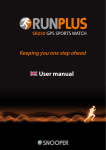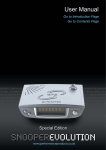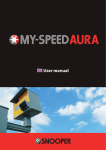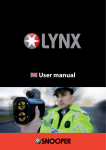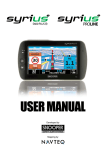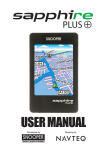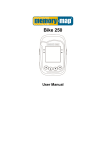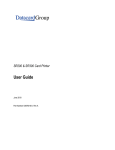Download User manual - Snooper Services
Transcript
SR200 GPS SPORTS WATCH Keeping you one step ahead User manual SR200 GPS SPORTS WATCH Congratulations on purchasing your Snooper RUN SR200 Your new Snooper RUN SR200 is packed with loads of great features. It uses the latest micro GPS technology and Snooper’s comprehensive RUN software to provide you with all the features and functions you would expect to find on one of the most advanced training watches on the market. First, charge the battery Before you use your SR200, you must charge the lithium battery for at least 4 hours, using the USB charging clip/cable. Ongoing charging times will depend on usage. Recharge whenever the display indicates a ‘low’ battery. Warning: You must recharge every 1-2 months, even if your SR200 is not being used. While the battery is charging, your SR200 cannot be used and all buttons are disabled. When the battery is full, the display will read CHARGE 100%. The battery life is 8 hours when you are using a function that needs GPS, such as RUN. If GPS is off, say in TIME mode, the battery will last up to 12 months. Charging your battery – step by step 1. Plug your SR200 into your PC with the USB charging clip/cable provided. 2. Align the charging clip with the contact pins on the back of your SR200. 3. Connect the charging clip securely to your SR200. Your SR200 will display CHARGE and the percentage charge level of the battery. User Tip: Thoroughly dry the charging contacts and surrounding area to ensure good electrical contact and prevent corrosion. Battery low condition You cannot turn on GPS when the battery is low. You will need to recharge the battery first, before your SR200 can connect to GPS. When battery level becomes very low, your SR200 will automatically turn off, and the screen will go blank. In RUN mode, if your SR200 automatically turns off because there is not sufficient power in the battery, you will lose any information that was being collected during that session. Previously stored and saved data will not be lost. You only lose data that was being collected, and that was not saved prior to the battery running out. User Tip: Always make sure the battery has enough power to complete training session before you start, as any data collected, but not saved, will be lost. 2 • UK Getting to know the buttons and modes Push button functions S1 – Start / Stop / Up (+) S5 – View / Lap S7 – Change Mode / Exit S11 – Light / Set / Save Your main SR200 modes Press S7 to scroll through the main modes of your SR200: TIME: Allows you can set and view two time zones e.g. London and New York City. See full details of how to set the time on page 15 RUN: You can view the following functions: PACE, SPEED, CAL, CLOCK, CHRONO, DISTANCE. CHRONO: Chronograph DATA: View statistics of training sessions saved. ALARM: Set up to five alarms a day. SET: Change watch and user settings. Scrolling through modes/shortcuts SHORTCUT PRESS S5 TO GO TO RUN RUN mode PRESS S7 PRESS S7 TIME mode START PRESS S7 ALARM mode RUN DATA mode PRESS S7 Press S7 to scroll through your SR200 main modes: TIME, RUN, RUN DATA AND ALARM. User Tip: Short cuts. To launch RUN directly from TIME mode press S5. We will look at the modes in detail, later in this manual. 3 • UK RUN mode functions How to enter and set up RUN mode ●● Press S7 to scroll through the main modes to RUN mode. If you are in TIME mode and want to go directly to RUN mode, you can press S1. ●● When you get to RUN, after about 2 seconds, the screen changes and displays SEARCH, and your SR200 will start searching for satellites, automatically. Once your SR200 has a GPS connection, it will then display the battery level, remaining memory, and then the GPS GO screen, indicating it is ready for use. ●● Note: If there is no GPS signal, it will display the INDOOR screen. User Tip: Short cut. Switch directly from TIME mode to RUN by pressing S1. Using RUN mode ●● To begin your training session, press S1. The chronograph will automatically start to time your session. As you begin to run or walk, you will be able to switch views by pressing S5, to observe your current pace, the distance you have travelled and your current calorie burn. ●● To stop your training session, press S1. ●● To save the information collected during your training session, press and hold S1 for approx. 3 secs. Your SR200 will display HOLD RESET and then SAVE, plus the number of the session. User Tip: To switch data views during your training session, press S5 at any time. User settings To enter and set your RUN mode user settings, enter RUN mode and press and hold S11. Your SR200 will display HOLD SET and then SET and AUTO LAP. Press S1 to scroll between the following user selectable settings and press S5 to enter: AUTO LAP – Off, 0.4 miles, 1.0 mile, 2.0 miles, 3.0 miles, 4.0 miles, 5.0 miles. Alert On or Off. Press S1 to scroll through the settings and S5 to select. SET UNIT – Metric or Imperial. This is shown as KM (kilometres) or MI (miles), but it also determines the units of measurement displayed for weight (lbs or kg) and height (feet and inches or cm). SET USER – Gender, age, weight, height. User Tip: Press the MODE button S7 to exit at any time. RUN mode sub-views While training, your SR200 can display different types of information, depending on your requirements. These can include distance, pace, speed, calorie burn and time. You can switch between these views by pressing S5 at any time during your training session. You can also set your SR200 to display different combinations of information. DISTANCE: Displays and records how far you have run or walked. PACE: Displays your current pace. Your SR200 will advise you that, if you continue running at your current speed, you will complete a mile, or a km, in ‘x’ minutes. This value moves up or down, depending on your speed, and can be viewed as you run. SPEED: Displays a straightforward view of your current speed, in either mph or kmh. CALORIE: Displays the number of calories you are burning per hour. 4 • UK User Tip: Calorie burn can only be calculated if your SR200 knows your height, weight and age, so please enter this information in the settings section of your SR200. This user information needs to be set before you begin any training sessions, otherwise an accurate calorie burn cannot be calculated. TIME: Displays the time. Setting RUN mode sub-views You can set your SR200 to display different combinations of information over 3 lines at the same time. Chronograph will always be displayed on line 1, but you can you change the data displayed on both lines 2 and 3. For example, you can set your SR200 to display CHRONO, PACE and CALORIE burn at the same time or CHRONO, CALORIE burn and CLOCK at the same time. Changing data displayed on lines 2 and 3. You can select which two pieces of data you want displayed on your SR200 at any time during a training session. You do this by using the S3 button in two different ways. ●● Launch RUN mode in the normal way, and press S1 to start your training session. ●● Press S5, briefly, to change the data type displayed on line 3. Keep pressing S5 to choose between SPEED, CALORIE, CLOCK, CHRONO, DISTANCE or PACE. Each time you press S5, the data type displayed will appear briefly to confirm your selection. ●● To change the data type displayed on line 2, press and hold S5 until the data type changes. Keep pressing and holding S5 to choose between SPEED, CALORIE, CLOCK, CHRONO, DISTANCE or PACE ●● You can change the data displayed on either line at any time during your training session. How to view your RUN data When you have finished a training session press S1 to stop. The chronograph will stop, your SR200 will stop recording data and STOP will flash on the screen. To immediately view the data collected during this session, press S5 before saving. The following information will be displayed: ●● Stop/ Chrono/ Distance ●● Calorie/ Ave Pace/ Max Pace ●● Calorie/ Ave Speed/ Max Speed To save this session, press and hold S1 for approx 3 seconds. User Tip: When the chronograph is stopped or reset, if there is no key operation for 15 minutes, the GPS will automatically turn off and your SR200 will return to TIME mode. How to enter and use DATA mode ●● Press S7 to scroll through the main modes to DATA mode. Your SR200 will momentarily display DATA, then the latest data file saved. If there is no data available, it will display DATA. ---- ●● If you want to view the data from other saved training sessions, press S1 to scroll through the data files previously saved. Note: A maximum of 30 files, with 100 laps in each file, can be saved. ●● Next, press S5 to enter the selected file. Your SR200 will display the start time, end time and distance. ●● Press S1 or S5 to scroll forwards through the data saved for each session. You will be able to view the following information: »» Start, end time & distance. »» Chrono, calorie & distance. »» Chrono, max pace & ave pace. »» Chrono, max speed & ave speed »» Lap 1 time & distance »» Lap 2 time & distance 5 • UK »» … last lap time/ distance »» VIEW/ DELETE/ DEL ALL sub-menus »» Press S7 to exit. How to use the VIEW/ DELETE/ DEL ALL sub-menus VIEW ●● Press S5 while VIEW is highlighted to view the session data again. ●● Your SR200 will go back to the start/ end time/ distance screen. ●● Press S7 to exit. DELETE ●● Press S1 to highlight DELETE, and press S5 to select. ●● After 2 seconds, the file will automatically be deleted, and your SR200 will go back to DATA mode. ●● Press S7 to exit. DEL ALL ●● Use S1 to highlight DEL ALL, and press S5 to select. Your SR200 will display DATA ---- ●● Press S7 to exit. DATA numbering system of saved RUN data. Sample data number: D – 01 04 G 0924 – 2 D = Saved number of data file 04 = Total number of files saved that day* G Data recorded with GPS = 09 = Month 24 = Day of the month *Please note this total will include files saved and deleted. Run Mode user settings and AUTO LAP setting To enter and set your RUN mode user settings, press S7 to enter the RUN mode and then press and hold S11. Your SR200 will display HOLD SET and then SET and AUTO LAP will flash. Press S1 to switch between the available settings and S5 to select a setting. How to set AUTO LAP and use the manual lap time function Your SR200 incorporates an AUTO LAP feature within RUN mode that enables you to analyse your training session data, split in to ‘virtual’ laps. The AUTO LAP feature can be switched on or off. When AUTO LAP is switched on, your SR200 will automatically alert you with an audible alarm, each time you reach a pre-specified distance. You can set your SR200 to split your data over the following lap distances: ●● 0.4 miles or kilometres ●● 1 mile or kilometre ●● 2 miles or kilometres ●● 3 miles or kilometres ●● 4 miles or kilometres ●● 5 miles or kilometres You will also be able to analyse the data recorded for each lap, at the end of your session. 6 • UK Setting the lap distance ●● When in RUN mode, press and hold S11. Your SR200 will display HOLD SET, and then SET and AUTO LAP will flash. Press S5 to select AUTO LAP and 1 KM will flash in the display. To select the length of lap you require, press S1 to switch between 0.4, 1, 2, 3, 4, 5 (kilometres or miles, depending on the units you have selected in user settings). Then press S5 to select. ●● Once you have selected the lap distance, press S5 to confirm. ALERT ON will be displayed. Press S1 to switch between ALERT ON and ALERT OFF and press S5 to confirm. When training, your SR200 will beep once each time you reach your selected lap distance, assuming you have the alert switched on! ●● Press S7 to go back to the user settings menu. Using the manual lap time function The lap function lets you take and save a lap time at any point during your session. If you are running on a track, for instance, you can time how long it takes to complete each lap. Your SR200 will display the time of the lap as you complete each lap, but you can also review your lap times later directly on your SR200. The manual lap time function can be accessed from the CHRONO mode. You can access CHRONO and use the manual lap time in two different ways. Launch RUN mode, press S1 to start your training session as normal and press S7 to switch to CHRONO. Or go directly to CHRONO by pressing S7 until CHRONO is displayed on the screen. Once you are in CHRONO and when you are ready to record and save a lap time simply press S5. Your last lap time will be displayed briefly on your SR200, then the display will revert to the previous data view selected. Once you have completed your training session, you can review all the lap times you recorded directly on your SR200 by pressing S5, before saving the session. The lap times recorded can also be reviewed after you have saved them in DATA mode. Using your SR200 indoors without a GPS signal. It is possible to use your SR200 indoors where there is no GPS signal. The functions CHRONO, LAP and CLOCK will operate as normal but DISTANCE and SPEED will not as they cannot be calculated without GPS. ●● To use your SR200 indoors without a GPS signal follow these instructions: ●● From TIME mode press and hold S7 for approx 3 seconds. Your SR200 will display GPS OFF and will then automatically change to CHRONO view but with INDOOR flashing at the top of the screen. ●● Your SR200 is now in INDOOR mode. CHRONO, LAP and CLOCK function can be used as normal but no DISTANCE or SPEED values will be displayed or recorded. Follow the RUN mode instructions above for further details of how to operate CHRONO and to save and delete training sessions. How to set UNITS – metric or imperial You can set your SR200 to display speed, and display and record distances in kilometres or miles. ●● When in RUN mode, press and hold S11. Your SR200 will display HOLD SET and then SET and AUTO LAP will flash. Use S1 to scroll through the different user settings until you see UNITS, then press S5 to select. ●● Press S1 to switch between KM or MI (kilometres or miles) and press S5 to confirm your selection. ●● Press S7 to return to the last used mode i.e. RUN, TIME etc. How to set USER - gender, age, weight and height To enable your SR200 to accurately calculate calorie burn, you will need to tell your SR200 whether you are male or female, your age, weight and height. ●● When in RUN mode, press and hold S11. Your SR200 will display HOLD SET and then SET and AUTO LAP will flash. Use S1 to scroll through the user settings until you see USER, then press S5 to select. MALE or FEMALE will start to flash. ●● Press S1 to switch between MALE or FEMALE, then press S5 to confirm. ●● Next, AGE will be displayed. Use S1 to adjust your age, then press S5 to confirm. ●● Next, WEIGHT will be displayed. Use S1 to adjust your weight, then press S5 to confirm. ●● Next, HEIGHT will be displayed. Use S1 to adjust your height, then press S5 to confirm. ●● Press S7 to return to the last used mode i.e. RUN, TIME etc. 7 • UK TIME mode functions How to enter the TIME mode To enter the TIME mode and use your SR200 as a normal watch, press S7 and scroll through the modes until you see TIME. In TIME mode your SR200 will automatically display the Time Zone ie LON (London) the day, date and the time. TIME mode settings The time on your SR200 will be set correctly when manufactured, so it will work out of the box. User Tip: Your SR200 comes pre-set with T1 set to LON time and T2 set to NYC time - with DST (Daylight Saving Time) set to ON. If you want to set the time yourself, the procedure is explained below. How to set the time From TIME mode, you can set two different TIME zones. ●● From TIME mode, press and hold S11. The display will show HOLD SET and then TIME will flash. ●● Press S5 to confirm. T1 (Time 1) will now be displayed. ●● If you want to set T1 press S5. If you want to set T2 press S1 to change T1 to T2, then press S5 to confirm. ●● The display will now show GPS and MANUAL. Press S1 to switch between GPS or MANUAL, then press S5 to confirm your selection. User Tip: You have two options when setting your SR200 - GPS or MANUAL. If you select the GPS option, the time on your SR200 will automatically be set using GPS. If you select MANUAL, you can manually set the time. We recommend you use GPS to set the time, as it is quicker and guaranteed to be accurate. Setting time with the GPS option ●● Press S1 to select GPS. ●● When GPS is flashing, press S5 to select. ●● Next, press S1 or S11 to find the correct TIME ZONE for your location. There are 106 city codes to choose from. ●● When you have found the correct location, press S5 to confirm. ●● The display will now show DST (Daylight Saving Time) ON or DST OFF. ●● Press S1 to switch between DST ON and DST OFF, then press S5 to confirm your selection. ●● The display will now show either 12H or 24H. ●● Press S1 to switch between the two, then press S5 to confirm your selection. ●● The display will now show either D – M (Day – Month) or M – D (Month – Day) Press S1 to select how you want the Day and Month to be displayed on the watch and press S5 to confirm. ●● Press S7 to go back to the TIME setting sub-menu and press S7 again to return to TIME mode. ●● The time will automatically be set next time your SR200 connects to GPS. Your SR200 will connect to GPS when you launch RUN or CHRONO modes. Setting time with the MANUAL option ●● Press S1 to select MANUAL. ●● While MANUAL is flashing, press S5 to enter. ●● Set the HOUR by pressing S1 or S11 - then press S5 to enter. ●● Set the MINUTE by pressing S1 or S11 - then press S5 to enter. ●● Set the SECOND by pressing S1 or S11 - then press S5 to enter. 8 • UK ●● Set the YEAR by pressing S1 or S11 - then press S5 to enter. ●● Set the MONTH by pressing S1 or S11 - then press S5 to enter. ●● Set the DATE by pressing S1 or S11 - then press S5 to enter. ●● Set the 12/24H by pressing S1 or S11 - then press S5 to enter. ●● Press S5 to enter and go back to T1/T2 setting screen. ●● Press S7 to go back to TIME setting sub-menu, and press S7 again to return to TIME mode. Backlight and NIGHT settings NIGHT setting allows you to control how long the backlight comes on when you press the light button (S11) in TIME mode. NIGHT setting also enables you to set up and use NIGHT mode. How to set and use the backlight Your SR200 has a backlight, so you can illuminate the screen to view the time if it’s dark. The backlight is activated by pressing the light button (S11). You can set the backlight to come on for either 10 seconds or 20 seconds by following these instructions: ●● Press S7 and scroll through the modes until you see TIME. ●● Press and hold S11. The screen will display HOLD SET, then TIME will flash. Press S1 until you see NIGHT flashing on the screen, then press S5 to enter. ●● 10 SECONDS or 20 SECONDS will be displayed on the screen. Press S1 or S11 to select whether you would like the backlight to come on for 10 seconds or 20 seconds, each time you press the light button (S11) and press S5 to confirm your selection. ●● Press S7 to return to the NIGHT mode sub-menu. ●● Press S7 again to exit and return to TIME mode. How to set and use NIGHT mode NIGHT mode enables you to set the backlight to come on automatically after you launch one of the training modes, such as RUN or CHRONO within a pre-set time period. For example, say you set the NIGHT mode time period to start at 6pm and end at 11pm, if you launched RUN or HRM mode within that time period, the backlight would automatically come on and stay on for as long as your SR200 remained in that mode. The backlight will automatically illuminate your RUN or HRM data for the duration of your training session. ●● Press S7, and scroll through the modes until you see TIME. ●● Press and hold S11. The screen will display HOLD SET and then TIME will flash. Press S1 or S11 until you see NIGHT flashing on the screen, then press S5 to enter. ●● Press S1 or S11 until the screen displays NIGHT ON, then press S5 to enter. ●● The display will show TIME START followed by a time with the hour value flashing. Adjust the start time to your preferred setting, starting with the hour value. Press S1 or S11 to select your setting, then press S5 to confirm. ●● The minute value will now flash. Press S1 or S11 to adjust the minute value to your preferred setting, then press S5 to save. ●● The display will show TIME START again. Press S1 or S11 to switch to TIME END. ●● Press S1or S11 to adjust the hour value, then press S5 to enter. ●● Press S1 or S11 to adjust the minute value, then press S5 to enter. ●● Press S7 to return to the NIGHT mode sub-menu. ●● Press S7 again to exit NIGHT mode and return to TIME mode. How to adjust the LCD CONTRAST in TIME mode ●● Press S7 and scroll through the modes until you see TIME. ●● Press and hold S11. The screen will display HOLD SET and then TIME will flash. ●● Press S1 or S11 until you see CONT, then press S5 to enter. ●● The current contrast % will be displayed. Press S1 or S11 to adjust the contrast up or down between 10% and 100%, then press S5 to save. ●● Press S7 to return to the CONT sub-menu. ●● Press S7 again to exit and return to TIME mode. 9 • UK CHIME Setting in TIME mode Chime refers to the ‘beep’ that sounds when you press any of the buttons on your SR200. This feature can be turned on or off. ●● Press S7 and scroll through the modes until you see TIME. ●● Press and hold S11. The display will show HOLD SET and then TIME will flash. ●● Press S1 or S11 until you see CHIME, then press S5 to enter. ●● Press S1 or S11 to select CHIME ON or CHIME OFF, then press S5 to save. ●● Press S7 to return to the CHIME setting screen. ●● Press S7 again to exit and return to TIME mode. How to set up and use the ALARM mode It is possible to set up to five different alarms on your SR200. ●● Press S7 and scroll through the modes until you see ALRM. ●● The display will show AL-1 (Alarm 1), a time, T1 OFF or T1 ON. ●● Press and hold S11. Your SR200 will display HOLD SET and AL-1 will flash. ●● Press S1 or S11 to toggle through AL-1 to AL-5, then press S5 to select the alarm you want to set. ●● The HOUR digit will start to flash. ●● Press S1 or S11 to adjust the hour value, then press S5 to confirm. ●● The minute value will now flash. ●● Press S1 or S11 to adjust the minute value, then press S5 to confirm. ●● T1 or T2 will now flash. Press S1 or S11 to select whether this alarm relates to T1 (your time zone 1) or T2 (your time zone 2), then press S5 to confirm. ●● Press S1 or S11 to change the setting. ●● Press S5 to confirm. ●● ON (Alarm on) or OFF (Alarm off) will now flash. ●● Press S1 or S11 to turn the alarm ON or OFF, then press S5 to confirm. ●● Press S7 to return ALRM sub-menu. ●● Press S7 again to exit and return to TIME mode. How to preview alarms set and switch alarms and button chime (beep) on and off ●● Press S7 and scroll through the modes until you see ALRM ●● Press S5 to scroll through and preview AL-1 (Alarm 1) to AL-5 (Alarm 5) and then CHIME. ●● Press S1 to turn an alarm on or off, then press S5 to confirm. ●● When CHIME is displayed press S1 to switch the CHIME on or off. CHIME is the beep that is emitted when you press any of the buttons and can be switch on and off. ●● Press S7 to exit and return to TIME mode. User Tip: The alarm will sound for 20 seconds when activated. Press any button to silence the alarm. A small ‘bell’ icon will be displayed to the left-hand side of the screen in TIME mode to indicate that you have an active alarm set. 10 • UK SR200 troubleshooting guide PROBLEM/ QUESTION SOLUTION/ ANSWER I cannot get a GPS signal Take your SR200 outdoors and away from tress and tall buildings. Remain stationary and try getting GPS signal again. Be sure that the antenna is pointing towards the sky for better signal reception. Can I reset my SR200? You can reset your SR200 by pressing S1, S5, S7 and S11, together. The date and time will be reset to default values. You can set it again manually, or automatically through GPS. Will my data and personal settings be lost after I reset my SR200? Your data and personal settings are saved in the flash memory, and will not be lost after you reset. The battery indicator does not seem to be accurate Allow your SR200 to fully discharge, then fully charge it without interruption. We recommend a regular recharge every 1-2 months to maintain good battery condition, even if your SR200 is not used. Caring for your SR200 Clean with a dampened cloth, preferably with mild detergent solution. Wipe dry using a dry cloth. Do not use chemical cleaners and solvents that may damage plastic components. Prolonged, extreme temperatures may result in permanent damage. Your SR200 can resist water pressure down to 30 metres. After submersion, wipe dry then air dry before using or charging. Caution: Prolonged water submersion may cause electronic shorting which may cause minor skin burns or irritation. Please note: your SR200 should never be used while swimming. 11 • UK Service under warranty Your Snooper RUN SR200 comes with a standard one-year manufacturer’s warranty. To register for warranty purposes please visit www.snooperneo.co.uk/registration. If, for some reason, your unit requires service under warranty, return your Snooper RUN SR200, via special delivery (insured) and in suitable packaging to: The Returns Department Performance Products Limited Cleaver House Sarus Court Manor Park Cheshire WA7 1UL Please enclose the following information: ●● Your name, address and a full description of the problem ●● A telephone number where you can be reached, during business hours ●● Your SR200 serial number Disposal of old electrical & electronic equipment (applicable in the European Union) This symbol on a product, or its packaging, indicates that the product should not be treated as household waste. It should be handed over to an appropriate collection point for the recycling of electrical equipment. By ensuring that this product is disposed of correctly, you will help prevent potential negative impact on the environment. The recycling of materials will help to conserve natural resources. For further details about recycling, please contact your local authority, or the shop where it was originally purchased. Information on GPS Global Positioning System (GPS) is a satellite system made up of a network of 24 or more satellites. GPS works best in clear weather conditions, anywhere in the world, 24 hours a day. When 3 satellite signals are received, your SR200 will have 2D GPS fixed (latitude and longitude). When 4 or more satellite signals are received, your SR200 will have 3D GPS fixed. 12 • UK