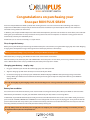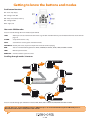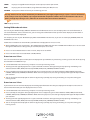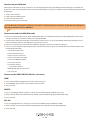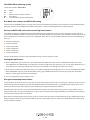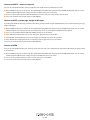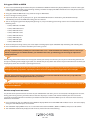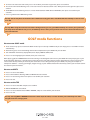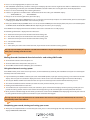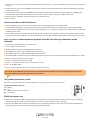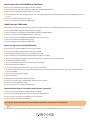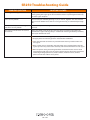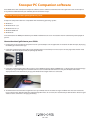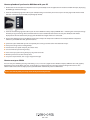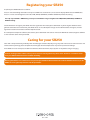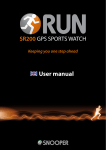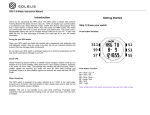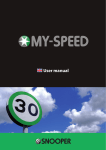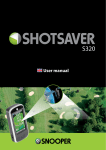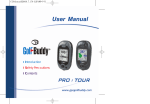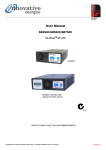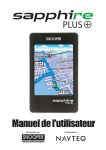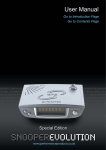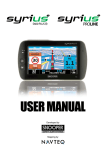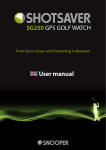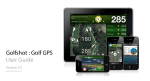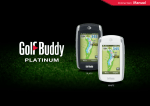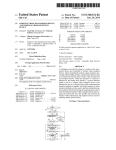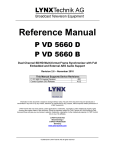Download User manual - Snooper Services
Transcript
SR250 GPS SPORTS WATCH Keeping you one step ahead User manual SR250 GPS SPORTS WATCH Congratulations on purchasing your Snooper RUN PLUS SR250 Your new Snooper RUN PLUS SR250 is packed with amazing features. It uses the latest micro GPS technology and Snooper’s comprehensive RUN software to provide you with all the features and functions you would expect to find on one of the most advanced training watches on the market. In addition, your Snooper SR250 incorporates a GOLF mode which provides you with accurate distances to the front, centre and back of the green, plus information on many hazards on the way to the hole! It also incorporates an electronic scoring system that will automatically calculate your Stableford points. And of course, it can also be used simply as a stylish watch… First, charge the battery Before you use your SR250, you must charge the lithium battery for at least 4 hours, using the USB charging clip/ data cable. Ongoing charging times will depend on usage. Recharge whenever the display indicates a ‘low’ battery. Warning: You must recharge every 1-2 months, even if your SR250 is not being used. While the battery is charging, your SR250 cannot be used and all buttons are disabled. When the battery is full, the display will read CHARGE 100%. The battery life is 8 hours when you are using a function that needs GPS, such as RUN or GOLF. If GPS is off, say in TIME mode, the battery will last up to 12 months. Charging your battery – step by step 1. Plug your SR250 into your PC with the USB charging clip/ data cable provided. 2. Align the charging clip with the 4 contact pins on the back of your SR250. 3. Connect the charging clip securely to your SR250. Your SR250 will display CHARGE and the percentage charge level of the battery. When your SR250 starts to communicate with your PC using the Snooper PC Companion software, your SR250 will display PC LINK. User Tip: Thoroughly dry the charging contacts and surrounding area to ensure good electrical contact and prevent corrosion. Battery low condition You cannot turn on GPS when the battery is low. You will need to recharge the battery first, before your SR250 can connect to GPS. When battery level becomes very low, your SR250 will automatically turn off, and the screen will go blank. In RUN mode, if your SR250 automatically turns off, you will lose the information from that session, and in GOLF mode, you will lose your scorecard and RUN, CHRONO data. CHRONO runs in the background even when you are playing golf – to let you know how far you have walked and how many calories you have burned. Previously stored and saved data will not be lost. You only lose data that was being collected, and that was not saved prior to the battery running out. User Tip: Always make sure the battery has enough power to complete your round of golf or training session before you start, as any data collected, but not saved, will be lost. 2 • UK Getting to know the buttons and modes Push button functions S1 – Start/ Lap/ Up (+) S3 – Change view/ OK S5 – Stop/ Save/ Reset/ Down (-) S7 – Change mode S11 – Light/ Set Your main SR250 modes Press S7 to scroll through the main modes of your SR250: TIME: Allows you can set and view two time zones e.g. London and New York City. See full details of how to set the time on page 14. ALARM: Set up to five alarms a day. GOLF: See how far it is to the green and other hazards. GOLF DATA: Review your scores, if you have input and saved scores when playing. RUN: You can view the following functions: PACE, CHRONO, DISTANCE, SPEED, HRM, CALORIE and TIME. HRM: Monitor your heart rate. RUN DATA: View the statistics you have saved. Scrolling through modes/ shortcuts GOLF DATA mode S S7 PRES PR ES SS 7 PRE SS S 7 GOLF mode PRESS S7 PRESS S1 TO GO TO GOLF SHORTCUTS PRESS S5 TO GO TO RUN S7 ESS PR START TIME mode RUN mode HRM mode 7 SS ES R P ALARM mode PRESS S 7 RUN DATA mode Press S7 to scroll through your SR250 main modes: TIME, GOLF, GOLF DATA, RUN, HRM, RUN DATA AND ALARM. User Tip: Short cuts. To launch RUN directly from TIME mode press S5. To launch GOLF directly from TIME mode press S1. We will look at the modes in detail, later in this manual 3 • UK RUN mode functions How to enter and set up RUN mode ●● Press S7 to scroll through the main modes to RUN mode. If you are in TIME mode and want to go directly to RUN mode, you can press S5. ●● When you get to RUN, after about 2 seconds, the screen changes and displays SEARCH, and your SR250 will start searching for satellites, automatically. Once your SR250 has a GPS connection, it will then display the battery level, remaining memory, and then the GPS GO screen, indicating it is ready for use. ●● Note: If there is no GPS signal, it will display the INDOOR screen. User Tip: Short cut. Switch directly from TIME mode to RUN by pressing S5. Using RUN mode ●● To begin your training session, press S1. The chronograph will automatically start to time your session. As you begin to run or walk, you will be able to switch views by pressing S3, to observe your current pace, the distance you have travelled and your current calorie burn. ●● To stop your training session, press S5. ●● To save the information collected during your training session, press and hold S5. Your SR250 will display HOLD RESET and then SAVE, plus the date of the session. User Tip: To switch data views during your training session, press S3 at any time. User settings To enter and set your RUN mode user settings, enter RUN mode and press and hold S11. Your SR250 will display HOLD SET and then SET and AUTO LAP. Use buttons S1 and S3 to switch between the following user selectable settings: AUTO LAP – Off, 0.4 miles, 1.0 mile, 2.0 miles, 3.0 miles, 4.0 miles, 5.0 miles. Alert On or Off. SET UNIT – Metric or Imperial. This is shown as KM (kilometres) or MI (miles), but it also determines the units of measurement displayed for weight (lbs or kg) and height (feet and inches or cm). SET USER – Gender, age, weight, height. SET VIEW – Set your SR250 to display either 2 lines of RUN information - such as PACE and CHRONO, or 3 lines of RUN information such as PACE, CHRONO and DISTANCE. User Tip: User settings can be set more easily using the PC companion software supplied with your SR250. More detailed information on entering your user settings can be found on page (XX) of this manual. RUN mode sub-views While training, your SR250 can display different types of information, depending on your requirements. These can include distance, pace, speed, HRM, calorie burn and time. You can switch between these views by pressing S3 at any time during your training session. You can also set your SR250 to display different combinations of information. DISTANCE: Displays and records how far you have run or walked. PACE: Displays your current pace. Your SR250 will advise you that, if you continue running at your current speed, you will complete a mile, or a km, in ‘x’ minutes. This value moves up or down, depending on your speed, and can be viewed as you run. 4 • UK SPEED: Displays a straightforward view of your current speed, in either mph or kmh. HRM: Displays your current heartbeat, using information from your HRM, if in use. CALORIE: Displays the number of calories you are burning per hour. User Tip: Calorie burn can only be calculated if your SR250 knows your height, weight and age, so please enter this information in the settings section of your SR250, or by using the included PC companion software. This user information needs to be set before you begin any training sessions, otherwise an accurate calorie burn cannot be calculated. TIME: Displays the time. Setting RUN mode sub-views You can set your SR250 to display different combinations of information. You can set it to display either 2 lines of information, or 3 lines of information, at the same time. Plus, you can change the combination of data you want to be displayed, and the order in which you want that data displayed. For example, you can set your SR250 to display PACE and DISTANCE over two lines, or you can set it to display CHRONO, PACE and DISTANCE over 3 lines. Follow these instructions to select whether your RUN data is displayed over 2 lines or 3 lines. ●● When in RUN mode, press and hold S11. Your SR250 will display HOLD SET, then SET and AUTO LAP will flash. Use S1 or S5 to scroll through the different user settings until you see VIEW, then press S3 to select. ●● Press S1 or S5 to switch between 3 rows or 2 rows, and press S3 to confirm. ●● Press S7 to return to the last used Mode i.e. RUN, TIME etc. Data view over 2 lines You can select which two pieces of data you want displayed on your SR250 at any time during a training session. You do this by using the S3 button in two different ways. ●● Launch RUN mode in the normal way, and press S1 to start your training session. ●● To change the data type displayed on line 1, press and hold S3 until the data type changes. Keep pressing and holding S3 to choose between SPEED, HRM (if connected), CALORIE, TIME (clock), CHRONO, DISTANCE or PACE. ●● Press S3 briefly to change the data type displayed on line 2. Keep pressing S3 to choose between SPEED, HRM (if connected) CALORIE, TIME (clock), CHRONO, DISTANCE or PACE. Each time you press S3, the data type displayed will appear briefly to confirm your selection. ●● You can change the data displayed on either line by pressing S3, briefly, or pressing and holding S3 at any time during your training session. Data view over 3 lines If you want to have 3 lines of data displayed, the chronograph information will always be displayed on the top line. You can then choose what information you want displayed on lines 2 and 3. ●● Launch RUN mode in the normal way, and press S1 to start your training session. ●● Press S3, briefly, to change the data type displayed on line 2. Keep pressing S3 to choose between SPEED, HRM (if connected), CALORIE, TIME (clock), CHRONO, DISTANCE or PACE. Each time you press S3, the data type displayed will appear briefly to confirm your selection. ●● To change the data type displayed on line 3, press and hold S3 until the data type changes. Keep pressing and holding S3 to choose between SPEED, HRM (if connected), CALORIE, TIME (clock), CHRONO, DISTANCE or PACE ●● You can change the data displayed on either line by pressing S3, briefly, or pressing and holding S3 at any time during your training session. 5 • UK How to view your RUN data When you have finished a training session press S5. The chronograph will stop, your SR250 will stop recording data and STOP will flash on the screen. To immediately view the data collected during this session, press S3 before saving. The following information will be displayed: ●● Stop/ Calorie/ Distance ●● Calorie/ Ave Speed/ Max Speed ●● Calorie/ Ave Pace/ Max Pace To save this session, press and hold S5. User Tip: When the chronograph is stopped or reset, if there is no key operation for 15 minutes, the GPS will automatically turn off and your SR250 will return to TIME mode. How to enter and use RUN DATA mode ●● Press S7 to scroll through the main modes to RUN DATA mode. Your SR250 will momentarily display RUN DATA, then the latest data file saved. If there is no data available, it will display NO DATA. ●● If you want to view the data from other saved training sessions, press S1 or S5 to scroll through the data files previously saved. Note: A maximum of 50 files, with 100 laps in each file, can be saved. ●● Next, press S3 to enter the selected file. Your SR250 will display the start time, end time and distance. ●● Press S1 or S3 to scroll forwards through the data saved for each session, or press S5 to scroll backwards. You will be able to view the following information: »» Start, end time & distance. »» Chrono, distance & calorie »» Chrono, ave pace & max pace »» Chrono, ave speed & max speed »» Chrono, ave HRM & max HRM »» Lap 1 time & distance »» Lap 2 time & distance »» … last lap time/ distance »» VIEW/ DELETE/ DEL ALL sub-menus »» Press S7 to exit. How to use the VIEW/ DELETE/ DEL ALL sub-menus VIEW ●● Press S3 while VIEW is highlighted to view the session data again. ●● Your SR250 will go back to the start/ end time/ distance screen. ●● Press S7 to exit. DELETE ●● Press S1 to highlight DELETE, and press S3 to select. Your SR250 will display DELETE (File name). ●● After 2 seconds, the file will automatically be deleted, and your SR250 will go back to RUN DATA mode. ●● Press S7 to exit. DEL ALL ●● Use S1 to highlight DEL ALL, and press S3 to select. Your SR250 will display DELETE ALL DATA. ●● After 2 seconds, all data will be automatically deleted from your SR250 and it will display NO DATA. ●● Press S7 to exit. 6 • UK The RUN DATA numbering system Sample data number: 1222-1 02 G 12 22 1 02 G – – – – – Month Day Refers to Time 1 (2 refers to Time 2) File number Data with GPS (H for data without GPS) Run Mode user settings and AUTO LAP setting To enter and set your RUN mode user settings, press S7 to enter the RUN mode and then press and hold S11. Your SR250 will display HOLD SET and then SET and AUTO LAP will flash. Use buttons S1 and S3 to switch between the available settings. How to set AUTO LAP and use the manual lap time function Your SR250 incorporates an AUTO LAP feature within RUN mode that enables you to analyse your training session data, split in to ‘virtual’ laps. The AUTO LAP feature can be switched on or off. When AUTO LAP is switched on, your SR250 will automatically alert you with an audible alarm, each time you reach a pre-specified distance. You can set your SR250 to split your data over the following lap distances: ●● 0.4 miles or kilometres ●● 1 mile or kilometre ●● 2 miles or kilometres ●● 3 miles or kilometres ●● 4 miles or kilometres ●● 5 miles or kilometres You will also be able to analyse the data recorded for each lap, at the end of your session. Setting the lap distance ●● When in RUN mode, press and hold S11. Your SR250 will display HOLD SET, and then SET and AUTO LAP will flash. Press S3 to select AUTO LAP and 1 KM will flash in the display. To select the length of lap you require, press S1 or S5 to switch between 0.4, 1, 2, 3, 4, 5 (kilometres or miles, depending on the units you have selected in user settings). Then press S3 to select. ●● Once you have selected the lap distance, press S3 to confirm. ALERT ON will be displayed. Press S1 or S5 to switch between ALERT ON and ALERT OFF and press S3 to confirm. When training, your SR250 will beep once each time you reach your selected lap distance, assuming you have the alert switched on! ●● Press S7 to go back to the user settings menu. Using the manual lap time function The lap function lets you take and save a lap time at any point during your session. If you are running on a track, for instance, you can time how long it takes to complete each lap. Your SR250 will display the time of the lap as you complete each lap, but you can also review your lap times later, either directly on your SR250 or by using the PC Companion software. Recording your own lap times is easy. Launch the RUN mode and press S1 to start your training session, as normal. When you are ready to record and save a lap time simply press S1 again. Your last lap time will be displayed briefly on your SR250, then the display will revert to the previous data view selected. Once you have completed your training session, you can review all the lap times you recorded directly on your SR250 by pressing S3, before saving the session. The lap times recorded can also be reviewed after you have saved them in RUN DATA mode and by using the PC companion software. 7 • UK How to set UNITS – metric or imperial You can set your SR250 to display speed, and display and record distances in kilometres or miles. ●● When in RUN mode, press and hold S11. Your SR250 will display HOLD SET and then SET and AUTO LAP will flash. Use S1 or S5 to scroll through the different user settings until you see UNITS, then press S3 to select. ●● Press S1 or S5 to switch between KM or MI (kilometres or miles) and press S3 to confirm your selection. ●● Press S7 to return to the last used mode i.e. RUN, TIME etc. How to set USER - gender, age, weight and height To enable your SR250 to accurately calculate calorie burn, you will need to tell your SR250 whether you are male or female, your age, weight and height. ●● When in RUN mode, press and hold S11. Your SR250 will display HOLD SET and then SET and AUTO LAP will flash. Use S1 or S5 to scroll through the user settings until you see USER, then press S3 to select. MALE or FEMALE will start to flash. ●● Press S1 or S5 to switch between MALE or FEMALE, then press S3 to confirm. ●● Next, AGE will be displayed. Use S1 or S5 to adjust your age, then press S3 to confirm. ●● Next, WEIGHT will be displayed. Use S1 or S5 to adjust your weight, then press S3 to confirm. ●● Next, HEIGHT will be displayed. Use S1 or S5 to adjust your height, then press S3 to confirm. ●● Press S7 to return to the last used mode i.e. RUN, TIME etc. How to set VIEW You can set your SR250 to display your training session data over 2 or 3 lines depending on how much information you want to view at any one time. ●● When in RUN mode, press and hold S11. Your SR250 will display HOLD SET and then SET and AUTO LAP will flash. Use S1 or S5 to scroll through the different user settings until you see VIEW, then press S3 to select. ●● Press S1 or S5 to switch between 3 rows or 2 rows, then press S3 to confirm. ●● Press S7 to return to the last used mode i.e. RUN, TIME etc. 8 • UK HRM mode functions Inserting a battery You will find the battery cover on the rear of the HRM (see illustration). Use a small coin to turn the battery cover to the ‘open’ position, and remove it. Insert a good quality CR2032 battery with the + side facing upwards. Replace the battery cover, and turn it to the ‘closed’ position. Please use coin to twist and open battery cover and insert CR2032 3V battery How to set up and pair your SR250 with the Heart Rate Monitor (HRM) Once the HRM battery has been installed, your HRM belt is on standby and ready to send data to your SR250. Follow these instructions to set up and use your HRM belt. ●● Push one tab on the strap through the slot in the HRM transmitter. ●● Wet both electrodes with a damp cloth on the back of the HRM belt. This will help create a strong electrical connection between your chest and the HRM transmitter. ●● Wrap the HRM belt around your rib cage just below the pectoral muscles, and attach the other end of the strap to the HRM transmitter. The elastic strap should be adjusted so it is snug enough not to move during use, but not so tight as to restrict your breathing. ●● To link your HRM belt to your SR250, press S7 to go to HRM mode, then press and hold S11 to enter HRM SET mode. Select HRM LINK, and press S3 to confirm. ●● If your SR250 pairs successfully with the HRM, LINK FILE will be displayed on the screen. Your heart rate information will now be displayed on your SR250. User Tip: If your heart rate data does not appear on your SR250, or if you see erratic data, follow the tips below. If the problem persists, you may have to pair the HRM belt again. Useful HRM tips ●● Make sure the HRM belt fits snugly to your body. ●● Re-apply water or electrode gel to the HRM belt electrodes. ●● Clean the electrodes to remove contamination that may interfere with heart rate signals. ●● Wear a cotton shirt or, if possible, wet your cotton shirt. Synthetic fabric that rubs with your skin may create static electricity and interfere with the heart rate signal. ●● Move away from strong electromagnetic fields and other wireless sensors which can interfere with your heart rate sensor. Possible sources of wireless interference may include high-voltage power lines, electric motors, microwave ovens, cordless phones and wireless LAN or access points. 9 • UK Using your SR250 and HRM ●● Press S7 and scroll through the modes until you see HRM. Your SR250 will momentarily display HRM, then search for a GPS signal. It will then display the battery level, remaining memory, and will then display GPS GO to indicate that it is ready for use. If there is no GPS signal, it will display INDOOR. ●● Using your SR250 in HRM mode is very similar to using it in RUN mode. ●● Press S1 to begin a training session. ●● If you want to time a lap at any time, press S1 again. If the AUTO LAP function is switched on, your SR250 will time laps automatically, based on the AUTO LAP setting you have selected. ●● You can change the type of data displayed by pressing S3, at any time during your training session. You can choose between the following views: »» Calorie, HRM and % OF MAX »» Calorie, HRM and distance »» Calorie, HRM and calorie »» Calorie, HRM and in zone »» Calorie, HRM and chrono »» Calorie, HRM and pace »» Calorie, HRM and speed »» Calorie, HRM and clock ●● At the end of your training session, press S5 to stop the chronograph and your SR250 will stop monitoring and recording data. ●● Press and hold S5 to save all data recorded in your training session. User Tip: % OF MAX will tell you what your current heart rate is as a % of the maximum rate at which your heart can beat, per minute, at a given age. Your SR250 calculates your maximum heart rate, by subtracting your current age (as input in user settings) from 220. Determining your maximum heart rate can help you monitor your activity level. This lets you see you are not working too hard, but that you are working hard enough to get results. It is advised that you stay within 50% to 85% of your maximum heart rate when you are physically active. This is known as your target heart rate. Very important notice: The heart rate information above is just a guide. Please consult your GP and/or personal trainer before starting any training programme, especially if you have not exercised regularly for a long period, or are overweight. User Tip: ‘In zone’ will tell you how long you have maintained your heart rate within the heart rate zone you specified. For further information on setting up heart rate zones, see below. Note: When the chronograph is stopped or reset, if there is no key operation for 15 minutes, the GPS will automatically turn off and return to TIME mode. How to set up heart rate zones It is possible to set up to three heart rate zones on your SR250. Within each zone, you can set a LO (Low) or HI (High) heart rate level. During your training sessions, you will be able to select one of your pre-set zones and monitor whether your heart rate can be increased and maintained within one of these pre-determined zones for maximum efficiency. To set and use the heart rate zones, follow these instructions: ●● Press and hold S11 from any HRM view. Your SR250 will display HOLD SET and SET HRM LINK will flash. Press S1 so that the display changes to SET HRM, then press S3 to confirm. ●● Your SR250 will display ZONE 1. Press S1 or S5 to switch zones between ZONE 1, ZONE 2 or ZONE 3, then press S3 to confirm. ●● Your SR250 will automatically display LO and HI values, and the LO value will be flashing. 10 • UK ●● To increase or decrease the LO value, press S1 or S5. When you have the right value, press S3 to confirm. ●● The HI value will now be flashing. Press S1 or S5 to increase or decrease the HI value. When you have the right value, press S3 to confirm. ●● ALERT ON will now be flashing. Press S1 or S5 to switch between ALERT ON and ALERT OFF, then press S3 to confirm your selection. ●● Press S7 go back to the HRM setting screen. User Tip: You can only have one heart rate zone switched on at any given time. Your SR250 will automatically use the last zone set to ON. User Tip: When using the heart rate zone feature during a training session, your SR250 will beep once to alert you if your heart rate drops below the LO heart rate you set, and will beep twice to alert you if your heart rate increases above the HI heart rate you set for that zone. GOLF mode functions How to enter GOLF mode ●● There are two ways you can launch the GOLF mode. If you are already in TIME mode you can simply press S1 and GOLF will start automatically. ●● Alternatively, press S7 to scroll through the modes incorporated on your SR250 until you see GOLF. ●● Your SR250 will momentarily display GOLF, then display COURSE/ UNITS/ TEE. ●● Press S1 or S5 to highlight your selection, then press S3 to enter. While playing golf, the CHRONO function will be running in the background. This means your SR250 will track your progress as you walk around the golf course - recording where you walk, how far you walk, how long it takes and how many calories you burn. The calorie count will only work if you have set your user details in user settings directly on your SR250, or by using the Snooper PC Companion software – entering your height, weight and age, so your SR250 can determine how many calories you have burned over the distance you have walked. How to set UNITS ●● Press S1 or S5 to select UNITS. ●● Press S3 while UNITS is flashing. YARDS or METRES will start to blink. ●● Press S1 or S5 to change the unit and press S3 to confirm your selection. ●● Press S7 to exit. How to set the TEE ●● Press S1 or S5 to select TEE and press S3 to confirm. ●● MEN or WOMEN will start to flash. ●● Press S1 or S5 to switch between MEN or WOMEN, and press S3 to confirm your selection. ●● Press S7 to exit. User Tip: Selecting MEN or WOMEN will determine which SI (Stroke Index) is used to calculate your Stableford points when using the electronic scoring system. 11 • UK How to use the GOLF mode DEMO option ●● This mode is just for demonstration. Press S7 to scroll through the modes until you see GOLF, or if you are in TIME mode, simply press S1 and GOLF will be launched, automatically. ●● Press S1 or S5 to highlight COURSE, and press S3 to confirm. ●● Press S1 or S5 to highlight DEMO and press S3 to enter. Please note that GPS will remain off while in DEMO mode. ●● Your SR250 will display an example of the FCB (Front, Centre, Back) display (see below for description. ●● In DEMO mode, you can also enter your score and see how the Stableford points are calculated. Press S1 or S5 to adjust the score, then press S3. Your SR250 will display the GROSS and NET scores. Please note that in DEMO mode, the handicap is set to scratch (0). ●● Press S3 again, and the Stableford points for that hole will be re-displayed. You also can also adjust the score again at this point, if necessary, by pressing S1 or S5 to increase or lower your score. ●● Press S3 again to see an example of how a hazard will be displayed. ●● To exit DEMO mode, press S7. Here is the information displayed in the FCB (Front, Centre, Back) screen: B – the distance from your current location to the back of the green GPS Strength C – the distance from your current location to the centre of the green Battery indicator YD F – the distance from your current location to the front of the green H S H – Current hole number P S – Score (enter your score at the end of each hole, if you want to use the electronic scoring system) P – Par value GOLF mode Your SR250 has been designed to automatically find the golf course you are playing by using GPS location technology. When you arrive at the golf course and launch GOLF mode, your SR250 will use GPS to locate your exact position and will automatically find the golf course you are at. To launch GOLF mode, follow these instructions: User Tip: To see which golf courses are available on your SR250, please visit www.snooperneo.co.uk and go to Golf Course Search. This will enable you to review which courses are available on your SR250. You can also use this facility to request any courses that may not yet be available. ●● Press S7 to scroll through the modes until you see GOLF, or, if you are in TIME mode, simply press S1 and GOLF will be launched, automatically. ●● Press S1 or S5 to highlight COURSE, and press S3 to confirm. 12 • UK ●● Press S1 or S5 to highlight GPS, and press S3 to enter. ●● Your SR250 will automatically search for a GPS signal and display up to the nearest six golf courses within a 10-kilometre or 10-mile radius, depending on whether you have YARDS or METRES selected in UNITS. The nearest golf course will be displayed first. ●● Press S1 or S5 to scroll through the available golf courses. ●● If there is no golf course available within a 10-kilometre or 10-mile radius, your SR250 will display ‘ _ - - - - - 10 MI COURSE’ or ‘ _ - - - - - 10 KM COURSE’. ●● Next, press S3 to select the golf course you wish to play. ●● Your SR250 will now display HANDICAP. Press S1 or S5 to enter your handicap and press S3 to confirm. After you have entered your handicap, your SR250 will remember it the next time you play. ●● Next, your SR250 will display TEEBOX. Press S1 or S5 to select the TEEBOX you intend to play from, then press S3. Available options are WHITE/ BLUE/ YELLOW/ RED/ GREEN/ BLACK depending on the course you are playing. Your SR250 will now display the FCB screen of Hole 1 of the course selected. You are ready to play! The following information is displayed on the FCB screen: ●● B – the distance from your current location to the back of the green ●● C – the distance from your current location to the centre of the green ●● F – the distance from your current location to the front of the green ●● H – Current hole number ●● P – Par value ●● S – Score (enter your score at the end of each hole, if you want to use the electronic scoring system) User Tip: If you would like your SR250 to record the time and distance of your round of golf, press S1 to start the chronograph while you are standing on the first tee box. Moving forwards/ backwards from hole to hole - and exiting GOLF mode ●● To move forward to the next hold, press S11. ●● To move backwards to the previous hole, press S7. ●● To exit GOLF mode from the FCB display, press and hold S7. Using the electronic scoring system Your SR250 enables you to enter and save your score, and will automatically calculate your Stableford score if you have entered your handicap at the start of the round. ●● If you would like your SR250 to calculate your score and Stableford points, input your score by pressing S1 or S5 while on the FCB display. The score you have selected is displayed next to ‘S’ which can be seen at the bottom right-hand corner of the display. ●● To view your GROSS and NET scores based on the score you have entered, plus the Stroke Index for that hole, press S3. ●● To view the Stableford score for that hole, based on the score you have entered, press S3 again. ●● Viewing hazard information on each hole ●● To view distances to any hazards on a hole, such as bunkers, press S3 from the FCB display. Continue pressing S3 until you have passed the scoring section and arrive at the first hazard. Keep pressing S3 to scroll through the hazards plotted for that hole. ●● Once you have scrolled through all the hazards, you will then see the current CHRONO status displaying the time of your round so far, along with the distance you have travelled since you started the chronograph. User Tip: If you do not press any buttons for 10 seconds while in the electronic scoring system or hazard view, the screen will automatically return to the FCB view. Completing your round, viewing and saving your scores ●● After you have completed hole 18 and entered your score, press S11. The chronograph will stop automatically, and your SR250 will display GAME OVER/ CHRO STOP. 13 • UK ●● Press S3 to view your score on each hole, followed by your score for holes 1-9, your score for holes 10-18 and your total score for all 18 holes. ●● Continue to press S3 to view the CHRONO screen where you will see the time taken to play the round and the distance you have travelled in that time. ●● If you want to save the score and CHRONO data collected for that round, press and hold S5 while viewing the CHRONO screen. Your SR250 will display HOLD TO SAVE, then the file number. You can view this data again in GOLF DATA mode. ●● After saving, your SR250 will return to the Golf Course Selection screen. ●● Press S7 to exit. How to enter and use GOLF DATA mode ●● From the TIME screen, press S7 to enter the mode menu and scroll through until you see GOLF DATA. ●● Your SR250 will momentarily display GOLF DATA, then the latest data file. If there is no available data, it will display NO DATA. ●● If you have saved information for more than one round of golf, press S1 or S5 to scroll through the available data files. A maximum of 50 files can be saved. ●● Once you have found the file you would like to look at, press to select it. Your SR250 will display the Start/ End Time/ Golf Course name. As the name of the golf course is too long to fit on the screen, it will scroll from right to left, automatically, so you can read it. Press S1 or S3 to scroll forward through details of the file. The following information will be displayed: ●● Start and end time of the round and course name. ●● Time and distance of the round. ●● GROSS and NET score, plus Stableford points for each hole. ●● Total GROSS and NET score, plus Stableford points for Holes 1-9. ●● Total GROSS and NET score, plus Stableford points for Holes 10-18. ●● Grand Total GROSS and NET score, plus Stableford points for Holes 10-18. Finally, the screen will display the following sub- modes: ●● VIEW – to view the details of this round again. ●● DELETE – to delete the details of this round. ●● DEL ALL – to delete the details of every round you have saved. ●● EXIT – to exit GOLF DATA. ●● Press S1 or S5 to select the sub-mode you require, and press S3 to enter. User Tip. Only select DEL ALL if you are really sure you want to delete the details of every round of golf you have previously saved. Once deleted, you will not be able to retrieve this data. The golf data file number system Each time you save the data from a round of golf you have played, it is given a file name as follows: Sample file number: 1222-1 02 12 – Month 22 – Day 1 – Refers to Time 1 (2 refers to Time 2) 02 – File number SR250 Auto power save ●● When GPS is off and the HRM is not linked to your SR250, if there is no key operation for more than one minute, the display will automatically go to the power saving screen. When in ‘power save’ mode, only the time is displayed. ●● To wake your SR250 while in ‘power save’ mode, press S1 to go directly to GOLF mode, or press S7 to go directly to RUN mode. Pressing any other keys will exit the power-saving screen to TIME mode. 14 • UK TIME mode functions How to enter the TIME mode To enter the TIME mode, press S7 and scroll through the modes until you see TIME. There are three different TIME views to choose from: ●● Time only. ●● Time, day and date ●● Time and city Press S3 to switch between views. TIME mode settings The time on your SR250 will be set correctly when manufactured, so it will work out of the box. User Tip: Your SR250 comes pre-set with T1 set to LON time and T2 set to NYC time - with DST (Daylight Saving Time) set to ON. If you want to set the time yourself, the procedure is explained below. How to set the time From TIME mode, you can set two different TIME zones. ●● From TIME mode, press and hold S11. The display will show HOLD SET and then TIME will flash. ●● Press S3 to confirm. T1 (Time 1) will now be displayed. ●● If you want to set T1 press S3. If you want to set T2 press S1 or S5 to change T1 to T2, then press S3 to confirm. ●● The display will now show GPS and MANUAL. Press S1 or S5 to switch between GPS or MANUAL, then press S3 to confirm your selection. User Tip: You have two options when setting your SR250 - GPS or MANUAL. If you select the GPS option, the time on your SR250 will automatically be set using GPS. If you select MANUAL, you can manually set the time. We recommend you use GPS to set the time, as it is quicker and guaranteed to be accurate. Setting time with the GPS option ●● Press S1 or S5 to select GPS. ●● When GPS is flashing, press S3 to select. ●● Next, press S1 or S5 to find the correct TIME ZONE for your location. There are 106 city codes to choose from. ●● When you have found the correct location, press S3 to confirm. ●● The display will now show DST (Daylight Saving Time) ON or DST OFF. ●● Press S1 or S5 to switch between DST ON and DST OFF, then press S3 to confirm your selection. ●● The display will now show either 12H or 24H. ●● Press S1 or S5 to switch between the two, then press S3 to confirm your selection. ●● Press S7 to go back to the TIME setting sub-menu and press S7 again to return to TIME mode. ●● The time will automatically be set next time your SR250 connects to GPS. Your SR250 will connect to GPS when you launch RUN or GOLF modes. Alternatively, press and hold S7 from TIME mode to manually switch GPS on. 15 • UK Setting time with the MANUAL option ●● Press S1 or S5 to select MANUAL. ●● While MANUAL is flashing, press S3 to enter. ●● Set the HOUR by pressing S1 or S5 - then press S3 to enter. ●● Set the MINUTE by pressing S1 or S5 - then press S3 to enter. ●● Set the SECOND by pressing S1 or S5 - then press S3 to enter. ●● Set the YEAR by pressing S1 or S5 - then press S3 to enter. ●● Set the MONTH by pressing S1 or S5 - then press S3 to enter. ●● Set the DATE by pressing S1 or S5 - then press S3 to enter. ●● Set the 12/24H by pressing S1 or S5 - then press S3 to enter. ●● Press S3 to enter and go back to T1/T2 setting screen. ●● Press S7 to go back to TIME setting sub-menu, and press S7 again to return to TIME mode. Backlight and NIGHT settings NIGHT setting allows you to control how long the backlight comes on when you press the light button (S11) in TIME mode. NIGHT setting also enables you to set up and use NIGHT mode. How to set and use the backlight Your SR250 has a backlight, so you can illuminate the screen to view the time if it’s dark. The backlight is activated by pressing the light button (S11). You can set the backlight to come on for either 10 seconds or 20 seconds by following these instructions: ●● Press S7 and scroll through the modes until you see TIME. ●● Press and hold S11. The screen will display HOLD SET, then TIME will flash. Press S1 or S5 until you see NIGHT flashing on the screen, then press S3 to enter. ●● 10 SECONDS or 20 SECONDS will be displayed on the screen. Press S1 or S5 to select whether you would like the backlight to come on for 10 seconds or 20 seconds, each time you press the light button (S11) and press S3 to confirm your selection. ●● Press S7 to return to the NIGHT mode sub-menu. ●● Press S7 again to exit and return to TIME mode. How to set and use NIGHT mode NIGHT mode enables you to set the backlight to come on automatically after you launch one of the training modes, such as RUN or HRM within a pre-set time period. For example, say you set the NIGHT mode time period to start at 6pm and end at 11pm, if you launched RUN or HRM mode within that time period, the backlight would automatically come on and stay on for as long as your SR250 remained in that mode. The backlight will automatically illuminate your RUN or HRM data for the duration of your training session. ●● Press S7, and scroll through the modes until you see TIME. ●● Press and hold S11. The screen will display HOLD SET and then TIME will flash. Press S1 or S5 until you see NIGHT flashing on the screen, then press S3 to enter. ●● Press S1 or S5 until the screen displays NIGHT ON, then press S3 to enter. ●● The display will show ST TIME (Start time) followed by a time with the hour value flashing. Adjust the start time to your preferred setting, starting with the hour value. Press S1 or S5 to select your setting, then press S3 to confirm. ●● The minute value will now flash. Press S1 or S5 to adjust the minute value to your preferred setting, then press S3 to save. ●● The display will show ST TIME again. Press S1 or S5 to switch to EN TIME. ●● Press S1or S5 to adjust the hour value, then press S3 to enter. ●● Press S1 or S5 to adjust the minute value, then press S3 to enter. ●● Press S7 to return to the NIGHT mode sub-menu. ●● Press S7 again to exit NIGHT mode and return to TIME mode. 16 • UK How to adjust the LCD CONTRAST in TIME mode ●● Press S7 and scroll through the modes until you see TIME. ●● Press and hold S11. The screen will display HOLD SET and then TIME will flash. ●● Press S1 or S5 until you see CONT, then press S3 to enter. ●● The current contrast % will be displayed. Press S1 or S5 to adjust the contrast up or down between 10% and 100%, then press S3 to save. ●● Press S7 to return to the CONT sub-menu. ●● Press S7 again to exit and return to TIME mode. CHIME Setting in TIME mode Chime refers to the ‘beep’ that sounds when you press any of the buttons on your SR250. This feature can be turned on or off. ●● Press S7 and scroll through the modes until you see TIME. ●● Press and hold S11. The display will show HOLD SET and then TIME will flash. ●● Press S1 or S5 until you see CHIME, then press S3 to enter. ●● Press S1 or S5 to select CHIME ON or CHIME OFF, then press S3 to save. ●● Press S7 to return to the CHIME setting screen. ●● Press S7 again to exit and return to TIME mode. How to set up and use the ALARM mode It is possible to set up to five different alarms on your SR250. ●● Press S7 and scroll through the modes until you see ALRM. ●● The display will show AL-1 (Alarm 1), a time, T1 OFF or T1 ON. ●● Press and hold S11. Your SR250 will display HOLD SET and AL-1 will flash. ●● Press S1 or S5 to toggle through AL-1 to AL-5, then press S3 to select the alarm you want to set. ●● The HOUR digit will start to flash. ●● Press S1 or S5 to adjust the hour value, then press S3 to confirm. ●● The minute value will now flash. ●● Press S1 or S5 to adjust the minute value, then press S3 to confirm. ●● T1 or T2 will now flash. Press S1 or S5 to select whether this alarm relates to T1 (your time zone 1) or T2 (your time zone 2), then press S3 to confirm. ●● Press S1 or S5 to change the setting. ●● Press S3 to confirm. ●● ON (Alarm on) or OFF (Alarm off) will now flash. ●● Press S1 or S5 to turn the alarm ON or OFF, then press S3 to confirm. ●● Press S7 to return ALRM sub-menu. ●● Press S7 again to exit and return to TIME mode. How to preview alarms set and to switch alarms on and off ●● Press S7 and scroll through the modes until you see ALRM ●● Press S5 to scroll through and preview AL-1 (Alarm 1) to AL-5 (Alarm 5). ●● Press S1 to turn an alarm on or off, then press S3 to confirm. ●● Press S7 to exit and return to TIME mode. User Tip: The alarm will sound for 20 seconds when activated. Press any button to silence the alarm. A small ‘bell’ icon will be displayed to the left-hand side of the screen in TIME mode to indicate that you have an active alarm set. 17 • UK SR250 Troubleshooting Guide PROBLEM/ QUESTION SOLUTION/ ANSWER I cannot get a GPS signal Take your SR250 outdoors and away from tress and tall buildings. Remain stationary and try getting GPS signal again. Be sure that the antenna is pointing towards the sky for better signal reception. Can I reset my SR250? You can reset your SR250 by pressing S1, S5, S7 and S11, together. The date and time will be reset to default values. You can set it again manually, or automatically through GPS. Will my data and personal settings be lost after I reset my SR250? Your data and personal settings are saved in the flash memory, and will not be lost after you reset. The battery indicator does not seem to be accurate Allow your SR250 to fully discharge, then fully charge it without interruption. We recommend a regular recharge every 1-2 months to maintain good battery condition, even if your SR250 is not used. My heart rate data seems inaccurate. ●● Make sure the HRM belt snugly fits your body. ●● Re-apply water or electrode gel to the electrode of the HRM belt. ●● Clean the electrodes to remove any contamination that may interfere with heart rate signals. ●● Wear a cotton shirt, or, if possible, wet your cotton shirt. Synthetic fabrics that rub against your skin may create static electricity and interfere with the heart rate signal. ●● Move away from strong electromagnetic fields and other wireless sensors which could interfere with your heart rate sensor. Possible sources of wireless interference include high-voltage power lines, electric motors, microwave ovens, cordless phones and wireless LAN or access points. 18 • UK Snooper PC Companion software Your SR250 comes with Snooper PC Companion software. Use this software to download the latest golf course data and to upload and synchronise RUN data from your SR250 to your PC for further analysis. Please note: it is not possible to upload golf data to your PC. Snooper PC Companion software is compatible with the following operating systems: ●● Windows 7 ●● Windows XP SP 1, 2, 3 ●● Windows Vista SP 1, 2 ●● Windows 2000 SP 4 ●● Windows 98 Insert the Autorun CD ROM provided with your SR250 and follow the on-screen instructions that will automatically be displayed on your PC. How to download golf data to your SR250 1. Double click on the Snooper PC Companion icon on your desktop to run the application. A welcome window will open, displaying the RUN logo and Shotsaver logo. 2. Connect the USB charging/data cable to your SR250, making sure the four pins on the clip are correctly aligned to the four metal contacts at the back of your SR250 (See photograph below). 3. Connect the USB charging/data cable to your PC. Your SR250 will initially display CHARGE XX% - indicating the current percentage of battery charge remaining. Once communication has been established between the PC and your SR250, PC LINK will be displayed. The PC will automatically charge your SR250 for the length of time it is connected. 4. To download the latest database of golf courses to your SR250, click on the Shotsaver logo and follow the onscreen instructions. Please note that the download will take approximately 80 minutes. To save time, we recommend you download the Shotsaver golf database at the same time as charging the battery. 19 • UK How to upload and synchronise RUN data with your PC 1. Double click on the Snooper PC Companion icon on your desktop to run the application. A welcome window will open, displaying the RUN logo and Shotsaver logo. 2. Connect the USB charging/data cable to your SR250, making sure the four pins on the clip are correctly aligned to the four metal contacts at the back of your SR250 (See photograph below). 3. Connect the USB charging/data cable to your PC. Your SR250 will initially display CHARGE XX% - indicating the current percentage of battery charge remaining. Once communication has been established between the PC and your SR250, PC LINK will be displayed. The PC will automatically charge your SR250 for the length of time it is connected. 4. Click on the RUN logo to enter the RUN element of the Snooper PC Companion software. The Snooper RUN PC Companion software is packed full of useful, dynamic features. ●● Synchronise your SR250 with your PC and upload your training session data for more detailed analysis. ●● View your training routes on Google Maps. ●● View distance run, speed and pace, plus much more. ●● Save and monitor your training history. ●● View and analyse your training history by day, week or month. ●● Monitor your heart rate data and lap times. ●● Set your user parameters, such as age, weight and height. How to reset your SR250 You can reset your SR250 by pressing and holding S1, S5, S7 and S11, together. Your SR250 can display different icons and graphics, depending on the mode. When you reset, all the graphics are displayed at the same time and the backlight will come on. The software code will be then be displayed, and your SR250 will automatically return to TIME mode. Please note that any data previously saved will be permanently deleted. 20 • UK Registering your SR250 First, find your SR250 Product ID as follows: Press S7 and scroll through the modes until you see TIME. Press and hold S11, the screen will display HOLD SET until TIME flashes. Press S1 or S5 to scroll through the sub-views: TIME, NIGHT, CONTRAST, CHIME and PROD ID (Product ID) setting. User Tip. If your SR250 is TIME mode, you can press and hold S11 to go straight to the TIME, NIGHT, CONTRAST, CHIME and PROD ID setting. Use the Product ID to register your SR250. This free registration will enable you to download any of the regular additions to the golf course database that comes with your SR250. There are no subscription charges and no download fees. To register, visit the registration section of our web site www.snooperneo.co.uk The Snooper PC Companion software, that enables you to download new courses and use the RUN PLUS statistic/diagnosis software is on the CD that comes with your SR250. Caring for your SR250 Clean with a dampened cloth, preferably with mild detergent solution. Wipe dry using a dry cloth. Do not use chemical cleaners and solvents that may damage plastic components. Prolonged, extreme temperatures may result in permanent damage. Your SR250 can resist water pressure down to 30 metres. After submersion, wipe dry then air dry before using or charging. Caution: Prolonged water submersion may cause electronic shorting which may cause minor skin burns or irritation. Please note: your SR250 should never be used while swimming. Warning: Pacemaker users should never run your Snooper RUN PLUS SR250 in ANY mode with the HRM belt connected, as the HRM belt sensor signal may interfere with the pacemaker. 21 • UK Service under warranty Your Snooper RUN PLUS SR250 comes with a standard one-year manufacturer’s warranty. If, for some reason, your unit requires service under warranty, return your Snooper RUN PLUS SR250, via special delivery (insured) and in suitable packaging to: The Returns Department Performance Products Limited Cleaver House Sarus Court Manor Park Cheshire WA7 1UL Please enclose the following information: Your name, address and a full description of the problem ●● ●● A telephone number where you can be reached, during business hours ●● Your SR250 serial number Disposal of old electrical & electronic equipment (applicable in the European Union) This symbol on a product, or its packaging, indicates that the product should not be treated as household waste. It should be handed over to an appropriate collection point for the recycling of electrical equipment. By ensuring that this product is disposed of correctly, you will help prevent potential negative impact on the environment. The recycling of materials will help to conserve natural resources. For further details about recycling, please contact your local authority, or the shop where it was originally purchased. 22 • UK Information on GPS Global Positioning System (GPS) is a satellite system made up of a network of 24 or more satellites. GPS works best in clear weather conditions, anywhere in the world, 24 hours a day. When 3 satellite signals are received, your SR250 will have 2D GPS fixed (latitude and longitude). When 4 or more satellite signals are received, your SR250 will have 3D GPS fixed. Manually switching GPS on and off There is never really a time when you should have to manually get GPS, because GPS automatically starts each time you launch any mode that needs it. However, here is some information on how to get GPS, if your SR250 does not locate it, automatically. Go outside to an open area, away from tall buildings and trees. Point the GPS antenna towards the sky for best reception. The antenna is located at the 6 o’clock position on your SR250. While locating the satellite, stand still until signals are received. Using GPS directly next to tall buildings, or beneath trees, may interfere with GPS accuracy. Press and hold S7 while in any mode that requires GPS, and your SR250 will automatically search for a GPS signal and turn on the GPS. User tip: Although you can press S7 to switch on GPS manually, your SR250 will automatically start to search for GPS as soon as you enter any mode that requires GPS to operate. How to turn off the GPS connection ●● Press and hold S7 for 2-3 seconds, in any mode, to turn off the GPS. ●● When CHRONO is stopped or saved, after 15 minutes your SR250 will automatically return to TIME view, and GPS will turn off, automatically. Caution: If you turn off GPS when CHRONO is running, it will continue to time your run – but will not be able to trace your run, record distance or calories burned etc. ●● If no satellite signal is received within 15 minutes, your SR250 will automatically return to TIME mode. ●● When CHRONO is stopped or reset, if there is no key operation for 15 minutes, it will automatically return to TIME mode. GPS will be on standby for the next 5 hours, and the GPS ring icon will blink. After 5 hours, the GPS will turn off and the GPS icon will not be displayed. GPS signals The GPS signal strength bar at the top of the screen scrolls when searching for GPS. It is static when connected to GPS, but shows a different number of bars depending on the quality of the signal. If there is no GPS reception, the display shows no bars. 23 • UK