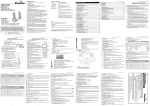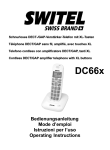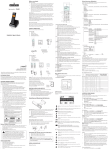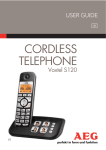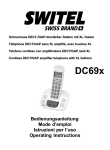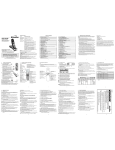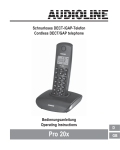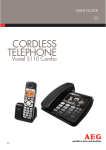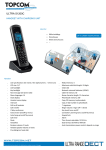Download USER MANUAL
Transcript
Maxcom MC 6800 1.8GHz DECT CID USER MANUAL Connecting the base station Phone cord input Power input 1) Plug the power supply & line cord into the base station. 2) Plug the other end of power supply & line cord into the wall socket, as shown. 3) Always use the cables provided in the box. Pls use only the provided adaptors. Because other power supplies could damage the telephone. Ensure access to the power adaptor plug is not obstructed by furniture or such. Adaptor P/N = S002CV0600030, Input 100~240V AC, Output DC 6V 300mA. 1.1 Installing and charging the batteries 1) 2) 3) 4) Slide open the battery compartment cover. Place the two batteries as indicated. Respect the polarity. Slide the battery compartment cover back. Put the handset on the base and charge for 14 hours first time. A beep indicates that the handset is properly placed on the base or charger. Use only the power pack provided for the base station. Use only NiMH rechargeable batteries. Use only the AAA, 500mAh, NiMH rechargeable batteries. CAUTION : RISK OF EXPLOSION IF BATTERY IS REPLACED BY AN INCORRECT TYPE. DISPOSE OF USED BATTERIES ACCORDING TO THE INSTRUCTIONS 2 2.1 1. 2. 3. 4. 5. 6. 7. 8. 9. 10. 11. 12. 13. STARTING TO KNOW YOUR PHONE Overview of the Handset SLIDE UP/DOWN During a call: Press to increase or decrease the earpiece volume. M1/M2/M3 - DIRECT MEMORY KEYS In idle mode: Press and hold to dial to the stored number. RIGHT SOFT KEY (CLEAR/BACK/MUTE/INTERCOM) In main menu mode: Press to go back to idle screen. In sub-menu mode: Press to go back to previous level. In sub-menu mode: Press and hold to go back to idle screen. In editing / predialing mode: Press to clear a character / digit. In editing / predialing mode: Press and hold to delete all the characters / digits. During a call: Press to mute / unmute the microphone. In idle mode: Press to intercom another handset. UP/CALL LOG In idle mode: Press to access the call list. In menu mode: Press to scroll up the menu items. In Contacts list / Redial list / Call List: Press to scroll up the list. DOWN/REDIAL LIST In idle mode: Press to access the redial list. In menu mode: Press to scroll down the menu items. In Contacts list / Redial list / Call List: Press to scroll down the list. TALK OFF During a call: Press to end a call and go back to idle screen. In menu / editing mode: Press to go back to previous menu. In menu / editing mode: Press and hold to go back to idle screen. In idle mode: Press and hold to power off the handset. In idle mode (when the handset is powered off): Press and hold to power on the handset. ALPHANUMERIC KEYPAD, * (STAR), # (HASH) Press to insert a digit / character / * / # 1 key in idle mode: Press and hold to access the voice mail. * key in idle mode: Press and hold to enable or disable the keypad lock. * key during a call (in Pulse mode): Press to switch to tone mode. # key during a call: Press and hold to insert a flash. # key in Idle mode: Press and hold to turn on / off the ringer. 0 key in idle / predialing / number editing mode: Press and hold to insert a pause. # key in Call List mode: Press to review caller’s number if applicable. MICROPHONE TALK ON/SPEAKERPHONE In idle / predialing mode : Press to make a call. Presa again to turn on the speakerphone. In Redial list / Call List / Contacts entry: Press to make a call to the selected entry in the list. Press again to turn on the speakerphone. During ringing: Press to answer a call. Press again to answer with speakerphone. LEFT SOFT KEY (MENU/OK) In idle mode: Press to access the main menu In sub-menu mode: Press to confirm the selection During a call: Press to access Intercom/ Phonebook/ Redial List/ Call List AMPLIFY During a call: Press to turn on or off the audio boost. LED Steadily on when audio boost is turned on. Flashes when incoming call. EARPIECE 12 13 11 1 2 10 3 4 9 5 6 7 8 2.2 Base Station Overview 1 2 1. 2. 2.3 CHARGING CRADLE PAGE Press the Page on the base station to page your handset. It will ring for approximately 60 seconds. Display Icons and Symbols The screen display gives you information on the current status of the telephone. Steadily on when the handset is within range of the base. Flashes when the handset is in marginal range of the base. Off when out of range of the base or cannot communicate with the base. Steadily on when a call is in progress. Flashes when there is an incoming call. Off when handset is on hook. On when the speakerphone is turned on. Off when speakerphone is off. Steadily on when the intercom call is connected successfully. Flashes when there is an incoming internal call or internal call being put on hold. Off when the intercom call goes on hook. (For TAM version only) Steadily on when the telephone answering machine (TAM) is turned on. Flashes when new TAM messages are received. Off when the TAM is off. On new TAM message / new call received. Off when no new TAM message / new call. On when the ringer is switched off. Off when ringer is turned on. Steadily on when an alarm is set. Flashes when the alarm time set before reaches. Off when alarm is turned off. On when the keypad is locked. Off when the keypad is unlocked. On when there is new voice message not yet read. Off when all the voice messages have been read. On when more digits are existed before the text currently displayed. Off when no digit is existed before the number currently displayed. On when more digits are existed after the text currently displayed. Off when no digit is existed after the number currently displayed. Full battery power level. 2/3 battery power level. 1/3 battery power level. Flashes when low battery power level is detected, needs charging. Animation in cycle, battery is charging. 2.4 Menu Structure In idle mode, press <MENU/OK> will firstly access the call log menu. Refer to the following for the menu structure. <UP/ DOWN> <MENU > <UP/ DOWN> <UP/ DOWN> Main Menu CONTACTS CALL LOG BS SET HS SET CLOCK ALARM Sub menu Review contacts list Review Call Log Under a selected Call Log entry: RINGER TONE EQLIZER SEL BASE LANGUAGE HS NAME DISPLAY AUTO ANS MEM KEY MAILBOX DATE FMT TIME FMT SET TIME SET DATE ON OFF Under a Contacts entry: RINGER RING VOL DEL HS DIALMODE FLASH CHG PIN ADD VIEW EDIT DELETE DEL ALL CAPACITY FASTDIAL STORE DELETE DEL ALL DETAILS <UP/ DOWN> <UP/ DOWN> REGISTER <UP/ DOWN> DEFAULT 2.5 Text and Digit Entry Table The following tables show you where each letter and punctuation character can be found. Respective character table will be used when corresponding menu language is selected. This will be helpful when storing a name in the contacts and renaming your handset. In editing mode, a cursor is displayed to indicate the current text entry position. It is positioned at the right of the last character entered. Writing Tips: 1. Once a character is selected, the cursor will move to the next position after a short pause. 2. You can move the cursor within the text by <UP/DOWN> to amend the text entry. 3. Press <C> to delete the last character. 4. Press and hold <C> to delete the entire text string. 2.5.1 Character Set Alphanumeric Editing (For contacts name editing and renaming handset) Key Key press 1 2 3 4 5 6 7 8 9 0 * # 3 3.1 1st SP A D G J M P T W 0 2nd B E H K N Q U X 3rd 4th 1 C F I L O R V Y 2 3 4 Ł 6 S 8 Z 5th 5 7 9 6th 7th 8th 9th Number Editing (For phone number editing, date/time editing) 10th 1 2 3 4 5 6 7 8 9 0, P (Pause) * # USING YOUR PHONE Make a Call 3.1.1 Preparatory Dialing Enter the phone number and press <TALK ON/SPEAKERPHONE> to dial the number, press it again to turn on the speakerphone. Press <C> to clear the entry. 3.1.2 Direct Dialing Press <TALK ON/SPEAKERPHONE> to take the line and enter the phone number. Press it again to turn on the speakerphone. 3.1.3 Call from the contacts Press <MENU/OK> to access the contacts list and select the desired phonebook entry. Press <TALK ON/SPEAKERPHONE> to dial out to the selected entry, press it again to turn on the speakerphone. 3.1.4 Call from the Call Log Press <UP> to access the call log and press <UP/DOWN> to select the desired call log entry. Press <TALK ON/SPEAKERPHONE> to dial out to the selected call log entry, press it again to turn on the speakerphone. Alternatively, press <MENU/OK> to access the call log from the main menu. 3.1.5 Call from the redial list Press <DOWN> to access the redial list and press <UP/DOWN> to select the desired redial number. Press <TALK ON/SPEAKERPHONE> to dial out to the selected redial number, press it again to turn on the speakerphone. 3.1.6 Call timer Your handset automatically times the duration of every call. The call timer will display a few seconds after the call has made. It is shown in hours, minutes and seconds format (HH:MM:SS). 3.2 Make a call from direct access memory In idle, press and hold <M1>/<M2>/<M3> to dial the number pre-stored into the keys respectively. OR Press <TALK ON/SPEAKERPHONE>, and then press and hold <M1>/<M2>/<M3> to dial the number pre-stored into the keys respectively. You need to set the direct access number first. Please see section 7.3.11 for details. - If no number is stored, you will hear double beeps tone. 3.3 Answer a Call If the handset is not on the charging cradle: When the phone rings, press <TALK ON/SPEAKERPHONE> to answer a call, press it again to turn on the speakerphone. If the handset is on the charging cradle or the base station and if AUTO ANS is set to ON: when the phone rings, pick up the handset to answer a call. 3.4 Audio Boost Feature The audio boost feature allows you to amplify the handset earpiece volume to compensate for the ear’s limited sensitivity. 1. To turn on the audio boost feature, press <Amplify> at any time during a call. The handset top indicator turns on. 2. When the audio boost feature is activated, press <Slide UP/DOWN> to increase or decrease the earpiece volume within the specific frequency range set in Equalizer. See section 7.3.5 for more details. 3. To turn off the audio boost feature and return the earpiece volume back to normal, press <Amplify> again and the handset top indicator light turns off. - The audio boost feature will be turned off automatically when the call is ended. 3.5 End a Call During a call connection, press <TALK OFF> to end the call. OR Put the handset on the base station to end the call. 3.6 Adjust Earpiece and Handsfree Volume There are 5 levels (VOLUME 1 to VOLUME 5) to choose from for each of earpiece and handsfree volume. During a call: Press <SLIDE UP/DOWN> to select volume 1-5. The current setting is shown. When you end the call, the setting will remain at the last selected level. 3.7 Mute a Call You can talk to someone nearby without letting the caller hear you during a call. During a call: Press <C> to mute the microphone and “MUTED” will display on the screen. Your caller cannot hear you. Press <C> again to unmute the microphone. 3.8 Set the Silent Mode In idle, press and hold <HASH> to turn off the handset ringer. The <RINGER OFF> icon is displayed on the screen. 3.9 Turn on the Keypad Lock In idle, press and hold <STAR> to turn on the keypad lock. The “KEYPAD LOCK” icon is displayed on the screen. 3.10 Redial the last number You can redial up to 5 of the last numbers called. If you have stored a name in the phonebook to go with the number, the name will be displayed instead. The most recent last number will display at the top of the redial list. 3.10.1 Redial a Number from the Redial List 1. In idle mode, press <DOWN> to access the redial list. Remarks: If redial entry with name, press <HASH> to view the number. 2. Press <UP/DOWN> to browse the redial list. 3. Press <TALK ON/SPEAKERPHONE> to dial to the selected redial number. Note: If there are no numbers in the redial list, the display shows “EMPTY”. 3.10.2 Store a Redial Number into the Phonebook 1. Follow Steps 1 and 2 in section 3.10.1. 2. Press <MENU> and <UP/DOWN> to select STORE. 3. Press <OK> to enter the name. 4. Press <OK> to store the redial number into the phonebook. 5. Press <OK> to select phonebook melody. 6. Press <UP/DOWN> to browse the melody list. The respective melody will be played when browsing the melody list. 7. Press <OK> to confirm. 3.10.3 Delete a Redial Number 1. Follow Steps 1 and 2 in section 3.10.1. 2. Press <MENU> and <UP/DOWN> to select DELETE. 3. Press <OK> to confirm. 3.10.4 Delete the Entire Redial List 1. Follow Steps 1 and 2 in section 3.10.1. 2. Press <MENU> and <UP/DOWN> to select DEL ALL. 3. Press <OK> to confirm. 4. Press <OK> to confirm again. 3.11 Find the Handset You can locate the handset by pressing <PAGE> on the base station. All the handsets registered to the base will produce the paging tone and “PAGING” is displayed on the screen. You can stop the paging by pressing <TALK ON/SPEAKERPHONE> / <TALK OFF> / <C> on any handset or <PAGE> on the base again. Note: If there is an incoming call during paging, the phone will ring with the incoming call instead of paging. 3.12 Make an Internal Call This feature is only applicable when there are at least two registered handsets. It allows you to make internal calls, transfer external calls from one handset to another handset and make conference calls. If the called handset is not answered within 60 seconds, the called handset will stop ringing and the calling handset will return to standby mode. Note: If only one handset is registered to the base station, press <INT> will display “FAILED”. 3.12.1 Intercom Another Handset 1. In idle mode, press <CLEAR/MUTE/INT> and the registered handsets will display except the calling handset. 2. Enter the desired handset number to intercom with. 3. The called handset rings. Press <TALK ON/SPEAKERPHONE> on the called handset to establish the internal call. Note: If two handsets are registered to the base station, press <CLEAR/MUTE/INT> will connect to another handset immediately. 3.12.2 Call All Handsets 1. In idle mode, press <CLEAR/MUTE/INT> and the registered handsets will display. 2. Press <KEY 9> to ring to all registered handsets. 3.12.3 Transfer an External Call to another handset During an external call: 1. Press <MENU> and <UP/DOWN> to select INTERCOM. 2. Press <OK> to select the desired handset to intercom with. 3. The external call is put on hold automatically and the called handset rings. 4. Press <TALK ON/SPEAKERPHONE> on the called handset to establish an internal call. 5. Press <TALK OFF> on the calling handset or put the calling handset on the charging cradle to end the current call with the external party. 6. The external call is transferred to the called handset. 3.12.4 Make a 3-way Conference Call The conference call feature allows one external call to be shared with two handsets (in intercom). The three parties can share the conversation and no network subscription is required. During an external call: 1. Follow Steps 1 to 4 in section 3.12.3. 2. Press and hold <STAR> on the calling handset to establish the conference call. Any handset hangs up during a conference call will leave the other handset still in connection with the external call. 4 PRIVATE PHONEBOOK Your phone can store up to 20 private phonebook entries with names and numbers. Each phonebook entry can have a maximum of 20 digits for the phone number and 12 characters for the name. You can also select different ringtones for your phonebook entries. Phonebook entries are stored alphabetically by name. 4.1 Add a New Phonebook Entry 1. Press <MENU> to select CONTACTS main menu item and then press <OK> to access the contacts list. 2. Press <MENU> to select ADD. 3. Press <OK> to enter the name. 4. Press <OK> to enter the number. 5. Press <OK> and <UP/DOWN> to select the desired ringtone for your phonebook entry. 6. Press <OK> to store the phonebook entry. 4.2 Search a Phonebook Entry In idle: 1. Enter the contacts list. 2. Enter the first character of the name by multi-tap. 4.3 View a Phonebook Entry In idle: 1. Press <MENU> to select CONTACTS main menu item and then press <OK> to access the contacts list. 2. Press <UP/DOWN> to select the desired contact entry. 3. Press <MENU> and <UP/DOWN> to select VIEW. 4. Press <OK> and <UP/DOWN> to review the name, number and melody of the selected phonebook entry. Note: If number is more than 12 digits, press <LEFT SOFT KEY> or <RIGHT SOFT KEY> to view the remaining digits. 4.4 Edit a Phonebook Entry In idle: 1. Press <MENU> to select CONTACTS main menu item and then press <OK> to access the contacts list. 2. Press <UP/DOWN> to select the desired phonebook entry. 3. Press <MENU> and <UP/DOWN> to select EDIT. 4. Press <OK> and the current contents of the selected phonebook entry displays. 5. Edit the name and press <OK>. 6. Edit the number and press <OK> 7. Press <UP/DOWN> to select the ringtone and press <OK> to confirm. 4.5 Delete a Phonebook Entry In idle: 1. Press <MENU> to select CONTACTS main menu item and then press <OK> to access the contacts list. 2. Press <UP/DOWN> to select the desired phonebook entry. 3. Press <MENU> and <UP/DOWN> to select DELETE. 4. Press <OK> to confirm. 4.6 Delete the Entire Private Phonebook 1. Press <MENU> to select CONTACTS main menu item and then press <OK> to access the contacts list. 2. Press <MENU> and <UP/DOWN> to select DEL ALL. 3. Press <OK> to confirm. 4. Press <OK> to re-confirm. 4.7 Check the Phonebook Usage You can check how many phonebook entries have been occupied in your phone and how many phonebook entries are available for you to store in the phonebook. 1. Press <MENU> to select CONTACTS main menu item and then press <OK> to access the contacts list. 2. Press <MENU> and <UP/DOWN> to select CAPACITY. 3. Press <OK> to confirm. 4.8 Set the Fast Dial Numbers After setting the fast dial numbers, you can dial to the pre-set numbers by pressing and holding the respective digit keys from idle mode. 4.8.1 Add or Edit the Fast Dial Number 1. Press <MENU> to select CONTACTS main menu item and then press <OK> to access the contacts list. 2. Press <MENU> and <UP/DOWN> to select FASTDIAL. 3. Press <UP/DOWN> and <MENU/OK> to select one digit key from 2 to 9. If there is no number stored in the selected key: 4. Press <UP/DOWN> to select an entry from the contacts list. 5. Press <MENU> to confirm. If there is already a number stored in the selected key: 4. Press <MENU> to select EDIT. 5. Press <MENU> to select an entry from the contacts list. 6. Press <MENU> to confirm. 4.8.2 Delete the Fast Dial Number 1. Repeat the steps 1 to 3 in section 4.8.1. 2. Press <UP/DOWN> to select an entry from the contacts list. 3. Press <MENU> and <UP/DOWN> to select DELETE. 4. Press <MENU> to confirm. 5 CALLER DISPLAY (NETWORK DEPENDENT) This feature is available if you have subscribed the Caller Line Identification service with your network service provider. Your phone can store up to 10 received calls with date/time information in the call log. The number will be shown on the screen when the phone is ringing. If the number matches with one of the entries in your Private Phonebook, the caller’s name stored in the private phonebook will be displayed alternatively with the number. The handset will ring with the melody associated with that phonebook entry. If the caller number is disabled to send caller information, “WITHHELD” will display. In standby, if three unanswered calls are received, “3 CALLS” will be displayed. 5.1 View the Call List All received calls are saved in call log with the latest call putting at the top of the list. When the call list is full, the oldest call will be replaced by a new call. The unanswered call which has not been read is marked with a <* icon> at the centre of the bottom line of the display. 1. Or 2. 3 Press <UP> to access the call list. Press <MENU> and <UP/DOWN> to select CALL LOG. Press <UP/DOWN> to select the desired entry. Press <#> to view the caller’s number if applicable. 5.2 Store a Call List Number into the Phonebook 1. Follow Steps 1 and 2 in Section 5.1. 2. Press <MENU> and <UP/DOWN> to select STORE. 3. Press <OK> to enter the name. 4. Press <OK> and the selected call list number is displayed. 5. Edit the number if necessary. 6. Press <OK> and <UP/DOWN> to select the melody. 7. Press <OK> to confirm. 5.3 Delete an entry in the Call Log 1. Follow Steps 1 and 2 in Section 5.1. 2. Press <MENU> and <UP/DOWN> to select DELETE. 3. Press <OK> to confirm. 5.4 Delete the entire list of the Call Log 1. Follow Steps 1 and 2 in Section 5.1. 2. Press <MENU> and <UP/DOWN> to select DEL ALL. 3. Press <OK> to confirm. 4. Press <OK> to re-confirm. 5.5 1. 2. 3. 4. View the Details of the Call List Entry Follow Steps 1 and 2 in Section 5.1. Press <MENU> and <UP/DOWN> to select DETAILS. Press <OK> to display the date and time of the selected call list entry. Press <OK> to go back to previous screen. 6 VOICE MAIL (NETWORK DEPENDENT) Voice Mail Waiting Indication (VMWI) <VMWI icon> is an indication given to you when a new voice mail message is waiting on the network service provider. This feature is available if you have subscribed to the voicemail service from you network service provider. 6.1.1 Access Voice Mail Messages <VMWI icon> will display and the VMWI entry is stored in the Call Log when you have new message in your voice mailbox. 1. Press <MENU> and <UP/DOWN> to select CALL LOG. Or Press <UP> in idle to access the call log. 2. Press <UP/DOWN> to select the desired VMWI entry. 3. Press <TALK ON/SPEAKERPHONE> to dial out to the voice mail server. Note: If a more recent VMWI entry is received from the same network server number of an existing VMWI entry, the new VMWI will not be stored but the date/time of the VMWI will be updated on the existing VMWI entry. After you have accessed to all new voice mail messages, VMWI will turn off automatically. When the call log is full, the new VMWI entry will replace the oldest non-VMWI entry in the call log. 6.1.2 Delete VMWI Entries To delete a single VMWI entry from the call list: 1. Press <MENU> and <UP/DOWN> to select CALL LOG. OR Press <UP> in idle to access the call log. 2. Press <UP/DOWN> to select the desired VMWI entry. 3. Press <MENU> and <UP/DOWN> to select DELETE. 4. Press <OK> to confirm. To delete all VMWI entries from the call list: To delete a single VMWI entry from the call log: 1. Press <MENU> and <UP/DOWN> to select CALL LOG. OR Press <UP> in idle to access the call log. 2. Press and hold <Key 4> to delete all VMWI entries. The <VMWI icon> will disappear. Note: If you choose DEL ALL function in the call log, the handset will also delete all VMWI entries and call log entries. 7 PHONE SETTINGS Your phone comes with a selection of settings that you can change to personalize your phone the way you like it to work. 7.1 Clock Settings You will need to set the correct time and date so that you know when you received answering machine (applicable to model with answering machine) or call list entries. 7.1.1 Change the Date Format 1. Press <MENU> and <UP/DOWN> to select CLOCK. 2. Press <OK> and <UP/DOWN> to select DATE FMT. 3. Press <UP/DOWN> to select your desired date format (DDMMYY or MMDDYY). 4. Press <OK> to confirm. 7.1.2 Change the Time Format 1. Press <MENU> and <UP/DOWN> to select CLOCK. 2. Press <OK> and <UP/DOWN> to select TIME FMT. 3. Press <UP/DOWN> to select your desired time format (12 HR or 24 HR). 4. Press <OK> to confirm. 7.1.3 Set the Time 1. Press <MENU> and <UP/DOWN> to select CLOCK. 2. Press <OK> and <UP/DOWN> to select SET TIME. 3. Press <OK> to enter the time information. The time entered will be in the format you set in section 7.1.2 4. Press <OK> to confirm. Note: If time has been set before, the current time will display, otherwise, “HH:MM” will display. 7.1.4 Set the Date 1. Press <MENU> and <UP/DOWN> to select CLOCK. 2. Press <OK> and <UP/DOWN> to select SET DATE. 3. Press <OK> to enter the date information. The date entered will be in the format you set in section 7.1.1. 4. Press <OK> to confirm. Note: If date has been set before, the current date will display, otherwise, “DDMMYY” will display. 7.2 Alarm Settings You can use this phone to set an alarm clock. When an alarm is set, the <ALARM Icon> displays on the screen. When the alarm time is reached, the <ALARM icon> and “ALARM ON” flash on the screen ringing with the alarm melody for a duration of 45 seconds. You can press any key to disable the alarm. If snooze function is activated, the alarm will sound again at the end of the snooze period of 7 minutes. Note: a. Key press is still applicable if handset keypad is locked and when the alarm time is reached. b. The alarm volume level is the same as the settings of the handset ringer volume. If the handset ringer is set to OFF, the alarm still sounds at VOLUME 1 level. c. During an external call or internal call, if an alarm is set and when the alarm time is reached, the <ALARM icon> and “ALARM ON” will still flash. An alarm tone will be emitted from the earpiece to notify user the alarm time is reached. Once user press any key or press and hold <TALK OFF> to disable the alarm, it will revert to the call duration screen. d. During paging or ringing, the alarm will not sound when the alarm time is reached. However, if snooze function is enabled, the alarm will sound again at the end of the snooze period provided that it’s not ringing or in paging mode at the end of the snooze period. 7.2.1 Turn on/off the Alarm 1. Press <MENU> and <UP/DOWN> to select ALARM. 2. Press <OK> and <UP/DOWN> to select ON/OFF. 3. Press <OK> to confirm. Note: If ON is selected, you will be asked to set the alarm time. 7.2.2 Set the Alarm Time (if the Alarm is set to be ON) 1. Follow Steps 1 to 4 in Section 7.2.1. 2. Enter the alarm time. 3. Press <OK> to set the snooze function. 4. Press <OK> and <UP/DOWN> to select ON or OFF. 5. Press <OK> to confirm. 7.3 Handset Settings 7.3.1 Set the Ringer Melody for Internal Calls 1. Press <MENU> and <UP/DOWN> to select HS SET. 2. Press <OK> and <UP/DOWN> to select RINGER. 3. Press <OK> and <UP/DOWN> to select INT RING. 4. Press <OK> and <UP/DOWN> to select the desired ringer melody (a total of 10 melodies for your selection) for setting ringer melody for internal calls. Note: The respective ringer melody will be played while browsing the melody list. 5. Press <OK> to confirm. 7.3.2 Set the Ringer Melody for External Calls 1. Press <MENU> and <UP/DOWN> to select HS SETT. 2. Press <OK> and <UP/DOWN> to select RINGER. 3. Press <OK> and <UP/DOWN> to select EXT RING. 4. Press <OK> and <UP/DOWN> to select the desired ringer melody (a total of 10 melodies for your selection) for setting ringer melody for external calls. Note: The respective ringer melody will be played while browsing the melody list. 5. Press <OK> to confirm. 7.3.3 Set the Ringer Volume 1. Press <MENU> and <UP/DOWN> to select HS SET. 2. Press <OK> and <UP/DOWN> to select RINGER. 3. Press <OK> and <UP/DOWN> to select RING VOL. 4. Press <OK> and <UP/DOWN> to select the desired ringer volume (a total of 6 ringer volume levels including OFF). Note: The respective ringer volume will be played during your selection. If OFF is selected, <Ringer Off> icon will display. 5. Press <OK> to confirm. 7.3.4 Set Alert Tones A single beep is emitted when you press a key. You can turn on or off the key tone. You can also turn on the alert tones when low battery and out of range are detected. Low battery tone will be emitted while you are talking with the phone to alert you that you need to charge up your battery. 1. 2. 3. 4. 5. Press <MENU> and <UP/DOWN> to select HS SET. Press <OK> and <UP/DOWN> to select TONE. Press <OK> and <UP/DOWN> to select KEY TONE / LOW BATT / OUTRANGE. Press <OK> and <UP/DOWN> to turn on or off these tones. Press <OK> to confirm. 7.3.5 Set the Equalizer The phone has three different frequency range filters to compensate for the ear’s limited sensitivity in these ranges. For more details about the amplify feature, please refer to section 3.1.10. 1. 2. 3. 4. Press <MENU> and <UP/DOWN> to select HS SET. Press <OK> and <UP/DOWN> to select EQLIZER. Press <OK> and <UP/DOWN> to select the desired frequency range filter. Press <OK> to confirm. 7.3.6 Select Base If you have registered the handset to more than one base, you can select any one of them to use with your handset. 1. Press <MENU> and <UP/DOWN> to select HS SET. 2. Press <OK> and <UP/DOWN> to select SEL BASE. 3. Press <OK> and <UP/DOWN> to select the desired base. 4. Press <OK> to confirm. 7.3.7 Set the Handset Language 1. Press <MENU> and <UP/DOWN> to select HS SET. 2. Press <OK> and <UP/DOWN> to select LANGUAGE. 3. Press <OK> and <UP/DOWN> to select the desired language. 4. Press <OK> to confirm. 7.3.8 Rename the Handset 1. Press <MENU> and <UP/DOWN> to select HS SET. 2. Press <OK> and <UP/DOWN> to select HS NAME. 3. Press <OK> and enter the name of your handset. 4. Press <OK> to confirm. 7.3.9 Choose the Information to be displayed in Idle You can choose to display time or handset name in your idle screen. 1. 2. 3. 4. Press <MENU> and <UP/DOWN> to select HS SET. Press <OK> and <UP/DOWN> to select DISPLAY. Press <OK> and <UP/DOWN> to select HS NAME or TIME. Press <OK> to confirm. 7.3.10 Set the Auto Answer If you turn on the Auto Answer, you can pick up the call from the cradle without pressing any key. 1. 2. 3. 4. Press <MENU> and <UP/DOWN> to select HS SET. Press <OK> and <UP/DOWN> to select AUTO ANS. Press <OK> and <UP/DOWN> to turn on or off the auto answer feature. Press <OK> to confirm. 7.3.11 Set the Direct Memory Keys There are three direct memory keys M1, M2 and M3. You can store three numbers into these keys and dial them directly from idle mode. 1. 2. 3. 4. 5. Press <MENU> and <UP/DOWN> to select HS SET. Press <OK> and <UP/DOWN> to select MEM KEY. Press <OK> and <UP/DOWN> to select the desired memory key from M1, M2 and M3. Press <OK> to enter a new number or edit the number stored already. Press <OK> to confirm 7.4 Base Settings The current settings are marked an asterisk which is displayed at the rightmost of the menu item. 7.4.1 Set the Base Ringer Melody 1. Press <MENU> and <UP/DOWN> to select BS SET. 2. Press <OK> and <UP/DOWN> to select RINGER. 3. Press <OK> and <UP/DOWN> to select the desired ringer melody (a total of 5 melodies for your selection) Note: The respective ringer melody will be played while browsing the melody list. 4. Press <OK> to confirm. 7.4.2 Set the Ringer Volume 1. Press <MENU> and <UP/DOWN> to select BS SET. 2. Press <OK> and <UP/DOWN> to select RING VOL. 3. Press <OK> and <UP/DOWN> to select the desired ringer volume (a total of 6 ringer volume levels including OFF). Note: The respective ringer volume will be played during your selection. 4. Press <OK> to confirm. 7.4.3 De-register a Handset You are requested to enter the 4-digit PIN in order to de-register a handset from the base station. The antenna icon on the de-registered handset will be off. Note: You cannot de-register the handset that you are currently using. 1. 2. 3. 4. 5. 6. 7. Press <MENU> and <UP/DOWN> to select BS SETTINGS. Press <OK> and <UP/DOWN> to select DEL HS. Press <OK> and you are requested to enter the 4-digit system PIN. Enter the 4-digit system PIN. Press <OK> and a list of registered handsets is displayed. Press <UP/DOWN> to select one of the handsets that you want to de-register. Press <OK> to confirm. 7.4.4 Change the dial mode 1. Press <MENU> and <UP/DOWN> to select BS SET. 2. Press <OK> and <UP/DOWN> to select DIALMODE. 3. Press <OK> and <UP/DOWN> to select TONE or PULSE. 4. Press <OK> to confirm. 7.4.5 Change the Flash Time The flash time setting is country dependent. Please contact your local service provider for the correct settings. 1. 2. 3. 4. Press <MENU> and <UP/DOWN> to select BS SET. Press <OK> and <UP/DOWN> to select FLASH. Press <OK> and <UP/DOWN> to select your desired flash time (SHORT, MEDIUM, LONG). Press <OK> to confirm. 7.4.6 Change the System PIN Code A 4-digit system PIN code is used for changing the system settings of the base station. It is used to protect your phone against unauthorized use. The default system PIN code is 0000. 1. Press <MENU> and <UP/DOWN> to select BS SET. 2. Press <OK> and <UP/DOWN> to select CHG PIN. 3. Press <OK> and you are requested to enter the 4-digit system PIN. 4. Enter the old system PIN. 5. Press <OK> and enter the new system PIN. 6. Press <OK> and enter the new system PIN again. Note: If the new PIN entered in Step 6 is not matched with the new system PIN entered in Step 5, user is requested to enter the valid system PIN again in Step 5. 6. Press <OK> to confirm. 7.5 Registration Your handset and base station is pre-registered. Up to five handsets can be registered to a single base station. If for some reason, the handset is not registered to the base station (<Antenna icon> flashes even when the handset is near the base station), register your handset according to the following procedure. 1. Press and hold <PAGE> on the base station for about five seconds, the base station is entered into registration mode. 2. Press <MENU> and <UP/DOWN> to select REGISTER. 3. Press <OK> and you are requested to enter the 4-digit system PIN. 4. Enter the 4-digit system PIN. 5. Press <OK> to confirm. If the handset registration is successful, you will hear a confirmation tone and the <antenna icon> will stop flashing. The handset will automatically be allocated the next available handset number. This handset number is shown in the handset display in standby mode. If the handset registration is unsuccessful, the <antenna icon> will still flash. 7.6 Reset Your Phone You can reset your phone to the default settings. After reset, all you personal settings and call log entries will be deleted, but your phonebook remains unchanged. 1. 2. 3. 4. 5. Press <MENU> and <UP/DOWN> to select DEFAULT. Press <OK> and you are requested to enter the 4-digit system PIN. Enter the 4-digit system PIN. Press <OK> to confirm. Press <OK> to re-confirm.