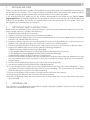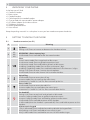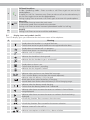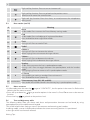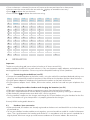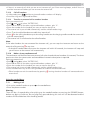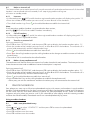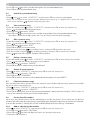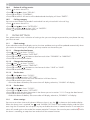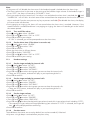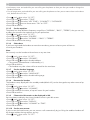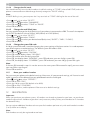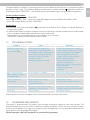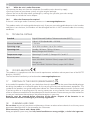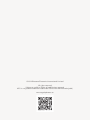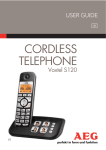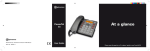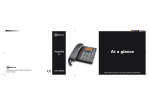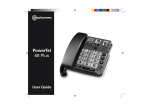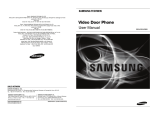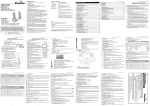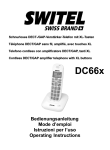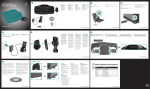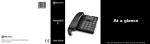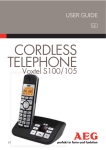Download AEG VOXTEL S110 COMBO
Transcript
USER GUIDE UK CORDLESS TELEPHONE Voxtel S110 Combo V3 2 P1 P2 10 1 2 P3 M1 M2 M3 3 OK 9 4 5 8 6 1 2 ABC 3 DEF 4 GHI 5 7 PQ RS JKL 6MNO 7 YZ 8 TUV 9 WX 0 R P4 P5 19 11 12 13 14 15 16 17 18 3 BECAUSE WE CARE Thank you for purchasing this product. This product has been designed and assembled with utmost care for you and the environment. This is why we supply this product with a quick installation guide to reduce the number of paper (pages) and therefor save trees to be cut for making this paper. A full and detailed user guide with all the features descripted can be found on our website www. aegtelephones.eu . Please download the full user guide in case you want to make use of all the advanced features of your product. To save the environment we ask you not to print this full user guide. Thank you for supporting us to protect our environment. 2 IMPORTANT SAFETY INSTRUCTIONS When using your telephone, basic safety precautions should always be followed to reduce the risk of fire, electric shock and injury, including the following: 1. Read and understand all the instructions. 2. Follow all warnings and instructions marked on the product. 3. Unplug the power adapter from the wall outlet before cleaning. Do not use liquid cleaners or aerosol cleaners. Use a damp cloth for cleaning. 4. Keep your phone away from hot, humid conditions or strong sunlight and don’t let it get wet or use this product near water (for example, near a bath tub , kitchen sink, swimming pool). 5. Do not overload wall outlets and extension cords as this can result in the risk of fire or electric shock. 6. Unplug this product from the wall outlet under the following conditions: tWhen the power supply cord or plug is damaged. tIf the product does not operate normally by following the operating instructions. tIf the product has been dropped and the cabinet has been damaged. tIf the product exhibits a distinct change in performance. 7. NEVER use your phone outdoors during a thunderstorm-unplug the base from the telephone line and the mains socket when there are storms in your area. Damage caused by lightning is not covered by the guarantee. 8. Do not use the telephone to report a gas leak in the vicinity of the leak. 9. Use only the supplied NiMH (Nickel Metal Hydride) batteries! 10. The use of other battery types or non-rechargeable batteries/primary cells can be dangerous. These may cause interference and/or damage to the unit or surroundings. The manufacturer will not be held liable for damage arising from such non-compliance. 11. Do not use third party charging bays. Damage may be caused to the batteries. 12. Please ensure the batteries are inserted in the correct polarity. 13. Dispose of batteries safely. Do not immerse them in water, burn them, or put them where they could get punctured. 3 INTENDED USE This telephone is intended to be connected to a public analogue telephone network or to an analogue extension of a compatible PBX system. UK 1 4 4 UNPACKING YOUR PHONE In the box you will find: t$PSEMFTT)BOETFU t#BTFTUBUJPO t$PSEFE)BOETFU t$PJMFEDPSEGPSUIFDPSEFEIBOETFU t$IBSHFS1PEXJUIDPOOFDUFE"$QPXFSBEBQUFS t"$QPXFSBEBQUFSGPSUIFCBTFTUBUJPO t5FMFQIPOFMJOFDPSE t3FDIBSHFBCMF#BUUFSJFT t6TFSNBOVBM Keep the packing materials in a safe place in case you later need to transport the device. 5 GETTING TO KNOW YOUR PHONE 5.1 Handset overview (see P1) # Meaning Up/down During a call: Press to increase or decrease the handset volume. 1 2 M1 M2 M3 M1/M2/M3 - direct memory keys In idle mode: Press and hold to dial the stored number. 3 Clear In main menu mode: Press to go back to idle screen. In sub-menu mode: Press to go back to previous level. In sub-menu mode: Press and hold to go back to idle screen. In editing / predialing mode: Press to clear a character / digit. In editing / predialing mode: Press and hold to delete all the characters / digits. During a call: Press to mute / unmute the microphone. In idle mode: Press to make internal call to another handset. 4 Up/call log In idle mode: Press to access the call log. In menu mode: Press to scroll up the menu items. In contacts list / redial list / call list: Press to scroll up the list. 5 Down/redial list In idle mode: Press to access the redial list. In menu mode: Press to scroll down the menu items. In contacts list / redial list / call list: Press to scroll down the list. 6 On hook/off During a call: Press to end a call and go back to idle mode. In menu / editing mode: Press to go back to previous menu. In menu / editing mode: Press and hold to go back to idle screen. In idle mode: Press and hold to power off the handset. In idle mode (when the handset is powered off): Press and hold to power on the handset. 7 Alphanumeric keypad * key in idle mode: Press and hold to enable or disable the keypad lock. # key during a call: Press and hold to insert a flash signal. # key in Idle mode: Press and hold to turn on / off the handset ringer. 8 Off hook/handsfree In idle / predialing mode : Press to make a call. Press again to turn on the speakerphone. In redial list / call list / contacts entry: Press to make a call to the selected entry in the list. Press again to turn on the speakerphone. During ringing: Press to answer a call. Press again to answer with speakerphone. 9 Menu/OK In idle mode: Press to access the main menu In sub-menu mode: Press to confirm the selection During a call: Press to access intercom/ phonebook/ redial list/ call log 10 OK Amplify During a call: Press to turn on or off the audio boost. 5.2 Display icons and symbols (see P2) The LCD display gives you information on the current status of the telephone. # Meaning Steady when the handset is in range of the base. Flashes when out of range of the base or not registered to the base. Steady when an intercom call is in progress. Flashes when there is an incoming internal call. Indicates a call is in progress. Indicates that handsfree is being used. Indicates that the handset ringer is switched off. Steady when an alarm is set. Flashes when the alarm is sounding. Indicates that the keypad is locked. Indicates when you have a new Voice Mail message. (This is a caller display service from the network operator.) Indicates when the battery is fully charged. Whole icon flashes when the battery is charging. Internal block icon flashes when the battery is in final charging stage. Indicates when the battery needs charging. Flashes when low battery power level is detected. Indicates when there are more characters or numbers in front of those being displayed. Indicates when there are more characters or numbers after those being displayed. Left soft key function. Press to access the main menu. Left soft key function. Press to confirm the current selection. Indicates a new call in the call list. Indicates more options available in lists, above or below. UK 5 6 Right soft key function. Press to start an intercom call. Right soft key function. Press to go back to the previous menu (back) level or cancel the current action. Right soft key function. Press the alarm, or mute/unmute the microphone during a call. 5.3 Base station (see P4) # Meaning 11 Store In idle mode: Press to enter the Direct Memory storing mode. 12 Find In idle mode: Press to find/page all registered handsets. Press and hold to enter registration mode. 13 R Flash During a call: Press to send a Flash. 14 Redial 15 Volume + During a call: Press to increase the volume. When ringing: Press to increase the ringer volume. 16 Volume During a call: Press to decrease the volume When ringing: Press to decrease the ringer volume 17 Speaker In idle: Press to access the line in speakerphone mode. During a call: Press to toggle between the speakerphone and the handset mode. During ringing: Press to answer a call in speakerphone mode. 18 # 19 M1/M2/M3 5.5 # / Pause During dialling or storing a number: Press to insert a #. Press and hold to insert a pause (P). Direct memory keys (M1, M2 and M3) Press to dial the number stored in the memory key in speakerphone mode. Menu structure tIn idle mode, press the menu key to go to “CONTACTS”, the first option in the menu list. Refer to the following for the menu structure. tPress the up or down key / to go to other options in the menu list. Press OK to enter a sub-menu or function. to go back to the previous level. tPress clear key 5.6 Text and digit entry table The following tables show you where each letter and punctuation character can be found, by using repeated presses of the alphanumeric keypad. This will be helpful when storing a name in the contacts and renaming your handset. In editing mode, a cursor is displayed to indicate the current text entry position. It is positioned at the right of the last character entered. Writing Tips: tOnce a character is selected, the cursor will move to the next position after a short pause. tYou can move the cursor within the text with the / keys to amend the text entry. to delete the last character. tPress to delete the entire text string. tPress and hold 6 Key 1st press 2nd press 3rd press 4th press 5th press 1 Space - 1 2 A B C 2 3 D E F 3 4 G H I 4 5 J K L 5 6 M N O 6 7 P Q R S 8 T U V 8 9 W X Y Z 9 0 0 * * ? / ( ) # # ‘ , _ . 6th press 7 & INSTALLATION Important: The base must be plugged into an electrical outlet at all times to work fully, and the cordless handset will not work without it. Only use the power supply adapters and telephone line cord supplied with the product. Others may not be compatible and may cause a problem. 6.1 Connecting the corded base (see P5) tConnect the corded handset to the base station, using the coiled line cord provided and making sure the plugs are inserted fully and click into place in the socket on the handset and the side of the base. tPlug the power adapter & telephone line cord into the sockets at the back of the base. tPlug the power adapter into a 230Vac, 50Hz mains socket, and the line cord into your telephone line socket. 6.2 Installing the cordless handset and charging the batteries (see P3) tSlide open and remove the battery compartment cover from the back of the handset. tPlace the 2 supplied batteries into the battery compartment with the polarity markings as indicated. tSlide the battery compartment cover back until it clicks into place. tPut the cordless handset on the charger and charge for 15 hours before using the handset for the first time. The handset will give a beep when it is properly placed on the charger. Use only NiMH rechargeable batteries. 6.3 Handset - base connection tWhen purchased, all handsets are already registered to the base unit and should link to it when they are all powered up. tTo use your cordless handset and base unit together, you must be able to establish a radio link between them. The signal between the handset and the base is in accordance with the normal standards for a digital phone: Maximum range up to 300 metres outdoors or 50 metres indoors. Be aware that: UK 7 8 >Any large metal object, such as a refrigerator, mirror or filing cabinet, between the handset and the base unit may block the radio signal. >Other solid structures, like walls, may reduce the signal strength. >Other electrical equipment may cause interference and/or affect the range. tDo not place close to another telephone, a TV or audio equipment - it may cause interference. tOut of Range warning. If you hear a warning tone during a call, and/or the sound in the earpiece becomes faint or distorted, you may be going out of range of the base unit, so move nearer to the base unit within 20 seconds, otherwise the call may be cut off. 7 TELEPHONE OPERATION Using a cordless handset: 7.1 Make a call 7.1.1 Preparatory dialling to connect to the line and dial the number. tEnter the phone number and press >When entering the number, if you make a mistake, press to delete digits. 7.1.2 Direct dialling tPress to connect to the line and then enter the phone number. tPress again to turn on the speakerphone 7.1.3 tPress Call from the phonebook OK to access the phonebook and press tPress to dial out the selected phonebook entry. 7.1.4 tPress Call from the call list (only available with caller display) to access the call list and press / to select the desired call list entry. tPress to dial out the selected call list entry. 7.1.5 tPress Call from the redial list to access the redial list and press tPress to dial out the selected redial number. / / to select the desired phonebook entry. to select the desired redial number. 7.1.6 Call timer Your handset automatically times the duration of every call. The call timer is displayed as soon as you answer a call or 15 seconds after dialling and remains on the screen for 5 seconds after the end of the call. It is shown in hours, minutes and seconds format (HH:MM:SS). 7.1.7 Make a call from direct memory keys (M1-M3) A direct memory key, M1, M2 or M3 must be programmed with a number before it can be used. Please see section “11.3.11 Set the direct memory keys” for details. tIn idle, press and hold M1 / M2 / M3 to dial the number pre-stored into the respective key. OR tPress , and then press and hold M1 / M2 / M3 to dial the number pre-stored into the respective key. >If no number is stored, you will hear a double beeps tone. 7.2 Answer a call If the handset is not on the charging cradle: tWhen the phone rings, press to answer a call. Note: If “AUTO ANSWER” is set to “ON”, then lifting the handset off the base or charger will answer the call automatically and no keys need to be pressed. 7.3 Audio boost feature The audio boost feature allows you to amplify the handset earpiece volume to compensate for the ear’s limited sensitivity tTo turn on the audio boost feature, press the amplify button at any time during a call. The handset top indicator turns on. tWhen the audio boost feature is activated, press / to increase or decrease the earpiece volume within the specific frequency range set in equalizer. See section “11.3.5 Set the equalizer” for more details. tTo turn off the audio boost feature and return the earpiece volume back to normal, press the amplify button again and the handset top indicator light turns off. >The audio boost feature will be turned off automatically when the call is ended. 7.4 End a call tDuring a call press to end the call. OR tPut the handset on the base station or charger to end the call. 7.5 Handset speakerphone During a call, you can press to alternate between hands-free speakerphone and normal handset use. 7.6 Adjust earpiece and handsfree Volume There are 5 levels (“VOLUME 1” to “VOLUME 5”) to choose from for each of the earpiece and speaker volumes. During a call: tPress / to select volume 1-5. The current setting is shown. >When you end the call, the setting will remain at the last selected level. 7.7 Mute a call You can talk to someone nearby without letting the caller hear you during a call. During a call: tPress to mute the microphone. “MUTED” is shown on the display, and your caller cannot hear you. tPress again to unmute the microphone. 7.8 Turn off the handset ringer tIn idle mode, press and hold # to turn off the handset ringer. The icon is displayed p on the LCD. If the handset ringer is off, press and hold the < # > key to turn it back on. The 7.9 icon will disappear. Turn on the keypad lock tIn idle mode, press and hold the * key to turn on the keypad lock. The icon is shown on the display. Note: You can still answer a call when the keypad lock is on. tIn keypad lock mode, press and hold the * key to turn off the keypad lock. The icon will disappear. 7.10 Redial the last number You can redial any of the 5 last numbers called. If you have stored a name in phonebook to go with the number, the name will be displayed instead. The most recent last number will display at the top of the redial list. 7.10.1 Redial a number from the redial list to access the redial list. tIn idle mode, press Note: If the redial list entry shows a name, press # to view the number of this entry. tPress / to browse the redial list. UK 9 10 tPress to dial to the selected redial number. Note: If there are no numbers in the redial list, the display shows “EMPTY ”. 7.10.2 Store a redial number into your contacts list to access the redial list. tIn idle mode, press tPress / to browse the redial list. tPress and / to select “STORE”. tPress OK and then enter the name you want to use in your contacts list. tPress OK and then modify the number, if necessary. tPress OK to show “RING 1”. tPress / to browse the ring tone list. The respective ring tone will be played when browsing the ring tone list. >The selected ring tone will only be played if you subscribe to caller display and the incoming number matches the stored number. tPress OK to confirm the selected ring tone and to save the entry. 7.10.3 Delete a redial number to access the redial list. tIn idle mode, press tPress / to browse the redial list. tPress and / to select “DELETE”. tPress OK to confirm and the entry will be deleted. 7.10.4 Delete all redial list entries. to access the redial list. tIn idle mode, press tPress / to browse the redial list. tPress and / to select “DEL ALL”. tPress OK to display “CONFIRM?”. tPress OK again to confirm. >All entries will be deleted and the display will show “EMPTY”. 7.11 Find the handset You can locate the handset by pressing on the base station. All the handsets registered to the base will produce the paging tone and show “PAGING” on the screen. You can stop the paging by pressing on any handset or on the base again. / / Note: If there is an incoming call during paging, the phone will ring with the incoming call instead of paging. 7.12 Make an internal call This feature is only applicable when there are at least two registered handsets. It allows you to make internal calls, transfer external calls from one handset to another handset and make conference calls. If the called handset is not answered within 60 seconds, the called handset will stop ringing and the calling handset will return to standby mode. Note: If only one handset is registered to the base station, when is pressed, it will display “FAILED ”. 7.12.1 Intercom another handset and all the other registered handset numbers will display, alone with a “9”. tIn idle mode, press tEnter the number of the handset that you want to call, or enter 9 to call all handsets. tThe called handset rings. Press on the called handset to establish the internal call. Note: tIf only two handsets are registered to the base station, pressing immediately. will call the other handset 11 7.12.2 Call all handsets and the registered handset numbers will display. tIn idle mode, press tPress 9 to ring to all registered handsets. 7.12.3 Transfer an external call to another handset During an external call: tPress and / to select “INTERCOM”. tPress OK to show all the other registered handset numbers, plus “9”. tEnter the number for the handset you want to transfer the call to. tThe external call is put on hold automatically and the called handset rings. tPress on the called handset to establish an internal call. tPress on the calling handset or put the calling handset on the charging cradle to end the current call with the external party. tThe external call is transferred to the called handset. Note: If the other handset has not answered the intercom call, you can stop the intercom and return to the external call by pressing at any time. >If the other handset does not answer the intercom call within 30 seconds, the intercom will stop and you will return to the external call automatically. 7.12.4 Make a 3-way conference call The conference call feature allows one external call to be shared with two handsets (in intercom). The three parties can share the conversation and no additional network subscription is required. During an external call: tPress and / to select “INTERCOM”. tPress OK to show all the other registered handset numbers, plus “9”. tEnter the number for the handset you want to transfer the call to. tThe external call is put on hold automatically and the called handset rings. tPress and hold the * key on the calling handset to establish the conference call. >Either handset can exit the conference by pressing , leaving the other handset still connected to the external call. Using the corded base: 7.13 Making a call tPick up the corded handset or press tEnter the phone number. on the corded base. Warning: There will be a 3-second delay, after picking up the corded handset or pressing the SPEAKER button, before any digits will dial out, but any digit keys pressed during this time will still be detected and the numbers will be dialled out after the delay period. UK tIf there is an external call while you are on an intercom call, you’ll hear warning beeps, and will have to end the intercom call before you can answer the external call. 12 7.14 Making a call from direct memory keys tIn idle mode, press M1, M2 or M3 to dial the number stored in the direct memory keys via speakerphone. Lift up the corded handset to switch the call to the handset mode. Note: If the selected direct memory key is empty, an error tone is emitted via speakerphone and the corded base will return to idle mode. 7.15 Answering a call tPick up the corded handset or press to answer the incoming call. 7.16 Ending a call tDuring a call, put the corded handset on the base. OR tIf you are using the speakerphone, press to end the call. 7.17 Redial the last number on the corded base. If there is a redial number, the number will dial out in tIn idle mode, press speakerphone mode. Lift up the corded handset to switch the call to the handset mode. 7.18 Direct memory keys There are 3 direct memory keys (M1 to M3) on the corded base for you to store frequent numbers, of up to 24 digits each. If more than 24 digits are entered, only the first 24 digits are stored. 7.18.1 Saving a number in a direct memory key tIn idle mode, press . tEnter the phone number. tPress M1, M2 or M3 to store the number in that memory. If there is already a number in your selected direct memory key, the new number will replace the previous number. Note: The direct memory key cannot be cleared completely. To remove a number, you can only overwrite it with a new number. 8 PAGING AND INTERCOM USE (FOR MULTI CORDLESS HANDSET SYSTEMS) You can locate cordless handsets from the corded base or from other cordless handsets, and you can make intercom calls between cordless handsets, or transfer calls between cordless handsets, or set up a conference call between two cordless handsets and an external caller, provided you have more than one cordless handset registered to your base. Note: You cannot make or receive intercom calls, transfers or conference calls with the corded base. 8.1 Find the handset You can locate the handset by pressing the button on the front of the base station. All the handsets registered to the base will produce the paging tone and show “PAGING“ on the display for 60 seconds. You can stop the paging by pressing / / on any handset or on the base again. Note: If there is an incoming call during paging, the phone will ring with the incoming call instead of paging. 8.2 Make an internal call This feature allows you to make internal calls, transfer external calls and make conference calls. If the called handset is not answered within 60 seconds, It will stop ringing and the calling one will return to standby mode. 8.2.1 Intercom (INT) and all the other registered handset numbers will display, along with a “9“. tIn idle mode, press tEnter the number of the handset you want to call, or enter 9 to call all the handsets. tThe called handset rings. Press on the called handset to establish the internal call. Note: If only one other cordless handset is registered to the base station, (INT) will call that cordless handset immediately. pressing 8.2.2 Call all handsets (INT) and all the other registered handset numbers will display, along with “9“. tIn idle mode, press tPress 9 to ring to all registered handsets. 8.2.3 Transfer an external call During an external call: tPress OK to show “INTERCOM”, and then press OK again to display the handset numbers plus a “9“. tEnter the number of the handset you want to call, or enter 9 to call all the handsets. The external call is put on hold automatically and the called handset rings. tPress on the called handset to establish an internal call. tPress on the calling handset or put the calling handset on the charger to end the current call with the external party. tThe external call is transferred to the called handset. 8.2.4 Make a 3-way conference call The conference call feature allows one external call to be shared with two handsets. The three parties can share the conversation and no additional network subscription is required. During an external call: tPress OK to show “INTERCOM”, and then press OK again to display the handset numbers plus a “9“. tEnter the number of the handset you want to call, or enter 9 to call all the handsets. The external call is put on hold automatically and the called handset rings. on the called handset to establish an internal call. tPress tPress and hold the * key on the calling handset to establish the conference call. >Either party can exit the conference and leave the other party still connected to the external call 9 PRIVATE PHONEBOOK Your phone can store up to 20 private phonebook entries with names and numbers in each cordless handset. Each phonebook entry can have a maximum of 20 digits for the phone number and 12 characters for the name. You can also select different ringtones for your phonebook entries. (Note: the different ringtones only play when you receive a call if you subscribe to caller display and the incoming number matches the stored number.) Phonebook entries are stored alphabetically by name. Using a cordless handset: 9.1 Add a new phonebook entry In idle: tPress and / to select “CONTACTS” and then press OK to access the phonebook. tPress OK to show “ADD”. tPress OK and then enter the name. tPress OK and then enter the number. UK 13 14 tPress OK and / to select the desired ringtone for your phonebook entry. tPress OK to store the phonebook entry. 9.2 Search for a phonebook entry In idle: tPress and / to select “CONTACTS” and then press OK to access the phonebook. tEnter the first letter of the name using the alphanumeric keys (e.g. if it begins with C, press the 2 key three times) and then / to scroll to the entry you want. 9.3 View a contacts entry tFrom idle model, press to show “CONTACTS” and then press OK to enter the contacts list. tPress / to select the desired contact entry. tPress OK and / to select “VIEW”. tPress OK and / to review the name, number and melody of the selected phonebook entry >If number is more than 8 digits, press the * key or # key to view the remaining digits. 9.4 Edit a contacts entry tFrom idle model, press to show “CONTACTS” and then press OK to enter the contacts list. tPress / to select the desired contact entry. tPress OK and / to select “EDIT”. tPress OK to display the current name. key to delete letters, and press OK to confirm the name. tEdit the name using the key to delete numbers, and press OK to confirm the number. tEdit the number using the tPress / to select the ringtone and press OK to confirm. 9.5 Delete a contacts entry tFrom idle model, press to show “CONTACTS” and then press OK to enter confirm the number. tPress / to select the contact entry you want to delete. tPress OK and / to select “DELETE”. tPress OK to confirm, and the entry will be deleted. 9.6 Delete all contact entries tPress to show “CONTACTS” and then press OK to enter the contacts list. tPress OK and / to select “DEL ALL”. tPress OK to show “CONFIRM?”. tPress OK to confirm. All entries will be deleted and the display will show EMPTY. 9.7 Check the contacts usage You can check how many contact entries are stored in your handset and how many spaces are available for you to store in the contacts list. tPress to show “CONTACTS” and then press OK to enter the contacts list. tPress OK and / to select “CAPACITY”. tPress OK to display how much of the contacts phonebook is being used, for example “14/20” means 14 entries are stored out of the total of 20 available spaces 9.8 Set the fast dial numbers Up to 8 of your contact entries can be allocated to a fast dial key (from 2 to 9), where you can dial the number from idle mode by simply pressing and holding the appropriate digit key for more than 2 seconds. If no fast dial number is stored, you will hear a double-beep tone when the key is held down. 9.8.1 Add or edit the fast dial number tPress to show “CONTACTS” and then press OK to enter the contacts list. tPress OK and / to select “FASTDIAL”. tPress OK and / to show the digit key from 2 to 9 that you want to set. tThen press OK to select it. >If “EMPTY” is displayed briefly, there is no number stored in the selected key: tPress / to select an entry from the contacts list. tPress OK to save the new number in the selected fastdial key. >If a name is displayed, there is already a number stored in the selected key: tPress OK to select “EDIT”. tPress OK and then / to select an entry from the contacts list. tPress OK to save the new number in the selected fastdial key. 9.8.2 Delete a fast dial number tPress to show “CONTACTS” and then press OK to enter the contacts list. tPress OK and / to select “FASTDIAL”. tPress OK and / to show the digit key from 2 to 9 that you want to set. tPress and / to select “DELETE”. tPress OK to confirm the delete. 10 CALLER DISPLAY (NETWORK DEPENDENT) This feature is available if you have subscribed to the caller display service with your network service provider. Your phone can store up to 20 received calls in the cordless handset call list. The number will be shown on the handset display when the phone is ringing. If the number matches with one of the entries in your handset Phonebook, the caller’s name stored in that phonebook will be displayed alternately with the number. The handset will ring with the melody associated with that phonebook entry. If the call is from someone who withheld their number, “WITHHELD” will display. If the call is from someone whose number is unavailable, e.g. an international call or from a private exchange, “OUT AREA” will display. If you’ve got new caller display records, the handset will display “X CALLS” in standby mode, where X is the number of new calls. Using a cordless handset: 10.1 View the call list All received calls are saved in the call list with the latest call at the top of the list. When the call list is full, the oldest call will be replaced by a new call. Any unanswered calls which have not been viewed are marked with a icon at the centre of the bottom line of the display. tPress to access the call list. OR Press and / to show “CALL LOG”, then press OK. tPress / to select the desired entry. tPress # to view the caller’s number if applicable. tPress , / to show “DETAILS”, and then OK to display the date and time of the call. tPress OK to go back to the previous screen. 10.2 Store a call log number into the contacts tPress to access the call list. tPress / to select the desired entry. tPress OK and / to show “STORE”. tPress OK to enter the name. tPress OK and the selected call log number is displayed. tEdit the number if necessary. tPress OK and / to select the ringtone. tPress OK to store the entry in the contacts list, and return to the call log. 10.3 Delete an entry in the call list tFollow steps 1 and 2 in section “9.1 View the call list” tPress OK and / to select “DELETE”. tPress OK to confirm. UK 15 16 10.4 Delete all call log entries tPress to access the call list. tPress and / to show “DEL ALL“. tPress OK to display “CONFIRM?”. tPress OK to confirm. All entries will be deleted and the display will show “EMPTY”. 10.5 Call log category You can set the handset to record all received calls or only missed calls in the call log. tPress to access the call list. tPress and / to show “CATEGORY”. tPress OK and then / to show “ALL” or “MISSED”. tPress OK to confirm the chosen option. 11 PHONE SETTINGS Your phone comes with a selection of settings that you can change to personalise your phone the way you like it to work. 11.1 Clock settings If you subscribe to the caller display service, the time and date settings will be updated automatically when you receive an incoming call, although you may need to set the correct year. 11.1.1 Change the date format tPress and / to show “CLOCK”. tPress OK and / to select “DATE FMT”. tPress OK and then / to choose a date format of either “DDMMYY” or “MMDDYY”. tPress OK to confirm your choice. 11.1.2 Change the time format tPress and / to show “CLOCK”. tPress OK and / to select “TIME FMT”. tPress OK and then / to choose a time format of either “12HR” or “24HR”. tPress OK to confirm your choice. 11.1.3 Set the time tPress and / to show “CLOCK“. tPress OK and / to select “SET TIME”. tPress OK and then to enter the time information in 24 hour format. tPress OK to confirm your setting. >If time has been set before, the current time will display, otherwise, “HH:MM” will display. 11.1.4 Set the date tPress and / to show “CLOCK”. tPress OK and / to select “SET DATE”. tPress OK to enter the date information in the format you set in section “11.1.1 Change the date format”. tPress OK to confirm your setting. >If date has been set before, the current date will display, otherwise, “DDMMYY” will display. 11.2 Alarm settings You can set an alarm time on this phone. When an alarm is set, the is shown on the handset display. When the alarm time is reached, the and “ALARM ON” flash on the handset display, and the alarm tone rings for 45 seconds. You can press any key to disable the alarm. If snooze function is activated, the alarm will sound again at the end of the snooze period of 7 minutes. You can also press and hold the alarm is sounding, to stop the alarm and turn off the snooze function. while Note: tA key press will still disable the alarm even if the handset keypad is locked when the alarm rings. tThe alarm volume level is the same as the settings of the handset ringer volume. If the handset ringer is set to “OFF“, the alarm still sounds at “VOLUME 1“ level. tDuring an external call or internal call, if an alarm is set and when the alarm time is reached, the and “ALARM ON ” will still flash. An alarm tone will be emitted from the earpiece to alert the user the alarm time is reached. Once the user presses any key or presses and holds to disable the alarm, the display will revert to the call duration . tDuring paging or ringing, the alarm will not sound when the alarm time is reached. However, if the snooze function is enabled and there is no paging or ringing, the alarm will sound again at the end of the snooze period. 11.2.1 Turn on/off the alarm tPress and / to select “ALARM”. tPress OK and / to show “ON” or “OFF”. tPress OK to confirm your choice. >If “ON” is selected, you will be prompted to set the alarm time. 11.2.2 Set the alarm time (if the alarm is set to be on) tPress and / to select “ALARM”. tPress OK and / to select “ON”. tPress OK to confirm. tEnter the alarm time in 24 hour format. tPress OK to display “SNOOZE”. tPress OK and / to show “ON” or “OFF”. tPress OK to confirm your setting. 11.3 Handset settings 11.3.1 Set the ringer melody for internal calls tPress and / to select “HS SET”. tPress OK and / to select “RINGER”. tPress OK and / to select “INT RING”. tPress OK and / to select the ringtone you want to hear for internal calls. >There are 10 ring tones, and each will play as you step through the list. tPress OK to confirm. 11.3.2 Set the ringer melody for external calls tPress and / to select “HS SET”. tPress OK and / to select “RINGER”. tPress OK and / to select “EXT RING”. tPress OK and / to select the ringtone you want to hear for external calls. >There are 10 ring tones, and each will play as you step through the list. tPress OK to confirm. 11.3.3 Set the ringer volume tPress and / to select “HS SET”. tPress OK and / to select “RINGER”. t Press OK and / to select “RING VOL”. tPress OK and / to select the desired ringer volume (a total of 6 ringer volume levels including “OFF”). >The respective ringer volume will be played during your selection. If “OFF” is selected, the ringer off p icon will be displayed after confirming . tPress OK to confirm. 11.3.4 Set alert tones Three different alert tones are set on by default, but can be turned off, if desired. tKey tone: a single beep is emitted when you press a key. UK 17 18 tLow battery tone: emitted while you are talking on the phone to alert you that you need to charge the handset batteries. tOut of range tone: emitted while you are talking on the phone to alert you to move closer to the base unit, before the call is lost. tPress and / to select “HS SET”. tPress OK and / to select “TONE”. tPress OK and / to select “KEY TONE” / “LOW BATT” / “OUTRANGE”. tPress OK and / to turn these tones “ON” or “OFF”. tPress OK to confirm. 11.3.5 Set the equalizer The phone has three different frequency range filters (“NORMAL”, “BASS”, “TREBLE”) that you can set, to adjust the sound in the earpiece to suit your preference. tPress and / to select “HS SET”. tPress OK and / to select “EQLIZER”. tPress OK and / to select “NORMAL” / “BASS” / “TREBLE”. tPress OK to confirm the setting. 11.3.6 Select base If you have registered the handset to more than one base, you can select any one of them to use with your handset. Note: You can only use the handset with one base at any one time. tPress and / to select “HS SET”. tPress OK and / to select “SEL BASE”. tPress OK and / to select the desired base. >The currently selected base is indicated by a *.) tPress OK to confirm. >The handset may take a short while to search for the new base. 11.3.7 Set the handset language tPress and / to select “HS SET”. tPress OK and / to select “LANGUAGE”. tPress OK and / to select the desired language. tPress OK to confirm. 11.3.8 Rename the handset The handset name, displayed in the standby mode (default HS), can be changed to any other name of up to 6 letters. tPress and / to select “HS SET”. tPress OK and / to select “HS NAME”. tPress OK and enter the name, of up to 6 letters for your handset. tPress OK to confirm. 11.3.9 Choose the Information to be displayed in idle You can choose to display the time or handset name in your idle screen. tPress and / to select “HS SET”. tPress OK and / to select “DISPLAY”. tPress OK and / to select “HS NAME” or “TIME”. tPress OK to confirm. 11.3.10 Set the auto answer If you turn on the Auto Answer, you can answer a call automatically by just lifting the cordless handset off the charger without having to press any key. tPress and / to select “HS SET”. tPress OK and / to select “AUTO ANS”. tPress OK and / to turn on or off the auto answer feature. tPress OK to confirm. 11.3.11 Set the direct memory keys There are three direct memory keys M1, M2 and M3. You can store a number of up to 20 digits into each of these keys and dial them directly from idle mode, by pressing and holding the key for more than 2 seconds. tPress and / to select “HS SET”. tPress OK and / to select “MEM KEY”. tPress OK and / to select the desired memory key from M1, M2 and M3. tPress OK to enter a new number or edit the number stored already. tPress OK to confirm 11.3.12 Set the mailbox number You can store a number of up to 20 digits, which can be dialled out directly from idle mode by pressing and holding the digit 1 key for more than 2 seconds. This may be used to store your network voice mail number for easy access to that service. tPress and / to select “HS SET”. tPress OK and / to select “MAILBOX”. tPress OK and then enter a new number or edit the mailbox number. tPress OK to confirm. 11.4 Base settings 11.4.1 Set the base ringer melody tPress and / to select “BS SET”. tPress OK and / to select “RINGER”. tPress OK and / to select the desired ringer melody (a total of 5 melodies for your selection) >The respective ringer melody will be played while browsing the melody list. tPress OK to confirm. 11.4.2 Set the ringer volume tPress and / to select “BS SET”. tPress OK and / to select “RING VOL”. tPress OK and / to select the desired ringer volume (a total of 6 ringer volume levels including “OFF”). >The respective ringer volume will be played during your selection. tPress OK to confirm. 11.4.3 De-register a handset This operation should only be necessary if one of your handsets becomes faulty or lost and needs to be replaced. You will need to enter the 4-digit system PIN (Default PIN is 0000) in order to de-register a handset from the base station. A de-registered handset will have the antenna flashing and “--UNREG--” on the display. Note: You cannot de-register the handset that you are currently using. tPress and / to select “BS SET”. tPress OK and / to select “DEL HS”. tPress OK and the display shows “PIN?---”. tEnter the 4-digit system “PIN”. tPress OK and the first handset number is displayed. tPress / to step through the list of registered handsets, and select the number of the handset you want to de-register. tPress OK to confirm, and the chosen handset will be de-registered. UK 19 20 11.4.4 Change the dial mode You should normally leave the dial mode at its default setting of “TONE” (also called DTMF) unless the phone is connected to an old exchange that only recognises “PULSE” dialling. Note: If PULSE dialling is set, you can press the * key to switch to “TONE” dialling for the rest of that call. tPress and / to select “BS SET”. tPress OK and / to select “DIALMODE“. tPress OK and / to select “TONE” or “PULSE”. tPress OK to confirm. 11.4.5 Change the recall (flash) time You may need to change the recall (flash) time if your phone is connected to a PBX. The recall time options are SHORT (the default value of 100ms), MID (300ms) or LONG (600ms). tPress and / to select “BS SET”. tPress OK and / to select “FLASH”. tPress OK and / to select your desired recall(flash) time (“SHORT” / “MID” / “LONG”). tPress OK to confirm. 11.4.6 Change the system PIN code A 4-digit system PIN code is used for changing the system settings of the base station. It is used to protect your phone against unauthorised use. The default system PIN code is 0000. tPress and / to select “BS SET”. tPress OK and / to select “CHG PIN”. tPress OK and the display shows “OLD PIN?”. tPress OK and the enter the old system PIN. tPress OK, the display shows “NEW PIN?”, press OK and enter your new 4-digit system PIN. tPress OK, the display shows “CONFIRM?”, press OK and enter your new 4-digit system PIN again. Note: If the new PIN entered in step 6 is not the same as the new system PIN entered in step5, you must enter your new PIN at step 5 again. tPress OK to confirm. 11.5 Reset your cordless handset You can reset your phone to the default settings. After reset, all your personal settings, call list entries and redial list entries will be deleted, but your phonebook remains unchanged. tPress and / to select “DEFAULT.” tPress OK to show “PIN?” tEnter the 4-digit system PIN (default value 0000). tPress OK to show “CONFIRM?” tPress OK to confirm, and the phone will be reset to its default settings. 12 REGISTRATION Important: When you purchase your phone system, all handsets are already registered to your base, so you do not need to register them. Handset registration is only necessary when you buy extra handsets or if a handset has become faulty. You can register additional handsets to have up to five handsets per base unit, with each handset’s number (1 to 5) shown on its display. Note: Each handset can only be registered to one base. To check whether a handset is registered, make sure mains power to the base unit is switched on and the should be steadily on. handset is within range. The handset’s display should show its number and the If the display shows “REGISTER “, you need to register the handset again using the following process: On the cordless handset: tPress and / to select “REGISTER“. tPress OK to display “PIN ?”, enter the 4-digit PIN code for the base (default PIN code is 0000). tPress OK and the display will flash “WAITING”. On the base: tAt the same time, press and hold the key for about 5 seconds or until it beeps, to indicate the base is in registration mode. tA confirmation beep is played to indicate successful registration, and the handset returns to idle mode with its handset number displayed and the antenna icon steady. If registration fails, the handset beeps and the display returns to show “REGISTER” and the antenna icon continues to flash. 13 TROUBLESHOOTING Problem Cause Solutions tThe connection cord of the base station is not plugged in. tThe adapter cord is not plugged in correctly in the base station. tThe line is busy, as another handset is used. tWrong telephone line cord. tCheck the connections. Unplug and plug back in the mains. Check that the telephone line cord has been plugged into the base station and the phone socket. tCheck the base station plug and the 230V plug (remove and plug-in). tWait until the line is unoccupied. tUse the original telephone line cord tsupplied. When connected to a PBX, no and/or wrong connection after tDialling prefix is needed. tInsert the dialling prefix “OUT OF RANGE” is displayed tBase station out of range. tBase station not connected to mains. tReduce the range. tConnect base station to mains. The call does not work. tService not activated or wrong operator or wrong setting tCheck your Subscription with network or change the dial mode. No display. tEmpty battery tRecharge battery No dialling tone when pressing the key Please contact the technical support of the network provider for further information. 14 GUARANTEE AND SERVICE The phone is guaranteed for 24 months from the date of purchase shown on your sales receipt. This guarantee does not cover any faults or defects caused by accidents, misuse, fair wear and tear, neglect, faults on the telephone line, lightning, tampering with the equipment, or any attempt at adjustment or repair other than through approved agents. Please keep your sales (till) receipt this is your proof of guarantee. UK 21 22 14.1 While the unit is under Guarantee tDisconnect the base unit from the telephone line and the mains electricity supply. tPack up all parts of your phone system, using the original package. tReturn the unit to the shop where you bought it, making sure you take your sales receipt. tRemember to include the mains adapter. 14.2 After the Guarantee has expired If the unit is no longer under Guarantee, contact us via www.aegtelephones.eu This product works with rechargeable batteries only. If you put non-rechargeable batteries in the handset and place it on the base, the handset will be damaged and this in NOT covered under the warranty conditions. 15 TECHNICAL DETAILS Standard Digital Enhanced Cordless Telecommunication (DECT) 1.88 to 1.9 GHz (bandwidth = 20 MHz) Channel bandwidth 1.728 MHz Operating range Up to 300m outdoors; Up to 50m indoors Operating time Standby: 100 hours, Talking: 10 hours Battery charge time:15 hours Temperature range Operating 0° C to 40° C, Storage -20° C to 60° C Electrical power Base unit: input 100-240VAC 50/60Hz 150mA, output 6VDC 450mA Charger unit: input 100-240VAC 50/60Hz 150mA, output 6VDC 450mA 16 CE DECLARATION This product is in compliance with the essential requirements and other relevant provisions of the R&TTE directive 1999/5/EC. The Declaration of conformity can be found on: www.aegtelephones.eu 17 DISPOSAL OF THE DEVICE (ENVIRONMENT) At the end of the product lifecycle, you should not throw this product into the normal household garbage but bring the product to a collection point for the recycling of electrical and electronic equipment. The symbol on the product, user guide and/or box indicate this. Some of the product materials can be re-used if you bring them to a recycling point. By reusing some parts or raw materials from used products you make an important contribution to the protection of the environment. Please contact your local authorities in case you need more information on the collection points in your area. Batteries must be removed before disposing of the device. Dispose of the batteries in an environmental manner according to your country regulations. 18 CLEANING AND CARE Do not clean any part of your phone with benzene, thinners or other solvent chemicals as this may cause permanent damage which is not covered by the Guarantee. When necessary, clean it with a damp cloth. Keep your phone system away from hot, humid conditions or strong sunlight, and don‘t let it get wet. UK 23 © 2012 Binatone Electronics International Limited All rights reserved Subject to avaibility. Rights of modification reserved. AEG is a registered trademark used under license from AB Electrolux (publ) www.aegtelephones.eu