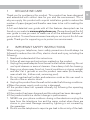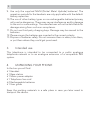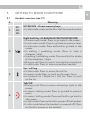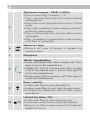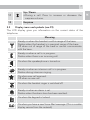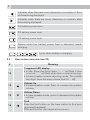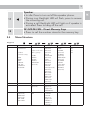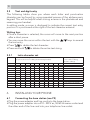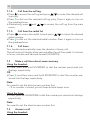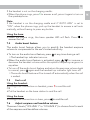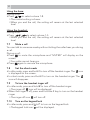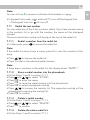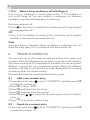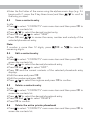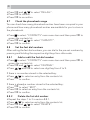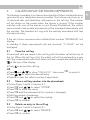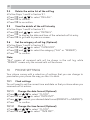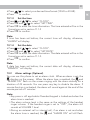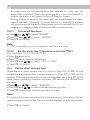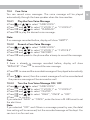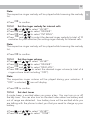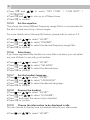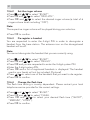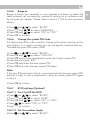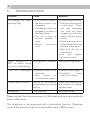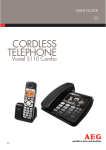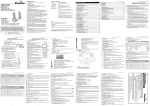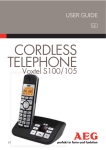Download AEG Voxtel S120 User guide
Transcript
USER GUIDE UK CORDLESS TELEPHONE Voxtel S120 V1 UK 1 2 P1 P2 12 11 1 10 9 8 M1 M2 M3 2 ABC 3 DEF OK 1 4 GHI 5 7 PQ RS JKL YZ 8 TUV 9 WX 0 7 6MNO 2 3 4 P3 5 R 6 P4 13 14 15 16 17 18 P5 3 BECAUSE WE CARE Thank you for purchasing this product. This product has been designed and assembled with utmost care for you and the environment. This is why we supply this product with a quick installation guide to reduce the number of paper (pages) and therefor save trees to be cut for making this paper. A full and detailed user guide with all the features descripted can be found on our website www.aegtelephones.eu. Please download the full user guide in case you want to make use of all the advanced features of your product. To save the environment we ask you not to print this full user guide. Thank you for supporting us to protect our environment. 2 IMPORTANT SAFETY INSTRUCTIONS When using your telephone, basic safety precautions should always be followed to reduce the risk of fire, electric shock and injury, including the following: 1. Read and understand all the instructions. 2. Follow all warnings and instructions marked on the product. 3. Unplug the power adapter from the wall outlet before cleaning. Do not use liquid cleaners or aerosol cleaners. Use a damp cloth for cleaning. 4. Keep your phone away from hot, humid conditions or strong sunlight and don’t let it get wet or use this product near water (for example, near a bath tub , kitchen sink, swimming pool). 5. Do not overload wall outlets and extension cords as this can result in the risk of fire or electric shock. 6. Unplug this product from the wall outlet under the following conditions: tWhen the power supply cord or plug is damaged. tIf the product does not operate normally by following the operating instructions. tIf the product has been dropped and the cabinet has been damaged. tIf the product exhibits a distinct change in performance. 7. NEVER use your phone outdoors during a thunderstorm-unplug the base from the telephone line and the mains socket when there are storms in your area. Damage caused by lightning is not covered by the guarantee. 8. Do not use the telephone to report a gas leak in the vicinity of the leak. UK 1 4 9. Use only the supplied NiMH (Nickel Metal Hydride) batteries! The operation periods for the handsets are only applicable with the default battery capacities. 10. The use of other battery types or non-rechargeable batteries/primary cells can be dangerous. These may cause interference and/or damage to the unit or surroundings. The manufacturer will not be held liable for damage arising from such non-compliance. 11. Do not use third party charging bays. Damage may be caused to the batteries. 12. Please ensure the batteries are inserted in the correct polarity. 13. Dispose of batteries safely. Do not immerse them in water, burn them, or put them where they could get punctured. 3 Intended use This telephone is intended to be connected to a public analogue telephone network or to an analogue extension of a compatible PBX system. 4 UNPACKING YOUR PHONE In the box you will find: t1 Handset t1 Base station t1 Mains power adapter t1 Telephone line cord t2 Rechargeable batteries t1 User guide Keep the packing materials in a safe place in case you later need to transport the device. 5 GETTING TO KNOW YOUR PHONE 5.1 Handset overview (see P1) # 1 Meaning M1 M2 M3 M1/M2/M3 - Direct memory keys tIn idle mode: press and hold to dial the stored number 2 Right Soft Key (CLEAR/BACK/MUTE/INTERCOM) tIn main menu mode: Press to go back to idle screen. tIn sub-menu mode: Press to go back to previous level. tIn sub-menu mode: Press and hold to go back to idle screen. tIn editing / predialing mode: Press to clear a character / digit. tIn editing / predialing mode: Press and hold to delete all the characters / digits. tDuring a call: Press to mute / unmute the microphone. tIn idle mode: Press to intercom another handset. 3 Up / call log tIn idle mode: Press to access the call list. tIn menu mode: Press to scroll up the menu items. tIn Contacts list / Redial list / Call List: Press to scroll up the list. 4 Talk/Off tDuring a call: Press to end a call and go back to idle screen. tIn menu / editing mode: Press to go back to previous menu. tIn menu / editing mode: Press and hold to go back to idle screen. tIn idle mode: Press and hold to power off the handset. tIn idle mode (when the handset is powered off): Press and hold to power on the handset. UK 5 6 5 Alphanumeric keypad, * (STAR), # (HASH) tPress to insert a digit / character / * / # t* key in idle mode: Press and hold to enable or disable the keypad lock. t# key in Idle mode: Press and hold to turn on / off the ringer. t0 key in idle / predialing / number editing mode: Press and hold to insert a pause. t# key in Call List mode: Press to review caller’s number if applicable. t# key : In predialing / number editing mode or during a call: Press to insert a flash. 6 Volume up / down tDuring a call: press to increase or decrease the earpiece volume. 7 Microphone 8 Talk On / Speakerphone tIn idle / predialing mode : Press to make a call. Presa again to turn on the speakerphone. tIn Redial list / Call List / Contacts entry: Press to make a call to the selected entry in the list. Press again to turn on the speakerphone. tDuring ringing: Press to answer a call. Press again to answer with speakerphone. 9 Down / redial list tIn idle mode: Press to access the redial list. tIn menu mode: Press to scroll down the menu items. tIn Contacts list / Redial list / Call List: Press to scroll down the list. 10 Left Soft Key (Menu / OK) tIn idle mode: Press to access the main menu tIn sub-menu mode: Press to confirm the selection tDuring a call: Press to access Intercom/ Phonebook/ Redial List/ Call List. OK 11 Up / Down tDuring a call: Press to increase or decrease the earpiece volume. 12 Earpiece 5.2 Display icons and symbols (see P2) The LCD display gives you information on the current status of the telephone. Meaning Steady on when the handset is within range of the base. Flashes when the handset is in marginal range of the base. Off when out of range of the base or cannot communicate with the base. Steady on when a call is in progress. Flashes when there is an incoming call. On when the speakerphone is turned on. Steady on when an intercom call is in progress. Flashes during intercom ringing. On when new call received. Off when no new call. On when the handset ringer is switched off. Steady on when an alarm is set. Flashes when the alarm time has been reached. On when the keypad is locked. On when you have a new Voice Mail message. (This is a caller display service from the network) UK 7 8 Indicates when there are more characters or numbers in front of those being displayed. Indicates when there are more characters or numbers after those being displayed. Full battery power level. 2/3 battery power level. 1/3 battery power level. Flashes when low battery power level is detected, needs charging. Cycle, when battery is charging. 5.3 Base station overview (see P4) # Meaning 13 7-segment LED display tIn idle: Show the clock status. “-- --” will flash if time is not set. “ : “ will flash when time is set and running. tIn base speaker volume adjusting mode: The middle two digits show the base volume level (L1 ~ L8). 14 Volume Up tIn base speaker mode: Press to increase the speaker volume. 15 Volume Down tIn base speaker mode: press to decrease the speaker volume. 16 Find Press the find button on the base station to find your registered handset(s). Press and hold to start registration process. 17 Speaker tIn idle: Press to turn on/off the speaker phone. tDuring ring: Backlight LED will flash, press to answer the incoming call. tDuring a call: Backlight LED will light on if speaker is activated. Press to hang off the call. 18 M1/M2/M3/M4 - Direct Memory Keys tPress to call the number stored in the memory key. 5.4 Menu Structure Key press Main Menu Sub-menu / CONTACTS Review contacts list Under a Contacts entry: ADD VIEW EDIT DELETE DEL ALL CAPACITY FASTDIAL CALL LOG Review Call Log Under a selected Call Log entry: STORE DELETE DEL ALL DETAILS CATEGORY (Optional) Main Menu CLOCK ALARM (Optional) Sub-menu DATE FMT (Optional) TIME FMT (Optional) SET TIME SET DATE ON OFF / / / BS SET RINGER (Optional) RING VOL (Optional) DEL HS DIALMODE (Optional) FLASH (Optional) BARGE IN (Optional) CHG PIN RCID (Optional) FULL ECO (Optional) PBX CODE (Optional) AREA COD (Optional) CARR COD (Optional) HS SET RINGER TONE EQLIZER (Optional) SEL BASE (Optional) LANGUAGE (Optional) HS NAME DISPLAY AUTO ANS (Optional) MAILBOX (Optional) MEM KEY M1 M2 M3 M4 CARE VOICE (Option for 8-digit LCD: CAREMEMO) C VOICE 1 C VOICE 2 CHG PIN (Option for 8-digit LCD: C MEMO 1 C MEMO 2 CHG PIN) REGISTER DEFAULT UK 9 10 5.5 Text and digit entry The following tables show you where each letter and punctuation character can be found, by using repeated presses of the alphanumeric keypad. This will be helpful when storing a name in the phonebook and renaming your handset. In editing mode, a cursor is displayed to indicate the current text entry position. It is positioned at the right of the last character entered. Writing tips: tOnce a character is selected, the cursor will move to the next position after a short pause. tYou can move the cursor within the text with the / keys to amend the text entry. to delete the last character. tPress to delete the entire text string. tPress and hold 5.5.1 Key Key Press 1 2 3 4 5 6 7 8 9 0 * # 6 Latin character set Alphanumeric Editing (For phonebook name editing and renaming handset) 1st space A D G J M P T W 0 * # 2nd B E H K N Q U X 3rd 1 C F I L O R V Y 4th ? ‘ / , \ - 2 3 4 5 6 S 8 Z 5th 6th 7th 8th 7 9 ( & ) Number Editing (For phone number editing, date/time editing) 9th 10th 1 2 3 4 5 6 7 8 9 0, or P (if press and hold) * # INSTALLING YOUR PHONE 6.1 Connecting the base station (see P5) tPlug the power adapter and line cord into the base station. tPlug the power adapter into a 210 - 240 V ac, 50/60 Hz mains socket and the other end of the line cord into your telephone line socket. Warning: tAlways use the line cord provided in the box. Other line cords may not be compatible and may not work. tOnly use the power adapter supplied. tThe base unit needs mains power for normal operation, not just for charging the handset batteries. 6.2 Installing and charging the batteries (see P3) tSlide open the battery compartment cover. tPlace the 2 batteries with the correct polarity, as shown. tSlide the battery compartment cover back. tPut the handset on the base and charge for 14 hours before first time use. A beep indicates that the handset is properly placed on the base or charger. Warning: tOnly use AAA size NiMH rechargeable batteries. tIf the handset will not be used for a long time, disconnect and remove the batteries to prevent possible leakage. 7 USING YOUR PHONE 7.1 Make a call 7.1.1 Preparatory dialling tEnter the phone number and press to dial the number, press it again to turn on the speakerphone. to >When entering the number, if you make a mistake, press delete digits. 7.1.2 Direct dialling tPress to connect to the line and then enter the phone number. tPress again to turn on the speakerphone. 7.1.3 Call from the contacts list tPress to access the contacts list and press / to select the desired contacts entry. tPress to dial out the selected entry. Press it again to turn on the speakerphone. UK 11 12 7.1.4 Call from the call log tPress to access the call log and press / to select the desired call log entry. tPress to dial out the selected call log entry. Press it again to turn on the speakerphone. and / to access the call log from the main tAlternatively, press menu. 7.1.5 Call from the redial list to access the redial list and press / to select the desired tPress redial number. tPress to dial out the selected redial number. Press it again to turn on the speakerphone. 7.1.6 Call timer Your handset automatically times the duration of every call. The call timer will display a few seconds after the call has made. It is shown in hours, minutes and seconds format (HH:MM:SS). 7.2 Make a call from direct access memory Using the handset: tIn idle, press and hold M1/M2/M3 to dial the number pre-stored into the keys respectively. OR tPress , and then press and hold M1/M2/M3 to dial the number prestored into the keys respectively. Note: You need to set the direct access number first. >If no number is stored, you will hear double beeps tone. Using the base: tIn idle, press M1/M2/M3/M4 to dial the number pre-stored into the keys respectively. Note: You need to set the direct access number first. 7.3 Answer a call Using the handset: If the handset is not on the charging cradle: tWhen the phone rings, press to answer a call, press it again to turn on the speakerphone. Note: If the handset is on the charging cradle and if “AUTO ANS” is set to “ON”: when the phone rings, pick up the handset to answer a call auto matically, without having to press any button. Using the base: tWhen the phone rings, the base speaker LED will flash. Press answer the call. to 7.4 Audio boost feature The audio boost feature allows you to amplify the handset earpiece volume to compensate for the ear’s limited sensitivity. tTo turn on the audio boost feature, press at any time during a call. >The handset top indicator turns on. / to increase or tWhen the audio boost feature is activated, press decrease the handset volume within the specific frequency range set in equalizer. tTo turn off the audio boost feature and return the earpiece volume back to normal, press again and the handset top indicator light turns off. >The audio boost feature will be turned off automatically when the call is ended. 7.5 End a call Using the handset: tDuring a call connection on handset, press to end the call. OR tPut the handset on the base station to end the call. Using the base: tDuring a call connection on base, press to end the call. 7.6 Adjust earpiece and handsfree volume There are 5 levels (“VOLUME 1” to “VOLUME 5”) to choose from for each of the earpiece and handsfree volumes. UK 13 14 Using the base: During a call: tPress / to select volume 1-8. >The current setting is shown. >When you end the call, the setting will remain at the last selected level. Using the handset: During a call: / to select volume 1-5. tPress >When you end the call, the setting will remain at the last selected level. 7.7 Mute a call You can talk to someone nearby without letting the caller hear you during a call. During a call: to mute the microphone and “MUTED” will display on the tPress screen. >Your caller cannot hear you. again to unmute the microphone. tPress 7.8 Set the silent mode tIn idle mode, press and hold # to turn off the handset ringer. The icon is displayed on the screen. tIn silent mode, press and hold # to turn on the handset ringer. The icon will disappear. 7.9 To turn the handset ringer off tIn idle mode, press and hold # to turn off the handset ringer. icon will be displayed. >The ringer off tWhen the ringer is off, press and hold the # key to turn on the handset ringer. will turn off. >The ringer off icon 7.10 Turn on the keypad lock tIn idle mode, press and hold * to turn on the keypad lock. >The keypad lock icon will be displayed. Note: You can still use to answer a call when the handset is ringing. tIn keypad lock mode, press and hold * to turn off the keypad lock. >The keypad lock icon will turn off. 7.11 Redial the last number You can redial any of the 5 last numbers called. If you have stored a name in the contacts list to go with the number, the name will be displayed instead. The most recent last number will display at the top of the redial list. 7.11.1 Redial a number from the redial list to access the redial list. tIn idle mode, press Note: If the redial list entry shows a name, press # to view the number of this entry. tPress / to browse the redial list. tPress to dial to the selected redial number. Note: If there are no numbers in the redial list, the display shows “EMPTY “. 7.11.2 Store a redial number into the phonebook tFollow Steps 1 and 2 in section 7.11.1. tPress and / to select “STORE“. tPress OK to enter the name. tPress OK to store the redial number into the phonebook. tPress OK to select phonebook melody. / to browse the melody list. The respective melody will be tPress played when browsing the melody list. tPress OK to confirm. 7.11.3 Delete a redial number tFollow Steps 1 and 2 in section 7.11.1. tPress and / to select “DELETE“. tPress OK to confirm. 7.11.4 Delete the entire redial list tFollow Steps 1 and 2 in section 7.11.1. UK 15 16 tPress and / to select “DEL ALL“. tPress OK to confirm. tPress OK to confirm again. 7.12 Find the handset You can locate the handset by pressing the find key on the base station. All the handsets registered to the base will produce the paging tone and show “PAGING” on the screen. on any handset or on You can stop the paging by pressing , or the base again. Note: If there is an incoming call during paging, the phone will ring with the incoming call instead of paging. 7.13 Make an internal call This feature is only applicable when there are at least two registered handsets. It allows you to make internal calls, transfer external calls from one handset to another handset and make conference calls. If the called handset is not answered within 60 seconds, the called handset will stop ringing and the calling handset will return to standby mode. Note: If only one handset is registered to the base station, press “FAILED”. will display 7.13.1 Intercom another handset and the registered handsets will display except tIn idle mode, press the calling handset. tEnter the desired handset number to intercom with. tThe called handset rings. Press on the called handset to establish the internal call. Note: If two handsets are registered to the base station, press to another handset immediately. will connect 7.13.2 Call all handsets and the registered handsets will display. tIn idle mode, press tPress 9 to ring to all registered handsets. 7.13.3 Transfer an external call from handset to handset During an external call: tPress and / to select “INTERCOM“. tPress OK to select the desired handset to intercom with. tThe external call is put on hold automatically and the called handset rings. tPress on the called handset to establish an internal call. tPress on the calling handset or put the calling handset on the charging cradle to end the current call with the external party. tThe external call is transferred to the called handset. 7.13.4 Transfer an external call from base to handset During an external call on base: tGrab off the handset from base cradle, the external call on base will be transferred to handset automatically, and base will go to idle. Note: Before lifting up the handset, please ensure the handset is in line use status (shows the icon). If you lift up the handset before it showing the icon, call transfer will be failed, you need to put back the handset on cradle and try again. 7.13.5 Make a 3-way conference call The conference call feature allows one external call to be shared with base and handset or between two handsets (in intercom). The three parties can share the conversation and no network subscription is required. Make a 3-way conference call with two handsets: During an external call: tFollow Steps 1 to 4 in section 7.13.3. tPress and hold * on the calling handset to establish the conference call. Note: Any handset hangs up during a conference call will leave the other handset still in connection with the external call. UK 17 18 7.13.6 Make a 3-way conference call with Barge In If you turn on the Barge in function (see section 11.7.6 for details to turn on/off barge in), you can conduct a conference call between handsets or handset and base easily as following. During an external call: tPress on the base to establish the conference call if any handset has answered the call. OR tPress on the handset to establish the conference call if another handset or the base has answered the call. Note: Any party (base or handset) hangs up during a conference call will leave the other party still in connection with the external call. 8 PRIVATE PHONEBOOK You can store up to 20 private phonebook entries with names and numbers. Each phonebook entry can have a maximum of 20 digits for the phone number and 12 characters for the name. You can also select different ringtones for your phonebook entries. (Note: the different ringtones only play if you subscribe to caller display and the incoming number matches the stored number.) Phonebook entries are stored alphabetically by name. 8.1 Add a new contacts entry tFrom idle model, press to show “CONTACTS” and then press OK to enter the contacts list. tPress OK to show “ADD”. tPress OK and then enter the name. tPress OK and then enter the number. tPress OK and / to select the desired ringtone for your contacts entry. tPress OK to store the contacts entry. 8.2 Search for a contacts entry tFrom idle mode, press to show “CONTACTS” and then press OK to enter the contacts list. tEnter the first letter of the name using the alphanumeric keys (e.g. if it begins with C, press the 2 key three times) and then / to scroll to the entry you want. 8.3 View a contacts entry In idle: tPress to select “CONTACTS“ main menu item and then press OK to access the contacts list. tPress / to select the desired contact entry. tPress OK and / to select “VIEW“. / to review the name, number and melody of the tPress OK and selected phonebook entry. Note: If number is more than 12 digits, press remaining digits. OK or to view the 8.4 Edit a contacts entry In idle: tPress to select “CONTACTS“ main menu item and then press OK to access the contacts list. tPress / to select the desired phonebook entry. tPress OK and / to select “EDIT“. tPress OK and the current contents of the selected phonebook entry displays. tEdit the name and press OK tEdit the number and press OK tPress / to select the ringtone and press OK to confirm. 8.5 Delete a contacts entry In idle: tPress to select “CONTACTS“ main menu item and then press OK to access the contacts list. tPress / to select the desired phonebook entry. tPress OK and / to select “DELETE“. tPress OK to confirm. 8.6 Delete the entire private phonebook tPress to select “CONTACTS“ main menu item and then press OK to access the contacts list. UK 19 20 tPress OK and / to select “DEL ALL“. tPress OK to confirm. tPress OK to re-confirm. 8.7 Check the phonebook usage You can check how many phonebook entries have been occupied in your phone and how many phonebook entries are available for you to store in the phonebook. tPress to select “CONTACTS“ main menu item and then press OK to access the contacts list. tPress OK and / to select “CAPACITY“. tPress OK to confirm. 8.8 Set the fast dial numbers After setting the fast dial numbers, you can dial to the pre-set numbers by pressing and holding the respective digit keys from idle mode. 8.8.1 Add or edit the fast dial number tPress to select “CONTACTS“ main menu item and then press OK to access the contacts list. tPress OK and / to select “FASTDIAL“. tPress / and OK to select one digit key from 2 to 9. If there is no number stored in the selected key: tPress / to select an entry from the contacts list. tPress OK to confirm. If there is already a number stored in the selected key: tPress OK to select “EDIT“. tPress OK to select an entry from the contacts list. tPress OK to confirm. 8.8.2 Delete the fast dial number tRepeat the steps 1 to 3 in section 8.8.1. tPress / to select an entry from the contacts list. tPress OK and / to select “DELETE“. tPress OK to confirm. 21 CALLER DISPLAY (NETWORK DEPENDENT) This feature is available if you have subscribed the Caller Line Identification service with your telephone service provider. Your phone can store up to 10 received calls with date/time information in the call log. The number will be shown on the screen when the phone is ringing. If the number matches with one of the entries in your Private Phonebook, the caller’s name stored in the private phonebook will be displayed alternatively with the number. The handset will ring with the melody associated with that phonebook entry. If the call is from someone who withheld their number,”WITHHELD” will display. In standby, if three unanswered calls are received, “3 CALLS” will be displayed. 9.1 View the call log All received calls are saved in the call log with the latest call at the top of the list. When the call log is full, the oldest call will be replaced by a new call. Any unanswered calls which have not been viewed are marked with a at the top of the display. tPress to access the call log. OR tPress and / to show “CALL LOG”, then press OK to select it. tPress / to select the desired entry. tPress # to view the caller’s number if applicable. 9.2 Store a call log number into the phonebook tFollow Steps 1 and 2 in Section 9.1. tPress OK and / to select “STORE“. tPress OK to enter the name. tPress OK and the selected call list number is displayed. tEdit the number if necessary. tPress OK and / to select the melody. tPress OK to confirm. 9.3 Delete an entry in the call log tFollow Steps 1 and 2 in Section 9.1. tPress OK and / to select “DELETE“. tPress OK to confirm. UK 9 22 9.4 Delete the entire list of the call log tFollow Steps 1 and 2 in Section 9.1. tPress OK and / to select “DEL ALL“. tPress OK to confirm. tPress OK to re-confirm. 9.5 View the details of the call list entry tFollow Steps 1 and 2 in Section 9.1. tPress OK and / to select “DETAILS“. tPress OK to display the date and time of the selected call list entry. tPress OK to go back to previous screen. 9.6 Set the category of call log (Optional) tFollow Steps 1 and 2 in Section 9.1. tPress OK and / to select “CATEGORY“. tPress OK and / to select the category (“ALL“ or “MISSED“). tPress OK to confirm. Note: “ALL“ means all received calls will be shown in the call log, while “MISSED“ means only the missed calls will be shown. 10 PHONE SETTINGS Your phone comes with a selection of settings that you can change to personalise your phone the way you like it to work. 10.1 Clock settings You will need to set the correct time and date so that you know when you received call list entries. 10.1.1 Change the date format (Optional) tPress and / to select “CLOCK“. tPress OK and / to select “DATE FMT“. tPress / to select your desired date format (DDMMYY or MMDDYY). tPress OK to confirm. 10.1.2 Change the time format (Optional) tPress and / to select “CLOCK“. tPress OK and / to select “TIME FMT“. tPress / to select your desired time format (12 HR or 24 HR). tPress OK to confirm. 10.1.3 Set the time tPress and / to select “CLOCK“. tPress OK and / to select “SET TIME“. tPress OK to enter the time information. The time entered will be in the format you set in section 11.1.2 tPress OK to confirm. Note: If time has been set before, the current time will display, otherwise, “HH:MM” will display. 10.1.4 Set the date tPress and / to select “CLOCK“. tPress OK and / to select “SET DATE“. tPress OK to enter the date information. The date entered will be in the format you set in section 11.1.2. tPress OK to confirm. Note: If date has been set before, the current date will display, otherwise, “DDMMYY” will display. 10.2 Alarm settings (Optional) You can use this phone to set an alarm clock. When an alarm is set, the displays on the screen. When the alarm time is reached, the and “ALARM ON” flash on the screen ringing with the alarm melody for a duration of 45 seconds. You can press any key to disable the alarm. If snooze function is activated, the alarm will sound again at the end of the snooze period of 7 minutes. Note: >Key press is still applicable if handset keypad is locked and when the alarm time is reached. >The alarm volume level is the same as the settings of the handset ringer volume. If the handset ringer is set to “OFF“, the alarm still sounds at VOLUME 1 level. >During an external call or internal call, if an alarm is set and when and “ALARM ON” will still flash. the alarm time is reached, the UK 23 24 An alarm tone will be emitted from the earpiece to notify user the alarm time is reached. Once user press any key or press and hold to disable the alarm, it will revert to the call duration screen. >During paging or ringing, the alarm will not sound when the alarm time is reached. However, if snooze function is enabled, the alarm will sound again at the end of the snooze period provided that it’s not ringing or in paging mode at the end of the snooze period. 10.2.1 Turn on/off the alarm tPress and / to select “ALARM“. tPress OK and / to select “ON/OFF“. tPress OK to confirm. Note: If “ON“ is selected, you will be asked to set the alarm time. 10.2.2 Set the alarm time (if the alarm is set to be “ON“) tFollow Steps 1 to 4 in Section 11.2.1. tEnter the alarm time. tPress OK to set the snooze function. tPress OK and / to select “ON“ or “OFF“. tPress OK to confirm. 10.3 Set the direct memory keys There are four direct access memory buttons (from M1 to M4) on the corded base and three direct access memory buttons (M1 to M3) on the handset.The memory numbers on base and handset are linked, M1 to M3 share same number on handset and base. M4 can only be dialled from the base. tPress and / to select “MEM KEY”. tPress OK and / to select the desired memory key. tPress OK to enter the number you want to store. Note: If a number has been saved into the selected memory key before, the last saved settings will be shown. You can use the dial keys to edit the number. tPress OK to confirm. 10.4 Care Voice You can record voice messages. The voice message will be played automatically through the base speaker when the time reaches. 10.4.1 Play the Care Voice Message tPress and / to select “CARE VOICE”. tPress OK and / to select “C VOICE 1” or “C VOICE 2”. tPress OK and / to select “PLAYBACK”. tPress OK to play the desired voice message. Note: If no message recorded before, display will show “EMPTY”. 10.4.2 Record a Care Voice Message tPress and / to select “CARE VOICE”. tPress OK and / to select “C VOICE 1” or “C VOICE 2”. tPress OK and / to select “RECORD”. tPress OK and speak to the phone after a beep to record the message. Note: If there is already a message recorded before, display will show “REPLACE?”. Press OK to record the new message. tPress OK to save and the recorded message will be played automatically. OR to cancel, then the current message will not be recorded and tPress the previous message will be removed as well. 10.4.3 Turn the Care Voice Message ON / OFF tPress and / to select “CARE VOICE”. tPress OK and / to select “C VOICE 1” or “C VOICE 2”. tPress OK and / to select “ON/OFF”. tPress OK and / to select “DAILY”, “ONCE” or “OFF”. tPress OK to confirm. If you selected “DAILY” or “ONCE”, enter the time in 24 HR format to set the alert time. Note: If you selected “OFF” and if there is a message preset by user, the date/ time setting will be removed, but the recorded message will be kept. You can turn it on for next use. UK 25 26 tPress OK to confirm. Note: You can also activate the Care Voice even if you have not recorded any message for it before. In this case, base will play the heading music without voice announcement when the set time arrives. 10.4.4 Change the Care Voice PIN When you access the Care Voice line remote mode, you will need to enter the Care Voice PIN. You can change the PIN by menu. tPress and / to select “CARE VOICE“. tPress OK and / to select “CHG PIN“. tPress OK and display will show “OLD PIN?”. tPress OK to enter the old PIN (default is 0000). Note: If the PIN entered is incorrect or invalid, display will return to the previous menu. tPress OK and display will show “NEW PIN?”. tPress OK to enter the new PIN. tPress OK and display will show “CONFIRM?”. tPress OK to repeat the new PIN. Note: If the new PIN re-entered is not matched with the new PIN, display will return to step 5. tPress OK to confirm. 10.4.5 Care Voice line remote If you are away from your home, you can use another telephone to call and access the Care Voice line remote mode, to set or listen to your messages remotely. tCall the number and system will answer the call after 10 rings to allow user enter Care Voice line remote mode. tEnter the Care Voice PIN code. tPress the voice message number (e.g.1) you would like to access. tPress the following keys to carry out your desired function. Key Function 1 Play the selected Care Voice message in step 3. 2 Record a Care Voice message. 3 Activate the Care Voice message. 4 Deactivate the Care Voice message. Note: >If you press 2, start recording the message after a beep, and then press 2 to save. If there is already a Care Voice message recorded before, it will be replaced. >If you press 3, enter the time in 24 hour format (HH:MM), and then press 3 to confirm. The time will be played, and then you can press 3 to reconfirm or press * to cancel. If the Care Voice message is saved in this case, it will announce once only at the set time. 10.4.6 Change the CareMemo PIN When you access the CareMemo line remote mode, you will need to enter the CareMemo PIN. You can change the PIN by menu. tPress and / to select “CAREMEMO“. tPress OK and / to select “CHG PIN“. tPress OK and display will show “OLD PIN?”. tPress OK to enter the old PIN (default is 0000). Note: If the PIN entered is incorrect or invalid, display will return to the previous menu. tPress OK and display will show “NEW PIN?”. tPress OK to enter the new PIN. tPress OK and display will show “CONFIRM?”. tPress OK to repeat the new PIN. Note: If the new PIN re-entered is not matched with the new PIN, display will return to step 5. tPress OK to confirm. UK 27 28 10.4.7 CareMemo line remote If you are away from your home, you can use another telephone to call and access the CareMemo line remote mode, to set or listen to your memos remotely tCall the number and system will answer the call after 10 rings to allow user enter CareMemo line remote mode. tEnter the CareMemo PIN code. tPress the memo number (e.g.1) you would like to access. tPress the following keys to carry out your desired function. Key Function 1 Play the selected CareMemo message in step 3. 2 Record a CareMemo message. 3 Activate the CareMemo message. 4 Deactivate the CareMemo message. Note: >If you press 2, start recording the message after a beep, and then press 2 to save. If there is already a CareMemo message recorded before, it will be replaced. >If you press 3, enter the time in 24 hour format (HH:MM), and then press 3 to confirm. The time will be played, and then you can press 3 to reconfirm or press * to cancel. If the CareMemo message is saved in this case, it will announce once only at the set time. 10.5 Handset settings 10.5.1 Set the ringer melody for external calls tPress and / to select “HS SETT“. tPress OK and / to select “RINGER“. tPress OK and / to select “EXT RING“. tPress OK and / to select the desired ringer melody (a total of 10 melodies for your selection) for setting ringer melody for external calls. Note: The respective ringer melody will be played while browsing the melody list. tPress OK to confirm. 10.5.2 Set the ringer melody for internal calls tPress and / to select “HS SET“. tPress OK and / to select “RINGER“. tPress OK and / to select “INT RING“. tPress OK and / to select the desired ringer melody (a total of 10 melodies for your selection) for setting ringer melody for internal calls. Note: The respective ringer melody will be played while browsing the melody list. tPress OK to confirm. 10.5.3 Set the ringer volume tPress and / to select “HS SET“. tPress OK and / to select “RINGER“. tPress OK and / to select “RING VOL“. / to select the desired ringer volume (a total of 6 tPress OK and ringer volume levels including “OFF“). Note: The respective ringer volume will be played during your selection. If “OFF“ is selected, icon will display. tPress OK to confirm. 10.5.4 Set alert tones A single beep is emitted when you press a key. You can turn on or off the key tone. You can also turn on the alert tones when low battery and out of range are detected. Low battery tone will be emitted while you are talking with the phone to alert you that you need to charge up your battery. tPress and / to select “HS SET“. tPress OK and / to select “TONE“. UK 29 30 tPress OK and / to select “KEY TONE“ / “LOW BATT“ / “OUTRANGE“. tPress OK and / to turn on or off these tones. tPress OK to confirm. 10.5.5 Set the equalizer The phone has three different frequency range filters to compensate for the ear’s limited sensitivity in these ranges. For more details about the amplify feature, please refer to section 7.4. tPress and / to select “HS SET“. tPress OK and / to select “EQLIZER“. tPress OK and / to select the desired frequency range filter. tPress OK to confirm. 10.5.6 Select base If you have registered the handset to more than one base, you can select any one of them to use with your handset. tPress and / to select “HS SET“. tPress OK and / to select “SEL BASE“. tPress OK and / to select the desired base. tPress OK to confirm. 10.5.7 Set the handset language tPress and / to select “HS SET”. tPress OK and / to select “LANGUAGE”. tPress OK and / to select the desired language. tPress OK to confirm. 10.5.8 Rename the handset tPress and / to select “HS SET“. tPress OK and / to select “HS NAME“. tPress OK and enter the name of your handset. tPress OK to confirm. 10.5.9 Choose the information to be displayed in idle You can choose to display time or handset name in your idle screen. tPress and / to select “HS SET“. tPress OK and / to select “DISPLAY“. tPress OK and / to select “HS NAME“ or “TIME“. tPress OK to confirm. 10.5.10 Set the auto answer If you turn on the Auto Answer, you can pick up the call from the cradle without pressing any key. tPress and / to select “HS SET“. tPress OK and / to select “AUTO ANS“. tPress OK and / to turn on or off the auto answer feature. tPress OK to confirm. 10.5.11 Set the mailbox number You can set the mailbox number manually if necessary. After saving the mailbox number, press and hold Key 1 in idle will dial out directly to the number stored in the mailbox. tPress and / to select “HS SET“. tPress OK and / to select “MAILBOX“. tPress OK and edit the mailbox number. tPress OK to confirm. 10.6 Base settings The current settings are marked an asterisk which is displayed at the rightmost of the menu item. 10.6.1 Set the base ringer melody tPress and / to select “BS SET“. tPress OK and / to select “RINGER“. / to select the desired ringer melody (a total of 5 tPress OK and melodies for your selection) Note: The respective ringer melody will be played while browsing the melody list. tPress OK to confirm. UK 31 32 10.6.2 Set the ringer volume tPress and / to select “BS SET“. tPress OK and / to select “RING VOL“. / to select the desired ringer volume (a total of 6 tPress OK and ringer volume levels including “OFF“). Note: The respective ringer volume will be played during your selection. tPress OK to confirm. 10.6.3 De-register a handset You are requested to enter the 4-digit PIN in order to de-register a handset from the base station. The antenna icon on the de-registered handset will be off. Note: You cannot de-register the handset that you are currently using. tPress and / to select “BS SET“. tPress OK and / to select “DEL HS“. tPress OK and you are requested to enter the 4-digit system PIN. tEnter the 4-digit system PIN. tPress OK and a list of registered handsets is displayed. The handset used in your hands will not be included. (Optional) tPress / to select one of the handsets that you want to de-register. tPress OK to confirm. 10.6.4 Change the flash time The flash time setting is country dependent. Please contact your local telephone service provider for the correct settings. tPress and / to select “BS SET.“ tPress OK and / to select “FLASH. / to select your desired flash time (“SHORT“, tPress OK and “MEDIUM“, “LONG“). tPress OK to confirm. 10.6.5 Barge In Barge in allows two handsets or one handset and base to share the same external call conveniently, instead of setting up a conference call by complex call transfer. Please refer to section 7.13.6 for the operation details. tPress and / to select “BS SET“. tPress OK and / to select “BARGE IN“. tPress OK and / to select “ON“ or “OFF“. tPress OK to confirm. 10.6.6 Change the system PIN Code A 4-digit system PIN code is used for changing the system settings of the base station. It is used to protect your phone against unauthorized use. The default system PIN code is 0000. tPress and / to select “BS SET“. tPress OK and / to select “CHG PIN“. tPress OK and you are requested to enter the 4-digit system PIN. tEnter the old system PIN. tPress OK and enter the new system PIN. tPress OK and enter the new system PIN again. Note: If the new PIN entered in Step 6 is not matched with the new system PIN entered in Step 5, user is requested to enter the valid system PIN again in Step 5. tPress OK to confirm. 10.6.7 RCID settings (Optional) 10.6.7.1 Turn On/Off the RCID tPress and / to select “BS SET“. tPress OK and / to select “RCID“. tPress OK and / to select “ON“ or “OFF“. tPress / to select “ON“ or “OFF“. tPress OK to confirm. 10.6.7.2 Set the number length tPress and / to select “BS SET“. UK 33 34 tPress OK and / to select “RCID“. tPress OK and / to select “NUM LEN“. tPress / to select among 5, 6 and 7. tPress OK to confirm. 10.6.7.3 Set the ring delay tPress and / to select “BS SET“. tPress OK and / to select “RCID“. tPress OK and / to select “RINGS“. / to select among “0 RING“, 2“ RINGS“, “3 RINGS“, to “9 tPress RINGS“, nine options are available in total. Note: If 0 RING is selected, the manual mode will be enabled. 10.6.8 Set the PBX access code (Optional) tPress and / to select “BS SET“. tPress OK and / to select “PBX CODE.“ tPress OK and then enter the PBX access code. Only one digit can be entered. tPress OK to confirm. 10.6.9 Set the area code (Optional) tPress and / to select “BS SET“. tPress OK and / to select “AREA COD“. tPress OK and then enter the area code. Only three digits in maximum can be entered. tPress OK to confirm. 10.6.10 Set the carrier code (Optional) tPress and / to select “BS SET“. tPress OK and / to select “CARR COD“. tPress OK and then enter the carrier code. Only three digits in maximum can be entered. tPress OK to confirm. 10.7 Registration Your handset and base station is pre-registered. Up to five handsets can be registered to a single base station. If for some reason, the handset is not registered to the base station ( flashes even when the handset is near the base station), register your handset according to the following procedure. on the base station for more than five seconds, to tPress and hold put the base station into registration mode. It will stay in registration mode for about 1 minute, so the following handset sequence must be completed within this time. tPress and / to select “REGISTER”. tPress OK and select the destination base you would like to register to. tPress OK and you are requested to enter the 4-digit system PIN. tEnter the 4-digit system PIN. tPress OK to confirm. If the handset registration is successful, you will hear a confirmation tone will stop flashing. The handset will automatically be allocated and the the next available handset number. This handset number is shown in the handset display in standby mode. If the handset registration is will still flash. unsuccessful, the 10.8 Reset Your Phone You can reset your phone to the default settings. After reset, all you personal settings and call log entries will be deleted, but your phonebook remains unchanged. tPress and / to select “DEFAULT”. tPress OK and you are requested to enter the 4-digit pin (default 0000). tEnter the 4-digit system PIN. tPress OK to confirm. tPress OK to re-confirm. UK 35 36 11 TROUBLESHOOTING Problem Cause Solutions No dialing tone when pressing key t The connection cord of the base station is not plugged in. t The adapter cord is not plugged in correctly in the base station. t The line is busy, as another handset is used. t Wrong connection cord. t Check the connections. Unplug and plug back in the mains. Check that the telephone line cord has been plugged into the base station and the phone socket. t Check the base station plug and the 220V plug (remove and plug-in). t Wait until the line is unoccupied. t Use the original connection cord. When connect to a PBX, no and/or wrong connection after dialing. Dialing prefix is needed. Insert the dialing prefix. “WAITING“ is displayed. tHandset loses the link tReduce the range. tConnect base station to mains. with base. t Base station not connected to mains. The call does not work. Service not activated or wrong operator or wrong setting. Check your Subscription with network or change the dial mode. No display. Empty battery. Recharge battery. Please contact the technical support of the telephone service provider for further information. This telephone is not equipped with a grounding function! Therefore, some of the functions may be limited when used in PBX systems. 37 GUARANTEE AND SERVICE The phone is guaranteed for 24 months from the date of purchase shown on your sales receipt. This guarantee does not cover any faults or defects caused by accidents, misuse, fair wear and tear, neglect, faults on the telephone line, lightning, tampering with the equipment, or any attempt at adjustment or repair other than through approved agents. Please keep your sales (till) receipt this is your proof of guarantee. 12.1 While the unit is under Guarantee tDisconnect the base unit from the telephone line and the mains electricity supply. tPack up all parts of your phone system, using the original package. tReturn the unit to the shop where you bought it, making sure you take your sales receipt. tRemember to include the mains adapter. 12.2 After the Guarantee has expired If the unit is no longer under Guarantee, contact us via www.aegtelephones.eu This product works with rechargeable batteries only. If you put non rechargeable batteries in the handset and place it on the base, the handset will be damaged and this in NOT covered under the warranty conditions. 13 TECHNICAL DETAILS Standard Digital Enhanced Cordless (DECT) Frequency range 1.88 to 1.9 GHz (bandwidth = 20 MHz) Channel bandwidth 1.728 MHz Operating range Up to 300 m outdoors; Up to 50 m indoors Operating time Standby: 100 hours, Talking: 10 hours Battery charge time:15 hours Temperature range Operating 0° C to 40° C, Storage -20° C to 60° C UK 12 38 Electrical power Base unit: input 100-240VAC 50/60Hz 150mA, output 6VDC 450mA Handset battery Information 2 X 1.2V AAA size 400mAh NiMH 14 CE DECLARATION This product is in compliance with the essential requirements and other relevant provisions of the R&TTE directive 1999/5/EC. The Declaration of conformity can be found on: www.aegtelephones.eu 15 DISPOSAL OF THE DEVICE (ENVIRONMENT) At the end of the product lifecycle, you should not throw this product into the normal household garbage but bring the product to a collection point for the recycling of electrical and electronic equipment. The symbol on the product, user guide and/or box indicate this. Some of the product materials can be re-used if you bring them to a recycling point. By reusing some parts or raw materials from used products you make an important contribution to the protection of the environment. Please contact your local authorities in case you need more information on the collection points in your area. Batteries must be removed before disposing of the device. Dispose of the batteries in an environmental manner according to your country regulations. 16 CLEANING AND CARE Do not clean any part of your phone with benzene, thinners or other solvent chemicals as this may cause permanent damage which is not covered by the Guarantee. When necessary, clean it with a damp cloth. Keep your phone system away from hot, humid conditions or strong sunlight, and don‘t let it get wet. UK 39 40 UK 41 42 © 2012 Binatone Electronics International Limited All rights reserved Subject to avaibility. Rights of modification reserved. AEG is a registered trademark used under license from AB Electrolux (publ) www.aegtelephones.eu