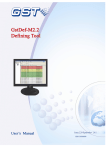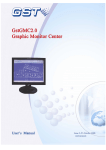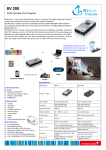Download User Manual - ATP Instrumentation
Transcript
User Manual Professional Sound Level Meter Please read this user manual thoroughly before using this unit and keep it for your future reference. Contents 1. Safety .................................................................. 1 2. Introduction .......................................................... 2 3. Specifications ...................................................... 3 4. Meter description ................................................. 5 5. LCD display description ...................................... 7 6. Operation instructions ......................................... 8 7. Calibration ......................................................... 14 8. Basic operation.................................................. 14 9. Operating procedures ....................................... 16 10. Software installation ........................................ 17 11. Software interface introduction ........................ 18 12. Operation ......................................................... 24 13. Notes ............................................................... 26 14. Accessories ..................................................... 27 1. Safety Read the following safety information carefully before attempting to operate the meter. Use the meter only as specified in this manual; otherwise, the warranty may be invalidated. ◆Environment conditions: Altitude up to 2000 meters RH≤90%(Non-Condensation) Operating Temperature: -20~60℃ ◆Maintenance Repairs or servicing should only be performed by ATP Instrumentation Ltd. Wipe the unit with a dry soft cloth. Do not use abrasives or solvents on this instrument. ◆Safety Symbol Complies with EMC 1 2. Introduction This Sound Level Meter is designed to meet the measurement requirements of safety engineers, health, industrial safety officers and sound quality control in various environments like construction sites, factories, schools, offices, traffic access, households, studios etc. ◆ Complies with IEC61672-1 CLASS2 standard ◆ Max/Min record ◆ Over range indication ◆ Under range indication ◆ Time, data transmission display ◆ A & C Weighting ◆ Selectable response time: FAST/SLOW ◆ Analog AC/DC outputs for connection to frequency analyser or X-Y shaft recorder ◆ PC real-time monitoring, recording and memory ◆ 4 digit LCD display with a resolution of 0.1dB ◆ Sampling time: 2 times per second. 2 3. Specifications Applied standard IEC61672-1 CLASS2 Accuracy ±1.4dB Frequency range 31.5Hz to 8,000Hz Dynamic range 50dB Lo: 30dB~80dB Measuring level Med: 50dB~100dB range Hi: 80dB~130dB Auto: 30dB~130dB Frequency weighting “A” or “C” Time weighting: FAST (125ms) or SLOW (1s) Microphone 1/2 inch electret condenser microphone Display 4 digit LCD display with a resolution of 0.1dB Sampling time 2 times per second Max Hold MAX Min Hold MIN HOLD: Hold the readings “OVER” is when input is more than Alarm function upper limit of range. “UNDER” is when input is less than lower limit of range. 3 AC/DC outputs from earphone outlet Analog output AC=1Vrms ,DC=10mV/dB Meter memory: 262100 readings 131000 readings Data recording: 65500 readings PC monitors and records in real-time. 15,000 readings will be saved one time automatically. Auto power off Power supply Battery life Operating conditions Storage conditions Dimension (L*W*H) Weight: Meter automatically shuts down after approx. 15 minutes inactivity. 1x 9V battery, 006P or IEC 6F22 or NEDA 1604. at least 30 hours -20 to 60℃; 10%RH to 90%RH -20℃ to 60℃; 10%RH to 75%RH 252 x 66 x 33mm 262g 4 4. Meter description ① Wind muffler microphone cover ② Microphone housing ③ LCD display ④ Frequency weighting A/C selection key ⑤ Backlight ON/OFF key ⑥ HOLD key ⑦ Range selection key ⑧ Power ON/OFF key ⑨ MAX/MIN key ⑩ Response time selection key 5 ⑪ SET key ⑫ Potentiometer calibration ⑬ AC/DC signal output earphone outlet ⑭ USB interface ⑮ External DC 9V power supply terminal ⑯ Dustproof cover ⑰ Tripod bush ⑱ Battery Compartment 6 5. LCD display description Icon Function LCD 4 digits MAX Maximum recorded value MIN Minimum recorded value OVER Input value is more than upper limit of range. UNDER Input value is less than lower limit of range. FAST Fast response (125ms) SLOW Slow response (1s) dBA dBC “A” frequency weighting (designed to reflect the response of the human ear to noise) “C” frequency weighting (commonly used to measure peak sound pressure levels ) 88 ~188 Range display TIME Display current time (Hour-Minute-Second) DATE Display current date (Year-Month-Day) AUTO Auto level range selection HOLD Data hold function REC Data recording Full Memory limit reached Auto power off Low battery indication Real-time communication icon: it flashes when the meter is connected to your PC for the transfer of data. 7 6. Operation instructions (1) Backlight: After turning the meter on, momentarily press the " " key and the backlight will turn on/off. It will automatically turn off after approx. 30 seconds of inactivity. (2) Data Hold: After turning the meter on, momentarily press the " " button. The "HOLD" icon will appear on the LCD which indicates the data is frozen. To exit from the data hold function, press the button again. (3) Level range selection: Press the “ ” key and the level range will change from ‘Lo’, ‘Med’, ‘Hi’ to ‘Auto’ level in turn. (4) Power on/off: Press the " " key for 1 second to power the meter on. To turn the meter off, press and hold the key for approx. 3 seconds until the meter powers off. 8 (5) MAX/MIN Press the " " key once to enter MAX/MIN measurement. ‘MAX’ will appear on LCD and the maximum captured sound level will be displayed. Press the key again and ‘MIN’ will appear on LCD, and the minimum sound level will be displayed. Press the button one more time to exit MAX/MIN measurement mode. (6) FAST/SLOW Response Press the “ ” button to choose between FAST or SLOW sample response times. FAST: Fast sampling measurement, 1 time per 125ms. SLOW: Slow sampling measurement, 1 time per second. (7) Frequency weighting selection: Press the " " key to select “A” or “C”. 9 (8) Date & Time Set (8.1) Press and hold the " " key before powering the meter on, then turn the meter on and release this key when the “DATE” icon and values flash. Enter into the Date & Time Set mode. The display will be YEAR-MONTH-DAY, see fig. as below: When the YEAR value flashes continuously, press "▲" key to increase the value and press the "▼" key to decrease the value. See fig.as below: Press " " the second time and the MONTH value will flash continuously, then press “▲” or “▼” to increase or decrease the value. See fig. as below: 10 Press " " the third time, the DAY value will flash continuously, then press "▲" or "▼" to increase or decrease the value. See fig.as below: Press " " the fourth time, the “TIME” icon and HOUR value will flash, then press "▲" or "▼" to increase or decrease the value. See fig.as below: Press " " the fifth time, the MINUTE value will flash, then press “▲” or “▼” to increase or decrease the value. See fig.as below: 11 Once the date and time have been set, press the "HOLD" key to save the data and exit this mode. (8.2) TIME/DATE Display After powering the meter on, press the " " key one time to alternate between the display of TIME or DATE. (8.3) REC recording function Press and hold the "REC" key for 3 seconds until "REC" icon appears on LCD, then the meter will start recording automatically according to the set sampling rate. When the memory reaches its limit the "Full" icon will appear on LCD and the meter will stop recording automatically. The meter will restart recording after the memory data is cleared. During recording, press and hold the " " key for 3 seconds to exit recording mode. Note: External power supply should ideally be connected for long duration applications to avoid the meter shutting down and the recorded data being lost. 12 (9) AC/DC Signal Output Earphone Outlet AC: Output voltage: 1Vrms corresponding to each range step. Output impedance: 100Ω DC: Output voltage: 10mv/dB Output impedance:approx.1KΩ (10) External power supply: DC 9V input External DC 9V, positive inside and negative outside Pore size:OD 3.5mm, ID 1.35mm 13 7. Calibration All products have been calibrated before delivery. The recommended recalibration period is 1 year. Calibration, repairs or servicing should only be performed by ATP Instrumentation Ltd. 14 8. Basic operation (1) Open battery cover and install a 9-volt battery in the battery compartment. (2) Close the battery compartment. (3) When the low battery icon " " appears, replace the meters battery. (4) When the AC adapter is used, insert the plug of the adapter (3.5φ) into the DC 9V connector on the side panel. 15 9. Operating procedures (1) Power the meter on. (2) Press the ‘ ’ button to select desired level range. (3) ‘dBA’ frequency rating is designed to reflect the response of the human ear to noise which is most sensitive between 500Hz and 6000Hz. ‘dBC’ frequency rating is most commonly used to measure peak sound pressure levels. (4) Select ‘FAST’ for instant response and ‘SLOW’ for average sound level over 1s. (5) Press the ‘ ’ button to view the maximum and minimum recorded noise levels. (6) Hold the meter in hand or use the tripod to fix the meter in the desired location. The best measuring distance is 1 to 1.5m away from the sound source to the microphone. (7) To view the current time or date, press the 'SET' key to select the display function: TIME: current time; DATE: current date. 16 10. Software installation Insert the CD into the CD-drive. The software will automatically run the setup file. Follow the installation tips to install the software; if the software does not run the setup file automatically, open the CD contents, double-click the setup.exe file and follow the installation tips to install the software. 17 11. Software interface introduction (1) Menu & Toolbar As show below: The icons on the toolbar from left to right are as below: File opening Open the saved data file, the data and curve drawing will be displayed on the PC interface to be analysed and evaluated. File saving Save the measured data to the hard drive of a PC. Save location and file name can be defined by the user. Time adjustment This function is to adjust the meters time in accordance with the PC time. The date can be set in three formats to facilitate the users’ preference. 18 Start real-time data recording This function can be used to monitor an environment in real-time and produce the graph when the meter and PC are connected successfully, as show below: Stop real-time data recording Zoom out Zoom out of the graph. Zoom A This function can be used to reset the zoom ratio to default. 19 Connection Connect the meter to your PC As show below: Disconnection Disconnect the meter from your PC Download Upload the meters’ recorded data to your PC 20 (2) Real Time Display Description Start Time:Display measuring start time End Time:Display measuring stop time File List: Data list of recorded measurements MAX:Display maximum recorded value MIN:Display minimum recorded value Unit :Measuring unit Sample Rate:Display sample rate High Alarm:Set upper alarm limit value Low Alarm:Set lower alarm limit value Data No.:Display data number Average:Display average data Start Name:Set save name 21 (3) A-B Graph Double-click the left mouse button on the graph and then click to select intervals shown in the figure above, Form A-B will show the start time, start value, end time, end value, and the amount and average value between the selected points. Right-click to cancel this function. 22 Data Logger Function With the meter disconnected, press and hold the "SET” key for 3 seconds to start data logging. Press and hold this key again for 3 seconds to stop logging. ① SETUP To set the data sampling rate, date and time format as shown above, click the ‘Data Logger’ tab and choose ‘Setup’. Other settings can be left as default. ② Download Connect the meter to your PC, click the “download” button, click on “file list” and select the data file that you want to export. To export, click on the “file” tab and then “export”. ③ Clear Memory This function is to clear the meters’ recorded data. Note: All recorded data will be lost after clearing memory. 23 12. Operation (1) Click " " on the desktop to open the software. Connect the meter to your PC with the USB cable, then power the meter on. (2) Click " " to connect the device and software. (3) Click " " to set the time and date first (if the time and date is incorrect). (4) Set the sample rate, high alarm, low alarm and start name in REAL TIME list first, then click to start real-time monitoring. NOTE: If the dB level drops below the value set for the low alarm, the line on the graph will turn green. If it goes above the high alarm, that section of the graph will turn red. If it is between the high and low alarm values, the line will be blue. (5) Select different measuring modes on the meter by the virtual keys on the PC (MAX/MIN/HOLD function is an exception) (6) View data between two points: After the data file has been opened, information between two points can be closely analysed by setting the two points. Double-click the graph area → Left click & drag to zoom into specific points on the graph → Right-click to cancel. 24 (7) Zoom out, zoom in, zoom A As show below: Press and hold the left button to enlarge the selection area Click in toolbar to zoom out the graph, click in toolbar to display full graph. (8) Power off Click the virtual shutdown button on the PC to shut off the meter to save battery. 25 13. Notes (1) Do not store or operate the meter in high temperature or humidity. (2) Remove the battery when the meter is to be stored for long periods of time to avoid battery leakage. (3) Wind blowing across the microphone will affect the noise measurement. Use the supplied wind muffler to cover the microphone during applications involving turbulent air. (4) Keep microphone dry and avoid severe vibration. (5) If the date and time automatically reset to default after powering the meter on, this indicates the battery power is low and the meters battery should be replaced. 26 14. Accessories ◆ User manual ◆ Wind muffler ◆ 9V battery ◆ Φ3.5 earphone plug ◆ Software ◆ USB cable ◆ Mains Adaptor ◆ Tripod (optional) 27 ATP Instrumentation Ltd Tournament Way Ashby-de-la-Zouch Leicestershire LE65 2UU Sales: 01530 566800 [email protected] Repair and Calibration: 01530 566804 www.atp-instrumentation.co.uk [email protected]