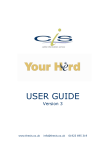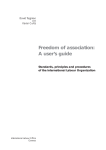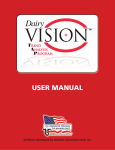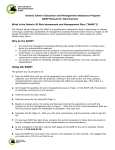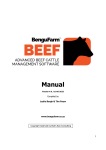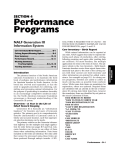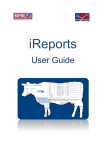Download User Manual
Transcript
User Manual www.nmr.co.uk 1 CONTENTS 1. INTRODUCTION 3 2. ACCESSING THE SYSTEM 4 3. SELECTING A HERD AND VIEWING A COMPONENT 4 4. FEED MONITOR 5 4.1 Feed monitor graphs 4.2 Protein % vs. Production 5 6 5. HEALTH MONITOR 5.1 5.2 5.3 5.4 5.5 5.6 5.7 5.8 5.9 7 View SCC information for selected herds SCC breakdown by milk recording date SCC Summary graph Dry period performance graph New Infections graph The SCC summary report The dry period performance report The new infections report The Cows > 200 report 6. LIFETIME YIELD MONITOR 7 7 8 9 10 11 12 13 14 15 6.1 View lifetime yield information for selected herd 7. KEY PERFORMANCE INDICATOR MONITOR 7.1 7.2 7.3 7.4 Viewing Key Performance Indicators for selected herd View summary grids of KPIs for selected herd View graphic of KPI trend for selected herd View graphic of KPI for selected herd against NMR or user defined benchmark groups 7.5 View KPI at a glance graphic 7.6 Viewing data details of KPIs at a glance for user defined groups 7.7 Viewing data details of KPIs at a glance for NMR defined benchmark groups 7.8 Viewing KPIs at a glance in bar chart style 7.9 Viewing bar charts for all KPIs as thumbnail view 7.10 Setting up benchmark group(s) 15 16 16 16 18 19 20 21 21 22 22 23 8. REPORT WRITER 26 9. APPENDIX: DEFINITION OF TERMS 30 9.1 General definition of terms 9.2 Abbreviation and Definition of terms used in KPI section 2 30 30 1. INTRODUCTION Herd Companion is the new information service provided online by NMR. It allows farmers and their advisors to view fertility and health information at a new level. The data displayed is particularly of use if the farmer or adviser has access to InterHerd, since the latest herd results can then be interrogated on an individual cow basis using this professional herd management software. The Herd Companion system is readily accessible and no additional data recording is required. NMR recommends that the service be used in conjunction with your vet, feed representative or consultant in order for you to gain the most from the data. The feed monitor the protein status of the milking herd plotted against yield. The level of protein production is an indicator of the energy status of the cow. Generally, lower protein production will be a precursor to loss of body condition (a sign of negative energy balance). Low proteins in early lactation can be a signal of likely fertility problems for that cow later in the lactation. The health monitor in Herd Companion provides a detailed analysis of cell count data both at the total herd and individual cow level. Full account is taken of trends in the SCC performance at the individual cow level to assist in distinguishing persistent offenders from cows with one off problems. The key performance indicator (KPI) monitor allows the user to anonymously compare the performance of individual herds against groups of similar NMR recorded herds. User-defined Benchmark Groups (BMGs) within the KPI monitor are extremely flexible, allowing the user to define any number of herd combinations appropriate to user specific requirements. NMR benchmark groups allow a comparison with groups of similar NMR recorded herds. The lifetime daily yield monitor uses simple calculations that are indicative of a cow’s earning history: how much milk she gave and what that may equate to in £ per day income over her whole lifetime, not just her lactating life. The report writer allows the download of key information relating to the Feed monitor and Health monitor 3 2. ACCESSING THE SYSTEM For vets/ consultants to access the system the first step is to ensure all farmers have given permission for their NMR data to be shared. Note that this only needs to be done once through the standard data authorisation form. Having secured permission the user will need to obtain a user code and password from NMR customer services (08457 660236). Log into NMR’s Herd Companion (www.nmr.co.uk) by entering the user code and password obtained and click on “login”. 3. SELECTING A HERD AND VIEWING A COMPONENT Once the log in process has completed vets/ consultants who have registered multiple herds will see a list of all available herds which have authorised sharing data. To enter Herd Companion components, select the relevant herd (selected herd will turn grey) in the table and click the ‘view’ button. From the main menu select the Herd Companion component you wish to use 4 4. FEED MONITOR 4.1 Feed monitor graphs The bars on the chart represent the average kg milk production of all cows milked on the corresponding recording date. The points show a reference value referred to as the “Protein 3.2% intercept”. This gives a broad indication of the maximum milk yield on that recording date that cows achieved without the protein level dropping below 3.2%. The trend is for a cow with a higher milk yield to have a protein level below 3.2%, possibly indicating a deficiency in energy intake. This intercept is derived from plotting protein% against yield for all individual cows milked on the recording date. A simple linear regression approach assumes a linear relationship between the amount of milk produced and the protein % (i.e.: as milk quantity increases the protein % decreases). This estimation can be displayed on a separate chart for a specific recording day by clicking on the graph over a particular bar or point (‘drill down’). 5 4.2 Protein % vs. Production graphs The points on this chart represent the protein % against yield of milk of each individual cow on the recording date. It is known that there is a tendency for cows producing higher quantities of milk to also produce milk with lower % of protein. The blue line is a straight line that is fitted by linear regression to show the overall relationship between milk quantity and protein %. The red line simply highlights the 3.2% protein level. The level of milk production (in kg milk) that corresponds to the point where these two lines cross is called the “Protein 3.2% intercept” and indicates the level of milk production (in kg milk per cow) that can be sustained by the diet, whilst maintaining 3.2% protein in the milk. Though note that the intercept point may be different for different breeds of cow. The colours and shape of the individual points describe the fertility status and stage of lactation respectively of the cow. The identity of individual cows can be viewed by clicking on individual points. The main purpose of the feed charts is as an indicator of potential energy problems in the herd. Energy status of the cow plays an important role in determining the % of protein in the milk. Cows in positive energy balance tend to produce milk with higher protein % than those in negative energy balance. 6 5. HEALTH MONITOR 5.1 View SCC information for selected herds Click on the “Health Monitor” button found under the main menu 5.2 SCC breakdown by milk recording date A summary of the SCC status of cows, by milk recording date: The grid displays the milk recording dates for the selected premises in descending order with the SCC status levels for the currently defined threshold level. All reports and graphs are initiated from this screen. The default recording date for reports and graphs is always the most recent. To change to an earlier date selected the required row in the grid (so it turns grey). Reports and graphs will then refer to that date. A different threshold level can be set by entering a new value in the Threshold SCC text box. 7 5.3 SCC Summary graph This graph displays trends in the number of cows over time within each SCC status category (New, First, Repeat, Chronic etc). New: SCC above the threshold or the first time this lactation First: SCC above the threshold for cows at their first recording in this lactation Repeat: SCC above the threshold for cows that were below at the previous recording, but above earlier in the lactation Chronic: SCC above the threshold for cows that were above the threshold at the previous recording Recovered: SCC below the threshold for cows that were above at the previous recording 1st uninfected: SCC below the threshold for cows for their first recording in the lactation Uninfected: SCC below the threshold for cows that were below at the previous recording. The data appear below the graph so scroll down to view on screen or print. The individual cows behind each SCC status category can be identified via the Cows >200 Report from the SCC Summary menu. The vertical axis (Y-axis) of the graph can be re-defined to 50% or 20% by clicking the appropriate Y-axis button. Clicking the print button will print the currently displayed graph. 8 5.4 Dry period performance graph This graph displays trends in the four categories of dry period performance (Low to High, High to High etc) over time. The data are limited to cows that calved in the 300 days up to the currently selected recording date and require at least one milk recording in both the new and previous lactation. The data behind the graph can be displayed by clicking the “View Data” button. The data appear below the graph so scroll down to view on screen or print. The individual cows behind each dry period category can be identified via the Dry Period Report from the SCC Summary menu. Cows SCC results before and after they calve are recorded so that any infections over the dry period can be established. The threshold level for the herd can be adjusted and it is below this level that determines a “low” category and above for a “high”. These are categorised as: Low to Low: cows that appear to have avoided infection during dry period Low to High: cows that may have been infected during dry period High to Low: cows that appear to have cleared infection during dry period High to High: cows that appear to have remained infected throughout the dry period. 9 5.5 New Infections graph This graph displays the distribution of new infections between the Low, Medium and High levels. It only includes the first time in the current lactation that a cow has exceeded the SCC threshold. The cow must also have a subsequent SCC measure following the new infection recording to determine the response category (cleared, improved, unchanged or deteriorated). Following a new infection the SCC is analysed to establish change in a subsequent SCC. The three sections are the SCC result at the initial infection: Threshold (default 200) to 400, 401 to 800 over 800 The different colours within those areas then represent the response category: cleared, improved, unchanged or deteriorated. 10 5.6 The SCC summary report SCC status summary on the recording date is the breakdown of SCC status by parity (lactation) number and includes a comparison of the infected and uninfected categories Dry period performance: An overview of the performance of cows in the dry period through assessing the change in SCC level at the last milk recording in the previous lactation and the SCC at the first recording in the current lactation. HIGH denotes an SCC level above the threshold, LOW is at or below the threshold. The dry period summary (A) gives a crude breakdown of the percentage of cows in each dry period category. The dry period performance of cows ending the last lactation with a LOW SCC (B) identifies how many of the cows that ended the previous lactation WITHOUT an infection the current lactation WITH an infection. The dry period performance of cows ending the last lactation with a high SCC (C) identifies how many of the cows that ended the previous lactation WITH an infection started the current lactation WITH an infection. 11 The SCC summary report continued…. SCC at the milk recording following a new or first infection: This grid details the distribution of new infections between the lower, middle and upper infection level bands (as defined for the herd in the Log-in screen). The SCC level at the subsequent milk recording determines the category of recovery within each infection level. 5.7 The dry period performance report The dry period report identifies what happened to the SCC of individual cows between the end of the previous lactation and the start of the current lactation. Cows in their first lactation are excluded. Unless amended by the user, the list displays all cows that calved within 300 days of the recording date. If the final SCC in the previous lactation was above the herd SCC threshold then the cow is categorised as ending with a HIGH SCC level. Otherwise the cow ended with a LOW level. A similar comparison between the FIRST SCC in the current lactation and the threshold determines if the starting status is high or low. Low to High: cows that may have been infected during the dry period. High to High: cows that may have been infected throughout the dry period High to Low: cows that may have cleared any infection during the dry period Low to Low: cows that appear to have avoided infection during the dry period Each grid also gives an indication of the frequency that a cow recorded high cell counts in the previous lactation. 12 5.8 The new infections report This report highlights the cows that had a new infection (SCC above the threshold for the first time in the current lactation) on a milk recording date. A separate grid is displayed for each milk recording date, starting with the currently selected recording date. The user can specify the number of milk recording dates to display in the report. Each grid title shows the associated date and the number of cows with new infections on that date. The cows are listed in descending order of the SCC value, along with relevant details relating to SCCs in the current and previous lactation. The infection level refers to the currently defined bands in the login screen. The SCC and Response at next recording refer to the SCC level at the subsequent milk recording. Consequently these variables are unavailable if the grid refers to the latest available milk recording. 13 5.9 The Cows > 200 report This report lists details of all the cows that exceeded the herd SCC threshold value on the selected milk recording date. The cows are listed under the four infection categories. Along with the recorded SCC value, details of the previous SCC performance of the cow are listed. The user can print any combination of the categories by selecting the associated check boxes and clicking the Print button 14 6. LIFETIME YIELD MONITOR 6.1 View Lifetime yield information for selected herd To view click on the “Lifetime Yield” button found under the main menu The Lifetime Daily Yield and Value of Milk per day are simple calculations that are indicative of a cow’s earning history: how much milk she gave and what that may equate to in £ per day income over her whole lifetime, not just her lactating life. It should be noted that cows with a similar lifetime yield may show a very different value of milk per day. This can be for a number of reasons, including differences in age at first calving, calving interval, yield, days dry and milk quality. 15 7. KEY PERFORMANCE INDICATORS 7.1 Viewing Key Performance Indicators for selected herd Click the "View" button to display details of the herd selected in the gird. The grid details all the NMR herds registered to the current user. This includes the names and latest recording date for which data are available. Click on a grid row to select a herd. The selected herd is highlighted grey. 7.2 View summary grids of KPIs for selected herd Click on the KPI button found under the main menu 16 The grid displays a summary of the Key Performance Indicators (KPIs) relating to milk production for the currently selected herd. Each row displays values for the 12 month period up to the date of the latest milk recording date. Each value represents performance in the 12 month period up to the displayed date so in adjacent rows the data for 11 months out of the 12 will be the same. This provides gradual trends over time. To view Fertility and other Key Performance Indicators select the “Fertility/ Other KPIs” option which can be found at the top of the main grid. A graphic representation of specific KPI over time for the current herd (individual of against others in a defined benchmark group) can be displayed by selecting the appropriate KPI graph from the “select graph” drop down list. Click the “KPIs at a glance” button to display a graphical display of performance of all KPI compared within defined benchmark groups. To return to the main menu click the “menu” buttons To return to the log in page click the “log out” button. Note: As KPI trends are based on 12 month rolling averages results for herds that have been recording with NMR for less than 1 year may be misleading due to lack of historical data 17 7.3 View graphic of KPI trends for selected herd A graphic representation of a specific KPI over time for the current herd (individually or against others in a defined benchmark group) can be displayed by selecting the appropriate KPI graph from the “view KPI graph” drop down list. The graph initially displays trends for the selected KPI in the current herd. The scales of the X and Y axes can be adjusted as required for the data. The period covered by the graph can also be adjusted, assuming the herd has recorded throughout the period defined. To return to the main menu click the “menu” button To return to the log in page click the “log out” button 18 7.4 View graphic of KPI for selected herd against NMR or user defined benchmark groups To compare the performance of the selected herd against levels achieved in other herds in a benchmark group, select the group required from the “Benchmark group” drop down box. All NMR defined benchmark groups begin with the code ‘NMR’ followed by a number. Unless otherwise stated each NMR defined benchmark group contains 49 herds that are have been registered on the x4 weekly recording scheme for five years or more. Within the drop down list user defined groups can be found towards the top of the list. User defined benchmark groups NMR defined benchmark groups When the appropriate benchmark group has been selected a new graph is generated that superimposes the KPI of the selected herd over the range of values achieved within the benchmark group. This range is displayed as a green area with the mean performance of the group represented by a dark green line. Performance of individual herd Range in performance Average performance of group 19 7.5 View KPI at a glance graphic Click the “KPIs at a glance button to display a graphical display of performance of all KPI compared with defined benchmark groups. The “KPI at a glance” graphic summarises all the available Key Performance Indicators for a selected herd calculated for the 12 months ending at the latest milk recording date. Within this graphic comparisons are provided between the current herd and any of the defined benchmark groups by changing the selection in the “benchmark group” drop down box. Each individual horizontal blue bar represents a separate KPI identified on the left hand side of the graphic. Each blue bar represents the range in performance of the benchmark group from ‘worst’ to ‘best’. The location of the coloured square marker along the blue bar relates to the performance of the current herd against other herds in the selected benchmark group. The actual performance data for the herd is displayed on the right under the “You” column. The ‘best’, ‘worst’ and ‘mean’ values from herds in the selected benchmark group are also displayed to show the relative performance of this herd. 20 7.6 Viewing data details of KPIs at a glance for user defined groups To view a grid of all KPI values for all the herds within the selected user defined benchmark group click the “KPI Details” button. This will allow rapid identification of the best and worst performing herds for any KPI. The grid lists KPIs of each NMR herd within the currently selected benchmark group for 12 months prior to the latest milk recording date. To sort the data in ascending order of any KPI (or premises code) click on the column heading. The contents of this table can be selected and copied (Ctrl C) for pasting (Ctrl V) in to a spreadsheet program for further analysis or graphing. To print this grid click the “Print” button. To return to the KPI at a glance graphic click the “Back to Glance” button. 7.7 Viewing data details of KPIs at a glance for NMR defined benchmark groups To view a grid of all KPI values for all the herds within an NMR defined benchmark group select one of the NMR benchmark groups and click the “KPI Details” button. This will allow rapid identification of the best and worst performing herds for any KPI. Individual herd identities have been removed, the herd being analysed can be identified as the highlighted line in the grid or the herd referred to as number ‘1’ 21 7.8 Viewing KPIs at a glance in bar chart style To view the performance of all the herds within the selected benchmark group in a bar chart style select required KPI from drop down list above the data details of KPI at a glance. The herd being analysed is highlighted in yellow. 7.9 Viewing bar charts for all KPIs as thumbnail view To view thumbnail views of KPIs select “All KPIs” from drop down list To print any of the KPI graphs, generate the required graph using the options described above and click the “Print graph” button. 22 7.10 Setting up benchmark group(s) From the main premises menu table click on “View BMGs”. Note: When assigning herds to a benchmark group, it is advisable to make sure all herds within the group have been milk recording with NMR throughout the period in which you want to analyse. Herds that have recently started recoding may not have full data for the last 12 months which will affect the rolling 12 month average KPIs Add new benchmark group(s) The grid under current BMGs details the benchmark groups that are currently defined. From here click on “Add BMGs” to set up your group definitions. If using the system for the first time, no BMGs will be shown. To add a new benchmark group select the code box in the “Add a benchmark group:” section and type in the code. This can be any sequence of letters or numbers (up to 8 characters). Select the name box, type in the name and click the “Add” button. To close this page without entering a new benchmark group click the “close” button. 23 Add herd(s) to a benchmark group To add a herd to a benchmark group select the required benchmark group and click “Add premises to BMG” button. Select the required herd from the drop down list shown in the diagram below and click the “Add” button. To add multiple herds at the same time, hold down the ‘Ctrl’ key, select all required herds then click the “Add” button. You will have now added the herd (s) to the benchmark group. To return to the main menu click “Close” Edit existing benchmark group(s) To change the name of an existing benchmark group, highlight the benchmark group you wish to amend from the set-up benchmark group menu and click on “Edit BMGs”. To edit the code or name of an existing benchmark group, click in the appropriate box in the current BMGs table (example below) and modify the code or name directly. Once the change(s) have been made click the “Update” button to finalise the edit. To cancel any edits, click the “Cancel” button. 24 Delete benchmark group(s) To delete a benchmark group select the required benchmark group (selected group will turn yellow), and check the delete check box. Confirm the deletion by clicking the “delete” button. Remove herd(s) from a benchmark group To remove a herd from a benchmark group, check the Remove checkbox and confirm the deletion by clicking the “Remove” button. 25 8. Report writer The report writer can be found under the main menu and allows the user to save reports into a word document for ease of distribution. To create a report, select the herd you want the report produced for and click “Report Writer” from the main menu To download the report click “Download Report” found in the top right hand corner of the screen. All reports will be generated and can be viewed on this page and/or downloaded into a word document. In the ‘file download’ notification click “Save” 26 Allocate a file name (e.g. name of farm and date) and click “Save” again. A ‘Download Complete’ notification marks the end of the download. The report will now be available to open as a word document and can be annotated as and when required. NB. This document will not contain graphs. 27 To obtain graphs for reports… All graphs in Herd Companion can be viewed in an online report however individual graphs must be saved as a picture. To do this click on Report Writer and then click “View Graphs”. Right click on required graph and select “Save Picture As….” Allocate the graph a name and click “Save” 28 The picture can now be placed in a word document and annotated as and when required. Alternatively…….. To take a screenshot of the current displayed on the computer screen simultaneously hold sown the ‘Shift’ and ‘Prnt Scrn’ keys, this will allow the user to transfer a graphical image to a document. To view the image open microsoft word, right click and select “Paste” from the option menu The image will be pasted into the document and from here the user can crop the image using the crop tool on the picture tool bar. Once the crop tool has been selected the borders of the image will be highlighted and can be moved in to the required location using the crop tool located in the picture toolbar 29 9. APPENDIX: DEFINITION OF TERMS 9.1 General definition of terms Premises/Premises Code: NMR herd number Name: Registered name of premises Type: The status of the herd at the latest milk recording is represented as “ACT” for active NMR herds and “RES” for resigned NMR herds Latest recording: Date of the most recent milk recording date for which data are available SCC threshold: The current default level for the herd above which an SCC reading is termed as “high” or “infected” The first milk recording in a lactation that exceeds the SCC threshold level is termed as a “new” infection. With regard to monitoring subsequent recovery these new infections are graded as “Low”, “Medium” or “High”: Low: upper limit: The range of a “Low” level new infection is from the SCC threshold for the herd to the “Low: upper limit” Medium: upper limit: The range of a “Medium” level new infection is greater than the “Low: upper limit” up to the “Medium: upper limit”. A high new infection is an SCC value in excess of the “Medium: upper limit” 9.2 Abbreviations and Definitions of terms used in KPI section: Date: The last day of the month for completed months up to the date of the most recent milk recording. Ave. No. Cows: No Cows: The average number of cows (animals which have calved at least once) calculated by dividing the number of cow days by the length of period (in days). Milk/Cow/Day of life: The total milk produced in the 12 month period divided by the average cow population in the 12 month period, adjusted for the age of heifers calving for the first time. Milk/Cow/Year (kg): The total milk produced in the 12 month period divided by the average cow population in the 12 month period. Protein/Cow/Year (kg): The total protein produced in the 12 month period divided by the average cow population in the 12 month period. Fat/Cow/Year (kg): The total fat produced in the 12 month period divided by the average cow population in the 12 month period. 30 Ave. Protein %: The estimated protein production (in kg) from cows during the 12 month period expressed as a percentage of the total milk produced (in kg) during the same 12 month period. Ave. Fat %: The estimated fat production (in kg) from cows during the 12 month period expressed as a percentage of the total milk produced (in kg) during the same 12 month period. Ave. SCC: The average somatic cell count for the 12 month period weighted by the volume of milk on the recording date. Ave. Lactation Length: For all cows with a dry off date in the last 12 months, the average length of time from calving to drying off is calculated. Ave. Dry Days: For all cows with a calving date in the last 12 months, the average length of time from drying off in the previous lactation to the calving date. Mean Parity: The average lactation number of cows calving in the twelvemonth period. Ave. Calving Interval (days): The average interval between calvings calculated, in days, for all cows calving over the 12 month period ending on the displayed date. Culling%: The number of cows culled over the 12 month period expressed as a percentage of the average cow population in the same 12 month period. Death%: The number of cow deaths during the 12 month period expressed as a percentage of the average cow population during the same 12 month period. Ave Lact Yield: The mean lactation yield of all cows fried off in the previous 12 months. 305 day Yield: The mean 305 day yield of all cows reaching the 305th day of lactation (including those already dried off) in the previous 12 months. Age 1st calving: Mean age of all heifers calving in the previous 12 months. 100 day in calf rate: Proportion of cows calving in the last 12 months within 382 days of their previous calving (this ignores cows that never recalve) % cows in parity 1: Proportion of cows calving in the last 12 months that enter the first lactation. For further information about this service please call NMR Customer Services on 08457 660236 31