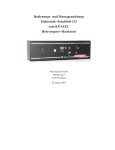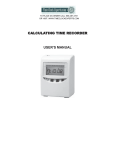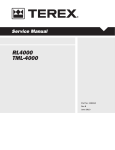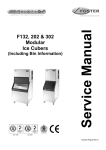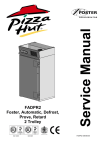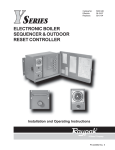Download FOSTER DRP RBC MK 3 CONTROLLER SERVICE MANUAL
Transcript
FOSTER DRP RBC MK 3 CONTROLLER Program Version F206 SERVICE MANUAL Revised 09-02-2009 Contents Introduction Operator Program Operating Instructions Controller Instructions Setting of Parameters Configuration Parameters Standard Parameter Settings Time and Date Programs Program Name Fast Chill Parameters Storage Parameters Recovery Parameters Prove Parameters Oven Contact Parameters Configure End Times Factory Test Program Alarm Cancelation Controller Reset Fault Messages Power Interrupt Modem Dial Number Missing Fitting Procedure for F206 Eprom Probe Resistance Values Overtemperature Stat Settings Fault Diagnoses Wiring Diagrams 1 to 2 2 3 4 4 to 11 4 4 5 5 to 6 6 6 to 7 7 7 to 8 8 to 11 11 11 11 to 13 13 to 14 14 to 15 15 15 15 to 16 16 17 17 17 to19 20 to 29 INTRODUCTION The cabinet and Modular DRP are designed to retard, recover and prove dough products. When utilised correctly the unit will enable a more consistent product quality to be achieved. It is therefore important that prior to working on this equipment that this manual is read and understood. If any point of operation is unclear the engineer should contact Foster Refrigerator (UK) Ltd on (01553) 691122. The controller contains both ‘User Parameters’ and also ‘Machine Operating Parameters’. Neither of these parameter sets are accessible to the store operators and as such should not be disclosed to any member of store personnel (including management). Similarly the parameters are pre-set on commissioning to ensure consistent product quality and as such should not be adjusted under any circumstance without prior consent in writing from Head Office bakery personnel. Note: Although the controller has 9 programs only program 4 is used. Upon initiation of a complete cycle the controller will display ‘DO NOT LOAD PRODUCT’ until the chamber temperature reaches -5ºc (fast chill) at this point it will sound an alarm and the display will show ‘LOAD PRODUCT’. The fast chill program is set for 1hour. On completion the temperature will be controlled at -5ºc with the controller in the storage mode, there is no fixed time to this section as the controller calculates how long this temperature is maintained based on the bake time and the remaining process times. The recovery time is set for 6 hours and the prove time is set for 2 hours and 30 minutes An illustration of this is; Assuming that the current time is 15:00 and the bake time is 06:00 the following day a total time for the cycle is 15 hours. The controller calculates back from the bake time, ’06-00’, for the prove time of 2 hours and 30 minutes plus the recovery time of 6 hours So with the with a fast chill time of 1 hour + recovery of 6 hours + prove of 2 hours and 30 minutes this will leave a storage time of 5 hours and 30 minutes When the calculated time for the phase is reached the controller will change from the Storage Mode (RETARD) mode to the Recovery mode. During the recovery mode the controller increases the temperature of the chamber linearly 1 from the storage temperature to the recovery temperature over 75% of the given period of time. If other parameters allow it up to 82% humidity may be introduced during this phase. Upon completion of the Recovery phase the Prove cycle commences. The chamber is then increased to a higher temperature over 75% of given set time period. During this phase 87% humidity may introduced into the chamber as required to maintain the required humidity. When the Prove phase of the cycle is complete the operator is advised both audibly and visually that the current program is complete and is given an option to either extend the prove time or hold the product. Assuming that these options are not selected the cycle is complete and as such is halted. If the product is not ready at the bake time then a Extra Prove (10 minutes), for a maximum of 15 minutes, can be selected. Similarly, if the product is ready but there is no oven capacity the product can be held in Hold (10 minutes). The duration of both Extra Prove and Hold are governed by the machine parameters. Operator Program Description: Each stage of the Retarder Prover cycle is explained as follows: Figure 1 – Retarder Prover Operating Cycle 28ºC 15ºC 7ºC -5ºC PHASE 1 – “Chill” From ‘Start’ the refrigeration attempts to reduce air temperature to -5ºC. While air temperature is above 0ºC the display shows “Do not load product”. Typically after 15 to 20 minutes the chamber has reduced to -5ºC an alarm sounds indicating product can be loaded. The duration of the Fast Freeze Phase is 1 hour. PHASE 2 – “Retard” From the end of Phase1 the air temperature is maintained at -5ºC for the duration of the Retard Phase. The length of the Retard Phase will depend on the required bake off time (end of Phase 4). PHASE 3 – “Recovery” From the end of Phase 2 the recovery phase is split into two segments (75% and 25%). During the first 75% of Phase 3 (4½ hours) the temperature rises from -5ºC to +7ºC. During the final 25% of Phase 3 (1½ hours) the temperature is maintained at +7ºC. Through-out this period the humidity is around 82%. The duration of Recovery Phase is 6 hours. PHASE 4 – “Prove” From completion of Phase 3 the Prove Phase starts, and it is split into two segments (75% and 25%). During the first 75% of Phase 4 (1hour 52 minutes 30 seconds) the temperature rises from +8oC to +28ºC. (Tesco 32ºC) During the second 25% of Phase 4 (37 minutes 30 seconds) the temperature is maintained at +28ºC. (Tesco 32ºC) Through-out this period the humidity is maintained at 87%. The duration of Prove Phase is 2 hours 30 minutes. If the product is not ready at the bake time then an Extra Prove (10 minutes) can be selected for up to a maximum of 15 minutes. PHASE 5 – “Hold” On completion of the Prove phase, if the load is not immediately required for baking off, the product can be placed in the HOLD mode for 10 minutes when the air temperature will be reduced to 15ºC in order to stabilize the product and can be held for up to a maximum of 20 minutes. 2 OPERATING INSTRUCTIONS 1) To start the Operation Press ‘START’ 2) Select the Bake Program from the menu. If Prove only program is selected program will start automatically 14-02-2009 WEDNESDAY 16:45 SYSTEM OFF PRESS START SELECT START 4) Enter the Bake Time Press ACCEPT or Press EDIT followed by the up or down arrows to change the time BAKE DAY BAKE TIME TODAY 18: 34 ENTER BAKE TIME ACCEPT EDIT Retard & Prove Timed Prove 1 Prv Brd & French Prv Soft Rolls Prv Donuts BAKE DAY EXIT ACCEPT 5) Press ACCEPT to Confirm Selected TODAY 09:48 ACCEPT EDIT EXIT 6) An Audible alarm will sound when the machine is at the correct loading temperature. Load the product and press ‘START’ Cycle BAKE DAY BAKE TIME TODAY ENTER BAKE DAY CONFIRM SELECTED CYCLE EXIT 3) Enter the Bake Day for Retard & Prove. Press ACCEPT or Press the UP arrow to change the Bake Day WAIT FOR AUDIBLE ALARM EXIT Program 4 28 7 15 -5 -5 Bake Date: Thursday 09:40 LOAD PRODUCT PRESS START STOP START 7) When cycle is complete an audible alarm will sound, press ‘STOP’, check the product is fully proved, remove and bake. 8) Should an extra proving time be required, select ‘EXTRA TIME’ and press ‘START’. For HELP press the? Button located above the display. PLEASE NOTE when changing the machine from Prove to Retard Overnight Operation allow 45 minutes for the cabinet to cool down. In the event of an emergency switch off the machine at the ‘MAIN ISOLATOR SWITCH’. 02/09 Rev 1 Controller Instructions The display is a yellow back lighted graphic display with a resolution of 320 * 240 dots. Above the Display the Info-key is located. Press to display help and information at all times. Under the Display the keys LEFT, MIDDLE and RIGHT are located. On the right side besides the Display the Arrow Keys UP and DOWN are located. NOTE: At any time during a program if the bottom button is pressed and help the display will show: Temp Set Point, Coil Temperature, Winter/Summer Time and the program number. Setting of Parameters After switching the auxiliary voltage on the controller carries out a self-test of the program and shows FLASH TEST FOR INTEGRITY for a few seconds followed by the program information including version and model details. After that the Start Screen is shown: Start Screen Monday 14.02.2009 08:11 SYSTEM OFF Press START START Configuration Parameters After pressing the DOWN, RIGHT and LEFT keys together the Configuration Parameters Menu is shown: These are machine default parameters that are stored in the controller. Configuration Parameters Menu CONFIGURATION PARAMETERS Standard Parameter Setting Time / Date Programs Manual Prove Manual Fast Chill Manual Storage Manual Recovery Service Reset Alarms End Times Select Select Standard Parameter Settings using the Arrow Keys and then press SELECT. Exit Standard Parameter Setting (Load Set of Parameters) Once selected the following screen will appear: It is important that the correct default parameters are selected for the machine e.g. does it have an integral condensing unit or is it remotely sited (pack system), is it constructed using modular panels or a cabinet. DEFAULT PARAMETER SELECT TESCO/MOD/PACK TESCO/MOD/INTEGRAL TESCO DONUT UPRIGHT TESCO DONUT BENCH SAFEWAY/MOD/PACK SAFEWAY/MOD/HT PACK SAFEWAY/MOD/INTEGRAL ASDA/MOD/PACK ASDA/MOD/INTEGRAL CRAFT/MOD/PACK CRAFT/MOD/INTEGRAL CRAFT UPRIGHT Select Exit Select from the listing using the Arrow Keys and then press SELECT, The screen will change and display the selected model followed by Loading Service Parameter and then Loading Program Parameters. When the parameters have been loaded the screen will revert back to the default parameters. Press Exit to return to the configuration parameter screen 4 Time and Date Select Time and Date in the Configuration Parameters Menu and the following screen will appear: CONFIGURE TIME & DATE Current Time 10 :40 Current Date 14.02.2009 EDIT TIME EDIT DATE It is important that the correct time and date are loaded ensuring the correct function of the machine. ACCEPT EXIT For setting the Clock press EDIT TIME: CONFIGURE TIME & DATE Modify Parameter: Current Time 10:45 Value: ^ Accept SELECT EXIT The screen to the left will appear with ‘Current Time’ flashing. The first digit of the time will have a ^ symbol beneath it and the value will flash on and off. Modify each Digit with the up or down arrow keys, confirm the sections by pressing SELECT and continue to change each of the segments in turn. On completion press ACCEPT. Press EXIT to exit without storing the modified values. The screen will change to display the first screen to allow the changing of the date. For setting the Date press EDIT DATE: CONFIGURE TIME & DATE Modify Parameter: Current Date 14.02.2009 Value: ^ Accept SELECT EXIT The screen to the left will appear with ‘Current Date’ flashing. The first digit of the date will have a ^ symbol beneath it and the value will flash on and off. Modify Digit with the up or down arrow keys, confirm the sections by pressing SELECT and continue to change each of the segments in turn. On completion press ACCEPT. Press EXIT to exit without storing the modified values. The screen will change to display the first screen press EXIT to return to the Configuration Parameters Menu. Programs This allows the selection and deselection of Program Parameters for Retard & Prove First select Programs in the Configuration Parameters Menu and the following screen will appear: CONFIGURE PROGRAMS Program 1 Program 2 Program 3 Program 4 Program 5 Program 6 Program 7 Program 8 Program 9 Select Exit If the program is ‘On’ then all parameters are then governed by their own individual parameters. If the program is ‘Off’ only the program name and program active screen will be visible. It is important to note that only program 4 is switched ON all other programs are switched OFF. Select from the listing using the Arrow Keys and then press SELECT, Program 4 The screen will change and display the selected program. It is important to ensure that program 4 is ON and all other programs are switched OFF. Program Active Yes Modify? YES NO/Exit To modify the program press YES 5 The screen will change and display the following. Access Level Enter Code for Level L3 0000 ^ Exit Select To modify the program it is necessary to enter the access code for level 3. The screen will display 0000 with a ^ beneath the first 0. Use the up arrow to change the level code to 1122. Press the up arrow once to change the 0 to 1 and then press select to move to the next 0. Continue until 1122 is on the display and then press Confirm Confirm The screen will change and display the following. Program 4 Program Active and yes will flash on and off to proceed press CONFIRM Modify Parameter : Program Active Value : yes CONFIRM CANCEL The screen will change and display the following screen CONFIGURE Program 4 This menu allows for the particular program to be given a name and the parameters to be adjusted within the default parameters. CONFIGURE Program 4 Program Name Fast Chill Parameters Storage Parameters Recovery Parameters Prove Parameters Min. Prove Time Param. Oven Contact Select Exit Program Name The pre-defined name of the program can be changed if required Configure Program 4 Program Name Accept Exit EDIT Select Program Name in Program Configuration 4 and the screen to the left will be displayed. The Name is now displayed in the Start Menu. To insert a short description for the Operation Mode into the Program Name e.g. “Ret&Prv Bread”, select EDIT and the first letter will have a symbol ^ under it. Use the up or down arrow to scroll through the alphabet, press SELECT to confirm the change and the symbol will move to the next letter. On completion press ACCEPT to store the changes made and the screen will revert back to the first screen. Press EXIT to return to the menu and EXIT again to return to the Configure Program 4 menu. Fast Chill Parameters Select Fast chill from the Configure Program 4 menu, press SELECT and the screen below will appear. Configure Program 4 Select YES, the screen will change with Fast Chill Active and yes flashing on and off, to proceed press CONFIRM. To return to the menu press CANCEL. Fast Chill Active Yes Modify YES EXIT NO 6 The screen will change and display the following screen Configure Program 4 Fast Chill Duration Fast Chill Temperature Modify Exit Select FAST CHILL DURATION and press MODIFY and the following screen will be displayed: Menu: Fast Chill Duration Configure Program 4 Fast Chill Duration Fast Chill Duration MAX Fast Chill Duration MIN Modify Press Modify and the screen will change to show the first digit for modification. 01:00 Use the UP and DOWN arrows to change the value and press 02:30 SELECT to move to the next digit. 01:00 Once the changes have been made press ACCEPT and proceed Exit to change the other values if required. NOTE: It is not recommended to make changes to the values without managerial consent. Press EXIT to return to the menu and Select FAST CHILL TEMPERATURE, press Modify, then press YES followed by CONFIRM and the following screen will be displayed: Menu: Fast Chill Temperature Configure Program 4 Fast Chill Temperature Fast Chill Temperature MAX Fast Chill Temperature MIN Modify Press Modify and the screen will change to show the first digit for modification. -05°C Use the UP and DOWN arrows to change the value and press +00° SELECT to move to the next digit. -15°C Once the changes have been made press ACCEPT and proceed Exit to change the other values if required. NOTE: It is not recommended to make changes to the values without managerial consent. Press EXIT three times to return to the Configure Program 4 menu. Storage Parameters Select Storage Parameters from the Configure Program 4 menu, press SELECT and the screen below will appear. Press Modify and the screen will change to show the first digit for modification. -05°C Use the UP and DOWN arrows to change the value and press +00°C SELECT to move to the next digit. -10°C Once the changes have been made press ACCEPT and proceed EXIT to change the other values if required. NOTE: It is not recommended to make changes to the values without managerial consent. Configure Program 4 Storage Temperature Storage Temperature MAX Storage Temperature MIN MODIFY Press EXIT to return to the menu and EXIT again to return to the Configure Program 4 menu. Recovery Parameters Select Recovery Temperatures from the menu, press YES to modify and then press CONFIRM and the screen below will appear. Configure Program 4 Recovery Temperatures Recovery Humidity Recovery Duration SELECT EXIT Menu: Recovery Temperatures Configure Program 4 Recovery Temperature Recovery Temperature MAX Recovery Temperature MIN SELECT +07°C +12°C +05°C EXIT Select Recovery Temperature and the following screen will be displayed: Press SELECT and the screen will change to show the first digit for modification. Use the UP and DOWN arrows to change the value and press SELECT to move to the next digit. Once the changes have been made press ACCEPT and proceed to change the other values if required. NOTE: It is not recommended to make changes to the values without managerial consent. Press EXIT twice to return to the menu and Select Recovery Humidity, press SELECT followed by YES to modify, press CONFIRM and the following screen will be displayed: 7 Menu: Recovery Humidity Configure Program 4 Recovery Humidity Recovery Humidity MAX Recovery Humidity MIN SELECT Press SELECT and the screen will change to show the first digit for modification. 82% Use the UP and DOWN arrows to change the value and press 95% SELECT to move to the next digit. 75% Once the changes have been made press ACCEPT and proceed EXIT to change the other values if required. NOTE: It is not recommended to make changes to the values without managerial consent. Press EXIT to return to the menu and Select Recovery Duration, press SELECT followed by YES to modify, press CONFIRM and the following screen will be displayed: Menu : Recovery Duration Configure Program 4 Recovery Duration Recovery Plateau Time SELECT 06:00 25% EXIT Menu: Recovery Duration Configure Program 4 Recovery Duration Recovery Duration MAX Recovery Duration MIN Select 06:00 07:00 04:00 Exit Select Recovery Duration and the following screen will be displayed: Press SELECT and the screen will change to show the first digit for modification. Use the UP and DOWN arrows to change the value and press SELECT to move to the next digit. Once the changes have been made press ACCEPT and proceed to change the other values if required. NOTE: It is not recommended to make changes to the values without managerial consent. Press EXIT twice to return to the menu and Select Rec. Plateau Time, press SELECT and the following screen will be displayed: Menu: Recovery Plateau Time Configure Program 4 Recovery Plateau Time Recovery Plateau Time MAX Recovery Plateau Time MIN Select Press SELECT and the screen will change to show the first digit for modification. Use the UP and DOWN arrows to change the value and press SELECT to move to the next digit. Once the changes have been made press ACCEPT and proceed to change the other values if required. NOTE: It is not recommended to make changes to the values without managerial consent. 25% 50% 10% Exit Press EXIT three times to return to the Configure Program 4 menu. Prove Parameters Select Prove Parameters from the menu, press SELECT followed by YES to modify, press CONFIRM and the screen below will appear. Menu: Prove Configure Program 4 Prove Temperatures Prove Humidity Prove Duration Extra Prove Hold SELECT Select Prove Temperatures and the following screen will be displayed: EXIT Menu: Prove / Temperatures Configure Program 4 Prove Temperature Prove Temperature MAX Prove Temperature MIN SELECT Press SELECT and the screen will change to show the first digit for modification. +35°C Use the UP and DOWN arrows to change the value and press +35°C SELECT to move to the next digit. +25°C Once the changes have been made press ACCEPT and proceed EXIT to change the other values if required. NOTE: It is not recommended to make changes to the values without managerial consent. Press EXIT to return to the menu and Select Prove Humidity, press SELECT followed by YES to modify, press CONFIRM and the following screen will be displayed: 8 Menu: Prove Humidity Configure Program 4 Prove Humidity Prove Humidity MAX Prove Humidity MIN SELECT Press SELECT and the screen will change to show the first digit for modification. Use the UP and DOWN arrows to change the value and press SELECT to move to the next digit. Once the changes have been made press ACCEPT and proceed to change the other values if required. NOTE: It is not recommended to make changes to the values without managerial consent. 87% 95% 75% EXIT Press EXIT twice to return to the menu and Select Prove Duration, press SELECT followed by YES to modify, press CONFIRM and the following screen will be displayed: Menu : Prove Duration Configure Program 4 Prove Duration Prove Plateau SELECT EXIT Menu: Prove Duration Configuration Program 4 Prove Duration Prove Duration MAX Prove Duration MIN SELECT 02:30 03:00 00:30 Exit Select Prove Duration and the following screen will be displayed: Press SELECT and the screen will change to show the first digit for modification. Use the UP and DOWN arrows to change the value and press SELECT to move to the next digit. Once the changes have been made press ACCEPT and proceed to change the other values if required. NOTE: It is not recommended to make changes to the values without managerial consent. Press EXIT to return to the menu and Select Prove Plateau, press SELECT and the following screen will be displayed: Menu : Prove Plateau Configuration Program 4 Prove Plateau Time Prove Plateau Time MAX Prove Plateau Time MIN SELECT Press SELECT and the screen will change to show the first digit for modification. 25% Use the UP and DOWN arrows to change the value and press 50% SELECT to move to the next digit. 10% Once the changes have been made press ACCEPT and proceed Exit to change the other values if required. NOTE: It is not recommended to make changes to the values without managerial consent. Press EXIT twice to return to the menu and Select Extra Prove, press SELECT followed by YES to modify, press CONFIRM and the following screen will be displayed: Menu : Extra Prove Configuration Program 4 Extra Prove Time Extra Prove Temperature Extra Prove Humidity SELECT Exit Menu : Extra Prove Time Configuration Program 4 Extea Prove Time Extra Pr. Max Time Extra Prove Time MAX Extra Prove Time MIN Extra Pr. Max Time MAX Extra Pr. Max Time MIN SELECT 00:10 00:15 00:20 00:01 00:30 00:10 Exit Select Extra Prove Time, press YES to modify, press CONFIRM and the following screen will be displayed: Press SELECT and the screen will change to show the first digit for modification. Use the UP and DOWN arrows to change the value and press SELECT to move to the next digit. Once the changes have been made press ACCEPT and proceed to change the other values if required. NOTE: It is not recommended to make changes to the values without managerial consent. Press EXIT to return to the menu and Select Extra Prove Temperature, press SELECT and the following screen will be displayed: 9 Menu : Extra Prove Temperature Configuration Program 4 Extra Prove Temp. Extra Prove Temp. MAX Extra Prove Temp. MIN SELECT Press SELECT and the screen will change to show the first digit for modification. Use the UP and DOWN arrows to change the value and press SELECT to move to the next digit. Once the changes have been made press ACCEPT and proceed to change the other values if required. NOTE: It is not recommended to make changes to the values without managerial consent. +30°C +40°C +25°C Exit Press EXIT to return to the menu and Select Extra Prove Humidity, press SELECT followed by YES to modify, press CONFIRM and the following screen will be displayed: Menu : Extra Prove Humidity Configuration Program 4 Extra Prove Humidity Extra Prove Humidity MAX Extra Prove Humidity MIN SELECT Press SELECT and the screen will change to show the first digit for modification. Use the UP and DOWN arrows to change the value and press SELECT to move to the next digit. Once the changes have been made press ACCEPT and proceed to change the other values if required. NOTE: It is not recommended to make changes to the values without managerial consent. 87% 95% 75% Exit Press EXIT twice to return to the menu and Select Hold, press YES to modify, press CONFIRM and the following screen will be displayed: Menu : Hold Configuration Program 4 Hold Times Hold Temperature Hold Humidity SELECT Select Hold Times, press YES to modify, press CONFIRM and the following screen will be displayed: Exit Menu: Hold Times Configuration Program 4 Press SELECT and the screen will change to show the first digit for Hold Time 00:10 modification. Hold Maximum Time 00:20 Use the UP and DOWN arrows to change the value and press Hold Time MAX 00:15 SELECT to move to the next digit. Hold Time MIN 00:01 Once the changes have been made press ACCEPT and proceed Hold Maximum Time MAX 00:30 to change the other values if required. 00:01 HOld Maximum Time MIN SELECT Exit NOTE: It is not recommended to make changes to the values without managerial consent. Press EXIT to return to the menu and Select Hold Temperature and the following screen will be displayed: Menu: Hold Temperature Configuration Program 4 Hold Temperature Hold Temperature MAX Hold Tempersture MIN SELECT Press SELECT and the screen will change to show the first digit for modification. Use the UP and DOWN arrows to change the value and press SELECT to move to the next digit. Once the changes have been made press ACCEPT and proceed to change the other values if required. NOTE: It is not recommended to make changes to the values without managerial consent. +15°C +20°C +02°C Exit Press EXIT twice to return to the menu and Select Hold Humidity , press SELECT followed by YES to modify, press CONFIRM and the following screen will be displayed: Menu: Hold Humidity Configuration Program 4 Hold Humidity Hold Humidity MAX Hold Humidity MIN SELECT Press SELECT and the screen will change to show the first digit for modification. Use the UP and DOWN arrows to change the value and press SELECT to move to the next digit. Once the changes have been made press ACCEPT and proceed to change the other values if required. NOTE: It is not recommended to make changes to the values without managerial consent. 87% 95% 75% Exit Press EXIT three times to return to the Configure Program 4 menu. 10 Min. Prove Time Param. Select Minimum Prove Time Param from the menu, press SELECT followed by YES to modify, press CONFIRM and the screen below will appear. Menu: Min. Prove Time Param. Configure Program 4 Minimum Prove Time Minimum Prove Time MAX Minimum Prove Time MIN SELECT Press SELECT and the screen will change to show the first digit for modification. 02:00 Use the UP and DOWN arrows to change the value and press 01:00 SELECT to move to the next digit. 04:00 Once the changes have been made press ACCEPT and proceed EXIT to change the other values if required. NOTE: It is not recommended to make changes to the values without managerial consent. Press EXIT to return to the Configure Program 4 menu. Oven Contact Parameters The Oven Contact parameters are not switched on so modification is not required. Press EXIT to return to the Configure Program 4 menu, press EXIT twice to return to the CONFIGURATION PARAMETER screen. Configure End Times Each of the days when the machines is required the end times can be pre-set to enable the baker to start a program without having to set the end time. To access the program select End Times from the Configure Program 4 menu and the following screen will appear. CONFIGURATION PARAMETERS END TIMES Monday 03-00 Tuesday 03-00 Wednesday 03-00 Thursday 03-00 Friday 03-00 Saturday 03-00 Sunday 03-00 ACCEPT EDIT VALUES SELECT CONFIGURATION PARAMETERS END TIMES Modify Parameters: Monday 03-00 Min Value : 03-00 Value : 03-00 Max : ACCEPT SELECT EXIT Press EDIT SELECT and the following screen will appear. Press SELECT and the day and the first segment of the value time will flash on and off. Alter the time by using the UP and DOWN arrows to suit the individual requirement, press SELECT to move from one segment to the next and when completed press ACCEPT. Make the necessary changes to the days required and then press ACCEPT VALUES to return to the Configuration Parameters Menu. On completion of all change press EXIT to return to the SYSTEM OFF PRESS START screen. Factory Test Program The Factory Test Program is designed to enable the engineer to check the various functions, outputs and probe readings as a means of resolving machine and/or controller problems. You can start the factory test program switching off the power supply to the controller and press and hold in the UP and DOWN Arrow keys during switching on the auxiliary voltage and carrying out the Flash Test. Remain holding the buttons until the flash test has been completed and the following screen will be displayed. 11 Factory Test (Ver. F203) 1 – Keyboard Test UP Factory test ‘1’ allows for the Left, Right, Middle, Up, Down and Help (?) buttons to be checked. Press each button once for them to be displayed. RIGHT + LEFT : Continue DOWN To continue to the next test press the RIGHT & LEFT buttons simultaneously. The next screen will display. Factory test ’2’ allows for the Display to be tested. Factory Test (Ver. F203) 2 – Display Test RIGHT + LEFT : Continue Middle : Start Test LEFT MIDDLE RIGHT To continue to the next test press the RIGHT & LEFT buttons simultaneously. The next screen will display. Factory Test (Ver. F203) 3 – RS232 / Bus Test RIGHT + LEFT : Continue Factory test ’3’ allows for the testing of the Modem connections. Modem Connections NOT USED. --------- Modem To continue to the next test press the RIGHT & LEFT buttons simultaneously. The next screen will display. Factory Test (Ver. F203) 4 – Relay Test RIGHT + LEFT : Continue LEFT : Periodic Test MIDDLE: Static Test K1 2 3 4 5 6 7 8 9 10 LEFT MIDDLE Factory test ’4’ allows for the testing relay outputs. When the screen is displayed the Periodic Test is in operation. To change to Static Test press the middle button. Each of the relay outputs relates to the following. K1, 7, 8, 9. = Coil Fans. 2 = Interior Light. 3 = Liquid Solenoid Valve. 4 = Room Heating. 5 = Defrost Heaters. 6 = Water Solenoid Valve RIGHT To continue to the next test press the RIGHT & LEFT buttons simultaneously. The next screen will display. Factory Test (Ver. F203) 5 – Digital Input Test RIGHT + LEFT : Continue Factory test ‘5’ tests the digital inputs. 1 = Overtemperature. 2 = Emergency Switch. 3 = Overpressure. 4 to 6 Not used Inp 1 2 3 4 5 6 LEFT MIDDLE RIGHT To continue to the next test press the RIGHT & LEFT buttons simultaneously. 12 The next screen will display. Factory test ‘6’ tests the gives the readings against individual probes. AN0, AN1, AN2, AN3, Not used. AN4 = Door contact AN5 = Humidity Probe reading in ohms and percentage. AN6 = Evaporator Probe reading in ohms and temperature °C. AN7 = Air Probe reading on ohms and temperature °C. Values below AN4, 5, 6, 7 for reference only these will change relative to status Factory Test (Ver. F203) 6 – Analog Input Test RIGHT + LEFT : Continue AN0 AN1 AN2 AN3 0 0 0 0 AN4 AN5 AN6 AN7 4 889 746 640 92% 65C 45C LEFT MIDDLE RIGHT To continue to the next test press the RIGHT & LEFT buttons simultaneously. The next screen will display. Factory Test (Ver. F203) 7 – Buzzer Test RIGHT + LEFT : Continue UP: DOWN: LEFT Factory test ‘7’ Buzzer Test. Follow the instruction on the screen Buzzer ON Buzzer OFF MIDDLE RIGHT To continue to the next test press the RIGHT & LEFT buttons simultaneously. The next screen will display. Factory Test (Ver. F203) 8 – EEPROM Test RIGHT + LEFT : Continue LEFT: Start Short Test RIGHT + MIDDLE: Long Test MIDDLE: Restart Test 1 LEFT MIDDLE Factory test ‘8’ EEPROM test. Press the LEFT button for a short test. Press the RIGHT + MIDDLE buttons for a long test. Press the Middle button to return to factory test 1. RIGHT On completion of the selected test press the left and right to return to the ‘SYSTEM OFF PRESS START’ Screen. Alarm Cancelation The alarm is activated if a fault is active. Prior to clearing the alarm it will be necessary to change the faulty component. However in the case of ‘Overtemp Fault’, ‘Over Pressure’ and ‘Emergency Stop’ these are fault messages relating to situations and not specific component failure so resetting is all that is required. To clear the alarm set the program to the ‘SYSTEM OF PRESS START’ screen as below: Start Screen Monday 14-02-2009 08:11 SYSTEM OFF Press START START With the screen displayed press the DOWN, RIGHT and LEFT keys together. After pressing the DOWN, RIGHT and LEFT keys together the Configuration Parameters Menu is shown. Using the DOWN arrow, select ‘Reset Alarms’ and then press ‘Select’. 13 Configuration Parameters Menu CONFIGURATION PARAMETERS Standard Parameter Setting Time / Date Programs Manual Prove Manual Fast Chill Manual Storage Manual Recovery Service Reset Alarms End Times Select Exit The ‘RESET ALARM’ Screen, below, will be displayed. The alarm fault will be displayed, e.g. ‘Over Temperature Alarm’. RESET ALARMS Over Temperature Alarm Reset Exit Press ‘Reset’, Resetting Alarms will flash on and off on the display RESET ALARMS Resetting Alarms Once the reset has taken place the screen below will be displayed. RESET ALARMS No Current Alarms Reset Exit Press ‘Exit’ to return to the ‘Configuration Parameter Menu’ and then press ‘Exit’ again to return to the ‘SYSTEM OFF PRESS START’ Screen. Controller Reset It may be necessary to reset the panel if it is felt that the controller has been compromised in any way. To carry out Reset procedure turn the power off to the machine, press and hold the Help button and switch on the power. Remain holding the button until the flash test has been completed and the following screen will be displayed. 14 LOAD DEFAULT VALUES Clear Datalog Buffer too? Press YES to start the reset program and the following program will be displayed and the reset program will start YES Exit No LOAD DEFAULT VALUES Clear Datalog Buffer too? Loading Service Parameters Loading Program Parameters Clear Datalog Buffer Address: xxxxx of 35136 YES On completion of reset the display will return to the SYSTEM OFF PRESS START screen. It will be necessary to install the default parameter settings for the particular model before starting any program. 2.5 Fault Messages Wrong checksum after having exchanged the flash EPROM: Press left & right while switching on the auxiliary voltage to calculate a new checksum. It is strictly necessary to carry out a Reset Procedure after changing the program! Possible Fault Messages are: 01 02 03 04 07 08 Air Sensor Short Circuit Air Sensor Break Coil Sensor Short Circuit Coil Sensor Break Humidity Sensor Short Circuit Humidity Sensor Break 20 22 23 Defrost Term. Fault (Safety Time 45 Min) Door Open Fault Temperature Fault 34 37 41 Overtemp Fault Over Pressure Emergency Stop 50 51 52 53 Routine Check Steam Tank de-scaling Condenser Clean Heaters check 60 61 63 Modem not ready Modem Dial Number missing Bus Read Fault Power Interrupt If there is a power interrupt, all information is stored and the clock continues running for one day. After power interrupt the unit tries to keep the programmed bake- time. Communication via remote control is not possible during power interrupt. Modem Dial Number Missing If the alarm message ‘Modem Dial Number Missing’ is shown on the display it is necessary to reset the ‘Remote Access Type’ value to ‘SERIAL’. Press the DOWN, RIGHT and LEFT keys together the Configuration Parameters Menu is shown, see 2.2.1. Scroll the list and select ‘Service’. Once selected the screen will change, see 3.4 Service Parameters. Select ‘Remote Access’. After entering select ‘Remote Access Type’, if ‘Modem’ is shown on the right hand side press the middle bottom button, EDIT SELECT. 15 Access code will be requested, enter the correct level access code to continue. The next screen will display ‘Remote Access Type’ flashing’ press the down pointing arrow to change it to display ‘Serial’. Press ACCEPT. The screen will return to the previous, press ACCEPT VALUES. Once the screen has changed press ‘EXIT’. You will now be back to the ‘Configuration Parameter’ press ‘EXIT’ to store the change made. NOTE. Leave the unit for ten minutes to allow the controller to re-set. After the ten minutes has elapsed access the Configuration Parameters Menu, and reset the alarm. FITTING PROCEDURE FOR F206 SOFTWARE EPROM RBCMK3 CONTROLLER The EPROM is located on the PCB behind the Display Panel and not the Relay Board and is the only one of its type on this board so it can be easily identified. There may already be a Software revision on the EPROM such as F203. Before any work is carried it out is advisable to check the customers settings so that the new EPROM can be set to the correct temperatures after fitting. REMOVAL 1) Remove the Power supply to the machine and turn off the isolator on the Control Panel. 2) Remove the front part of the Control Panel by removing the 3 screws on top of the Panel 3) Disconnect the Interconnecting cable between the Relay Board and the Display Panel. The cover over the Display can then be removed exposing the relevant board. The EPROM is located on the top board. 4) Make a note of the orientation of the EPROM in the holder by way of the circular indentation on one edge. (See fig 1) Remove the EPROM from the holder using the correct lifting tool. Removal has to be done carefully as the holder can easily be damaged. Fig 1 Direction Marks REPLACEMENT 1) Locate the EPROM onto the holder and ensure it is perfectly square and carefully push fully home into the socket. 2) Replace all panels and replace the Interconnecting cable 3) Re – assemble Control Panel 4) The Controller will now need to be Reset: Whilst restoring power hold down the Left & Right keys and allow the Flash Test to be carried out. Then follow the on screen prompt. When asked to ‘Clear Data Log Buffer’ select ‘YES’ to continue. On completion the controller display will return to the Start Screen. 5) Check that the time and date are set correctly using the procedure in the Service Manual. 6) Reset all other parameters to customer requirements. Probe Resistance Values 16 Air and Coil Probe PTC type. Resistance values against temperature -55°C -50°C -40°C -30°C -20°C -10°C 0°C +10°C +20°C 490 Ohm 515 Ohm 567 Ohm 624 Ohm 684 Ohm 747 Ohm 815Ohm 886 Ohm 961 Ohm +25°C 1000 Ohm +30°C 1040 Ohm +40°C 1122 Ohm +50°C 1209 Ohm +60°C 1299 Ohm +70°C 1392 Ohm +80°C 1490 Ohm +90°C 1591 Ohm +100°C 1696 Ohm Technical Detail IP Rating: Range: Tolerance: IP65 -30°c to +90°c +1.25 at 25°c. +2°c at -10°c and +50°c. +3°c at -50°c and +80°c Overtemperature Thermostat Setting The overtemperature setting is 60°c with a 10°c differential. FAULT DIAGNOSIS The following section details a number of faults which may occur and their possible causes. This list is not exhaustive. TEMPERATURE SLOW PROVING Possible causes are prove heater failure or fan failure. The most likely would be heater related as a fan failure would also cause problems related to low humidity uneven proving and/or an over temperature fault. TEMPERATURE FAULT ACTIVATED There are a number of possible causes for this fault. The easiest method of diagnosis is to ascertain the time that the error occurred. It should also be determined the exact condition which causes the fault (see paragraph 3.4.2). From the time of occurrence it can be determined via the operating program parameters which condition the machine was in at the time. For example if the machine was in storage mode at the time the fault occurred the likely (although not certain) cause would refrigeration related. Similarly if the machine was in recovery, heaters would probably be a good place to start. OVER TEMPERATURE TEMPERATURE FAULT ACTIVATED In all probability it is almost certain that this fault would be caused by one or all of the fans being rendered inoperative. The cause would most probably be controller output or solid state relay failure. Another cause may be a contactor ‘sticking’ on thus causing the heaters to operate continuously. HUMIDITY LOW OR NO HUMIDITY This can be caused by a number of faults. First check that the water supply to the steam tank is operating. By energising the solenoid valve and ensuring that water is entering the tank (the later can usually be done audibly). Confirm correct operation of the humidity sensor. As an initial indication use the display on the controller. For example if the room is obviously ‘dry’ but the display is showing 90% humidity the likely cause would be a humidity sensor failure. If everything appears normal use a calibrated hand held 17 humidity device to compare the value indicated on the display with that on your meter. Small differences ±15% can be expected although more should be viewed with suspicion. Ensure that the tank contains water (it may not be filling although water is connected). If this is the case check that the level controll is operating. Malfunction of the level controller is not necessarily an indication if a level controller failure (see water overfilling below) although failure to fill usually is. Check the heater is operating correctly. In all of the above prove negative ensure that the steam delivery pipes have not become scaled or the inside of the tank itself is not full of scale therefore preventing sufficient steam production. WATER WATER OVERFILLING The water system is controlled by the level controller situated in the control panel. The first check to make however is to ensure that no debris from the water supply has passed through the water strainer and become lodged in the solenoid valve, thus preventing the valve from closing completely. If the valve is permanently energised this can only be caused by the level controller. However this does not necessarily indicate a level controller fault. The level controller uses conductivity between the probes and the tank case to determine water level. If the probes have become scaled due to water softening being inoperative this will prevent conductivity causing the controller to assume low level thus causing the solenoid valve to remain open. It should also be ensured that the earth connection between the level controller and tank has not been disrupted in any way as this will cause the same scenario. WATER OVERFLOWING DRAIN PAN Most likely caused by a drain pipe blockage although this could be a symptom of the steam tank overfilling. PRODUCT DOUGH SKINNING Rack Badly Positioned Slow Pull Down •Is rack positioned centrally between guide rails ? •Check pull down performance - should be +20°C to -5°C in 40 minutes with an empty chamber •Are evaporator fans running ? •Is refrigeration system evaporating at -12°C to -15°C ? Check Humidity In Chamber •Check machine humidity parameters - should be 80% - 85% •Is water supply to steam tank working ? Check •Solenoid valve operation •Water level •Water control system •Is the steam element heavily scaled ? •Is the steam tank heater working correctly ? •Is the humidity displayed by the controller correct with that inside the chamber ? Bakery Operation •Is there any delay between product production and loading into the retarder prover ? 18 UNEVEN PRODUCT DEVLOPMENT One Part Of The Rack Is More Or Less Proved Than Another •Is rack positioned centrally between guide rails ? •Are all the evaporator fans running ? Product Is Not Ready On Time •Has the controller end time been set correctly ? •Is the refrigeration solenoid ‘leaking’ when closed ? •Are all the heaters operating correctly ? •Are the fan speeds set correctly ? •Are the controller parameters set correctly ? •Is the temperature displayed on the controller correct with that inside the chamber ? Product Is Ready To Early •Has the controller end time been set correctly ? •Is the refrigeration system operating correctly ? •Are the heaters operating at the correct time or is one or more on all the time ? •Is there any delay between product production and loading into the retarder prover ? •Are the controller parameters set correctly ? •Is the temperature displayed on the controller correct with that inside the chamber ? 19 20 21 22 23 24 25 26 27 28 29 Foster Refrigerator Oldmedow Road Kings Lynn Norfolk PE30 4JU Tel: 01553 691122 Fax: 01553 691447 Website: www.fosterrefrigerator.co.uk Email: [email protected] a Division of ‘ITW (UK) Ltd’ DRP MK3 P V F206 /SM/19/09