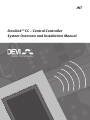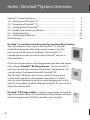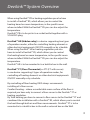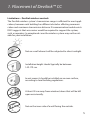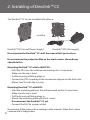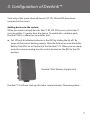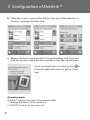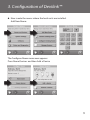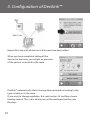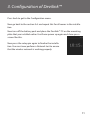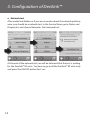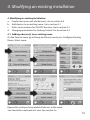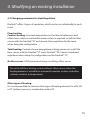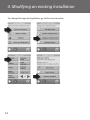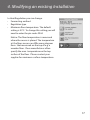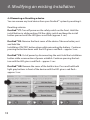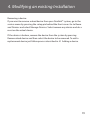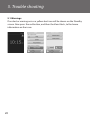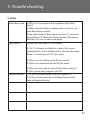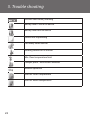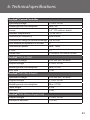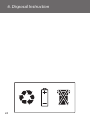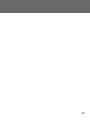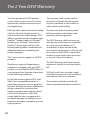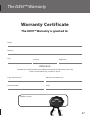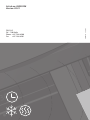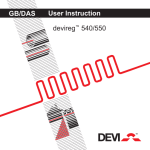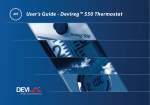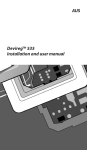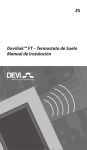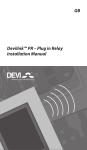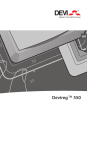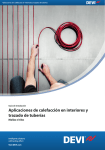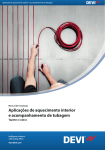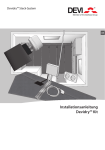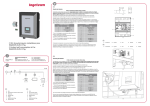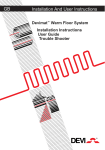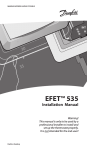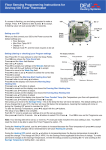Download Devilink™ CC – Central Controller System Overview and Installation
Transcript
INT Devilink™ CC – Central Controller System Overview and Installation Manual Index / Devilink™System Overview Devilink™ System Overview.................................................................................... 1.0 Placement of Devilink™ CC............................................................................ 2.0 Mounting of Devilink™ CC.............................................................................. 3.0 Configuration of Devilink™ ........................................................................... 4.0 Modifying an exiting Installation................................................................. 5.0 Troubleshooting................................................................................................ 6.0 Technical specifications.................................................................................. Devi Warranty............................................................................................................... Devilink™ is a wireless control system for electrical floor heating. The central brain in the system is the Devilink™ CC (Central Controller) equipped with a colour touch screen. From this you can control the entire installation. The Devilink™ CC communicates wirelessly with all other Devilink™ devices in the installation. If you want to operate on room temperature you have the option of installing a Devilink™ RS (Room Sensor). This has a built-in room sensor and thus measures the ambient temperature. You can also adjust the temperature with Devilink™ RS The Devilink™ RS (Room Sensor) has a built-in temperature sensor which measures the ambient temperature. It allows you to control the heating based on room temperature, in the specific room where installed. With the Devilink™ RS you can also adjust the temperature. Devilink™ PR (Plug in relay) is a device supporting two types of operation modes, either for controlling heating element or other electrical equipments ON/OFF manually or by schedule. 2 2 5 6 7 13 20 23 26 Devilink™ System Overview When using Devilink™ PR as heating regulation you also have to install a Devilink™ RS, which allows you to control the heating based on room temperature, in the specific room where installed. With the Devilink™ RS you can also adjust the temperature. Devilink™ PR is to be put in to a socket/outlet together with a SCHUCKO plug. Devilink™ HR (Hidden relay) is a device supporting two types of operation modes, either for controlling heating element or other electrical equipments ON/OFF manually or by schedule. When using Devilink™ HR as heating regulation you also have to install a Devilink™ RS, which allows you to control the heating based on room temperature, in the specific room where installed. With the Devilink™ RS you can also adjust the temperature. Devilink™ HR is to be mounted in to a build in box in the wall. Devilink™ FT (Floor Thermostat) or FTS (FT with sensor) is one device supporting 3 types of operation modes, for controlling of heating elements or other electrical equipments ON/OFF manually or by schedule. By controlling of floor heating DEVI always recommends installing of a floor sensor. Comfort heating – where a comfortable warm surface of the floor is required you have only to connect a floor sensor to the Devilink™ FT as heating regulation. By Total heating you have to connect a floor sensor to the Devilink™ FT and combined the installation with a Devilink™ RS, which allows you to control the heat through both air and floor measurements. Devilink™ FT is to be mounted in to a build in box in the wall or external box on the Wall. 3 Devilink™ System Overview Installation scenario: 22.0 22.0 Devilink™ RS ed geriv 055™ devireg™550 Devilink™ HR or PR 4 Devilink™ CC Devilink™ FT 1. Placement of Devilink™ CC Limitations – Devilink wireless controls The Devilink wireless system’s transmission range is sufficient for most applications; however each building has different obstacles affecting communication and maximum transmission distance. If communication trouble exists DEVI suggests that accessories would be required to support the system, such as repeaters. In exceptional cases the wireless system may not be suitable for your installation. Not on a wall where it will be subjected to direct sunlight. Installation height should typically be between 140-170 cm. In wet rooms it should be installed on an even surface, according to local building regulations. At least 50 cm away from windows/doors that will be left open occasionally. Not on the inner side of a wall facing the outside. 5 2. Installing of Devilink™ CC The Devilink™ CC can be installed with either a or with a Devilink™ PSU (in-wall Power Supply) Devilink™ NSU (Net supply) Do not power the Devilink™ CC until the manual tells you to do so. Do not remove the protective film on the touch screen, the end user should do this. Mounting Devilink™ CC with In-Wall PSU: • Hold the PSU over the wall box and mark up the 4 screw holes. Make sure the top is level. • Drill holes and put fitting plugs in. • Connect the PSU according to the connection diagram on the back side. • Mount the PSU with the 4 screws. Mounting Devilink™ CC with NSU: • Hold the mounting plate on the wall and mark up the 4 screw holes. Make sure the top is level. • Drill holes and put fitting plugs in. • Mount the mounting plate with the 4 screws. Do not mount the Devilink™ CC yet. • Connect the NSU to a power outlet. 6 Now mount all the room units according to their manuals. When that is done continue with Configuration. 3. Configuration of Devilink™ Start only at this point when all devices (FT, RS, HR and PR) have been mounted in the rooms. Adding devices to the system: When you want to attach devices like FT, RS, HR, PR to your system the CC must be within 1.5 meter from the device. To enable this, a battery pack, Devilink™ BSU, is offered as an installer tool. a.Put 10 fresh AA alkaline batteries in the BSU by sliding the lid off . Be aware of the correct battery polarity. Slide the lid back on and attach the Battery Pack BSU on to the back of the Devilink™ CC. When you are ready to do the commissioning turn the switch located on the BSU to the ON position. Devilink™ BSU (Battery Supply Unit) Devilink™ CC will now start up, this takes several minutes. Please be patient… 7 3. Configuration of Devilink™ b.When the system is powered for the first time you will be asked to set Country, Language and Date/Time. c.Remove the front cover from the CC by gently pulling it off. Press and hold the setup pin with a pen for 3 seconds to start the installer menu. If you are in doubt you can always press in the lower right hand corner to get on screen help. Operation mode Devilink™ supports two types of operation modes. 1.Heating regulation. Go to section 3.d 2.ON/OFF function. Go to section 4.2 8 3. Configuration of Devilink™ d.Now create the rooms where the local units are installed. Add New Room: The Configure Room menu now appears. Press Room Devices and then Add a Device 9 3. Configuration of Devilink™ Max 1.5 m Repeat this step until all devices in the room have been added When you have completed adding all the devices for the room, you will get an overview of the devices associated to the room. Devilink™ automatically selects the regulation principle according to the types of devices in the room. If you want to change regulation, first read section 4.3 and then choose Heating control. This is also where you set the maximum limit for your floorings. 10 3. Configuration of Devilink™ Press back to get to the Configuration menu. Now go back to the section 3.d. and repeat this for all rooms in the installation. Now turn off the battery pack and place the Devilink™ CC on the mounting plate that you installed earlier. It will now power up again and show you a screen like this. Now press the setup pin again to finalise the installation. You must now perform a Network test to ensure that the wireless network is working properly. 11 3. Configuration of Devilink™ e. Network test After ended installation or if you are uncertain about the network performance, you should do a network test. In the Service Menu, go to Status and Diagnostics and choose Networks. Start network test. At the end of the network test you will be informed that the test is waiting for the Devilink™ RS units. You have to go to all the Devilink™ RS units only and press the ON/OFF button for 5 sec. 12 4. Modifying an existing Installation 4. Modifying an existing Installation. a. Create new room and add device(s). Go to section 3.d. b. Add devices to an existing room. Go to section 4.1 c. Add a service device for ON/OFF function. Go to section 4.2 d. Changing parameters for Heating Control. Go to section 4.3 4.1. Adding a device(s) to an existing room: On the Service menu go to Room and Devices and press Configure Existing Room. Select room. Repeat this until you have added all devices in the room. You should do a network test now. See section 3.e. 13 4. Modifying an existing Installation 4.2 Adding a service device: Service devices can be a PR, HR or FT used as a simple ON/OFF function. You should do a network test now. See section 3.e. NB! Heating elements which is connected to Devilink™ PR have to be self protective against overheating. 14 4. Modifying an existing Installation 4.3 Changing parameters for Heat Regulation Devilink™ offers 3 types of regulation, which can be set individually for each room: Floor heating Comfort heating: Constant temperature on the floor in bathrooms and other rooms where a comfortable warm surface is required. Install the floor sensor with the Devilink™ FT and choose Floor regulation for the room when doing the configuration. Total heating: Control of room temperature in living rooms etc. Install the floor sensor with the Devilink™ FT and a Devilink™ RS. Choose Combined regulation when doing the configuration on the Devilink™ CC. No floor sensor: DEVI recommends always installing a floor sensor. Do not install floor heating system without a floor sensor when the heating element is installed on or beneath wooden surfaces and other surfaces sensitive to temperature! Other types of heating: It is recommendable to connect other types of heating elements to a PR, HR or FT (without sensor) in combination with a RS. 15 4. Modifying an existing Installation To change the type of regulation, go to the service menu. 16 4. Modifying an existing Installation In Heat Regulation you can change: • Forecasting method • Regulation type • Maximum floor temperature. The default setting is 35°C. To change this setting you will need to enter the pin code: 0044. Notice: The floor temperature is measured where the sensor is placed. The temperature at the floor sensor can differ many degrees from that measured on the top of e.g. a wooden floor. Floor manufactures often specify the max. temperature on the top surface of the floor. Please contact your supplier for maximum surface temperature. 17 4. Modifying an existing Installation 4.4 Removing or Resetting a device You can remove any local device from your Devilink™ system by resetting it. Resetting a device: Devilink™ FT: Turn off power on the safety switch on the front. Hold the install button in while pushing ON the safety switch and keep the install button pressed until the LED gives a red flash (approx. 5 sec.) Devilink™ RS: Remove the front cover of the device. Take one battery out and hold the Installation (ON/OFF) button down while reinserting the battery. Continue pressing the button down until the LED gives a red flash – approx. 5 sec. Devilink™ PR: Cut of power by disconnecting the unit. Hold the Installation button while reconnection of power establish. Continue pressing the button until the LED gives a red flash – approx. 5 sec. Devilink™ HR: Remove the cover of the build in box. Press and hold both light grey buttons in front of the device until the LED gives a red flash – approx. 5 sec. 18 4. Modifying an existing Installation Removing a device: If you want to remove a dead device from your Devilink™ system, go to the service menu by pressing the setup pin behind the front cover. Go to Room and Devices and select Manage Devices. Select remove any device and do a reset on the actual device. If the device is broken, remove the device from the system by pressing Remove dead device and then select the device to be removed. To add a replacement device just follow process described in 4.1 Adding a device. 19 5. Trouble shooting 5.1 Warnings: If an alert or warning occurs a yellow alert icon will be shown on the Standby screen. Now press the red button, and then the View Alerts, to find more information on the issue. 20 5. Trouble shooting 5.2 FAQ: Regulation type: Q: Why can I not choose the regulation type that I want? A: Make sure the device configuration is correct, see Heat Regulation section If you need to add a floor sensor to your FT, you must uninstall the FT. When you have mounted the sensor, add the FT to the system once again. Add Device: Q: why can I not add a FT to a room? A: If a FT is already included in a room, the sensor configuration on the additional FTs must be the same. There is a maximum of 4 FTs per room. Q: Why can I not add an extra RS to a room? A: There can maximum be one RS per room. Q: Why can I not add an extra OS (Outdoor sensor)? A: The system only supports one OS. Replace device: Q: I have a broken device. How do I replace it? A: In the Service menu go to Manage Devices and choose Replace Device. 21 5. Trouble shooting Installer tool battery warning Battery level Critical on device Battery level low on device Device not responding Too many dead devices Heating turned off in a room Min. floor temperature limit Tamper proof / Restrictions enabled Manual operation Icon for Floor Temperature Icon for Room temperature 22 6. Technical specifications Devilink™ Central Controller Operating voltage 15 VDC ±10% Standby power consumption Max. 2W Screen 3.5” TFT color w. touch Ambient temperature -10 to +35°C Transmission frequency 868.42MHz Transmission range in normal buildings Up to 30m Max. number of repeaters in a chain 3 Transmission power Max. 1 mW IP class 21 Dimensions 125 mm x 107 mm x 25 mm Devilink™ PSU (In-Wall) Operation Voltage 100-250 VAC 50/60Hz Output Voltage 15 VDC ±10% Standby power consumption Max. 0.15W Max. load 10W Devilink™ NSU (Net Adapter) Operation Voltage 100-240 VAC 50/60Hz Output Voltage 15 VDC ±10% Standby power consumption Max. 0.75W Cable length. 2.5m Max load 10W Devilink™ BSU (Battery Supply Unit) Output Voltage 15 VDC ±10% Number of batteries 10 x AA 23 6. specifications 6. Technical Disposal Instruction 24 25 The 2 Year DEVI Warranty You have purchased a DEVI heating system which we are sure will serve to improve the comfort and economy of your application. This warranty shall only be valid on production of proof of purchase and must be submitted to the installer or seller without undue delay. DEVI provides superior electrical heating solutions for total climate control in and around homes and buildings. DEVI offers a complete product program with Deviflex™ heating cables or Devimat™ heating mats, Devireg™ thermostats, Devifast™ fixing strips and Devi Selflimiting heating cables combined with additional products completing the product program. An extension of the warranty period following repairs undertaken under warranty cannot be granted. This 2 year warranty applies to all DEVI products. Should you, against all expectations, experience a problem with your DEVI product, you will find that DEVI offers a 2 year warranty from the date of purchase on the following conditions: During the warranty period DEVI shall offer a new comparable product or repair the product in case the product is found to be faulty by reason of defective design, materials or workmanship. Repair or re-placement shall be carried out at DEVI’s discretion. DEVI shall not be liable for any consequential or incidental damages including, but not limited to, damages to property or extra utility expenses. 26 The DEVI Warranty shall not cover any damage caused by incorrect conditions of use, incorrect installation or if installation has been carried out by non-authorised electricians. All work will be invoiced in full if DEVI is required to inspect or repair faults that have arisen as a result of any of the above. The DEVI Warranty shall not extend to equipment which has not been paid in full. DEVI will, at all times, provide a rapid and effective response to all complaints and inquiries from our customers. The warranty explicitly excludes all claims exceeding the above conditions. The DEVI™ Warranty Warranty Certificate The DEVI™ Warranty is granted to: Name: Address City: Country: Telephone: Attention: The Warranty Certificate must be completed correctly for the Warranty to be valid. Please read the Warranty conditions above. Type of thermostat: Electrical installation by: Article number: Date: Suppliers Stamp: 27 VICKA202 DEVI A/S DK • 7100 Vejle Phone +45 7488 8500 Fax +45 7488 8501 08/2009 Article no: 08095908 Version: 02.01