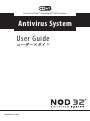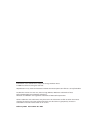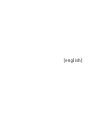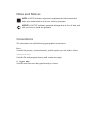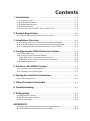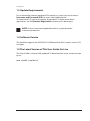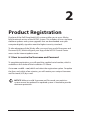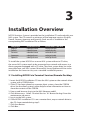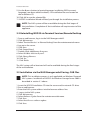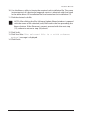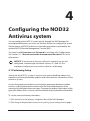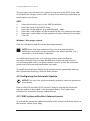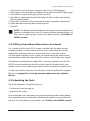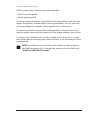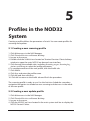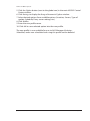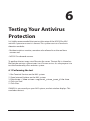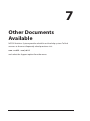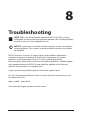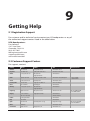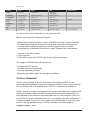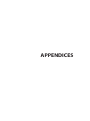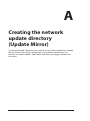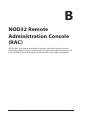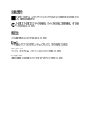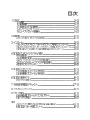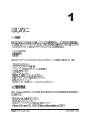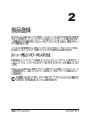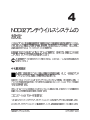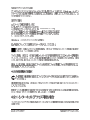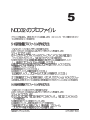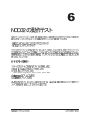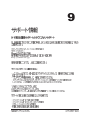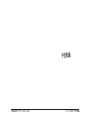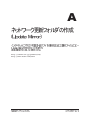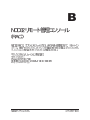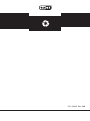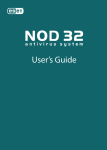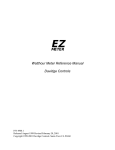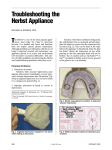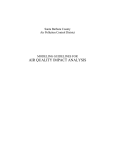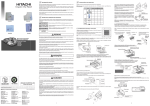Download NOD32 in DELL User Guide, February 2004
Transcript
For Use on Dell™ PowerVault™ NAS Systems Antivirus System User Guide www.eset.com Information in this document is subject to change without notice. © 2004 Eset Software. All rights reserved. Reproduction in any manner whatsoever without the written permission of Eset is strictly forbidden. Trademarks used in this text: Eset, the Eset logo, NOD32, AMON are trademarks of Eset. Dell and PowerVault are trademarks of Dell Inc. Microsoft and Windows are registered trademarks of Microsoft Corporation. Other trademarks and trade names may be used in this document to refer to either the entities claiming the marks and names of their products. Eset disclaims any proprietary interest in trademarks and trade names other th an its own. February 2004 P/N U3445 Rev. A00 [english] Notes and Notices NOTE: A NOTE indicates important supplemental information that helps you make better use of your antivirus program. NOTICE: A NOTICE indicates potential damage due to loss of data and tells you how to avoid the problem. Conventions This document uses the following typographic conventions: Enter Used for key names, screen elements, and for option you are told to select. ndntensk.exe Used for file and program names and screen messages. C:\type.exe Used for text that must be typed exactly as shown. Contents 1 Introduction ......................................................................................................................... [1-1] 1.1 1.2 1.3 1.4 1.5 System Overview ............................................................................................................. System Requirements..................................................................................................... Update Requirements .................................................................................................... Software Version ............................................................................................................. The Latest Version of This User Guide On-Line .................................................... [1-1] [1-1] [1-2] [1-2] [1-2] 2 Product Registration.................................................................................................. [2-1] 2.1 How to receive the Username and Password........................................................ [2-1] 3 Installation Overview .............................................................................................. 3.1 Installing NOD32 via Terminal Services/Remote Desktop................................ 3.2 UnInstalling NOD32 via Terminal Services/Remote Desktop .......................... 3.3 Installation via the NAS Manager webUI using .CAB files ............................... [3-1] [3-1] [3-2] [3-2] 4 Configuring the NOD32 Antivirus System ........................................ [4-1] 4.1 Performing Setup............................................................................................................. 4.2 Configuring the Automatic Update .......................................................................... 4.2.1 NAS system with direct Internet access ......................................................... 4.2.2 NAS system without direct access to Internet............................................. 4.3 Scheduling the Tasks ..................................................................................................... [4-1] [4-2] [4-2] [4-3] [4-3] 5 Profiles in the NOD32 System ......................................................................... [5-1] 5.1 Creating a new scanning profile ................................................................................. [5-1] 5.2 Creating a new update profile .................................................................................... [5-1] 6 Testing Your Antivirus Protection ............................................................... [6-1] 6.1 Performing the test ......................................................................................................... [6-1] 7 Other Documents Available .............................................................................. [7-1] 8 Troubleshooting.............................................................................................................. [8-1] 9 Getting Help ........................................................................................................................ [9-1] 9.1 Registration Support ...................................................................................................... [9-1] 9.2 Technical Support Centers............................................................................................. [9-1] 9.3 Virus Detected!................................................................................................................... [9-4] APPENDICES A Creating the network update directory (Update Mirror)...................................... [A-1] B NOD32 Remote Administration Console (RAC) ...................................................... [B-1] 1 Introduction 1.1 System Overview NOD32™ for NAS systems is an award winning antivirus system providing state-of-the-art protection that has been customized specifically for the use on Dell™ PowerVault ™ NAS systems. Key performance characteristics of the NOD32 Antivirus System are: • High detection rate • High scanning rate • Small system footprint The NOD32 Antivirus System provided with your NAS system consists of the following modules and/or functions: • On-demand antivirus scanner • On-access antivirus resident monitor (AMON) • Internet automatic update module • Centralized log management system • Task scheduler • Support of Update and Scanning Profiles • NAS Manager-enabled web interface • Easy online help system • Support for NOD32’s Remote Administration Console (optional) 1.2 System Requirements The following are the minimum system requirements to run NOD32 for Dell PowerVault NAS systems: • Dell PowerVault NAS system • Minimum of 384 Mbytes of main memory • Network access from the NAS system to a client system with a CDROM drive • Windows®Powered or Windows®Storage Server 2003 operating system NOD32 Antivirus System User’s Guide [1-1] Introduction 1.3 Update Requirements For an automatic Internet update of this antivirus system, you must enter a Username and Password (U/P) to access the Update Server. To receive the U/P, you must register the product. To learn more about registration, see the Product Registration section in this document. NOTE: Only a current and updated antivirus system provides maximum protection. 1.4 Software Version This booklet supports the NOD32 for Dell PowerVault NAS system, version 2.0 or higher. 1.5 The Latest Version of This User Guide On-Line The User Guide is occasionally updated. To download the most current version go to www.nod32.com/dell [1-2] User’s Guide NOD32 Antivirus System 2 Product Registration Purchase of the Dell PowerVault NAS system entitles you to use a 90-day, fully functional version of the NOD32 system. This includes all virus signature database updates and system upgrades that are downloaded onto your computer digitally signed to meet the highest security standards. To take advantage of the 90-day offer, you must have a valid Username and Password (U/P), which will grant your copy of the NOD32 Control Center access to the Internet update server. 2.1 How to receive the Username and Password To complete registration, you will need the supplied serial number, which is available on the sticker of the Installation CD sleeve. Go to www.nod32.com/dell and select the registration option. Complete the form, and within a few minutes, you will receive your unique Username and Password (U/P) by e-mail. NOTICE: Without a valid Username and Password, your antivirus system cannot be updated! An updated system is needed to provide maximum protection. NOD32 Antivirus System User’s Guide [2-1] 3 Installation Overview NOD32 Antivirus System is provided on the Installation CD enclosed with your NAS system. The CD contains a minimum of five language versions (English, French, German, Japanese and Spanish). Each version is available in the corresponding EXE Installation File as follows: Language English French German Japanese Spanish Installation file ndntensk.exe ndntfrsk.exe ndntdesk.exe ndntjpsk.exe ndntspsk.exe Installation CAB file ndntensk.cab ndntfrsk.cab ndntdesk.cab ndntjpsk.cab ndntspsk.cab To install the system NOD32 on a server NAS system without a CD drive, the server NAS system needs to be connected to a network with access to a client computer equipped with a CD drive. The client system latter has to be accessible from your NAS system. Microsoft(r) Server Appliance Kit has to be installed on the server to carry out a standard installation process. 3.1 Installing NOD32 via Terminal Services/Remote Desktop 1 Insert the NOD32 Installation CD into the NAS system or the network client system with a CDROM drive. 2 If the CD has been placed on a remote client system, share the CDROM drive. See the client system’s online help for more information on how to share the contents of the CDROM. 3 From a web browser, log in to the NAS Manager webUI. 4 Click Maintenance. Select ‘Terminal Services’ or ‘Remote Desktop’ from the maintenance tab menu. 5 Log in to the NAS system. 6 If the NOD32 installation CD is on a remote client, map a network drive to the CD share created during step 2. 7 Click Start Button. 8 Click Run... NOD32 Antivirus System User’s Guide [3-1] Installation Overview 9 Use the Browse button to locate the proper installation EXE for correct language (see above table for details). All installation files are located on the Installation CD. 10 Click OK to run the selected file. 11 NOD32 Installation Wizard will lead you through the installation process. NOTE: The NAS system will be unavailable during the final stages of the installation. Completion of the installation will require restart of the appliance. 3-2 UnInstalling NOD32 via Terminal Services/Remote Desktop 1 From a web browser, log in to the NAS Manager webUI. 2 Click Maintenance. 3 Select ‘Terminal Services’ or ‘Remote Desktop’ from the maintenance tab menu. 4 Log on to the server. 5 Click Start. 6 Click Control Panel. 7 Double Click Add/Remove Programs. 8 Select NOD32 Antivirus System. 9 Click Change/Remove. 10 Click Yes. 11 Click Finish. The NAS system will re-boot and will not be available during the final stages of the uninstallation. 3.3 Installation via the NAS Manager webUI using .CAB files NOTE: This installation process is only applicable on Windows Powered NAS systems. Installation of NOD32 on Windows Storage Server 2003 is described in section 3.1 above. 1 2 3 4 5 6 7 8 9 Insert the NOD32 Installation CD into the server and/or network CD drive. Run a web browser. Enter the NAS system address into the browser address line. Log on to the NAS system. Click Maintenance. Select Software Update from the maintenance tab menu. Click Next. Select Install a new software update. Click Next. [3-2] User’s Guide NOD32 Antivirus System Installation Overview 10 Use the Browse utility to locate the required .cab installation file. The name (not extension) of a particular language version is identical with that listed in the table above. All installation files are located on the Installation CD. 11 Click the desired .cab file. NOTE: After clicking the file, Software Update Wizard window is opened with the name of the selected (.cab) file listed in the line preceding the Browse button. If the filename is correct, proceed with the next step (12), otherwise return to step (10) above. 12 Click Verify. 13 Click Next after “The selected file is a valid software update” message is displayed. 14 Click Finish. NOD32 Antivirus System User’s Guide [3-3] 4 Configuring the NOD32 Antivirus system You can configure the NOD 32 system mostly through the NAS Manager. For more advanced features, you must use Terminal Services to configure the system. Administration of NOD32 Antivirus in network environment is provided by the optional NOD32 Remote Management Console (RAC). You need a valid Username and Password to continue with Configuration. See section 2-1: “How to receive the Username and Password” for more information. NOTICE: To ensure your antivirus software is properly set up and configured, read through and follow sections 4-1 and 4-2 first. Improper configuration may result in data loss or damage. 4.1 Performing Setup Setting up the NOD 32 system is necessary to receive feedback about virus detection, performed/available updates and other relevant information of the anitivirus system. Use the Setup page to enter basic communication parameters between installed antivirus system and the administrator and/or the authorized recipients of the warning and notification/event messages. The page also displays the location of the Quarantine folder, which is used to store the infected and/or potentially infected files. To set the communication parameters: 1 Click Antivirus in the primary navigation bar of the NAS Manager. 2 Click Setup to display the Parameters of warning system and quarantine page. NOD32 Antivirus System User’s Guide [4-1] Configuring NOD32 Antivirus System The messages from the anitivirus system can be sent using SMTP server and/ or Windows Messenger system (LAN). Do one of the following, depending on which option you choose: SMTP a b c d e f Select the Send messages via the SMTP checkbox. Enter the name of the SMTP server. Enter the Sender address (e.g. [email protected]). Enter the e-mail address of the recipient of the virus warning messages. Enter the e-mail address of the recipient of other notification messages. Click OK. Windows® Messenger system: Click the LAN button and fill out the desired parameters. NOTE: More than one recipient of the virus warning and other notification messages can be specified in the addressee field. Use a semicolon (;) as the address separator. To modify the format of the virus warning and/or other notification messages, click the Syntax button. Modification of the message syntax is not recommended, unless you have created a special system for automatic processing of the warning/notification messages. To modify the destination folder of the infected and/or potentially infected files (Quarantine directory), click the Other button. 4.2 Configuring the Automatic Update NOTICE: You must set up the automatic update to continue protection of your data. Enter a valid U/P into the NOD32 Control Center to activate the automatic Internet update as described in the procedure below. The Update page initializes the automatic Internet update feature. 4.2.1 NAS system with direct Internet access To activate the automatic update feature for NAS systems with direct access to the Internet, follow these steps: [4-2] User’s Guide NOD32 Antivirus System Configuring NOD32 Antivirus System 1 2 3 4 Click Antivirus in the primary navigation bar of your NAS Manager. Click Update in the secondary navigation bar to open the NOD32 Update page. Click Profiles to open the Update profiles window. Click Edit to open to display the Edit Update Profile window and edit the default update profile. 5 Enter the Username and Password acquired during product registration. 6 Select desired remaining radio button options. 7 Click OK. NOTE: The default update profile provides an automatic update (if the update is available) every hour. To create a different update profile, use the Antivirus Update page. To learn more about profiles, see Profiles in NOD32 system. 4.2.2 NAS system without direct access to Internet On a system that has the NOD32 system installed with the administrator module, but does not have direct Internet access, download the current update files and place them in a special directory on the NAS system. Use the update module on the system not connected to the Internet, and download the update files from the NAS system to which they were copied. The directory containing the update files is the new update server for the NOD32 system installed on the NAS system. Specify the path to this new update server on the Update page of the Antivirus secondary navigation bar. To learn more about creating a new directory with the update files (Update Mirror), see Appendix A: Creating network update directory (Update Mirror). 4.3 Scheduling the Tasks The most frequently scheduled tasks are: • On-demand scanning and/or • Update of the system Each scheduled task is executed using a corresponding profile, which defines how a particular task is performed and which parameters are associated with the task. For more details on the profiles, see “Profiles in the NOD32 system.” NOD32 Antivirus System User’s Guide [4-3] Configuring NOD32 Antivirus System NOD32 system comes with two pre-defined profiles: • Default scanning profile • Default update profile The most important features of the Default scanning profile are the scanning targets (fixed drives) and the default scanning parameters such as: heuristics sensitivity, diagnostic methods, action applied if virus is found, etc. The basic characteristic of the Default update profile is the definition of the Internet update server and the frequency of the update attempts (every hour). To create a new scheduled task, to edit or delete an existing task, or to learn more details about an existing task, select Scheduler in the secondary Antivirus navigation bar. NOTE: To schedule a new task with a new Profile you need to define the Profile properties first. For details on creation of a new Profile, see “Profiles in the NOD32 System.” [4-4] User’s Guide NOD32 Antivirus System 5 Profiles in the NOD32 System Creating a profile defines the parameters of a task. You can create profiles for scanning and updates. 5.1 Creating a new scanning profile 1 2 3 4 Click Maintenance in the NAS Manager. Click Terminal Services or Remote Desktop. Log on to the server Double-click the NOD32 icon located on Terminal Services Client desktop window to open the main NOD32 on-demand user interface. 5 Click through the available tabs, including, Scanning targets, Scanning log, Actions, and Setup to select the profile parameters. 6 To complete creation of the new profile, click the Profile tab. 7 Click Profile. 8 Click New and enter the profile name. 9 Click OK and then click Save. 10 Click OK to return to the Profile tab and finish the procedure. The scanning profile is ready to use. Use the Antivirus Scheduler secondary navigation bar option to schedule a new scanning task that runs in the mode of the new profile. 5.2 Creating a new update profile 1 2 3 4 Click Maintenance in the NAS Manager. Click Terminal Services or Remote Desktop. Log on to the server Click the NOD32 ‘eye’ icon located in the main system task bar to display the NOD32 Control Center. NOD32 Antivirus System User’s Guide [5-1] Profiles in NOD32 System 5 Click the Update button (next to the globe icon) in the main NOD32 Control Center window. 6 Click Settings to display the Setup of Automatic Update window. 7 Select desired options from available options (Location, Servers, Type of update, Schedule, Proxy server settings, etc). 8 Click Profiles. 9 Enter the new profile name. 10 Click OK to save selected option into the new profile. The new profile is now available for use via NAS Manager (Antivirus, Scheduler) and a new scheduled task using this profile can be defined. [5-2] User’s Guide NOD32 Antivirus System 6 Testing Your Antivirus Protection It is highly recommended that you test the setup of the NOD32 for NAS antivirus system to ensure it is correct. This system consists of two basic detection modules: • Resident antivirus monitor, sometime also referred to as the real time scanner and • NOD32 On-demand scanner To perform the test copy a test file onto the server. The test file is a harmless file that the antivirus system treats it as if it were a virus. Its sole purpose is to test the functionality of an antivirus system. 6.1 Performing the test 1 2 3 4 5 Run Terminal Services on the NAS system. Open Internet Explorer on the NAS system. Enter http://www.eicar.org/anti_virus_test_file.htm . Click eicar.com. Click Close. If AMON is set correctly on your NAS system, an alert window displays. This concludes the test. NOD32 Antivirus System User’s Guide [6-1] 7 Other Documents Available NOD32 Antivirus System provides a build in on-line help system. To find answers to the most frequently asked questions visit: www.nod32.com/dell and select the Support option from the menu. NOD32 Antivirus System User’s Guide [7-1] 8 Troubleshooting NOTE: Make sure the automatic update of NOD32 for NAS system is configured to receive the latest program updates. Most of the problems are due to the use of an outdated version. NOTICE: Concurrent use of two resident antivirus systems may lead to system problems. Two systems may be installed, however, one should be disabled. NOD32 Antivirus System is a single engine, multi-platform application currently running on hundreds of thousands of computers on various platforms in nine language versions. As of the release date of this documentation, there were no known outstanding problems. Flexible update and upgrade feature of NOD32 System could be applied in the future to release necessary fixes on a need-to basis. If you experience a problem, please contact our support team. For a list of reported problems and/or to access the most current version of this document visit: www.nod32.com/dell and select the Support option from the menu. NOD32 Antivirus System User’s Guide [8-1] 9 Getting Help 9.1 Registration Support For customer and/or technical service contact our US headquarters or any of the authorized support centers listed in the table below. USA Headquarters: Eset Software 1317 Ynez Place Coronado, CA 92118 (619) 437-7037 [email protected] [email protected] www.nod32.com/dell 9.2 Customer Support Centers For support, contact: Country Phone E-mail URL Australia 07-3204-5000 [email protected] www.nod32.com.au Business hours Argentina 011-4825-1602 [email protected] www.viruscenter.com.ar Austria +49 (0) 3641/63 78-3 [email protected] [email protected] www.nod32.de Brazil (0xx31) 3384-1962 [email protected] www.nod32.com.br/dell/suporte Croatia +385 (0)1 660-2819 [email protected] www.nod32.com.hr Czech Republic 02 2057-0478 [email protected] www.esetsoftware.cz France 33- 164610241 [email protected] www.nod32.fr Germany +49 (0) 3641 / 63 78 - 3 [email protected] [email protected] www.nod32.de Hong Kong (852)-2891-8111 [email protected] www.version-2.com Hungary +36-1-346-7052 fax: +36-1-346-7050 [email protected] www.nod32.hu www.sicontact.hu Ireland +353-(0)51-841051 www.nod32.ie Italy 06-5034227 www.nod32.it Japan 03-5730-7196 Mexico 25870185 New Zealand (649) 309 3281 NOD32 Antivirus System [email protected] http://canon-sol.jp/ service available commercial time Mo-Fr 9:30AM-6:30PM Sa 9:30AM-1:00PM Mo-Fr 10:00-12:00AM 13:00-16:30PM JST www.nod32.com.mx [email protected] www.nod32.co.nz User’s Guide [9-1] Getting Help Country Phone E-mail URL Poland (32) 259 11 00 [email protected] www.nod32.pl www.dagma.pl Scandinavia +46 (0)303 230-788 [email protected] www.eurosecure.com Slovak Republic +421 2593 053 53 [email protected] www.eset.sk Slovenia +386 1 428 94 05 [email protected] www.nod32-si.com Spain 902 334-833 [email protected] www.nod32-es.com Switzerland 031 348 1333 [email protected] www.nod32.ch Turkey +902122515180 [email protected] www.nod32.com.tr UK 1202 548-888 [email protected] USA (619) 437-7037 [email protected] Business hours 08-16 EST www.nod32.com/dell service available 24/7 For the countries not listed above, see contact in USA. Before Contacting the Technical Support: • Make sure you have the latest version of NOD32 Antivirus System installed. • You have performed on-demand scanning and viewed the scanning log. • You have retrieved information from the Info page of the secondary navigation bar available in the Antivirus page. To obtain this information: 1 Log on to the NAS system. 2 Click Antivirus. 3 Click Info to open the NOD32 and System Information page. Our support staff will need information on: • Installed NOD32 System. • Installed System Components. • Running Operating System. • Maximum possible details describing the problem. 9.3 Virus Detected! The first thing to keep in mind is that panic will not help. NOD32 has an unprecedented detection track record and the number of new viruses increases by several hundred on a monthly basis. NOD32 is a reliable line of defense. NOD32 Antivirus System is equipped with very powerful heuristics engine with minimum number of false alarms. The heuristic engine allows detection of a large portion of yet unknown (not analyzed) viruses. If this happens, the Virus log of NOD32 system will declare this virus as probable unknown infiltration. It is recommended, that such a virus (supposedly infected file) is sent via e-mail to Eset’s labs for detailed analysis. Please, send the virus/file sample to [email protected] [9-2] User’s Guide NOD32 Antivirus System Getting Help After the analysis of the submitted file has been completed, the file is returned to you clean or is deleted. You will be informed on the outcome of Eset’s analysis. NOD32 Antivirus System offers the virus cleaning and quarantining options. The clean option is available in the Scanning page of the secondary navigation bar of the Antivirus page. For more details on quarantine, see section 4.1 of this document. NOD32 Antivirus System User’s Guide [9-3] APPENDICES A Creating the network update directory (Update Mirror) To receive detailed information on creating a copy of the update files (Update Mirror) that can be used to update NAS system without direct access to internet, visit www.nod32.com/dell and select the Support option from the menu. NOD32 Antivirus System User’s Guide [A-1] B NOD32 Remote Administration Console (RAC) NOD32 RAC is an optional module. Its primary functions include: remote installation, administration, monitoring and reporting in the environment of LAN and WAN. For further details, please contact your nearest distributor. NOD32 Antivirus System User’s Guide [B–1] ndntjpsk.exe C:\type.exe 1 http://canon-sol.jp/product/nd/ http://www.nod32.com/dell 2 3 4 [email protected] 5 6 www.eicar.org/anti_virus_test_file.htm 7 http://canon-sol.jp/product/nd/ http://www.nod32.com/dell 8 http://canon-sol.jp/product/nd/ http://www.nod32.com/dell 9 http://canon-sol.jp/ [email protected] A http://canon-sol.jp/product/nd/ http://www.nod32.com/dell B http://canon-sol.jp/ P/N U3445 Rev. A00