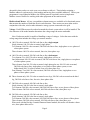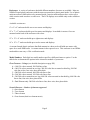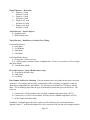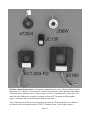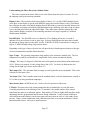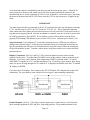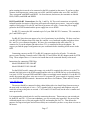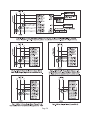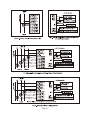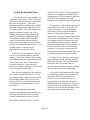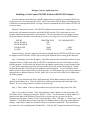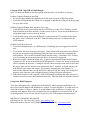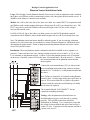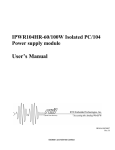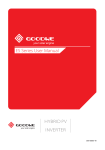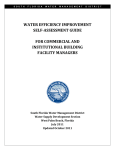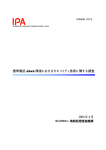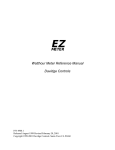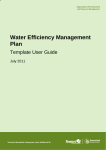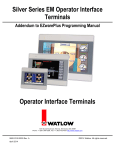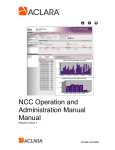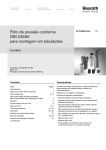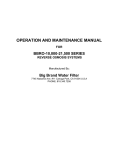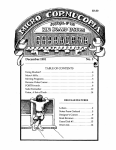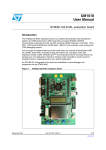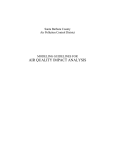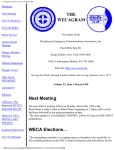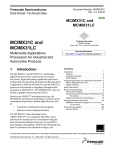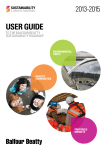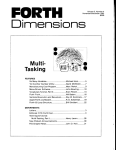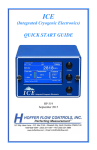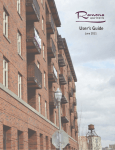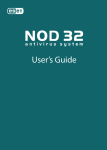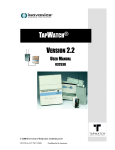Download Complete User Manual
Transcript
EZ METER Watthour Meters Product Selection Guide User Manual Installation Manual This manual applies to meters that have a letter (A-G) as the first character of the model number. CAUTIONS Legends Serious injury can result from electric shock. Be sure to turn off the power before installing or servicing any meter. These symbols appear on meter labels. Fire can result from loose electrical connections. Ensure that all connections are secure. G Equipment protected throughout by double insulation 1 Caution, risk of Danger H Alternating Current A loose or improperly connected neutral can damage equipment and cause fires. Most meters that count faster than they should are connected to a bad neutral. Abbreviations & Glossary Common abbreviations used in this manual include: Current transformers (CTs) should not be placed over wires with current flowing through them without connecting them to the meter or twisting the two wires coming from the CTs together. A very serious shock hazard exists if the wires are just left loose. AMR - Automatic Meter Reading System CT - Current transformer KWH - Kilowatthour Element - An input for measuring power, usually a current transformer (CT) These meters should only be installed by experienced electricians. If you do not fully understand these instructions, call the Customer Support at 1-805-688-9696 or 1-800-824-9696 for clarification. In most localities, a permit and inspection is required to install the meters. Rev. 8/25/2015 i Contents CAUTIONS. . . . . . . . . . . . . . . . . . . . . . . . . . . . . . . . . . . . . . . . . . . . . . . . . . . . . . . . . . . . . . . . . . . . . i Legends. . . . . . . . . . . . . . . . . . . . . . . . . . . . . . . . . . . . . . . . . . . . . . . . . . . . . . . . . . . . . . . . . . . . . . . . i Abbreviations & Glossary. . . . . . . . . . . . . . . . . . . . . . . . . . . . . . . . . . . . . . . . . . . . . . . . . . . . . . . . . . i Safety Certification. . . . . . . . . . . . . . . . . . . . . . . . . . . . . . . . . . . . . . . . . . . . . . . . . . . . . . . . . . . Page 3 Accuracy Certification. . . . . . . . . . . . . . . . . . . . . . . . . . . . . . . . . . . . . . . . . . . . . . . . . . . . . . . . . Page 3 A Note for California Users. . . . . . . . . . . . . . . . . . . . . . . . . . . . . . . . . . . . . . . . . . . . . . . . . . Page 3 Limited Warranty. . . . . . . . . . . . . . . . . . . . . . . . . . . . . . . . . . . . . . . . . . . . . . . . . . . . . . . . . . . . . Page 4 Product Selection Guide. . . . . . . . . . . . . . . . . . . . . . . . . . . . . . . . . . . . . . . . . . . . . . . . . . . . . . . Page 5 Automatic Meter Reading (AMR). . . . . . . . . . . . . . . . . . . . . . . . . . . . . . . . . . . . . . . . . . . . . Page 5 Birdirectional Meters. . . . . . . . . . . . . . . . . . . . . . . . . . . . . . . . . . . . . . . . . . . . . . . . . . . . . . . Page 6 Voltage.. . . . . . . . . . . . . . . . . . . . . . . . . . . . . . . . . . . . . . . . . . . . . . . . . . . . . . . . . . . . . . . . . Page 6 Maximum Current and Current Transformers. . . . . . . . . . . . . . . . . . . . . . . . . . . . . . . . . . . . Page 7 Display and Resolution. . . . . . . . . . . . . . . . . . . . . . . . . . . . . . . . . . . . . . . . . . . . . . . . . . . . . Page 7 Enclosures.. . . . . . . . . . . . . . . . . . . . . . . . . . . . . . . . . . . . . . . . . . . . . . . . . . . . . . . . . . . . . . . Page 8 Model Numbers. . . . . . . . . . . . . . . . . . . . . . . . . . . . . . . . . . . . . . . . . . . . . . . . . . . . . . . . . . . Page 8 EZMeter Current Transformers.. . . . . . . . . . . . . . . . . . . . . . . . . . . . . . . . . . . . . . . . . . . . . . Page 11 Operating Instructions. . . . . . . . . . . . . . . . . . . . . . . . . . . . . . . . . . . . . . . . . . . . . . . . . . . . . . . . Page 12 Understanding the Meter Electronics Module Label. . . . . . . . . . . . . . . . . . . . . . . . . . . . . . Page 13 Installation Instructions. . . . . . . . . . . . . . . . . . . . . . . . . . . . . . . . . . . . . . . . . . . . . . . . . . . . . . . Page 14 Installing the NEMA4X Enclosure. . . . . . . . . . . . . . . . . . . . . . . . . . . . . . . . . . . . . . . . . . . Page 14 Installing the flush mount enclosure. . . . . . . . . . . . . . . . . . . . . . . . . . . . . . . . . . . . . . . . . . Page 14 A note on different meter types:.. . . . . . . . . . . . . . . . . . . . . . . . . . . . . . . . . . . . . . . . . . . . . Page 14 Installing the CTs. . . . . . . . . . . . . . . . . . . . . . . . . . . . . . . . . . . . . . . . . . . . . . . . . . . . . . . . . Page 14 Electrical Connections. . . . . . . . . . . . . . . . . . . . . . . . . . . . . . . . . . . . . . . . . . . . . . . . . . . . . Page 15 Surge Protection.. . . . . . . . . . . . . . . . . . . . . . . . . . . . . . . . . . . . . . . . . . . . . . . . . . . . . . . . . Page 16 Display Connections. . . . . . . . . . . . . . . . . . . . . . . . . . . . . . . . . . . . . . . . . . . . . . . . . . . . . . Page 16 Isolated Outputs. . . . . . . . . . . . . . . . . . . . . . . . . . . . . . . . . . . . . . . . . . . . . . . . . . . . . . . . . . Page 16 RS-232 and RS-485 Connections. . . . . . . . . . . . . . . . . . . . . . . . . . . . . . . . . . . . . . . . . . . . Page 17 I2C Port Connection. . . . . . . . . . . . . . . . . . . . . . . . . . . . . . . . . . . . . . . . . . . . . . . . . . . . . . Page 18 Wiring Diagrams. . . . . . . . . . . . . . . . . . . . . . . . . . . . . . . . . . . . . . . . . . . . . . . . . . . . . . . . . Page 19 Testing the Installed Meter. . . . . . . . . . . . . . . . . . . . . . . . . . . . . . . . . . . . . . . . . . . . . . . . . . . . Page 23 Page 1 Trouble Shooting. . . . . . . . . . . . . . . . . . . . . . . . . . . . . . . . . . . . . . . . . . . . . . . . . . . . . . . . . . . . Page 24 Installing a Grid Connect NET485 (Ethernet-RS422/485 Adapter). . . . . . . . . . . . . . . . . . . . . Page 25 Connecting Digi Radio Modems to EZMeters. . . . . . . . . . . . . . . . . . . . . . . . . . . . . . . . . . . . . Page 27 RS-485 Trouble Shooting. . . . . . . . . . . . . . . . . . . . . . . . . . . . . . . . . . . . . . . . . . . . . . . . . . . . . Page 29 Phantom Neutral Installation Guide.. . . . . . . . . . . . . . . . . . . . . . . . . . . . . . . . . . . . . . . . . . . . . Page 31 Page 2 Safety Certification Accuracy Certification Underwriter’s Laboratories (UL) Most EZMeters have been tested by UL to UL916 and carry the UL Recognized Component mark for the United States (UL916) and Canada (CAN/C22.2 No 1010.1-04). The ones that do not are the smart, high voltage meters. The meters provide 2500 volts of isolation between the meter and the isolated RS-485 and isolated pulse outputs which is fine for 120 volts to neutral, but 3000 volts isolation is required for the 277 volt to neutral meters. The UL File number is E362606. All EZ Meters are guaranteed to meet the latest ANSI C12.1 accuracy standard for electric meters. This standard allows an error of up to 1% when new and 2% when field tested. CSA International All EZMeters come in a CSA International certified package that includes the electronics module, display counter, current transformers and enclosure. The enclosure may hold from one to 12 meters. This mark is the legal equivalent of a UL Listing mark and is valid in the United States and Canada. CSA International is a Nationally Recognized Testing Laboratory (NRTL); check the OSHA website for more information about NRTLs. The applicable standards are UL 61010-1, CA/CSA-C22.2 No. 61010-1 and ISA-82.02.01 (IEC 61010-1 MOD). The certification is for pollution degree 2 and installation category II. See the Specifications page for additional requirements. Meters must be installed in accordance with the instructions in this manual for the CSA mark to be effective. The electronics modules also carry a CSA mark that may be relied on by OEMs incorporating the meter module in their own CSA certified or UL listed product. This mark is the equivalent of the UL Recognized Component mark. In California, Maryland and Canada, meters are regulated by the government when used for revenue billing. Contact the local Weights and Measures office. Only meters that have been Type Approved by the California Division of Measurement Standards may be used for revenue billing within California (all EZ Meters exceed California’s accuracy requirements, but all are not type approved). A Note for California Users All meters used in California for which a charge is made for power must have been inspected by a Weights & Measures inspector and placed in service by a Licensed Service Agent or a Weights & Measures official. The meter must be reinspected by Weights and Measures every ten years. It is a misdemeanor to fail to do this. See the ezmeter.com website for more on these requirements. The only EZMeters that have been certified for revenue billing in California are the 200 amp versions of the 120 volt to neutral meters when using the Model 4720/4 current transformer. Approved California meters are models A31x3x/00xx where x may be any digit. The CTEP certificate number is 5674-11. Page 3 Limited Warranty Davidge Controls warrants its products, if used in accordance with all applicable instructions, to be free from original defects in material and workmanship for a period of five years from the date of manufacture. If the product should prove defective in material or workmanship within that period, Davidge Controls will repair or replace the product, in its sole discretion. Service under this Warranty can only be obtained by your delivering or shipping the product (with all shipping or delivery charges prepaid) to: Davidge Controls, 583 Refugio Road, Santa Ynez, CA 93460. Davidge Controls will pay return shipping charges. Call Davidge Controls at (805) 688-9696 for a Return Material Authorization (RMA) before sending any equipment back for repair. THIS WARRANTY DOES NOT APPLY TO NORMAL WEAR OR DAMAGE RESULTING FROM ACT OF GOD, ACCIDENT, MISUSE, ABUSE, OR NEGLECT. SELLER MAKES NO EXPRESS WARRANTIES OTHER THAN THE WARRANTY EXPRESSLY SET FORTH HEREIN, EXCEPT TO THE EXTENT PROHIBITED BY APPLICABLE LAW. ALL IMPLIED WARRANTIES INCLUDING ALL WARRANTIES OF MERCHANTABILITY OR FITNESS ARE LIMITED IN DURATION TO THE WARRANTY PERIOD SET FORTH ABOVE AND THIS WARRANTY EXPRESSLY EXCLUDES ALL INCIDENTAL AND CONSEQUENTIAL DAMAGES. (Some states do not allow limitation on how long an implied warranty lasts, and some states do not allow the exclusion or limitation of incidental or consequential damages so the above limitations or exclusions may not apply to you. This Warranty gives you specific legal rights, and you may have other rights which vary from jurisdiction to jurisdiction). Damage from lightning strikes, power surges, and improperly connecting the meter to the power source are not covered by the warranty. Page 4 Product Selection Guide This chapter provides information to help you choose the best meter for your requirements. Automatic Meter Reading (AMR). Every EZMeter is available with one of four Automatic Meter Reading (AMR) capabilities: None, Pulse, EZ Plus, or ModBus. No AMR requires someone to visit each meter periodically and manually write down the reading from the display. A Pulse meter generates an isolated pulse, usually every kwh, which is detected by some type of data logger or pulse counting radio. EZ Meters are compatible with most type of pulse counting systems including Oscar, Inovonics and Hexagram. These systems are usually installed at the site and connected to a billing service via telephone modem or the internet. The pulse is generated by an optocoupler and mimics a dry-contact closure, except that it is polarity sensitive. Standard pulse duration is 50 milliseconds. Other pulse lengths are available. Contact the factory. EZ Plus and Modbus are two separate software protocols used for addressing meters using a serial interface. Either one is available with an RS-232 or RS-485 interface. RS-232 is a very common interface that is intended for a single device within about 30 feet. Because of the addressing scheme used in the EZ Plus and Modbus protocols, multiple meters can be addressed, but no tests have been conducted to see how many will work. RS-485 is a protocol used commonly in building and industrial control systems. Up to 256 devices can be on one network, even more if repeaters or radio links are used. RS-485 is the most commonly used serial interface for meter reading. USB to RS-485 adapters are available at low cost from a number of vendors. TCP/IP to RS-485 adapters are also available allowing a network of power meters to be connected to the internet. Most telephone modems have an RS-232 port which requires an RS-232 to RS-485 adapter to connect the meter network to a phone line. Another option for extending an RS-485 network is to use two radios, something frequently done to avoid trenching between two buildings. More powerful radios have a range up to seven miles The modular design of EZMeter communications allows other modules to be developed and implemented fairly inexpensively. Expect a meter with a built-in radio shortly. EZ Plus is a relatively easy to implement protocol that will provide all the information available by Modbus. Most of the software provided by the manufacturer uses the EZ Plus protocol. Since it is a binary protocol, there is a chance it could conflict with an ASCII protocol if sharing the same network. The network must be 1200, 4800, 9600 or 19,200 baud, 8 data bits, 1 stop bit, no parity. The baud rate is hard coded in the meter and cannot be changed. Modbus is an old protocol and the de facto standard for building and industrial automation. One Page 5 downside is that you have to write your own software to talk to it. That includes assigning a Modbus address to each meter by serial number and having fewer available addresses. Unless your programmer is an old hand at Modbus, the EZPlus protocol is probably easier to implement. Modbus is more flexible for working with other equipment on the same network. Birdirectional Meters. All one, two and three element meters are available as bi-directional meters that measure the number of kwh that flow in each direction. These meters are most often used in conjunction with solar, wind or other alternative energy systems connected to the grid. Voltage. Each EZMeter must be ordered to match the electric system where it will be installed. The first character of the model number determines the voltage range the meter can handle. Note: Each meter model is capable of handling a range of voltages. Select the meter with the voltage range that includes the voltage you want to measure. A. 100-130 volts to neutral, 200-260 volts line to line, single output: Single element: 100-130 volts to neutral, single phase. Two element: 100-130 volts to neutral, 200-260 volts line to line, single phase or two phases of a three phase system. Three element: 100-130 volts to neutral, four wire, three phase wye. A. 100-130 volts to neutral, 200-260 volts line to line, dual output: Two element: Two 100-130 volts to neutral, single phase services or One bidirectional 100-130 volts to neutral, 200-260 volts line to line, single phase or two phases of a three phase system. Three element: One 100-130 volts to neutral, single phase plus one 100-130 volts to neutral, 200-260 volts line to line, single phase or two phase of three phase system, or one bidirectional 100-130 volts to neutral, four wire, three phase wye. Four Element: Two 100-130 volts to neutral, 200-260 volts line to line, single phase or two phases of three phase system. B. Three element only: 100-130 volts to neutral on two legs, 200-260 volts to neutral on the third leg, 200-260 volts line to line, four wire, three phase delta. C. 200-260 volts to neutral, 400-500 volts line to line Single element: 200-260 volts line to neutral, single phase Two element: 200-260 volts to neutral, 400-500 volts line to line, or two phases of three phase. Three element: 200-260 volts to neutral, 400-500 volts line to line, three phase wye D. 240-300 volts to neutral, 430-500 volts line to line Single element: 240-300 volts line to neutral, single phase Two element: 240-300 volts to neutral, 430-500 volts line to line, or two phases of three phase. Three element: 240-300 volts to neutral, 430-500 volts line to line, three phase wye When used with the Davidge Controls Phantom Neutral module, this meter will monitor a threewire, three phase delta service. Page 6 E. Three element only: 240-300 volts to neutral on two legs, 430-500 volts to neutral on the third leg, 430-500 volts line to line, four wire, three phase delta. F. Dual Element only: 200-260 volts line to line, three wire, three phase delta Maximum Current and Current Transformers. Each EZMeter is calibrated to work with a specific model current transformer (CT) at any current up to the maximum rating for the meter. Solid core CTs require that the power be turned off and the wire carrying the load to be measured must be disconnected, run through the CT, and reconnected. Split core CTs come apart and can be installed without disconnecting the wires. Solid core CTs are available for current ranges up to100, 150, 200, 250 or 400 amps. Split core CT ranges up to 60, 200, 400, 800, 1200, 1600, or 2000 amps. CTs can be installed in parallel. If want to measure several circuits in a breaker panel and the circuits are on the same leg, but opposite sides of the breaker panel, you can use two CTs, one on each side, so you don’t have to rewire the panel. The wires on CTs can be extended a reasonable distance as long as the wire resistance does not exceed one ohm. Display and Resolution. Each EZMeter can be equipped with either an LCD display or an electromechanical counter that displays accumulated kilowatt hours. Some considerations: An electro-mechanical counter costs less than an LCD display, but there are a few trade-offs. The standard counter is rated to work down to 10EC (14EF) and is not suitable for outdoor use in cold climates. An extended temperature range counter rated down to -30E (-22EF) is available at added cost. If the temperature drops below the counter’s operating range, the counts will be lost forever unless you are using an automatic meter reading system. If you have a dual output meter, the LCD display will actually cost less than two counters. Counters are recommended when a local display is required, but the meters will be read by an AMR system. They are also recommended for locations in bright sunlight where an LCD display is difficult to read. LCD displays have several advantages. Single output meters display accumulated kwh on the top line of the display while the bottom line cycles through volts, watts, amps, and power factor. The dual output meters display accumulated kwh for the second channel on the bottom line. If mounted in a location where the display stopps working because of low temperature, the display will return to normal operation with no loss of kwh when it warms up. Counters for meters with 0.1 kwh resolution have a red number on the right side to indicate tenths of kwh. The other numbers are all white. Counters for meters with 1.0 kwh or 0.01 kwh resolution have all numbers the same color. The LCD displays have a resolution of 0.01 kwh. Page 7 Enclosures. A variety of enclosures that hold different numbers of meters are available. Most are NEMA4X rated plastic enclosures with the meters mounted on a plastic panel inside. Use of plastic enclosures allows AMR radios to be mounted inside. Interior rated enclosures have a clear cover while exterior rated ones have a solid cover. The LCD displays are available only on the solid door version. Available versions are: 6" x 6" x 4" enclosure holds one or two meters and displays. 12" x 7" x 5" enclosure holds up to four meters and displays. It can hold six meters if two are mounted on the back of the enclosure with velcro. 13" x 13" x 6" enclosure holds up to eight meters and displays. 19" x 15" x 7" enclosure holds up to twelve meters and displays. A vacuum formed plastic enclosure that flush mounts in a sheet rock wall holds one meter with space for a small AMR radio. A counter mounts in the exposed cover. This enclosure is not NEMA rated and does not carry a CSA certification mark Model Numbers. Each digit in a model number specifies a different feature or option. Use the table below to determine the options in the electronics module of your meter. First Character - Voltage (see detailed description on page XX) A = 100-130 volts to neutral, 200-260 line to line B = 100-130 volts to neutral on two legs, 200-260 volts line to neutral on third leg, 200-260 volts line to line, four wire, three phase delta C = 200-260 volts to neutral, 400-500 volts line to line D = 240-300 volts to neutral, 430-500 volts line to line E = 240-300 volts to neutral on two legs, 400-500 volts to neutral on the third leg, 400-500 volts line to line, four wire, three phase delta. F = Dual Element only: 200-260 volts line to line, three wire, three phase delta Second Character - Number of elements supported 1 = One element 2 = Two element 3 = Three element 4 = Four element (dual two element meter) Page 8 Third Character - Display option 0 = No counter driver (AMR only) 1 = One counter (standard meter) 2 = Two counters (dual 2-in-1 meter) 3 = 2 line LCD display (standard meter) 4 = 2 line LCD display (dual 2-in-1 meter) Fourth Character - Maximum rated current (Meter Class) 0 = 60 amps 1 = 100 amps 2 = 150 amps 3 = 200 amps 4 = 250 amps 5 = 400 amps 6 = 800 amps 7 = 1200 amps 8 = 1600 amps 9 = 2000 amps Fifth Character - Automatic Meter Reading (AMR) 0 = No AMR or AMR through I2C port 1 = Isolated pulse output 2 = RS-485 EZ Plus protocol 3 = RS-485 Modbus protocol 4 = RS-232 EZ Plus protocol 5 = RS-232 Modbus protocol Valid meter model numbers contain at least five characters. The model number may contain up to five additional characters. If none of the additional characters are present, the “0" value is implied. Sixth Character - Always a slash / unless there are no additional characters. Seventh Character - The CT Model. Additional CT models may be added at any time. Presently the models are: 0 = 4720/4 - 400:1, 250 max amps, solid core, 1" ID 1 = JC16F - 400:1, 100 max amps, split core, 0.6" ID 2 = 4735/2 - 3000:1, 1600 max amps, split core, 1.25" ID (discontinued) 3 = JD6W - 2500:1, 400 max amps, solid core, 0.7" ID (special order) 4 = S0160 - 3300:1, 1600 max amps, split core, 2.0" ID 5 = KFC-203-FD - 2000:1, 400 max amps, split core, 1.2" ID (formerly Model S0140) 6 = JC36S3 - 3000:1, 800 max amps, split core, 1.4" ID (special order) Page 9 Eighth Character - Resolution 0 = Display: 1.0 kwh Isolated: 1.0 kwh 1 = Display: 0.1 kwh Isolated: 0.1 kwh 2 = Display: 0.01 kwh Isolated: 0.01 kwh 3 = Display: 0.01 kwh Isolated: 1.0 kwh Ninth Character - Special Options 0 = Standard meter 1 = Bidirectional meter Tenth Character - Baud Rate or Isolated Pulse Timing. For Serial Port meters 0 = 9600 Baud 1 = 19,200 Baud 2 = 4800 Baud 3 = 1200 Baud For Isolated Pulse Meters 0 = 50 ms pulse, 150 ms recovery A-Y = Pulse length is position of letter in alphabet time 129 ms, recovery time is 129 ms longer than pulse length Z = Custom pulse length Eleventh Character - Parity (Modbus meters only) E = Even Parity (default value) O = Odd Parity N = No Parity Part Number Suffixes for Ordering. The part numbers above are printed on the meter cases and enclosures. For ordering and invoicing, a part number suffix consisting of a hyphen (-) and two digits may be appended to the part number. The first digit is the number of CTs that go with the meter. The second digit represents the type of mechanical counter that goes with the meter. The codes are 5 = Counter for 0.1 kwh resolution, one red wheel, standard temperature range (4921/1) 6 = Counter for 1.0 or 0.01 kwh resolution, all white wheels, standard temperature (4921/0) 7 = LCD Counter and ribbon cable In addition, California approved meters require special marking on the current transformers. Append a letter “C” to the model number to be sure your meter will pass the state testing procedure. Page 10 EZMeter Current Transformers. Each meter is manufactured to work with one model of current transformer (CT). While it is true that a CT with the same turns ratio can be substituted for another without causing a significant error, for best accuracy, use the CT specified on the meter label. The meter has been calibrated to account for variations in how the CT responds to different phase angles, a function of the core material rather than the turns ratio. The seventh character of the meter model number specifies the CT that should be used. If there is no character in the seventh position the 4720/4 CT should be used. See the table on page 9. Page 11 Operating Instructions After installation, the EZ Meter is simple to operate. You read the meter the same way you read the odometer in a car. The label on the front of the meter indicates the resolution of the display, either full kilowatt hours (kwh), tenths of kwh or hundredths of kwh The label on the outside of the enclosure also states the resolution. The mechanical counters are available with all white digits or all white except the right hand digit being red which indicates tenths of kwh. Normally, the display reads in full kwh, except if the right most digit is a different color, it is reading in tenths. And except if someone did not use the correct display with the meter module. Look at the label to be sure. To charge a tenant for power used, subtract the meter reading at the beginning of the billing cycle from the meter reading at the end of the cycle and multiply the difference by the rate per kilowatt hour. Whenever power is applied to the L1 terminal, the red LED on the electronics module should light. The light will flash off then back on every time one of the legs measures 1/100 of a kwh (or whatever quantity is indicated by the Kt value on the meter label (see below). If the red LED flashes on and off every second, the meter is detecting a high phase angle on one or more of the legs. This could indicate a piece of equipment is not operating properly or it could mean that the CTs and voltage references were not paired properly when using three phase power. See the installation instructions for curing this condition. To disable the high phase angle alarm (if you want to test the accuracy of the meter at a high phase angle), install a jumper between the two pins on the I2C connector farthest from the display connector on the back row. Meters with electro-mechanical displays have a green LED that will flash briefly every time the display counter advances. Meters with an RS-485 interface have a bi-color LED that flashes red briefly every time the meter senses traffic from the serial port. It flashes green when it responds to a request over the serial port. Meters with an RS-232 interface, and the original RS-485 meters, have a yellow LED that flashes when the meter responds. You can clean the outside of the meter enclosure with a general purpose cleanser such as 409 or Fantastic if necessary. Do not use harsh bathroom cleaners or alcohol. If the meter appears to operate erratically, it is probably because it measures each phase separately and flashes the red LED when each phase accumulates 1/100 kwh (or other resolution). The resolution may be different for the red LED, the display and the isolated output. Check the meter label where the resolution of each will be noted. If you believe the meter is not measuring correctly, perform the test on page 22 and see the troubleshooting suggestions on page 23. Page 12 Understanding the Meter Electronics Module Label The center section on the meter label reveals a lot of data about the meter, but some of it is in the language used by the metering standards. Display Units - The resolution of the meter display. Either 1.0, 0.1 or 0.01 KWH. Multiply by the value show on the display to get the total KWH the meter has recorded. Meters with 1.0 resolution have all digits the same color and the display shows KWH with no conversion needed. Meters with 0.1 resolution are usually sold with the right hand digit being a different color and is read as if there were a decimal point before the odd colored digit. Some older meters had the notation Kt: 1000 along with the display resolution. That confusing statement is no longer required by California Measurement Standards. Red LED (Kt) - The Red LED serves two functions. If it is flashing about once a second, it indicates a low power factor on one or more legs. A slower flash indicates the meter has recorded the amount of energy shown on the label, usually .01 KWH (10 WH) for most meters. It may be as high as .5 KWH for high voltage, high current meters. Depending on the type of meter, the next line will provide the isolated output resolution or the type of serial communication and the default baud rate. Oper. Temp: - The operating temperature range applies to the electronics module only. The low temperature is usually lower than the low temperature for the electro-mechanical display. Voltage - The range of voltages in which the meter will operate measured between line and neutral (L/N). If there is no neutral, it is the voltage line to line (L/L). For four wire delta meters, the voltage for the high leg is shown on the left for L3. Max Amps (CL) - The maximum load (in amps) on each leg that the meter can handle. This is also referred to as the meter class. Test Amps (TA) - This is another term from the standards and is set by the manufacturer, usually at 15% of the class rating (maximum amperage). Max current draw: All EZ Meters use 2 watts or less for operation of the meter. CT Ratio: The turns ratio of the current transformer that is intended for use with this meter. Vertically printed next to the labeling of the CT terminals is the model number of the current transformer the meter was calibrated against. Each model of CT has a slightly different phase angle adjustment which is programmed into the meter during calibration. Using a current transformer with a different model number, but the same turns ratio may cause an error of a few tenths of one percent. Using a current transformer with a different turns ratio, or a current transformer with an internal burden resistor, will cause a significant error. Page 13 Installation Instructions These instructions are for meters whose model number begins with a letter, not a number. The EZ Meter consists of an electronics module, one or more current transformers (CTs), a display of one or two electro-mechanical or LCD display counters, and an enclosure that holds from one to 12 meters. If the meter will be mounted outside in direct sunlight, be sure to order a UV resistant enclosure or paint the standard enclosure. The CTs and display may be mounted in the same enclosure or mounted in a remote location. A common practice is to mount the CTs in a breaker panel and mount everything else in a separate adjacent enclosure. A circuit breaker rated at 20 amps or less should be installed before the meter. Be sure no one will be able to turn off the breaker and defeat the meter. Installing the NEMA4X Enclosure: Use the metal brackets provided to mount the enclosure in a suitable location. Drill a hole anywhere in the side or back of the enclosure for a conduit to connect to a breaker panel or disconnect box in compliance with local electrical codes. After the meter has been installed and tested, secure the cover using the screw or small padlock provided. You should also label each display counter with the unit name or number. Installing the flush mount enclosure: This enclosure was designed to be recessed into a sheet rock wall. Cut a 6” square opening in the sheet rock adjacent to a stud. Drill a hole in the back or side of the enclosure for a conduit. Install the CTs and make the electrical connections as described below before installing the enclosure in the wall. Fillister head screws with holes are provided so that the cover may be secured with a seal if required. A note on different meter types: All EZmeters come with a 12 pin connector for voltage and CT inputs. There are three voltage inputs and three CT inputs (3&3) or two voltage inputs and four CT inputs (2&4). The 3&3 configuration must be used whenever a three phase wye or delta load is being measured. Either configuration can be used for measuring single phase loads, even if the load uses one or two legs of a three phase service. The 2&4 configuration is most commonly used in marinas and apartment buildings where two 3-wire 120/240V (or 120/208V) services are close enough to each other to be monitored by one meter. Installing the CTs: (See the appropriate Figure on pages 17 and 18.) If you are using solid core CTs, you must turn off the power to begin your installation. Disconnect one end of the wire (or wires) with the load to be measured and pass it through the center of the CT and reconnect the wire(s) where it was attached before. Connect the two wires coming out of the CT to the appropriate terminals on the electronics module. Begin connecting CTs to CT #1 and continue until all the CTs for that meter are installed. The direction of the current flow is not important unless you are installing multiple CTs on one leg, you are installing a bidirectional meter, or you are installing a Plus or Modbus meter. In that case, the lettering on the label should face the source. Page 14 You can install more than one CT on each leg if you need to. You might need to if you were measuring several circuits in one breaker panel and the wires were not long enough for all to go through one CT or if you wanted to measure power being used in two separate breaker panels. Just be sure all the wires on each leg go through CTs that are connected to the same terminal on the meter and that the direction marks on the CTs are aligned the same. Multiple CTs should be connected in parallel. If you run more than one wire through a CT, be sure that the current flow is the same direction for all wires and that all the wires are the same leg (phase). That means there should be no voltage variation between the wires (if you touched them together, they would not spark). Failure to do so will cause the power flowing in one wire to be subtracted from the power flowing in the other wire instead of being added to it. The CT wires can be extended if needed. We have tested them at 500 feet and they can probably be extended even further. If the line resistance is much over one ohm, accuracy of the meter will be affected, especially at high phase angles. Be sure to install the CT wires in conduit. Connections should either be soldered or made with gel filled wire nuts. Any resistance in the connection will cause the meter to read lower than it should. The wire used should meet local codes for insulation. Any size wire from 22 AWG to 12 AWG may be used. #18 is suggested. You can install split core CTs without disconnecting the wire. If you have to install them without turning off power, connect the wires to the meter before securing the two parts of the CT over the wire carrying the load. Be sure to secure the two parts of the CT so it cannot come apart. Note: Working in an electric panel that has power connected to it is an OSHA violation. Do not mix CTs with different turns ratios on the same meter. WARNING Hazardous voltages exist in CT wires when they are not connected to a meter and current is flowing through wire passing through the CT. Wire nut the CT wires together if you must remove the meter and leave the CTs in place. Failure to do so may damage the CT or shock someone. Electrical Connections: You need to provide a voltage reference for each phase of the power you are metering plus connect the neutral to the meter as well. The voltage ranges printed on the electronics module label (before L1, etc) refer to the voltage between neutral and that terminal and indicate what meter works with what electrical system. The voltage associated with the meter name is the most commonly used voltage in the range. See the diagrams on pages 19 and 20 for specific models. For meters that do not have a Neutral reference, the voltage ranges printed on the label are line to line voltages. You can use any size wire from 28 AWG to 12 AWG. Be sure insulation meets local codes. Each phase should be protected by a circuit breaker or fuse of 20 amps or less. For safety, a switch Page 15 or circuit breaker must be installed between the meter and the mains power source. It shall be in close proximity to the meter and within easy reach of the operator and shall be marked as the disconnecting device for the equipment. If a fuse is used, it should be a slow-blow type. Connecting the meter on the protected side of a GFCI may cause the GFCI to trip when power is applied to the meter. IMPORTANT You must ensure that the leg connected to the AC L1 terminal is the same leg which passes through CT L1, and the same for (AC L2 & CT L2) and (AC L3 & CT L3). This is especially important when connected to three phase power because the meter will only record 50% of the power used on legs that are not properly paired. After the installation is complete, turn on a 60 watt or greater load for each leg and observe the red LED. If it is flashing, you most likely did not wire the meter properly (The flashing LED indicates a power factor of 0.6 or less - optimum power factor is1.0). Surge Protection: Like computers, TVs and other electronic devices, EZMeters are subject to damage from electrical surges. In fact they are particularly likely to be damaged because they are typically installed as the first piece of electronics that the surge hits when it enters the submetered electrical distribution system. Consider a whole-house surge protection device or other sacrificial protection device. Display Connections: (See Fig 1 and Fig 7) The electro-mechanical counter comes already connected to the meter. If you purchased an OEM version of the product, connect as shown in the diagrams. If you have a three element, dual output meter, DISP1 is matched with CT #1 and L1 while DISP2 is matched to L2, L3 and the remaining CT(s). If you have a four element, dual output meter, the power flowing through the CTs marked ‘A’ is displayed on DISPA while the CTs marked ‘B’ display on DISPB. If you have the LCD displays, they connect to the I2C/LCD header. The diagram below shows the connections. The wire numbers start with the red wire being #1 and continuing sequentially. Isolated Outputs: (See Fig. 7) If you have a pulse output meter, connect the two wires from the pulse counting equipment to ISO- and ISO+ respecting polarities. The grounded terminal of the Page 16 pulse counting device needs to be connected to the ISO- terminal on the meter. If you have a three element, dual output meter, connect one set to ISO- and ISO1 and the other set to ISO- and ISO2. They correspond with DISP1 and DISP2. On four element, dual meters, the terminals are labeled ISOA, DISPA, and ISOB and DISPB. RS-232 and RS-485 Connections: (See Fig. 1 and Fig. 10) The serial connections are optically isolated from the electronics of the meter and require an external power source. Any power supply capable of delivering 6-18 volts DC and 50 mA per meter will work. Connect the power supply ground to the IGND terminal and the power supply hot wire to IPWR. For RS-232, connect the RX- terminal to pin 2 of your DB9 RS-232 Connector, TX+ terminal to pin 3 and IGND to pin 5. For RS-485, there does not appear to be a lot of consistency in pin labeling. We have seen fourwire RS-422/485 adapters that work when Rx+ and Rx- were connected together and others where Rx+ and Tx+ were connected together. We have also seen adapters that work when TX+ is connected to Tx on the adapter and others where TX+ is connected to Rx on the adapter. We suggest you find the proper configuration on your workbench before installing all the meters in the field. Connecting a meter to an RS-232 or RS-485 connector can be a lot of hassle. To make the process easier Davidge Controls resells USB to RS-232 and USB to RS-485 adapters made by FTDI Chip. These adapters have a 1.8 meter wire bundle that can be connected directly to the meter. Instructions for connecting FTDI Chip Model USB-RS485-WE-1800-BT Model USB-RS232-WE-1800-BT For the RS-485 model, connect the orange wire to the RX- terminal, the yellow wire to the TX+ terminal, the black wire to the IGND terminal and the red wire to IPWR (Be sure to check that there is at least 4.8 VDC between IGND and IPWR if there are multiple meters installed). For the RS-232 model, the orange and yellow wires are reversed. If a separate DC power supply is required, connect it to the IGND and IPWR terminals. Instructions and drivers for Windows, Linux and OS-X are at www.ftdichip.com. The meters should be connected in daisy chain fashion (the wire should loop from one meter to the next) with a twisted pair of wires. CAT5 stranded cable is suggested, and telephone wire will work fine as long as the pairs are twisted. CAT5e and CAT6 also work, but the wire is smaller and more apt to break. It is important that twisted pairs be used for connecting the meter. That means use one twisted pair for both RX- and TX+. If you want redundancy, use two twisted pairs in parallel. Do not twist the solid and striped wires of one pair together for RX- and another pair for TX+. That defeats the purpose of using twisted pairs and will most likely not work unless you have a very short wire run to the meters. Page 17 If you have at least a two pair cable, you can run the power from the DC power supply on one of the pairs. If the total wire length is greater than 50 feet, a 120 ohm resistor should be installed across the RX- and TX+ pins on the last meter in the daisy chain. If the total wire length will be greater than 1000 feet, install a 120 ohm resistor on the first meter in the daisy chain. Some systems may require two 470 ohm resistors, one between +5 VDC and the TX+ terminal and the other between Ground and the RX- terminal. See Fig. 10. All the resistors can be connected directly to the meter terminals. The distances mentioned are ballpark distances. If you have trouble communicating on a shorter cable, try adding the resistors. Be sure to write down the serial number of each meter and its location. The serial number is used as the meter address when the software is configured to read the meters. Application Notes at the end of this document deal with troubleshooting an RS-485 installation, connecting Digi radios and the NET485 ethernet to RS-485 module. I2C Port Connection: (Not yet implemented) The I2C port (pronounced Eye Squared See) is used to connect an LCD display to the meter. The meter should be powered down before connecting the display. The display will not function until the meter has been powered up again after the display has been installed. An exception to this applies to Modbus versions of the meter that have previously been connected to an LCD display. The display can be disconnected while the meter is running, then the optional configuration dongle can be connected, then the display can be reconnected. Page 18 Notes on Wiring Diagrams on following pages: The voltages shown on most of the diagrams are for the allowable voltage range for meters made for 110-120 volt electric systems found in the USA. The voltage shown is for line-to-neutral or line-toline for meters that do not use a neutral. Meters for higher voltages are configured the same way except a higher voltage range is specified. For instance, Figure 1 specifies Type A, C and D meters. Type A (the first letter of the model number) is for 110-120 volt to neutral systems, Type C for 220 or 240 volt systems and Type D for 277 volt systems. Fig. 2 shows a 4 wire delta (hot leg, high leg, stinger leg). Be sure your L3 leg is the high voltage leg. Fig 3 and Fig 6 show the same meter as in Fig 1, but with only two or one CTs connected. Be sure you have power on L1 or the meter won’t work. Fig 4 shows a 3 wire, 3 phase delta system. This only works if you have a balanced load. If in doubt about a balanced load, run a neutral and use a Type A meter. This meter only uses two CTs. Fig 5 shows the same meter as in Fig 4, but with only 1 CT connected. Fig 7 shows how to connect to the isolated pulse outputs. If you have a single output meter, ISO2 will be labeled ISO+ and ISO1 will be N/C (No Connect). Fig 8 shows the special purpose dual two element meter with isolated pulse outputs. The RS232/RS485 versions connect as shown in Fig 1. Fig 9 shows a three element, bidirectional meter. The power that flows in one direction is displayed on one counter and power that flows in the opposite direction is displayed on the other counter. This is the only installation where the direction of the CTs makes a difference. Fig 10 shows the typical connections needed for an RS-485 network. Page 19 Page 20 Page 21 Fig. 10. RS-485 Network Layout Page 22 Testing the Installed Meter After the meter has been installed, it is a good idea to turn power on the system and check to see that the meter was connected to the power line properly. This can be determined easily by looking at the red LED in the top, center portion of the label on the electronics module. This LED should glow a bright red whenever power is on. If it is flashing continuously, about one flash per second, it is indicating a high phase angle. This could be caused by the load on the system, but frequently indicates that the voltage and current inputs are not matched properly when using three phase power. This warning requires a current flow of approximately 60 watts on each leg. If the meter is receiving power, the next step is to verify that the meter is operating properly. You will need a hair drier or other small appliance that uses approximately 1500 watts or more to be able to do the test in a reasonably short time. Since the meter measures each phase separately, you will need to test each phase individually. You can get a rough idea of the accuracy of the meter with the following test. If you have a high voltage or high current meter, the red LED may flash at 0.5 kwh or 0.1 kwh instead of 0.01 kwh. Check the meter label. You will have to adjust the times for other resolutions. Without getting into phase angle, resistance and impedance measurements, the following formula will tell you how many seconds it should take to count 0.01 kwh: where VOLTS is the AC voltage measured at the meter (it is important to measure this as variations up to 10% are common) and where WATTS is the wattage shown on the nameplate of the appliance providing the load. For example, a 1500 watt heat gun on 120 volts will use 0.01 kwh in 4,320,000 / 120 / 1500 or 24 seconds. If you don’t get this exact value, it does not mean the meter is defective. Many name plates are only approximate. The label on the EZMeter itself states power consumption of 2 watts, but that only happens when the serial port is read or the mechanical counter advances. Another factor that influences the accuracy of this test is the power factor of the electricity being measured. If a big power factor exists, the test may take several more seconds than what is calculated, perhaps half again as much. To check a 120 volt service, turn on your heater and begin timing when the red LED flashes the first time. The red LED should flash again about 24 seconds later (or whatever time you figured using the formula above for the load you are testing with). If you have several meters but don’t have a voltage meter, you can test several meters and if they all use the same number of seconds, you can assume the meters are working okay even if the time observed is different than the calculated time. This test will also correct for variation in the actual number of watts used by the appliance versus the number shown on the name plate. SECONDS=4,320,000/VOLTS / WATTS Page 23 Trouble Shooting Try the following steps if the meter does not work. A simple AC voltmeter will make trouble shooting much easier. No Red LED Be sure that line and neutral wires are connected properly and that power is turned on. Check this with your voltmeter by measuring the voltage between the Neutral and L1 terminals. The voltage should fall in the range specified for the meter. If it does not, you have not connected it properly, the power is not turned on, or you have the wrong meter for your electrical system. Check the voltage between the neutral (usually white wire) and ground. This voltage should be close to zero. No Green LED The green LEDs are normally off. They flash briefly when the mechanical counter advances.. Green LED flashes but Counter does not change The meter is correctly detecting the usage of power but the mechanical counter is not moving. Be sure the counter is connected properly with one wire going to COMN and one wire going to DISPL When the green LED flashes, the mechanical counter should advance. With 2-in1 meters, when the top green LED flashes, the counter connected to DISP1 should advance indicating current measured with the transformer connected to the CT #1 terminals. When the bottom green LED flashes, the counter connected to DISP2 should advance. If the counter is properly connected and does not advance when it should, replace the counter with a different one. Green LED Flashes too often The most common cause of inaccurate meters is a poor neutral connection, either at the meter, at the panel, or where it connects to ground. Check your neutral. If a CT wire is shorted to neutral or ground, it will also cause a very high reading. The time is wrong when doing the accuracy check. Be sure all the terminals are wired correctly and screwed down tightly. Be sure the hair dryer or other electrical load is plugged into the proper circuit and that it is the only thing drawing current through the meter. Be sure the wire to the hair dryer only passes through the current transformer one time and that the neutral wire does not pass through it. I have several meters and one appears to be reading lower than the others. If you think one of the meters is reading low, swap the meter with one that appears to be reading right. Communication problems See the RS485 Troubleshooting Ap Note. Still doesn’t work Check at www.ezmeter.com for more trouble shooting suggestions or call Customer Support at 1-805-688-9696 between 9:00AM and 5:00PM Pacific Time, Monday through Friday. Each meter is covered by a five year limited warranty (see page 2). There is a charge for meters that are returned for repair that are not defective. Page 24 Davidge Controls Application Note Installing a Grid Connect NET485 (Ethernet-RS422/485 Adapter) Several companies make Ethernet to RS485 adapters that are suitable for connecting EZ Meters to the internet or a local area network (LAN). Most come with a fixed IP address and setting one up is both time consuming and difficult. Davidge Controls recommends the Grid Connect NET485 for its ease of setup. Physical Connections to meter. The NET485 module must be mounted in a location where a hard-wired LAN connection meets the end of the RS485 network. The A pins must be wired together and the B pins must also be wired together. The two termination resistor jumpers next to the green connector should be removed unless you have very long wires for your RS485 network. NET485 TXD A & RXD A TXD B & RXD B SGND & GND 8-24VDC EZMETER PLUS RXTX+ IGND IPWR DC POWER SUPPLY GND 8-16VDC Firmware Setup. An active ethernet cord must be plugged into the NET485 and DC power must be supplied to the GND and 8-24VDC pins on the green connector before setting up the firmware. Step 1. Determine and set the IP address. Install the Lantronix DeviceInstaller software on your computer from the CD that came with the NET485 or download it from the Grad Connect website. Run the program. It will search your network for your adapter and may take several seconds to find it. Your device should show up in the main part of the screen with an icon labeled Xport. Double click on the icon and a list of the devices properties will be displayed. You are looking for the IP address which is about a third of the way down the page. For subsequent steps, you can use either an internet browser (Internet Explorer, Firefox, Safari, etc) or you can click on the Web Configuration tab in the program. Step 2. If you clicked on the Web Configuration tab, the IP address and port (80) will be showing in the address box. Click the white arrow with the green background to the right of the address. If you are using a browser, continue to the next step. Step 3. Enter ‘admin’ as the user name and leave the password box empty, then click ‘OK’. Step 4. Set up the Serial Port. Click ‘Serial Settings’ under Channel 1 in the menu on the left side of the screen. Change the Protocol to ‘RS485 - 2 wire’. Set the baud rate to match whatever is printed on the label of the EZMeter (They all have to be the same or you won’t be able to communicate with some of them.) Flow Control should be ‘None’, Data Bits ‘8’, Parity ‘None’, and Stop Bits ‘1’ for EZPlus meters. Refer to the label for Modbus meters as they may require different settings. Under Pack Control, the ‘Enable Packing’ box should be unchecked. There should be a green dot in No for everything under ‘Flush Mode’. Click the ‘OK’ button at the bottom of the page when you are done. Step 5. Set up the connection data. Click ‘Connection’ on the menu on the left side of the screen. Under Connect Mode: Protocol = ‘Yes’, Accept Incoming = ‘Yes’, Password Required = ‘No’, Active Connect = ‘No’ Under Endpoint Configuration. Local Port is one of the values you will enter into the EZMeterReader software package to connect to this device. The default is 10001 which is fine unless you have multiple devices that use this port and you want to be able to access the device over the internet. Then it will need its own port. Be sure to note the number you assign. Remote Port = ‘0’, Remote Host = ‘0.0.0.0’ and Auto increment for active content is unchecked. Do not make any changes to Common Options or Disconnect Mode. Click ‘OK’ to save any changes you made. Step 6. Set a DHCP Host Name or Fixed IP Address. A fixed IP is suggested if your network does not support DHCP host names. Click “Network’ on the menu. Under IP Configuration, either: (a) Select ‘Obtain IP address automatically’ and all the ‘Enable’s below it. Enter a name in the ‘DHCP Host Name’ box. This is the name that you will enter in the IP Address field in the EZMeter Reader program. Or (b) Select ‘Use the following IP configuration’ and enter the desired IP address. Change the other values only if your network requires. Under ‘Ethernet Configuration’ be sure the ‘Auto Negotiate’ box is checked. Click ‘OK’ to save any changes you made. Step 7. Setting passwords. This step is optional, but highly recommended if the NET485 device will be exposed to incoming messages from the internet. Select ‘Server’ from the menu. Under ‘Server Configuration’ enter a password in the ‘Telnet Password’ box and again in the box below it. Click ‘OK’ to save any changes you made. Note: If you ever come back and change any of the settings in the ‘Advanced’ section, be sure to re-enter the password before you click the ‘OK’ button. Otherwise the password will be reset to a blank (empty) password. Step 8. Apply Settings (Very Important). Click ‘Apply Settings’ on the menu. If you fail to do this, everything you have done up to this point will not be loaded into the NET 485 device and you will have wasted your time. The Grid Connect NET485 can be ordered online from www.gridconnect.com/net485.html or pre-configured from Davidge Controls. Davidge Controls Application Note Connecting Digi Radio Modems to EZMeters The MaxStream division of Digi Corporation makes several radio modems that work as wireless RS-485 network extenders. The three series, XCite, XStream and XTend all have the same function with XCite having the shortest, and Xtend being the most powerful. Maximum range for the different models (from the Digi specifications) are: Model Xcite XStream XTend Indoor/Urban Range 300 feet 1500 feet 3000 feet Line of Sight Range 1000 feet up to 20 miles up to 40 miles Choosing the right radio. Adequate range is the most important consideration in choosing a radio. The range figures above should be considered ballpark figures and not relied on completely. Interference from other radios and physical objects can severely affect the actual range of the radios. To get the maximum ranges shown, expensive, directional antennas are required. Each radio comes with software for configuring the radio and testing communication between two radios. Before a radio is permanently installed, be sure to use the provided test program to be sure the radios will communicate with each other. The other important consideration is the operating temperature rating. For indoor use, Commercial (0EC to 70EC) is adequate. Outdoor installations generally require the Industrial (-40EC to 85EC) rating. Testing the Range. Follow the instructions in the Quick Start Guide to establish communication. If your computer has an RS-232 port, use it and the included cable for this test. If your computer does not have an RS-232 port, you will need to configure the radio connected to the computer for RS-485 and connect it as described below. The radio with the loopback connector must remain configured for RS-232 during the test. Connecting a Radio to Your Computer. If the radio will be installed near the computer, it is usually simpler and cheaper to connect to the radio using RS-232 rather than RS-485. Simply use the RS-232 cable provided with the radio or purchase a USB to RS-232 adapter. Plug it into the connector on the radio, set the DIP switch for RS-232 (switch 1 on, the others off) and plug in the power supply. If the cable from the computer to the radio will be more than thirty feet long, use RS-485. We suggest the FTDIChip USB to RS-485 Adapter (Model USB-RS485-WE-1800). Connect the yellow wire to Pin 2 on the L-COM DB9MT1 adapter, the orange wire to Pin 8, and the black wire to Pin 5. Set the DIP switch for 2-wire RS-485 by turning all the wires off. If some meters will be connected directly to a USB to RS-485 adapter (or an ethernet to RS485 adapter) and other meters need the radio link, both radios may be connected as described in the next section. Connecting a Radio to the Meters. Before connecting a radio to the meter network, it is a good idea to connect a portable computer to the network to determine that everything is working properly. It is easier to troubleshoot if you know the problem is in the wiring rather than with the radios. These instructions assume the RS-485 network has already been installed and is working. Connect the TX+ wire from the meters to Pin 2 on the L-COM BD9MT1 adapter, the RX- wire to Pin 8, the IGND wire to Pin 5 and the IPWR wire to Pin 9. Be sure to set all the switches on the DIP switch off for 2-wire RS-485. Troubleshooting. Troubleshooting is best accomplished by separating the RS-485 network from the radios and checking each system separately. To test the radios, remove the DB9 adapter from the radio connected to the meters and install the loopback connector furnished with the radio. Move switch 1 on the DIP switch to on and be sure there is power to the radio. You will need to provide power to the radio if it was powered from the same source as the isolated power connected to the RS-485 connector on the meter. The radio comes with a plug in power supply as well as a short cord that will connect to a 9 volt battery. Use the software provided with the radio to test the communication. Davidge Controls Application Note RS-485 Trouble Shooting On all systems: Problem: No communication 1. Verify that the meter is powered up and the red LED is on steady. If it is flashing, it could indicate that the meter does not have a steady source of power. It can also mean that there is a high phase angle on one or more of the legs. 2. Verify that there is DC power between the IPWR and IGND terminals on the meter. You should have between 6 and 18 volts. 3. Verify that there is a DC voltage difference of more than 0.1 volts (100 millivolts) between the TX+ and RX- terminals. The voltage between IGND and TX+ should be over 1 volt and between IGND and RX- should be higher by at least 0.1 volts. 4. If you are using the FTDI Chip USB to RS-485 dongle, be sure the orange wire is connected to the RX- terminal, the yellow wire is connected to TX+ and the black wire is connected to IGRND. If you are using a different RS-485 device, the Tx and Rx wires may need to be reversed. Be sure the signal ground from the device is connected to IGRND. 5. If you have no communication with any meter on your system, isolate one meter from the others and work through this guide until you can communicate with that one meter before connecting to the others. 6. Be sure the label on the meter species that it is for RS-485. 7. Be sure your computer program (EZMeter Reader) is configured properly a. Be sure that at least one connection has been set up and that all the parameters match what is printed on the meter label. b. Be sure you have added the meter you are trying to communicate with to the system and that the serial number is entered in the appropriate space without any hyphens or commas. c. If you have set up more than one connection for your system, make sure that the meter under test is part of the meters served by the active connection. d. Make sure the baud rate for your connection is the same as the baud rate printed on the front of the meter label. e. Click on the meter you want to read in the list of meters, then click then Read This Meter button. If you get a reply, the right part of the screen will be refreshed with new numbers. If you do not get a good reply a window will pop up and tell you what the problem is. 8. Be sure you do not have too many devices on the network. Up to 255 meters can be installed on one network as long as there is nothing else. Each device you add to the network adds impedance to the line. The original RS485 specification allowed up to 32 devices. Mixing old, high impedance devices with EZMeters will reduce the maximum number of meters that can be on one network. Repeaters and radio links can be used to increase the number of meters. 9. Line termination is important and best discovered by trial and error. It sometimes is not needed at all and other times is required on very short runs. The first step is to install a 120 ohm resistor across the Tx and Rx terminals on the last meter in the chain. If this does not solve the problem, add a second 120 ohm resistor across Tx and Rx at the adapter. Using the FTDI Chip USB to RS485 Dongle: Note: 120 ohm termination is usually required at the last meter, even if there is only one. Problem: Lights in Dongle do not flash. 1. Be sure you have installed the latest driver for the device from the FTDI Chip website. 2. Verify the COM port that the USB device is mapped to and that the COM port in the program are set to same value. Problem: Lights in Dongle flash, but there is no reply. 1. Verify that the meter is powered up and the red LED is on steady. If it is flashing, it could indicate that the meter does not have a steady source of power. It can also mean that there is a high phase angle on one or more of the legs. 2. Verify that the orange wire from the Dongle is connected to the TX- terminal on the meter, the yellow wire is connected to the RX+ terminal and the black wire is connected to the IGND terminal. Problem: It still does not work. 1. If you have multiple meters, try a different one. Something may have happened to the first one. 2. Try to isolate the meter from electronic noise. If the yellow LED on the meter never flashes, but you get an error message indicating Checksum error, noise on the line is probably the main problem. This can affect both the Dongle and the wiring. A shielded CAT5 or better wire or rerouting the wiring away from the source of the noise is suggested. 3. Bench test a meter without the all the wire. Connect a meter directly to the RS-485 output. Connect your DC power to the IGND and IPWR terminals. Connect AC power to the neutral and L1 terminals on the meter. Cutting the end off a short extension cord works well for this. Be sure to make sure the neutral is not connected to the L1 terminal. In North America, the wide blade of your plug is the neutral. If you cannot communicate at this distance, it indicates the either the meter is bad, the RS-485 adapter is bad, the wiring is not configured properly or the software is not configured properly (wrong COM port or baud rate). 4. If the meter bench tests OK, reinstall it in the field without connecting the other meters to it. Connect successive meters until communication fails. Then check the wiring at that location. Using other RS485 Adapters There does not appear to be a standard for the labeling Tx and Rx among manufacturers. We have tested various adapters and found that we connect Tx on the adapter to Tx on the meter on some and on others we have to connect Tx on the adapter to Rx on the meter. It can be very confusing with adapters that can be configured for two-wire RS485 or four-wire RS422. If you are having trouble, it may be cost effective to get one of the FTDI dongles referred to above. Mfg Part No: USB-RS485-WE-1800-BT Digi-Key Part No: 768-1041-ND, $30.00, www.digikey.com Mouser Electronics Part No: 895-USBRS485WE1800BT, $30.00, www.mouser.com Davidge Controls Application Note Phantom Neutral Installation Guide Usage: The Davidge Controls Phantom Neutral devices may be used in conjunction with a standard three phase wye EZMeter to allow connection to a three-wire, three-phase delta electrical service. It should be used whenever a neutral is not available. Models: For a 440 to 480 volt, line to line, three wire delta, use a model PN277 in conjunction with an EZMeters with a model number that begins with the letter D (or E if you already have one). The PN277 may also be used with EZMeters whose model begins with C for line to line voltages between 400 and 440 volts. For 200 to 250 volt, line to line, three wire delta systems, use the PN120 phantom neutral in conjunction with an EZMeter whose model number begins with A (or B if you already have one). Note: The phantom neutral and meter should be ordered together. If you are ordering a phantom neutral to use with a meter that you already have, contact Customer Support for information about determining the proper match. Failure to properly match the phantom neutral can lead to a meter error of five percent or more. Installation: The meter/phantom neutral combination should be installed as close together as is practical. Connect the three hot wires coming from the electrical service to the L1-A, L2-A, and L3-A terminals on the phantom neutral. Connect L3-B on the phantom neutral to the L3 terminal on the meter. Similarly, connect L2-B to the meter L2 terminal and L1-B to the meter L1. Connect the Neutral terminals on the phantom neutral and the meter together. Connect the current transformers (CTs) as shown in the meter installation instructions being certain to properly match the L1 CT with the L1 on the phantom neutral and the meter. Note: Failure to connect the L1 terminal on the phantom neutral to the L1 voltage input on the meter will cause an error of 50% or more and will very likely will produce voltages inside the meter that would damage it so badly that it can not be repaired. The terminals labeled “NO CONNECT” are not connected to anything internally. Testing: After the phantom neutral and meter are installed and powered on, verify the unit is working properly. The red LED on the meter should be illuminated (or flashing). Use a voltmeter to verify that the voltages between neutral and each of the hot legs is within 1.5 volts. Variations over that amount can lead to a meter error over 1%.