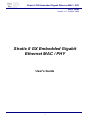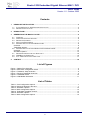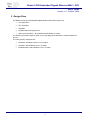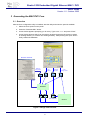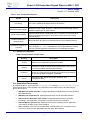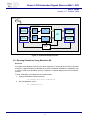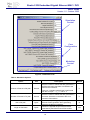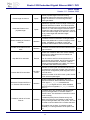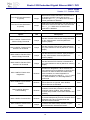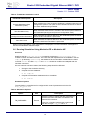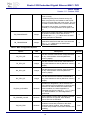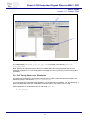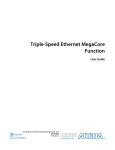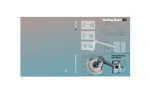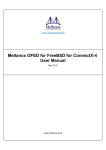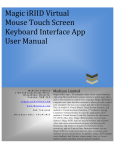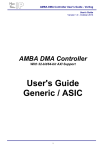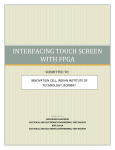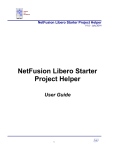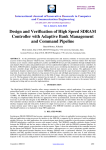Download 10 Gig Ethernet MAC User Guide
Transcript
Stratix II GX Embedded Gigabit Ethernet MAC / PHY User's Guide Version 1.0 - October 2005 Stratix II GX Embedded Gigabit Ethernet MAC / PHY User's Guide 1 Stratix II GX Embedded Gigabit Ethernet MAC / PHY User's Guide Version 1.0 - October 2005 Contents 1 DESIGN KIT INSTALLATION......................................................................................................... 3 1.1 1.2 PLATFORM SPECIFIC JAVA RUNTIME INSTALLATION ...................................................................... 3 DESIGN KIT INSTALLATION ............................................................................................................ 3 2 DESIGN FLOW................................................................................................................................ 4 3 GENERATING THE MAC/PHY CORE............................................................................................ 5 3.1 OVERVIEW ................................................................................................................................... 5 3.2 CORE CONFIGURATION OPTIONS .................................................................................................. 6 3.3 DESIGN KIT DATABASE ................................................................................................................. 7 3.4 SIMULATION ENVIRONMENT .......................................................................................................... 7 3.5 RUNNING SIMULATION USING MODELSIM SE ................................................................................. 8 Overview .......................................................................................................................................... 8 Testbuilder Options.......................................................................................................................... 9 3.6 RUNNING SIMULATION USING MODELSIM PE OR MODELSIM AE.................................................... 13 Overview ........................................................................................................................................ 13 Simulation Options......................................................................................................................... 13 3.7 DESIGN IMPLEMENTATION WITH QUARTUS II ................................................................................ 16 3.8 VQM NETLIST GENERATION ....................................................................................................... 16 3.9 FULL TIMING GATE LEVEL SIMULATION ........................................................................................ 17 4 CONTACT ..................................................................................................................................... 18 List of Figures Figure 1: Design Flow Overview ............................................................................................................. 5 Figure 2: MAC Core Configuration Panel ............................................................................................... 6 Figure 3: Testbench Setup Overview...................................................................................................... 8 Figure 4: Running Testbuilder Overview................................................................................................. 9 Figure 5: Testbuilder Panel ................................................................................................................... 10 Figure 6: VQM Netlist Generation......................................................................................................... 17 List of Tables Table 1: Core Configuration Options ...................................................................................................... 7 Table 2: Design Kit Directory Structure................................................................................................... 7 Table 3: Simulation Options .................................................................................................................. 10 Table 4: MAC Configuration Options .................................................................................................... 12 Table 5: Testbuilder Simulation Control................................................................................................ 13 Table 6: Simulation Options .................................................................................................................. 13 Table 7: MAC Configuration Options .................................................................................................... 15 2 Stratix II GX Embedded Gigabit Ethernet MAC / PHY User's Guide Version 1.0 - October 2005 1 Design Kit Installation 1.1 Platform Specific JAVA Runtime Installation To be able to run the MAC Design Kit delivery and configuration tool, a Java runtime must be present on the system. The design kit needs the Java Runtime Environment Version 1.2.x (JRE1.2) or later. To determine if and which Java version is installed on your system, open a Shell and type "java -version". If you get errors then the runtime is not installed. If the version is lower than 1.3.x a newer package must be installed. A platform specific package (The runtime standard edition 1.3, JRE 1.3, is sufficient) can be downloaded from the Sum Microsystems WEB site: http://java.sun.com/j2se. To install the runtime environment, follow the instructions included in the download package: • Windows platform: Execute the self-extracting archive. • Solaris/Linux: Extract the package in a directory and add the bin directory to the PATH environment variable. 1.2 Design Kit Installation A single executable Java delivery and configuration utility, common to all platforms, is provided, ethpack.jar. The utility generates all the required design files as well as the required scripts for simulation and implementation. After unzipping the distribution in any directory 1 , the Java application can be started immediately: • Windows users: 1. Double-click on the ethpack.jar file found in the distribution top directory • UNIX (Solaris/Linux) users: 1 1. Goto the installation directory: $> cd <installation directory> 2. Execute the Java application: $> java -jar ethpack.jar Use the extract feature of your unzip tool. Avoid using drag&drop as it does not preserve the directory structure. 3 Stratix II GX Embedded Gigabit Ethernet MAC / PHY User's Guide Version 1.0 - October 2005 2 Design Flow The different steps of the Embedded Gigabit Ethernet MAC-PHY Design are: • Core generation • RTL Simulation • Synthesis • Implementation using Quartus II • Gate-Level Simulation – Not available with Evaluation License The design kit provides scripts for ease of use, fast design and verification / implementation turnaround. The tools primarily supported are: • Simulation: Modelsim Version 5.7a or higher • Synthesis: Altera Quartus II V5.1 or higher • Implementation: Altera Quartus II V5.1 or higher 4 Stratix II GX Embedded Gigabit Ethernet MAC / PHY User's Guide Version 1.0 - October 2005 3 Generating the MAC/PHY Core 3.1 Overview After the Core configuration utility is installed, start the utility and when the panel is available: 1. Select the Core options on the panel 2. Press the "Generate HDL" button. 3. A new window appears prompting you for a key. Type LbNH-sC79 and press “Enter”. 4. A new window appears which can be used to navigate through the file system to select an existing directory or create a new working directory. After pressing the "open" button finally creates the database. MorethanIP TestBuilder Testbench Configuration VHDL Testbench Constraint Template VHDL Design FILES Simulation Control ModelSim ModelSim VHO SDF User Constraints Figure 1: Design Flow Overview 5 Quartus Quartus Stratix II GX Embedded Gigabit Ethernet MAC / PHY User's Guide Version 1.0 - October 2005 3.2 Core Configuration Options The Core is fully configurable and a user friendly GUI is provided to simplify configuration. To optimize the core for the intended application environment, several options are available which can be modified before the actual database is generated as described before. Figure 2: MAC Core Configuration Panel 6 Stratix II GX Embedded Gigabit Ethernet MAC / PHY User's Guide Version 1.0 - October 2005 Table 1: Core Configuration Options Option Description Technology The Core is optimized for Altera Stratix II GX devices. Maximum Frame Length Maximum Frame Length. Defines a 14-Bit maximum frame length used by the MAC receive logic to check frames. Pause Frame Quanta Receive Pause Quanta. 16-Bit value sets, in increment of 512 Ethernet bit times, the pause quanta used in each Pause Frame sent to the remote Ethernet device. Enable Promiscuous Receive Mode When selected, all frames are received without Unicast address filtering. Insert MAC Address on Transmit If select the MAC overwrites the source MAC address with the MAC set on the Core signal mac_addr. If disabled, the source MAC address received from the transmit application transmitted is not modified by the MAC. 3.3 Design Kit Database Table 2: Design Kit Directory Structure Directory Description models Ethernet Frame generator and monitor models. quartus Contains the netist for Altera Stratix implementation and a script to control the Altera Quartus design software. simulation Scripts to configure and execute RTL and Gate-Level Simulation as well the Modelsim integrated TestBuilder. source Encrypted VHDL design source files, testbench and configuration files. 3.4 Simulation Environment A complete testbench is provided (File testbench.vhd in directory source/testbench/vhdl) which implements the Core together with a simulation control state machine and the following drivers and monitors. • GMII Ethernet Frame Generator: Configurable Ethernet Gigabit Ethernet frame generator with GMII interface. • GMII Ethernet Frame Monitor: Gigabit Ethernet frame monitor with GMII interface. • Ethernet Frame Generator (FIFO mode): Configurable Ethernet frame generator simulating a user application connected to the MAC transmit FIFO interface. • Ethernet Monitor (FIFO mode): Ethernet frame checker simulating a user application connected to the MAC receive FIFO interface. • PCS: 1000Base-X PCS function that decodes / encodes data from / to the MAC / PHY Core and controls the Auto-Negotiation process within the testbench. 7 Stratix II GX Embedded Gigabit Ethernet MAC / PHY User's Guide Version 1.0 - October 2005 mtip_sim_pack.vhd Testbench Unit Under Test (uut) Ethernet Ethernet Frame Frame Generator Generator (FIFO (FIFO mode) mode) Transmit FIFO GMII GMII Ethernet Ethernet Frame Frame Monitor Monitor TX PCS Model Ethernet Ethernet Monitor Monitor (FIFO (FIFO mode) mode) Receive FIFO RX GMII GMII Ethernet Ethernet Frame Frame Generator Generator Testbench Testbench Control Pause Control Figure 3: Testbench Setup Overview 3.5 Running Simulation Using Modelsim SE Overview To simplify the evaluation process and to allow designers to quickly generate custom simulation scenarios, a graphical utility (Testbuilder) is provided. Testbuilder operates as a Modelsim plugin, which is used to set simulation options, compile the complete design and run the simulation process. To start Testbuilder in the Modelsim command window: 1. Change to Modelsim working directory cd <Design Kit Root>/simulation 2. Run the Modelsim macro do testbuilder.do 8 Stratix II GX Embedded Gigabit Ethernet MAC / PHY User's Guide Version 1.0 - October 2005 2 1 Figure 4: Running Testbuilder Overview Important note: The system variable QUARTUS_ROOTDIR should be set to the Quartus software installation directory so that the Altera libraries can be linked during RTL or Gate level simulations. Testbuilder Options A single VHDL configuration file configures the Testbench: • source/package/vhdl/mtip_sim_pack.vhd The file can be modified to implement different simulation scenarios. To ease the configuration, a graphical tool, TestBuilder is provided that modifies the configuration file. TestBuilder is a TCL/TK extension written for the ModelSim Simulator, which is fully integrated in the ModelSim framework. 9 Stratix II GX Embedded Gigabit Ethernet MAC / PHY User's Guide Version 1.0 - October 2005 Simulation Control Core Configuration Modelsim Control Figure 5: Testbuilder Panel Table 3: Simulation Options Option Number of Frames in RX path Unit Frames Description Sets the number of frames that are generated by the Ethernet frame Generator connected to the Receive PHY interface. Default 5 If set to 0, a Serdes loopback test is performed with the Core pin loop_ena set to '1'. Sets the number of frames that are generated by the frame Generator connected to the Core transmit FIFO interface. 5 Bytes Sets the inter-packet gap (IGP) used by the Ethernet Frame generator when generating frames to the RX PHY interface. 12 Bytes Defines the payload length of the first frame generated by the Ethernet and FIFO models. 100 Number of Frames in TX path Frames IPG in RX path Length of first frame 10 Stratix II GX Embedded Gigabit Ethernet MAC / PHY User's Guide Version 1.0 - October 2005 Frame length increment Generated Frames max. payload length Bytes Frame payload length increment. During simulation frames are generated starting from "length of first frame" incrementing with each frame generated. Bytes Defines the payload maximum length used by the Ethernet Generator models. This value specifies the wrap around for the frame length of generated frames. I.e. if the frame length increment would exceed this value it wraps around to zero. Can be used to test frame length error detection, when set to any value larger than the MAC length configuration. 1500 True False Enable Padding of Frames in RX Path Boolean If enabled, RX PHY Generator model generated frames are padded to 64 octets in length (normal mode). If disabled, no padding occurs and erroneous frames will be sent to the MAC RX. Enable VLAN frames for all tests Boolean If enabled, all frames sent/received will be VLAN type of frames 1 Inhibits the Testbench RX FIFO monitor reading the RX FIFO, after this amount of frames has been sent to the RX. Stop RX FIFO read after Restart RX FIFO read after Frames RX FIFO clocks Can be used to test Flow-Control behaviour. If more frames are received, the FIFO will get filled. When the threshold level is reached, a PauseFrame will be generated by the MAC TX. If set to 0, the RX FIFO read is never paused. Number of clock cycles, the RX FIFO should not be read after it has been stopped. Only relevant if the previous configuration (read stop) was set to a non-null value. 0 10 After this number of RX FIFO clock cycles, the RX FIFO will be emptied again. Generate Frames with Errors on Transmit FIFO Interface Boolean Enable Transmit Error Generation the Core Transmit Interface. When selected, the transmit FIFO signal ff_tx_err is asserted with ff_tx_eop to signal an Error. When disabled, the FIFO error is signalled, ff_tx_err is never set to '1'. False If enabled (true) the Testbench will stop the RX (PHY) Frame generator, if the MAC sends a Pause Frame. This simulates a usual flow-control chain correctly. Testbench reacts on Pause Frames Boolean If disabled (False) Pause Frames sent by the MAC are ignored by the Testbench and the RX (PHY) Frame generator will never pause. This can be used to test the MACs FIFO overflow behavior. This option has no effect, if loopback mode is enabled (i.e. Frame generation in RX path is set 0). 11 True Stratix II GX Embedded Gigabit Ethernet MAC / PHY User's Guide Version 1.0 - October 2005 Force Xoff Frame Generation at (clocks) Force Xon Frame Generation at (clocks) Integer XOFF Pause Frame Generation. Set the time for to generate a XOFF Frame with the Core command pin xoff_gen. When set to 0, XOFF Frame generation is disabled. 0 Integer XON Pause Frame Generation. Set the time for to generate a XON Frame with the Core command pin xon_gen. When set to 0, XON Frame generation is disabled. 0 Table 4: MAC Configuration Options Option Unit Description Default MAC CONFIG: Transmit FIFO Section Empty Threshold Integer Set the Transmit FIFO Section empty threshold to any value between 0 and 63 (Maximum memory depth). 16 MAC CONFIG: Transmit FIFO Section Full Threshold Integer Set the Transmit FIFO Section full threshold to any value between 0 and 63 (Maximum memory depth). 16 MAC CONFIG: Receive FIFO Section Empty Threshold Integer Set the Receive FIFO Section empty threshold to any value between 0 and 63 (Maximum memory depth). 0 MAC CONFIG: Receive FIFO Section Full Threshold Integer Set the Receive FIFO Section full threshold to any value between 0 and 63 (Maximum memory depth). 16 MAC CONFIG: Enable AutoNegotiation Boolean Enable Auto-Negotiation. When selected, the Core performs auto-negotiation to check the link with the Link Partner before simulation starts. After simulation, the Auto-Negotiation is restarted with the Core signal an_enable set to '0'. When disabled, non Auto-Negotiation is performed. True MAC CONFIG: Ignore Pause Frames Boolean Ignore Pause Frames. When enabled, received Pause Frames are ignored, when disable, Pause Frames are decoded. False Boolean Enable Receive Padding Remove. When enabled, Frames are provided on the Client Interface without padding, when disabled, Frames are provided on the Client Interface with padding. True MAC CONFIG: Forward CRC Boolean Enable CRC Forwarding. When selected, CRC is passed transparently from the Transmit Client Interface to line and, is preserved on the Received Client Interface. False MAC CONFIG: Transmit IPG Length Integer Transmit Inter-Packet Gap. Defined, in Bytes, the IPG between transmitted Frames. MAC CONFIG: Remove Frame Padding 12 12 Stratix II GX Embedded Gigabit Ethernet MAC / PHY User's Guide Version 1.0 - October 2005 Table 5: Testbuilder Simulation Control Testbuilder Panel Option Description Compile Database before Simulation (VHDL) When enabled, the Core simulation database is refreshed with the Core configuration options. The option must be enabled at least once after a new Core database was generated. Run Simulation Only When selected, starts the RTL simulation with all the options defined in the Testbuilder panel ignored (Previous configuration used). Configure and Start Simulation When selected, the options defined on the Testbuilder panel are saved before the RTL simulation is performed. Run Gate-Level When selected, the options defined on the Testbuilder panel are saved before the Gate level simulation is performed. When running a simulation, a set of waveforms is displayed; error and information messages are issued in the Modelsim standard output. 3.6 Running Simulation Using Modelsim PE or Modelsim AE Overview Modifying the file mtip_sim_pack.vhd located in the directory source/package/vhdl creates a custom simulation scenario. The Core files and dependencies are available in the file comp.do (In Directory simulation), the testbench file and simulation models files are listed in the file sim.do. The files comp.do and sim.do should be modified and adapted with the simulator command. Once a scenario has been created, the following steps should be followed: 1. Change to the simulation directory. 2. Compile the Core database: • do comp.do 3. Compile the Simulation database and run simulation: • do sim.do Simulation Options The simulation is controlled and is configured with a set of parameters set in the file mtip_sim_pack.vhd. Table 6: Simulation Options Option TB_RXFRAMES Unit Frames Description Sets the number of frames that are generated by the Ethernet frame Generator connected to the Receive PHY interface. If set to 0, a Serdes loopback test is performed with the Core pin loop_ena set to '1'. 13 Default 5 Stratix II GX Embedded Gigabit Ethernet MAC / PHY User's Guide Version 1.0 - October 2005 Sets the number of frames that are generated by the frame Generator connected to the Core transmit FIFO interface. 5 Bytes Sets the inter-packet gap (IGP) used by the Ethernet Frame generator when generating frames to the RX PHY interface. 12 Bytes Defines the payload length of the first frame generated by the Ethernet and FIFO models. 100 Bytes Frame payload length increment. During simulation frames are generated starting from "length of first frame" incrementing with each frame generated. 1 Bytes Defines the payload maximum length used by the Ethernet Generator models. This value specifies the wrap around for the frame length of generated frames. I.e. if the frame length increment would exceed this value it wraps around to zero. Can be used to test frame length error detection, when set to any value larger than the MAC length configuration. 1500 True False TB_TXFRAMES Frames TB_RXIPG TB_LENSTART TB_LENSTEP TB_LENMAX TB_ENA_PADDING Boolean If enabled, RX PHY Generator model generated frames are padded to 64 octets in length (normal mode). If disabled, no padding occurs and erroneous frames will be sent to the MAC RX. TB_ENA_VLAN Boolean If enabled, all frames sent/received will be VLAN type of frames Inhibits the Testbench RX FIFO monitor reading the RX FIFO, after this amount of frames has been sent to the RX. TB_STOPREAD TB_HOLDREAD Frames RX FIFO clocks Can be used to test Flow-Control behaviour. If more frames are received, the FIFO will get filled. When the threshold level is reached, a PauseFrame will be generated by the MAC TX. If set to 0, the RX FIFO read is never paused. Number of clock cycles, the RX FIFO should not be read after it has been stopped. Only relevant if the previous configuration (read stop) was set to a non-null value. 0 10 After this number of RX FIFO clock cycles, the RX FIFO will be emptied again. TB_TX_FF_ERR Boolean Enable Transmit Error Generation the Core Transmit Interface. When selected, the transmit FIFO signal ff_tx_err is asserted with ff_tx_eop to signal an Error. When disabled, the FIFO error is signalled, ff_tx_err is never set to '1'. TB_PAUSECONTROL Boolean If enabled (true) the Testbench will stop the RX (PHY) Frame generator, if the MAC sends a 14 False True Stratix II GX Embedded Gigabit Ethernet MAC / PHY User's Guide Version 1.0 - October 2005 Pause Frame. This simulates a usual flow-control chain correctly. If disabled (False) Pause Frames sent by the MAC are ignored by the Testbench and the RX (PHY) Frame generator will never pause. This can be used to test the MACs FIFO overflow behavior. This option has no effect, if loopback mode is enabled (i.e. Frame generation in RX path is set 0). TB_TRIGGERXOFF TB_TRIGGERXON Integer XOFF Pause Frame Generation. Set the time for to generate a XOFF Frame with the Core command pin xoff_gen. When set to 0, XOFF Frame generation is disabled. 0 Integer XON Pause Frame Generation. Set the time for to generate a XON Frame with the Core command pin xon_gen. When set to 0, XON Frame generation is disabled. 0 Table 7: MAC Configuration Options Option Unit Description Default TX_FIFO_SE Integer Set the Transmit FIFO Section empty threshold to any value between 0 and 63 (Maximum memory depth). 16 TX_FIFO_SF Integer Set the Transmit FIFO Section full threshold to any value between 0 and 63 (Maximum memory depth). 16 RX_FIFO_SE Integer Set the Receive FIFO Section empty threshold to any value between 0 and 63 (Maximum memory depth). 0 RX_FIFO_SF Integer Set the Receive FIFO Section full threshold to any value between 0 and 63 (Maximum memory depth). 16 TB_ENA_AUTONEG Boolean Enable Auto-Negotiation. When selected, the Core performs auto-negotiation to check the link with the Link Partner before simulation starts. After simulation, the Auto-Negotiation is restarted with the Core signal an_enable set to '0'. When disabled, non Auto-Negotiation is performed. True TB_IGNORE_PAUSE Boolean Ignore Pause Frames. When enabled, received Pause Frames are ignored, when disable, Pause Frames are decoded. False Boolean Enable Receive Padding Remove. When enabled, Frames are provided on the Client Interface without padding, when disabled, Frames are provided on the Client Interface with padding. True TB_PAD_ENA 15 Stratix II GX Embedded Gigabit Ethernet MAC / PHY User's Guide Version 1.0 - October 2005 TB_CRC_FWD Boolean Enable CRC Forwarding. When selected, CRC is passed transparently from the Transmit Client Interface to line and, is preserved on the Received Client Interface. TB_IPG_LEN Integer Transmit Inter-Packet Gap. Defined, in Bytes, the IPG between transmitted Frames. False 3.7 Design Implementation with Quartus II Two TCL script (quartus.tcl) is provided in the design kit directory quartus, which performs the following actions: 1. Create project 2. Build database 3. Set timing constraints 4. Set I/O Fast Register constraint on fast I/O signals 5. Run Quartus fitter 6. Reports design timing and timing violations 7. Generates VHO VHDL gate level netlist and SDO timing file used during Gate level simulation The TCL script can run from the Quartus II graphical interface or in batch mode. • Graphical Mode: 1. In Quartus II TCL console Change to Quartus working directory cd <Design Kit Root>/quartus 2. Run the design TCL script source quartus.tcl 3.8 VQM Netlist Generation After you obtain a core license from Altera, a VQM netlist of the Core can be generated with the Quartus II software. The VQM netlist can be used to integrate the Core in a customer design. To create the VQM netlist: 1. Analyze and Synthesize the Core 2. Generate the VQM Netlist 16 12 Stratix II GX Embedded Gigabit Ethernet MAC / PHY User's Guide Version 1.0 - October 2005 1 2 Figure 6: VQM Netlist Generation The VQM Netlist (embedded_gige_mac_phy.vqm) is created in the directory quartus/ atom_netlists. Note: Without the free license from Altera, the VQM netlist cannot be generated and an error message will appear. You can disregard this message as it will not prevent you from running RTL simulation. 3.9 Full Timing Gate Level Simulation The gate level verification is performed using Quartus II VHDL output files (Structural VHDL and SDF timing files) in the directory quartus/simulation. To run the gate level simulation with Modelsim, use as described in chapters “3.5” and following. A gate level simulation when the Testbuilder simulation option “Run Gate-Level” is used. With a Modelsim PE or Modelsim AE, run the script gate.do: • do gate.do 17 Stratix II GX Embedded Gigabit Ethernet MAC / PHY User's Guide Version 1.0 - October 2005 4 Contact Altera For the most up-to-date information about Altera products, go to the Altera world-wide web site at www.altera.com. For technical support on this product, go to www.altera.com/mysupport. For additional information about Altera products, consult the sources shown below. Information Type Technical support USA & Canada All Other Locations www.altera.com/mysupport www.altera.com/mysupport (800) 800-EPLD (3753) +1 408-544-8767 (7:00 a.m. to 5:00 p.m. Pacific Time) 7:00 a.m. to 5:00 p.m. (GMT –8:00) Pacific Time Product literature www.altera.com www.altera.com Altera literature services [email protected] [email protected] Non-technical customer service (800) 767-3753 +1 408-544-7000 FTP site ftp.altera.com 7:00 a.m. to 5:00 p.m. (GMT –8:00) Pacific Time ftp.altera.com MorethanIP E-Mail : [email protected] Internet : www.morethanip.com Europe Muenchner Strasse 199 D-85757 Karlsfeld Germany Tel : +49 (0) 8131 333939 0 FAX : +49 (0) 8131 333939 1 18