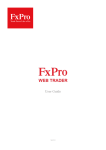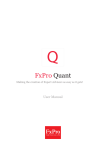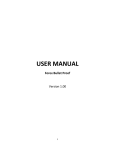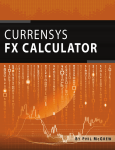Download FxPro-SuperTrader-User
Transcript
Ver.3 Revolutionising Investments User Guide Best Forex Trading Platform Investment Awards 2013 Disclaimer Trading Contracts for Difference on margin involves a high degree of risk and may not be suitable for all investors. The leverage created by trading on margin can work against you as well as for you. Therefore, the Firm cannot guarantee the performance and/ or results of the System. Prior to opening an account with FxPro, running the System, trading on derivative products offered by and entering into any transaction with, FxPro, you should carefully consider any risks including but not limited to those involved in trading Contracts for Difference, your financial situation, needs, your objectives, and your level of experience. By using the System you understand and accept that there is no system free from any errors and you accept the existence of the possibility to lose a part or even the entire initial investment. You should take steps to ensure that you understand the products offered for trading and the functioning of the transaction. You should also consider seeking advice from your own independent financial advisors in making this assessment. Any opinions, analyses, prices, research, statistics or other information contained is provided as general market commentary, and does not constitute investment advice. FxPro has taken reasonable measures to ensure the accuracy of this information, however, does not warrant the performance or fitness of the System for a particular purpose of its accuracy. Under no circumstances shall FxPro be held responsible and will not accept any liability for any trading or other losses or damages, including and without limitation to, any loss of profit, which may incur directly or indirectly as a result of using the System. Further, FxPro does not accept any responsibility for any loss, disruption or damage to your data or your computer system which may occur whilst using data described in this content. FxPro does not warrant that the functions contained herein will be uninterrupted or error free. Also, FxPro does not guarantee that defects will be corrected or that these functions will be updated. You agree to hold harmless FxPro, its officers, directors, employees, advisors, consultants or other partners for any act or omission in the course of or in connection with the System. It is the responsibility of the recipient of this manual to ascertain the terms of and comply with any local law or regulation to which they are subject. The provision by FxPro of any products or services shall be expressly subject to the terms and conditions as contained in the contract for the supply of such products or services. Overview Introducing an innovation that will change the way people trade. FxPro SuperTrader is a platform that brings investors and trade leaders together. Investors have the capital, leaders have the expertise and profitable strategies. It’s that simple. What is SuperTrader? FxPro SuperTrader is a copy trading platform which provides both experienced and inexperienced FxPro clients the ability to copy and allocate funds to specific strategy providers, thus creating their own portfolio based on risk-return preferences without having to physically trade on the platform. To open an account, simply visit https://supertrader.fxpro.com Enter 1 SuperTrader features a statistical menu bar that keeps the key figures that you need clearly visible at all times. Equity is shown in USD (total amount of money within the portfolio; also including unrealized profit and loss). You will notice that the figures begin to change as you copy strategies. Free Equity The amount of funds available for following new strategies, i.e. funds that have not yet been allocated to strategies. Credit Available credit based on your deposit and credit multiplier. Free Amount Your free amount displays what balance can actually be withdrawn from your SuperTrader portfolio when the credit facility is active Unrealized P/L The P/L that results from all the open positions of the strategies that you are following Realized P/L The P/L that results from all the closed trades in your portfolio. Fees This value represents the performance fees that you pay on your profitable trades. When you stop following a strategy, 5% from your profitable trades will be deducted from your P/L and added on this value Total Profit/Loss The total P/L of your portfolio from the day that you created your SuperTrader account. Total P/L takes into account both realized and unrealized profit/loss Actual Leverage An indication of risk that calculates how many times your open positions value exceeds your portfolio equity; the higher the number, the higher the risk you are taking; it is cut by default at 200. Note - This value represents the actual leverage of the entire portfolio. Utilized Leverage % How much of your allowed account leverage (which is set at 200) you are using in percentage terms. Note - The calculation breakdown can be found in the appendix 2 The Overview page is in effect your FxPro SuperTrader homepage. It gives a brief insight into your trading performance and lists SuperTrader’s top performing strategies. This page is separated into four main sections: • The Portfolio Overview, which shows the aggregated portfolio performance including FX Alerts and price ticker • The copied strategies grid area which displays your own top five performing strategies; • The Watchlist area displaying the top three items in your Watchlist; • A strategy overview which displays the top three SuperTrader strategies according to intraday, weekly and all time performance. SuperTrader Graphs The Intraday graph shows the minute-by-minute performance of your portfolio throughout the day.The initial point is reset at midnight of each day. The 7 day graph shows the hourly performance of the portfolio over the preceding 7 days. The 30 day graph shows the daily performance of the portfolio over the preceding 30 days. The yearly graph shows the weekly performance of the portfolio over the preceding 365 days. The all weeks bar chart shows the weekly performance of the portfolio from Monday to Friday. The initial point is reset every week. Note - The calculation breakdown can be found in Appendix Your Watchlist overview displays your top Watchlist strategies and makes it easy to add more. With the SuperTrader Strategy Overview, you can quickly review the top performing strategies. 3 Your Portfolio is split into three main sections giving you a detailed insight into your performance and investment details. The main section is your overall performance which consists of aggregated portfolio performance statistics that are automatically updated every minute and graphs representing intraday, 7 days, 30 days, 1 year and all weeks perfomance. From here you can see key statistics such as total allocated (The total amount of money that is currently allocated to strategies, including the current unrealised P/L), free equity, utilized leverage and max drawdown (The peak-to-trough decrease in percentage terms) all updated in real time. 4 The next section of your Portfolio displays copied strategies and the Watchlist grid; you have the ability to edit copy settings and copy or remove strategies from the Watchlist. The copied strategies grid gives a breakdown of real-time key stats related to your profit from the moment you copied each strategy - (growth rate of the amount of money that you allocated to that strategy), allocated % (the percentage of your portfolio equity that is allocated to that strategy), max drawdown, utilized leverage and many more. You can click on each strategy to view even more details of your performance from the allocated investment view. The Watchlist grid gives a daily, weekly and all time performance overview and insight of the strategy popularity via the client rating. All open positions are clearly displayed along with key information that gives you the ability to close positions without stopping a strategy. The performance of individual open trades are updated in real time and you can see specifics such as pair traded, open price, current price, stop loss and take profit. The net profit is calculated along with individual profit for each trade. You have the ability to close any of these trades at any time. Your average profit per trade, average loss per trade, profit factor and winning percentage can be seen at the bottom of the grid. All figures are based on real-time trading and, as a result, will fluctuate for as long as you have open positions in your portfolio. 5 The trade history tab displays the closed positions of individual trades, the specific strategy, open and close price, individual and overall net profit. Analysing your trade history can help you to understand how well specific strategy providers perform and their investment/ trading style. Positions appear in your Trade History from the moment you as an investor close a position or the strategy provider’s position closes. For both open positions and trade history you have the ability to filter by strategy name and currency pair Your Historical Statistics are overall aggregated figures based and updated only on closed positions. They provide an insight into how your portfolio has performed with the strategies you have copied in the past. The fields represent the following: Average Losing Trades $ Average loss of all the losing trades Average Winning Trades $ Average profit of all the profitable trades Losing % The percentage of the losing trades Total No. of Trades Total Profit $ Sum of Winning Trades $ Profit factor The dollar amount that a strategy made for every dollar it lost; a value greater than 1 indicates profitable trading No. of break even Trades No. of Losing Trades Winning % The percentage of winning trades No. of Winning Trades Total Gross P/L Sum of Losing Trades $ The sum of losses of all losing trades Note - The calculation breakdown can be found in Appendix 6 A strategy can be copied in several ways on the SuperTrader platform: • Via the Strategies page - which lists all the types of strategy providers; • Via the Overview page - either from the Watchlist or Top Performer tiles; • Directly from a specific strategy’s page where you can view all information about that particular strategy. Copy, stop copy, + and - symbol buttons are available for each strategy, allowing you to select your copy settings The copy settings available for a strategy can be customised according to your preferences. All settings are configurable and investors have the option to alter trailing stop and strategy max loss at any point. The steps: 1. Input the amount of money in your account currency (USD, EUR or GBP) that you want to allocate on the strategy (minimum allocation amount is USD $500, GBP £500,EUR €500) 2. Select the ratio multiplier that you prefer - 1, 2 or 3 The number of lots that your trade will open is calculated with the allocated equity ratio between you and the leader/ strategy provider multiplied by the ratio multiplier. Example: Let us assume that the leader has allocated equity = $5,000 and you have allocated equity on that strategy $1,000 and have selected a ratio multiplier of 3. If the leader opens a trade of 2 lots, then the size of your trade will be (1,000 / 5,000) * 2 * 3 = 1.2 lots 3. Input your Strategy Max Loss % that you want - must be between 5 - 30% 4.Input your Trailing Stop (Equity) % that you want - must be between 1 - 50% Example: Trailing equity feature lets you select the point at which you want to start protecting your profits and lets you decide what amount of those profits you are willing to risk. 5. Input your profit % trigger point that you want - must be between 0-100% 6. Enable or disable instant copy. If you opt to keep instant copy enabled, when you start copying a strategy the system will check if you have available margin and it will automatically open all existing open positions belonging to that strategy. If you do not have enough margin available it will not open any positions 7 A notification message will appear confirming your instruction You have now started copying the 5000 IT Manual Testing strategy When a strategy is copied funds from your SuperTrader account are transferred and allocated to a specific strategy. Once trading begins the Strategy Details allocation view and Portfolio page will update all statistics instantly. The strategy will appear as copied in all areas of the application and general statistics will also update automatically so that yourself and others will see how much is invested with a specific provider. The copy parameters you have set for the strategy provider will appear in the allocation view. Further more, the max loss trigger point, profit trigger point, trailing initial activation point and the exit point are displayed. When you click edit you will have the option to edit your trailing stop, profit trigger point, and strategy max loss. You can stop copying a strategy in various ways: Stop Copying • From the Overview page by clicking Stop on a tile which is currently copied in the best performance rows • From the Portfolio page under the copied strategies grid • From the Strategies page by clicking on the - symbol • Or directly from the strategy details page of a copied strategy by press ing the Stop Copying button. Once you stop copying a strategy, all current open positions related to that strategy will be closed, all available allocated funds related to that strategy will be automatically transferred to your portfolio and the strategy will be archived and will no longer be part of your portfolio performance. You have the ability to re-copy at any time. A confirmation message will appear ensuring that this is the action that you wish to perform and you will receive a notification message confirming your instruction. You have now stopped copying the 1005 Strategy 8 The Strategies page lists all available strategies that have been copied or can be copied. The table displays individual aggregated performance percentages such as intraday, 7 days and all time performance updated automatically every minute.In addition some strategies include backtesting results which can be viewed in a new tab when selected. Statistical data such as average weekly return (All weeks return / number of weeks in percentage terms) and rating (average client rating from the clients) are available and updated in realtime. The Watchlist page provides details of the current strategy providers you’re watching (including real time performance percentages and average weekly return). You also have the ability to copy or remove a strategy directly from the grid or remove the strategy completely from your Watchlist. It is important to note that your Watchlist will be empty if no strategy providers are being watched. There is no maximum amount of strategies that can be added to your Watchlist. Each dedicated strategy details page provides real-time comprehensive information to better understand how a strategy is performing from two perspectives: personal performance and strategy provider performance. It consists of performance statistics which change according to where you view the page from. If you’re viewing a copied strategy from your Overview or Portfolio page (copied strategies grid), this will display the allocation view which represents your own statistics of that strategy. This is the same from the portfolio Watchlist grid or Watchlist page. 9 If you view a specific strategy’s page from the Watchlist or from the performance tiles of the overview page, regardless if you’re copying or not, this will display the strategy provider view which represents the strategy provider’s statistics and not your own. This is the same if viewed from the strategies page or Watchlist page. Performance for both views is displayed in percentages that are automatically updated every minute, and graphs split into the following: Intraday, 7 Days, 30 Days, 1 Year and all weeks. The Intraday graph shows the performance of the strategy in one minute intervals commencing at midnight of the current day. The 7 day graph shows the hourly performance of the strategy for the last 7 days. The 30 day graph shows the daily performance of the strategy over the preceding 30 days. The yearly graph shows the performance of the strategy over the preceding 365 days.The all weeks bar chart shows the performance of the strategy every week (from Monday to Friday) for the preceding 52 weeks. Note - The calculation breakdown can be found in the Appendix If a strategy details page is viewed from the Investor’s perpective, all current open positions will be visible and the investor will have the ability to set copy parameters and to close individual or all trades. You will be able to see individual trades that are currently active for that specific strategy (updated in real-time) and their breakdown such as pair traded, open price, current price, stop loss and take profit. The net profit is calculated along with individual profit for each trade. You can close any of the trades the strategy provider is performing on your behalf at any time. Your average profit per trade, average loss per trade, profit factor and winning percentage can be seen at the bottom of the grid. All figures are based on real-time trading and, as a result, will fluctuate for as long as you have open positions in your portfolio. 10 If being viewed from the Strategy Provider’s perpective, the strategy details page shows all current open positions, the individual trades currently in progress for that specific strategy (updated in real-time) and their breakdown such as pair traded, open price, current price, stop loss and take profit. The net profit is calculated along with individual profit for each trade. Once again, the strategy provider's average profit per trade, average loss per trade, profit factor and winning percentage can be seen at the bottom of the grid. All figures are based on real-time trading and, as a result, will fluctuate for as long as you have open positions in your portfolio. The trade history if being viewed from the Investor view displays your closed positions of individual trades for that specific strategy provider, open and close price, individual and overall net profit helping you to understand how well the strategy provider performs. A position will appear in the grid from the point you as an investor close a position or the strategy provider’s position closes. Trade history from the Strategy Provider’s perspective displays their closed positions for individual trades, open and close price, individual and overall net profit helping you to understand how well the strategy provider performs before you decide to invest. A position will appear in Trade History from the moment the strategy provider closes the position. Historical statistics are real time overall aggregated figures based and updated only on closed positions, providing an insight into how a strategy you have invested in or may potentially invest in is performing. 11 Both views also provide a description of the strategy, type of trading and copier statistics. A strategy can be added to the watchlist either from the Overview page using the simple “Add more strategies to the Watchlist” box giving you a selection of strategies to choose from or directly via the strategies details page of a specific strategy provider. The <Add to Watchlist> button, which is located in the top right-hand corner allows you to quickly add strategies to your Watchlist. When added, a notification message will confirm that the strategy is being watched. You have now added the 10 point 3 (EURUSD H1) strategy to your watchlist You can stop watching a strategy from the strategy details page by clicking the <Remove from Watchlist> button. You can also stop watching from the Portfolio page and from the Watchlist page by selecting the - symbol from the remove column. Remove from watch list When you remove a strategy, you will receive a confirmation email. You have now added the 10 point 3 (EURUSD H1) strategy from your watchlist SuperTrader includes an expanding footer with all FxPro links, feedback form and help articles providing more details about each page and its features. More resources are available via the FxPro SuperTrader application, help articles and SuperTrader FAQs. 12 SuperTrader Account Management Area The account management tab is located on the far right of SuperTrader and consists of the following: • System Events • System Events/Subscriptions • Account Settings System Events are actions which have happened on your SuperTrader portfolio and can be viewed here Account Settings is where you add your mobile telephone number for SMS notifications. Once you add your mobile number and save you will receive an activation code to your phone. Simply enter this into the unlock code field and select “Unlock”. When this service has been activated you will then have the additional choice of setting all system events and subscriptions for SMS as well as email. If you mobile number has not been activated you will only see email as a subscription choice. 13 The system events and subscriptions allows you to set the specific alerts you want to receive. Simply tick the service type and event you wish to subscribe to and click save. 14 New Clients A SuperTrader account can be opened after creating an FxPro Direct profile. To create a real trading account click on <Create an FxPro Vault>, <Open Trading Account> or on the FxPro SuperTrader tab (all three will take you to the same registration form). Simply fill in your profile details and select FxPro SuperTrader as your account type. The currency base and leverage are preset and cannot be changed. Confirmation Message USD After completing and submitting the form you will see a confirmation message on your screen. You will then receive an email informing you that your application is pending approval – the email will be sent to your registered email address. FxPro SuperTrader 1:200 15 Existing Clients Clients with an approved Vault can create an FxPro SuperTrader account quickly and easily by clicking on the SuperTrader tab or on the <Open Trading Account> button - both will take you to a short registration form. The following SuperTrader approval process still applies. Existing FxPro clients without a Vault will be required to select their Vault currency and agree to the terms of use upon registering. SuperTrader accounts cannot be opened without a Vault. Your SuperTrader account will be classified as ‘pending’ until the request has been approved by our Back Office Department. To save time, please ensure that you upload all relevant documentation during the registration process. s70999996 pending Similarly, your FxPro Vault will be shown as ‘disabled’ until it has been approved by our Back Office Department. You will need your Vault to transfer funds to your SuperTrader account, therefore a deposit should be made in the usual way once approved. disabled When your FxPro SuperTrader account has been approved, a confirmation email will be sent to your registered email address. The status of your SuperTrader account will change from ‘pending’ to ‘approved’ (see the My Accounts table) s70999996 16 The status of your FxPro Vault will change from ‘disabled’ to ‘approved’ in the Manage FxPro Vault area of FxPro Direct. You will then be able to deposit funds. Once your Vault has been funded, you can transfer funds to your FxPro SuperTrader account. You can launch SuperTrader via the FxPro SuperTrader tab (see below). 17 Appendix: Total portfolio equity in USD = Deposits (from vault) + Withdrawals (to vault) + Profit/Loss N.B. Withdrawals are always denoted with a negative sign Free Equity Profit/Loss in USD = Realized + Unrealized profit Actual Leverage = Weighted sum of open positions volume in USD / Portfolio Equity in USD Example: Let us assume that you are copying 2 strategies and you want to calculate the actual leverage of your portfolio. = Total portfolio equity – Total allocated money to other strategies Open Trades Strategy 1: Strategy 2: Market Price: Buy 2 lots of EURUSD Sell 1 lot of EURUSD Buy 1 lot of GBPUSD Buy 1 lot of USDJPY Sell 1 lot of EURUSD EURUSD = 1.35 GBPUSD = 1.61 USDJPY = 98.00 a. Calculate the sum of the open positions volume for each strategy (in USD). Note that when your positions are hedged within a strategy (for example, when you have bought 1 lot of EURUSD and sold 1 lot of EURUSD in the same strategy) it does not have an impact on the actual leverage. On the other hand, if this hedging occurs on a portfolio level (for example, if you have bought 1 lot of EURUSD in strategy 1 and sold 1 lot of the same currency pair in strategy 2) then this will have an impact on the actual leverage. In order to calculate the sum of open positions for strategy 1 we proceed as follows: 1 lot of EURUSD (since we have bought 2 lots but sold 1 lot, therefore the overall position is 2 – 1 = 1) = 1 * 100,000(units of 1 lot) * 1.35 = 135,000 Strategy 1 BS Currency Pair Lots Price Open Position Total B EURUSD 2 1.35 270,000 $531,000 S EURUSD 1 1.35 -135,000 B GBPUSD 1 1.61 161,000 296,000 Strategy 2 B USDJPY 1 98.00 100,000 S EURUSD 1 1.35 135,000 18 b.The next step is to calculate the actual leverage of each strategy using the following formula: Actual Leverage = Sum of open positions volume in USD / Total Equity: Strategy 1 Strategy 1 Portfolio Equity 5,000 10,000 50,000 Open Positions (USD) 296,000 235,000 Actual Leverage 59.2 23.5 c.The final step is to assign weights to the two strategies according to their equity and take the weighted average of the two Actual Leverages that we have just calculated. Weight for Strategy 1 = Strategy 1 Equity / Portfolio Equity = 10% Weight for Strategy 2 = Strategy 2 Equity / Portfolio Equity = 20% Hence, the final result will be calculated as follows: Portfolio Actual Leverage = (59.2 * 10%) + (23.5 * 20%) = 10.62 Strategy 1 Strategy 1 Portfolio Equity 5,000 10,000 50,000 Open Positions (USD) 296,000 235,000 Actual Leverage 59.2 23.5 10.62 Utilized Leverage % = (100 * Open positions value in USD) / (Portfolio Equity in USD * Account Leverage) = (100 * 531,000) / (50,000 * 200) Assuming that the Account Leverage = 200 = 5.31% 19 Performance Statistics: Historical Statistics: Intraday performance Average Loss per Trade $ = 100 * (current value - value at midnight of same day) / value at midnight of same day.Updated every minute = Sum of losses of all losing trades / No. of losing trades 7 Days performance Average Win per Trade $ = 100 * (current value - value at midnight 6 days before) / value at midnight value at midnight 6 days before.Updated every hour = Sum of profit of all winning trades / No. of profitable trades 30 Days performance Losing % = 100 * (current value - value at midnight 29 days before) / value at midnight 29 days before Updated every day 1 Year performance = 100 * No. of losing trades / No. of all trades Total Loss $ = Sum of losses of all losing trades = 100 * (current value - value at midnight 1 year before) / value at midnight 1 year before Updated every week Total Profit $ All weeks performance Profit Factor = Sum of profit of all winning trades = 100 * (current value - value at Sunday midnight of the current week) . Updated every week = Sum of profit of all winning trades / Sum of losses of all losing trades N.B. For all the performance data, the time weighted rate of return (TWROR) is used Winning % = 100 * No. of profitable trades / No. of all trades TWROR is a measure of the performance of an investment which compensates for external flows, in our case for deposits and withdrawals from the portfolio. 20 for serious traders Contact us today Tel.: +44 (0) 203 151 5550 E-mail: [email protected]