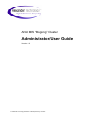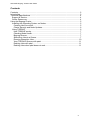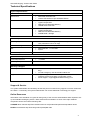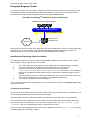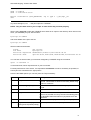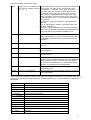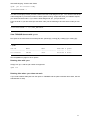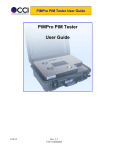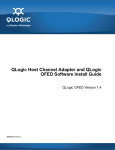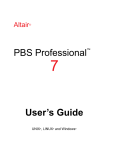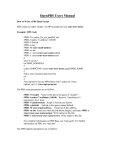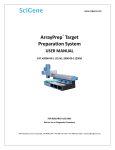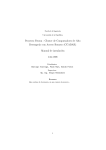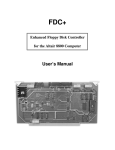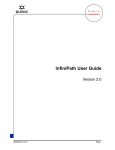Download Administrator/User Guide
Transcript
ANU MIS “Bogong” Cluster Administrator/User Guide Version 1.0 © Alexander Technology Research & Development Pty Ltd 2005 ANU MIS “Bogong” Cluster User Guide Contents Contents ......................................................................................................................... 2 Introduction ..................................................................................................................... 3 Technical Specifications ................................................................................................. 4 Support & Service ........................................................................................................ 4 Online Resources ........................................................................................................ 4 Using the Bogong Cluster ............................................................................................... 5 Installing the Operating System on Nodes................................................................... 5 Creating User Accounts ............................................................................................ 5 Cluster Security and Node Updates.......................................................................... 6 Using TORQUE ........................................................................................................... 6 How TORQUE works ................................................................................................ 7 Checking Node Health .............................................................................................. 7 Bogong Queues ........................................................................................................ 7 Submitting Jobs to a Queue...................................................................................... 7 Running Interactive Jobs ........................................................................................ 10 View TORQUE Queues with qstat .......................................................................... 11 Deleting Jobs with qdel ........................................................................................... 11 Deleting Jobs when qdel does not work.................................................................. 11 2 ANU MIS “Bogong” Cluster User Guide Introduction The ANU MIS “Bogong” Cluster has been configured for useability and performance, using the latest computer hardware, operating system and cluster utilities. With two dual-core AMD Opteron processors in each node and a PathScale InfiniPath HTX interconnect adaptor, the Bogong Cluster provides the best performance low latency parallel computing platform for the price. Initially the cluster has been provided with 4 nodes, and can be upgraded to 24 nodes without requiring any additional InfiniBand switches. Using the latest remote installation techniques, the cluster operating system on each node can be easily updated from the server when a new version is required. This provides an easy upgrade path as new Linux kernel enhancements become available. The cluster is supplied with Open SuSE Linux 10.0. Cluster resource management is handled by TORQUE – a highly scalable resource manager which allows multiple users to run multiple jobs simultaneously, derived from OpenPBS. TORQUE includes a number of desirable features including arbitration of conflicting requests for resources, basic fault tolerance, and is simple enough for technically skilled users to understand its source and add functionality. MPI programs can be run through TORQUE in an interactive way for debugging etc, or in batch mode for production purposes. PathScale’s MPI has been installed and configured to use with TORQUE via mpirun. NOTE: Users often want to run their jobs right away and get their results as quickly as possible. Scheduling systems can slow this down for all but the highest priority jobs, and users’ perception is often that the scheduler slows the cluster down. The reality is that using a scheduling system usually allows you to run a significantly higher number of total jobs on the cluster in a given time frame, thus dramatically increasing the overall performance of the system. When viewed objectively, this increased use of the cluster as a computing resource can outweigh the performance drop for individual jobs. The cluster can be used to run jobs requiring a single processor or up to 16 processors. It is easily scalable by adding additional components and is designed so that modules are serviceable without the need for any tools. Cluster usage has been simplified with an easy to install, easy to manage and easy to run, integrated software solution which provides a single point of installation, login and administration. When running jobs on the cluster, the following directories are accessed from the nodes by an NFS export on the head node: /opt/cluster /home You can use local disk on the nodes with the directory: /tmp 3 ANU MIS “Bogong” Cluster User Guide Technical Specifications Physical Specifications Number of Nodes • 4 Interconnect • • PathScale InfiniPath HTX Voltaire ISR 9024M 24 port InfiniBand Switch Node Architecture • • • • Two AMD Opteron Dual-core 2.2GHz Processors HyperTransport Bus 4GB ECC PC3200 DDR Memory 160GB SATA Hard Disk Server Architecture • • • • Two AMD Opteron Dual-core 2.2GHz Processors HyperTransport Bus 4GB ECC PC3200 DDR Memory 400GB RAID 1 Storage Operating System • At time of commissioning, configured with Open SuSE Linux 10.0 (with kernel 2.6.13-15-smp) Resource Manager • TORQUE (Version 2.0.0p2) MPI • • PathScale MPI 1.1-1972.684 mpirun Cluster Management Shell • PDSH (Parallel Distributed Shell – version 2.8-1) Power Requirements • ~ 2,500W Operating Temperature • 18° – 25° C • 36 months onsite parts and labour on hardware (next business day) On-site emergency calls at standard callout fee Software Specifications Environmental Specifications Warranty & Support Warranty • Support • • Ex-gratia support for 12 months is provided for hardware, operating system and cluster configuration issues Email support - [email protected] Support & Service The system administrator should always be the first point of contact for any support or service issues with the cluster. If necessary, the system administrator can contact Alexander Technology for support. Online Resources Information in this handbook is a guide for doing many of the common administrative tasks required to set up and maintain the Bogong cluster. More extensive documentation on each of the major software component can be found at the following URL: TORQUE admin manual http://www.clusterresources.com/products/torque/docs/torqueadmin.shtml PDSH documentation http://www.llnl.gov/linux/pdsh/pdsh.html 4 ANU MIS “Bogong” Cluster User Guide Using the Bogong Cluster The cluster architecture is very simple, consisting of a head node (cluster server) named “Bogong”, a 24 port InfiniBand switch, and 3 dedicated compute nodes (initially). Users log in to the head node, and execute their jobs using scripts through the resource manager TORQUE (PBS). Alexander Technology TM PathFinder Cluster Architecture AMD Dual-Core Opteron Nodes d i g i t a l d i g i t a l d i g i t a l 24 Port InfiniBand Switch 16 Port Gigabit Switch d i g i t a l Public Subnet “Bogong” Server - 2x 400GB Disks Bogong can be used for running many single processor jobs simultaneously, and for running parallel jobs using MPI on up to 16 processors. Bogong uses the PathScale InfiniPath interconnect, which has latencies as low as 1.3 microseconds and bi-directional bandwidth up to 1.8GB/s. Installing the Operating System on Nodes The operating system on the cluster nodes is automatically installed over the network from the server when required. The procedure for this is as follows: 1. 2. 3. 4. 5. The node is switched on manually and boots initially from the network interface card PXE. The node is allocated its IP address from the DHCP server on the head node. Pxelinux boot starts on the node and checks the exisitence of a file within: “/opt/cluster/nodeloader/tftboot/pxelinux.cfg” on the server. If its IP address filename (in hexadecimal format) exists, then the node loads the operating system over the network. Once the operating system is loaded and mounted, the node communicates this to the head node, which creates the node’s IP address in the pxelinux.cfg directory. The node then reboots from the hard disk drive. Thus, if you require the node to reimage itself you need to remove the file from the pxelinux.cfg directory and reboot the node. Creating User Accounts All user accounts must be created using YAST to ensure all nodes are updated with user information. Do not use other methods as it will most likely break the cluster! User information and other network information are obtained from the NIS server on the head node. In the first instance that it appears that newly added users information has not propergated, first check what the NIS server is broadcasting. From one of the compute nodes, run “ypcat passwd | grep <username>” and check that the passwd entry is returned in the output. If it is not, try manually updating the NIS cache on the headnode by running “make -C /var/yp” before contacting Alexander Technology Support. 5 ANU MIS “Bogong” Cluster User Guide Cluster Security and Node Updates We recommend using YOU (YAST online update) to keep the server security current. The nodes can be installed to a clean image from the server, in which case any individual updates are lost. To update the uncompressed node image, which is in: /opt/cluster/nodeloader/nodeimage/node.img 1. 2. 3. 4. 5. 6. 7. First back it up! Mount the image to a loopback device chroot to the mounted directory apply patches etc exit chroot shell sync unmount the image 1. To backup the image just copy it to a different name: cp /opt/cluster/nodeloader/nodeimage/node.img /opt/cluster/ nodeloader/nodeimage/node.backup.img 2. To mount it: mount -o loop /opt/cluster/nodeloader/nodeimage/node.img /mnt/image and then: cd /mnt/image and you are inside the node image. You can edit files, move them around etc. So, you should be able to do: chroot /mnt/image and then you will get a shell inside the node image. Chroot jails are not perfect, please take note of any odd behaviour or errors and assess if they might cause a problem with the update. When finished, exit the node image shell and do: sync umount /mnt/image to unmount the image. To install the new image to all the nodes: 1. Delete all the files from /opt/cluster/nodeloader/tftboot/pxelinux.cfg (which lets the nodes know to load the image when they reboot) 2. Once all jobs on the cluster are ended/killed… 3. Reboot all the nodes 4. Check the nodes with pbsnodes -a Using TORQUE TORQUE (Terascale Open-Source Resource and Queue manager) is a cluster resource manager for providing control over batch jobs, and is derived from OpenPBS. TORQUE has been developed by many government and educational institutions for use in production clusters. Its features include: • • • Run serial and parallel batch jobs remotely (create, route, execute, modify, delete) Define resource policies to determine resources for jobs Manage node availability 6 ANU MIS “Bogong” Cluster User Guide How TORQUE works There are three essential components to TORQUE: • • • pbs_server pbs_mom pbs_sched The SERVER daemon runs on the head node (Bogong server) and handles all TORQUE commands such as qsub, qstat etc. The MOM daemons (known as the MOMs) run on each nodes and the head node, monitor the nodes’ health, restrict resources on nodes for job execution, and handle the jobs for the server. The SCHEDULER runs on the head node for now and handles the order of job execution for jobs submitted to all the PBS queues. Checking Node Health To check the health and status of nodes, use the pbsnodes command for node query and control. Common uses of the pbsnodes command are as follows: To diagnose one node and report its health information, use: pbsnodes –d nodeXX To query all nodes and their attributes, use: pbsnodes –ap where the flag “p” forces a ping of all nodes to update the pbsnodes record, followed by: pbsnodes –a which then lists all the nodes and their attributes. Bogong Queues To submit a job you need to be logged into the cluster server (head node) and use the TORQUE qsub command. There is a default queue called batch which is used if no other queue is specified. The available queues are: batch (default queue – walltime = 01:00:00) Submitting Jobs to a Queue To submit a job you need to be logged into the cluster server (head node) and use the TORQUE qsub command. For example, so submit a simple serial job: > qsub -l nodes=1 job_to_run.sh To use a different queue, use the –q flag: > qsub -l nodes=1 –q low job_to_run.sh In the above example the job script only contains the commands to run the job. You cannot use a binary file as the job script. You will generally pass options to TORQUE from a jobs script like this example: 7 ANU MIS “Bogong” Cluster User Guide #!/bin/bash #PBS -l nodes=4 #PBS -l walltime=4:00:00 mpirun -machinefile $(PBS_NODEFILE) -np 16 –ppn 2 ~/jobs/mpi_job exit Any line that begins #PBS -l will pass options to TORQUE. NOTE: Only use bash shell in your scripts as other shells may not work properly We are using epilogue scripts with TORQUE which writes error output to the directory which was current when you submitted your job, with file name: myscript.sh.eJOBID and writes details of the job to the file: myscript.sh.oJOBID Which includes these details: Jobid: 604.cluster Job name: myscript.sh Resources requested: neednodes=2,nodes=2,walltime=01:00:00 Resources used: cput=00:00:00,mem=596kb,vmem=4992kb,walltime=00:00:10 You can find out which nodes you have been assigned by TORQUE using the command: qstat –u username -n on the head node, which outputs the list of your host nodes. For best performance of the cluster, it is important that walltimes are set as accurately as possible, to ensure jobs are scheduled in the right queues. Here are the #PBS options you can use (from the Torque website): Resource Format Description arch string Specifies the administrator defined system architecture required. This defaults to whatever the PBS_MACH string is set to in “local.mk”. cput seconds, or [[HH:]MM:]SS Maximum amount of CPU time used by all processes in the job file size* The amount of total disk requested for the job host string mem size* Name of the host on which the job should be run. This resource is provided for use by the site’s scheduling policy. The allowable values and effect on job placement is site dependent. Maximum amount of physical memory used by the job nice integer between -20 (highest Adjust the process’ execution priority priority) and 19 (lowest priority) 8 ANU MIS “Bogong” Cluster User Guide nodes {<node_count> or <hostname>} Number and/or type of nodes to be reserved for exclusive [:ppn=<ppn>][:<feature>[:<featu use by the job. The value is one or more node_specs re>]…] [+ …] joined with the ‘+’ character, “node_spec[+node_spec…]”. Each node_spec is an number of nodes required of the type declared in the node_spec and a name or one or more property or properties desired for the nodes. The number, the name, and each property in the node_spec are separated by a colon ‘:’. If no number is specified, one (1) is assumed. The name of a node is its hostname. The properties of nodes are: * ppn=# - specifying the number of processors per node requested. Defaults to 1. * features - a string assigned by the system administrator specify a node’s features. Check with your administrator as to the node names and properties available to you. other string Allows a user to specify site specific information. This resource is provided for use by the site’s scheduling policy. The allowable values and effect on job placement is site dependent. pcput seconds, or [[HH:]MM:]SS Maximum amount of CPU time used by any single process in the job pmem size* Maximum amount of physical memory used by any single process of the job pvmem size* Maximum amount of virtual memory used by any single process in the job software string Allows a user to specify software required by the job. This is useful if certain software packages are only available on certain systems in the site. This resource is provided for use by the site’s scheduling policy. The allowable values and effect on job placement is site dependent. vmem size* Maximum amount of virtual memory used by all concurrent processes in the job walltime seconds, or [[HH:]MM:]SS Maximum amount of real time during which the job can be in the running state When a batch job is started, a number of variables are introduced into the job's environment which can be used by the batch script in making decisions, creating output files, etc. These variables are listed in the table below: Variable Description PBS_JOBNAME user specified job name PBS_O_WORKDIR user specified job directory PBS_TASKNUM number of tasks requested PBS_O_HOME home directory of submitting user PBS_MOMPORT active port for mom daemon PBS_O_LOGNAME name of submitting user PBS_O_LANG language variable for job PBS_JOBCOOKIE job cookie PBS_NODENUM node offset number PBS_O_SHELL script shell PBS_O_JOBID unique PBS job id PBS_O_HOST host on which job script is currently running PBS_QUEUE job queue 9 ANU MIS “Bogong” Cluster User Guide PBS_NODEFILE PBS_O_PATH file containing line delimited list of nodes allocated to the job path variable used to locate executables within job script Job submission is accomplished using the qsub command. This command takes a number of command line arguments and integrates this into the specified PBS command file. The PBS command file is specified as a filename on the qsub command line. • The PBS command file does not need to be executable. • The PBS command file may be piped into qsub (i.e., 'cat pbs.cmd | qsub') • In the case of parallel jobs, the PBS command file is staged to, and executed on the first allocated compute node only. (use pbsdsh to run actions on multiple nodes) • The command script is executed from the user's home directory in all cases (the script may determine the submission directory by using the $PBS_O_WORKDIR environment variable) • The command script will be executed using the default set of user environment variables unless the '-V' or -v flags are specified to include aspects of the job submission environment. Parallel jobs are distributed to nodes using the pbsdsh command, which can be used with the following flag options: pbsdsh [-s] [-v] program [args] pbsdsh [-c copies] [-s] [-v] program [args] pbsdsh [-n node] [-s] [-v] program [args] pbsdsh executes (spawns) programs on one or more nodes under TORQUE, using the Task Manager API to distribute the program to the nodes. When run without the –c or –n option, pbsdsh spawns the program on all the allocated nodes at about the same time. pbsdsh may be launched from within an interactive or non-interactive job. pbsdsh options: -c -n Copies – the program is spawned on the first node allocated. This option is mutually exclusive with –n Node – the program is spawned on one node. -s -v Serial execution – the program is run in turn on each node, one after the other. Verbose – output of error conditions and task exit status is produced. Here is an example using pbsdsh #!/bin/bash # All nodes to print “Hello World” pbsdsh echo Hello World exit Running Interactive Jobs You can use TORQUE to run interactive jobs using qsub with the –I option as in this example [assuming there are nodes available!, otherwise it will sleep until they are.]: > qsub –I –l nodes=2 qsub: waiting for job 112.cluster to start 10 ANU MIS “Bogong” Cluster User Guide qsub: job 112.cluster ready username@nodeXX:~> The above example provides you with a shell on the first node assigned to you. You can then use all the nodes assigned to you as if there was no batch system running, except that when your walltime expires, your shells will all be killed. If you exit the shell assigned to you, your job will end. From the shell on your first node (the execution node) run the following to find out which nodes you can use: username@nodeXX:~> cat $PBS_NODEFILE View TORQUE Queues with qstat Run qstat on the head node to see what jobs are queued (Q), running (R), holding (H) or exiting (E): > qstat Job id Name User Time Use S Queue ---------------- ---------------- ---------------- -------- - ----112.cluster STDIN alex 00:00:00 R short See the qstat man page for other options. Deleting Jobs with qdel Simply use qdel with the job number as argument: qdel 112 Deleting Jobs when qdel does not work If you need to delete stale jobs from the queue in TORQUE and the qdel command doen't work, ask the administrator for help. 11