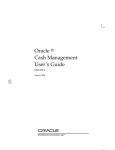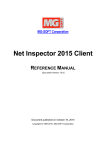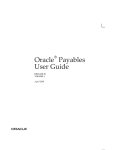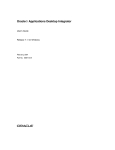Download Oracle Cash Management User Guide
Transcript
Oracle Cash Management User Guide RELEASE 11i March 2003 Oracle Cash Management User Guide, Release 11i The part number for this book is A80839–02. Copyright E 1995, 2003 Oracle Corporation. All rights reserved. Primary Authors: Janet Coshow, Christina Ravaglia Major Contributors: Kay Adams, Frank Colligan, Caroline Jusuf, Amrita Mehrok Contributors: Christopher Andrews, Sally Screven The Programs (which include both the software and documentation) contain proprietary information of Oracle Corporation; they are provided under a license agreement containing restrictions on use and disclosure and are also protected by copyright, patent and other intellectual and industrial property laws. Reverse engineering, disassembly or decompilation of the Programs, except to the extent required to obtain interoperability with other independently created software or as specified by law, is prohibited. The information contained in this document is subject to change without notice. If you find any problems in the documentation, please report them to us in writing. Oracle Corporation does not warrant that this document is error–free. Except as may be expressly permitted in your license agreement for these Programs, no part of these Programs may be reproduced or transmitted in any form or by any means, electronic or mechanical, for any purpose, without the express written permission of Oracle Corporation. If the Programs are delivered to the U.S. Government or anyone licensing or using the Programs on behalf of the U.S. Government, the following notice is applicable: RESTRICTED RIGHTS NOTICE Programs delivered subject to the DOD FAR Supplement are ”commercial computer software” and use, duplication and disclosure of the Programs including documentation, shall be subject to the licensing restrictions set forth in the applicable Oracle license agreement. Otherwise, Programs delivered subject to the Federal Acquisition Regulations are ”restricted computer software” and use, duplication and disclosure of the Programs shall be subject to the restrictions in FAR 52.227–19, Commercial Computer Software – Restricted Rights (June, 1987). Oracle Corporation, 500 Oracle Parkway, Redwood City, CA 94065. The Programs are not intended for use in any nuclear, aviation, mass transit, medical, or other inherently dangerous applications. It shall be licensee’s responsibility to take all appropriate fail–safe, back up, redundancy, and other measures to ensure the safe use of such applications if the Programs are used for such purposes, and Oracle Corporation disclaims liability for any damages caused by such use of the Programs. Oracle is a registered trademark and Oracle Discoverer, Oracle9i, and SQL*Plus, are trademarks or registered trademarks of Oracle Corporation. Other names may be trademarks of their respective owners. Contents Preface . . . . . . . . . . . . . . . . . . . . . . . . . . . . . . . . . . . . . . . . . . . . . . . . . xi Chapter 1 Overview . . . . . . . . . . . . . . . . . . . . . . . . . . . . . . . . . . . . . . . . . . . . . . . About Oracle Cash Management . . . . . . . . . . . . . . . . . . . . . . . . . . . About Bank Reconciliation . . . . . . . . . . . . . . . . . . . . . . . . . . . . Bank Statements . . . . . . . . . . . . . . . . . . . . . . . . . . . . . . . . . . . . . Matching Bank Statement Lines with Transactions . . . . . . . . Multi–Currency Handling . . . . . . . . . . . . . . . . . . . . . . . . . . . . . Integration with Oracle Receivables, Payables, Payroll, and Treasury . . . . . . . . . . . . . . . . . . . . . . . . . . . . . . . . . Payables Reconciliation Accounting . . . . . . . . . . . . . . . . . . . . . . . . Payables Reconciliation Examples . . . . . . . . . . . . . . . . . . . . . . Receivables Reconciliation Accounting . . . . . . . . . . . . . . . . . . . . . . Receivables Reconciliation Examples . . . . . . . . . . . . . . . . . . . . Using Cash Management with Automatic Clearing . . . . . . . Oracle Payroll Reconciliation . . . . . . . . . . . . . . . . . . . . . . . . . . . . . . Oracle Treasury Reconciliation . . . . . . . . . . . . . . . . . . . . . . . . . . . . . About Cash Forecasting . . . . . . . . . . . . . . . . . . . . . . . . . . . . . . . . . . . Oracle Applications Integration with Cash Forecasting . . . . . . . . . . . . . . . . . . . . . . . . . . . . . . . . . . . . . Oracle Projects Integration With Cash Forecasting . . . . . . . . Forecasting Open Interface and Distributed Database Integration . . . . . . . . . . . . . . . . . . . . . . . . . . . . . . . . . . Cash Forecast Reporting and Spreadsheet Integration . . . . . . . . . . . . . . . . . . . . . . . . . . . . . . . . . . . . . . . . . . 1–1 1–2 1–2 1–6 1–7 1 – 11 1 – 13 1 – 15 1 – 18 1 – 21 1 – 22 1 – 24 1 – 27 1 – 29 1 – 31 1 – 31 1 – 34 1 – 35 1 – 35 Contents iii Chapter 2 Chapter 3 Setting Up . . . . . . . . . . . . . . . . . . . . . . . . . . . . . . . . . . . . . . . . . . . . . . Setting Up Oracle Cash Management . . . . . . . . . . . . . . . . . . . . . . . Related Product Setup Steps . . . . . . . . . . . . . . . . . . . . . . . . . . . Cash Management Setup Checklist . . . . . . . . . . . . . . . . . . . . . Setting Up Oracle Payables for Oracle Cash Management Integration . . . . . . . . . . . . . . . . . . . . . . . Setting Up Oracle Payables or Oracle Receivables for Oracle Cash Management Integration . . . . . . . . . . . . . . . . . . . Setting Up Oracle Receivables for Oracle Cash Management Integration . . . . . . . . . . . . . . . . . . . . . . . Setting Up Oracle Payroll for Oracle Cash Management Integration . . . . . . . . . . . . . . . . . . . . . . . Setting Up Oracle Treasury for Oracle Cash Management Integration . . . . . . . . . . . . . . . . . . . . . . . System Parameters . . . . . . . . . . . . . . . . . . . . . . . . . . . . . . . . . . . . . . . System Parameters Window Reference . . . . . . . . . . . . . . . . . . Bank Transaction Codes . . . . . . . . . . . . . . . . . . . . . . . . . . . . . . . . . . Bank Statement Open Interface . . . . . . . . . . . . . . . . . . . . . . . . . . . . Bank Statement File Formats . . . . . . . . . . . . . . . . . . . . . . . . . . . Bank Statement Mapping . . . . . . . . . . . . . . . . . . . . . . . . . . . . . . Using a Custom Loader Program: . . . . . . . . . . . . . . . . . . . . . . Bank Statement Headers Interface Table . . . . . . . . . . . . . . . . . Bank Statement Lines Interface Table . . . . . . . . . . . . . . . . . . . . Reconciliation Open Interface . . . . . . . . . . . . . . . . . . . . . . . . . . . . . . Program Submission . . . . . . . . . . . . . . . . . . . . . . . . . . . . . . . . . . Using Reconciliation Open Interface to Reconcile Treasury Settlements . . . . . . . . . . . . . . . . . . . . . . . . . Using Reconciliation Open Interface to Reconcile External Transactions . . . . . . . . . . . . . . . . . . . . . . . . CE_999_INTERFACE_V Description . . . . . . . . . . . . . . . . . . . . Package CE_999_PKG Description and Modifications . . . . . . . . . . . . . . . . . . . . . . . . . . . . . . . . . . . . . . . . Installing Cash Forecasting Open Interface Objects in Remote Databases . . . . . . . . . . . . . . . . . . . . . . . . . . . . . . Forecasting Open Interface . . . . . . . . . . . . . . . . . . . . . . . . . . . . . . . . Program Submission . . . . . . . . . . . . . . . . . . . . . . . . . . . . . . . . . . Preparing to Use the Forecasting Open Interface . . . . . . . . . . Sequential Document Numbering . . . . . . . . . . . . . . . . . . . . . . . . . . 2–1 2–2 2–3 2–6 2 – 11 2 – 13 2 – 14 2 – 16 2 – 18 2 – 19 2 – 20 2 – 25 2 – 28 2 – 28 2 – 32 2 – 39 2 – 40 2 – 42 2 – 46 2 – 46 2 – 47 2 – 48 2 – 49 2 – 52 2 – 56 2 – 57 2 – 58 2 – 58 2 – 63 Managing Bank Statements . . . . . . . . . . . . . . . . . . . . . . . . . . . . . . 3 – 1 Entering Bank Statements . . . . . . . . . . . . . . . . . . . . . . . . . . . . . . . . . 3 – 2 Loading the Bank Statement Open Interface Tables . . . . . . . 3 – 2 iv Oracle Cash Management User Guide Chapter 4 The Bank Statement Loader Program . . . . . . . . . . . . . . . . . . . To Run the Bank Statement Loader Program: . . . . . . . . . . . . . Bank Statement Loader Program Parameters . . . . . . . . . . . . . Using a Custom Loader Program: . . . . . . . . . . . . . . . . . . . . . . Automatic Bank Transmission Feature . . . . . . . . . . . . . . . . . . Retrieving Bank Statements and Payment Exceptions . . . . . Intra–Day Bank Statement Loader Program . . . . . . . . . . . . . . Submitting the Intra–Day Bank Statement Loader Program . . . . . . . . . . . . . . . . . . . . . . . . . . . . . . . . . . . . . . Receiving XML Bank Statements . . . . . . . . . . . . . . . . . . . . . . . Setting Up Your System to Receive XML Bank Statements . . . . . . . . . . . . . . . . . . . . . . . . . . . . . . . . . . . . . Processing XML Bank Statements . . . . . . . . . . . . . . . . . . . . . . . Importing Bank Statements . . . . . . . . . . . . . . . . . . . . . . . . . . . . . . . . About Bank Statement Validation . . . . . . . . . . . . . . . . . . . . . . . Reviewing Bank Statement Interface Errors . . . . . . . . . . . . . . . . . . Statement Interface Window Reference . . . . . . . . . . . . . . . . . . Reviewing Interface Errors Online for a Specific Statement Line . . . . . . . . . . . . . . . . . . . . . . . . . . . . . . . . Bank Statement Line Interface Window Reference . . . . . . . . Correcting Bank Statement Interface Errors . . . . . . . . . . . . . . . . . . Entering Bank Statements Manually . . . . . . . . . . . . . . . . . . . . . . . . Bank Statement Window Reference . . . . . . . . . . . . . . . . . . . . . Entering Bank Statement Lines . . . . . . . . . . . . . . . . . . . . . . . . . Bank Statement Interface Lines Window Reference . . . . . . . . Updating Bank Statements . . . . . . . . . . . . . . . . . . . . . . . . . . . . . . . . 3–3 3–4 3–7 3–8 3–8 3–9 3 – 11 Reconciling Bank Statements . . . . . . . . . . . . . . . . . . . . . . . . . . . . . Reconciling Bank Statements Automatically . . . . . . . . . . . . . . . . . Submit Automatic Reconciliation Window Reference . . . . . . Reconciliation Tolerances . . . . . . . . . . . . . . . . . . . . . . . . . . . . . . Multi–Currency Matching . . . . . . . . . . . . . . . . . . . . . . . . . . . . . Multi–Currency Clearing . . . . . . . . . . . . . . . . . . . . . . . . . . . . . . About Value Dates . . . . . . . . . . . . . . . . . . . . . . . . . . . . . . . . . . . . Reviewing Reconciliation Errors . . . . . . . . . . . . . . . . . . . . . . . . Reconciling Bank Statements Manually . . . . . . . . . . . . . . . . . . . . . Creating Reconciled Bank Statement Lines . . . . . . . . . . . . . . . Finding Available Detail and Batch Transactions for Reconciliation . . . . . . . . . . . . . . . . . . . . . . . . . Reconciling Available Transactions and Batches . . . . . . . . . . Available Transactions Window Reference . . . . . . . . . . . . . . . 4–1 4–2 4–6 4–7 4–9 4 – 12 4 – 14 4 – 15 4 – 20 4 – 25 3 – 11 3 – 12 3 – 13 3 – 15 3 – 17 3 – 20 3 – 25 3 – 26 3 – 27 3 – 27 3 – 30 3 – 33 3 – 34 3 – 36 3 – 38 3 – 41 4 – 27 4 – 30 4 – 32 Contents v Reconciling an Available Remittance or Payment Batch . . . . . . . . . . . . . . . . . . . . . . . . . . . . . . . . . . . . . . . Available Batches Window Reference . . . . . . . . . . . . . . . . . . . Reviewing Reconciled Transactions . . . . . . . . . . . . . . . . . . . . . Reconciled Transactions Window Reference . . . . . . . . . . . . . . Changing the Reconciliation Status . . . . . . . . . . . . . . . . . . . . . Using Attachments . . . . . . . . . . . . . . . . . . . . . . . . . . . . . . . . . . . Creating Payments and Receipts Transactions . . . . . . . . . . . . . . . . Creating Miscellaneous Transactions . . . . . . . . . . . . . . . . . . . . . . . Miscellaneous Receipts Window Reference . . . . . . . . . . . . . . Recording Exceptions . . . . . . . . . . . . . . . . . . . . . . . . . . . . . . . . . . . . Entering Reversals . . . . . . . . . . . . . . . . . . . . . . . . . . . . . . . . . . . . . . . Reversals Window Reference . . . . . . . . . . . . . . . . . . . . . . . . . . Reconciling Corrections and Adjustments to Bank Errors . . . . . . Manually Clearing and Unclearing . . . . . . . . . . . . . . . . . . . . . . . . . Clear Transactions Window Reference . . . . . . . . . . . . . . . . . . . Default Dates Window Reference . . . . . . . . . . . . . . . . . . . . . . . Unclearing Payments and Receipts . . . . . . . . . . . . . . . . . . . . . Unclear Transactions Window Reference . . . . . . . . . . . . . . . . Marking a Bank Statement as Complete . . . . . . . . . . . . . . . . . . . . . Transferring Bank Reconciliation Transactions to Your General Ledger . . . . . . . . . . . . . . . . . . . . . . . . . . . . . . . . . . . . . How Using Cash Management Affects Your Closing Process . . . . . . . . . . . . . . . . . . . . . . . . . . . . . . . . . . . . . . . . . . Archiving and Purging Imported Bank Statements . . . . . . . . . . . Chapter 5 Cash Forecasting . . . . . . . . . . . . . . . . . . . . . . . . . . . . . . . . . . . . . . . . Cash Forecasting . . . . . . . . . . . . . . . . . . . . . . . . . . . . . . . . . . . . . . . . . Creating Cash Forecast Templates . . . . . . . . . . . . . . . . . . . . . . . . . . Cash Forecasting Source Transaction Dates . . . . . . . . . . . . . . Forecasting Overdue Transactions . . . . . . . . . . . . . . . . . . . . . . Forecast Template Rows Window Reference . . . . . . . . . . . . . Generating Cash Forecasts from Templates . . . . . . . . . . . . . . . . . . Submit Forecast Parameters . . . . . . . . . . . . . . . . . . . . . . . . . . . Cash Forecast Amounts Window Reference . . . . . . . . . . . . . . Modifying Cash Forecast Templates and Cash Forecasts . . . . . . . . . . . . . . . . . . . . . . . . . . . . . . . . . . . . . . . . . . . Cash Forecasts Window Reference . . . . . . . . . . . . . . . . . . . . . . Modifying Header Level Information on an Existing Cash Forecast . . . . . . . . . . . . . . . . . . . . . . . . . . . . . . Cash Forecast Window Reference . . . . . . . . . . . . . . . . . . . . . . . vi Oracle Cash Management User Guide 4 – 33 4 – 35 4 – 36 4 – 39 4 – 40 4 – 42 4 – 43 4 – 45 4 – 48 4 – 50 4 – 53 4 – 55 4 – 57 4 – 61 4 – 62 4 – 64 4 – 64 4 – 65 4 – 68 4 – 69 4 – 70 4 – 72 5–1 5–2 5–3 5–7 5–9 5 – 10 5 – 22 5 – 25 5 – 29 5 – 30 5 – 32 5 – 33 5 – 34 Modifying Forecast Amounts on an Existing Cash Forecast . . . . . . . . . . . . . . . . . . . . . . . . . . . . . . Add Column Window Reference . . . . . . . . . . . . . . . . . . . . . . . Modifying a Row on An Existing Cash Forecast . . . . . . . . . . Add Row Window Reference . . . . . . . . . . . . . . . . . . . . . . . . . . Exporting Cash Forecasts to Your Spreadsheet Application . . . . . . . . . . . . . . . . . . . . . . . . . . . . . . . . . . . . . . . . . . . . . 5 – 40 Chapter 6 Inquiry and Reports . . . . . . . . . . . . . . . . . . . . . . . . . . . . . . . . . . . . . Inquiry . . . . . . . . . . . . . . . . . . . . . . . . . . . . . . . . . . . . . . . . . . . . . . . . . Viewing Bank Statement Reconciliation . . . . . . . . . . . . . . . . . Viewing Available Transactions . . . . . . . . . . . . . . . . . . . . . . . . Viewing Payments and Receipts . . . . . . . . . . . . . . . . . . . . . . . . Viewing Cash Forecasts . . . . . . . . . . . . . . . . . . . . . . . . . . . . . . . Cash Management Reports . . . . . . . . . . . . . . . . . . . . . . . . . . . . . . . . Cash Forecasting Reports . . . . . . . . . . . . . . . . . . . . . . . . . . . . . . . . . Cash Forecast Report . . . . . . . . . . . . . . . . . . . . . . . . . . . . . . . . . Cash Forecast Execution Report . . . . . . . . . . . . . . . . . . . . . . . . Statements Reports . . . . . . . . . . . . . . . . . . . . . . . . . . . . . . . . . . . . . . . Archive/Purge Bank Statements Report . . . . . . . . . . . . . . . . . AutoReconciliation Execution Report . . . . . . . . . . . . . . . . . . . Bank Statement Detail Report . . . . . . . . . . . . . . . . . . . . . . . . . . Bank Statement Loader Execution Report . . . . . . . . . . . . . . . . Bank Statement Summary Report . . . . . . . . . . . . . . . . . . . . . . . Bank Statements by Document Number Report . . . . . . . . . . GL Reconciliation Report . . . . . . . . . . . . . . . . . . . . . . . . . . . . . . Transactions Reports . . . . . . . . . . . . . . . . . . . . . . . . . . . . . . . . . . . . . Cash in Transit Report . . . . . . . . . . . . . . . . . . . . . . . . . . . . . . . . Cleared Transactions Report . . . . . . . . . . . . . . . . . . . . . . . . . . . Transactions Available for Reconciliation Report . . . . . . . . . . Payment Exceptions Report . . . . . . . . . . . . . . . . . . . . . . . . . . . . . . . Cash Management Listings . . . . . . . . . . . . . . . . . . . . . . . . . . . . . . . . Bank Transaction Codes Listing . . . . . . . . . . . . . . . . . . . . . . . . Cash Forecast Template Listing . . . . . . . . . . . . . . . . . . . . . . . . . Cash Management Programs . . . . . . . . . . . . . . . . . . . . . . . . . . . . . . 6–1 6–2 6–3 6–6 6 – 10 6 – 10 6 – 13 6 – 17 6 – 17 6 – 19 6 – 21 6 – 21 6 – 22 6 – 22 6 – 23 6 – 25 6 – 25 6 – 26 6 – 29 6 – 29 6 – 30 6 – 32 6 – 35 6 – 36 6 – 36 6 – 37 6 – 38 Appendix A Navigation Paths . . . . . . . . . . . . . . . . . . . . . . . . . . . . . . . . . . . . . . . . A – 1 Cash Management Window Navigation Paths . . . . . . . . . . . . A – 2 5 – 36 5 – 38 5 – 38 5 – 39 Contents vii Appendix B Profile Options . . . . . . . . . . . . . . . . . . . . . . . . . . . . . . . . . . . . . . . . . . Setting Profile Options for Cash Management . . . . . . . . . . . . . . . Profile Options Summary . . . . . . . . . . . . . . . . . . . . . . . . . . . . . Profile Options in Cash Management . . . . . . . . . . . . . . . . . . . Profile Options Affecting, But Not Owned By, Cash Management . . . . . . . . . . . . . . . . . . . . . . . . . . . . . . . . B–1 B–2 B–2 B–3 B–3 Appendix C Function Security in Oracle Cash Management . . . . . . . . . . . . . C – 1 Function Security in Cash Management . . . . . . . . . . . . . . . . . . . . . C – 2 Appendix D Bank Statement Mapping Templates . . . . . . . . . . . . . . . . . . . . . . BAI2 Mapping Template . . . . . . . . . . . . . . . . . . . . . . . . . . . . . . . . . . SWIFT940 Mapping Template . . . . . . . . . . . . . . . . . . . . . . . . . . . . . EDIFACT – France Mapping Template . . . . . . . . . . . . . . . . . . . . . . Appendix E XML Mapping Rules . . . . . . . . . . . . . . . . . . . . . . . . . . . . . . . . . . . . E – 1 XML Mapping Rules for Statement Header Information . . . . . . . E – 2 XML Mapping Rules for Statement Line Information . . . . . . . . . E – 5 Glossary Index viii Oracle Cash Management User Guide D–1 D–2 D–6 D – 11 Preface Welcome to 11i of the Oracle Cash Management User Guide. This user guide includes the information you need to work with Cash Management effectively. It contains detailed information about the following: • Overview and reference information • Cash Management implementation suggestions • Cash Management system setup • Specific tasks you can accomplish using Cash Management • How to use Cash Management windows • Cash Management programs, reports, and listings • Cash Management functions and features This preface explains how this user guide is organized and introduces other sources of information that can help you. Preface xi Audience for This Guide This guide assumes you have a working knowledge of the following: • The principles and customary practices of your enterprise area. • Oracle Cash Management If you have never used Cash Management, we suggest you attend one or more of the Cash Management training classes available through Oracle University. • The Oracle Applications graphical user interface. To learn more about the Oracle Applications graphical user interface, read the Oracle Applications User Guide. See: Other Information Sources for more information about Oracle Applications product information. How To Use This Guide This guide contains the information you need to understand and use Cash Management. This preface explains how this user guide is organized and introduces other sources of information that can help you. This guide contains the following chapters: • Chapter 1 contains an overview of the Cash Management. process. • Chapter 2 describes how to set up Cash Management after you have installed it. • Chapter 3 describes how to set up Cash Management after you have installed it. • Chapter 4 describes how to reconcile bank statements automatically or manually, and how to perform related tasks. • Chapter 5 explains how to create cash forecast templates and generate cash forecasts. • Finally, the appendices include information about menu paths, profile options, function security, and bank statement mapping. xii Oracle Cash Management User Guide Documentation Accessibility Oracle’s goal is to make our products, services, and supporting documentation accessible to the disabled community with good usability. To that end, our documentation includes features that make information available to users of assistive technology. This documentation is available in HTML format, and contains markup to facilitate access by the disabled community. Standards will continue to evolve over time, and Oracle is actively engaged with other market–leader technology vendors to address technical obstacles so that our documentation can be accessible to all of our customers. For additional information, visit the Oracle Accessbility Program web site at http://www.oracle.com/accessibility/. Finding Out What’s New From the expandable menu in the Cash Management HTML help window, choose the section that describes new features or what’s new. This section includes: • Information about any features that were not yet available when this user guide was printed. For example, if your system administrator has installed software from a mini pack as an upgrade, this document describes the new feature. • Links to new features in the online help. This information is updated for each new version of Cash Management. In addition, you can find out about changes in this release of Cash Management by referring to ”About Oracle Cash Management in Financials Family Pack D”, which is available on MetaLink, Oracle Support’s Web Site. Other Information Sources You can choose from many sources of information, including online documentation, training, and support services, to increase your knowledge and understanding of Cash Management. If this guide refers you to other Oracle Applications documentation, use only the Release 11i versions of those guides unless we specify otherwise. Preface xiii Online Documentation All Oracle Applications documentation is available online (HTML and PDF). Note that the HTML documentation is translated into over twenty languages. The HTML version of this guide is optimized for onscreen reading, and you can use it to follow hypertext links for easy access to other HTML guides in the library. When you have an HTML window open, you can use the features on the left side of the window to navigate freely throughout all Oracle Applications documentation. • You can use the Search feature to search by words or phrases. • You can use the expandable menu to search for topics in the menu structure we provide. The Library option on the menu expands to show all Oracle Applications HTML documentation. You can view HTML help in the following ways: • From an application window, use the help icon or the help menu to open a new Web browser and display help about that window. • Use the documentation CD. • Use a URL provided by your system administrator. The technical reference information is available as the eTRM (electronic technical reference manual) on Oracle Support’s Web site, MetaLink.. Related User Guides Cash Management shares data and setup information with other Oracle Applications products. Therefore, you may want to refer to other user guides when you set up and use Cash Management. You can read the guides online by choosing Library from the expandable menu on your HTML help window, by reading from the Oracle Applications Document Library CD included in your media pack, or by using a Web browser with a URL that your system administrator provides. If you require printed guides, you can purchase them from the Oracle store at http://oraclestore.oracle.com. xiv Oracle Cash Management User Guide User Guides Related to All Products Oracle Applications User Guide This guide explains how to navigate the system, enter data, and query information, and introduces other basic features of the GUI available with this release of Cash Management (and any other Oracle Applications product). You can also access this user guide online by choosing “Getting Started and Using Oracle Applications” from the Oracle Applications help system. Oracle Alert User Guide Use this guide to define periodic and event alerts that monitor the status of your Oracle Applications data. Oracle Applications Implementation Wizard User Guide If you are implementing more than one Oracle product, you can use the Oracle Applications Implementation Wizard to coordinate your setup activities. This guide describes how to use the wizard. Oracle Applications Developer’s Guide This guide contains the coding standards followed by the Oracle Applications development staff. It describes the Oracle Application Object Library components needed to implement the Oracle Applications user interface described in the Oracle Applications User Interface Standards. It also provides information to help you build your custom Oracle Developer forms so that they integrate with Oracle Applications. Oracle Applications Flexfields Guide This guide provides flexfields planning, setup, and reference information for the Cash Management implementation team, as well as for users responsible for the ongoing maintenance of Oracle Applications product data. This guide also provides information on creating custom reports on flexfields data. Preface xv Oracle Applications User Interface Standards This guide contains the user interface (UI) standards followed by the Oracle Applications development staff. It describes the UI for the Oracle Applications products and how to apply this UI to the design of an application built by using Oracle Forms. User Guides Related to This Product Cash Management shares data and setup information with other Oracle Applications products. Even if you have not installed them as separate products, your Cash Management application includes some forms and functionality from other Oracle Applications. Therefore, you may want to refer to other user guides when you set up and use Cash Management. Oracle General Ledger User Guide Use this manual when you plan and define your chart of accounts, accounting period types and accounting calendar, functional currency, and set of books. It also describes how to define journal entry sources and categories so you can create journal entries for your general ledger. If you use multiple currencies, use this manual when you define additional rate types, and enter daily rates. This manual also includes complete information on implementing Budgetary Control. Oracle Treasury User Guide This guide explains how to use Oracle Treasury to manage your financial market transactions and exposures. Oracle Purchasing User Guide If you install Oracle Purchasing, refer to this user guide to read about entering and managing the purchase orders to which you match invoices. Oracle Receivables User Guide Use this manual to learn how to implement flexible address formats for different countries. You can use flexible address formats in the Suppliers, Banks, Invoices, and Payments windows. xvi Oracle Cash Management User Guide Oracle Receivables Tax Manual This manual provides everything you need to know about calculating tax within Oracle Receivables, Oracle Order Management, Oracle Sales, and Oracle Web Customers. It includes information about implementation procedures, setup forms and windows, the Oracle Receivables Tax calculation process, tax reports and listings, and open interfaces. Oracle Projects User Guide If you install Oracle Projects, use this user guide to learn how to enter expense reports in Projects that you import into Payables to create invoices. You can also use this manual to see how to create Project information in Projects which you can then record for an invoice or invoice distribution. Oracle Assets User Guide If you install Oracle Assets, you can use this manual to add assets and cost adjustments directly into Oracle Assets from invoice information in Payables. Country–Specific Manuals Use these manuals to meet statutory requirements and common business practices in your country or region. They also describe additional features added to Cash Management to meet those requirements. Look for a user guide appropriate to your country; for example, see the Oracle Financials for the Czech Republic User Guide for more information about using this software in the Czech Republic. Multiple Reporting Currencies in Oracle Applications If you use the Multiple Reporting Currencies feature to report and maintain accounting records in more than one currency, use this manual before implementing Cash Management. The manual details additional steps and setup considerations for implementing Cash Management with this feature. Multiple Organizations in Oracle Applications If you use the Oracle Applications Multiple Organization Support feature to use multiple sets of books for one Cash Management Preface xvii installation, use this guide to learn about setting up and using Cash Management with this feature. Web Applications Dictionary, Project Configurator, and Object Navigator User Guide Use this guide when you set up Oracle Internet Expenses or the procurement card feature. Oracle Property Manager User Guide This guide describes how Oracle Property Manager enables companies to manage their leased and owned properties. Tenants can set up scheduled payments for rent and other expenses, export payment items to Oracle Payables, and pay their suppliers. Landlords can set up scheduled billings, export billing items to Oracle Receivables, and track their customers’ accounts. Facilities managers can keep track of office space allocation and cost, using employee information from Oracle Human Resources. Lease administrators can abstract leases and track lease history. Tenants and landlords can abstract leases and manage payments and invoices Oracle Internet Expenses Implementation and Administration Guide This book explains in detail how to configure Oracle Internet Expenses and describes its integration with Oracle Payables and Oracle Projects. Oracle Business Intelligence System Implementation Guide This guide provides information about implementing Oracle Business Intelligence (BIS) in your environment. BIS 11i User Guide Online Help This guide is provided as online help only from the BIS application and includes information about intelligence reports, Discoverer workbooks, and the Performance Management Framework. Installation and System Administration Guides Oracle Applications Concepts This guide provides an introduction to the concepts, features, technology stack, architecture, and terminology for Oracle Applications xviii Oracle Cash Management User Guide Release 11i. It provides a useful first book to read before an installation of Oracle Applications. This guide also introduces the concepts behind, and major issues, for Applications–wide features such as Business Intelligence (BIS), languages and character sets, and self–service applications. Installing Oracle Applications This guide provides instructions for managing the installation of Oracle Applications products. In Release 11i, much of the installation process is handled using Oracle One–Hour Install, which minimizes the time it takes to install Oracle Applications and the Oracle 9i Server technology stack by automating many of the required steps. This guide contains instructions for using Oracle One–Hour Install and lists the tasks you need to perform to finish your installation. You should use this guide in conjunction with individual product user guides and implementation guides. Upgrading Oracle Applications Refer to this guide if you are upgrading your Oracle Applications Release 10.7 or Release 11.0 products to Release 11i. This guide describes the upgrade process in general and lists database upgrade and product–specific upgrade tasks. You must be at either Release 10.7 (NCA, SmartClient, or character mode) or Release 11.0 to upgrade to Release 11i. You cannot upgrade to Release 11i directly from releases prior to 10.7. Maintaining Oracle Applications Use this guide to help you run the various AD utilities, such as AutoInstall, AutoPatch, AD Administration, AD Controller, Relink, and others. It contains how–to steps, screenshots, and other information that you need to run the AD utilities. Oracle Applications Product Update Notes Use this guide as a reference if you are responsible for upgrading an installation of Oracle Applications. It provides a history of the changes to individual Oracle Applications products between Release 11.0 and Release 11i. It includes new features and enhancements and changes made to database objects, profile options, and seed data for this interval. Preface xix Oracle Applications System Administrator’s Guide This guide provides planning and reference information for the Oracle Applications System Administrator. It contains information on how to define security, customize menus and online help, and manage processing. Electronic Technical Reference Manual The eTRM on MetaLink, Oracle Support’s Web site, contains database diagrams and a detailed description of database tables, forms, reports, and programs for Cash Management and related applications. This information helps you convert data from your existing applications, integrate Cash Management with non–Oracle applications, and write custom reports for Cash Management. Oracle Workflow Guide This guide explains how to define new workflow business processes as well as customize existing Oracle Applications–embedded workflow processes. You also use this guide to complete the setup steps necessary for any Oracle Applications product that includes workflow–enabled processes. Training and Support Training We offer a complete set of training courses to help you and your staff master Oracle Applications. We can help you develop a training plan that provides thorough training for both your project team and your end users. We will work with you to organize courses appropriate to your job or area of responsibility. Training professionals can show you how to plan your training throughout the implementation process so that the right amount of information is delivered to key people when they need it the most. You can attend courses at any one of our many Educational Centers, or you can arrange for our trainers to teach at your facility. We also offer Net classes, where training is delivered over the Internet, and many multimedia–based courses on CD. In addition, we can tailor standard courses or develop custom courses to meet your needs. xx Oracle Cash Management User Guide Support From on–site support to central support, our team of experienced professionals provides the help and information you need to keep Cash Management working for you. This team includes your Technical Representative, Account Manager, and Oracle’s large staff of consultants and support specialists with expertise in your business area, managing an Oracle server, and your hardware and software environment. Do Not Use Database Tools to Modify Oracle Applications Data We STRONGLY RECOMMEND that you never use SQL*Plus, Oracle Data Browser, database triggers, or any other tool to modify Oracle Applications tables, unless we tell you to do so in our guides. Oracle provides powerful tools you can use to create, store, change, retrieve, and maintain information in an Oracle database. But if you use Oracle tools such as SQL*Plus to modify Oracle Applications data, you risk destroying the integrity of your data and you lose the ability to audit changes to your data. Because Oracle Applications tables are interrelated, any change you make using an Oracle Applications form can update many tables at once. But when you modify Oracle Applications data using anything other than Oracle Applications forms, you might change a row in one table without making corresponding changes in related tables. If your tables get out of synchronization with each other, you risk retrieving erroneous information and you risk unpredictable results throughout Oracle Applications. When you use Oracle Applications forms to modify your data, Oracle Applications automatically checks that your changes are valid. Oracle Applications also keeps track of who changes information. But, if you enter information into database tables using database tools, you may store invalid information. You also lose the ability to track who has changed your information because SQL*Plus and other database tools do not keep a record of changes. About Oracle Oracle Corporation develops and markets an integrated line of software products for database management, applications Preface xxi development, decision support and office automation, as well as Oracle Applications. Oracle Applications provides the E–Business Suite, a fully integrated suite of software modules for financial management, Internet procurement, business intelligence, supply chain management, manufacturing, project systems, human resources, and sales and service management. Oracle products are available for mainframes, minicomputers, personal computers, network computers, and personal digital assistants, enabling organizations to integrate different computers, different operating systems, different networks, and even different database management systems, into a single, unified computing and information resource. Oracle is the world’s leading supplier of software for information management, and the world’s second largest software company. Oracle offers its database, tools, and application products, along with related consulting, education and support services, in over 145 countries around the world. Your Feedback Thank you for using Cash Management and this user guide. We value your comments and feedback. This guide contains a Reader’s Comment Form you can use to explain what you like or dislike about Cash Management or this user guide. Mail your comments to the following address or call us directly at (650) 506–7000. Oracle Applications Documentation Manager Oracle Corporation 500 Oracle Parkway Redwood Shores, CA 94065 U.S.A. xxii Oracle Cash Management User Guide CHAPTER 1 Overview T his chapter gives an overview of Cash Management. Overview 1–1 About Oracle Cash Management Oracle Cash Management is an enterprise cash management solution that helps you effectively manage and control your cash cycle. It provides comprehensive bank reconciliation and flexible cash forecasting. See Also About Bank Reconciliation: page 1 – 2 About Bank Statements: page 1 – 6 Matching Bank Statement Lines with Transactions: page 1 – 7 Multi–Currency Handling: page 1 – 11 Oracle Payables Reconciliation Accounting: page 1 – 15 Oracle Receivables Reconciliation Accounting: page 1 – 21 Oracle Payroll Reconciliation: page 1 – 27 Using Cash Management with Automatic Clearing: page 1 – 24 About Cash Forecasting: page 1 – 31 About Bank Reconciliation The diagram in this section provides an overview of the Cash Management process, from entering bank statements to posting accounting entries to your general ledger. There are two major process steps you need to follow when reconciling bank statements: 1–2 1. Load Bank Statements: You need to enter the detailed information from each bank statement, including bank account information, deposits received by the bank, and payments cleared. You can enter bank statements manually or load electronic statements that you receive directly from your bank. (See: Entering Bank Statements Manually: page 3 – 33 and Loading Bank Statement Open Interface: page 3 – 2) 2. Reconcile Bank Statements: Once you have entered detailed bank statement information into Cash Management, you must reconcile that information with your system transactions. Cash Management provides two methods of reconciliation: Oracle Cash Management User Guide • Automatic—Bank statement details are automatically matched and reconciled with system transactions. This method is ideally suited for bank accounts that have a high volume of transactions. (See: Reconciling Bank Statements Automatically: page 4 – 2). • Manual—This method requires you to manually match bank statement details with system transactions. The method is ideally suited to reconciling bank accounts that have a small volume of monthly transactions. You can also use the manual reconciliation method to reconcile any bank statement details that could not be reconciled automatically. (See: Reconciling Bank Statements Manually: page 4 – 20) Miscellaneous Transactions During the reconciliation process, you can create miscellaneous transactions for bank–originated entries, such as bank charges and interest. You can also manually enter Payables payments or Receivables receipts. The automatic reconciliation process can be set up to create miscellaneous transactions automatically. Clearing When you reconcile a transaction, the transaction is first matched to bank statement details and then cleared (if uncleared). Alternatively, you can manually clear Payables payments, Receivables receipts, miscellaneous transactions, and open interface transactions in Cash Management prior to reconciliation to maintain more up–to–date cash account balances. You can also use Automatic Clearing to clear receipts in Oracle Receivables. When you clear a transaction, Cash Management assigns a cleared date, cleared amount, and status to the transaction. Accounting for the cleared transaction varies by the source. If the transaction is a payment, Payables records the accounting information but you create the accounting entries in Payables. If the transaction is a receipt or a miscellaneous transaction, Receivables automatically generates the accounting entries. If the transaction is an open interface transaction, you must customize the CE_999_PKG package to implement reconciliation accounting. You cannot clear Payroll payments, General Ledger journal entries, or Treasury settlements. Review and Summarize Results Once you have completed the reconciliation process, we recommend that you review your reconciliation results. You can review the reports Overview 1–3 that are printed automatically from the AutoReconciliation program. You can also use the following reports: • Bank Statement Detail Report • Bank Statement Summary Report • Bank Statements by Number Report Create Accounting Entries in Payables After you clear or reconcile Payables payments in Cash Management, you create accounting entries for the payments in Payables. These entries are then ready to be transferred to the General Ledger Interface tables. Transfer Accounting Entries to Your General Ledger Once you are satisfied that your reconciliation was completed correctly, you can post the accounting entries to your general ledger. In Payables, you create accounting entries, and then submit Transfer to General Ledger program to transfer the accounting entries to the General Ledger Interface. In Receivables, you submit the General Ledger Interface program to transfer accounting entries to the General Ledger Interface. If you have installed Oracle General Ledger, you can then submit Journal Import for either Payables or Receivables to transfer the accounting entries from the General Ledger Interface tables into Oracle General Ledger. You can reconcile your GL cash account balance to your bank account balance in Cash Management by printing the GL Reconciliation Report. 1–4 Oracle Cash Management User Guide Overview 1–5 Bank Statements Cash Management maintains information for each bank statement you want to reconcile. You can use the Cash Management Bank Statement Open Interface to load bank statement information supplied by your bank, or you can enter and update bank statements manually. The system retains all bank statement information for audit and reference purposes, until you purge it. Each Cash Management bank statement is composed of one bank statement header and multiple bank statement lines. The bank statement header identifies the statement number, bank account number, and statement date. It also contains optional information including the bank and branch names, bank account currency, and control amounts. If a bank gives you multiple account information on a single bank statement, you must enter a separate Cash Management bank statement for each bank account, for the specific statement date. Bank Statement Lines A bank statement line can refer to one or more payments, receipts, miscellaneous transactions, open interface transactions, or journal entry lines. Each line has a line number, transaction type, date cleared (bank transaction date), and amount. Optional line information includes the bank transaction code, number, bank transaction identifier (such as the payment or deposit number), currency information (currency code, original amount in transaction currency, exchange rate), value date, agent (customer or supplier), agent bank account, a comment, and a descriptive flexfield for user–defined additional information. A bank statement line’s status can be one of the following: • Reconciled: Some transactions have been matched against this line. The statement line may not be fully reconciled. • Unreconciled: No transactions have been matched. • Error: This status is a warning that the line cannot be reconciled because of a bank error in the statement that cannot be resolved. You must manually mark the statement line as Error. The transaction remains unreconciled because there is no corresponding transaction to which the line can be reconciled. • External: The line does not correspond to any transaction in General Ledger, Payables, Receivables, Payroll, or the 1–6 Oracle Cash Management User Guide Reconciliation Open Interface, but corresponds to a transaction in another system. You then manually mark the statement line as External. Cash Management treats it as reconciled. Bank Statement Error Reconciliation You can efficiently manage bank errors. You can automatically or manually reconcile correcting statement lines against error statement lines, thereby providing an audit trail you can use to verify correction of bank errors. For example, if your bank erroneously records a $50 payment as $500, your bank statement may show three statement lines for $500, <$500>, and $50. You can reconcile the <$500> correction against the $500 error statement line, and the $50 statement line against the original payment. Bank Statement Transaction Codes Bank statement lines are coded to identify the type of transaction the line represents. Since each bank might use a different set of transaction codes, you need to map each code a your bank uses. See Also Oracle Payables Reconciliation Accounting: page 1 – 15 Oracle Receivables Reconciliation Accounting: page 1 – 21 Reconciling Corrections and Adjustments to Bank Errors: page 4 – 57 Bank Transaction Codes: page 2 – 25 Matching Bank Statement Lines with Transactions Reconciling bank statements in Cash Management has two major steps: matching and clearing. • Matching: Match a bank statement line against a Payables payment, Receivables receipt, Payroll payment, miscellaneous transaction, or open interface transaction using a transaction number (such as the payment or deposit number), bank account, amount, and currency. You can match a statement line against a Treasury settlement using date and amount. You can also match a statement line against a General Ledger journal entry. Overview 1–7 If matching criteria are not met, the statement line remains unmatched. For manual reconciliation, there are no restrictions for matching statement lines and transactions. • Clearing: Clear the transactions that are matched to the bank statement line, if the transactions have not been cleared previously. Only Payables payments, Receivables receipts, miscellaneous transactions, and open interface transactions can be cleared. Reconciled Payroll payments and General Ledger journal entries are matched but not cleared. You can report on reconciliation exceptions, variances, and items that have been matched. Matching Criteria for Payables Transactions The Cash Management AutoReconciliation program fully matches Payables transactions against bank statement lines if the transactions meet the following criteria: • For payment batches (such as EFT batches), the Reference or Payment Batch Name matches the statement line Transaction Number, and the transaction amount is within the reconciliation tolerance. • For the detail payment transactions and stopped transactions, the matching sequence searches in the following order: – 1. payment number – 2. invoice number and supplier bank account – 3. invoice number and supplier name Also, the transaction amount is within the reconciliation tolerance. If the bank statement does not provide a check number for a payment, then matching to the invoice number and supplier bank account number is particularly useful. • For stopped transactions the payment must first be stopped or voided in Payables. 1–8 Oracle Cash Management User Guide Matching Criteria for Receivables Transactions The Cash Management AutoReconciliation program fully matches Receivables transactions against bank statement lines if the transactions meet the following criteria: • For remittance batches (such as Direct Debit batches), the Remittance Batch Deposit Number or Receipt Batch Name matches the statement line Transaction Number and the transaction amount is within the reconciliation tolerance. • For detail remittance transactions, NSF (Non–Sufficient Funds), and Rejected transactions, the matching sequence searches in the following order: – 1. receipt number – 2. invoice number and customer bank account number – 3. invoice number and customer name Also, the transaction amount is within the reconciliation tolerance. If the bank statement does not provide a receipt number for a receipt, then matching to the invoice number and customer bank account number is particularly useful. • For NSF (Non–Sufficient Funds) or Rejected transactions the receipt must first be reversed in Oracle Receivables. Matching Criteria for Oracle Payroll Transactions The Cash Management AutoReconciliation program matches Oracle Payroll transactions against bank statement lines if the transactions meet the following criteria: • The Oracle Payroll Payment Number matches the statement line Transaction Number. • The Oracle Payroll payment amount matches the statement line payment amount. Matching Criteria for Miscellaneous Transactions The Cash Management AutoReconciliation program matches miscellaneous transactions if the transactions meet the following criteria: Overview 1–9 • If the transaction type matches to regular miscellaneous transactions: – The transaction amount is within the reconciliation tolerance. – The Receipt Number matches the statement line Transaction Number. • If the transaction type matches to correction statement lines: – For reversal corrections, the statement line has the same transaction number, same amount, and opposite transaction type (for example, Miscellaneous Receipt and Miscellaneous Payment). – For adjustment corrections, the statement line has the same transaction number, and has a transaction type of payment, receipt, miscellaneous payment, or miscellaneous receipt, and the net amount is within the reconciliation tolerance. Matching Criteria for Open Interface Transactions The Cash Management AutoReconciliation program matches open interface transactions if the transactions meet one of the following criteria: • The Transaction Number matches the statement line Transaction Number, and the transaction amount is within the reconciliation tolerance. • The transaction date and amount are the same as the bank statement line date and amount. If you use the Reconciliation Open Interface to reconcile Treasury settlements, however, you must choose date and amount as the matching criteria. Matching Criteria for General Ledger Journals The Cash Management AutoReconciliation program matches General Ledger journal transactions if the transactions meet the following criteria: • The journal line is posted. • The journal line Accounting Flexfield matches the bank account’s cash Accounting Flexfield. • The journal line Description matches the statement line Transaction Number. 1 – 10 Oracle Cash Management User Guide See Also About Bank Statement Validation: page 3 – 20 Multi–Currency Handling Cash Management handles foreign currency transactions during both automatic and manual bank reconciliation. The following table illustrates the way that Cash Management handles different multi–currency situations. In these examples, the functional currency is euro. In this scenario... if the transaction currency is... and bank account currency is... then the exchange rate is... Domestic EUR EUR Not needed. International USD EUR Calculated by Cash Management if you do not provide it. Foreign USD USD Required. Foreign Translated USD JPY Not supported in Payables or Receivables. Table 1 – 1 Multi–Currency Handling (Page 1 of 1) In order to calculate the exchange rate gains and losses resulting from foreign currency transactions in both the International and Foreign scenarios, the bank statement transaction line must include, in addition to Currency, at least one of the following types of exchange rate information: • Original Amount • Exchange Rate • Exchange Rate Type and Exchange Rate Date Additionally, Cash Management uses the exchange rate information to match foreign currency transactions in a multi–currency bank account. Overview 1 – 11 Manual Reconciliation When you are entering bank statement lines for manual reconciliation, you can also enter the exchange rate information for each transaction. When you reconcile a Foreign scenario statement line, the statement line exchange rate information is the default for clearing the transaction. When you reconcile an International scenario statement line, the statement line exchange rate information is calculated. Automatic Reconciliation Cash Management’s AutoReconciliation program performs validation checking of exchange rate information during bank statement import and reconciliation. The program also handles transaction matching differently for International and Foreign scenario transactions. See: Multi–Currency Matching: page 4 – 9. For the International scenario, if you don’t provide exchange rates with your statement lines and if the cleared amount (functional currency) matches the paid transaction amount (after conversion to functional currency), then Cash Management calculates an exchange rate as of the cleared date. See Also Oracle Payables Reconciliation Accounting: page 1 – 15 Oracle Receivables Reconciliation Accounting: page 1 – 21 Importing Bank Statements: page 3 – 17 Reconciling Bank Statements Automatically: page 4 – 2 Multi–Currency Matching: page 4 – 9 Reconciling Bank Statements Manually: page 4 – 20 1 – 12 Oracle Cash Management User Guide Integration with Oracle Receivables, Payables, Payroll, and Treasury Bank Reconciliation is an integrated application that works with Receivables, Payables, and Oracle Payroll. Integration with Receivables Cash Management shares functionality with Receivables. Using Cash Management, you can: • Clear and reconcile receipts. • Undo the reconciled status of a reconciled receipt. • Undo the cleared status of a cleared receipt. • Navigate to Receivables where you can create or reverse receipts. • Create miscellaneous (non–invoiced) transactions, such as interest, debits, or credits. Notes: • If you use Automatic Clearing for receipts in Receivables, keep in mind that receipts are only cleared, not reconciled against a bank statement. • If you are using Receivables, you must use Cash Management to reconcile your receipts. Integration with Payables Cash Management integrates with Payables. If you are using Payables, you must use Cash Management to reconcile your payment transactions. With Cash Management you can: • Clear and reconcile payments. • Undo the reconciled status of a reconciled payment. • Undo the cleared status of a cleared payment. • Record miscellaneous transactions that are on your bank statements such as bank charges, or bank errors. If you plan to use Cash Management to record miscellaneous transactions, then you must install and set up Receivables, since miscellaneous payments in Cash Management are actually negative miscellaneous receipts. • Open the Payments window to enter Payables payments. Overview 1 – 13 Integration with Payroll Cash Management integrates with Oracle Payroll. When you use Oracle Cash Management you can: • Reconcile your payroll account with your bank statement. • Undo the reconciled status of a reconciled payroll payment. Integration with Treasury Cash Management integrates with Oracle Treasury through the Reconciliation Open Interface. When you use Cash Management you can: • Automatically update bank account balances in Oracle Treasury. • Reconcile Treasury settlements against your bank statements. • Undo the reconciled status of a reconciled Treasury settlement. • Load and import intra–day bank statements. • Include intra–day activities for cash positioning in Oracle Treasury. See Also About Bank Reconciliation: page 1 – 2 About Bank Statements: page 1 – 6 Oracle Payables Reconciliation Accounting: page 1 – 15 Oracle Receivables Reconciliation Accounting: page 1 – 21 Using Oracle Cash Management with Automatic Clearing: page 1 – 24 Overview of Setting Up: page 2 – 2 Automatic Clearing for Receipts (Oracle Receivables User’s Guide) 1 – 14 Oracle Cash Management User Guide Payables Reconciliation Accounting Cash Management enables you to reconcile payments you created in Payables against your bank statements. When you use Cash Management you can: • Automatically account for the delay in bank clearing of payments by crediting a cash clearing account when you issue a payment, and clear the balance with a cash account when you clear or reconcile the payment. • Automatically account for differences between the amount cleared and the original payment amount, whether they are due to exchange rate fluctuations, bank charges, or bank errors. When you reconcile Payables payments in Cash Management, the payments are first matched to bank statement lines and then cleared. You can also manually clear the payments prior to reconciliation. After you clear or reconcile your payments, in Payables you can create accounting entries for the Cash, Cash Clearing, Bank Charges, Bank Errors, Realized Gain and Realized Loss accounts that you specified in the Oracle Payables Bank Accounts window and the Payment Documents window. You then transfer the accounting entries to your general ledger. Creating Accounting Entries in Payables Payables can create accounting entries for the cleared payments if Payables is set up to account for payments at clearing time. The Account for Payment option in the Payables Options window controls when Payables accounts for payments. One or both of the following can be enabled for the Account for Payment option. • When Payment is Issued • When Payment Clears To account for payments you have cleared or reconciled using Oracle Cash Management, the When Payment Clears option must be enabled. Payables creates the following accounting entries, depending on how the Account for Payment option is set. This accounting assumes you use accrual basis accounting. You specify the accounts when you define the payment document. • Both (When Payment is Issued, and When Payment Clears): Payables accounts for each payment you issue twice—once as an uncleared payment and once again as a cleared payment. If you Overview 1 – 15 select both options you have the same functionality as the Allow Reconciliation Accounting option provided in previous releases. Payables creates the following accounting entries after payment issue: – uncleared payment: debit the AP Liability account and credit the Cash Clearing account For future dated payments, debit the AP Liability account and credit the Future Dated Payment Account. Then, at payment maturity, debit the Future Dated Payment account and credit the Cash Clearing account. Payables then creates the following accounting entries after payment clearing in Cash Management: – cleared payment: debit the Cash Clearing account and credit the Cash (asset) account – bank charges: debit the Bank Charges account and credit the Cash account – bank errors: account in Cash account and Bank Errors account. Debits and credits depend on whether the bank error was a positive or negative amount • When Payment is Issued: Payables accounts for each payment once, after payment issue. After you issue the payment, you can create the following accounting entries in Payables: – uncleared payment: debit the AP Liability account and credit the Cash (asset) account For future dated payments, debit the AP Liability account and credit the Future Dated Payment Account. Then, at payment maturity, debit the Future Dated Payment account and credit the Cash account. Although you can clear or reconcile the payment in Cash Management, Payables will not create accounting entries for payment clearing, bank charges, or bank errors. • When Payment Clears. Payables accounts for each payment once, after clearing. After you clear or reconcile the payment, you can create the following accounting entries in Payables: – cleared payment: debit the AP Liability account and credit the Cash (asset) account – bank charges: debit the Bank Charges account and credit the Cash account 1 – 16 Oracle Cash Management User Guide – bank errors: account in Cash account and Bank Errors account. Debits and credits depend on whether the bank error was a positive or negative amount In Payables, you can view the accounting entries online. See your Oracle Payables User’s Guide for more information. Accounting for Gains and Losses Any accounting entries for gains and losses are controlled by the Payables Option: Account for Gain/Loss. For this option, you can select When Payment is Issued, When Payment Clears, or both. However, if you account for payments at clearing time, you must account for gains and losses at clearing time. If you use future dated payments, and if you choose to account for gains and losses at payment issue, then Payables also accounts for gains and losses between payment issue and payment maturity. In Payables, you can view the accounting entries online. See your Oracle Payables User’s Guide for more information. You must specify exchange rates for foreign currency payments that you want to clear or reconcile. Miscellaneous Transactions When you reconcile a bank statement line that has no corresponding payment in Payables, such as bank charges, you can create a miscellaneous payment in Cash Management, and reconcile the bank statement line to the miscellaneous payment. However, miscellaneous payments are actually created as negative receipts in Receivables. See: Receivables Reconciliation Accounting: page 1 – 21 Unclearing or Unreconciling a Payment When you unclear or unreconcile a payment in Cash Management, the payment status reverts to Negotiable and, if you use a Cash Clearing account, the entry that debited the Cash Clearing account and credited the Cash account is reversed. This is called an Unclearing event in Payables, and it is recorded when you account for payments at clearing time. Overview 1 – 17 Transferring Accounting Entries to General Ledger After you create accounting entries in Payables, you can submit the Payables Transfer to General Ledger process to transfer them to the General Ledger Interface tables. If you have installed Oracle General Ledger, you can then use Journal Import to transfer the accounting entries to Oracle General Ledger. See Also Oracle Payables Reconciliation Examples: page 1 – 18 Using Cash Management with Automatic Clearing: page 1 – 24 Banks (Oracle Payables User’s Guide) Posting (Oracle Payables User’s Guide) Payables Reconciliation Examples The following examples illustrate the accounting entries generated when you enter and pay an invoice in Payables, then reconcile the payment through Cash Management. The first example represents a typical domestic situation where your functional currency, bank account currency, and payment currency are all the same. The second example represents typical foreign and international scenarios where your payment currency is different from your functional currency. In the foreign scenario, you pay from a bank account denominated in a foreign currency. In the international scenario, you pay from a multi–currency bank account denominated in your functional currency. Both examples assume that Payables accounts for payments at issue time and at clearing time. If Payables is set up to account for payments only once––either at issue time or at clearing time–– then the accounting entries will credit the Cash account directly. Example 1 – Reconciling a Functional Currency Payment You install General Ledger and Payables, and define US dollars (USD) as the functional currency for your set of books. You use Accrual Basis as your accounting method. You record gains and losses both at payment issue and at payment clearing. You enter an invoice for 100 1 – 18 Oracle Cash Management User Guide USD, approve, pay, reconcile, and create accounting entries for the invoice and payment. Payables records the accounting entries in the functional currency. The following table shows the accounting entries for the functional currency payment. This example assumes that you create accounting entries in Payables after each activity: Activity Accounting Entries Enter invoice for 100 USD DR Expense 100 USD CR AP Liability 100 USD Pay invoice, taking 5 USD discount DR AP Liability 100 USD CR Discount 5 USD CR Cash Clearing 95 USD Reconcile payment with bank statement, including bank charges of 2 USD DR Cash Clearing 95 USD DR Bank Charges 2 USD CR Cash 97 USD Example 2 – Reconciling a Foreign Currency Payment You install Oracle General Ledger and Oracle Payables, and define US dollars as the functional currency for your set of books. You use Accrual Basis as your accounting method. You record gains and losses both at payment issue and at payment clearing. You enter an invoice for 1,000 Mexican Pesos (MXP) and approve the invoice with a Corporate exchange rate. The Corporate exchange rate on the date you enter the invoice is 9:1. Payables creates accounting entries in both the invoice currency (1,000 MXP) and the functional currency (111.11 USD). When you pay the invoice, the exchange rate has increased to 10:1, representing a gain in your functional currency of 11.11. Payables creates accounting entries in both the payment currency and the functional currency to record the invoice payment along with the realized gain. When you reconcile the payment, the exchange rate has increased again, to 11:1, representing an additional gain in your functional currency of 7.27 USD. Payables calculates and records the gain between payment issue and payment clearing. In this example, it creates an accounting entry for a gain of 7.27 USD. Payables also creates the accounting entries for the cleared payment based on the currency of the bank account. The accounting entries for the Cash Clearing account are recorded in the payment currency and the functional currency, while the accounting entries for the Cash account, Overview 1 – 19 Bank Charges account, and Bank Errors account are recorded in the bank account currency and the functional currency. The following table shows the accounting entries for the foreign currency payment in the foreign scenario. This example assumes that you create accounting entries in Payables after each activity. Activity Accounting Entries Enter invoice for 1,000 MXP (exchange rate 9 MXP = 1 USD) DR Expense 1,000 MXP (111.11 USD) CR AP Liability 1,000 MXP (111.11 USD) Pay invoice, taking 200 MXP discount (exchange rate 10 MXP = 1 USD) DR AP Liability 1,000 MXP (111.11 USD) CR Cash Clearing 800 MXP (80 USD) CR Discount 200 MXP (20 USD) CR Exchange Rate Gain 0 MXP (11.11 USD) Reconcile payment with bank statement, including bank charges of 22 MXP (exchange rate 11 MXP = 1 USD) DR Cash Clearing 800 (80 USD) DR Bank Charges 22 MXP (2 USD) CR Cash 822 MXP (74.73 USD) CR Exchange Rate Gain 0 MXP (7.27 USD) The following table shows the accounting entries for the foreign currency payment in the international scenario. This example assumes that you create accounting entries in Payables after each activity. 1 – 20 Activity Accounting Entries Enter invoice for 1,000 MXP (exchange rate 9 MXP = 1 USD) DR Expense 1,000 MXP (111.11 USD) CR AP Liability 1,000 MXP (111.11 USD) Pay invoice, taking 200 MXP discount (exchange rate 10 MXP = 1 USD) DR AP Liability 1,000 MXP (111.11 USD) CR Cash Clearing 800 MXP (80 USD) CR Discount 200 MXP (20 USD) CR Exchange Rate Gain 0 MXP (11.11 USD) Reconcile payment with bank statement, including bank charges of 2 USD (exchange rate 11 MXP = 1 USD) DR Cash Clearing 800 (80 USD) DR Bank Charges 2 USD (2 USD) CR Cash 74.73 USD (74.73 USD) CR Exchange Rate Gain 0 MXP (7.27 USD) Oracle Cash Management User Guide Receivables Reconciliation Accounting Oracle Cash Management enables you to reconcile receipts you entered with Receivables against your bank statements. When you reconcile receipts with Cash Management, it automatically creates accounting entries to the Cash, Remittance, Short–term Debts, and Interest Earned accounts, as applicable to the reconciliation transaction. Cash Management uses the accounts you defined in the Banks window and the Receipt Classes window (Payment Methods region) in Receivables. You post the accounting entries resulting from Cash Management receipt reconciliation to General Ledger from Receivables. Miscellaneous Transactions You can create miscellaneous transactions in Receivables directly from Cash Management, to reflect bank–originated activities. For example, you can record miscellaneous receipts for interest and miscellaneous payments (negative miscellaneous receipts) for charges. You can reconcile these transactions at the time you create them, or later. When you create a miscellaneous transaction, Receivables uses the remittance bank account that you defined for the payment method and the activity GL account or distribution set that you defined for the receivable activity to generate the accounting entries. Unreconciling a Receipt When you unreconcile a receipt in Cash Management, it unclears the receipt and returns the amount to the remittance account. Reversals If you use Cash Management to reverse reconciled receipts, the system creates reversal entries and reopens the original invoice. See Also Oracle Receivables Reconciliation Examples: page 1 – 22 Using Oracle Cash Management with Automatic Clearing: page 1 – 24 Banks (Oracle Payables User Guide) Payment Methods (Oracle Receivables User’s Guide) Overview 1 – 21 Receivables Reconciliation Examples The following examples illustrate the accounting entries generated when you enter a receipt in Oracle Receivables, then reconcile it through Cash Management. The first example represents a domestic situation where your functional currency, bank account, and receipt currency are the same. The second example represents international and foreign situations where your bank account currency may differ from your receipt currency. In the foreign case, you remit funds into a bank account denominated in a foreign currency. In the international case, you remit into a multi–currency bank account denominated in your functional currency. Example 1 – Reconciling a Functional Currency Receipt You install Oracle General Ledger and Oracle Receivables, and define US Dollars as the functional currency for your set of books. You enter Accrual Basis as your accounting method. You enter an invoice for 100 US Dollars (USD) and receive a payment from your customer for 100 USD. You create a receipt for that amount, with a Receipt Class that has the following options: Creation Method: Manual Require Confirmation: No Remittance Method: No Remittance Clearance Method: By Matching When you post the invoice and receipt, Oracle Receivables transfers the accounting entries to Oracle General Ledger, and the Journal Import function creates a journal entry in your functional currency. The following table shows the reconciling of a functional currency receipt: 1 – 22 Oracle Cash Management User Guide Activity Accounting Entries Enter invoice for 100 USD DR Accounts Receivable 100 USD CR Revenue 100 USD Enter receipt for 100 USD (see note) DR Remittance account 100 USD CR Accounts Receivable 100 USD Reconcile receipt with bank statement, including bank charges of 2 USD. DR Cash 98 USD DR Bank Charges 2 USD CR Remittance account 100 USD Table 1 – 2 Reconciling a Functional Currency Receipt (Page 1 of 1) If the Remittance Method had been set to Standard, this entry would have been a debit to the confirmation account and a credit to accounts receivable. When the receipt was remitted to the bank, there would be another entry to debit the remittance account and credit the confirmation account. Example 2 – Reconciling a Foreign Currency Receipt You install Oracle General Ledger and Oracle Receivables and define US dollars (USD) as the functional currency for your set of books. You enter Accrual Basis as your accounting method. You enter an invoice for 120 Fiji dollars (FJD), with a corporate exchange rate. The exchange rate on the date you enter the invoice is 2:1. When you post the invoice, Oracle Receivables transfers journal information in both your foreign currency (120 FJD) and your functional currency (60 USD) and Journal Import creates a journal entry in your functional currency. You receive a payment from your customer for 120 FJD. You create a receipt for that amount, with a Receipt Class that has the following options: Creation Method: Manual Require Confirmation: No Remittance Method: No Remittance Clearance Method: By Matching On the receipt date, the exchange rate has increased to 3:1, representing a loss in your functional currency of 20 USD. You transfer your receipt information to your general ledger and Journal Import creates a journal entry to record the receipt along with the realized loss. When you reconcile the receipt, the exchange rate has again increased, to 4:1, representing a loss in your functional currency of 10 USD. When Overview 1 – 23 you transfer your reconciliation information to your general ledger, the Journal Import function creates a journal entry to record the reconciled receipt along with the realized loss. The following table shows the reconciling of a foreign currency receipt: This example assumes that you post from Receivables to General Ledger after each activity. Activity Accounting Entries Enter invoice for 120 FJD (exchange rate: 2 FJD = 1 USD) DR Accounts Receivable 120 FJD (60 USD) CR Revenue 120 FJD (60 USD) Enter receipt for 120 FJD (exchange rate: 3 FJD = 1 USD) DR Remittance account 120 FJD (40 USD) DR Exchange Loss 0 FJD (20 USD) CR Accounts Receivable 120 FJD (60 USD) Reconcile receipt with bank statement, including bank charges of 4 FJD (exchange rate: 4 FJD = 1 USD) DR Cash 116 FJD (29 USD) DR Bank Charges 4 FJD (1 USD) DR Exchange Loss 0 FJD (10 USD) CR Remittance account 120 FJD (40 USD) Table 1 – 3 Reconciling a Foreign Currency Receipt (Page 1 of 1) Using Cash Management with Automatic Clearing In addition to Cash Management, you can use Automatic Clearing to clear receipts in Oracle Receivables. However, unlike Cash Management, Automatic Clearing in Receivables is date–driven and does no matching to bank statements. If you use Automatic Clearing within Receivables, you can choose whether to clear remitted receipts after they have matured, and whether you want to clear or eliminate risk for factored receipts. You can match automatically cleared receipts with bank statement lines in Cash Management. If the amount that was automatically cleared equals the statement line amount, no further accounting takes place. Receivables handles any cases where the automatically cleared amount differs from the amount cleared at reconciliation. If you use Automatic Clearing only to eliminate risk for factored receipts, there are no special considerations. However, if you use Automatic Clearing to clear receipts rather than using Cash Management, your general ledger balance may not match your Cash 1 – 24 Oracle Cash Management User Guide Management reports. For example, the GL Reconciliation Report will not show correct results if you clear the receipts with Automatic Clearing in Receivables. For this reason, we recommend that you use Cash Management to clear your receipts. Example of Reconciliation with Automatic Clearing You have set up an automatic receipt for 100 FJD, with an exchange rate of 4 FJD to 1 USD. On its clearing date, the Automatic Clearing program clears the receipt for 100 FJD (25 USD). The Receipt Class for this receipt has the following options: Creation Method: Automatic Require Confirmation: No Remittance Method: No Remittance Clearance Method: By Automatic Clearing Your bank statement shows that the receipt cleared for 100 FJD, with an exchange rate of 2 FJD to 1 USD, representing a gain in your functional currency of 25 USD. When you transfer your receipt information to Oracle General Ledger, Journal Import creates a journal entry to record the reconciled receipt along with the realized gain. The following table shows the reconciling of automatically cleared receipts: Activity Accounting Entries Enter invoice for 100 FJD (exchange rate: 4 FJD = 1 USD) DR Accounts Receivable 100 FJD (25 USD) CR Revenue 100 FJD (25 USD) Enter receipt for 100 FJD (exchange rate: 4 FJD = 1 USD) DR Remittance account 100 FJD (25 USD) CR Accounts Receivable 100 FJD (25 USD) Clear receipt using Automatic Clearing DR Cash 100 FJD (25 USD) CR Remittance account 100 FJD (25 USD) Reconcile receipt with bank statement DR Cash 0 FJD (25 USD) CR Exchange Gain 0 FJD (25 USD) Table 1 – 4 Reconciling Automatically Cleared Receipts (Page 1 of 1) Overview 1 – 25 See Also Oracle Receivables Reconciliation Accounting: page 1 – 21 Oracle Payables Reconciliation Accounting: page 1 – 15 Automatic Clearing for Receipts (Oracle Receivables User’s Guide) 1 – 26 Oracle Cash Management User Guide Oracle Payroll Reconciliation You can reconcile payments from Oracle Payroll against your bank statements. Secured Payroll Transactions Security for payroll bank accounts is established by the Bank Account Security Access profile option. Using this profile option, you can grant access to bank account information at three levels: All, Internal, and Payroll. Third Party Payments When payments are made to third parties, for purposes such as wage garnishment or child support payments, you can reconcile them using the same matching criteria as payroll payments. Tracking Reconciled Payments You can track payroll and third party payments that have been reconciled. When you access the record of a reconciled payment, the information available to you includes the amount cleared, the clearance date, and the general ledger transaction date. Voided Payments Payroll and third party payments that have been voided, but appear on the bank statement as having been paid, will not be automatically reconciled. The bank statement line that refers to these payments will be marked with an error message that identifies the payments as voided. Discrepancies in Amounts When payroll or third party payments show amounts that are different from the amounts on the corresponding bank statement line, Cash Management will not automatically reconcile the payments. The bank statement line that refers to these payments will be marked with an error message that shows that the transaction amount is different from the payment amount. Overview 1 – 27 Multiple Views You can select different views of payroll and third party payments, including: • Payments that are available for reconciliation • Payments that have been reconciled. • Transactions in the bank statement that could not be reconciled. Each of these transaction lines will be marked with an error message. 1 – 28 Oracle Cash Management User Guide Oracle Treasury Reconciliation You can reconcile settlements from Oracle Treasury against you bank statements. Treasury Settlements as Open Interface Transactions Oracle Cash Management uses the Reconciliation Open Interface to reconcile Treasury settlements. Treasury settlements appear as open interface transactions in Cash Management windows and reports. If you already reconcile open interface transactions from your proprietary applications, you can use the Reconciliation Open Interface to reconcile Treasury settlements as well as the external transactions. Shared Bank Accounts You can load, import, and reconcile bank statements from bank accounts that are shared by Oracle Treasury and Oracle Cash Management. If the Treasury bank accounts are not defined in Oracle Payables, you must load the bank statements to Oracle Treasury and reconcile these statements in Oracle Treasury. Bank Account Balances When you import bank statements from a shared bank account, Oracle Cash Management uses the balance information provided by your bank to update the bank account balances in Oracle Treasury. The balances include Statement Balance, Cash Flow Balance, and Interest Calc Balance. If the automatic update cannot complete successfully, you must manually record the balance information in Oracle Treasury. Retail Term Money Oracle Cash Management does not support the reconciliation of Retail Term Money deals. You must reconcile these transactions in Oracle Treasury. Matching Criteria of Date and Amount If you want to automatically reconcile bank statements against Treasury settlements, you must choose the matching criteria of date and amount. Under this matching condition, a bank statement line is reconciled to a settlement only if the bank statement line date and amount are the same as the transaction date and amount. The bank statement line Overview 1 – 29 cannot be reconciled if no match is found or if multiple matches are found. Amount Differences While you reconcile Treasury settlements by exact date and amount during automatic reconciliation, differences between the bank statement line amount and the transaction amount may occur when you manually reconcile bank statements. You must manually create exposure transactions in Oracle treasury to account for these differences. 1 – 30 Oracle Cash Management User Guide About Cash Forecasting Cash forecasting is a planning tool that helps you anticipate the flow of cash in and out of your business, allowing you to project your cash needs and evaluate your company’s liquidity position. Using sources from other Oracle Applications and from external systems, you can generate cash forecasts from previously–defined cash forecast templates. You can choose whether to forecast by days or GL periods, and choose how to organize each template with multiple sources and levels of detail. Automatic integration with Oracle Applications and other spreadsheet applications provides you with enterprise–wide cash information and management. You create cash forecast templates, from which you can generate periodic cash forecasts projecting your cash flow. Once you have generated a cash forecast, you can modify, query, and report on it, and easily export it to any spreadsheet application. You can create an unlimited number of cash forecasts. A cash forecast is in a spreadsheet format, including rows (cash inflow or outflow source types) and columns (forecasting periods). At the intersection of each row and column are cells containing forecast amounts. You can create forecasts using data across organizations, and in any currency. You can also use cash forecasting to help determine your degree of currency exposure. You have the flexibility to include or exclude overdue transactions for all appropriate source transaction types in your forecasts. Cash inflow information is immediately accessible to the cash forecast process in Oracle Cash Management from Oracle Receivables, Oracle Order Entry, Oracle Sales, Oracle General Ledger, and Oracle Treasury. Cash outflow information comes from Oracle Payables, Oracle Purchasing, Oracle Payroll, Oracle General Ledger, and Oracle Treasury. In addition, cash flow information from Oracle Projects and other Oracle Applications that store Projects–related information is also immediately accessible to the cash forecast process, enabling you to generate a forecast for a project. Using the Forecasting Open Interface, you can also include cash flows from external systems. Oracle Applications Integration with Cash Forecasting Automatic integration with Oracle Applications provides you with enterprise–wide cash information. All source types, except for Overview 1 – 31 User–defined and Open Interface Inflows and Outflows, supply data from other Oracle Applications to a cash forecast. The following table contains details on various cash inflow source types. For details on Oracle Projects source types see Oracle Projects Integration with Cash Forecasting: page 1 – 34. Source Source Type Receivables Customer Invoices Unpaid invoices Receivables Customer Receipts (Historical) Cleared cash receipts, excluding reversed receipts Receivables Customer Receipts (Future) Uncleared cash receipts, excluding reversed receipts Order Entry Sales Orders Uninvoiced sales orders that are projected to be paid by customer excluding commitments Sales Sales Opportunities Sales opportunities that have not yet been ordered/invoiced General Ledger GL Cash Position General Ledger GL Budgets Description Cash balance to be used as the starting point of the projection Revenue account budget amounts Treasury Treasury Transactions Money market, foreign exchange, and exposure transactions. External Source Open Interface Inflow External forecast source inflow transactions User User–defined Inflow Manually entered forecast amounts Table 1 – 5 Applications Integration with Cash Forecasting (Page 1 of 1) The following table contains details on various cash outflow source types. For details on Oracle Projects source types see Oracle Projects Integration with Cash Forecasting: page 1 – 34. 1 – 32 Oracle Cash Management User Guide Source Source Type Description Payables Supplier Invoices Payables Supplier Payments (Historical) Cleared disbursements, excluding void payments Payables Supplier Payments (Future) Uncleared disbursements, excluding void payments Payables Expense Reports Expense reports that have not been invoiced Payroll Payroll Expenses (Historical) Paid payroll Purchasing Purchase Orders Uninvoiced purchase orders Purchasing Purchase Requisitions General Ledger GL Encumbrances Unused portion of encumbered amounts for expenses and assets General Ledger GL Budgets Expense account budget amounts Treasury Treasury Transactions External Source Open Interface Outflow Outflow transactions from external sources User User–defined Outflow Manually entered forecast amounts Unpaid invoices, excluding prepayments Unordered requisitions Money market, foreign exchange, and exposure transactions Table 1 – 6 Applications Integration with Cash Forecasting (Page 1 of 1) Overview 1 – 33 Oracle Projects Integration With Cash Forecasting Cash Management’s Cash Forecasting captures cash flow information from Oracle Projects. It also captures cash flow information from these other Oracle applications that store Projects–related information: Oracle Purchasing, Oracle Receivables, Oracle Order Entry, and Oracle Payables. By integrating Oracle Projects with Cash Forecasting, you can define and generate a cash forecast for a specific project. You can do the following: • Project cash flows from Oracle Projects sources throughout your enterprise, and across organizations as needed. • Forecast in any currency, and analyze your project’s currency exposure by forecasting transactions that are entered in a particular currency. The following table contains details on cash inflow source types to use for Oracle Projects: Source Source Type Receivables and Projects Customer Invoices Projects Project Billing Events Projects Project Inflow Budgets Order Entry Sales Orders Description Unpaid customer invoices for a project, and customer invoices in Projects that have been released but have not been transferred to Receivables. Events with invoicing impact that have not been released Inflow budgets that you enter Uninvoiced sales orders for a project Table 1 – 7 Projects Integration with Cash Forecasting (Page 1 of 1) 1 – 34 Oracle Cash Management User Guide The following table contains details on cash outflow source types to use for Oracle Projects: Source Source Type Description Payables Supplier Invoices Unpaid Projects–related supplier invoices projected to be paid (supplier and expense reports invoices) Payables and Projects Expense Reports Uninvoiced expense reports entered in Projects that have been transferred to Payables, and released expense reports in Projects that have not been transferred to Payables Projects Project Transactions Usages, labor, and miscellaneous transactions Projects Project Outflow Budgets Outflow budgets that you enter Purchasing Purchase Orders Purchasing Requisitions Projects–related uninvoiced purchase orders Projects–related unordered requisitions Table 1 – 8 Projects Integration with Cash Forecasting (Page 1 of 1) Forecasting Open Interface and Distributed Database Integration Cash Forecasting allows you to utilize external sources of data as cash inflow and outflow data for the Cash Forecasting feature, providing you an enterprise–wide cash forecasting solution on a distributed database environment. You can generate a cash forecast that automatically includes cash flows from local and remote databases. Cash Forecast Reporting and Spreadsheet Integration Cash Management lets you view cash forecast information online in a spreadsheet format, with the forecast periods in columns and the sources in rows. The Cash Forecast Report uses Oracle Report eXchange to allow you to export your cash forecast data to the spreadsheet application of your choice. You can also print the Cash Forecast Report to review your forecasts. Overview 1 – 35 See Also Cash Forecasting: page 5 – 2 Forecasting Open Interface: page 1 – 35 1 – 36 Oracle Cash Management User Guide CHAPTER 2 Setting Up T his chapter tells you how to set up Cash Management after you have installed it. It includes an overview with list of setup steps, and includes detailed instructions on completing each step. Note: Refer to the first document, Setting Up Oracle Cash Management, to see if a setup step is documented outside of this user’s guide. We suggest that you use this document in online help during setup. You can then quickly access any specific setup documentation located in other application user’s guides by using hypertext links. Setting Up 2–1 Setting Up Oracle Cash Management This section includes the checklist of steps to implement your Cash Management system. The checklist shows you where to read in detail about each setup step. The Window Name(s) column shows you in which window(s) you perform the step, and the specific responsibility or product where the window is available. The Required column shows whether the step is required, optional, or conditionally required. Before you set up Cash Management, you should: • Set up Oracle Application responsibilities and users for the implementation. See: Defining a Responsibility Oracle Applications System Administrator’s Guide. Cash Management provides three responsibilities: Cash Management, Bank Reconciliation, and Cash Forecasting. Refer to the Cash Management Window Navigation Paths Appendix: page A – 2 for the default window navigation paths available for these responsibilities. Cash Management uses information from Oracle General Ledger, Oracle Payables, Oracle Payroll, and Oracle Receivables for bank statements reconciliation; and from Oracle General Ledger, Oracle Order Entry, Oracle Payables, Oracle Payroll, Oracle Purchasing, Oracle Projects, Oracle Sales, Oracle Treasury, and Oracle Receivables for cash forecasting. You must perform certain setup steps in these applications before you can use Cash Management with them. ☞ Attention: The following tasks describe only those setup actions that you need to perform to integrate Cash Management with other Oracle Applications. There are additional setup steps for these applications that are unrelated to Cash Management. See the user’s guide for the product for detailed information on setting up each Oracle Applications product. Users guides are available in online format on your Oracle Applications CD. Oracle Applications Implementation Wizard If you are implementing more than one Oracle Applications product, you may want to use the Oracle Applications Implementation Wizard to coordinate your setup activities. The Implementation Wizard guides you through the setup steps for the applications you have installed, suggesting a logical sequence that satisfies cross–product implementation dependencies and reduces redundant setup steps. The Wizard also identifies steps that can be completed independently––by several teams working in parallel––to help you manage your implementation process most efficiently. 2–2 Oracle Cash Management User Guide You can use the Implementation Wizard as a resource center to see a graphical overview of setup steps, read online help for a setup activity, and open the appropriate setup window. You can also document your implementation, for further reference and review, by using the Wizard to record comments for each step. For more information, see: Oracle Applications Implementation Wizard User’s Guide Related Product Setup Steps The following steps may need to be performed to implement Oracle Cash Management. These steps are discussed in detail in the Setting Up sections of other Oracle product user’s guides. The following table lists steps and a reference to their location within the Applications Implementation Wizard (AIW). You must set up underlying Oracle Applications Technology The setup steps in this chapter tell you how to implement the parts of Oracle Applications specific to Oracle Cash Management. The Implementation Wizard guides you through the entire Oracle Applications setup, including system administration. However, if you do not use the Wizard, you need to complete several other setup steps, including: • performing systemwide setup tasks such as configuring concurrent managers and printers • managing data security, which includes setting up responsibilities to allow access to a specific set of business data and complete a specific set of transactions, and assigning individual users to one or more of these responsibilities For more information, see: Oracle Applications System Administrator’s Guide Also, if your product uses Oracle Workflow to, for example, manage the approval of business documents or to derive Accounting Flexfield values via the Account Generator, you need to set up Oracle Workflow. General Ledger Setup Steps Use the Setting Up General Ledger section in the General Ledger User’s Guide for help in completing the setup steps in the following table: Setting Up 2–3 Step AIW Reference Define your chart of accounts. See: Defining Your Chart of Accounts Common Applications Define your accounting period types and accounting calendar periods. See: Defining Period Types and Defining Calendars Common Applications Enable currencies that you plan to use. See: Currencies Window Common Applications Define a set of books. Specify a set of books name Common and assign it a calendar, functional currency, and a Applications chart of accounts structure. See: Defining Sets of Books Define a transaction calendar to determine which days are business days to be used in cash forecasting. See: Defining Transaction Calendars Common Applications Payables Setup Steps Use the Setting Up Oracle Payables section in the Oracle Payables User’s Guide for help in completing the setup steps in the following table: Step AIW Reference Choose a primary set of books for Oracle Payables. Common See: Choosing a Set of BooksChoosing a Set of Financial Books (Oracle Payables User’s Guide) 2–4 Set the Payables Option: Account for Payment. See: Payment Accounting Region of the Payables Options WindowPayment Accounting Region of the Payables Options Window (Oracle Payables User’s Guide) Cash Management Open your Payables accounting periods. See: Controlling the Status of AP Accounting Periods Cash Management Define your bank accounts, and assign GL accounts. Do this if you haven’t already performed this step as a Receivables Setup step. See: Setting Up Cash Management to Use with Oracle Payables: page 2 – 11 or Setting Up Cash Management to Use with Oracle Receivables: page 2 – 14. If you use Payables, assign accounts for Payables payment documents. Common Financial Oracle Cash Management User Guide Receivables Setup Steps Use the Setting Up Oracle Receivables section in the Oracle Receivables User’s Guide for help in completing the setup steps in the following table: Step AIW Reference Choose a set of books for Oracle Receivables. See: Setting Up Cash Management to Use with Oracle Receivables: page 2 – 14. Common Financial Open your Receivables accounting periods. See: Opening and Closing Accounting Periods (Oracle Receivables Guide) Cash Management Define a receipt class for miscellaneous receipts. See: Setting Up Cash Management to Use with Oracle Receivables: page 2 – 14. Common Financial Define receivables activities for miscellaneous transactions. See: Setting Up Cash Management to Use with Oracle Receivables: page 2 – 14. Cash Management Set up receipt sources. See: Setting Up Cash Management to Use with Oracle Receivables: page 2 – 14 Cash Management Define your bank accounts, and assign GL accounts. Do this if you haven’t already performed this step as a Payables Setup step. See: Setting Up Cash Management to Use with Oracle Payables: page 2 – 11 or Setting Up Cash Management to Use with Oracle Receivables: page 2 – 14. If you use Payables, assign accounts for Payables payment documents. Common Financial Using the Multiple Organization Support Feature You can use the Oracle Applications Multiple Organization Support feature to use multiple sets of books for one Cash Management installation. You can then assign a set of books (with its unique calendar, chart of accounts, and functional currency) to each operating unit you define. With the Multiple Organization Support feature you can segregate transactions by operating unit but you can still choose to share certain information. Multiple Organization Support affects bank reconciliation in Oracle Cash Management. Each responsibility is tied to a set of books and an operating unit. Use the MO: Operating Unit profile option to tie a Setting Up 2–5 responsibility to an operating unit organization. In a multiple organization environment, you set up System Parameters (of which set of books is one) for each operating unit. You assign bank statements to your current operating unit, and reconcile payments and receipts in that operating unit. Multiple Organization Support does not affect cash forecasting in Oracle Cash Management, since cash forecasting is designed to allow you to collect data across organizations if you have a multi–organization environment. You can choose whether to specify an organization, and therefore a set of books, for each forecast source row. For more information read the Multiple Organizations in Oracle Applications manual before proceeding. Cash Management Setup Checklist This checklist summarizes each of the steps you follow to implement Cash Management. It includes setup steps for data that may be shared with other Oracle Applications, which Cash Management requires. If you have already defined this information when setting up other Oracle Applications, you can skip those steps. This shared data includes: • Currencies • Exchange Rates • Organizations • Sets of Books • Bank Accounts Since some setup steps build upon information you define in other steps, you should perform them in the order listed. After you complete some setup steps, you can submit reports to review your work and confirm that you have successfully completed the step. For example, after you complete entering bank transaction codes, you can submit the Bank Transaction Codes Listing. See: Bank Transaction Codes Listing: page 6 – 36. The following table contains the Cash Management Setup Checklist: 2–6 Oracle Cash Management User Guide Step No. Required Step 1 Required Define your chart of accounts. If you use Multiple Organization Support, perform this step for each organization. See: Defining Your Chart of Accounts (Oracle General Ledger User’s Guide). Common Applications Step 2 Required Define your accounting period types and accounting calendar periods. If you use Multiple Organization Support, perform this step for each organization. See: Defining Period Types (Oracle General Ledger User’s Guide), and Defining Calendars (Oracle General Ledger User’s Guide). Common Applications Step 3 Optional Enable currencies that you plan to use. See: Currencies Window (Oracle Applications System Administrator’s Guide). Common Applications Step 4 Required Define a set of books. Specify a set of books name and assign it a calendar, functional currency, and a chart of accounts structure. If you use Multiple Organization Support, perform this step for each organization. See: Defining Sets of Books (Oracle General Ledger User’s Guide). Common Applications Step 5 Optional Define a transaction calendar to determine which days are business days to be used in cash forecasting. If you use Multiple Organization Support, perform this step for each organization. See: Defining Transaction Calendars (Oracle General Ledger User’s Guide). Common Applications Step 6 Required Choose a primary set of books for Oracle Payables. If you use Multiple Organization Support, perform this step for each organization. See: Choosing a Set of Books (Oracle Payables User’s Guide). Common Financial Step 7 Required Set the Payables Option: Account for Payment. The options are When Payment is Issued, and When Payment Clears. Select at least the When Payment Clears option. If you use Multiple Organization Support, perform this step for each organization. See: Payment Accounting Region of the Payables Options Window (Oracle Payables User’s Guide). Cash Management AIW Reference Step Setting Up 2–7 2–8 Step 8 Required Open your Payables accounting periods. If you use Multiple Organization Support, perform this step for each organization. See: Controlling the Status of AP Accounting Periods (Oracle Payables User’s Guide). Step 9 Required Define your bank accounts, and assign GL accounts. Common Do this if you haven’t already completed this step as a Financial Receivables setup step. If you use Multiple Organization Support, perform this step for each organization. See: Setting Up Cash Management to Use with Oracle Payables: page 2 – 11 or Setting Up Cash Management to Use with Oracle Receivables: page 2 – 14. If you use Payables, assign accounts for Payables payment documents. Step 10 Required Choose a set of books for Oracle Receivables. If you use Multiple Organization Support, perform this step for each organization. See: Setting Up Cash Management to Use with Oracle Receivables: page 2 – 14. Step 11 Required Open your Receivables accounting periods. If you use Cash Multiple Organization Support, perform this step for Management each organization. See: Opening and Closing Accounting Periods (Oracle Receivables User’s Guide). Step 12 Required Define a receipt class for miscellaneous receipts. If you use Multiple Organization Support, perform this step for each organization. See: Setting Up Cash Management to Use with Oracle Receivables: page 2 – 14. Common Financial Step 13 Required Define Receivables activities for miscellaneous transactions. If you use Multiple Organization Support, perform this step for each organization. See: Setting Up Cash Management to Use with Oracle Receivables: page 2 – 14. Cash Management Oracle Cash Management User Guide Cash Management Common Financial Step 14 Required Set up receipt sources. If you use Multiple Organization Support, perform this step for each organization. See: Setting Up Cash Management to Use with Oracle Receivables: page 2 – 14 Cash Management Step 15 Required Define your bank accounts, and assign GL accounts. Do this if you haven’t already performed this step as a Payables setup step. If you use Multiple Organization Support, perform this step for each organization. See: Setting Up Cash Management to Use with Oracle Payables: page 2 – 11 or Setting Up Cash Management to Use with Oracle Receivables: page 2 – 14. If you use Payables, assign accounts for Payables payment documents. Common Financial Step 16 Required Set profile options. See: Setting Up Oracle Payroll for Oracle Cash Management: page 2 – 16. Common Applications Step 17 Required Create Payment methods. If you use Multiple Organization Support, perform this step for each organization. See: Setting Up Oracle Payroll for Oracle Cash Management: page 2 – 16. Common Applications Step 18 Required Set profile options. If you use Multiple Organization Support, perform this step for each organization. See: Profile Options in Cash Management: page B – 2. Cash Management Step 19 Required Define system parameters. If you use Multiple Organization Support, perform this step for each organization. See: System Parameters: page 2 – 19. Cash Management Step 20 Optional Define bank transaction codes. If you use Multiple Organization Support, perform this step for each organization. See: Bank Transaction Codes: page 2 – 25. Cash Management Step 21 Optional Set up the Bank Statement Open Interface. If you use Cash Multiple Organization Support, perform this step for Management each organization. See: Bank Statement Open Interface: page 2 – 28. Step 22 Optional Set up the Reconciliation Open Interface. If you use Multiple Organization Support, perform this step for each organization. See: Reconciliation Open Interface: page 2 – 46. Step 23 Optional Set up the Automatic Bank Transmission Feature. If you have not already performed this step during Payables setup, optionally perform this step. See: Automatic Bank Transmission Feature: page 3 – 8 Cash Management Setting Up 2–9 Step 24 Optional Set up the XML Gateway. If you want to receive account statements in the XML format, perform this step. See XML Gateway Trading Partner Setup: page 3 – 13 Step 25 Optional Set up the Forecasting Open Interface, including the Forecast Selection Criteria Descriptive Flexfield. See: Forecasting Open Interface: page 2 – 57 and Associate External Forecast Source Types with Views: page 2 – 61. Step 26 Cash Management Optionally Define cash forecasting templates. See: Creating Cash Cash Required Forecast Templates: page 5 – 3. Management Step 27 Optional Set up sequential document numbering for bank Common statements. If you use Multiple Organization Support, Financial perform this step for each organization. See: Sequential Document Numbering: page 2 – 63. Step 28 Optional Define request sets. See: Defining Request Sets (Oracle Applications User’s Guide). Cash Management Step 29 Optional Define descriptive flexfields. See: Defining Descriptive Flexfields (Oracle Applications Flexfields Guide). Common Applications See Also Cash Management Window Navigation Paths: page A – 2 Setting Up Oracle Payables for Cash Management Integration: page 2 – 11 Setting Up Oracle Receivables for Cash Management Integration: page 2 – 14 Setting Up Oracle Payroll for Cash Management Integration: page 2 – 16 2 – 10 Oracle Cash Management User Guide Setting Up Oracle Payables for Oracle Cash Management Integration The following setup steps are necessary for Oracle Cash Management to integrate with Oracle Payables. Confirm that these steps are completed before proceeding with your Cash Management implementation. ☞ Attention: Even if you do not have Oracle Payables fully installed, you must have a shared install of Oracle Payables to be able to use Oracle Cash Management. However, in this case you do not need to perform the Payables–specific steps listed here. Prerequisite: ❑ Define sets of books in the Set of Books window. See: Defining Sets of Books (Oracle General Ledger User’s Guide). " To set up Oracle Payables for Cash Management integration: 1. Choose a primary set of books for each responsibility when you set up your Payables application. You set this primary set of books in the Choose Set of Books window in Oracle Payables. Payables requires you to choose a set of books for your operating unit (in a multi–organization environment) or for your installation (in a single organization environment). See: Choosing a Set of Books (Oracle Payables User’s Guide) 2. The Account for Payment option in the Payables Options window has the following two check boxes: • When Payment is Issued • When Payment Clears You can select one or both options. To account for payments that you reconcile in Oracle Cash Management, you must select at least When Payment Clears. If you select both options then this also allows you to use a cash clearing account and create accounting entries for bank charges, errors, and gains/losses. If you do not enable this option, you can still reconcile payments in Cash Management, but you cannot create reconciliation accounting entries. See: Payment Accounting Region of the Payables Options Window (Oracle Payables User’s Guide) Setting Up 2 – 11 3. The Account for Gain/Loss option in the Payables Options window has the following two check boxes: • When Payment is Issued • When Payment Clears You can select one or both options. Payables will automatically enable When Payment Clears when you select Account for Payment When Payment Clears. This option must be enabled to account for the gain or loss between the estimated functional currency payment amount and the actual functional payment currency amount that was recorded when the bank disbursed funds for the payment. See: Payment Accounting Region of the Payables Options Window (Oracle Payables User’s Guide) 4. Open your Payables accounting periods. See: Controlling the Status of Payables Periods (Oracle Payables User’s Guide). See Also Multiple Organizations in Oracle Applications 2 – 12 Oracle Cash Management User Guide Setting Up Oracle Payables or Oracle Receivables for Oracle Cash Management Integration The following setup steps are necessary for Oracle Cash Management to integrate with both Oracle Payables and Oracle Receivables, and can be performed using either of these products. Confirm that these steps are completed before proceeding with your Cash Management implementation. " To set up Oracle Payables or Oracle Receivables for Cash Management Integration: 1. In the Banks and Bank Accounts windows, define each bank account that you will be reconciling. In the Account Use field select Internal. 2. For each bank account, in the GL Accounts tabbed region of the Bank Accounts window, enter the GL accounts you want to use to account for transactions that you reconcile. • Cash • Cash Clearing • Bank Charges • Bank Errors (Payables only) • Confirmed Receipts (Receivables only) 3. The accounts you defined for the bank account default to any Payables payment documents and Receivables payment methods you define. You can override these default accounts in the Payment Documents window when you define payment documents for the bank account. 4. For each remittance bank account, assign a Remittance Account. See Also Banks (Oracle Payables User’s Guide) Payment Documents Window Reference (GL Accounts Region) (Oracle Payables User’s Guide) Oracle Payables Reconciliation Accounting: page 1 – 15 Setting Up 2 – 13 Setting Up Oracle Receivables for Oracle Cash Management Integration The following setup steps are necessary for Oracle Cash Management to integrate with Oracle Receivables. Confirm that these steps are completed before proceeding with your Cash Management implementation. ☞ Attention: If you do not have Oracle Receivables fully installed, you must have a shared install of Oracle Receivables to be able to use Oracle Cash Management. However, in this case you do not need to perform the Receivables–specific steps listed here, unless you want to be able to create miscellaneous transactions. Prerequisite: ❑ Define sets of books. " To set up Oracle Receivables for Cash Management Integration: 1. Choose a set of books for each responsibility when you set up your Receivables application. You indicate this set of books in the Name field in the Accounting tabbed region of the System Options window. Receivables requires you to choose a set of books for your operating unit (in a multi–organization environment) or for your installation (in a single organization environment). 2. Define a receipt class for miscellaneous transactions with a Creation Method of Manual and Require Remittance set to No. This receipt class is optional, but is required if you plan to create miscellaneous receipts (or payments) from Cash Management. 3. Define receivable activities for miscellaneous transactions if you want to create miscellaneous transactions from Cash Management. For example, define receivables activities with a type of Miscellaneous Cash or Bank Error. When you define a receivables activity with the type Miscellaneous Cash, you must also assign either an account or a Distribution Set to use for the miscellaneous transaction accounting entries. Miscellaneous transactions include both miscellaneous receipts and miscellaneous payments. Miscellaneous payments are 2 – 14 Oracle Cash Management User Guide handled as negative miscellaneous receipts in Receivables, rather than as payments in Payables. 4. Define receipt sources that you assign to receipts. When you define a receipt source, you can enter a default receipt class and payment method. Receipt sources assign numbers to batches and determine where deposits get remitted. See Also Accounting System Options (Oracle Receivables User’s Guide) Multiple Organizations in Oracle Applications Receipt Classes (Oracle Receivables User’s Guide) Receivables Activity (Oracle Receivables User’s Guide) Receipt Sources (Oracle Receivables User’s Guide) Tax Codes and Rates (Oracle Receivables User’s Guide) Payment Methods (Oracle Receivables User’s Guide) Oracle Receivables Reconciliation Accounting: page 1 – 21 Setting Up 2 – 15 Setting Up Oracle Payroll for Oracle Cash Management Integration The following setup steps are necessary for Oracle Cash Management to integrate with Oracle Payroll. Confirm that these steps are completed before proceeding with your Cash Management implementation. " To set up Oracle Payroll for Cash Management integration: 1. In the Define Organization window, define an organization and classify it as all of the following: business group, legal entity, HR organization, or operating unit. 2. This step needs to be performed only if the assignment has not already been made during the initial setup. Assign the business group to the HR: Security profile option for your Payroll responsibility. (The organization defined in step 1 creates the same unique identity for all the four classifications). ☞ Attention: If you are using Oracle Payroll, the Organization should have already been classified as a Business Group & HR Organization. You need to classify the same Organization as a Legal Entity and Operating Unit also. However, step 2 needs to be performed only if the assignment has not already been made during initial setup. 3. Ensure that the MO: Operating Unit and the GL: Set of Books profile options are set up correctly at the site, application, responsibility, and user level. Both profile options should have the same set of books as was assigned to GRE/Legal Entity in step 1. 4. In the Organizational Payment Method window, create payment methods. Bank accounts you assign to your payment methods are used for Payroll reconciliation in your Cash Management responsibility. To use the bank accounts in Cash Management provide the following: • Name • Type • Currency • Source Bank • Bank Details • Set of books (optional) • GL Cash Account (optional) 2 – 16 Oracle Cash Management User Guide Note: If you upgraded your applications from a previous release: Cash Management and Payroll’s preupgrade step generates bank accounts for Cash Management based on the existing payment methods. If bank accounts are missing from your Cash Management responsibility, make sure that the post upgrade step ran successfully, and correct any problems with the bank account information in the Payment Method window. 5. To use the Journal Entry Line reconciliation feature from your Payroll bank accounts in Cash Management, specify a cash account and set of books. The set of books you specify here should be the same set of books you assign to the GL: Set of Books Name profile option for your Cash Management responsibility. 6. You can view the Bank Account set up in Payroll in Cash Management only if you set the CE: Bank Account Security Access profile option accordingly. 7. Set up the following Bank Transactions Codes in Cash Management for the Bank Account defined in Payroll: Payments, Stopped Payments. Setting Up 2 – 17 Setting Up Oracle Treasury for Oracle Cash Management Integration The following setup steps are necessary for Oracle Cash Management to integrate with Oracle Treasury. Confirm that these steps are completed before proceeding with your Cash Management implementation. " 2 – 18 To set up Oracle Treasury for Cash Management Integration: 1. Define the legal entities for your companies. See: Oracle General Ledger User Guide 2. Define your company information. See: Company Profiles, Oracle Treasury User Guide 3. Assign companies to your users. See: Company Profiles, Oracle Treasury User Guide 4. Define your company bank accounts. See: Company Profiles, Oracle Treasury User Guide 5. Define the same bank accounts in Oracle Payables, if they do not already exist. See: Oracle Payables User Guide 6. For each bank account that you want to use in your current operating unit, link the bank account in Oracle Treasury to a valid bank account defined in Oracle Payables for that operating unit. See Company Profiles, Oracle Treasury User Guide Oracle Cash Management User Guide System Parameters Use the System Parameters window to configure your Cash Management system to meet your business needs. System parameters determine, for example, the default options for manual reconciliation windows, and the control settings for the AutoReconciliation program. Prerequisites ❑ Define sets of books in General Ledger. ❑ Your system administrator has selected a value for the GL Set of Books Name profile option: page B – 2. " To set Cash Management system parameters: 1. Navigate to the System Parameters window. 2. Select your basic system parameters. For details on any field, see: System Parameters Window Reference: page 2 – 20. All options, except for Set of Books, are updatable. 3. Select the General tabbed region, then choose your general system parameters. 4. Select the AutoReconciliation tabbed region, then choose your automatic reconciliation parameters. 5. Save your work. See Also About Oracle Cash Management: page 1 – 2 Overview of Setting Up: page 2 – 2 Setting Up Oracle Cash Management to Use with Oracle Payables or Oracle Receivables: page 2 – 13 Reconciling Bank Statements Automatically: page 4 – 2 Matching Bank Statement Lines with Transactions: page 1 – 7 Reconciliation Tolerances: page 4 – 7 Importing Bank Statements: page 3 – 17 Creating Miscellaneous Transactions: page 4 – 45 Archiving and Purging Imported Bank Statements: page 4 – 72 Setting Up 2 – 19 System Parameters Window Reference You can set the following Cash Management options from the System Parameters window: Basic System Parameters Set of Books: The name of the set of books for Cash Management accounting transactions. This value defaults from the GL Set of Books Name profile option. Cash Management supports multiple sets of books. Each responsibility is tied to a set of books and an operating unit. In a multiple organization environment, you set up System Parameters for each operating unit. You assign bank statements to your current operating unit, and reconcile payments and receipts in that operating unit. Begin Date: Cash Management will not display transactions dated earlier than the Begin Date. Show Cleared Transactions: If you check this check box, cleared transactions remain available for reconciliation. Otherwise, only uncleared transactions will appear for reconciliation. Add Lines to Automatic Statements: If you do not check this check box, you cannot add lines to automatically loaded bank statements. Use Reconciliation Open Interface: You must check this check box if you want to use the Reconciliation Open Interface to reconcile bank statement lines to settlements in Oracle Treasury or transactions external to Oracle Applications. Show Void Payments: You must check this check box if you want voided payments available for reconciliation. General Parameters The general parameters control various aspects of AutoReconciliation. The options are also used as default settings on many of the manual reconciliation windows. The defaults can be overridden when you manually reconcile. Carefully choosing these options can lead to better performance during the AutoReconciliation process. Receivable Activity: This parameter is the default for the Miscellaneous Receipts window, and the default Receivable Activity to which AutoReconciliation charges differences between the amount 2 – 20 Oracle Cash Management User Guide cleared and the original amount for Remittance Batches (within the specified tolerance). You can change the chosen default value when you run AutoReconciliation. Float Handling: This parameter specifies how to handle reconciliation of bank statement lines where the value date is later than the current date. The value date may have been provided by the bank, user–entered, or it may have been derived. Cash Management derives the value date by adding the value in the Float Days field in the Bank Transaction Codes window to the statement line date. Select how you want the system to handle floats: • Ignore: Disregard the float and reconcile such transactions. • Error: For automatic reconciliation, generate a reconciliation error. For manual reconciliation, issue a warning and allow the user to choose whether to either ignore the warning and reconcile the statement line, or to leave the statement line unreconciled. Matching Order: Setting these options for Payables and Receivables controls how the AutoReconciliation program searches for transactions to match bank statement lines. You can choose to have Cash Management match Transactions or Batches first. These options also control how the Available Transaction Find window defaults when searching for transactions to manually reconcile. Archive/Purge: You can set the following options to automatically archive or purge imported bank statement information. • Purge: If you check this check box, the Bank Statement Import program automatically purges all information from the Bank Statement Open Interface tables once the information has been successfully transferred to the Bank Statement tables. If you import intra–day bank statements, the Intra–Day Bank Statement Import program automatically purges imported bank statement information from the Bank Statement Open Interface tables. You can purge bank statements without first archiving them. • Archive: If you check this check box, the Bank Statement Import program automatically archives all information from the Bank Statement Interface tables once the information has been successfully transferred to the Bank Statement tables. If you import intra–day bank statements, the Intra–Day Bank Statement Import program automatically archives imported bank statement information from the Bank Statement Open Interface tables. You cannot archive bank statements without also purging them. Setting Up 2 – 21 You cannot use these two options to automatically archive or purge information from the Bank Statement tables or the Intra–Day Bank Statement tables. You must run the Archive/Purge Bank Statements program. Lines Per Commit: This is the number of lines that AutoReconciliation will save at a time, and controls the number of transaction rows that AutoReconciliation locks at any given time. The greater the number of lines, the faster AutoReconciliation processes. However, the number of lines you can specify is limited by the amount of memory your system has available. AutoReconciliation Parameters The automatic reconciliation parameters control various aspects of AutoReconciliation. The Tolerance Differences parameters affect the functionality of manual reconciliation. Tolerances: Reconciliation Tolerances include a variance Amount and a variance Percent. (See: Reconciliation Tolerances: page 4 – 7). Tolerance Differences: There are two Tolerance Differences you can set: • AP: Use this option to control whether AutoReconciliation charges differences (between the amount cleared by the bank and the transaction amount) to the bank Charges or bank Errors account when the transactions are based in the bank account currency. This option also can be used to default the amount difference between the statement line amount and the transaction amount to the Charges and Errors field when using the Recalculate button in the Available Batches and the Available Detail Transactions window during manual reconciliation. This option applies only to Payables transactions and batches. Receivables transaction amount differences are booked only to the bank Charges account. • Foreign: Use this option to control how AutoReconciliation handles bank discrepancies caused by exchange rate fluctuations resulting from foreign currency transactions in a multi–currency bank account. If set to Charges/Errors, this option also can be used to default the amount difference between the statement line amount and the transaction amount to the Charges and Errors field during manual reconciliation. There are three options: – Gain/Loss: Handle the difference as an exchange rate gain/loss. 2 – 22 Oracle Cash Management User Guide – Charges/Errors: Handle the difference as a bank Charge or a bank Error. Receivables transaction differences are booked only to the bank Charges account. – No Action: Do not reconcile. You can view the error condition in the Reconciliation Errors window. Foreign Currency Bank. If you set the following two options, AutoReconciliation automatically selects the corresponding exchange rates, as defined in Oracle General Ledger, to reconcile statement lines of foreign currency bank statements that do not contain exchange rate information. • Exchange Rate Type. AutoReconciliation selects the exchange rates for the transaction currency using the Exchange Rate Type you specify. You can choose any Exchange Rate Type defined in Oracle General Ledger. • Exchange Rate Date. AutoReconciliation selects the exchange rates for the transaction currency using the date source you specify. You can choose any of the following exchange rate dates: – Statement Line Date. The date the transaction cleared the bank. – Bank Statement Date. The closing date of the statement. – Bank Statement GL Date. The accounting date used to clear the statement. – Transaction Creation Date. The date the transaction was created. – Transaction Exchange Rate Date. The date associated with the exchange rate that was used to create the transaction. – Transaction Creation GL Date. The accounting date used to create the transaction. Open Interface Parameters You must enter the open interface parameters if you enabled the Use Reconciliation Open Interface check box. Open Interface Status Code: The status codes you define here are used to search for available, cleared, and reconciled open interface transactions external to Oracle Applications. When you reconcile Treasury settlements, however, the status codes are used only to Setting Up 2 – 23 display the status of the settlements in the Available Transactions window and the Reconciled Transactions window. Clear Status: Status of open interface transactions that have cleared or reconciled. If you reconcile only Treasury settlements in the Reconciliation Open Interface. enter the status code of Reconciled. If you also clear or reconcile external transactions, enter the code you use to identify cleared transactions in the CE_999_INTERFACE_V view. Float Status: Status of open interface transactions that are available for clearing and reconciliation. If you reconcile only Treasury settlements in the Reconciliation Open Interface, enter the status code of Available. If you also clear or reconcile external transactions, enter the code that you use to identify available transactions in the CE_999_INTERFACE_V view. Open Interface Matching Criteria: This parameter specifies the matching criteria for open interface transactions. The default is Transaction Number. If you want to reconcile bank statement lines to Treasury settlements, select the Date and Amount option. Transaction Number: Matches the open interface transaction by the transaction number. The difference between the bank statement line amount and the transaction amount must be within the reconciliation tolerance. Date and Amount: Matches the open interface transaction by both the transaction date and transaction amount. The bank statement line amount must be exactly the same as the transaction amount for a match. When the transaction currency and the bank account currency are different, the amount used for matching is calculated according to the bank statement line amount, currency code, exchange rate information, and bank charges. 2 – 24 Oracle Cash Management User Guide Bank Transaction Codes If you want to load electronic bank statements or use Cash Management’s AutoReconciliation feature, you must define, for each bank account, the transaction codes that your bank uses to identify different types of transactions on its statements. You should define a bank transaction code for each code that you expect to receive from your bank. You can enter effective date range fields, Start Date and End Date, so that you can make a bank transaction code inactive. You can also delete codes that have not been used, in case you make a mistake in creating one. You can easily view the bank transaction codes you have created here by submitting the Bank Transaction Codes Listing: page 6 – 36. " To define a bank transaction code: 1. Navigate to the Bank Transaction Codes window. 2. Select the bank, whose codes you are defining, from the Find Bank window. Alternatively, you can query the bank Account Number. The system displays the Bank Transaction Codes window, which includes Bank Account and Bank information, as well as a region for entering transaction codes. 3. For each transaction code you are defining, select a transaction Type from the poplist. The transaction type determines how Cash Management will match and account for transactions with that code. Bank statement lines are coded to identify the type of transaction the line represents. Since each bank might use a different set of transaction codes, you need to map each code a particular bank uses to one of the following Cash Management transaction types. You can select from the following list of values: • Payment: Payments such as generated or recorded checks, payment batches, wire transfers, electronic funds transfers, or payroll checks. • Receipt: Receipts such as received checks, remittance batches, direct debits, and bills of exchange. • Miscellaneous payment: Payments not associated with supplier invoices, such as petty cash transactions directly posted to cost accounts, or bank charges. Setting Up 2 – 25 • Miscellaneous receipt: Receipts not associated with customer invoices, such as petty cash transactions directly posted to revenue accounts, such as interest received. • Stopped: Stopped payments previously entered, generated, or cleared, such as callback of check. A stopped transaction type matches only to Voided or Stopped payments in Payables or Oracle Payroll. • Rejected: Receipts rejected for reasons other than non–sufficient funds, such as an invalid bank account. A rejected transaction type matches only to reversed receipts in Receivables. • NSF (Non–Sufficient Funds): Receipts rejected by the bank because the accounts on which they were drawn had non–sufficient funds. You can reverse these receipts by creating a standard reversal. Cash Management reopens the invoices you closed with the original receipt. When you match bank statement lines with transactions, an NSF transaction type only matches to reversed receipts in Receivables. 4. Enter the Code used by your bank. 5. Enter an optional description of the transaction. 6. Enter Start and End Dates to determine when the bank transaction code is considered active. 7. Enter the number of Float Days that you want Cash Management to add to or subtract from the statement date to create an anticipated value date for automatic lockbox receipts. 8. Enter a Transaction Source for payment and receipt transactions. Choose Journal from the list of values to reconcile statement items with the assigned transaction code to General Ledger journals. Choose Open Interface to reconcile statement items to settlements in Oracle Treasury or external transactions in the Reconciliation Open Interface. Choose Payables Payments or Receivables Receipts to reconcile statement items to transactions in Oracle Payables or Oracle Receivables. 9. If the transaction Type is Miscellaneous Receipt or Miscellaneous Payment, enter the Matching Against field to determine the order of matching and the type of transactions to match. Since the same transaction code may be used for matching against both miscellaneous transactions and/or correcting statement errors, you need to indicate, for miscellaneous payments and miscellaneous receipts, the type of transactions to match. If you use a transaction code for both miscellaneous transactions and 2 – 26 Oracle Cash Management User Guide correcting statement errors, you can also specify the sequence of matching. You can choose from the following values to indicate how to use this bank transaction code: • Misc: Only match against miscellaneous transactions. • Stmt: Identify the statement line as a correcting entry. The statement line will match against existing statement lines. The netted amount of these lines is used to match to subledger transactions. • Misc, Stmt: First try to match against miscellaneous transactions, if there is no match, then try to match against statement lines (corrections). • Stmt, Misc: First try to match against statement lines (corrections), if there is no match, then try to match against miscellaneous transactions. 10. Choose the Correction Method your bank uses when correcting bank errors: Reversal, Adjustment, or Both. This field is only applicable for those Miscellaneous Receipt or Miscellaneous Payment transaction codes that may be used to match to correction statement lines. 11. Choose whether to Create transactions for any Miscellaneous Payments and Miscellaneous Receipts reported on the bank statement when no transaction number is provided. 12. If you chose the Create option in the previous field, specify the Receivables Activity type and Payment Method for any miscellaneous transactions (receipts or payments) you create from within Cash Management. 13. Define each additional bank transaction code, following the previous steps. 14. Save your work. See Also About Bank Statements: page 1 – 6 Overview of Setting Up: page 2 – 2 Reconciling Bank Statements Automatically: page 4 – 2 Bank Transaction Codes Listing: page 6 – 36 Setting Up 2 – 27 Bank Statement Open Interface If your bank provides account statements in a flat file, using a defined format like BAI2 or SWIFT940, you can use the Bank Statement Open Interface to load this information into Oracle Cash Management. You can load previous–day bank statements to reconcile against system transactions. If your bank accounts are shared by Oracle Treasury and Oracle Cash Management, you can load intra–day bank statements for cash positioning in Oracle Treasury. You can load bank statement information into the Bank Statement Open Interface tables using the Bank Statement Loader program or by using a custom loader program. Once you populate the open interface tables, you can run the Bank Statement Import program to validate and transfer the bank statement information into the Cash Management Bank Statement tables. If you import bank statements from bank accounts that are shared by Oracle Treasury and Oracle Cash Management, the Bank Statement Import program also automatically updates the bank account balances in Oracle Treasury. After the bank statement information has been successfully transferred, you can purge the open interface tables. You can load intra–day bank statements into the Bank Statement Open Interface tables using the Intra–Day Bank Statement Loader program or by using a custom loader program. Once you populate the open interface tables, you can run the Intra–Day Bank Statement Import program to validate and transfer the bank statement information into the Cash Management Intra–Day Bank Statement tables. After the bank statement information has been successfully transferred, you can purge the open interface tables. Bank Statement File Formats The Bank Statement Loader program and the Intra–Day Bank Statement Loader program can load the following three bank statement file formats: • BAI2 • SWIFT940 • User–defined Before you can use the Bank Statement Loader program or the Intra–Day Bank Statement Loader program, you must complete the setup required for each format that you want to load. 2 – 28 Oracle Cash Management User Guide Setup for BAI2 The Bank Statement Loader program uses a predefined SQL*Loader script to load BAI2 bank statement files. However, since each bank adopts the BAI2 standard slightly differently, you need to map the BAI2 format to the Bank Statement Open Interface tables. You can create the mapping information from the BAI2 mapping template. See: Bank Statement Mapping: page 2 – 32 The BAI2 SQL*Loader script is located in $CE_TOP/bin/BAI2.ctl. The mapping rules for the BAI2 format are listed in Appendix D. Setup for SWIFT940 Format The Bank Statement Loader program uses a predefined SQL*Loader script to load SWIFT940 bank statement files. However, since each bank adopts the SWIFT940 standard slightly differently, you need to map the SWIFT940 format to the Bank Statement Open Interface tables. You can create the mapping information from the SWIFT940 mapping template. See: Bank Statement Mapping: page 2 – 32 The SWIFT940 SQL*Loader script is located in $CE_TOP/bin/SWIFT940.ctl. The mapping rules for the SWIFT940 format are listed in Appendix D. After you load SWIFT940 bank statement files into the open interface tables, you may need to define new bank transaction codes in Cash Management. SWIFT940 transaction codes represent the type of transaction. For example, TRF represents transfers. SWIFT940 transaction codes do not, however, contain information about the debit or credit nature of the transaction. Instead, the Debit/Credit Mark field is used to differentiate debit and credit entries, where D means debit and C means credit. When the Bank Statement Loader program populates the TRX_CODE column in the Bank Statement Lines Interface table, it appends the Debit/Credit Mark to the transaction code to form a new code. For example, debit transfers are identified as TRFD and credit transfers as TRFC. You must set up these new transaction codes before you can import the bank statement information. See: Bank Transaction Codes: page 2 – 25 Setup for User–Defined Format If your bank uses a format other than BAI2 or SWIFT940, you need to develop a SQL*Loader script and create a new mapping template for that format. You may want to consult the sample SQL*Loader script created for the French EDIFACT standard, located in Setting Up 2 – 29 $CE_TOP/bin/EDIFACT.ctl. The mapping template, EDIFACT–France, is also available for your reference. The mapping rules for the French EDIFACT format are listed in Appendix D. Prerequisites of the bank statement file: ❑ The bank statement information is delivered in a flat file. ❑ The bank statement file has the following structure: • One Header record • One or more Line records that belong to the Header • One Trailer record ❑ A file may contain multiple bank statements, but each bank statement must begin with a Header record, followed by a group of Line records, and optionally end with a Trailer record. ❑ Each record begins with an identifier indicating the record type: Header, Line, or Trailer. ❑ The field definitions within each record type are consistent within a file. ❑ Each record has no more than 35 fields. ❑ Each field has no more than 255 characters. Any field that exceeds this limit must be stored in COLUMN1 of the intermediate table. Developing your custom SQL*Loader script • The Bank Statement Loader program uses the SQL*Loader script to copy data from the bank statement file to the intermediate table. The intermediate table is a temporary storage of the file in the database, where a row corresponds to a record in the file and a column corresponds to a field in the record. The Bank Statement Loader program purges the table before inserting data into it. You can consult the SQL*Loader script provided by Cash Management for the French EDIFACT format for an example. • Your SQL*Loader script must reside in the $CE_TOP/bin directory, where $CE_TOP is the top directory for the Cash Management product. The name of the script must be in upper case and must end with the extension of ctl. • The SQL*Loader script needs to parse the bank statement file and exclude any extraneous records. 2 – 30 Oracle Cash Management User Guide • The SQL*Loader script must populate the REC_NO column and the REC_ID column in the intermediate table for each record loaded from the bank statement file. REC_NO indicates the order of a record in the file. You can use the SQL function of RECNUM to populate the REC_NO column. REC_ID is an identifier of the record type. Common record types found in most bank statement file formats are Header, Line, and Trailer. • The SQL*Loader script must store the data from each field as a character string in the intermediate table, except for the REC_NO, which is a number column. • If a field exceeds 255 characters, the SQL*Loader script must store the data in COLUMN 1 of the intermediate table, because COLUMN 1 can contain up to 2000 characters. • In some formats the record structure may change dynamically. For example, record ID 03 and record ID 16 in the BAI2 format have a variable number of fields. The SQL*Loader script must interpret the format and load the data into the appropriate columns in the intermediate table. • If zeros are used to fill a field, the SQL*Loader script should treat them as nulls. In the French EDIFACT format, for example, each field has a fixed position and a fixed length. If a field, such as CURRENCY_CODE, PRECISION, or BANK_TRX_ NUMBER, does not contain any value, it is filled with zeros. In this case, the French EDIFACT SQL*Loader script converts the zeros to nulls before loading the values into the intermediate table. Similarly, if a value does not fully occupy a field, such as BANK_ACCOUNT_NUM, AMOUNT, BANK_TRX_NUMBER, CONTROL_BEGIN _BALANCE or CONTROL_END_BALANCE, the value is padded with leading zeros. The French EDIFACT SQL*Loader script ignores these leading zeros when loading the values into the intermediate table. • Amounts may need to be converted into a common format in the SQL*Loader script. For example, decimal points in the SWIFT940 format are not represented by periods. Since numbers stored in the ORACLE database use periods as the decimal separator, the SQL*Loader script must convert that character to a period. You can see an example of this conversion rule in the SWIFT940 SQL*Loader script. In other formats, amounts are expressed in integers qualified by a precision. If the precision varies because of the currency of the amounts, the SQL*Loader script needs to load the precision into the intermediate tables as Setting Up 2 – 31 well. See the French EDIFACT SQL*Loader script for an example. Creating a New Mapping Template Define new mapping rules using the Bank Statement Mappings window. See: Bank Statement Mapping: page 2 – 32 Bank Statement Mapping Use the Bank Statement Mappings window to map the structure of your bank statement file to the Bank Statement Open Interface tables. You need to define the mapping for each unique file structure. The default mapping templates for BAI2, SWIFT940, and French EDIFACT are provided by Cash Management and cannot be changed. You can create new mapping templates by copying the existing templates. 2 – 32 1. Open the Bank Statement Mappings window. 2. If you want to review a mapping template, choose one from the list of values. Otherwise, cancel the list of values. 3. Create a new record for the new mapping template. 4. In the Name field, enter the name of the new mapping template. 5. In the Description field, enter the description for the new mapping template. 6. In the Control File Name field, enter the SQL*Loader script that should be used with this new mapping template. You can choose an existing script from the list of values or enter a new script that you have created. If your bank uses the BAI2 format, choose BAI2.ctl. If your bank uses the SWIFT940 format, choose SWIFT940.ctl. If your bank uses the French EDIFACT format, choose EDIFACT.ctl. If your bank uses a user–defined format, enter the SQL*Loader script you created. 7. In the Precision field, enter a precision for the amounts if they are expressed as integers and have the same precision within the bank statement file. The Bank Statement Loader program uses the precision to convert integer amounts into decimal numbers. For example, an amount expressed as 10000 with a precision of 2 is interpreted and loaded as 100.00. Leave the precision blank if amounts are already decimal numbers or if they have different precisions. In BAI2, the default precision is 2. In SWIFT940, Oracle Cash Management User Guide precision is not used because amounts are already decimal numbers. In French EDIFACT, precision is specified for each amount on the header and line records. 8. In the Date Format field, enter the date format that is used in the bank statement file. You must enter a format that can be recognized by the Oracle database. The default format for BAI2 and SWIFT940 is YYMMDD. The default format for French EDIFACT is DDMMYY. 9. In the Timestamp Format field, enter the time format that is used in the bank statement file. This information is typically available on intra–day bank statements only. You must enter a format that can be recognized by the Oracle database. The default format for BAI2 is HH24MI. No defaults are provided for other file formats. Although the BAI2 standard uses the timestamp format of HHMM, where HH represents hours in a 24–hour format and MM represents minutes, you cannot use this format, because the Oracle database interprets MM as months instead of minutes. 10. In the Bank File Format Type field, enter the format type of the bank statement file. You can enter a new format or choose from a list of previously defined formats. If you have not defined a new format, the seeded choices are BAI2, SWIFT940, and EDIFACT–France. Once you create a mapping template for a new format, that format is available in the list of values. If your bank uses the BAI2 format, choose BAI2. If your bank uses the SWIFT940 format, choose SWIFT940. If your bank uses the French EDIFACT format, choose EDIFACT–France. If your bank uses a user–defined format, enter that format. 11. Choose the Populate button. If you choose an existing format as the Bank File Format Type, the rules defined in the mapping template for that format are automatically entered in the Header and Lines tabbed regions. If multiple mapping templates are defined for that format, you must select one from the list of values. However, if you are defining a new format, only the column names are entered in the Header and Lines tabbed regions. Unlike others, PRECISION and STATEMENT_TIMESTAMP are not columns in the Bank Statement Headers Interface table. The Bank Statement Loader program uses the precision to convert integer amounts into decimal numbers. The Intra–Day Bank Statement Loader program appends the timestamp to the STATEMENT_DATE column in the Bank Statement Headers Interface table. Setting Up 2 – 33 You should map the PRECISION column only if amounts are expressed in integers and have different currencies. In BAI2, the PRECISION column is not used because the default precision of 2 is defined on the mapping template. In SWIFT940, the PRECISION column is not used because all amounts are already decimal numbers. In French EDIFACT, the PRECISION column is used to convert the amounts for the AMOUNT column. If you do not enter a value for the PRECISION column, the value in the PRECISION column of the Bank Statement Headers Interface table is used. You must map the STATEMENT_TIMESTAMP column if you want to load timestamp information from your intra–day bank statements. Since your bank may provide multiple intra–day bank statements within the same day, you can use the timestamp to determine how recent the information is. In the BAI2 mapping template, the STATEMENT_TIMESTAMP column is mapped to Record ID 02 and Position 5. 12. The Headers tabbed region lists all the columns in the Bank Statement Headers Interface table. Define the mapping for the columns according to the file format used by your bank. The four required columns in the table are: • STATEMENT_NUMBER • BANK_ACCOUNT_NUM • STATEMENT_DATE • ORG_ID You must map all of the four columns, except for the ORG_ID column. The ORG_ID column is populated automatically by the Bank Statement Loader program. Unlike others, PRECISION is not a column in the Bank Statement Headers Interface table. The Bank Statement Loader program uses this precision to convert integer amounts into decimal numbers. You should map this column only if amounts are expressed in integers and have different currencies. In BAI2, the PRECISION column is not used because the default precision of 2 is defined on the mapping template. In SWIFT940, the PRECISION column is not used because all amounts are already decimal numbers. In French EDIFACT, the PRECISION column is used to convert amounts for the CONTROL_BEGIN_BALANCE column, the CONTROL_END_BALANCE column, the CASHFLOW_BALANCE column, and the INT_CALC_BALANCE 2 – 34 Oracle Cash Management User Guide column. If you do not enter a value for the PRECISION column, the precision you defined on the mapping template is used. For each column, you need to specify the location of the source data for this column in the bank statement file. In the Record ID field, enter the type of the record, whether it is a header, line, or trailer. In the Position field, enter the placement of the field within the record, relative to the beginning of the record. For example, in the BAI2 mapping template, the BANK_ACCOUNT_NUM column is mapped to Record ID 03 and Position 1, meaning the data for this column is copied from the first field of a record that has 03 as the identifier. You can map the same field to two different columns. For example, in the BAI2 mapping template, the STATEMENT_NUMBER column and the STATEMENT_DATE column are both mapped to Record ID 02 and Position 4. You can map part of a field to a column if the field contains information other than the source data for this column. In the Format field, enter the format in which the source data appears. The Bank Statement Loader program searches for this pattern in the field and copies the data if a match is found. If multiple matches are found, the Bank Statement Loader program selects the first match. The data in a field may come in one of several possible formats. In the Format field, you can enter multiple formats and separate them by commas. The Bank Statement Loader program applies the formats in the order they are specified and stops when a match is found. A format may contain an indicator. An indicator is a token that always appears with, before, or after the data. If you expect to find spaces between the indicator and the source data, you must explicitly specify these spaces in the format. The chart in step 12 describes the types of formats supported by the Bank Statement Loader program. In the Include Indicator field, select the checkbox if you want to copy the indicator to the Bank Statement Headers Interface table. If you leave the checkbox blank, the Bank Statement Loader program excludes the indicator. 13. The Lines tabbed region lists all the columns in the Bank Statement Lines Interface table. Define the mapping for the column according to the file format used by your bank. The four required columns in the table are: Setting Up 2 – 35 • STATEMENT_NUMBER • BANK_ACCOUNT_NUM • LINE_NUMBER • TRX_DATE You must map the TRX_DATE column. The Bank Statement Loader program copies the values for the STATEMENT__NUMBER column and the BANK_ACCOUNT_NUM column from the respective columns in the Bank Statement Headers Interface table, and automatically generates a sequential value for the LINE_NUMBER column. For each column, you need to specify the location of the source data for this column in the bank statement file. In the Record ID field, enter the type of the record, whether it is a header, line, or trailer. In the Position field, enter the placement of the field within the record, relative to the beginning of the record. In most formats, the position should be a positive number. In the BAI2 format, however, the position can be negative, meaning that a field can be found only by counting its position from the end of the record. For example, the number of fields in record ID 16 varies depending upon information such as Funds Type. However, Text, Customer Ref No, and Bank Ref No are always located at the end of the record, where Text is the last field, Customer Ref No is the second to the last field, and Bank Ref No is the third to the last field. In the BAI2 mapping template, these fields are represented by negative positions. The BANK_TRX_NUMBER column and the TRX_TEXT column are mapped to the Text field as Record ID 16 and Position –1. The INVOICE_TEXT column is mapped to the Customer Ref No field as Record ID 16 and Position –2. The CUSTOMER_TEXT column is mapped to the Bank Ref No field as Record ID 16 and Position –3. You can map the same field to two different columns. For example, in the BAI2 mapping template, the BANK_TRX_NUMBER column and the TRX_TEXT column are both mapped to Record ID 16 and Position –1. You can map part of a field to a column if the field contains information other than the source data for this column. In the Format field, enter the format in which the source data appears. For example, in the BAI2 and SWIFT940 mapping template, the BANK_TRX_NUMBER column has the default format of Example (xxx). You should change this value to the actual format used by your bank. The Bank Statement Loader program searches for this 2 – 36 Oracle Cash Management User Guide pattern in the field and copies the data if a match is found. If multiple matches are found, the Bank Statement Loader program selects the first match. The data in a field may come in one of several possible formats. In the Format field, you can enter multiple formats and separate them by commas. The Bank Statement Loader program applies the formats in the order they are specified and stops when a match is found. A format may contain an indicator. An indicator is a token that always appears with, before, or after the data. If you expect to find spaces between the indicator and the source data, you must explicitly specify these spaces in the format. In the example of the BANK_TRX_NUMBER column, the indicator is Example, followed by a space. In the Include Indicator field, select the checkbox if you want to copy the indicator to the Bank Statement Lines Interface table. If you leave the checkbox blank, the Bank Statement Loader program excludes the indicator. The Bank Statement Loader program supports both fixed and variable length formats. The notations used to define fixed length formats are: • n a digit • a a non–digit character, like a letter or a special character • x any character, including digit, letter, or special character Variable formats use only the ~ notation, which stands for any number of alphanumeric and special characters. While fixed length formats may come with or without an indicator, variable length formats must be accompanied by an indicator. If you use either the fixed length format without an indicator or the variable format to extract the source data from a field that contains multiple segments of information, these segments must be delimited by white spaces. The following table summarizes the different types of formats and gives an example of each: Setting Up 2 – 37 Type 2 – 38 Description Format Fixed length with indicator The information in the field has an indicator and the length of the data is fixed. The format must consist of the indicator and a pair of parentheses containing the pattern of the data. Example: If the Transaction Number starts with CR or DR and is made up of six digits followed by one character, the correct format to define is: CR(nnnnnnx),DR(nnnnnnx) This is an example of multiple formats. If the data is CR 1234561, the Transaction Number populated in the Bank Statement Lines Interface table is 1234561. If the data is DR 654321G, the Transaction Number populated is 654321G. Fixed length without indicator The information in the field has no indicator and the length of the data is fixed The format must be a pair of parentheses containing the pattern of the data. Example: If the Transaction Number has six digits followed by one character, the correct format to define is: (nnnnnnx). This is an example of a single format. If the data is 1234561, the Transaction Number populated in the Bank Statement Lines Interface table is 1234561. Oracle Cash Management User Guide Type Description Format Variable length with indicator The information in the field has an indicator and the length of the data is variable. The format must consist of an indicator and a pair of parentheses containing the ~ notation. Example: If the Transaction Number starts with CR or DR followed by a space, and the length of the data is variable, the correct format to define is CR (~), DR (~). This is an example of multiple formats. If the data is CR 99999, the Transaction Number populated in the Bank Statement Lines Interface table is 99999. If the data is DR 654G, the Transaction Number populated is 654G. Variable length without indicator The information in the field is variable. This scenario cannot be supported. 14. Select the Enabled checkbox to activate this mapping information. 15. Save your changes. Using a Custom Loader Program: 1. Create a loader program to map the structure of the bank statement file to the Bank Statement Open Interface tables. • You must develop a separate loader program for each unique bank statement file structure. • Loader programs are generally developed by your System Administrator or an Oracle consultant. • Loader programs are usually written in SQL*Loader. However, depending on the complexity of the file format, you might choose to use one of a variety of other programming languages. 2. Use your loader program to populate the Bank Statement Open Interface tables (see below). Setting Up 2 – 39 Bank Statement Open Interface Tables The Bank Statement Open Interface consists of two tables: • Bank Statement Headers Interface Tablecontains the bank statement header information. The table is named CE_STATEMENT_HEADERS_INT_ALL. • Bank Statement Lines Interface Tablecontains the bank statement transaction lines. The table is named CE_STATEMENT_LINES_INTERFACE. Bank Statement Headers Interface Table The CE_STATEMENT_HEADERS_INT_ALL table must contain exactly one record for each bank account within a bank statement. If a bank statement contains more than one account, define a header record for each of the accounts on the statement. The following table shows the columns contained in the CE_STATEMENT_HEADERS_INT_ALL table: Column Name 2 – 40 Null? Type STATEMENT_NUMBER N CHAR BANK_NAME Y CHAR BANK_BRANCH_NAME Y CHAR BANK_ACCOUNT_NUM N CHAR STATEMENT_DATE N DATE CONTROL_BEGIN_BALANCE Y NUM CONTROL_END_BALANCE Y NUM CONTROL_TOTAL_DR Y NUM CONTROL_TOTAL_CR Y NUM CONTROL_DR_LINE_COUNT Y NUM CONTROL_CR_LINE_COUNT Y NUM CONTROL_LINE_COUNT Y NUM RECORD_STATUS_FLAG Y CHAR CURRENCY_CODE Y CHAR ORG_ID Y NUM CHECK_DIGITS Y CHAR Oracle Cash Management User Guide Column Name Null? Type CASHFLOW_BALANCE Y NUM INT_CALC_BALANCE Y NUM INTRA_DAY_FLAG Y CHAR Required Columns You must provide values for all of the not–null columns in the CE_STATEMENT_HEADERS_INT_ALL table. Enter values in the following required columns: STATEMENT_NUMBER: The identifier for the statement, as provided by the bank. If the bank does not assign a statement number, you may use the statement date, or any value that will be unique within the bank account. BANK_ACCOUNT_NUM: The bank account number, as defined in Oracle Receivables, Oracle Payables, or Oracle Payroll. STATEMENT_DATE: The closing date for the statement. ORG_ID: The organization ID, required only for multiple organization environments. Optional Columns You may enter values in the following optional columns of the CE_STATEMENT_HEADERS_INT_ALL table: BANK_NAME: The name of the bank, as defined in Oracle Receivables, Oracle Payables, or Oracle Payroll. BANK_BRANCH_NAME: The name of the bank branch, as defined in Receivables and/or Payables. CONTROL_BEGIN_BALANCE: The beginning balance for the statement, as provided by the bank. CONTROL_END_BALANCE: The closing balance for the statement, as provided by the bank. In the BAI2 format, this is the Ledger Balance. CONTROL_TOTAL_DR: Total Debits for the statement. CONTROL_TOTAL_CR: Total Credits for the statement. CONTROL_DR_LINE_COUNT: Number of debit lines for the statement. Setting Up 2 – 41 CONTROL_CR_LINE_COUNT: Number of credit lines for the statement. CONTROL_LINE_COUNT: Total number of lines for the statement. RECORD_STATUS_FLAG: Set to E if there is an error in the record. Set to N if the record is new. CURRENCY_CODE: The currency code for the bank account. CHECK_DIGITS: Numbers used to validate the authenticity of a bank account number. CASHFLOW_BALANCE: The balance on the statement that you want to use in Oracle Treasury as your opening balance for the day. In the BAI2 format, this is the Closing Available Balance. INT_CALC_BALANCE: The balance on the statement that you want to use to calculate your interest in Oracle Treasury. In the BAI2 format, this is the Closing Available Balance. INTRA_DAY_FLAG: Set to N if this is a previous–day bank statement. Set to Y if this is an intra–day bank statement. Bank Statement Lines Interface Table The CE_STATEMENT_LINES_INTERFACE table contains the transactions from the bank statement. The following table shows the columns contained in the CE_STATEMENT_LINES_INTERFACE table: Column Name 2 – 42 Null? Type BANK_ACCOUNT_NUM N CHAR STATEMENT_NUMBER N CHAR LINE_NUMBER N NUMBER TRX_DATE N DATE TRX_CODE Y CHAR EFFECTIVE_DATE Y DATE TRX_TEXT Y CHAR INVOICE_TEXT Y CHAR AMOUNT Y NUMBER Oracle Cash Management User Guide Column Name Null? Type CURRENCY_CODE Y CHAR EXCHANGE_RATE Y NUMBER EXCHANGE_RATE_DATE Y DATE USER_EXCHANGE_RATE_TYPE Y CHAR ORIGINAL_AMOUNT Y NUMBER CHARGES_AMOUNT Y NUMBER BANK_TRX_NUMBER Y CHAR CUSTOMER_TEXT Y CHAR BANK_ACCOUNT_TEXT Y CHAR Required Columns You must provide values for all of the not–null columns in the CE_STATEMENT_LINES_INTERFACE table. Enter values in the following required columns: BANK_ACCOUNT_NUM: For each statement line, enter the bank account number, as defined in the header record in CE_STATEMENT_HEADERS_INT_ALL. STATEMENT_NUMBER: For each statement line, enter the bank statement number, as defined in the header record in CE_STATEMENT_HEADERS_INT_ALL. LINE_NUMBER: For each statement line, enter the line number, as provided by the bank. If the bank does not provide line numbers, you may use a sequence to assign line numbers. The line numbers must be unique within the bank statement. TRX_DATE: The date of the bank transaction. Optional Columns You may enter values in the following optional columns of the CE_STATEMENT_LINES_INTERFACE table: TRX_CODE: The Bank Transaction Code that the bank uses to identify the type of banking transaction. EFFECTIVE_DATE: The value date for the transaction. TRX_TEXT: Any transaction–related text provided by the bank. Setting Up 2 – 43 INVOICE_TEXT: This is the statement line invoice number, which is used to match statement lines to invoice numbers for payments in Payables and receipts in Receivables. AMOUNT: The amount of the transaction, in the bank account currency. CURRENCY_CODE: The currency code for the transaction. EXCHANGE_RATE: The exchange rate specified by the bank for the transaction. EXCHANGE_RATE_DATE: The date associated with the exchange rate used. USER_EXCHANGE_RATE_TYPE: The exchange rate type (defined in Oracle General Ledger) used for this transaction. ORIGINAL_AMOUNT: The amount of the transaction, expressed in its original currency. CHARGES_AMOUNT: The amount of bank charges in the bank account currency. BANK_TRX_NUMBER: The Bank Transaction Number. This is the payment document number or deposit number, which AutoReconciliation uses to match the bank transaction with a transaction or batch. If you do not provide a transaction number AutoReconciliation may import the record, but cannot reconcile it. CUSTOMER_TEXT: Any customer–related text provided by the bank. AutoReconciliation does not use this information; it is for reference use only. BANK_ACCOUNT_TEXT: Agent’s bank account. AutoReconciliation uses this information to match transactions along with INVOICE_TEXT. See Also Loading Bank Statement Open Interface: page 3 – 2 Bank Statement Validation: page 3 – 20 Importing Bank Statements: page 3 – 17 Correcting Bank Statement Interface Errors: page 3 – 30 Reconciling Bank Statements Automatically: page 4 – 2 System Parameters: page 2 – 19 2 – 44 Oracle Cash Management User Guide Archiving and Purging Imported Bank Statements: page 4 – 72 Defining Conversion Rate Types (Oracle General Ledger User’s Guide) Setting Up 2 – 45 Reconciliation Open Interface Using the Reconciliation Open Interface, you can reconcile settlements created in Oracle Treasury with your bank statements. You can also clear and reconcile payments and receipts that originate in applications other than Oracle Applications. For example, if you use a proprietary accounts receivable system with General Ledger and Cash Management, you can clear and reconcile your receipts by using the Cash Management Reconciliation Open Interface. In Cash Management windows and reports, Open Interface transactions include both Treasury settlements and external transactions. The Cash Management Reconciliation Open Interface allows you to: • Find Treasury settlements that are available for reconciliation • Automatically or manually reconcile Treasury settlements to bank statement lines • Find reconciled Treasury settlements • Find external transactions that are available for clearing • Find external transactions that are available for reconciliation • Manually clear external transactions • Automatically or manually reconcile external transactions to bank statement lines • Find cleared external transactions • Find reconciled external transactions Program Submission After following the setup steps, you can run the AutoReconciliation program, or clear or reconcile open interface transactions manually. You do not run the Reconciliation Open Interface as a separate program. Cash Management automatically retrieves the necessary information from the open interface view (CE_999_INTERFACE_ V) for matching bank statement lines to external transactions. See Also Reconciling Bank Statements Automatically: page 4 – 2 Reconciling Bank Statements Manually: page 4 – 20 2 – 46 Oracle Cash Management User Guide Manually Clearing and Unclearing: page 4 – 61 Finding Available Transactions, Batches, and Journal Entries for Reconciliation: page 4 – 27 Using Reconciliation Open Interface to Reconcile Treasury Settlements Prerequisites to Reconciling Treasury Settlements ❑ Set up Oracle Treasury. See: Setting Up Oracle Treasury for Cash Management Integration: page 2 – 18 ❑ Check the Use Reconciliation Open Interface checkbox in the System Parameters window. See: System Parameters: page 2 – 19 ❑ In the Open Interface Tabbed region, define the Open Interface Float Status system parameter and the Open Interface Clear Status system parameter. See: System parameters: page 2 – 19 ❑ Choose the Date and Amount option for the Open interface Matching Criteria system parameter. See: System Parameters: page 2 – 19 ❑ If you want to automatically reconcile Treasury settlements, define the transaction codes for the shared bank accounts. See: Transaction Codes: page 2 – 25 ❑ Create new mapping templates to load bank statements from the shared bank accounts. See: Bank Statement Mapping: page 2 – 32 ❑ If your bank provides electronic bank statements in formats other than BAI2, map the balance information in your bank statement files to the CONTROL_END_BALANCE, CASHFLOW_BALANCE, AND INT_CALC_BALANCE columns in the Bank Statement Headers Interface table. If your bank delivers BAI2 bank statements, however, you do not need to map these columns because the Bank Statement Loader program uses the pre–defined BAI2 transaction codes to locate the balance information in the bank statement files. See: Bank Statement Headers Interface Table: page 2 – 40 You can automatically or manually reconcile Treasury settlements. You can also unreconcile a Treasury settlement after it is reconciled. However, you cannot clear or unclear Treasury settlements. Setting Up 2 – 47 Using Reconciliation Open Interface to Reconcile External Transactions Prerequisites to Reconciling External Transactions ❑ Check the Use Reconciliation Open Interface check box in the System Parameters window. ❑ Define the Open Interface Float Status and Open Interface Clear Status system parameters. Select the Open Interface Matching Criteria system parameter. ❑ If you want to automatically reconcile external transactions, define the transaction codes for your bank accounts. ❑ Customize the Reconciliation Open Interface package and view. The Reconciliation Open Interface objects include the following view and package, which you would have customized to work in your environment: • CE_999_INTERFACE_V (view) – cevw.odf (physical file) • CE_999_PKG (package) – ceab999s.pls (physical file) – ceab999b.pls (physical file) When you upgrade Oracle Cash Management, AutoInstall replaces the objects in the $CE_TOP/admin/sql directory with the default ones provided by Oracle Cash Management, except for the cevw.odf which replaces what is in the $CE_TOP/admin/odf directory. If you have customized versions of the view and packages located in the $CE_TOP/admin/sql and the $CE_TOP/admin/odf directory with the same physical file names, you must make backup copies of these objects or move them to another directory before upgrading. If any of the above objects are patched, the patched objects will be located in $CE_TOP/patch/115/sql, except for odf files which will be located in the $CE_TOP/patch/115/sql. When the patch is applied, it will override your customized files if they are located in that directory with the same names. Customizing the Reconciliation Open Interface Package and View To use Cash Management’s Reconciliation Open Interface, you must modify certain components of the Oracle database, which are provided when Cash Management is installed. Warning: We strongly recommend that any modifications to your Oracle database or to your proprietary application’s 2 – 48 Oracle Cash Management User Guide database and programs be made only by qualified individuals. If you are not sure whether you are qualified to make such modifications, contact an Oracle consultant. When you install Cash Management, one template view and one package are added to your Oracle database: • CE_999_INTERFACE_ V — a view you define to map to your proprietary application’s database, which shows all open interface transactions and their status. • CE_999_PKG — a package that contains one function and two procedures. To enable the related functionality in Cash Management, you must write the necessary routines to carry out the described package function and procedures. The view and package are described in detail below. CE_999_INTERFACE_V Description Generally, you define CE_999_INTERFACE_V as a view to your proprietary application’s database, and implement it to show all open interface transactions and their status. The CE_999_INTERFACE_V view should include available transactions, cleared transactions, as well as transactions reconciled to bank statements that have not been purged or archived. Cash Management provides a template of this view in your Oracle database, to allow you to define your view more easily. Note that many elements of this table or view must join to other Oracle Financials reference tables. For example, you need to indicate a particular bank account, which must be defined in AP_BANK_ACCOUNTS. Alternatively, if your proprietary system does not support real–time access from an Oracle database, you can create a table named CE_999_INTERFACE_V, then use SQL*Loader or another batch mechanism to populate the table with information about your open interface transactions. The following table contains the key to table abbreviations: The following table contains the column specifications for CE_999_INTERFACE_V : Setting Up 2 – 49 View: CE_999_INTERFACE_V Column Name Type Req. Cat. Description/Value 1 ROW_ID ROWID Yes S Transaction row ID. 2 3 TRX_ID NUMBER Yes U Transaction internal identifier (see note 2). BANK_ACCOUNT_ID NUMBER Yes M AP_BANK_ACCOUNTS.BANK_ACCOUNT_ID. 4 TRX_TYPE VARCHAR2 Yes C Transaction type of PAYMENT or CASH (see note 3). 5 TRX_TYPE_DSP VARCHAR2 Yes U Displayed, translated transaction type. 6 TRX_NUMBER VARCHAR2 Yes U Transaction number (see note 4). 7 TRX_DATE DATE Yes U Date of the transaction. 8 CURRENCY_CODE VARCHAR2 Yes M Transaction currency code. 9 STATUS VARCHAR2 Yes U Status of the transaction. 10 STATUS_DSP VARCHAR2 Yes U Displayed, translated transaction status. 11 EXCHANGE_RATE_TYPE VARCHAR2 No O NULL or GL_DAILY_CONVERSION_TYPES. CONVERSION_TYPE Required if transaction is foreign. 12 EXCHANGE_RATE_DATE DATE No U Date of exchange rate. Required if transaction is foreign. 13 EXCHANGE_RATE NUMBER No U Exchange rate. Required if transaction is foreign. 14 AMOUNT NUMBER Yes U Transaction amount (transaction currency). 15 CLEARED_AMOUNT NUMBER No U Transaction cleared amount (transaction currency). 16 CHARGES_AMOUNT NUMBER No U Transaction charges amount (transaction currency). 17 ERROR_AMOUNT NUMBER No U Transaction errors amount (transaction currency). 18 ACCTD_AMOUNT NUMBER No U Transaction amount (functional currency). 19 ACCTD_CLEARED_AMOUNT NUMBER No U Transaction cleared amount (functional currency). 20 ACCTD_CHARGES_AMOUNT NUMBER No U Transaction charges amount (functional currency). 21 ACCTD_ERROR_AMOUNT NUMBER No U Transaction errors amount (functional currency). 22 GL_DATE DATE Yes U GL date. 23 CLEARED_DATE DATE No U Date the transaction is cleared. 24 CREATION_DATE DATE Yes S Standard Who Column. 25 CREATED_BY NUMBER Yes S Standard Who Column. 26 LAST_UPDATE_DATE DATE Yes S Standard Who Column. 27 LAST_UPDATED_BY NUMBER Yes S Standard Who Column. Table 2 – 1 (Page 1 of 1) Req. Cat. 2 – 50 Oracle Cash Management User Guide Required Category C = Constant value U = User definable M = Mandatory join to defined tables O = Optional join to defined tables S = System Required Notes: 1. The following table contains notes for specific columns: Column Number Note 3 The bank account must be defined in AP_BANK_ACCOUNTS view. 8 The currency code must be defined in FND_CURRENCIES table. 9 The STATUS must be defined in the following fields in CE_SYSTEM_PARAMETERS table: OPEN_INTERFACE_FLOAT_STATUS, and OPEN_INTERFACE_CLEAR_STATUS. 11 If used, the exchange rate type must be defined in GL_DAILY_CONVERSION_TYPES table. Table 2 – 2 (Page 1 of 1) 2. Transaction identifiers (TRX_ID) must be unique within the view. You cannot use duplicate transaction identifiers at any time. 3. The following table contains transaction types: Type (TRX_TYPE) Suggested Description (TRX_TYPE_DSP) PAYMENT Payment CASH Receipt Table 2 – 3 (Page 1 of 1) 4. Transaction numbers (TRX_NUMBER), used for matching by the automatic reconciliation program when the Open Interface Matching Criteria system parameter is set to Transaction Number, should be: • For payments, a payment number. • For receipts, a receipt number. The transaction number, whether a payment or receipt number, appears throughout Cash Management — on inquiry windows, reconciliation windows, and reports. Setting Up 2 – 51 5. Available, cleared, and reconciled transactions: Cash Management uses the Open Interface Float Status and Open Interface Clear Status system parameters to determine whether a transaction is available for clearing or reconciliation. Cash Management maintains information of transactions that have been reconciled to bank statements, but you must customize the CE_999_PKG package to update the status of the transactions in your proprietary application’s database. The status is displayed in Cash Management’s forms and reports. To find available transactions for clearing or reconciliation, Cash Management selects transactions in the CE_999_INTERFACE_V view with the Open Interface Float Status that have not been reconciled to a bank statement line. During reconciliation, if you have enabled the Show Cleared Transactions check box in the System Parameters window, Cash Management also finds transactions that have been cleared but not reconciled. To find cleared transactions, Cash Management selects transactions with the Open Interface Clear Status that have not been reconciled to a bank statement line. To find reconciled transactions, Cash Management selects transactions with the Open Interface Clear Status that have been reconciled to a bank statement line. Package CE_999_PKG Description and Modifications Package CE_999_PKG consists of a function and two procedures: • Locking function: a routine to lock transactions in your proprietary application’s database before clearing or reconciliation. You might want to lock transactions so that users cannot change the amounts during the clearing or reconciliation process. Cash Management calls this function when you clear, reconcile, unclear, or unreconcile open interface transactions. • Clearing procedure: procedural logic to clear transactions in your proprietary application’s database. Cash Management calls this procedure when you clear or reconcile open interface transactions. You need to implement this routine to update information about the transactions in your proprietary application. For example, the status of the cleared or reconciled transactions should be changed to the value defined in the Open Interface Clear Status system parameter. • Unclearing procedure: procedural logic to unclear transactions in your proprietary application’s database. Cash Management 2 – 52 Oracle Cash Management User Guide calls this procedure when you unclear or unreconcile open interface transactions. You need to implement this routine to update information about the transactions in your proprietary application. For example, the status of the uncleared or unreconciled transactions should be changed to the value defined in the Open Interface Float Status system parameter. Additional Information: Cash Management does not generate accounting entries when clearing or reconciling open interface transactions. Therefore, to meet your specific needs you may want to enhance the above described functionality of the CE_999_PKG function and procedures. For example, you can use the information passed to the clearing procedure to create journal entries for the differences between recorded and cleared transaction amounts. Cash Management provides an empty version of CE_999_PKG in your Oracle database. You must modify this package and write the above described routines if you want to update data in your proprietary application or generate reconciliation accounting entries. We have included examples of functions in the CE_999 package that you can use or customize. The remainder of this section describes information you will need before you can write the function and procedures. Additional Information: CE_999_PKG is called by Cash Management after each transaction is processed, rather than in batch mode. Accordingly, your function and procedures should be written to handle transactional processing. Locking Function The locking function is named CE_999_PKG.LOCK_ROW. The function must accept the following parameters passed from Cash Management. Parameter Name Data Type Description X_CALL_MODE VARCHAR2 ’U’ if calling from reconcile. ’M” if calling from unreconcile. X_TRX_TYPE VARCHAR2 The transaction type (TRX_TYPE) X_TRX_ROWID ROWID ROWID of the transaction Table 2 – 4 (Page 1 of 1) Setting Up 2 – 53 • Uncomment (remove the slashes and asterisks from) the code enclosed by /*–––– .... ––––*/ Clearing Procedure The clearing procedure is named CE_999_PKG.CLEAR. The procedure must accept the following parameters passed from Cash Management. All of the parameters, except for X_BANK_CURRENCY, come from CE_999_INTERFACE_V: Column in CE_999_INTERFACE_V Parameter Name Data Type X_TRX_ID NUMBER TRX_ID X_TRX_TYPE VARCHAR2 TRX_TYPE (value is PAYMENT or CASH) X_STATUS VARCHAR2 STATUS (value comes from ce_system_parameter.open_interfac e_clear_status) X_TRX_NUMBER VARCHAR2 TRX_NUMBER X_TRX_DATE DATE TRX_DATE X_TRX_CURRENCY VARCHAR2 CURRENCY_CODE X_GL_DATE DATE GL_DATE X_BANK_CURRENCY VARCHAR2 AP_BANK_ACCOUNTS. BANK_CURRENCY_CODE X_CLEARED_AMOUNT NUMBER CLEARED_AMOUNT X_CHARGES_AMOUNT NUMBER CHARGES_AMOUNT X_ERRORS_AMOUNT NUMBER ERROR_AMOUNT X_EXCHANGE_DATE DATE EXCHANGE_RATE_DATE X_EXCHANGE_TYPE VARCHAR2 EXCHANGE_RATE_TYPE X_EXCHANGE_RATE NUMBER EXCHANGE_RATE Table 2 – 5 (Page 1 of 1) Use the passed parameters to code the procedural logic needed to clear transactions in your proprietary application’s database. You need to implement this routine to generate reconciliation accounting entries or update data in the open interface transactions source application. Enter the same value in X_STATUS_DSP as you entered in X_STATUS. Unclearing Procedure The unclearing procedure is named CE_999_PKG.UNCLEAR. The procedure must accept the following parameters passed from Cash 2 – 54 Oracle Cash Management User Guide Management. All of the parameters come from CE_999_INTERFACE_V. Parameter Name Data Type Column in CE_999_INTERFACE_V X_TRX_ID NUMBER TRX_ID X_TRX_TYPE VARCHAR2 TRX_TYPE X_STATUS VARCHAR2 STATUS (ce_system_parameter.open_interfa ce_float_status) X_TRX_DATE DATE TRX_DATE X_GL_DATE DATE GL_DATE Table 2 – 6 (Page 1 of 1) Use the passed parameters to code the procedural logic needed to unclear transactions in your proprietary application’s database. You need to implement this routine to reverse reconciliation accounting entries or update data in the open interface transactions source application. Enter the same value in X_STATUS_DSP as you entered in X_STATUS. Setting Up 2 – 55 Installing Cash Forecasting Open Interface Objects in Remote Databases This step is required only if you are upgrading and planning to use Cash Forecasting Open Interface in a distributed database environment. You must install the necessary Cash Forecasting objects in each remote database with your Cash Forecasting sources in your APPS schema. The following table contains the necessary Cash Forecasting objects: Object Physical File Name Directory CE_FORECAST_EXT_TEMP (table) cefextmp.sql $CE_TOP/sql CE_FORECAST_EXT_TEMP_NI (index) cefextmp.sql $CE_TOP/sql CE_FORECAST_REMOTE_SOURCES (package) cefremts.pls $CE_TOP/admin/sql CE_FORECAST_REMOTE_SOURCES (package) cefremtb.pls Type the following commands: $cd $CE_TOP/sql $sqlplus <APPS username>/<APPS password>@remote database @cefextmp.sql $ cd $CE_TOP/admin/sql $ sqlplus <APPS username>/<APPS pasword>@remote database @cefremts.pls $sqlplus <APPS username>/<APPS password>@remote database @cefremtb.pls 2 – 56 Oracle Cash Management User Guide Forecasting Open Interface The Cash Management Forecasting Open Interface allows you to utilize the following external sources of data as cash inflow and outflow data for flexible cash forecasting: • Non–Oracle applications on a local database • Non–Oracle Applications on a remote database • Oracle Applications on a remote database Providing an Open Interface to Forecast from External Applications Two cash forecast source transaction types, Open Interface Inflow and Open Interface Outflow, allow you to include external application transaction sources for cash forecasting. Having two separate source transaction types for external source transactions gives you an easy way to indicate whether the transaction source consists of cash receipts (inflow) or disbursements (outflow). The Forecasting Open Interface collects cash flow amounts from your external systems, and the Cash Forecasting module summarizes and calculates the data to include in your cash forecasts along with other Oracle Applications data. See: Preparing to use the Forecasting Open Interface: page 2 – 58. Forecasting in a Distributed Environment You can include transactions located on a remote database in your cash forecasts. For each Oracle Application or non–Oracle application source type on a distributed database, you need to specify a database link. See Also About Cash Forecasting: page 1 – 31 Cash Forecasting: page 5 – 2 Creating Cash Forecast Templates: page 5 – 3 Generating Cash Forecasts from Templates: page 5 – 22 Setting Up 2 – 57 Program Submission After following the setup steps in this document, you can generate a cash forecast and automatically retrieve information available from the external forecast sources you have defined. (You do not run the Forecasting Open Interface as a separate program.) Preparing to Use the Forecasting Open Interface To use the Forecasting Open Interface effectively, you need to perform these steps in the following sequence. Each step has substeps that are explained in the referenced section. 1. For each external source transaction type, you define its name, such as External Payments, or External Receipts. Then identify the valid selection criteria. See: Define External Source Types and Selection Criteria: page 2 – 58. 2. Define value sets to be used for the selection criteria segments. See: Define Value Sets for Selection Criteria: page 2 – 59. 3. Define the Forecast Selection Criteria Descriptive Flexfield segments for each selection criteria. See: Define Forecast Selection Criteria Descriptive Flexfield Segments: page 2 – 59. 4. Define the external forecast source transaction database views. See: Define External Source Views: page 2 – 60. 5. Associate the external source types with the views, and if necessary, the name of the database link. See: Associate External Forecast Source Types with Views: page 2 – 61. Define External Source Types and Selection Criteria 1. Determine the external source types that you want to include in your cash forecasts. 2. Determine appropriate selection criteria for each type. 3. Identify the selection criteria common to all external source types. 4. Identify the selection criteria appropriate only for specific external source types. 5. Design the use of criteria segments. Use the Descriptive Flexfields worksheets located in the appendix of the Oracle Applications Flexfields Guide to help you with your design. 2 – 58 Oracle Cash Management User Guide See Also Planning Your Descriptive Flexfields (Oracle Applications Flexfields Guide) Defining Descriptive Flexfield Structures (Oracle Applications Flexfields Guide) Descriptive Flexfield Segments Window (Oracle Applications Flexfields Guide) Context Field Values (Oracle Applications Flexfields Guide) Define Value Sets for Selection Criteria You need to define value sets that determine the values users can enter for selection criteria for open interface inflow and outflow source types when defining forecast templates. 1. Navigate to the Value Sets window (Descriptive Flexfield Segments window > Segments button > Value Sets button). 2. Define your value set and give it a validation type, and enter the appropriate validation information to suit your selection criteria. See Also Defining Value Sets (Oracle Applications Flexfields Guide) Define Forecast Selection Criteria Descriptive Flexfield Segments 1. Navigate to the Descriptive Flexfield Segments window. 2. Enter Oracle Cash Management in the Application field, and Forecast Selection Criteria in the Title field. 3. Uncheck the Freeze Flexfield Definition check box. 4. Refer to the worksheet you filled out in designing your descriptive flexfield. • Include the common selection criteria that are applicable to all external source types. • Specify external source types in the Context Field region. • For each external source type defined as a context field value, define the criteria segments that are used by the specific external source type as the context–sensitive segments. These are the selection criteria that depend on the external source types. Setting Up 2 – 59 • All segments must be enabled and non–required. • Choose the value sets that you predefined in the Value Set field. • Do not update any existing default entries. 5. Check the Freeze Flexfield Definition check box and save your work. Define External Source Views Define the External Source Transaction View as a view that will access your proprietary application’s database to include all open interface transactions that you want to select for cash forecasting. Alternatively, if your proprietary application system does not support real–time access from an Oracle database, you can create a table for the External Source Transaction View, and use SQL*Loader or another batch mechanism to populate the table with information from the non–Oracle system transactions. Column specifications for the External Source Transaction View are outlined in the following table: Column Name Type Required? Description/Value ROW_ID ROWID Yes Row ID TRANSACTION_AMOUNT NUMBER Yes Amount in transaction currency FUNCTIONAL_AMOUNT NUMBER Yes Amount in functional currency CURRENCY_CODE VARCHAR2(15) Yes Transaction currency code, must be valid currency code defined in FND_CURRENCIES FUNCTIONAL_CURRENCY VARCHAR2(15) Yes Functional currency code, must be valid currency code defined in FND_CURRENCIES CASH_ACTIVITY_DATE DATE Yes Projected cash transaction date, date when the transaction has become or will become a cash transaction (e.g. check date) CRITERIA1...15 VARCHAR2(150) No Selection criteria Table 2 – 7 (Page 1 of 1) Organization ID is not included as a default criterion. However, if you want to select transactions for a specific organization, you can define it as a common selection criterion for all external source types. 2 – 60 Oracle Cash Management User Guide If your environment includes a distributed source transaction type, either you must import remote data to the local database, or you must establish a database link from the local database to the remote database. See: Associate External Forecast Source Types with Views: page 2 – 61 Using Remote Databases If you are planning to use Cash Forecasting Open Interface in a distributed database environment, your database administrator must install the necessary Cash Forecasting objects to each of the remote databases with your Cash Forecasting sources in your APPS account. These objects are located in the $CE_TOP/sql directory: • CE_FORECAST_EXT_TEMP (table) – cefextmp.sql (physical file) • CE_FORECAST_EXT_TEMP_N1 (index) – cefextmp.sql (physical file) These objects are located in the $CE_TOP/admin/sql directory: • CE_FORECAST_REMOTE_SOURCES (package) – cefremts.pls and cefremtb.pls (physical files) If any of the above objects are patched for Release 11, the patched objects will be located in $CE_TOP/patch/110/sql. Therefore, apply the objects from the $CE_TOP/patch/110/sql directory instead of from the $CE_TOP/admin/sql and $CE_TOP/sql directories. Use of Indexes on Views To maximize performance when generating cash forecasts that collect data using the Forecasting Open Interface, we recommend that you create appropriate indexes on the tables accessed by the views you create. The columns that are frequently used as selection criteria, such as cash activity date, should be defined as indexes. Associate External Forecast Source Types with Views You need to associate your external source types with an external source transaction view, and if that view is on a remote database, then you need to specify the database link as well. " To associate external forecast source types and views: 1. Navigate to the External Forecast Sources window. Setting Up 2 – 61 2. Choose an external forecast source Type. The list of values is the context field of the Forecast Selection Criteria Descriptive Flexfield. 3. Enter an external forecast source View. This field is not validated until you submit a forecast that uses the associated external forecast source type. 4. (Optional) Enter a Database Link Name if the source type is on a remote database. The list of values includes currently available links, but you can enter others as this field is not validated until you submit a forecast that uses the associated external forecast source type. See Also Creating Cash Forecast Templates: page 5 – 3 2 – 62 Oracle Cash Management User Guide Sequential Document Numbering Cash Management supports Oracle Application’s Document Sequences feature. With this feature enabled, you can have Cash Management assign sequential document numbers to your bank statements. " To set up sequential document numbering: 1. Choose the System Administrator responsibility. 2. Define Document Flexfield: You define and enable the Document Flexfield, which may consist of two, three or four segments. Possible segments include Application, Category, Set of Books and Method. 3. Define Document Sequences: You enter a sequence Name and enter Oracle Cash Management as the Application that ”owns” the sequence. You can also specify Effective From and To dates and the sequence numbering Type (Automatic, Gapless, or Manual). 4. Define Document Categories: You define one document category for each bank account for which you want to use sequential numbering. In the Code field you enter the bank account name. In the Table Name field you enter CE_STATEMENT_HEADERS. 5. Assign Document Sequences to Documents: In the Sequence Assignments window you must map your Document Categories to a Document Sequence. You can also specify a Start and End Date for the assignment. 6. Set the Sequential Numbering System Profile Option: You or your System Administrator must enable sequential numbering for Cash Management. Use the System Profile Values window to set the Sequential Numbering profile option at the Application level. Choose Cash Management as the Application. Query the Sequential Numbering profile name. You can select from Always Used, Partially Used, or Not Used. If you select Always Used, then to have miscellaneous receipts automatically created during the Autoreconciliation process, you must create and assign a sequence to the payment method for the receipt. The sequence numbering type must be Automatic. Setting Up 2 – 63 See Also Sequence Assignments Window (Oracle Applications System Administrator’s Guide) Document Sequences (Oracle Applications System Administrator’s Guide) Entering Bank Statements Manually: page 3 – 33 Reconciling Bank Statements Automatically: page 4 – 2 2 – 64 Oracle Cash Management User Guide CHAPTER 3 Managing Bank Statements Managing Bank Statements 3–1 Entering Bank Statements Before you can reconcile transactions against a bank statement, you need to enter the bank statement information into Oracle Cash Management. You can accomplish this task by doing one of the following: • Using the Bank Statement Loader program • Using a custom loader program • Using the automatic bank transmission feature • Using the XML Gateway • Manually entering the information Loading the Bank Statement Open Interface Tables If your bank provides account statements in a flat file using a defined format like BAI2 or SWIFT940, you can use the Bank Statement Open Interface to load this information into Oracle Cash Management. If you implement the automatic bank transmission feature, you can electronically download bank statements from your bank to your local directory. Once you receive the file, you can load bank statement information into the Bank Statement Open Interface tables using the Bank Statement Loader program or by using a custom loader program. If you use bank accounts shared by Oracle Treasury and Oracle Cash Management, you can use the Bank Statement Open Interface to load bank statements to reconcile against Treasury settlements. You can also load intra–day bank statements for cash positioning in Oracle Treasury. You can load intra–day bank statement information into the Bank Statement Open Interface tables using the Intra–Day Bank Statement Loader program, by using a custom loader, or by using the automatic bank transmission feature. If your bank delivers previous day account statements in the IFX XML format, you can set up the XML Gateway to receive and process these bank statements using a secure Internet connection. The XML Gateway validates the XML messages using the IFX specifications and predefined Cash Management mapping rules. Upon successful validation, the XML Gateway populates the Bank Statement Open Interface tables and launches the Bank Statement Import program to transfer the bank statement information to Cash Management. 3–2 Oracle Cash Management User Guide The Bank Statement Loader Program The Bank Statement Loader program is a platform–independent solution for mapping and transferring bank statement information from an electronic bank statement into the open interface tables in Oracle Cash Management. The Bank Statement Loader program runs in two phases. In the first phase, the program uses a SQL*Loader script to insert data from the bank statement file into the intermediate table. The SQL*Loader script understands the format of the file and parses the data accordingly. The intermediate table is simply a representation of the bank statement file in the database, where a row corresponds to a record in the file and a column corresponds to a field in the record. In the second phase, the Bank Statement Loader program uses a set of mapping rules to transfer data from the intermediate table to the Bank Statement Open Interface tables. These rules map the structure of the bank statement file to the open interface tables. These rules may also perform simple pattern searches and data transformations. The loading of BAI2 and SWIFT940 file formats is mostly automated. Since Oracle Cash Management provides the SQL*Loader scripts and mapping templates for these two formats, you can run the Bank Statement Loader program with minimal setup. You simply need to modify the default mapping information to match the variations your bank has made to the standards. In addition, the Bank Statement Loader program can accept other formats, provided you have created the corresponding SQL*Loader script and mapping information. You can execute the Bank Statement Loader program in one of the following modes: • Load • Load and Import • Load, Import, and AutoReconciliation If you choose the option of Load and Import, the Bank Statement Import program starts after the Bank Statement Loader program completes successfully. If you choose the option of Load, Import, and AutoReconciliation, both the Bank Statement Import program and the AutoReconciliation program launch after successful completion of the Bank Statement Loader program. In either case, if the Bank Statement Loader program completes with errors or warnings, the concurrent request terminates. You can review the exceptions encountered by the Bank Statement Loader program using the Bank Statement Loader Execution Report. Managing Bank Statements 3–3 To Run the Bank Statement Loader Program: Prerequisites ❑ Create a SQL*Loader script for the format of your bank statement file, if it is neither BAI2 nor SWIFT940. See: Setup for User–Defined Format: page 2 – 29 ❑ Define a mapping template for the format of your bank statement file. See: Bank Statement Mapping: page 2 – 32 ❑ Place your bank statement file in a directory. 1. Navigate to the Requests window. 2. Submit a concurrent request for the Bank Statement Loader program. 3. Select one of the following options: – Load – Load and Import – Load, Import, and AutoReconciliation 4. Enter the name of the mapping template. 5. Enter the name of the bank statement file. 6. Enter the directory path in which the bank statement file is located. 7. Enter the bank branch name and the bank account number you want to load from the bank statement file. If nothing is entered, the entire file is loaded. Otherwise, only statements belonging to the bank branch or the bank account are loaded. 8. If you selected either the option of Load and Import or Load, Import, and AutoReconciliation, enter the GL Date. 9. If you selected the option of Load, Import and AutoReconciliation, enter the Receivable Activity and NSF Handling. Also enter the Payment Method if you specified a bank account number. 10. Submit the program. 11. Check the SQL*Loader log file and the Bank Statement Loader Execution Report to see any exceptions generated during the loading process. See: Bank Statement Loader Execution Report: page 6 – 23 3–4 Oracle Cash Management User Guide 12. If you selected either the option of Load and Import or Load, Import and AutoReconciliation, review the results of the import process. See: Reviewing Bank Statement Interface Errors: page 3 – 25 13. If you selected the option of Load, Import and AutoReconciliation, review the results of the AutoReconciliation program and correct the reconciliation errors. See: Reviewing Reconciliation Errors: page 4 – 15 14. If you did not run the AutoReconciliation program, or you are unable to correct the reconciliation errors, you can manually reconcile the bank statements. 15. After you have reconciled your bank statements, you can run the following Cash Management reports to ensure they contain accurate information: • Cash in Transit Report • GL Reconciliation Report • Bank Statement Summary Report • Transactions Available for Reconciliation Report Managing Bank Statements 3–5 3–6 Oracle Cash Management User Guide Bank Statement Loader Program Parameters Process Option. You can choose one of the three following options: 1. Load 2. Load and Import 3. Load, Import, and AutoReconciliation If you choose either Load and Import or Load, Import, and AutoReconciliation, a separate process will be submitted for each bank statement after the loader program completes successfully. Mapping Name. Name of the mapping rules that should be used Data File Name. Name of the bank statement file to load from Directory Path. Location of the bank statement file. If none is entered, the Bank Statement Loader program looks for the bank statement file in the directory of $CE_TOP/bin. Bank Branch Name. If the bank statement file contains information for multiple bank branches, you can ask the Bank Statement Loader program to load only bank statements from a specific bank branch. Bank Account Number. If the bank statement file contains information for multiple bank accounts, you can ask the Bank Statement Loader program to load only bank statements from a specific bank account. GL Date. If you selected either the option of Load and Import or Load, Import, and AutoReconciliation, enter the GL Date. This is the default date for all General Ledger journal entries created by AutoReconciliation. The date must be in an open or future–enterable Payables or Receivables period. Receivable Activity. If you selected the option of Load, Import and AutoReconciliation, enter the Receivable Activity to create Receivables miscellaneous receipts for differences that AutoReconciliation encounters when matching remittance batches or NSF transactions within tolerances. Payment Method. If you selected the option of Load, Import and AutoReconciliation and have specified a Bank Account Number, enter the Payment Method to create Receivables miscellaneous receipts for differences that AutoReconciliation encounters when matching remittance batches or NSF transactions within tolerances. NSF Handling. If you selected the option of Load, Import and AutoReconciliation, enter the NSF Handling for handling any NSF or rejected receipts on the bank statement. The valid actions are: Managing Bank Statements 3–7 • No Action. to handle manually • Reverse. to reverse receipt and reopen the invoices • Debit Memo Reversal. to create a debit memo that replaces the item closed by the original receipt. Using a Custom Loader Program: Prerequisites ❑ Create your custom loader program. 1. Run the custom loader program against the bank statement file to populate the Bank Statement Open Interface tables. 2. Verify that the bank statement information was loaded into the open interface tables correctly. You can use the Bank Statement Interface window to ensure that bank statement header information is correctly inserted into the CE_STATEMENT_HEADERS_INT_ALL table. You can use the Bank Statement Lines Interface window to ensure that bank statement transaction lines are correctly inserted into the CE_STATEMENT_LINES_INTERFACE table. The Bank Statement Interface and Bank Statement Lines Interface windows show you the statement header and lines information in the open interface tables. You can correct the information using these windows, or you can correct the original bank statement file and reload it using your custom loader program. Automatic Bank Transmission Feature You can set up Cash Management to automatically retrieve previous day and intra–day bank statements and payment exceptions from your bank. The automatic bank transmission feature includes the following components: • Retrieve Bank Statement program: The Retrieve Bank Statement program retrieves bank statement files from your bank and transmits them to your local directory. The program then sends a transmission status e–mail notification to the designated user defined in the Bank Transmission Details window. When you 3–8 Oracle Cash Management User Guide run this program, you have the option to download, load, import and reconcile bank statements in the same concurrent request. In addition, you can define a submission schedule to automate the transmission of these files. • Retrieve Intra–Day Bank Statement program: The Retrieve Intra–Day Bank Statement program retrieves intra–day bank statement files from your bank and transmits them to your local directory. The program then sends a transmission status e–mail notification to the designated user defined in the Bank Transmission Details window. When you run this program, you have the option to download, load, and import intra–day bank statements in the same concurrent request. In addition, you can define a submission schedule to automate the transmission of these files. • Retrieve Payment Exceptions program: The Retrieve Payment Exceptions program retrieves payment exceptions reports from your bank and transmits them to your local directory. The program sends a transmission status e–mail notification to the designated user defined in the Bank Transmission Details window. You can view the transmission history and report details using the Transmissions window. See: Payment Exceptions Report: page 6 – 35 Retrieving Bank Statements and Payment Exceptions Prerequisites ❑ Obtain bank transmission specifications from you bank. See: Oracle Payables User Guide ❑ Write a customized Java class file. See: Oracle Payables User Guide ❑ Define workflow roles and e–mail addresses. See: Oracle Payables User Guide ❑ Add the local file directories to the init.ora file. See: Oracle Payables User Guide. ❑ In the Bank Transmission Details window, assign transmission code and enter transmission information supplied by your bank. In the Statement Transmission Details region, select workflow roles, identify file directories, and specify file naming details. See: Oracle Payables User Guide Managing Bank Statements 3–9 ❑ If you choose to download and load bank statements in the same request, the bank statement mapping rules must be defined. See: Bank Statement Mapping: page 2 – 32 To retrieve bank statements 1. Navigate to the Requests window. 2. Submit a concurrent request for the Retrieve Bank Statement program. 3. Select one of the following options: – Download – Download and Load – Download, Load, and Import – Download, Load, Import, and AutoReconciliation You do not have the option to perform AutoReconciliation with intra–day bank statements. 4. Enter the Transmission Code you defined in the Bank Transmission Details window. This code determines the set of transmission detail parameters the program will use. 5. Enter the remaining submission parameters. Note: If you choose an option to download and load bank statements, a mapping template name is required. If you select the option of Download, Load, Import, and AutoReconciliation, you must also enter values for the GL Date Source, Receivable Activity and NFS Handling. The GL Date Source determines the date for all General Ledger journal entries created by AutoReconciliation. The date must be in an open or future–enterable Payables or Receivables period. You can choose System Date, Statement Date, or User Entered Date as the GL Date Source. If you choose User Entered Date, you must enter the GL Date. To retrieve payment exceptions 3 – 10 1. Navigate to the Requests window. 2. Submit a concurrent request for the Retrieve Payment Exceptions program. Oracle Cash Management User Guide 3. Enter the Transmission Code you entered in the Bank Transmission Details window. This code determines the set of transmission detail parameters the program will use. Intra–Day Bank Statement Loader Program You can use the Intra–Day Bank Statement Loader program to load bank statements updated with the latest transactions that occur on the day the statements are created. If the intra–day bank statements include the time they are created, the Intra–Day Bank Statement Loader program can also load the timestamp information. You can run the Intra–Day Bank Statement Loader in one of two modes: • Load • Load and Import If you choose the Load option, the program loads the bank statement information into the Bank Statement Open Interface tables, and you can make corrections to the statements prior to importing them into Oracle Cash Management. Alternatively, you can choose the Load and Import option to automatically start the Intra–Day Bank Statement Import program after the Intra–Day Bank Statement Loader program completes successfully. If the Intra–Day Bank Statement Loader program encounters any errors or warnings, the concurrent request stops. You can review the exceptions using the Bank Statement Loader Execution Report. Submitting the Intra–Day Bank Statement Loader Program Prerequisites ❑ Set up Oracle Treasury for integration with Oracle Cash Management. See: Setting Up Oracle Treasury for Oracle Cash Management Integration: page 2 – 18 ❑ Create a SQL*Loader script for the format of your bank statement, if it is neither BAI2 nor SWIFT940. ❑ Define a mapping template for the format of your bank statement file. See: Bank Statement Mapping: page 2 – 32 Managing Bank Statements 3 – 11 ❑ Save your bank statement file in a directory. To submit the Intra–Day Bank Statement Loader Program 1. Navigate to the Requests window. 2. Submit the Intra–Day Bank Statement Loader program. 3. Select one of the following options: • Load • Load and Import 4. Enter the name of the mapping template. 5. Enter the name of the bank statement file. 6. Enter the directory path in which the bank statement file is located. 7. If you want to limit loading records from a particular bank branch and branch account, then specify the bank branch name and the bank account number. Otherwise the program will import all records in the bank statement file. 8. Submit the program. 9. Check the SQL*Loader log file and the Bank Statement Loader Execution Report to see any exceptions generated during the loading process. Receiving XML Bank Statements You can set up XML Gateway to receive XML bank statements automatically and securely from your bank. The bank delivers the prescheduled bank statements in the IFX XML format to the XML Gateway. The XML Gateway validates the message using the IFX specifications and predefined Cash Management mapping rules. Upon successful validation, the XML Gateway populates the Bank Statement Open Interface tables and launches the Bank Statement Import program to transfer the bank statement information to Cash Management. If the validation fails, the XML Gateway sends e–mail notifications to the system administrator and the bank contact. In addition, the system notifies the designated cash manager of the status of the import process. 3 – 12 Oracle Cash Management User Guide Setting Up Your System to Receive XML Bank Statements Prerequisites ❑ Oracle XML Gateway is installed. See: Oracle XML Gateway User’s Guide ❑ Oracle Advanced Queuing is installed. ❑ Oracle Workflow Business Event System is installed. See: Oracle Workflow Business Event System User’s Guide ❑ Both the bank and your system should use Oracle Transport Agent. If the bank is not using Oracle Transport Agent, the bank needs to integrate its communication software to conform to the Oracle Transport Agent message protocol. Setting up a dummy user to receive XML statements Your bank will send the XML statements to a dummy user, so that you do not expose the internal user name to the bank. 1. Log on as System Administrator. 2. Navigate to the Users window. 3. Enter cexml for the User Name. 4. Enter Dummy User for CE XML Data Transmission for the Description. 5. Enter the password cexml. The password is case sensitive. Setting up a user in Cash Management to receive XML statements 1. Log on as System Administrator. 2. Navigate to the Users window 3. Add Cash Management, Cash Management Notifications, XML Gateway, System Administrator, Workflow Administrator, Payables Manager, and Receivables Manager Responsibilities. 4. Enter a valid e–mail address for the person who will receive error notifications In the E–mail field, enter a valid e–mail address for the person who will receive error notifications. 5. Save your work. Managing Bank Statements 3 – 13 Running the Notification Mailer Check the status of the Notification Mailer. If it isn’t running, submit the Notification Mailer program so users can receive e–mail notifications. To run this program: 1. Log on as System Administrator. 2. Navigate to the Requests window. 3. Submit the Notification Mailer. XML Gateway Trading Partner Setup Refer to the Oracle XML Gateway User’s Guide for setup instructions. If your current version is Financials Family Pack D, the Bank field will be replaced by the Company Admin E–mail field. The following table shows the values to enter for each parameter: In this field Enter Trading Partner Type Bank Trading Partner Site The bank site Bank Bank name Transaction Type BANKSVCRS Transaction Sub–Type DEPACCTSTMTINQRS Standard Code IFX External Transaction Type BANKSVCRS External Transaction Sub–Type DEPACCTSTMTINQRS Direction IN Map CE_BSI_IFX12_IN XML Header The code that is decided by your party and your bank for your Party Site ID The following table shows the values that default for each parameter: In this field These values will default Transaction Type BANKSVCRS Transaction Sub–Type DEPACCTSTMTINQRS Standard Code IFX 3 – 14 Oracle Cash Management User Guide In this field These values will default External Transaction Type BANKSVCRS External Transaction Sub–Type DEPACCTSTMTINQRS Direction IN Bank Setup Refer to the Oracle Payables User Guide for setup instructions. ❑ In the Banks window of Oracle Payables, enter the bank administrator’s e–mail address in the XML Administrator E–mail field. If your current version is Financials Family Pack D, please disregard this step. Processing XML Bank Statements 1. The bank creates the XML message detailing the previous day bank account activities. 2. The bank sends the XML message to your enterprise. 3. The Oracle Transport Agent (OTA) receives the message, and checks the message for transmission errors. If no errors are found, Oracle Transport Agent sends an HTTP success response to the bank server. If errors are found, then Oracle Transport Agent sends an HTTP failure response to the bank. 4. The XML Gateway validates the received file for the XML message structure, the IFX specifications, and predefined Cash Management mapping rules. 5. If there are data errors in the message, XML Gateway sends the bank an error notification. 6. If XML Gateway identifies system/process related errors, it sends the System Administrator an error notification. The System Administrator can check the error message notification for the error detail and correct the problem. Once the problem has been corrected, the System Administrator can then reply to the Oracle Workflow error by: Managing Bank Statements 3 – 15 – choosing the Reprocess option. This will begin the XML processing again, starting with step 4 . – choosing the Abort option. This will stop the system from attempting to process the statement. 7. XML Gateway populates the Bank Statement Open Interface tables with the XML message according to the mapping rules. 8. If Cash Management identifies data errors, the system sends a data error notification to the Cash Manager. The Cash Manager can correct the data errors in the Bank Statement Open Interface window. Possible data errors include: – no bank ID found – multiple bank accounts found – duplicate bank statement exists 9. The Bank Statement Import program launches automatically once the bank statement is successfully processed. 10. The Cash Manager receives either a success or a failure notification indicating whether the bank statement import process completed successfully or not. 11. The Cash Manager can check and correct any import errors before trying to import the bank statement again. 12. If the Cash Manager receives a success notification regarding the import process, then the bank statement was correctly imported into the Cash Management tables, and it is now ready for reconciliation. See Also Bank Statement Open Interface: page 2 – 28 Importing Bank Statements: page 3 – 17 About Bank Statement Validation: page 3 – 20 Reviewing Bank Statement Interface Errors: page 3 – 25 Correcting Bank Statement Interface Errors: page 3 – 30 Reconciling Bank Statements Automatically: page 4 – 2 Archiving and Purging Imported Bank Statements: page 4 – 72 3 – 16 Oracle Cash Management User Guide Importing Bank Statements If you load electronic bank statements into the Bank Statement Open Interface tables, you must import the bank statement information into the Cash Management Bank Statement tables before you can reconcile the statement detail lines. Oracle Cash Management’s Bank Statement Import program validates the information in the Bank Statement Open Interface tables and imports the validated bank statement information. If you import bank statements from bank accounts that are shared by Oracle Treasury and Oracle Cash Management, the Bank Statement Import program also updates the bank account balances in Oracle Treasury. Additionally, the Bank Statement Import program can launch the AutoReconciliation program to perform an automatic reconciliation after the import process completes. If you load intra–day bank statements for bank accounts shared by Oracle Treasury and Oracle Cash Management, you must use the Intra–Day Bank Statement Import program to validate and import the information into the Cash Management Intra–Day Bank Statement tables. After you have successfully imported the intra–day bank statements, you can include the information in your cash positioning in Oracle Treasury. Since intra–day information is not used for reconciliation, you cannot view the imported intra–day bank statements in Cash Management windows or reports. However, you can archive or purge the bank statements. When you import multiple intra–day bank statements within the same day, the Intra–Day Bank Statement Import program deletes the existing bank statement before importing the new bank statement. You can use one of several ways to import data from the Bank Statement Open Interface tables into the Bank Statement tables. " To load and import a bank statement in the same request: 1. Navigate to the Submit Request window. 2. Select the Bank Statement Loader program. 3. Choose the option of Load and Import. 4. Specify the other parameters as appropriate. 5. Submit your request. See: To Run the Bank Statement Loader Program: page 3 – 4 Managing Bank Statements 3 – 17 " To load, import, and reconcile a bank statement in the same request: 1. Navigate to the Submit Request window. 2. Select the Bank Statement Loader program. 3. Choose the option of Load, Import and AutoReconciliation. 4. Specify the other parameters as appropriate. 5. Submit your request. See: To Run the Bank Statement Loader Program: page 3 – 4 " To import a bank statement only, without AutoReconciliation: 1. Navigate to the Submit Request window. Alternatively, you may submit the request directly from the Bank Statement Interface window by selecting AutoReconciliation from the Oracle Applications Tools menu. 2. Select the Bank Statement Import program. 3. Enter the Bank Account Number for the statement you want to import. 4. Specify the range of statement numbers in the Statement Number From and Statement Number To fields. 5. Specify dates for the Statement Date From, Statement Date To, and GL Date fields. The GL Date is the default date for all General Ledger journal entries generated by AutoReconciliation. The date must be in an open or future–enterable Payables or Receivables period. " 6. Submit your request. The Bank Statement Import program validates the data in the Bank Statement Interface tables, imports the validated information, and prints an AutoReconciliation Execution Report. 7. Review and correct any import validation errors, then repeat the steps above. To import and reconcile a bank statement in the same request: 1. Navigate to the Submit Request window. 2. Select the Bank Statement Import and AutoReconciliation program. Alternatively, you may submit the request directly from the Reconcile Bank Statements window or Bank Statement 3 – 18 Oracle Cash Management User Guide Interface window by selecting AutoReconciliation from the Oracle Applications Tools menu. 3. Enter the Bank Account Number for the statement you want to import. 4. Specify the range of statement numbers in the Statement Number From and Statement Number To fields. 5. Specify dates for the Statement Date From, Statement Date To, and GL Date fields. 6. Select a Receivable Activity and a Payment Method to create Miscellaneous Receipts for differences that AutoReconciliation encounters when matching remittance batches or NSF transactions within tolerances. 7. Specify how to handle any NSF transactions that are in your bank statement. Choose: • No Action: to handle manually • Reverse: to reverse receipt and reopen the invoices • Debit Memo Reverse: to create a debit memo that replaces the item closed by the original receipt 8. Submit your request. The AutoReconciliation program validates the data in the Bank Statement Open Interface tables, imports the validated information, reconciles the bank statement, and prints an AutoReconciliation Execution Report. Additional Information: You can get an AutoReconciliation Execution Report at any time by submitting a request using the Submit Request window. 9. " Review and correct any import validation errors, then repeat steps above. Once any import validation errors have been corrected, the AutoReconciliation program submits a request to reconcile the bank statement. To load and import an intra–day bank statement in the same request: 1. Navigate to the Submit Request window. 2. Select the Intra–Day Bank Statement Loader program 3. Choose the option of Load and Import. 4. Specify the other parameters as appropriate. 5. Submit your request. Managing Bank Statements 3 – 19 See: To Run the Intra–Day Bank Statement Loader Program: page 3 – 11 " To import an intra–day bank statement only 1. Navigate to the Submit Request window. Alternatively, you may submit the request directly from the Bank Statement Interface window by selecting AutoReconciliation from the Tools menu. 2. Select the Intra–Day Bank Statement Import program. 3. Enter the Bank Account Number for the statement you want to import. 4. Specify the range of statement numbers in the Statement Number From and Statement Number To fields. The list of values displays only intra–day bank statements that are within the range. 5. Specify dates for the Statement Date From and Statement Date To fields. 6. Submit your request. The Intra–Day Bank Statement Import program validates the data in the Bank Statement Interface tables, imports the validated information, and prints an AutoReconciliation Execution Report. 7. Review and correct any import validation errors, then repeat the steps above. About Bank Statement Validation The Bank Statement Import program validates the information you load into the Bank Statement Open Interface tables. If the data passes validation, the program imports it into the Cash Management Bank Statement tables. If any records in a statement fail validation, the program does not import the statement and assigns the statement an Error status. If the bank statement belongs to a bank account that is shared by Oracle Treasury and Oracle Cash Management, the Bank Statement Import program also validates the setup information in Oracle Treasury. If the bank account is not set up correctly, the program does not import the bank statement and does not update the bank account balances. If the bank balance information is incorrect, the program imports the bank statement but does not update the bank account balances. You must then manually enter the balances in Oracle Treasury. 3 – 20 Oracle Cash Management User Guide You can use the AutoReconciliation Execution Report or the View Reconciliation Errors window to review any import validation errors. You can use the concurrent request log file to review any errors or warnings related to Oracle Treasury. You can use the Bank Statement Interface window to correct any import validation errors. Bank Statement Header Validation Import validation requires that the imported bank statement header information pass the following checks: • The bank account must be defined. • If the bank account number is not unique within the system, you must provide a bank and branch name in the Bank Statement Headers Interface table. • The bank statement currency must be the currency defined for the bank account. • If the bank account is shared by Oracle Treasury and Oracle Cash Management, you must have access to the company that owns the Treasury bank account. • If the bank account is shared by Oracle Treasury and Oracle Cash Management, the Treasury bank account must be linked to a valid Payables bank account in your operating unit. • If the bank account is shared by Oracle Treasury and Oracle Cash Management, the Treasury bank account must be authorized. Control Total Validation Many bank statements provide control totals in the statement header for error–checking purposes. The Bank Statement Header Interface table has seven control total columns. The Bank Statement Import program verifies the values in these columns as follows. If the program encounters exceptions with the control totals, it generates warning messages but proceeds to import the statement. The control totals are as follows: CONTROL_BEGIN_BALANCE: The statement opening balance. No validation is done for this entry. CONTROL_END_BALANCE: The statement closing balance. The closing balance should satisfy the following equation: Managing Bank Statements 3 – 21 CONTROL_END_BALANCE = CONTROL_BEGIN_BALANCE + CONTROL_TOTAL_CR – CONTROL_TOTAL_DR. CONTROL_TOTAL_DR: Payment control total in the statement header should match the total payment amount on the statement lines. Payments are statement lines that have a bank transaction code with a type of Payment, Misc. Payment, NSF or Rejected. CONTROL_TOTAL_CR: Receipt control total in the statement header should match the total receipt amount on the statement lines. Receipts are statement lines that have a bank transaction code with a type of Receipt, Misc Receipt, or Stop. CONTROL_DR_LINE_COUNT: Number of payment lines in the statement should match the payment line control total in the statement header. Payments are statement lines that have a bank transaction code with a type of Payment, Misc. Payment, NSF or Rejected. CONTROL_CR_LINE_COUNT: Number of receipt lines in the statement should match the receipt line control total in the statement header. Credits are statement lines that have a bank transaction code with a type of Receipt, Misc. Receipt, or Stop. CONTROL_LINE_COUNT: Number of lines in the statement should match the line control total in the statement header. Statement Line Validation Values populated in the CE_STATEMENT_LINES_INTERFACE table must not contain any trailing spaces. Currency Code: If you enter a currency code on the statement line, it must be a currency that is defined in the system. The currency code does not affect the matching or calculations. Bank Transactions Codes: Bank Transaction Codes, if entered, must be defined in Cash Management. Exchange Rate Type: The Exchange Rate Type must be a valid type as defined in Oracle General Ledger. Amount: An amount must be entered for the statement line. Multi–Currency Validation AutoReconciliation checks each bank statement line for a valid currency and exchange rate type. During reconciliation, the program checks the following once a matching transaction is found: 3 – 22 Oracle Cash Management User Guide • For transactions: – Bank statement line currency must be the same as the transaction currency. (Your bank statement currency may be different.) • For batches: – All transactions in the batch must use the same currency. – Statement line currency is the same as the batch currency. Managing Bank Statements 3 – 23 • For both transactions and batches: – For user exchange rates, each transaction must include the Exchange Rate, and the Rate Type must be User. – For predefined rates (such as Corporate or Spot), each transaction must include the Rate Type and Exchange Rate Date. See Also Bank Statement Open Interface: page 2 – 28 Loading Bank Statement Open Interface: page 3 – 2 Reviewing Bank Statement Interface Errors: page 3 – 25 Correcting Bank Statement Interface Errors: page 3 – 30 Reconciling Bank Statements Automatically: page 4 – 2 Multi–Currency Handling: page 1 – 11 Archiving and Purging Imported Bank Statements: page 4 – 72 3 – 24 Oracle Cash Management User Guide Reviewing Bank Statement Interface Errors You can use the Bank Statement Interface window to review import validation errors that resulted when you imported bank statement information from the Bank Statement Open Interface tables. In addition, you can review the AutoReconciliation Execution Report that is printed automatically by the Bank Statement Import program. If you import bank statements from bank accounts shared by Oracle Treasury and Oracle Cash Management, you can use the log file generated by the Bank Statement Import program to review any validation errors related to Oracle Treasury. You can also use the log file to review any errors or warnings that were encountered during the automatic update of bank account balances in Oracle Treasury. You can review all import and validation errors for a statement, or you can review only those errors that occurred for a specific statement line. Note: Only import validation errors are available from the Bank Statement Interface window. To review reconciliation–related errors, use the Reconcile Bank Statements window. If you encounter import errors, you can correct the data one of three ways: • Use the Bank Statement Interface and Bank Statement Interface Lines window. • Repair the Bank Statement Open Interface tables manually. • Repair, reload, and re–import the original bank statement file. If you encounter errors with the automatic update of bank account balances in Oracle Treasury, you must manually record the balances using the Bank Account Balances window. See: Oracle Treasury User Guide. Prerequisite ❑ Import bank statement information from the Bank Statement Open Interface tables. See: Importing Bank Statements: page 3 – 17 " To review bank statement interface errors online: 1. Navigate to the Bank Statement Interface window. 2. Query the statement whose interface errors you want to review. Managing Bank Statements 3 – 25 3. Choose Errors. You see the Bank Statement Interface Errors window containing the list of interface errors. 4. Choose Done to exit. Suggestion: If you prefer to review the errors in a printed report, the AutoReconciliation Execution Report is run automatically when you run either of the programs that include Bank Statement Import. Statement Interface Window Reference Account Number: The bank account number as defined in Oracle Payables, Oracle Receivables, or Oracle Payroll. Bank Name: The name of the bank. Bank Branch: The name of the bank branch. Currency: The currency of the bank account. Intra–Day: Indicates whether or not the statement is an intra–day bank statement. Statement Number: The number of the bank statement. If you do not use sequential numbering, the default statement number is the statement date. Statement Date: The closing date of the bank statement. The date also includes the timestamp information provided by your bank. On intra–day bank statements, the timestamp indicates how recent the information is. Status: The status of the bank statement: • Corrected: Errors corrected after input. • Error: Errors detected during input. • New: New statement, not imported. • Transferred: Successfully imported. Check Digits: Field for bank account validation. Creation Date. The creation date of the bank statement. This is the date that the bank statement was created in Oracle Cash Management, not the date that your bank created the bank statement. If the intra–day bank statement does not contain timestamp information, you can use this date to determine how recent the information is. 3 – 26 Oracle Cash Management User Guide Opening Amount: The beginning balance for the statement, as provided by the bank. Receipts Amount: The total amount of receipts on the statement. Receipts Lines: The total number of receipt lines on the statement. Payments Amount: The total amount of payments on the statement. Payments Lines: The total number of payment lines on the statement. Closing: The closing balance on the bank statement. When you import statements from a shared bank account, this balance is used to update the Statement Balance in Oracle Treasury. Lines: The total number of lines on the statement. Cash Flow. The cash flow balance on the statement. When you import bank statements from a shared bank account, this balance is used to update the Cash Flow Balance in Oracle Treasury. Interest Calculated. The interest calculated balance on the statement. When you import bank statements from a shared bank account, this balance is used to update the Interest Calc Balance in Oracle Treasury. Reviewing Interface Errors Online for a Specific Statement Line " To review interface errors online for a specific statement line: 1. Navigate to the Bank Statement Interface window. 2. Query the statement whose interface errors you want to review. 3. Choose Lines to see the Bank Statement Line Interface window. 4. Select the line whose errors you want to review. 5. Choose Errors. You see the Bank Statement Interface Line Errors window containing the list of interface errors for the selected line. 6. Choose Done to exit. Bank Statement Line Interface Window Reference Account: The bank account number, as defined in Oracle Receivables, Oracle Payables, or Oracle Payroll. Managing Bank Statements 3 – 27 Date: The closing date of the bank statement. Line Number: The line number provided by the bank. If the bank does not provide line numbers, you can enter line numbers in a sequence. Code: The code that the bank uses to identify a transaction. Number: The transaction number, such as the receipt number, check number, or payment batch name. Automatic Reconciliation uses this number to identify transactions when matching the bank statement line to a transaction or batch. Date: The date that the transaction cleared the bank. The default is the statement date. Amounts Tabbed Region Amount: The amount of the transaction, in the bank account currency. This amount must be within tolerance for AutoReconciliation to succeed (even if the netted value of the Amount and Charges column equals the amount of the system transaction). Charges: The amount of any bank charges associated with the transaction. This field is not required. Original Amount: The statement line amount, in its original currency. This amount is used in foreign exchange transactions when the currency of the transaction is different from the currency of the bank account. Exchange Tabbed Region Curr: The currency of the transaction. Date: The date associated with the exchange rate that was used. Type: The exchange rate type (as defined in Oracle General Ledger) used for this transaction. Rate: The exchange rate specified by the bank for this transaction. Reference Tabbed Region Agent: The customer or supplier associated with the transaction. Agent Bank Account: The bank account number of the customer or supplier associated with the transaction. Invoice: The invoice number associated with the transaction. 3 – 28 Oracle Cash Management User Guide Description Tabbed Region Effective Date: The value date for the transaction. Description: Any other information provided by the bank. See Also Importing Bank Statements: page 3 – 17 Reconciling Bank Statements Automatically: page 4 – 2 Correcting Bank Statement Interface Errors: page 3 – 30 About Bank Statement Open Interface: page 3 – 2 Archiving and Purging Imported Bank Statements: page 4 – 72 Managing Bank Statements 3 – 29 Correcting Bank Statement Interface Errors If any record in a statement fails validation, the Bank Statement Import program does not import the statement, and assigns it an Error status. You can review import validation errors from the Bank Statement Interface window, or by reviewing the AutoReconciliation Execution Report. Interface errors may occur for a variety of reasons. The following is a list of the most common causes of bank statement interface errors: • Incorrect setup information in Oracle Cash Management, such as bank transaction codes, currencies, or bank account information. Solution: Update the Cash Management setup information and reload the bank statement file. • Incorrect setup information in Oracle Treasury, such as company or bank account information, if you use bank accounts shared by Oracle Treasury and Oracle Cash Management. Solution: Update the Treasury setup information and reload the bank statement file. • Errors in the bank statement file. Solution: Obtain a corrected transmission file from your bank and reload it. • Exceptions from the Bank Statement Loader program or the Intra–Day Bank Statement Loader program. Solution: Review the Bank Statement Loader Execution Report and resolve the exceptions by correcting the SQL*Loader script, the mapping template, or the bank statement file. Reload the file. • Problem in your custom loader program. Solution: Modify the custom loader program and reload the bank statement file. After you have reloaded the file, import the bank statement file again. Instead of reloading the bank statement file, you may want to directly modify the information in the Bank Statement Interface tables by using the Bank Statement Interface and the Bank Statement Interface Lines window. You can update all bank statement header and line information as well as any optional descriptive flexfield content. 3 – 30 Oracle Cash Management User Guide " To correct the bank statement interface header information: 1. Navigate to the Bank Statement Interface window. 2. Query the Statement you want to correct. 3. Edit the bank statement header information as necessary, including the Control Balances. 4. Save your work. 5. Run the Bank Statement Import program to import the corrected bank statement information from the open interface tables. If this is an intra–day bank statement, run the Intra–Day Bank Statement Import program. Additional Information: You can submit the Bank Statement Import program or the Intra–Day Bank Statement Import program directly from the Bank Statement Interface window. Choose AutoReconciliation from the Tools menu. " To correct the bank statement interface lines: 1. Navigate to the Bank Statement Interface window. 2. Query the Statement you want to correct. 3. Choose the Lines button. 4. Edit the bank statement transaction information. You can edit the Line Number, transaction Code, transaction Number, and Date. 5. In the Amounts tabbed region, edit the transaction Amount, bank Charges, and Original Amount. 6. In the Exchange tabbed region, edit exchange rate information, including Currency code, Exchange Date, Exchange rate Type, and Exchange Rate. 7. In the Reference tabbed region, edit the Agent (customer or supplier), Invoice number, and Agent Bank Account associated with each line. 8. In the Description tabbed region, edit the Value Date and Description for each line. 9. Save your work. 10. Run the Bank Statement Import program to import the corrected bank statement information from the open interface tables. Managing Bank Statements 3 – 31 See Also Loading Bank Statement Open Interface: page 3 – 2 Importing Bank Statements: page 3 – 17 About Bank Statement Validation: page 3 – 20 Reviewing Bank Statement Interface Errors: page 3 – 25 Reconciling Bank Statements Automatically: page 4 – 2 Archiving and Purging Imported Bank Statements: page 4 – 72 3 – 32 Oracle Cash Management User Guide Entering Bank Statements Manually In addition to loading bank statement information automatically with the Bank Statement Open Interface, you can enter bank statement information manually. You can enable users to update information on a statement that was previously entered manually or loaded automatically, even if the statement is already reconciled. When you enter a bank statement manually, you enter the bank statement header and the transaction lines. You can reconcile transaction lines as you enter them, or you can reconcile the bank statement (manually or automatically) after you enter all the transaction lines and save your work. Cash Management assumes that you enter statements in chronological order, and uses this order to calculate cumulative bank account balances. Prerequisites ❑ Define your banks. ❑ If you plan to use the Bank Statement Import program, you need to define bank transaction codes for the bank account. ❑ Set up Receivables activities and payment methods for miscellaneous transactions. ❑ If you want to use document sequences, you or your System Administrator must set up sequential document numbering for Cash Management. For document sequencing, the effective date is the statement date. ❑ If you have enabled the Add Lines to Automatic Statements feature in the System Parameters window, you can add lines to automatically–loaded statements. " To enter a bank statement manually: 1. Navigate to the Find Bank Statements window. Choose New. 2. Choose the New button to display the Bank Statement window. 3. Enter the following bank header information: Account Number, Account Name, Bank Name, Bank Branch, and Currency. 4. Enter the new statement Date. Managing Bank Statements 3 – 33 5. If you use manual document sequence numbers, enter the bank statement Document Number. Additional Information: If you use automatic document sequence numbers, Cash Management creates the Document Number for the statement automatically. You cannot edit an automatically assigned Document Number. 6. Enter the Statement number. The default Statement Number is the statement date. 7. Enter the GL Date—the default is the Statement Date. The GL Date must be in an open or a future–enterable period in Receivables or Payables. 8. Optionally, enter bank statement Control Totals: Enter the opening and closing balances as needed. Enter control totals for Receipts and Payments, as well as the number of statement lines for each. Additional Information: You can compare the Control Total amounts to those displayed by Cash Management in the Line Totals tabbed region of the Statements window, to ensure the completeness and correctness of your entered bank statement. 9. Choose Lines to begin entering your statement lines. Optionally, you can save the header information now and enter the statement lines later. 10. Save your work. Bank Statement Window Reference Account Number: The bank account number. Note that you can update this value but if you have already reconciled bank statement lines, it will not update them. Account Name: The bank account name. Bank Name: The name of the bank. Bank Branch: The name of the bank branch. Date: The closing date of the statement. Currency: The currency of the bank account. Document Number: The document number that appears on the bank statement. If you use automatic document sequence numbers, Cash 3 – 34 Oracle Cash Management User Guide Management creates the document number for the statement automatically. You cannot edit a document number that is assigned automatically. Statement Number: The statement number. If you do not use sequential numbering, the default statement number is the statement date. GL Date: The date that the transaction posts to the General Ledger. The default is the statement date. The GL Date must be in an open or future–enterable period in Oracle Receivables or Oracle Payables. Check Digits: Enter Check Digits for bank account validation. Control Totals and Line Totals: The Control Totals and Line Totals tabbed regions of the window contain the same fields. You can compare these fields to ensure that the bank statement that you entered is complete and correct. Opening Amount: The beginning balance for the statement, as provided by the bank. The default is the closing balance of the previous statement. Receipts Amount: The total amount of receipts on the statement. Receipts Lines: The total number of receipt lines on the statement. Payments Amount: The total amount of payments on the statement. Payments Lines: The total number of payment lines on the statement. Closing: The closing balance on the statement. In Oracle Treasury, you can use this balance to record the daily closing balance. Cash Flow: The cash flow balance on the statement. In Oracle Treasury, you use this balance as your opening balance for the day. Interest Calculated: The interest calculated balance on the statement. In Oracle Treasury, you use this balance to calculate your interest. Complete: Check this field to indicate that the bank statement is complete and to prevent any changes to it. You may want to freeze a bank statement after completing the reconciliation process. However, you can mark or unmark the statement as complete at any time. Unreconciled Amount: The total amount on the statement that is unreconciled. This amount is the net of unreconciled receipts and unreconciled payments. Unreconciled Lines: The number of unreconciled lines on the statement. Managing Bank Statements 3 – 35 See Also Bank Statements: page 1 – 6 Sequential Document Numbering: page 2 – 63 Entering Bank Statement Lines: page 3 – 36 Reconciling Bank Statements Automatically: page 4 – 2 Reconciling Bank Statements Manually: page 4 – 20 Creating Reconciled Bank Statement Lines: page 4 – 25 Entering Bank Statement Lines " 3 – 36 To enter bank statement lines: 1. Navigate to the Find Bank Statements window. 2. Choose Find to see a list of all statements you have already entered. Oracle Cash Management User Guide 3. Select the statement whose header information you’ve already entered, then choose Review to see the Bank Statement window. If you have not already entered the bank statement header information, see Entering Bank Statements Manually: page 3 – 33. 4. Choose Lines to enter the bank statement lines. 5. Enter the Line Number. 6. Enter the transaction Type for the line, or select a type from the poplist. 7. Optionally, if you plan to automatically reconcile the bank statement once you finish entering it, for each transaction line enter the Bank Transaction Code and: • Transaction Number, or • Invoice Number (see step 11 below) and Agent Bank Account 8. In the Amounts tabbed region, enter transaction amount details. • Enter the Transaction Date. The default is the statement date. • Enter the Value Date. • Enter the transaction Amount. The transaction type determines whether the amount is a payment or receipt. 9. In the Exchange tabbed region, enter exchange information for foreign currency transactions. • Enter the Original Currency Code and Exchange Date. • Enter an exchange rate Type or select one from the available list of values. • If you select exchange rate type of User, enter the exchange Rate. If you use a predefined rate type, Cash Management picks up the exchange rate automatically if you do not enter one. 10. In the Reference tabbed region, enter the Agent (customer or supplier), Invoice number, and Agent Bank Account associated with the transaction. 11. In the Description tabbed region, enter a description of the transaction and any Bank Charges related to the transaction. 12. Enter each additional transaction line. 13. Save your work. Managing Bank Statements 3 – 37 Bank Statement Interface Lines Window Reference Account: The number of the bank account associated with the transaction. Date: The closing date of the bank statement. Line Number: The line number provided by the bank. If the bank does not provide line numbers, you can enter line numbers in a sequence. Type: The transaction type: • Payment: Payments, such as generated or recorded checks, wire transfers, and electronic funds transfers. • Receipt: Receipts, such as received checks, direct debits, and bills of exchange. • Miscellaneous Payment: Payments not associated with supplier invoices, such as petty cash transactions posted directly to cash accounts. • Miscellaneous Receipt: Receipts not associated with customer invoices, such as petty cash transactions posted directly to revenue accounts. • Stopped: Stopped payments previously entered, generated, or cleared, such as callback of a check. A stopped transaction type matches only to voided or stopped payments in Oracle Payables and Oracle Payroll. • Rejected: Receipts rejected for reasons other than nonsufficient funds, such as an invalid bank account. A rejected transaction type matches only to reversed receipts in Oracle Receivables. • NSF: Receipts rejected by the bank because the accounts on which they were drawn had nonsufficient funds. Code: The code that the bank uses to identify a transaction. Number: The transaction number. Amounts Tabbed Region Transaction Date: The date the transaction cleared the bank. The default is the statement date. Value Date (formerly Effective Date): The date when cash activity (payments or receipts) is recognized in a bank account. This date is important for interest calculations on a bank account. The statement line Value Date can be provided by the bank or entered manually. It is 3 – 38 Oracle Cash Management User Guide used to populate the Actual Value Date in Oracle Payables and Oracle Receivables. Amount: The amount of the transaction, in the bank account currency. This amount must be within tolerance for autoreconciliation to occur (even if the netted value of the Amount and Charges column equals the subledger transaction amount). Amount Reconciled: The amount of the transaction that was reconciled. Exchange Tabbed Region Curr: The currency of the transaction. Date: The date associated with the exchange rate that was used. Type: The exchange rate type (as defined in Oracle General Ledger) used for this transaction. Rate: The exchange rate specified by the bank for this transaction. Original Amount: The statement line amount, in its original currency. This amount is used in foreign exchange transactions when the currency of the transaction is different from the currency of the bank account. Reference Region Agent: The name of the customer or supplier associated with the transaction. Agent Bank Account: The bank account of the customer or supplier associated with this transaction. Invoice: The invoice number associated with the transaction. Description Tabbed Region Status: The status of the transaction, reconciled or unreconciled. Description: The customer–related text provided by the bank. Charges: The amount of any bank charges associated with the transaction. This field is not required. Cash Management derives the amount reconciled by adding the Charges and Amount columns. Managing Bank Statements 3 – 39 Original Amount: The statement line amount, in its original currency. This amount is used in foreign exchange transactions when the currency of the transaction is different from the currency of the bank account. See Also Bank Statements: page 1 – 6 Entering Bank Statements Manually: page 3 – 33 Reconciling Bank Statements Manually: page 4 – 20 Creating Reconciled Bank Statement Lines: page 4 – 25 Reconciling Bank Statements Automatically: page 4 – 2 3 – 40 Oracle Cash Management User Guide Updating Bank Statements You can update any bank statement, whether imported or entered manually in Cash Management. Prerequisites ❑ Import or enter a bank statement. ❑ Make sure the bank statement is not marked as Complete. See: Marking a Bank Statement as Complete: page 4 – 68. " To update a bank statement: 1. Navigate to the Find Bank Statements window. 2. Enter the query criteria for the statement you want to update, or leave the criteria blank to query all existing statements. 3. Choose Find to see the Reconcile Bank Statements folder window containing the statements that meet your query criteria. You can modify the Reconcile Bank Statements folder window to customize your query capabilities on statements you have entered. Refer to the Oracle Applications User’s Guide for more information on modifying and saving folders. 4. Select the statement you want to update, and choose Review. 5. Update bank statement header and line information as necessary. You can change any bank statement information. You can also add information, such as transaction lines. 6. Save your work. See Also Entering Bank Statements Manually: page 3 – 33 Reconciling Bank Statements Automatically: page 4 – 2 Reconciling Bank Statements Manually: page 4 – 20 Changing the Reconciliation Status: page 4 – 40 Marking a Bank Statement as Complete: page 4 – 68 Managing Bank Statements 3 – 41 3 – 42 Oracle Cash Management User Guide CHAPTER 4 Reconciling Bank Statements Reconciling Bank Statements 4–1 Reconciling Bank Statements Automatically You can use the AutoReconciliation program to automatically reconcile any bank statement in Oracle Cash Management. There are three versions of the program: • AutoReconciliation: Use this program to reconcile any bank statement that has already been entered in Cash Management. • Bank Statement Import: Use this program to import an electronic bank statement after loading the bank statement file into the Bank Statement Open Interface tables.. See: Importing Bank Statements: page 3 – 17. • Bank Statement Import and AutoReconciliation: Use this program to import and reconcile a bank statement in the same run. You can run these programs from the Submit Request window, the Reconcile Bank Statements window, or the Bank Statement Interface window. You can also import and automatically reconcile a bank statement from the Bank Statement Loader program, by using the option of Load, Import and AutoReconciliation. See: Loading the Bank Statement Open Interface Tables: page 3 – 2 After you run the program, you can review the AutoReconciliation Execution Report to identify any reconciliation errors that need to be corrected. This report is produced automatically, or you can run it whenever needed. You can also review reconciliation errors online. After you automatically reconcile a bank statement and correct any reconciliation errors, you can run the Bank Statement Detail Report or use the View Bank Statements window to review reconciled and unreconciled statement lines. If lines remained unreconciled, you can: • Update the bank statement and rerun the AutoReconciliation program. • Reconcile the statement lines manually. Once you have reviewed your reconciliation results, you can transfer the accounting entries to your general ledger from Oracle Payables and Oracle Receivables. If you use Oracle General Ledger, you can reconcile you General Ledger cash account balance to your bank account balance by running the GL Reconciliation Report. 4–2 Oracle Cash Management User Guide Reconciling Bank Statements 4–3 " To reconcile a bank statement automatically: 1. Define your AutoReconciliation options. See: System Parameters: page 2 – 19. If you do not use Oracle Receivables AutoLockbox, and your bank statement includes direct deposits or bank transfers, you must create the related receipts manually in Receivables before you can reconcile them automatically in Cash Management. For more information on Automatic Lockbox, see your Oracle Receivables User’s Guide. 2. Navigate to the Submit Request window. Alternatively, you may submit the request directly from the Reconcile Bank Statements or Bank Statement Interface windows by selecting AutoReconciliation from the Oracle Applications Tools menu. 3. Select the AutoReconciliation program. 4. Enter the Bank Branch for the statements that you want to reconcile. This field is required. 5. Enter the Bank Account Number for the statement that you want to reconcile. If you do not enter a bank account number, you reconcile statements for the entire bank branch. 6. In the following fields, enter a statement number or select one from the list of values: • Statement Number From: the beginning statement number in the range of statements to be reconciled. • Statement Number To: the ending statement number in the range. 7. Enter dates in the following fields: • Statement Date From: the opening day of the bank statement period. • Statement Date To: the closing day of the bank statement period. • GL Date: (Required). The default date for all General Ledger journal entries generated by AutoReconciliation. The date must be in an open or future–enterable Payables or Receivables period. 8. 4–4 Select a Receivable Activity and Payment Method to create Miscellaneous Receipts for differences that AutoReconciliation Oracle Cash Management User Guide encounters when matching remittance batches or NSF transactions within tolerances. 9. Specify how to handle any NSF or rejected receipts that are in your bank statement. Choose: • No Action: to resubmit the check or request for transfer later • Reverse: to reopen the invoice • Debit Memo Reverse: to create a debit memo that replaces the item closed by the original receipt. 10. Submit your request. 11. When the concurrent request is finished, review the AutoReconciliation Execution Report for reconciliation errors. Also review the Bank Statement Detail Report, which shows reconciled and unreconciled statement lines. 12. If any statement lines remained unreconciled, or you need to correct a reconciled line, use the Reconcile Bank Statement Lines window to manually reconcile those lines. 13. Transfer the accounting transactions you created during reconciliation for Payables and Receivables to your General Ledger. 14. Review the GL Reconciliation Report. " To submit the programs from the Reconcile Bank Statements window or the Bank Statement Interface window: 1. Select AutoReconciliation from the Oracle Applications Tools menu. The Submit Automatic Reconciliation window appears. Notes: • Euro fixed exchange rates default regardless of Foreign Currency Bank system parameters setup. • Cash Management does not select exchange rates for foreign bank statements that contain partial or complete exchange rates. When you submit from the Reconcile Bank Statements window, then the Bank Account Number, Statement Number From, Statement Number To, Statement Date From, and Statement Date To fields do not appear on the Submit Automatic Reconciliation window. Also, the only available option from this window is to Reconcile Only. When you submit from the Bank Statement Interface window the only available options are to Import or Import and Reconcile. Reconciling Bank Statements 4–5 2. Select your Options. You may choose to Import, Reconcile Only, or Import and Reconcile. 3. Optionally, change the default entries for Bank Account Number, Statement Number From, Statement Number To, Statement Date From, and Statement Date To fields. 4. Select the GL Date, Receivable Activity, Payment Method, and NSF Handling. 5. Submit your request. 6. When the concurrent request is finished, review the AutoReconciliation Execution Report for reconciliation errors. Also review the Bank Statement Detail Report, which shows reconciled and unreconciled statement lines. 7. If any statement lines remained unreconciled, or you need to correct a reconciled line, use the Bank Statement Lines window to manually reconcile those lines. Submit Automatic Reconciliation Window Reference Options: When you access this window from the Reconcile Bank Statements window, the only available option is Reconcile Only. If you access this window from the Bank Statement Interface window, the only available options are: Import, and Import and Reconcile. GL Date: The date that the transaction is posted to General Ledger. The default is the date that you run reconciliation. Receivable Activity: The Receivables activity type for any miscellaneous transactions that you created. It accounts for differences encountered when matching remittance batches or NSF transactions within tolerances. Payment Method: The payment method for any miscellaneous transactions that you created. It accounts for differences encountered when matching remittance batches or NSF transactions within tolerances. NSF Handling: Indicates how to handle any NSF or rejected receipts that are on your bank statement: • No Action: Resubmit the check or request for transfer later. • Reverse: Open the invoice. 4–6 Oracle Cash Management User Guide • Debit Memo Reverse: Create a debit memo that replaces the item closed by the original receipt. See Also Reviewing Reconciliation Errors: page 4 – 15 Reviewing Reconciled Transactions: page 4 – 36 Reconciling Bank Statements Manually: page 4 – 20 About Bank Statement Validation: page 3 – 20 Multi–Currency Handling: page 1 – 11 Multi–Currency Matching: page 4 – 9 Importing Bank Statements: page 3 – 17 Recording Exceptions: page 4 – 50 Entering Reversals: page 4 – 53 Cash Management Reports: page 6 – 13 Setting Up Oracle Cash Management: page 2 – 2 Defining System Parameters: page 2 – 19 Matching Bank Statement Lines with Transactions: page 1 – 7 Entering Bank Statements Manually: page 3 – 33 Reconciliation Tolerances You can define reconciliation tolerances for the AutoReconciliation program. The program reconciles Payables payments and Receivables receipts if they are within tolerances and automatically posts any amount differences. General Ledger journal entries are reconciled if they are within tolerances, but amount differences are not automatically posted. For Treasury settlements and external transactions in the Reconciliation Open Interface, tolerances are ignored when you use the matching criteria of date and amount. If you choose to match by transaction number, tolerances are verified but amount differences are not automatically accounted. As a security feature, tolerances are not allowed on payments and voided payments that are generated by Oracle Payroll. Reconciling Bank Statements 4–7 You enter reconciliation tolerances as percentages and/or amounts. For example, assume you’ve defined the following tolerances in the System Parameters window: • Amount = 70 • Percent = 10% Now assume the program encounters a statement line with an amount of $1,000. It first computes the tolerance percentage amount (10% of $1,000 = $100). The program then selects the smaller of the computed amount or the defined tolerance amount—in this case, the program selects $70. The program then attempts to match the statement line against a transaction in the range $930 to $1,070 ($1,000, plus or minus $70). Posting Amount Differences Within Tolerances If the difference between a payment amount and the statement line amount is within defined tolerances, the AutoReconciliation program posts the difference to either the Payables Bank Charges account or the Bank Errors account, depending on how you defined the Cash Management AP Tolerance Differences system parameter. If the difference between a receipt amount and the statement line amount is within defined tolerances, the program posts the difference to the Receivables Bank Charges account. For matching remittance batches using reconciliation tolerances, you can choose to create a miscellaneous transaction for the difference between the remittance batch amount and the bank statement line. To select this option, you make an entry in the Cash Management Receivables Activity system parameter. The following table contains posting differences for payments and receipts: 4–8 Oracle Cash Management User Guide Document Matched against: Payment Batch 1. Reference 2. Payment Batch Name Payment If within Tolerances: Difference posted to Bank Charges or Bank Errors account. 1. Payment Number 2. Invoice Number and Agent Bank Account 3. Invoice Number and Agent Name Remittance Batch 1. Remittance Batch Deposit Number Miscellaneous transaction created for amount of difference. 2. Remittance Batch Name Receipt 1. Receipt Number Difference posted to Bank Charges account. 2. Invoice Number and Agent Bank Account 3. Invoice Number Table 4 – 1 Posting Differences for Payments and Receipts See Also Setting Up Oracle Cash Management: page 2 – 2 Matching Bank Statement Lines with Transactions: page 1 – 7 Multi–Currency Matching The AutoReconciliation program handles statement line matching to transactions differently, depending on the bank account currency. Notes: • The transaction amount is the amount recorded in the system. • The tolerance amount in the system parameters is always in the functional currency. Reconciling Bank Statements 4–9 • The minimum of the percent and amount tolerance is used as the actual tolerance. Bank Account Currency is Functional (International Scenario) Cash Management compares the transaction functional amount to the bank statement line amount. They must be equal or within the tolerance range. The following table shows how Cash Management validates tolerances in the international scenario. The bank account currency is US dollars. Receipt in Oracle System Functional currency = USD Transaction amount = CAD 200 Transaction exchange rate = 0.75 Transaction base amount = USD 150 Tolerance = USD 10 In Bank Statement Statement line amount = USD 145 Is this a match? Tolerance amount = USD 10 Statement line amount = USD 145 Yes, since |(145–150)| < 10 Table 4 – 2 Tolerance Validation for International Scenario (Page 1 of 1) Bank Account Currency is Foreign (Foreign Scenario) For foreign currency bank accounts: • You can reconcile transactions only if they are in the same currency as the bank account. • You can create a miscellaneous receipt only if the related transaction is in the same currency as the bank account. • You must include exchange rates on the bank statement lines if you want to use automatic reconciliation but do not set up the Foreign Currency Bank system parameters. The exchange rate information is required for tolerance validation and accounting. If you complete the Foreign Currency Bank system parameters setup, Cash Management automatically selects exchange rates for foreign currency bank statement lines during automatic reconciliation. However, Cash Management does not select exchange rates for bank statement lines that have partial or complete exchange rate information. Tolerance validation is in two steps. 4 – 10 Oracle Cash Management User Guide 1. Cash Management converts the tolerance into the bank account currency using the exchange rate information you provided or automatically selected for the bank statement line, and verifies that the difference between the statement line amount and the transaction amount is within the tolerance range. 2. Cash Management then uses the original tolerance amount to compare the bank statement line amount with the transaction amount (in the functional currency), checking again to see if the difference is within the tolerance range. The bank statement line amount must match the transaction amount within the tolerance limit for automatic reconciliation to succeed. If the difference in either case exceeds the tolerance amount, Cash Management gives an error message and you must manually reconcile the bank statement line. The following table shows how foreign scenario tolerances are validated, and demonstrates one match failing. The bank account currency is Canadian dollars. Receipt in Oracle System Functional currency = USD Transaction amount = CAD 100 Transaction exchange rate = 0.75 Transaction base amount = USD 75 Tolerance = USD 10 In Bank Statement Statement line amount = CAD 120 Exchange rate = 0.6 Is this a match in bank account currency? Tolerance amount in CAD = 10/0.6 = 16.67 No, since |(120–100)| > 16.67 Is this a match in functional currency? Tolerance amount = USD 10 Statement line amount = (120*0.6) = USD 72 Yes, since |(72–75)| < 10 Table 4 – 3 Tolerance Validation for Foreign Scenario (Page 1 of 1) The AutoReconciliation program does not update bank statement lines with the exchange rate it selects. To view the exchange rate information used to automatically reconcile a bank statement line, select the statement line in the Bank Statement Lines window and choose the Reconciled button. If matching fails, you need to manually reconcile the bank statement line using the Reconcile Bank Statements window. Reconciling Bank Statements 4 – 11 Multi–Currency Clearing Clearing takes place after matching, so any difference between the statement line amount and the original transaction amount is already verified to be within the specified tolerance limit. Cash Management determines clearing amounts for the charges, errors, and foreign gain/loss accounts as necessary to clear the transaction. Bank Account Currency is Functional (International Scenario) Cash Management checks the Foreign system parameter (in the Tolerance Differences region of the System Parameters window) to determine what to do with the difference between the cleared amount and the transaction amount. The options are as follows: • Gain/Loss The unaccounted difference is due to changes in foreign currency gain or loss. Lines are cleared using the calculated bank statement line exchange rate. The calculated rate is the bank statement line amount (less any bank charges) divided by the transaction amount. • Charges/Errors The unaccounted difference is due to charges or errors. – Receivables Differences are always bank charges. – Payables Cash Management checks the system parameter AP Tolerance Differences to determine whether the difference is due to charges or errors. • No Action The unaccounted difference indicates an error. The statement line must be reconciled manually. Bank Account Currency is Foreign (Foreign Scenario) How differences are handled in this case depends on the transaction source: • Receivables Differences are always bank charges. 4 – 12 Oracle Cash Management User Guide • Payables Cash Management checks the system parameter AP Tolerance Differences to determine whether the difference is due to charges or errors. Example of Multi–Currency Clearing for International Scenario These tables show how Cash Management clears discrepancies. In these examples the functional currency is US dollars. The AP Tolerance Differences are Errors and the Tolerance Percent is 50. The following table contains the bank account transaction information in Oracle Receivables and Oracle Payables: Date Source Ref Description 22–Jan A/R bid2002 Halifax Printworks CAD 10,000 (Rate = 0.5) 25–Jan A/P bid1015 Sutcliff International, Ltd. GBP 10,000 (Rate = 1.5) Table 4 – 4 Expenditure Deposit 5,000.00 15,000.00 (Page 1 of 1) The following table contains the bank statement received from the Bank and sorted by the User: Date Type Ref Description 26–Jan Receipt bid2002 Halifax Printworks CAD 10,000 (Rate = 0.4) Charge USD 40 28–Jan Payment bid1015 Sutcliff International, Ltd. GBP 10,000 (Rate = 1.6) Charge USD 40 Table 4 – 5 Expenditure Deposit 3,960.00 16,040.00 (Page 1 of 1) After Reconciliation The following table displays how Cash Management resolves the transaction and bank statement line differences for the above example (International Scenario): Reconciling Bank Statements 4 – 13 System Parameter: Foreign Difference Handling Ref Amount Reconciled Charges Errors Curr Rate Gain/Loss bid1015 16,040.00 40.00 0.00 GBP 1.6 Charges/Errors bid1015 16,040.00 40.00 1,000.00 GBP 1.5 Gain/Loss bid2002 3,960.00 40.00 CAD 0.6 Charges/Errors bid2002 3,960.00 1,040.00 CAD 0.5 No Action (unreconciled) No Action (unreconciled) Table 4 – 6 (Page 1 of 1) About Value Dates The value date of a payment or receipt is the date when the cash activity is realized in a bank account. Oracle Payables and Oracle Receivables maintain an Anticipated Value Date and an Actual Value Date. The Anticipated Value Date can be entered when the subledger transaction is created. The Actual Value Date is populated from the bank statement line value date during the reconciliation or clearing processes. The bank statement line value date is provided by the bank or entered manually. The following example illustrates the difference between the transaction date and the value date on a bank statement line: A receipt is deposited into your account on December 1. The receipt clears (funds become available) on December 3. The transaction date is December 1 and the value date is December 3. The relationship between certain bank statement and subledger dates is as follows: • The Transaction Date in the Bank Statement Lines window updates the Cleared Date in Payables and the Transaction Date in Receivables (History). • The Value Date in the Bank Statement Lines window updates the Actual Value Date in Payables and Receivables. For release 11.5 and subsequent releases, Value Date replaces Effective Date on the Bank Statement Line window. 4 – 14 Oracle Cash Management User Guide Reviewing Reconciliation Errors After you run the AutoReconciliation program, you can review any reconciliation errors online from the Bank Statement or Bank Statement Line window. You can review all reconciliation errors for a statement, or just those errors that occurred for a specific statement line. The Bank Statement window shows errors for both statements and individual lines. To review import validation errors, use the Bank Statement Interface window. Prerequisite ❑ Run the AutoReconciliation program to reconcile a bank statement. " To review reconciliation and validation errors: 1. Navigate to the Find Bank Statements window. 2. Enter your query criteria, or leave the criteria blank to query all existing statements. 3. Choose Find to see the Reconcile Bank Statements folder window containing the statements that meet your query criteria. 4. Select the statement whose errors you want to review, and choose Review. 5. If you want to review statement line errors, choose Lines. 6. Choose Errors. You see the Reconciliation Errors window, showing a list of all reconciliation errors for all statement lines, or the selected statement line if you are reviewing statement line errors. See the following chart for further explanation of any error. 7. Choose Done to exit. You can correct any reconciliation errors in the bank statement and rerun AutoReconciliation, or reconcile the statement lines manually. Bank Reconciliation Errors The following table contains bank reconciliation error codes and explanations of those error codes. Reconciling Bank Statements 4 – 15 Error Code Explanation AP period not open or future The GL date is not in an open or future period in Oracle Payables. AR period not open or future The GL date is not in an open or future period in Oracle Receivables. Cannot find transactions to lock Charge amount exceeds tolerance The charge amount cannot be greater than the tolerance amount. Currencies don’t match The statement line currency is not the same as the Foreign currency bank account. Reconciliation is not allowed. Duplicate journal entries Oracle General Ledger has more than one matching journal entry line. Duplicate Open Interface transactions More than one Open Interface transaction number matches the bank statement transaction number. Duplicate payment batches Oracle Payables has more than one matching payment batch. Duplicate payments There is more than one matching payment in Oracle Payables. Please reconcile manually. Duplicate payroll payments There is more than one matching payroll payment in Oracle Payroll. Duplicate receipts Oracle Receivables has more than one matching receipt. Duplicate remittance batches Oracle Receivables has more than one matching remittance batch in. Duplicate statement lines There is more than one matching statement line. Exchange rate date missing The statement line does not have an exchange rate type. Exchange rate type missing The statement line does not have an exchange rate type. Future payment not yet negotiable This future dated payment’s status is ”Issued”. You can reconcile future dated payments only if the payment status is ”Negotiable”. The payment status can be updated to ”Negotiable” in Payables after the maturity date. Future value date You cannot reconcile a statement line that has a future value date. Inconsistent currencies The statement line and the transaction currency are different. Inconsistent exchange rates The statement line exchange rate and the GL daily rate for the exchange type and exchange rate date do not match. Inconsistent transaction currencies within batch All transactions within a batch must be in same currency. Line amount functional currency not within the tolerance range The statement line amount in the functional currency is not within the tolerance range. 4 – 16 Oracle Cash Management User Guide Error Code Explanation Miscellaneous receipt currency doesn’t match bank currency Miscellaneous receipts must have the same currency as the foreign bank account currency. Missing exchange rate information This message appears for one of the following reasons: 1) The exchange type is User, and you have not provided both the exchange rate and the exchange rate date; 2) The bank currency differs from your functional currency and you are creating a miscellaneous receipt; 3) You are creating a foreign currency miscellaneous receipt. Missing matching criteria The statement line needs at least one of the following criteria to match, and all are missing: 1) transaction number; 2) invoice number and agent name; 3) invoice number and agent bank account. No document sequence defined Document sequence is not set up for the receipt/payment method. No matching journal entries Oracle General Ledger has no journal entry line that matches the bank statement transaction number. No matching Open Interface transactions The Open Interface has no transaction number that matches the bank statement transaction number. No matching payment Oracle Payables has no payment number that matches the bank transaction number. No matching payment batch Oracle Payables has no payment batch number that matches the bank statement transaction number. No matching payment for the invoice number and the agent bank account Oracle Payables has no matching payment for the invoice number and the agent bank account. No matching payment for the invoice number and the agent name Oracle Payables has no matching payment for the invoice number and the agent name. No matching payroll payments Oracle payroll has no payroll payment number that matches the bank statement transaction number and amount. No matching receipt Oracle Receivables has no receipt number that matches the bank transaction number. No matching receipt for the invoice number and the agent bank account Oracle Receivables has no receipts that match the invoice number and the agent bank account number. No matching receipt for the invoice number and the agent name Oracles Receivables has no receipts that match the invoice number and the agent name. Reconciling Bank Statements 4 – 17 Error Code Explanation No matching remittance batch Oracle Receivables has no remittance batch number that matches the bank statement transaction number. No matching statement line A matching statement line cannot be found. No receivables activity or payment method for tolerance receipt Autoreconciliation could not create a miscellaneous receipt for the tolerance amount for this NSF line because at least one of the following parameters were not entered at program submission: receivables activity, payment method. Note: AP reconciliation accounting not enabled You can reconcile this payment, and Payables will update the payment status to Reconciled but Unaccounted. However, note that the Oracle Payables option ”Account for Payment When Payment Clears” is not enabled. Therefore Payables accounts for the payments and gain/loss only at payment issue time, and does not account for bank charges, bank errors, or gain/loss at payment clearing time. Payment method for the bank account is invalid The payment method for the bank account is invalid. Receipt already reconciled The receipt has already been reconciled to statement line. Receipt is not reversed The receipt history shows that this receipt has not been reversed. The statement line has a transaction code identifying it as NSF. Receipt not remitted The receipt history shows that this receipt has not been remitted to the bank. Receipt reversed The receipt history shows that this receipt has been reversed. The statement line has a transaction code identifying it as a receipt. Reconciliation Open Interface not enabled Please enable ”Use Reconciliation Open Interface” in the System Parameters window. Statement line amount is not within the tolerance range The statement line amount is not within the tolerance range. Stop initiated You have initiated a stop on the payment in Oracle Payables. You can match to a stop initiated payment only if the transaction code is ”Stopped”. However, this transaction line code is ”Payment”. Stopped statement line The payment has not been voided or stop initiated. However, the statement line is ”Stopped”. The statement line can be matched to a payment only if the payment has been voided or stop initiated. The statement line is currently in use. Please try again later. The statement line is currently in use. Please try again later. The Cleared Date for this payment is earlier than the Transaction Date. This is a warning to let you know the Cleared Date for this payment is earlier than the Transaction Date. 4 – 18 Oracle Cash Management User Guide Error Code Explanation The transaction is currently in use. Please try again later. The transaction is currently in use. Please try again later. Undefined exchange rate No exchange rate is defined in General Ledger for this combination of exchange date and exchange type. Voided The payment is voided in Oracle Payables. You can match to a voided payment only if the transaction code is ”Stopped”. However, this transaction line code is ”Payment”. Voided (Payroll) The payroll payment is voided in Oracle Payroll. You can match a statement line to this payment only if the transactions code is ”Stopped”. However, the transaction code is ”Payment”. Reconciling Bank Statements 4 – 19 Reconciling Bank Statements Manually In Cash Management you can reconcile a bank statement manually as well as automatically. You can use the manual method to reconcile any bank statement, whether imported or entered manually. In addition, you can create new bank statement lines as you reconcile transactions, as well as update the reconciliation information for a previously manually–or automatically–reconciled statement. When you use manual reconciliation, you reconcile each bank statement line with available transactions. You can search for Payroll payments, Receivables receipts, Payables payments, miscellaneous transactions, GL journal entries, open interface transactions, and statement lines that meet specific criteria, and reconcile the statement line against them. If the bank statement belongs to a bank account shared by Oracle Treasury and Oracle Cash Management, you can search for Treasury settlements using the Reconciliation Open Interface. You can search for transactions based on customer or supplier, batch name, or remittance number, as well as ranges for transaction numbers, transaction date, transaction amount, and maturity date. You can search for journal entries based on Period Name, Journal Entry Name, Document Number, or Line Number. As you reconcile a statement manually, you may need to create transactions to account for differences between the sum of the reconciled transaction and the line amount. For example, you can create a miscellaneous transaction to account for bank charges or interest. You can also create Payables payments and Receivables receipts from Cash Management. To account for amount differences for Treasury settlements, you need to create exposure transactions in Oracle Treasury. Recalculating Amount Differences When manually reconciling, you can automatically default the amount difference between the statement line amount and the transaction amount to the Charges and Errors field based on how the system parameters are set. For Payables payments or payment batches: • When the AP Tolerance Differences system parameter is set to Errors, the statement line charges amount defaults to the Charges field. The remaining amount difference between the statement line amount and the transaction amount defaults to the Errors field. 4 – 20 Oracle Cash Management User Guide • When the AP Tolerance Differences system parameter is set to Charges or is not defined, the amount difference between the statement line amount and the transaction amount defaults to the Charges field. For Receivables receipts or remittance batches: • The amount differences between the statement line amount and the transaction amount defaults to the Charges field. r Reconciling Bank Statements 4 – 21 4 – 22 Oracle Cash Management User Guide " To manually reconcile a previously–entered bank statement: 1. Import or manually enter the statement information. If you don’t use Oracle Receivables Automatic Lockbox, and your bank statement includes direct deposits or bank transfers, you must create the related receipts manually in Receivables before you can reconcile them in Cash Management. For more information on Automatic Lockbox, see your Oracle Receivables User’s Guide. 2. Navigate to the Find Bank Statements window. 3. Enter the query criteria for the statement you want to reconcile, or leave the criteria blank to query all existing statements. 4. Choose Find to see the Reconcile Bank Statements window containing the statements that meet your query criteria. You can open custom folders that display statement information in a custom format if you or your organization has defined any. Refer to the Oracle Applications User’s Guide for more information on modifying and saving folders. 5. Select the statement you want to reconcile, and choose Review. Cash Management displays the Bank Statement window, with the header information for the account you queried, including Bank Name, Bank Branch, statement Date, bank Currency, Document Number, and Statement Number. You can update any of the header information except for the bank information and the Currency. If you use automatic document sequence numbers, you cannot change the Document Number either. The GL date defaults to the bank statement date. You can update it, or override it on the individual payment or receipt transaction. 6. Choose Lines to see the Bank Statement Lines window. 7. Select the statement line that you want to reconcile. 8. Choose Available to search for detail or batch transactions that are available for reconciliation. 9. Enter your search criteria in the Find Transactions window. 10. Select the available detail and batch transactions that apply to the current bank statement line. 11. (Optional) Choose the Recalculate button. 12. Reconcile the available detail or batch transactions. 13. Reconcile other statement lines. Reconciling Bank Statements 4 – 23 14. (Optional) Create miscellaneous transactions for bank statement transactions with no matching Payables, Receivables, or General Ledger activity. Miscellaneous payments are actually handled as negative receipts by Cash Management. Therefore, to create miscellaneous payments you must have Receivables installed and set up. 15. (Optional) Create payments or receipts for bank statement transactions with no matching Payables or Receivables activity. 16. Reverse any NSF or rejected bank transactions. 17. Optionally, when you have reconciled all the bank statement lines, mark your bank statement as complete. 18. Save your work. 19. You can review the results of reconciliation in the following reports: • Bank Statement Detail Report • Bank Statement Summary Report • Bank Statement Document Number Report 20. Transfer the accounting transactions you created during reconciliation for Payables and Receivables to your General Ledger. 21. Review the GL Reconciliation Report. See Also Creating Reconciled Bank Statement Lines: page 4 – 25 Finding Available Detail and Batch Transactions for Reconciliation: page 4 – 27 Reconciling Available Transactions and Batches: page 4 – 30 Changing the Reconciliation Status: page 4 – 40 Using Attachments: page 4 – 42 Creating Payments and Receipts Transactions: page 4 – 43 Creating Miscellaneous Transactions: page 4 – 45 Recording Exceptions: page 4 – 50 Entering Reversals: page 4 – 53 Manually Clearing and Unclearing Receipts and Payments: page 4 – 61 4 – 24 Oracle Cash Management User Guide Marking a Bank Statement as Complete: page 4 – 68 Entering Bank Statements Manually: page 3 – 33 Overview of Setting Up: page 2 – 2 About Value Dates: page 4 – 14 Customizing the Presentation of Data in a Folder (Oracle Applications User’s Guide) Creating Reconciled Bank Statement Lines Cash Management lets you create new bank statement lines when reconciling available transactions. This is useful if you want to reconcile without entering statement line information first. Additional Information: For imported statements, this feature is only available if the Add Lines to Automatic Statements option has been set in the System Parameters window. Prerequisites ❑ Define your banks. ❑ Set up Receivables activities and payment methods for miscellaneous transactions. " To create a new bank statement line from reconciled transactions: 1. Navigate to the Find Bank Statements window. 2. Enter the query criteria for the statement you want to reconcile, or leave the criteria blank to query all existing statements. 3. Choose Find to see the Reconcile Bank Statements window containing the statements that meet your query criteria. You can open custom folders that display statement information in a custom format if you or your organization has defined any. Refer to the Oracle Applications User’s Guide for more information on modifying and saving folders. 4. Select the statement you want to reconcile, and choose Review. Optionally, choose New to enter a new bank statement. Reconciling Bank Statements 4 – 25 5. If you are entering a new bank statement, enter the bank statement header information. If you select an existing bank statement, Cash Management displays the corresponding bank information. 6. Choose Available to search for detail or batch transactions that are available for reconciliation. 7. Enter your search criteria in the Find Transactions window, or leave the criteria blank to search for all available transactions. 8. Choose Find. 9. Select the detail or batch transactions that apply to the bank statement line you want to create. 10. Choose reconcile. Cash Management creates a new bank statement line with an Amount and Type that match the reconciled transaction(s) for that line. 4 – 26 Oracle Cash Management User Guide See Also Reconciling Bank Statements Manually: page 4 – 20 Finding Available Detail and Batch Transactions for Reconciliation: page 4 – 27 Reconciling Available Transactions and Batches: page 4 – 30 Using Attachments: page 4 – 42 Creating Payments and Receipts Transactions: page 4 – 43 Creating Miscellaneous Transactions: page 4 – 45 Recording Exceptions: page 4 – 50 Entering Reversals: page 4 – 53 Manually Clearing and Unclearing Receipts and Payments: page 4 – 61 Entering Bank Statements Manually: page 3 – 33 Setting Up Oracle Cash Management: page 2 – 2 Customizing the Presentation of Data in a Folder (Oracle Applications User’s Guide) Finding Available Detail and Batch Transactions for Reconciliation Use the Find Transactions window to locate detail or batch transactions that are available for reconciliation. If you have General Ledger installed, you can also search for journal entries. For foreign currency bank accounts, only transactions in the bank account currency are available for reconciliation. From the Find Transactions window, you can use the Clear button to erase the current search criteria, or Cancel to exit the window. " To find available detail transactions: 1. Navigate to the Find Bank Statements window. 2. Select a bank statement, then choose Review. Optionally, choose New and enter a new bank statement header. 3. Choose Available from the Bank Statement window, or from the Bank Statement Lines window. The Find Transactions window appears. Reconciling Bank Statements 4 – 27 4. Choose Detail from the Detail/Batch/Open region, then select one or more types to find detail transactions that match your criteria. You may select to view Payroll for valid payroll accounts, Receipt, Payment, Miscellaneous transactions, Journal, and Statement Line. The Statement Line option is applicable only to statement lines with Miscellaneous Payment or Miscellaneous Receipt transaction types that can match against statement lines. 5. (Optional) Refine or focus your search further by selecting one of the following tabbed regions: • Transaction: Cash Management displays some additional fields where you can enter ranges of transaction Numbers, Dates, Amounts, Maturity Dates, Batch Names, and Remittance Numbers to find only transactions within those ranges. You can also choose to find only those transactions with a specific Currency Code. • Agent: Cash Management displays some additional fields where you can enter a Customer Name and Customer Number to use when finding Receivables transactions. You can also enter a Supplier Name and Supplier Number to use when finding Payables transactions. • Receipt: Cash Management displays some additional fields where you can enter a Reference Type, Reference Number, Receipt Class, Payment Method, or Deposit Dates to use when finding miscellaneous transactions. Certain fields only appear if you select Receipts or Miscellaneous in step 4 above. • Journal: Cash Management displays some additional fields where you can enter a Period Name, Journal Entry Name, Document Number, or Line Number to use when finding journal entries. • Ordering: The sort criteria you select determines how the resulting transactions are displayed in the Available Transactions window: – Use the Primary poplist to select your primary sort category and the Secondary poplist to select your secondary sort category. The sort categories are transaction Type, transaction (Trx) Number, Date, and Amount. – Use the primary Order poplist to select a sort order for the primary sort category. Use the secondary Order poplist to select a sort order for the secondary category. The options are Ascending or Descending. 4 – 28 Oracle Cash Management User Guide 6. " Choose Find to find all transactions that match your search criteria, or choose Find and Mark to find and automatically mark any matching transactions for reconciliation. To find available batches: 1. Navigate to the Find Bank Statements window. 2. Select a bank statement, then choose Review. Optionally, choose New and enter a new bank statement header. 3. Choose Available from the Bank Statement window, or from the Bank Statement Lines window. The Find Transactions window appears. 4. Choose Batch from the Detail/Batch/Open region, then select Remittance and/or Payment to find batches that match your criteria. 5. (Optional) Refine or focus your search further by selecting the Transaction tabbed region. You can enter transaction Dates, Amounts, Batch Names, Remittance Numbers, or the Currency Code to search for. You can also enter sort criteria, which determines how the resulting transactions are displayed in the Available Transactions window. You cannot enter search criteria for the Agent, Receipt, or Journal tabbed regions. 6. " Choose Find to find all batches that match your search criteria, or choose Find and Mark to find and automatically mark, for reconciliation, the transactions within any matching batches. To find available Treasury settlements or external transactions in the Reconciliation Open Interface: 1. Navigate to the Find Bank Statements window. 2. Select a bank statement, then choose Review. Optionally, choose New and enter a new bank statement header. 3. Choose Available from the Bank Statement window, or from the Bank Statement Lines window. The Find Transactions window appears. 4. Choose Open Interface from the Detail/Batch/Open region, then select Receipts and/or Payments to find open interface transactions that match your criteria. Reconciling Bank Statements 4 – 29 The Open Interface option appears only if you have checked the Use Reconciliation Open Interface check box in the System Parameters window. 5. (Optional) Refine or focus your search further by selecting the Transaction tabbed region. You can enter transaction Dates, Amounts, Batch Names, Remittance Numbers, or the Currency Code to search for. You can also enter sort criteria, which determines how the resulting transactions are displayed in the Available Transactions window. You cannot enter search criteria for the Miscellaneous or Journal tabbed regions. 6. Choose Find to find all open interface transactions that match your search criteria, or choose Find and Mark to find and automatically mark matching transactions for reconciliation. See Also Reconciling Available Transactions and Batches: page 4 – 30 Entering Bank Statements Manually: page 3 – 33 Reconciling Bank Statements Manually: page 4 – 20 Creating Reconciled Bank Statement Lines: page 4 – 25 Reviewing Reconciled Transactions: page 4 – 36 Changing the Reconciliation Status: page 4 – 40 Using Attachments: page 4 – 42 Creating Payments and Receipts Transactions: page 4 – 43 Creating Miscellaneous Transactions: page 4 – 45 Recording Exceptions: page 4 – 50 Entering Reversals: page 4 – 53 Reconciling Corrections and Adjustments to Bank Errors: page 4 – 57 Manually Clearing and Unclearing Receipts and Payments: page 4 – 61 Reconciling Available Transactions and Batches After you locate detail or batch transactions that are available for reconciliation, you must mark the specific items you want to reconcile. 4 – 30 Oracle Cash Management User Guide " To reconcile an available detail transaction: 1. Find the available detail transaction you want to reconcile. See: Finding Available Detail and Batch Transactions for Reconciliation: page 4 – 27. 2. Review the transaction information shown on the Available Transactions window: • In the Transaction tabbed region, review the transactions and journal entries shown. You can review: – Original Currency and Amount – Bank Account Currency Amount and Amount Cleared – GL Date • In the Exchange tabbed region, review the exchange rate information about the transactions. • In the Reference tabbed region, review additional descriptive information about the transactions and journal entries. 3. Mark the transaction or journal entry you want to reconcile by checking the box to the left of the item’s information. 4. (Optional) Choose the Recalculate button. Note: If you navigated to the Find Transactions window from the Bank Statement window, and did not select a statement line, you will not see the Recalculate button. 5. Choose Reconcile to reconcile the selected items against the current statement line. Note: If you navigated to the Find Transactions window from the Bank Statement window, and did not select a statement line, choosing Reconcile creates a new, reconciled bank statement line. Cash Management shows the Amount Reconciled and the Amount Remaining to be reconciled for the current bank statement line. 6. Choose Previous or Next to move to another statement line without returning to the Bank Statement Lines window. Cash Management updates the Amount Reconciled and the Amount Remaining as you change statement lines. 7. When you are finished, navigate to the Bank Statement Lines window to review the bank statement lines with the reconciliation information. Reconciling Bank Statements 4 – 31 After reconciliation, the amount reconciled for the bank statement line should be the same as the entered amount, and the line Amount Reconciled Status will be Reconciled. Available Transactions Window Reference Account: Bank account associated with the batch. Type: The type of transaction, such as a payment or receipt. Number: The transaction number. Transaction Region Original – Curr: The transaction currency. rOriginal Curr – Amount: The amount of the transaction, in the entered currency. Account Currency – Amount: The amount of the transaction, in the bank account currency. Account Currency – Amount Cleared: The amount cleared, in the bank account currency. Cleared Date: The date the transaction cleared the bank. GL Date: The date that the transaction posts to the General Ledger. The default is the statement date. Exchange Region Date: The date associated with the exchange rate that was used. Type: The exchange rate type (as defined in Oracle General Ledger) used for this transaction. If the exchange rate type is User, then you can update the exchange rate. Rate: The exchange rate specified by the bank for this transaction. If the bank account currency and the transaction currency are related fixed–rate currencies (such as euro and a National Currency Unit), then the system will display EMU Fixed, and you cannot update this value. You can enter a value here only if the rate type is User. Account Currency – Charges: The amount of any bank charges associated with the transaction, in the bank account currency. 4 – 32 Oracle Cash Management User Guide Account Currency – Errors: The amount of any bank errors associated with the transaction, in the bank account currency. Reference Region Batch Name: The name of the batch for the transaction. Agent Name: The customer or supplier associated with the transaction. Deposit Number: The bank deposit or remittance number. Type: For miscellaneous transactions only, the reference type (receipt, payment, remittance batch, or payment batch). Number: For miscellaneous transactions only, the reference number. Status: The status of the transaction. Date: The transaction date. Maturity Date: The maturity or due date of the transaction. Buttons Recalculate. Recalculates the Charges, Errors and Amount Cleared fields. Cash Management defaults the amount differences between the statement line amount and the transaction amount based on the system parameters setup. Reconcile. Reconciles the transactions. Reconciling an Available Remittance or Payment Batch " To reconcile an available remittance or payment batch: 1. Find the available remittance or payment batch you want to reconcile. See Finding Available Detail and Batch Transactions for Reconciliation: page 4 – 27. Note: For remittance batches, Cash Management excludes reversed receipts from the batch total, and these receipts are not reconciled when you reconcile the batch. 2. Review the batch information. Reconciling Bank Statements 4 – 33 • In the Transaction tabbed region, review information about the Batch Name, Original Currency and Total, bank Account Currency batch Total and Amount Cleared, and GL Date. • In the Exchange tabbed region, review exchange rate information about the batch. 3. Mark the batch you want to reconcile by checking the box to the left of the batch information. 4. (Optional) Choose the Recalculate button. Note: If you navigated to the Find Transactions window from the Bank Statement window, and did not select a statement line, you will not see the Recalculate button. 5. Choose Reconcile to reconcile the selected batches against the current statement line. If you navigated to the Find Transactions window from the Bank Statement window, and did not select a statement line, choosing Reconcile creates a new, reconciled bank statement line. Cash Management shows the Amount Reconciled and the Amount Remaining to be reconciled for the current bank statement line. 6. Choose Previous or Next to move to another statement line without returning to the Bank Statement Lines window. Cash Management updates the Amount Reconciled and the Amount Remaining as you change statement lines. 7. When you are finished, navigate to the Bank Statement Lines window to review the bank statement lines with the reconciliation information. After reconciliation, the amount reconciled for the bank statement line should be the same as the entered amount, and the line Amount Reconciled Status is updated to Reconciled. Cash Management handles differences in batch amounts as follows: Receivables: A miscellaneous receipt is created for the batch amount difference and booked using the account defined in the Receivable Activity field of the System Parameters window. You will be prompted to enter a payment method. Payables: The batch amount difference is included with the first payment in a batch. 4 – 34 Oracle Cash Management User Guide Available Batches Window Reference Account: The bank account associated with the payment/remittance batch. Batch Name: The name of the payment/remittance batch. Transaction Region Original – Curr: The transaction currency. Original – Total: The total amount, in the original currency of the transaction. Account Currency – Total: The total amount, in the bank account currency. Account Currency – Amount Cleared: The amount cleared, in the currency of the bank account. Cleared Date: The date that the transaction cleared the bank. The default is the statement line date / statement date. GL Date: The date that the transaction posts to the General Ledger. The default is the statement date. Exchange Region Date: The date associated with the exchange rate that was used. Type: The exchange rate type (as defined in Oracle General Ledger) used for this transaction. Rate: The exchange rate specified by the bank for this transaction. If the bank account currency and the transaction currency are related fixed–rate currencies (such as euro and a National Currency Unit), then the system will display EMU Fixed. Account Currency – Charges: The amount of any bank charges associated with the transaction, in the bank account currency. Account Currency – Errors: The amount of any bank errors associated with the transaction, in the bank account currency. Type: The type of transactions in the batch, either payments or remittances. Date: The date of the payment/remittance batch. Deposit Number: The bank deposit or remittance number. Reconciling Bank Statements 4 – 35 Buttons Recalculate. Recalculates the Charges, Errors and Amount Cleared fields. Cash Management defaults the amount differences between the statement line amount and the transaction amount based on the system parameters setup. Reconcile. Reconciles the transactions. See Also Finding Available Detail and Batch Transactions for Reconciliation: page 4 – 27 Reconciling Bank Statements Manually: page 4 – 20 Creating Reconciled Bank Statement Lines: page 4 – 25 Reviewing Reconciled Transactions: page 4 – 36 Changing the Reconciliation Status: page 4 – 40 Using Attachments: page 4 – 42 Creating Payments and Receipts Transactions: page 4 – 43 Creating Miscellaneous Transactions: page 4 – 45 Recording Exceptions: page 4 – 50 Entering Reversals: page 4 – 53 Manually Clearing and Unclearing Receipts and Payments: page 4 – 61 Reviewing Reconciled Transactions After reconciling transactions, you can review your work in the Reconciled Transactions window. For each transaction you see information about the transaction Type (receipt, payment or miscellaneous), Number, Status, Date, and Maturity Date. " To review reconciled transactions for a bank statement: 1. Navigate to the Reconcile Bank Statements folder window. You can open custom folders that display statement information in a custom format if you or your organization has defined any. Refer to the Oracle Applications User’s Guide for more information on modifying and saving folders. 4 – 36 Oracle Cash Management User Guide 2. Select a bank statement, then choose Review. 3. Choose Reconciled. You see the Reconciled Transactions window with the reconciled transactions for the first statement line. " 4. In the Transaction tabbed region, review the Original Currency and Amount, the bank Account Currency Amount and Amount cleared, and the GL Date. 5. In the Exchange tabbed region, review the Exchange Date, Type, and Rate. The window also shows the bank Account Currency Charges and Errors amounts. 6. In the Reference tabbed region, review additional descriptive information, including the remittance or payment Batch Name, Agent Name (customer or supplier), Deposit Number (receipts), and, for miscellaneous transactions, the Reference Type (receipt, payment, remittance batch, payment batch) and Number. 7. Choose Previous or Next to review reconciled transactions for other statement lines. To review reconciled transactions for a specific line: 1. Navigate to the Reconcile Bank Statements window. 2. Select a bank statement, then choose Review. 3. Choose Lines. 4. Select the statement line that you want to review. 5. Choose Reconciled. You see the Reconciled Transactions window with the reconciled transactions for the selected statement line. 6. Choose Previous or Next to review reconciled transactions for other statement lines. Reconciliation Status, Receipt Status, and Payment Status Cash Management maintains a Reconciled or Unreconciled status for each bank statement line. This status is displayed in Cash Management windows and reports, such as the Bank Statement Lines window. This status does not indicate the status of the system transaction. In addition to the status of the bank statement line, Cash Management also displays the status of the system transaction. The status of a transaction is assigned by the source application. Reconciling Bank Statements 4 – 37 • Receipt Status: When you use the Reconcile Receipts feature to clear receipts in Receivables, the system displays the current status of your receipts. The statuses include Approved, Cleared, Confirmed, Remitted, Reversed, or Risk Eliminated. If you clear a receipt in Cash Management, the status is updated to Cleared. • Payables Payment Status: Payables payments can have any of the following statuses: Cleared, Cleared but Unaccounted, Issued, Negotiable, Overflow, Reconciled, Set Up, Spoiled, Stop Initiated, Unconfirmed Set Up, Voided, Reconciled but Unaccounted. You can reconcile a Payables payment only if its status is either Negotiable or Voided. When you reconcile a payment in Cash Management, the status is changed to Reconciled. You can reconcile future dated payments only if they are mature. To reconcile a future dated payment, you must update the payment status in Payables from Issued to Negotiable. You can change the payment status in one of the following ways: – Manually update the status in the Status field of the Payments window – In Payables, you can submit the Update Matured Future Payment Status program. • Payroll Payment Status: Payroll payments have the following three statuses: – Complete. Payments are ready for reconciliation. – Void. Checks that have been voided will be available for reconciliation only if the Show Voided Payments option in the System parameters window is checked. – Reconciled. Reconciled with Cash Management. • Treasury Settlement Status: Treasury settlements have the following two statuses: – Available. Settlements are available for reconciliation. – Reconciled. Settlements are reconciled. • External Transaction Status: External transactions in the Reconciliation Open Interface have the following two statuses: – Open Interface Float Status. Transactions are available for reconciliation. – Open Interface Clear Status. Transactions are cleared or reconciled. 4 – 38 Oracle Cash Management User Guide Reconciled Transactions Window Reference Account: The account number. Type: The type of transaction. Number: The transaction number. Transaction Region Original – Curr: The transaction currency. Original – Amount: The transaction amount, in the transaction currency. Account Currency – Amount: The transaction amount, in the bank account currency. Account Currency – Amount Cleared: The amount cleared, in the bank account currency. Cleared Date: The date the transaction cleared the bank. GL Date: The date that the transaction is posted to the General Ledger. The default is the bank statement date. Exchange Region Exchange Date: The date associated with the exchange rate that was used. Type: The exchange rate type (as defined in Oracle General Ledger) that was used for the transaction. Rate: The exchange rate specified by the bank for this transaction. Account Currency – Charges: The amount of any bank charges associated with the transaction. Account Currency – Errors: The amount of any bank errors associated with the transaction. Reference Region Batch Name: The remittance or payment batch name. Agent Name: The customer or supplier name. Deposit Number: The bank deposit or remittance number. Reconciling Bank Statements 4 – 39 Reference Type: For miscellaneous transactions only, the reference type (receipt, payment, remittance batch, or payment batch). Number: For miscellaneous transactions only, the reference number. Status: The status of the transaction. Date: The transaction date. Maturity Date: The maturity date for future–dated transactions. See Also Reconciling Bank Statements Manually: page 4 – 20 Changing the Reconciliation Status: page 4 – 40 Using Attachments: page 4 – 42 Creating Payments and Receipts Transactions: page 4 – 43 Creating Miscellaneous Transactions: page 4 – 45 Recording Exceptions: page 4 – 50 Entering Reversals: page 4 – 53 Manually Clearing and Unclearing Receipts and Payments: page 4 – 61 Reviewing Reconciliation Errors: page 4 – 15 Customizing the Presentation of Data in a Folder (Oracle Applications User’s Guide) Changing the Reconciliation Status You can unreconcile any transaction that you have previously reconciled. You can unreconcile a specific transaction that applies to a bank statement line, or you can unreconcile all transactions that you have reconciled against a statement. When you unreconcile transactions, Cash Management changes the Reconciled Status of the statement line. The unreconciled transactions are once again available for reconciliation. Prerequisites ❑ Import or manually enter a bank statement. ❑ Reconcile transactions or batches against a statement line. 4 – 40 Oracle Cash Management User Guide " " " " To unreconcile transactions for statement lines: 1. Navigate to the Reconcile Bank Statements window. 2. Select a bank statement, then choose Review. 3. Choose Lines. 4. Select the statement line whose transactions you want to unreconcile, then choose Reconciled. 5. Select the transactions you want to unreconcile, by checking the box to the left of each transaction. 6. Choose Unreconcile. To unreconcile transactions for a statement: 1. Navigate to the Reconcile Bank Statements window. 2. Select a bank statement, then choose Review. 3. Choose Reconcile. 4. Select the transactions you want to unreconcile. 5. Choose Unreconcile. To unreconcile all transactions for a bank statement: 1. Navigate to the Reconcile Bank Statements window. 2. Select Unreconcile All from the Tools menu. 3. Choose the Submit button in the window that opens. To submit the Unreconcile Bank Statement program: Submit the Unreconcile Bank Statement Program in the Submit Request window. The program has two parameters: Bank Account and Statement Number. To view the results of the Unreconcile Bank Statement program, navigate to the Bank Statement Lines window. See: Submitting Requests: page 6 – 13. See Also Manually Clearing and Unclearing Receipts and Payments: page 4 – 61 Reconciling Bank Statements Manually: page 4 – 20 Reviewing Reconciled Transactions: page 4 – 36 Reconciling Bank Statements 4 – 41 Recording Exceptions: page 4 – 50 Entering Reversals: page 4 – 53 Using Attachments You can attach text, images, or OLE objects, such as spreadsheets and word–processing documents, to your bank statements and statement lines. This feature is useful for illustrating or clarifying information about your bank statements and the related reconciliations. You can attach, delete, modify, or review attachments for: Bank Statements: from the Bank Statement window. From the View Bank Statements window you can only review bank statement attachments. Bank Statement Lines: from the Bank Statement Lines window. From the View Statement Lines window, you can only review bank statement line attachments. Additional Information: There is a system profile option, Indicate Attachments, which must be set to Yes to view the attachments indicator. See Also Oracle Applications System Administrator’s Guide 4 – 42 Oracle Cash Management User Guide Creating Payments and Receipts Transactions You can create Payables payments or Receivables receipts while you are manually reconciling a bank statement in Cash Management. This feature makes it easy to add new payments or receipts that were not entered previously in Payables or Receivables, but which have cleared the bank. You can then reconcile the transactions immediately after you create them. Prerequisites ❑ Install Payables if you want to create payments. ❑ Install Receivables if you want to create receipts. ❑ Your login responsibility must be authorized to create payments in Payables or receipts in Receivables. " To create payments or receipts: 1. Navigate to the Bank Statement Lines window. 2. Select the statement line for which you want to create a payment or receipt. 3. Choose Create. 4. From the list of values, choose: • AP Payments: to create payments. The Payables Payments window will appear. Create a payment as described in Oracle Payables Online Help. • AR Receipts: to create receipts. The Receivables Receipts window will appear. Complete the window as described in Oracle Receivables Online Help. 5. Reconcile the transaction you have just created. See Also Payments (Oracle Payables User’s Guide) Receipts (Oracle Receivables User’s Guide) Reconciling Bank Statements Manually: page 4 – 20 Creating Miscellaneous Transactions: page 4 – 45 Reconciling Bank Statements 4 – 43 Finding Available Transactions, Batches, and Journal Entries for Reconciliation: page 4 – 27 Reconciling Available Transactions, Batches, and Journal Entries: page 4 – 30 4 – 44 Oracle Cash Management User Guide Creating Miscellaneous Transactions Create miscellaneous transactions to reflect banking activity, such as bank charges. When you create a miscellaneous payment, it is actually recorded as a negative receipt. When you reconcile that miscellaneous payment, which is actually a negative receipt, it is reconciled to a payment bank statement line with a positive amount. Prerequisites ❑ Define receivables activities and payment methods for miscellaneous transactions. When you define a receivables activity with the type Miscellaneous Cash, you must also assign either an account or a Distribution Set to use for the miscellaneous transaction accounting entries. ❑ In the Receivables Activities window in Receivables, enter values for Asset tax Code and Liability Tax Code, if required. ❑ Set the AR:Allow Tax Code Override profile option. This, with your accounting method, controls whether you can override the default for the Tax Code field. ❑ Perform any additional setup required by Receivables to handle miscellaneous receipts, including defining receipt sources and distribution sets. ❑ Set up Sequential Numbering. " To create a miscellaneous transaction for a previously–entered line: 1. Navigate to the Find Bank Statements window. 2. Enter the query criteria, or leave the criteria blank to query all existing statements. 3. Choose Find to see the Reconcile Bank Statements folder window containing the statements that meet your query criteria. You can modify the Reconcile Bank Statements folder window to customize your query capabilities on statements you have entered. Refer to the Oracle Applications User’s Guide for more information on modifying and saving folders. 4. Select the statement you want to update, then choose Review. Reconciling Bank Statements 4 – 45 5. Choose Lines. 6. Select the bank statement line to which the miscellaneous transaction applies. 7. Choose Create. 8. Choose Miscellaneous for the transaction you want to create. The Miscellaneous window appears. 9. Choose the Receivables Activity that describes the transaction you are creating. 10. Enter the Receipt Number and Date, Currency, and payment Method. The default value for Activity is specified in the System Parameters window. The default value for the date is the bank statement date. The default currency is the bank account statement currency. The default for the receipt number is the bank statement line transaction number. If the bank statement line transaction number isn’t available, then the default for the receipt number will be a combination of the statement number and the line number. 11. Enter the transaction Amount. The amount defaults to the statement line’s remaining amount. For a receipt, enter a positive amount. For a payment enter a negative amount. If your receipt includes tax, enter the pretax amount. 12. Enter the GL Date. The default date is the bank statement date. 13. The value for Tax Code defaults from the Receivable Activities window. Your accounting method and the AR:Allow Tax Code Override profile option control whether or not you can update the defaulted tax code. 14. Choose Reference from the poplist and enter the reference Type and Deposit Date. You can also enter a reference Number. 15. Choose Comment from the tabbed region to enter optional Paid From information and Comment text. The miscellaneous transaction’s Actual Value Date is populated from the bank statement line Value Date. You can override this date. Note: If you post this transaction to General Ledger, the Comment is the default journal line description. 16. If the statement line is a foreign currency transaction, choose Exchange from the poplist to enter the Exchange Date, Type, and 4 – 46 Oracle Cash Management User Guide Rate. The Bank Currency Amount is calculated from the rate and amount. 17. Choose Create to create the miscellaneous transaction. Cash Management will ask you if you want the receipt to be automatically reconciled against the current statement line. Select Yes to do so. If you select No, you will need to reconcile the new transaction to a bank statement line later. See Reconciling Bank Statements Manually: page 4 – 20. Reconciling Bank Statements 4 – 47 Miscellaneous Receipts Window Reference Account: The name of the account associated with the receipt. Bank Name: The name of the bank. Currency: The currency of the bank account. Statement Date: The date on the bank statement. Activity: The Oracle Receivables activity that describes the transaction that you are creating. The default is specified on the System Parameters window. Receipt Number: The receipt number. Transaction Tabbed Region Date: The date of the receipt. The default is the bank statement line date. Curr: The currency of the receipt. The default is the bank account currency. Method: The payment method. Amount: The amount of the receipt. The default is the remaining amount of the statement line. For a receipt, enter a positive amount. For a payment, enter a negative amount. If your receipt includes tax, enter the pretax amount. GL Date: The date that the receipt posts to General Ledger. The default is the bank statement date. Tax Code: The value for Tax Code defaults from the Receivable Activities window. Your accounting method and the AR:Allow Tax Code Override profile option control whether or not you can update the defaulted tax code. Exchange Tabbed Region Date: The date associated with the exchange rate that was used. Type: The exchange rate type (as defined in Oracle general Ledger) that was used for the transaction. Rate: The exchange rate specified by the bank for this transaction. Bank Currency Amount: The amount of the receipt in the currency of the bank account. 4 – 48 Oracle Cash Management User Guide Reference Tabbed Region Type: For miscellaneous transactions only, the reference type (receipt, payment, remittance batch, or payment batch). Number: For miscellaneous transactions only, the reference number. Document Number: The document number used for sequential numbering. Deposit Date: User–defined date. Comment Tabbed Region Value Date: The value date. Paid From: The source of miscellaneous transactions. Comments: Enter any comments for your reference. See Also Reconciling Bank Statements Automatically: page 4 – 2 Reconciling Bank Statements Manually: page 4 – 20 Finding Available Transactions and Batches for Reconciliation: page 4 – 27 Reconciling Available Transactions and Batches: page 4 – 30 Oracle Receivables Reconciliation Accounting: page 1 – 21 Creating Payments and Receipts Transactions: page 4 – 43 Customizing the Presentation of Data in a Folder (Oracle Applications User’s Guide) Setting Up Oracle Cash Management: page 2 – 2 System Parameters: page 2 – 19 Reconciling Bank Statements 4 – 49 Recording Exceptions A bank statement can contain information about NSF (non–sufficient funds) and rejected receipts, stopped payments, direct deposits or debits, and transactions created outside Oracle Applications. The bank statement may also contain errors that cannot be reconciled against any transactions. " To record NSF or rejected receipts when using AutoReconciliation: When you run the AutoReconciliation program, you define the NSF Handling method: • No Action: NSF or rejected receipts will be handled manually (see below). • Reverse: AutoReconciliation unmatches and unclears the receipt, and reopens the invoice. • Debit Memo Reverse: Creates a debit memo that replaces the item closed by the original receipt. " To handle NSF or rejected receipts manually: Receipts that have been reversed in Receivables with a Reversal Category of Reverse Payment are not considered transactions available for reconciliation. Receipts reversed with this Reversal Category are due to User Error and should not be available for reconciliation. 1. Reverse the receipt manually. See: Entering Reversals: page 4 – 53. 2. Reconcile the reversed receipt to the NSF or rejected receipt statement line. If you have two statement lines for an NSF or rejected receipt (one for the original receipt and one for the reversal), you can reconcile the original receipt and the reversal in the order that you prefer. " 4 – 50 To record a stopped payment: 1. Void the payment in Payables or Oracle Payroll. 2. Reconcile the ”stopped” payment statement line to the voided payment. Oracle Cash Management User Guide " To record a direct debit from a supplier: If the bank statement contains information about a direct debit that you have not entered: " 1. Create a payment in Payables for the appropriate invoices. 2. Match the payment against the bank statement line. To record a direct deposit or wire transfer: If you enter your bank statements into Cash Management manually, enter the receipts for direct deposits and wire transfers in Receivables manually. After saving the receipt, you can then match it against the related Cash Management statement line. If you import your bank statement information to Cash Management from an electronic bank file, you can use the same bank file with the Receivables AutoLockbox program to automatically create receipts for direct deposits and wire transfers. See your Oracle Receivables User’s Guide for more information about using AutoLockbox. " To record a bank error: 1. Navigate to the Find Bank Statements window. 2. Enter the query criteria, or leave the criteria blank to query all existing statements. 3. Choose Find to see the Reconcile Bank Statements folder window containing the statements that meet your query criteria. 4. Select a statement and choose Review. 5. Choose Lines. 6. Select the bank error line. 7. Choose Mark. 8. Select Error to mark the line as a bank error. You do not need to reconcile lines marked as Error, and you can continue to reconcile payments or receipts for the remaining lines. To reconcile error lines to correcting statement lines, see Reconciling Corrections and Adjustments to Bank Errors: page 4 – 57. 9. Save your work. Reconciling Bank Statements 4 – 51 " To record transactions from external documents: 1. Navigate to the Find Bank Statements window. 2. Enter the query criteria, or leave the criteria blank to query all existing statements. 3. Choose Find to see the Reconcile Bank Statements folder window containing the statements that meet your query criteria. 4. Select a statement and choose Review. 5. Choose Lines. 6. Select the external document line. 7. Choose Mark. 8. Select External to mark the line as originating outside Oracle Applications. A line marked as External is considered reconciled. To reconcile lines with external sources, see Reconciliation Open Interface: page 2 – 46. 9. Save your work. See Also Reconciling Bank Statements Manually: page 4 – 20 Reviewing Reconciled Transactions: page 4 – 36 Creating Payments and Receipts Transactions: page 4 – 43 Creating Miscellaneous Transactions: page 4 – 45 Entering Reversals: page 4 – 53 Reconciling Corrections and Adjustments to Bank Errors: page 4 – 57 Manually Clearing and Unclearing Receipts and Payments: page 4 – 61 Cash Management Reports: page 6 – 13 Setting Up Oracle Cash Management: page 2 – 2 Bank Statements: page 1 – 6 Oracle Payables Reconciliation Accounting: page 1 – 15 Oracle Receivables Reconciliation Accounting: page 1 – 21 Reconciliation Open Interface: page 2 – 46 Using AutoLockbox (Oracle Receivables User’s Guide) 4 – 52 Oracle Cash Management User Guide Entering Reversals In Cash Management you can reverse receipt transactions to account for NSF and rejected receipts. There are two ways to reverse receipts. You can create a Standard reversal or you can create a debit memo reversal for the full amount of the receipt. For detailed information on receipt reversals see: Reversing Receipts (Oracle Receivables User’s Guide) " To reverse a receipt: 1. Navigate to the Bank Statement window. 2. Choose Reversals. The Find Reversals window appears. 3. Select Receipt from the Transaction Type region. 4. Query a receipt or leave the window blank to query all receipts. The Find Reversals window contains many options for querying a receipt. You can enter values for receipt Number, Amount, Currency, and Date. You can also search for receipts based on the Payment Method, Status, Account Number, and Account Currency Amount. Finally, you can also enter Agent information to further narrow your search for a specific customer Name and Number. Suggestion: Many of the query fields also have associated lists from which you can select a value. Choose the List of Values button from the Oracle Applications toolbar to see the list. 5. Choose Find. The Reversals window appears. 6. Review the transaction information shown in the window. • In the Transaction tabbed region, see information about the transaction Original Currency and Amount, the amount in the bank Account Currency, as well at the Amount Cleared in the bank account currency. The bank Account Currency Amount is the receipt or payment amount in the bank account currency (the accounted amount for functional currency bank accounts, and the entered amount for foreign currency bank accounts). • In the Reference tabbed region, see additional descriptive information about the transactions. • In the Bank tabbed region, see the original bank statement information for the transaction you are reversing, including the Bank Account Number, Bank Currency, Bank Name, and Statement Number. Reconciling Bank Statements 4 – 53 7. Mark the receipt to be reversed, by checking the box to the left of the receipt information. 8. In the Comment tabbed region, you can: • Select the Reversal Category • Select the Reason for reversal • Optionally, enter any Comments 9. Choose Reverse Receipt to generate the reversing transaction. 10. Reconcile the reversed receipt to the NSF or rejected receipt statement line. " 4 – 54 To create a debit memo reversal: 1. Navigate to the Reversals window. 2. In the Debit Memo tabbed region, select the check box to the left of the receipt you want to reverse. 3. Select the Debit Memo check box. 4. Choose the transaction type from the list of values. Cash Management automatically enters the account number after you select the transaction type. 5. If you are using manual document numbering, enter a unique Document Number for this reversal. Otherwise, the system assigns a number when you choose the Reverse Receipt button. 6. Choose the Reverse Receipt button. Oracle Cash Management User Guide Reversals Window Reference Type: The type of transaction. Number. The transaction number. Transaction Region Original – Curr: The transaction currency. Original – Amount: The transaction amount, in the transaction currency. Account Currency – Amount: The transaction amount, in the bank account currency. Account Currency – Amount Cleared: The amount cleared, in the bank account currency. Cleared Date: The date the transaction cleared the bank. GL Date: The date that the receipt was posted to General Ledger. The default is the bank statement date. Reference Region Batch Name: The name of the batch associated with the transaction. Agent Name: The name of the customer or supplier associated with the transaction. Deposit Number: The bank deposit or remittance number. Payment Method: The method of payment. Comment Region Category: The reversal category. Reason: The reason for the reversal. Comments: Comments. Bank Region Account Number: The number of the bank account that is associated with the transaction. Curr: The currency of the bank account that is associated with the transaction. Reconciling Bank Statements 4 – 55 Name: The bank branch name. Statement Number: The statement number. Status: The status of the receipt. Date: The transaction date. Maturity Date: The maturity date for future–dated transactions. Debit Memo Type: The type is always receipt: You cannot reverse miscellaneous receipts. Number: Receipt number Debit Memo Reversal: Select when you want to create a debit memo reversal. Type: Debit transaction type for this reversal. You can only enter a debit memo transaction type whose Tax Calculation is set to No. Account: Account associated with debit memo transaction type. Document Number: Document number assigned when you choose Reverse, unless you are using manual numbering. If you are using manual numbering, then enter a unique number. Otherwise, the system assigns a number. See Also Manually Clearing and Unclearing Receipts and Payments: page 4 – 61 Reconciling Bank Statements Manually: page 4 – 20 Reviewing Reconciled Transactions: page 4 – 36 Recording Exceptions: page 4 – 50 Oracle Payables Reconciliation Accounting: page 1 – 15 Oracle Receivables Reconciliation Accounting: page 1 – 21 4 – 56 Oracle Cash Management User Guide Reconciling Corrections and Adjustments to Bank Errors Banks sometimes make mistakes by depositing or withdrawing incorrect amounts to bank accounts. These bank errors show up on bank statements, along with the corrections and adjustments to those errors. The errors, corrections, and adjustments need to be reconciled correctly to give you an audit trail of reconciliation steps, and to effectively support the Oracle Payables’ Positive Pay feature by allowing reconciliation of the error and correction statement lines. Banks resolve errors using two methods: Reversal and Adjustment. Typically, the bank enters error corrections and adjustments as miscellaneous transactions, and often, they use the same bank transaction codes you set up for miscellaneous receipts or payments to identify the statement lines that are generated for error corrections. These two cases are described in this section, using the following example: A check was generated for $100.00, but the bank recorded this payment as $10.00 by mistake. On your bank statement, you will see an entry of $10.00 payment. The following table contains an example of a bank error: Trx Number Line Number Amount Remarks 27 10 $10.00 Error (should be $100.00) Table 4 – 7 Error (Page 1 of 1) Reversal Method: The bank reverses the whole error transaction amount so that the error entry and the reversal entry net out to zero. Then, the bank makes another transaction entry for the correct transaction amount. In this example, a reversal entry of $10.00– is created to offset the original error entry, and a new correction entry is created of $100.00. The following table contains an example of the reversal method: Reconciling Bank Statements 4 – 57 Trx Number Line Number Amount Remarks 27 10 $10.00 Error 27 20 $10.00– Reversal Entry 27 30 $100.00 New Correction Entry Table 4 – 8 Reversal Method (Page 1 of 1) With the reversal method, the error and correction statement lines are match to one another. The correct transaction entry (line 30 above) is then matched to the actual transaction. Adjustment Method: The bank simply creates a new transaction entry to make up for the difference between the original transaction amount and the error entry. In this example, the bank generates a new adjustment entry of $90.00, which is the difference between the original error amount of $10.00 and the correct amount of $100.00. The following table contains an example of the adjustment method: Trx Number Line Number Amount Remarks 27 10 $10.00 Error 27 20 $90.00 Adjustment Entry Table 4 – 9 Adjustment Method (Page 1 of 1) Regardless of which method the bank and you choose to use, and of whether you reconcile automatically or manually, Cash Management allows you to match these statement lines correctly and to provide the information on how the statement lines are reconciled to give you a good audit trail. AutoReconciliation Matching The AutoReconciliation program can match to a payment, receipt, miscellaneous payment, or miscellaneous receipt line. The program handles both reversal and adjustment methods in the following ways: 4 – 58 Oracle Cash Management User Guide If you don’t have the transaction number, then Cash Management will use the invoice and the agent bank account number to match. • Reversal Method: Tries to match the reversal entry to a statement line that contains the same transaction number and opposite transaction type. For example, if the reversal entry is a miscellaneous receipt, then the program matches to a payment or miscellaneous payment. If the amounts net out to zero, then the program assumes there is a match and reconciles the statement lines. • Adjustment Method: Tries to find both a statement line and a transaction to match to the adjustment entry. The statement line must contain the same transaction number as the adjustment line. However, the statement line can be a payment, receipt, miscellaneous payment, or miscellaneous receipt, as long as the amount netted out is within the tolerance of the original transaction. If the error statement line is already reconciled to a transaction due to the amount difference between the transaction and statement line falling within the tolerance amount, you must first unreconcile the error statement line before the AutoReconciliation program will reconcile it with the correction statement line. Manual Reconciliation Matching If you are reconciling bank statements manually, the Reconcile Bank Statements window retrieves all available statement lines and transactions that match your selection criteria. Then you can decide how you want to reconcile the correction entry. In the reversal method example above, you reconcile line 20 with line 10. In the adjustment method example, you reconcile line 20 with the original transaction and line 10. If you have already reconciled the error statement line to a transaction, you must first unreconcile the error statement line before attempting to reconcile it with the correction entry. Sometimes, a bank uses one correction entry to correct multiple error statement lines. You can manually reconcile between multiple statement lines. The following table contains an example of the reversal method: Reconciling Bank Statements 4 – 59 Trx Number Line Number Transaction Type Amount Remarks 27 10 Payment $100.00 Error 27 20 Misc. Receipt $10.00 First Correction Entry (Error) 27 30 Misc. Receipt $90.00 Second Correction Entry Table 4 – 10 Reversal Method (Page 1 of 1) In this example, line 30 uses the reversal method to correct errors made in lines 10 and 20. It may be that line 20 was supposed to correct line 10, but it turns out to be another error. In this case, you should go to either line 20 or line 30 and reconcile the other two statement lines to the miscellaneous receipt line selected. See Also Reconciling Bank Statements Automatically: page 4 – 2 Reconciliation Tolerances: page 4 – 7 Reconciling Bank Statements Manually: page 4 – 20 Overview of Setting Up: page 2 – 2 Bank Transaction Codes: page 2 – 25 4 – 60 Oracle Cash Management User Guide Manually Clearing and Unclearing You can choose to manually clear payments, receipts, miscellaneous transactions, and open interface transactions without first reconciling them. You can also undo the cleared status of a cleared payment, receipt, or open interface transaction. Additional Information: You cannot clear the status of a payment from Oracle Payroll, a journal entry in Oracle General Ledger, or a settlement from Oracle Treasury. To manually clear detail transactions: 1. Navigate to the Find Transactions window. 2. Choose Detail from the Detail/Open Interface region. 3. Select one or more of the following types of detail transactions that are available for clearing: • Receipts • Payments • Miscellaneous 4. Select a bank account. 5. (Optional) Enter any additional search criteria for finding available transactions. 6. Choose Find. The Clear Transactions window appears. 7. Review the available transactions. 8. (Optional) Choose the Default Dates button to select a date of your choice to be used as a default date for the Cleared Date, Value Date, and GL Date. 9. Mark each transaction that you want to clear by checking the box to the left of the transaction. 10. (Optional) Update the Amount Cleared, Cleared Date, Value Date, and GL Date. Enter any additional information, such as charges. 11. Choose the Clear Transaction button to clear the selected transactions. To manually clear open interface transactions: 1. Navigate to the Find Transactions window. 2. Choose Open Interface from the Detail/Open Interface region. Reconciling Bank Statements 4 – 61 3. Select one or more of the following types of open interface transactions that are available for clearing: • Receipts • Payments 4. Select a bank account. 5. (Optional) Enter any additional search criteria for finding available transactions. 6. Choose Find. The Clear Transactions window appears. 7. Review the available transactions. 8. (Optional) Choose the Default Dates button to select a date of your choice to be used as a default date for the Cleared Date, Value Date, and GL Date. 9. Mark each transaction that you want to clear by checking the box to the left of the transaction. 10. (Optional) Update the Amount Cleared, Cleared Date, Value Date, and GL Date. Enter any additional information, such as charges. 11. Choose the Clear Transaction button to clear the selected transactions. Clear Transactions Window Reference Account Name: The name of the bank account. Account Number: The bank account number. Currency Code: The currency of the bank account. Bank Name: The name of the bank. Branch Name: The name of the bank branch. Total Count: The total count of transactions selected for clearing. Total Amount Cleared: The total amount of the transactions selected for clearing. Type: The type of the transaction, such as payment or receipt. Number: The transaction number. Status: The status of the transaction. 4 – 62 Oracle Cash Management User Guide Transaction Region Original – Currency: The transaction currency. Original – Amount: The transaction amount, in the transaction currency. Account Currency – Amount: The transaction amount, in the bank account currency. Account Currency – Amount Cleared: The amount cleared, in the bank account currency. Cleared Date: The date the transaction cleared the bank. Value Date: The date when the cash activity date is recognized in the bank account. This date is important for interest calculations on the bank account. The statement line value date can be provided by the bank or entered manually. This date is used to populate the Actual Value Date in Oracle Payables and Oracle Receivables. GL Date: The date that the payment or receipt posts to the general ledger. If you do not choose the Default Dates button, the default is the system date, if the Payables/Receivables period is open. If the period is closed and in the future, the date defaults to the first date of the latest open period. If the period is closed and not in the future, it defaults to the last date of the latest open period. Exchange Region Date: The date used to determine the currency exchange rate. Type: The exchange rate type (as defined in Oracle General Ledger) used for this transaction. Rate: The exchange rate specified by the bank for this transaction. Account Currency – Charges: The amount of any bank charges associated with the transaction. Account Currency – Errors: The amount of any bank errors associated with the transaction. Reference Region Batch Name: The name of the batch. Agent Name: The customer or supplier associated with the transaction. Deposit Number: The bank deposit or remittance number. Reconciling Bank Statements 4 – 63 Type: For miscellaneous transactions only, the reference type (receipt, payment, remittance batch, or payment batch). Number: For miscellaneous transactions only, the reference number. Dates Region Transaction Date: The transaction date. Maturity Date: The maturity date for future–dated transactions. Default Dates Window Reference Cleared Date: The date that the transaction clears the bank. The default is the system date. Value Date: The date when the cash activity is recognized in the bank account. The default is the system date. GL Date: The date that the payment or receipt posts to the general ledger. The default is the system date, if the Payables/Receivables period is open. If the period is closed and in the future, the date defaults to the first date of the latest open period. If the period is closed and not in the future, it defaults to the last date of the latest open period. Unclearing Payments and Receipts " 4 – 64 To undo clearing on a payment, receipt, or open interface transaction: 1. Navigate to the Find Transactions window. 2. Select Detail or Open Interface from the Detail/Open Interface region. 3. Select Receipt or Payment depending on the transaction whose cleared status you want to undo. 4. (Optional) Enter any search criteria for receipt or payment Number, Amount, Currency, and Date. You can also search for receipts and payments based on the Payment Method, Account Number, Batch Name, Status, and Account Currency Amount. Additionally, for detail transactions, you can enter Agent Name or Number to further narrow your search for a specific customer or supplier. Oracle Cash Management User Guide 5. Choose Find. The Unclear Transactions window appears, displaying a list of all transactions that match your search criteria. 6. Review the transaction information. 7. Mark each transaction you want to unclear by checking the box to the left of the transaction. 8. Choose the Unclear Transaction button to unclear the selected transactions. Unclear Transactions Window Reference Type: The transaction type. Number: The transaction number. Status: The status of the transaction. Date: The transaction date. Maturity Date: The maturity date for future–dated transactions. Transaction Region Original – Currency: The transaction currency. Original – Amount: The transaction amount, in the transaction currency. Account Currency – Amount: The transaction amount, in the bank account currency. Account Currency – Amount Cleared: The amount cleared, in the bank account currency. Cleared Date: The date the transaction cleared the bank. Value Date: The date when the cash activity is recognized in the bank account. GL Date: The date that the payment or receipt posts to the general ledger. The default is the system date, if the Payables/Receivables period is open. If the period is closed and in the future, the date defaults to the first date of the latest open period. If the period is closed and not in the future, it defaults to the last date of the latest open period. Reconciling Bank Statements 4 – 65 Reference Tabbed Region Batch Name: The name of the batch. Agent Name: The name of the customer or supplier associated with the transaction. Deposit Number: The bank deposit or remittance number. Payment Method: The payment method. Bank Tabbed Region Account Number: The number of the bank account. Curr: The currency of the bank account. Name: The bank branch name. Statement Number: The statement number. 4 – 66 Oracle Cash Management User Guide See Also Entering Reversals: page 4 – 53 Reconciling Bank Statements Manually: page 4 – 20 Reviewing Reconciled Transactions: page 4 – 36 Recording Exceptions: page 4 – 50 Oracle Payables Reconciliation Accounting: page 1 – 15 Oracle Receivables Reconciliation Accounting: page 1 – 21 Reconciling Bank Statements 4 – 67 Marking a Bank Statement as Complete You can freeze a bank statement in Cash Management by marking it as complete. Marking a bank statement as complete disables certain Cash Management features and prevents you from making any changes to the statement or statement lines until you specifically unmark the completed bank statement. You can view a statement from the View Bank Statements window to see that the statement is complete. Suggestion: You might want to freeze a bank statement after completing the reconciliation process. However, you can mark or unmark the statement as complete at any time. " " To mark a bank statement as complete: 1. Navigate to the Find Bank Statements window. 2. Enter the query criteria for the statement you want to mark as complete, or leave the criteria blank to query all existing statements. 3. Choose Find to see the Reconcile Bank Statements folder window. 4. Select the statement you want to complete, then choose Review. 5. In the Bank Statement window, check the Complete check box. 6. Save your work. To unmark a completed bank statement: 1. Navigate to the Bank Statement window, as above. 2. Uncheck the Complete check box. 3. Save your work. See Also Reconciling Bank Statements Manually: page 4 – 20 Entering Bank Statements Manually: page 3 – 33 Reconciling Bank Statements Automatically: page 4 – 2 Viewing Bank Statements: page 6 – 3 Viewing Available Transactions: page 6 – 6 4 – 68 Oracle Cash Management User Guide Transferring Bank Reconciliation Transactions to Your General Ledger You need to transfer the accounting transactions you created during reconciliation for Payables and Receivables to your general ledger interface tables. You cannot transfer these transactions directly from Cash Management. Instead, transfer them from Payables and/or Receivables, depending on the transaction type. For example, use Receivables to transfer any miscellaneous receipts entries generated during your Cash Management reconciliation. Then, follow your normal posting procedure. When you reconcile bank statement lines to journal entries in General Ledger, no reconciliation accounting entries are created. Transferring to General Ledger is only required for entries created in Payables and Receivables. Cash Management does not provide reconciliation accounting information to Payroll. Oracle General Ledger If you use General Ledger, you need to submit the Journal Import program after you transfer your reconciliation accounting transactions from Payables or Receivables. This creates journal entries based on the reconciliation transactions. Once you run Journal Import, you need to post your journals in General Ledger. See Also Oracle Payables Reconciliation Accounting: page 1 – 15 Oracle Receivables Reconciliation Accounting: page 1 – 21 Cash Management Reports: page 6 – 13 Setting Up Oracle Cash Management: page 2 – 2 Posting Journals (Oracle General Ledger User’s Guide) Reconciling Bank Statements 4 – 69 How Using Cash Management Affects Your Closing Process If you use Cash Management with your other Oracle applications, you should consider changing your closing processes to ensure that: • Any reconciliation transactions created by Cash Management are properly entered. • Account balances are updated. • Reports include accurate information. Specifically, we recommend the steps below. " " 4 – 70 If you use Oracle General Ledger: 1. Reconcile all your bank statements. 2. Transfer all transactions from Payables and Receivables to your General Ledger interface tables. 3. Run Journal Import in General Ledger. 4. Post journals in General Ledger. 5. Run the GL Reconciliation Report from Cash Management for each bank account. This report compares the statement balance you specify to the General Ledger ending balances. 6. Review the report for errors. 7. If there are errors in the report, correct them in Cash Management, as needed. Repeat the above steps until there are no more errors. If you do not use Oracle General Ledger: 1. Reconcile all your bank statements. 2. Transfer all transactions from Payables and Receivables to your general ledger interface tables. 3. Post journals in your general ledger. 4. Complete your closing process as you would normally. Oracle Cash Management User Guide See Also GL Reconciliation Report: page 6 – 26 Posting (Oracle Payables User’s Guide) Unposted Invoice Sweep Program (Oracle Payables User’s Guide) Running GL Interface (Oracle Receivables User’s Guide) Reconciling Bank Statements 4 – 71 Archiving and Purging Imported Bank Statements After you import a bank statement into Oracle Cash Management, you can purge its information from the Bank Statement Open Interface tables. After you reconcile the bank statement, you can purge its information from the Bank Statement tables. To save a copy of your bank statement, you can archive the information before you purge it. You can also archive or purge intra–day bank statement information from the Bank Statement Open Interface tables and the Intra–Day Bank Statement tables. You can run the Archive/Purge Bank Statements program to archive and purge. When the program completes, it automatically prints the Archive/Purge Bank Statements Report to display the number of headers and lines that were archived or purged. Purging The purge process deletes all statement header and line information from the open interface tables or the bank statement tables, or both—nothing is retained. When you purge a bank statement, you must also purge any system transactions reconciled to the bank statement. We recommend that you periodically archive and purge your bank statement interface and bank statement tables. If you do not periodically purge your bank statement interface and bank statement tables, the retained information will continue to occupy valuable disk space. Warning: If you use Cash Management to reconcile journal entries in General Ledger, you should run the Cash Management Purge program before you purge journals in General Ledger. See: Archiving and Purging (Oracle General Ledger User’s Guide). Archiving With archiving, you can save copies of your bank statement information. • You cannot archive without also purging. • When you archive, Cash Management copies all header and statement line information from either the open interface tables or the bank statement tables into special archive tables the system maintains. 4 – 72 Oracle Cash Management User Guide • To save your archived information to a file you must use the ORACLE RDBMS Export utility. Contact your Database Administrator or System Administrator for further information. • To restore information from a saved archive file, you must first use the ORACLE RDBMS Import utility to populate the special archive tables. Then, you must run a custom SQL*Loader script to transfer the information from the archive tables to the bank statement or open interface tables. Contact your Database Administrator or System Administrator for further information. Automatic Archive and Purge If you set the Archive and Purge options in the System Parameters window, you can automatically archive or purge bank statement information from the Bank Statement Open Interface tables after the bank statements have been successfully imported into Oracle Cash Management. You can also automatically archive or purge imported intra–day bank statement information from the Bank Statement Open Interface tables. To archive or purge information from the Bank Statement tables or Intra–Day Bank Statement tables, however, you must run the Archive/Purge Bank Statements program. See: System Parameters: page 2 – 19. Prerequisites ❑ Load your bank statement file into the bank statement interface tables. ❑ Import the bank statement information into Oracle Cash Management. " To archive and/or purge imported bank statements: 1. Navigate to the Submit Request window. 2. Select the List of Values button to see a list of available programs and reports. 3. Select Archive/Purge Bank Statements program. The Parameters window appears. 4. Select the Archive/Purge Objects. You can choose Statement tables, Interface tables, or Both. 5. Select the Archive/Purge Option. You can choose Archive/Purge or Purge. Reconciling Bank Statements 4 – 73 6. Select the Archive Option that you want the program to perform: • Delete: delete existing data in interface before saving new archive data • Append: append archive data to any existing archive data 7. Select the Statement Type that you want to archive or purge. You can choose Previous–Day, Intra–Day, or both. 8. Choose the Bank Branch Name whose statements tables will be archived and/or purged. 9. Optionally, choose a Bank Account Number. If you do not choose a bank account number, all statements for the bank branch name are processed. 10. Choose a Statement Date. All statements with this date or an earlier date will be archived and/or purged. 11. Choose OK to save your work. The Submit Request window appears again. 12. Complete the Print Options and Run Options regions of the window, then choose Submit to begin running the program. 13. Review the Archive/Purge Bank Statements Execution Report. If there were errors, investigate and correct them, then rerun the Archive/Purge Bank Statements program. " To archive and/or purge imported bank statements automatically: 1. Set the Archive and Purge options on the System Parameters window. 2. Import the bank statement information into Oracle Cash Management. See Also System Parameters: page 2 – 19 Importing Bank Statements: page 3 – 17 Reconciling Bank Statements Automatically: page 4 – 2 Overview of Setting Up: page 2 – 2 About Bank Statement Open Interface: page 3 – 2 Archiving and Purging (Oracle General Ledger User’s Guide). ORACLE RDBMS Utilities User’s Guide 4 – 74 Oracle Cash Management User Guide CHAPTER 5 Cash Forecasting T his chapter tells you how to use Cash Forecasting. It explains how to create cash forecast templates, how to generate cash forecasts from those templates, and how to make changes to templates and forecasts. Cash Forecasting 5–1 Cash Forecasting Cash forecasting is a planning tool that helps you anticipate the flow of cash in and out of your business, allowing you to project your cash needs and evaluate your company’s liquidity position. Refer to the following sections in this chapter for details on how to accomplish various cash forecasting tasks: • Creating Cash Forecast Templates: page 5 – 3 • Generating Cash Forecasts from Templates: page 5 – 22 • Modifying Cash Forecast Templates and Cash Forecasts: page 5 – 30 • Exporting Cash Forecasts to your Spreadsheet Application: page 5 – 40 • Viewing Cash Forecasts: page 6 – 10 • Cash Forecasting Reports: page 6 – 17 See Also About Cash Forecasting: page 1 – 31 5–2 Oracle Cash Management User Guide Creating Cash Forecast Templates A template contains cash forecast specifications. You can specify the number and type of rows and columns to create custom forecast templates. Templates determine the presentation of sources (rows) and forecast periods (columns) for your cash forecasts. Templates also include the following types of general information: • Name and description • Forecast period types, either GL periods or days Each row contains a source type, such as Supplier Invoices, and selection criteria, for example: • Organization • Set of books • Pay group • Bank account You can specify how to organize cash forecast information, including which sources supply forecast data (rows), and for which forecast periods (columns) you are generating data. For more information on source type specifications, refer to Forecast Template Rows Window Reference: page 5 – 10. Once a template definition is complete, you can submit a request to produce timely cash forecasts. This process gathers current source information from the selected Oracle Applications. Forecasting Open Interface and Distributed Database Integration The Forecasting Open Interface allows you to utilize external sources of cash inflow and outflow data for the Cash Forecasting feature, providing you an enterprise–wide cash forecasting solution on a distributed database environment. You define your templates to include the Open Interface Inflow and Open Interface Outflow source types. You can then generate a cash forecast and Cash Management automatically retrieves information available from the external forecast sources you have defined. Cash Forecasting 5–3 See Also Forecast Template Rows Window Reference: page 5 – 10 Generating Cash Forecasts from Templates: page 5 – 22 Forecasting Open Interface: page 5 – 3 " To create a cash forecast template: 1. Navigate to the Forecast Templates window. 2. Choose New in the Find Forecast Templates window, or close or minimize the Find Forecast Templates window. (The Forecast Templates window is behind the Find Forecast Templates window.) 3. Enter a unique name for your template. 4. Enter a forecast period type of Days or GL Periods in the Forecast By field. 5. (Optional) Enter a description for your template. 6. Choose Include or Exclude in the Overdue Transactions field to determine whether to include or exclude open transactions that have a cash activity date before the forecast start date. Overdue transactions are collected into one forecast period, displayed as the Overdue column in the Cash Forecast Amounts window and the Cash Forecast Report. 7. If you chose to include overdue transactions, you must enter a value in the Cutoff Period field. The cutoff period determines how far back to include overdue transactions. Transaction volume increases with an increase in the cutoff period. If you choose a cutoff period that is very long and you are including many historical transactions, then the forecasts may take longer to generate. 8. Choose a transaction calendar in the Business Calendar field. If you do not choose a calendar in this field, then cash activity dates used in forecasting can be non–business days. 9. (Optional) To generate a forecast for a project, enter a starting and ending project number. Cash Management generates a forecast for each project in the range. 10. Choose the Columns button. The Forecast Template Columns window appears, where you enter forecast period ranges. 11. Enter a Column Number to specify the sequence of the columns (forecast periods). Values must be integers between 1 and 999. The 5–4 Oracle Cash Management User Guide Column Number indicates the sequence of the columns in the forecast. You can define up to 80 columns in a forecast template. 12. Enter the From and To specifications as periods or days, depending on what you entered in the Forecast by Field. The values must be integers between 1 and 999. The From value must be less than or equal to the To value. These numbers define the forecast periods by indicating the specific date or period ranges for each column. For example, in the above window, the template is defined by GL periods, where each column represents one GL period. When submitting a forecast you specify GL Periods or Days, depending on the forecast template. If you submit by GL period you specify a start period; if you submit by Days, you specify a start date. See: Submit Forecast Window Reference: page 5 – 25. 13. Close, move, or minimize the Forecast Template Columns window. 14. Choose the Rows button on the Forecast Templates window. The Forecast Template Rows window appears. 15. Enter Rows. For each row enter the following: • Enter a Row Number to specify the sequence of the source types. Values must be unique integers between 1 and 999. The Row Cash Forecasting 5–5 Number indicates the sequence of the rows (source types) in the forecast. • Select the Source type. Enter relevant selection criteria for the source type chosen. See Forecast Template Rows Window Reference: page 5 – 10, for information on the applicable and required fields for each source type. 16. Save your work. Cash Management validates required fields now. ☞ Attention: You can add or delete rows and columns in a template, but your action will affect all cash forecasts previously generated using that template. Adding rows and columns to a previously–defined template generates forecast amounts of zero for the new cells in existing forecasts. Deleting rows and columns eliminates forecast amounts for the deleted cells. See Also Defining Transaction Calendars (Oracle General Ledger User’s Guide) 5–6 Oracle Cash Management User Guide Cash Forecasting Source Transaction Dates When Cash Management collects the source data for a forecast, it includes source transactions whose cash activity date falls within the days or period ranges you defined. If cash sources are numbered, Cash Management searches for a valid date in the sequence indicated, using the first date it finds. Cash Management adds the lead time to dates, except for GL Budgets, GL Cash Position and GL Encumbrance. The following table explains which date is used as the expected cash activity date. Type Supplier Payments (Future) Expense Reports Expected Cash Activity Date or Time 1. Value Date (Actual then Anticipated), 2. Maturity Date, or 3. Payment Date 1. Period Ending Date Customer Receipts (Future) 1. Value Date (Actual then Anticipated), 2. Maturity Date, or 3. Latest Receipt Transaction Date Supplier Invoices Discount Deadline if Discount field is Maximum or Minimum; or Due Date if Discount field is None Supplier Payments (Historical) Cleared Date or Value Date (your choice), rolled forward by amount specified on cash forecast template Customer Invoices Customer Receipts (Historical) GL Budgets Due Date or Invoice Date plus Average Payment Days Cleared Date or Value Date (your choice), rolled forward by amount specified on cash forecast template Forecast period type must be GL Period; corresponding periods included GL Cash Position Start Date or beginning of Start Period GL Encumbrances Forecast period type must be GL Period; corresponding periods included Payroll Expenses (Historical) Project Billing Events Payment Date, rolled forward by amount specified on cash forecast template Event Completion Date Project Inflow Budgets Calculated based on Start Date and End Date of budget period Project Outflow Budgets Calculated based on Start Date and End Date of budget period Project Transactions Expenditure Item Date Cash Forecasting 5–7 Type Expected Cash Activity Date or Time Purchase Orders Releases: 1. Shipment Promised Date or Shipment Promised Date plus Payment Terms 2. Shipment Need By Date or Shipment Need By Date plus Payment Terms 3. Release Due Date or Release Due Date plus Payment Terms 4. Release Created Date or Release Created Date plus Payment Terms Standard POs: 1. Shipment Promised Date or Shipment Promised Date plus Payment Terms 2. Shipment Need By Date or Shipment Need By Date plus Payment Terms 3. Shipment Created Date or Shipment Created Date plus Payment Terms Purchase Requisitions Sales Opportunities Sales Orders Treasury Transactions 5–8 Oracle Cash Management User Guide 1. Requisition Line Need By Date, or 2. Requisition Line Created Date 1. Line Decision Date, 2. Header Decision Date Ordered Date, Requested Date, Ordered Dated plus Payment Terms, or Requested Date plus Payment Terms (1. line level, 2. header level) Settlement (Due) Date. Forecasting Overdue Transactions You have the flexibility to include or exclude overdue transactions for all appropriate source transaction types in your cash forecasts. Including overdue transactions gives you an accurate representation of potential cash inflows and outflows. Overdue transactions are open transactions with a cash activity date before the forecast start date. Overdue transactions are collected into one forecast period, displayed as the Overdue column in the Cash Forecast Amounts window and the Cash Forecast Report. Overdue transactions apply to the source types described below. You can specify on each forecast template whether to include overdue transactions. If you choose to do so, you can also specify the Cutoff Period, which determines how far back in time to include overdue transactions. The following table contains cash forecasting overdue transaction sources: Cash Forecasting Overdue Transaction Sources Type Definition Supplier Payments (Future) Payments scheduled to have been cleared before the forecast start date or period, but that are still uncleared. Expense Reports Uninvoiced expense reports with a cash activity date before the forecast start date or period. Customer Receipts (Future) Receipts scheduled to have been cleared before the forecast start date or period, but that are still uncleared. Supplier Invoices Invoices that were scheduled to be paid before the forecast start date or period, but are still unpaid. Customer Invoices Invoices that were scheduled to have been paid before the forecast start date or period, but are still not paid. Purchase Orders Purchase Requisitions Sales Orders Open Interface Uninvoiced purchase orders with a cash activity date before the forecast start date or period. Unordered requisitions with a cash activity date before the forecast start date or period. Uninvoiced sales orders with a cash activity date before the forecast start date or period. User–defined. Table 5 – 1 Cash Forecasting Transaction Dates (Page 1 of 1) Cash Forecasting 5–9 Forecast Template Rows Window Reference Forecast Template Rows Window – Inflow Source Type Characteristics The following table displays characteristics, such as required or optional, of the applicable fields for each source type you can enter in the Forecast Template Rows window. Cash Inflow Source Types ARI ARR ASF GLB GLC OEO PAB PAI XTR UDI OII Row Number F F F F F F F F F F F Source F F F F F F F F F F F Description f f f f f f f f f f f Organization/ Company f f f f f f Set of Books f f f f f f F F Payroll Name Discount Pay Group Payment Priority Supplier Type Payment Method Bank Account f Method F Roll Forward Type z Roll Forward Period z Receipt Method f Profile Class f Include Dispute? f f Budget Name F GL Account F Encumbrance Type Include Transactions on Hold? 5 – 10 f Oracle Cash Management User Guide F ARI Use Average Payment Days? f Period f Lead Time f ARR ASF F F GLB GLC OEO PAB PAI F F F Use Payment Terms? f Order Type f Sales Stage f Channel f Win Probability f Status f XTR UDI OII F F F F Date Type Transaction Type f Exclude Indicative Exposure? f Budget Type F Budget Version F Include in Net Cash Flow? f F External Source Type f Forecast Selection Criteria Descriptive Flexfield Descriptive Flexfield f f f f f f f f f f f f Cash Forecasting 5 – 11 ÉÉÉ ÉÉÉ ÉÉÉ Not applicable Display only Legend API=Supplier Invoices APP=Supplier Payments PAB=Project Billing Events PAI=Project Inflow Budgets F Required APX=Expense Reports PAO=Project Outflow Budgets f Optional ARI=Customer Invoices PAT=Project Transactions z Required if Method ARR=Customer Receipts PAY=Payroll Expenses ASF=Sales Opportunities POP=Purchase Orders GLB=GL Budgets POR=Purchase Requisitions GLC=GL Cash Position XTR=Treasury Transactions GLE=GL Encumbrances UDI=User–defined Inflow OEO=Sales Orders UDO=User–defined Outflow is Historical OII=Open Interface Inflow OIO=Open Interface Outflow 5 – 12 Oracle Cash Management User Guide Forecast Template Rows Window – Outflow Source Type Characteristics The following table displays characteristics, such as required or optional, of the applicable fields for each source type you can enter in the Forecast Template Rows window. Cash Outflow Source Types API APP APX GLB GLC GLE PAO PAT PAY POP POR UDO OIO Row Number F F F F F F F F F F F F F Source F F F F F F F F F F F F F Description f f f f f f f f f f f f f Organization f f f f f f f Set of Books f f f f f f f F F F f Payroll Name Discount F Pay Group f f Payment Priority f f Supplier Type f f Payment Method f Bank Account f Method F Roll Forward Type z Roll Forward Period z f ÉÉ ÉÉ f F F Receipt Method Profile Class Include Dispute? Budget Name F GL Account F F F Encumbrance Type Include Transactions on Hold? F f f Use Average Payment Days? Period Lead Time F F F F F F F Cash Forecasting 5 – 13 API APP APX GLB GLC GLE PAO PAT PAY POP POR UDO OIO f Use Payment Terms? Order Type Sales Stage Channel Win Probability f Status f Date Type f Franchise Type Budget Type F Budget Version F Include in Net Cash Flow? f External Source Type F Forecast Selection Criteria Descriptive Flexfield f Descriptive Flexfield ÉÉÉ ÉÉÉ ÉÉÉ Not applicable Display only f f f f f f f f f f f Legend API=Supplier Invoices APP=Supplier Payments PAB=Project Billing Events PAI=Project Inflow Budgets F Required APX=Expense Reports PAO=Project Outflow Budgets f Optional ARI=Customer Invoices PAT=Project Transactions z Required if Method ARR=Customer Receipts PAY=Payroll Expenses ASF=Sales Opportunities POP=Purchase Orders GLB=GL Budgets POR=Purchase Requisitions GLC=GL Cash Position XTR=Treasury Transactions GLE=GL Encumbrances UDI=User–defined Inflow OMO=Sales Orders UDO=User–defined Outflow is Historical OII=Open Interface Inflow OIO=Open Interface Outflow 5 – 14 Oracle Cash Management User Guide f f Legend for Inflow Source Type Characteristics (blank) = Not applicable API = Supplier Invoices PAB = Project Billing Events D = Display only APP = Supplier Payments PAI = Project Inflow Budgets R = Required APX = Expense Reports PAO = Project Outflow Budgets O = Optional ARI = Customer Invoices PAT = Project Transactions H = Required if Method is Historical ARR = Customer Receipts PAY = Payroll Expenses ASP = Sales Opportunities POP = Purchase Orders GLB = GL Budgets POR = Purchase Requisitions GLC = GL Cash Position XTR = Treasury Transactions GLE = GL Encumbrances OII = Open Interface Inflow OEO = Sales Orders OIO = Open Interface Outflow UDI = User–defined Inflow UDO = User–defined Outflow Legend for Outflow Source Type Characteristics (blank) = Not applicable API = Supplier Invoices PAB = Project Billing Events D = Display only APP = Supplier Payments PAI = Project Inflow Budgets R = Required APX = Expense Reports PAO = Project Outflow Budgets O = Optional ARI = Customer Invoices PAT = Project Transactions H = Required if Method is Historical ARR = Customer Receipts PAY = Payroll Expenses ASP = Sales Opportunities POP = Purchase Orders GLB = GL Budgets POR = Purchase Requisitions GLC = GL Cash Position XTR = Treasury Transactions GLE = GL Encumbrances OII = Open Interface Inflow OEO = Sales Orders OIO = Open Interface Outflow UDI = User–defined Inflow UDO = User–defined Outflow Cash Forecasting 5 – 15 Forecast Template Rows Window Reference Use this section along with the Inflow Source Type and Outflow Source Type tables on the previous pages as references when you create forecast templates. You can create multiple forecast templates with a wide variety and combination of source types. The fields described below allow you to control the search for data by entering source type information, or by leaving a field blank. Description. (Optional) A description of the source type. The information you enter here may be useful when you have multiple rows with the same source type, but different criteria. You can choose to display or hide this field in the Cash Forecast Amounts window when you are updating or viewing a cash forecast. Organization/Company. (Optional) An organization that you want to forecast on for the chosen source type. You can have multiple instances of a source type in your forecast, each for a different organization, or one instance to represent all organizations. Leave this field blank to collect source data for all organizations. When the source type is Payroll Expenses, the Organization field is actually the Business Group, and the list of values displays appropriate Business Groups for Oracle Payroll. When the source type is Treasury Transactions, the Organization field is Company. For all other source types, this field is the Operating Unit. Set of Books. The name of the set of books is required for GL Budgets, GL Cash Position, and GL Encumbrances. The set of books name defaults, and is not updatable, if you entered an organization in the previous field. If you are creating a forecast by GL periods across multiple organizations or sets of books, all organizations’ sets of books must use the same accounting calendar. You select the accounting calendar when you submit a forecast by GL Period. Payroll Name. (Optional) Indicates the name of the payroll to include in the cash forecast. Leave this field blank to forecast cash flow from all payrolls. Discount. Indicates whether to include discounts, and how to calculate the expected cash activity date for Supplier Invoices. Choose from the following: • Maximum. Always take the maximum discount available, subtract the discount from the gross invoice amount, and use the discount deadline as the expected cash activity date. 5 – 16 Oracle Cash Management User Guide • Minimum. Always take the minimum discount available, subtract the discount from the gross invoice amount, and use the discount deadline as the expected cash activity date. • None. Pay the entire invoice amount by the due date, and use the due date as the expected cash activity date. Pay Group. (Optional) A user–defined Payables lookup that allows grouping of suppliers for payment. You can limit Supplier Invoices and Purchase Orders to those belonging to a certain pay group. Payment Priority. (Optional) A number, between 1 (high) and 99 (low). Only supplier invoices or purchase orders with a payment priority the same as or smaller than the number you enter in this field are included in the cash forecast. For example, if you enter 15, Cash Management includes all invoices or purchase orders with a payment priority between 1 and 15. Supplier Type. (Optional) A user–defined Payables lookup that allows supplier classification for Supplier Invoices and Purchase Orders. Payment Method. (Optional) The method of payment for the source type. The list of values depends on the source type: • For Supplier Payments: payment methods predefined in Oracle Payables for how suppliers’ invoices can be paid. Choices include: Check, Electronic, Wire, and Clearing. • For Payroll Name: predefined and user–defined payment methods in Oracle Payroll for how employees’ payroll can be paid. Predefined choices include: Cash, Check, and NACHA (National Automated Clearing House Association). Bank Account. (Optional) The bank account whose transactions you want to include in the cash forecast. The list of values depends on the source type: • For Supplier Payments and Customer Receipts: bank accounts defined in the Banks window in Oracle Payables (also accessible by Receivables). • For Payroll Name: bank accounts defined in the Organizational Payment Method window in Oracle Payroll. • For Treasury Transactions: bank accounts defined in the Company Profiles window in Oracle Treasury. Method. Specifies cash–flow transactions as forward– or backward–looking for Supplier Payments, Customer Receipts, and Payroll Expenses. For Payroll Expenses, this field defaults to Historical since Payroll Expenses forecasts are based solely on historical payments. Cash Forecasting 5 – 17 • Future. Include uncleared transactions. • Historical. Include cleared transactions based on the cleared date or value date. You choose either Cleared Date or Value Date from the Date Type column on the Forecast Template Rows window. Roll Forward Type and Roll Forward Period. (Required only when you choose Historical in the Method field) The combination of these fields determines the number of days, months, or accounting periods to roll forward to calculate the expected cash activity date for Supplier Payments, Customer Receipts, and Payroll Expenses. Roll Forward Type choices include: Day, Month, and Period. For example, the Roll Forward Type of Month with the Roll Forward Period of 2 rolls forward all past transactions for 2 months. So, the transaction date of July 19, 1997 yields an expected cash activity date of September 19, 1997. Receipt Method. (Optional) The user–defined Receivables choices for Customer Receipts to indicate how customers’ invoices can be paid for Customer Receipts. Profile Class. (Optional) The Order Management and Receivables customer category based on credit information, payment terms, currency limits, and correspondence types. You can use it as forecast selection criteria for Customer Invoices and Sales Orders. Include Dispute? (Optional) A check box to indicate inclusion of disputed amounts for Customer Invoices. Items or amounts may be marked as ’in dispute’ when a customer disagrees about the outstanding balance for an item. Budget Name. The name of a budget for GL Budgets. A budget represents a collection of estimated amounts for a range of accounting periods. GL Account. The appropriate General Ledger account for GL Budgets, GL Cash Position, and GL Encumbrances. Encumbrance Type. An encumbrance category, for GL Encumbrances, allowing you to track anticipated expenditures according to your purchase approval process and to more accurately control planned expenditures. Include Transactions On Hold? (Optional) Indicates if you want to include transactions (invoices, expense reports, etc.) that are on hold. Use Average Payment Days? (Optional) Indicates whether you want to forecast Customer Invoices based on the customer’s payment pattern. If you select this option, the expected cash activity date is the invoice date 5 – 18 Oracle Cash Management User Guide plus the average number of days the customer takes to pay their bills according to the customer’s payment history. Period. (Optional) The period on which you want to base your Average Payment Days calculation. The period is in months and the default is twelve months. You can enter a value in this field only if you choose the Use Average Payment Days option. Lead Time. The number of days that need to be added to the transaction date to calculate the projected cash activity date. The value must be a positive whole number, or zero. For Customer Invoices, this parameter is optional if you choose the Use Average Payment Days option. Use Payment Terms? (Optional) Indicates whether you want to use payment terms to calculate the expected cash activity date for Sales Orders and Purchase Orders. If you select this option, the cash activity date for Purchase Orders is the promised date or need by date plus the due days specified in the payment terms. The cash activity date for Sales Orders is the ordered date or requested date plus the due days specified in the payment terms. However, if the payment terms contain a fixed due date, the due date is used as the cash activity date. Order Type. (Optional) A classification for Sales Orders. In Order Management, this controls an order’s workflow activity, order number sequence, credit check point, and transaction type. Sales Stage. The sales stage code for Sales Opportunities. Channel. The lead channel code for Sales Opportunities. Win Probability. The win probability, as a percentage, for Sales Opportunities. For example, if you enter 10, you select all sales opportunities with 10% or more of win probabilities. Status. (Optional) Indicates the status of transactions to include in the cash forecast. Date Type. The expected cash activity date to use when calculating forecast amounts. Transaction Type. The type of transaction. Exclude Indicative Exposure? For Treasury Transactions, if you enable this check box, you can include transactions in the forecast as follows: • Enabled. Firm: Include only transactions that definitely have occurred or will occur. Cash Forecasting 5 – 19 • Not Enabled. Indicative. Include all transactions including those that may or may not occur. These options are available in the Exclude Indicative check box in the the Forecast Template Rows window. These options are available in the Exclude Indicative check box in the Forecast Template Rows window. Budget Type. Required for Project Inflow Budgets and Project Outflow Budgets. The type of budget. Budget Version. Required for Project Inflow Budgets and Project Outflow Budgets. The version of the budget type that you selected. You can have many versions of the same budget for a project and budget type, but Cash Management only considers baselined budgets that are identified as the current budget or original budget. Include in Net Cash? Required for Project Inflow Budgets and Project Outflow Budgets. A check box to indicate if you want to include budget amounts in the net cash calculation. Cash Management includes outflow budgets in the net outflow calculation, and inflow budgets in the net inflow calculation. External Source Type. Indicates the user–defined external forecast source type for Open Interface Inflow or Open Interface Outflow. The list of values is from the Context field of the Forecast Selection Criteria Descriptive Flexfield you created during setup of the Forecasting Open Interface. Forecast Selection Criteria. The descriptive flexfield that indicates the external forecast selection criteria based on the External Source Type you entered in the previous field for Open Interface Inflow or Open Interface Outflow sources. The list of values is from the segments you defined for the Forecast Selection Criteria Descriptive Flexfield. See Also Discounts (Oracle Payables User’s Guide) Payment Region of the Suppliers and Supplier Sites Windows (Oracle Payables User’s Guide) Defining Bank Accounts (Oracle Payables User’s Guide) Payment Methods (Oracle Receivables User’s Guide) Defining Customer Profile Classes (Oracle Receivables User’s Guide) Placing an Item in Dispute (Oracle Receivables User’s Guide) 5 – 20 Oracle Cash Management User Guide Defining Accounts (Oracle General Ledger User’s Guide) Defining Budgets (Oracle General Ledger User’s Guide) Defining Encumbrance Types (Oracle General Ledger User’s Guide) Defining a Payroll (Oracle Payroll User’s Guide) Defining Payment Methods for the Enterprise (Oracle Payroll User’s Guide) Pay Processing for Payrolls and Individuals (Oracle Payroll User’s Guide) Labor Costs in Oracle HRMS (Oracle Payroll User’s Guide) Representing the Employer: The Business Group (Oracle Payroll User’s Guide) Overview of Setting Up: page 2 – 2 Forecasting Open Interface: page 5 – 3 Cash Forecasting 5 – 21 Generating Cash Forecasts from Templates You can define reusable cash forecast templates for use in generating cash forecasts. A cash forecast template is a matrix, similar to a spreadsheet, with each row defining the source of the cashflow, and each column defining the forecast period in GL periods or in days. When you submit a forecast, you generate exactly the forecast that you need by entering submission parameters, such as start date and forecast currency. When you submit a cash forecast, Cash Management collects the necessary source data and summarizes the information as cash forecast amounts, based on the forecast period specifications. The forecast data is then available for update, inquiry or reporting purposes, or for export to any spreadsheet application. Cash Management determines projected cash activity dates based on your specifications. For example, if the source type is Supplier Invoices, the expected cash activity date is based on either the discount date or the due date depending on your selection in the template. Refer to the Cash Forecasting Source Transaction Dates table: page 5 – 7. If you have created a forecast template that includes a user–defined source type, Cash Management creates a blank row for that source type when you generate a cash forecast. You can then enter amounts manually in the forecast amount cells using the Cash Forecasts window, or using a spreadsheet application on an exported cash forecast. You might generate a new cash forecast because you have created a new template, or because you want to recalculate a forecast with different submission parameters. You can generate forecasts in the following ways: • Generate a new cash forecast from a template, with forecast amounts calculated automatically. – Using the Submit Forecast window – Using the Submit Request window • Quickly create a manually entered cash forecast, with the rows and columns defined by a template. Generating Cash Forecasts for a Project You can generate a forecast for a specific project or for a range of projects. If you generate a forecast for a range of projects, Cash Management produces a separate forecast for each project. 5 – 22 Oracle Cash Management User Guide To specify projects for your forecast that are different from those on the template, you must complete the starting and ending project numbers on the Submit Forecast window. If you submit a forecast for a project based on a template that includes some sources types that are related to Projects and others that are not related to Projects, Cash Management produces a forecast that reflects information from only the source types related to Projects. Forecasting Open Interface and Distributed Database Integration The Forecasting Open Interface allows you to utilize external sources of data as cash inflow and outflow data for the Cash Forecasting feature, providing you an enterprise–wide cash forecasting solution on a distributed database environment. You can generate a cash forecast and the Forecasting Open Interface automatically retrieves information available from the external forecast sources you have defined. See Also Generating a Cash Forecast with Amounts Calculated Automatically: page 5 – 24 Creating a Manually Entered Cash Forecast: page 5 – 27 Exporting Cash Forecasts to Microsoft Excel Spreadsheets: page 5 – 40 Viewing Cash Forecasts: page 6 – 10 Cash Forecasting Reports: page 6 – 17 Forecasting Open Interface: page 5 – 3 Prerequisites for All Methods of Generating Cash Forecasts ❑ Set up the Forecasting Open Interface if you plan to include external sources in your cash forecasts. ❑ Define at least one cash forecast template. Cash Forecasting 5 – 23 Generating a Cash Forecast with Amounts Calculated Automatically " To create a cash forecast using the Submit Forecast window: 1. Navigate to the Forecast Templates window or the Cash Forecasts window. 2. (Optional) Select the record of an existing cash forecast. 3. Choose Submit Forecast from the Oracle Applications Tools menu. The Submit Forecast window appears. 4. Enter the appropriate parameters and press Submit to generate a new cash forecast. See: Submit Forecast Window Reference: page 5 – 25. If you are generating a cash forecast for a project, you can generate a forecast for a specific project or for a range of projects by entering a starting and ending project number. Cash Management automatically generates the Cash Forecast Execution Report, which indicates if the Submit Forecast program produced any errors. You can also print this report later using the Submit Request window. Cash Management also generates the Cash Forecast report if the Submit Forecast program produced no errors. " To create a cash forecast using the Submit Request window: 1. Navigate to the Submit Request window. 2. Choose Request in the Type field. 3. Choose Cash Forecasting by GL Periods or Cash Forecasting by Days in the Name field, depending on the template you want to use. The Parameters window appears. 4. Enter the parameters and press OK. See: Submit Forecast Parameters: page 5 – 25. 5. Select any print or run options. 6. Choose Submit. Cash Management automatically generates the Cash Forecast Execution Report, which indicates if the Submit Forecast program produced any errors. You can also print this report later using the Submit Request window. Cash Management also generates the Cash Forecast report if the Submit Forecast program produced no errors. Suggestion: Consider using report sets if you routinely generate a given set of cash forecasts. 5 – 24 Oracle Cash Management User Guide Submit Forecast Parameters Enter values for the following parameters when you generate forecasts using either the Submit Forecast window or the Submit Request window. Forecast By. (Submit Forecast window only) The forecast period type used to run the cash forecast. • GL Periods. Run a forecast with GL Periods as the forecast period type. • Days. Run a forecast with Days as the forecast period type. When you define a forecast template, you specify the forecast period type as GL Periods or Days. Template Name. The forecast template used to create a new forecast. The choices in the list of values depend on the forecast period type you chose above. Forecast Name. The unique forecast name for this cash forecast. If you do not enter a forecast name, Cash Management automatically generates a unique name for you by attaching the system date and time to the template name. Calendar Name. The name of the GL accounting calendar, used only when submitting a forecast by GL Period. ☞ Attention: All GL sources for a forecast by GL periods must use sets of books with the same accounting calendar. If you are creating a forecast across multiple organizations, all organizations’ sets of books must use the same accounting calendar. Start Period and Start Date. The accounting period to begin the forecast, or the day to begin the forecast. Cash Management restricts you to using Start Period when submitting a forecast by GL Period, and Start Date when submitting a forecast by Days. The Start Date or Period should be as of today or in the future. If you enter a start date in the past, or a start period in the past (or that is in progress), the forecast only includes transactions as of today. For example, if an invoice is paid today, but you enter a forecast start date of two days ago to try to include it as an open invoice, Cash Management still considers it paid and therefore does not include the invoice (as open) in the forecast. Start Project. The beginning number for the range of projects that you want to include in the forecast. Cash Management creates a forecast for every project number in the range that you specify. The default is the project number defined in the template. Cash Forecasting 5 – 25 End Project. The ending number for the range of projects that you want to include in the forecast. Cash Management creates a forecast for every project number in the range that you specify. The default is the project number defined in the template. Forecast Currency. The currency in which the forecast amounts are to be displayed. Source Currency Type. The currency type for the sources in the cash forecast: • All. Include all source transactions, regardless of currency, and translate them to the Forecast Currency. • Entered. Include only source transactions with the same Source Currency as the transaction currency. • Functional. Include only source transactions with the Source Currency as the functional currency. (This choice is useful for multiple sets of books environments.) Source Currency. The currency for the source transactions. The transactions included in your forecast calculations are determined by the combination of your entries for this field and the Source Currency Type field, as explained in the following table. If the Source Currency Type is All, you do not enter a Source Currency. For any document without a source currency (such as a requisition or purchase order), Cash Management assumes that the functional currency is the currency of the transaction. The following table contains the transactions included for each Source Currency Type: Source Currency Type All Which Transactions Are Included All transactions, all sets of books, all operating units Entered All transactions entered in the Source Currency for all sets of books Functional Selects all sets of books where the functional currency for that set of books equals the Source Currency specified, and then includes all transactions of all currencies from those sets of books Table 5 – 2 Source Currency and Source Currency Type (Page 1 of 1) Exchange Date and Exchange Type. The exchange rate date, and the exchange rate type, which is defined in Oracle General Ledger. These fields are required if the Forecast Currency and the Source Currency are not the same. 5 – 26 Oracle Cash Management User Guide ☞ Attention: Cash Management automatically converts transaction currency amounts to the forecast currency according to the daily rates for the specified exchange rate type and date. However, if daily rate information for the exchange date and type does not exist in the Oracle General Ledger daily rates table, the forecast will be inaccurate because Cash Management ignores transactions amounts that it cannot convert to the forecast currency. Exchange Rate. The user–defined currency exchange rate when the Exchange (Rate) Type is User. The User rate only applies when the Source Currency Type is Entered, as no one rate will apply to converting various currencies to the forecast currency. This field is required if the Forecast Currency and the Source Currency are not the same. Amount Threshold. The minimum value of individual transactions to be included in the forecast, allowing you to omit insignificant transaction amounts from the forecast calculations. Cash Management compares this amount to transaction amounts if the Source Currency Type is Entered, and functional amounts of transaction if the Source Currency Type is Functional. The program then only selects transactions that are greater than this amount threshold. If you leave this field blank, then the program selects all valid transactions that meet the selection criteria. This field is not applicable when the Source Currency Type is All. Row Number From/To. A list of values provides you with a choice to run a partial forecast for sequential rows of the template you entered. Request by Row. Check this check box to submit a separate concurrent request for each row, so that the rows for the forecast are generated concurrently. (This method is useful for testing or for very large forecasts, that is, forecasts with a large amount of data.) Creating a Manually Entered Cash Forecast You can create a new cash forecast using an existing template without running the forecast program, with no values calculated. You can then manually fill in forecast amounts to the new forecast. " To create an empty cash forecast from a template: 1. Navigate to the Cash Forecasts window. 2. Choose New. The Cash Forecast window appears with no data. Cash Forecasting 5 – 27 3. Select a Template Name. Cash Management uses this template to create columns and rows for your forecast. 4. Enter a unique Name for your forecast. Cash Management automatically generates a unique name for you by attaching the system date and time to the template name. 5. (Optional) Enter a description for your cash forecast. 6. Enter a Start Date, or Calendar Name and Start Period, depending on the template. Enter a Forecast Currency, Source Currency Type, Source Currency, Exchange Type, Exchange Date, Exchange Rate, and Amount Threshold. For Projects, enter a Project Name and Project Number. See Submit Forecast Window Reference: page 5 – 25. 7. Choose the Review button. The Cash Forecast Amounts window appears with the rows and columns from the template you used, and all amounts filled with zero. 8. Enter forecast amounts for the new forecast. 9. Save your work. ☞ 5 – 28 Attention: When you add or delete columns and rows on a forecast template, the changes affect manually created forecasts based on that template as well as those automatically generated. Oracle Cash Management User Guide Cash Forecast Amounts Window Reference Factor. Indicates the way amounts are displayed: • Units. Displays amounts as calculated. • Thousands. Displays forecast amounts as multiples of a thousand (1,000 = 1.00). • Millions. Displays forecast amounts as multiples of a million (1,000,000 = 1.00). • Billions. Displays forecast amounts as multiples of a billion (1,000,000,000 = 1.00). Forecast By. Indicates if you are producing a forecast by days or by periods. Row Number. Determines the sequence of the rows. Source. The source transaction type. Forecast Cell Fields. These fields contain the forecast amounts. You can override any forecast amounts except the forecast summary amounts, which automatically reflect forecast amount changes. Cash Inflow. The total amount of cash received during the forecast period. Cash Outflow. The total amount of cash spent during the forecast period. Net Cash. The difference between the cash inflow and cash outflow for the forecast period. GL Cash Position. The GL Position beginning balance is the sum of the account balances for all the GL Cash Position rows. Cash Management adds the net cash flow amount for the first forecast period to the beginning balance to produce the first period’s GL Position. For subsequent periods, Cash Management rolls the cash position forward by adding the net cash to the GL position of the previous period. Cash Forecasting 5 – 29 Modifying Cash Forecast Templates and Cash Forecasts You can modify cash forecast templates and forecasts, with some limitations. The following table addresses what you can change on cash forecast templates and cash forecasts and when: Changes Allowed on Cash Forecast Templates and Cash Forecasts Change Descriptive Information? New Templates Yes Templates Used to Generate Forecasts Yes Forecasts Yes Add Rows and Columns Delete Rows and Columns Yes Change Forecast Amounts Yes N/A Yes, but also modifies all existing forecasts based on this template. Yes, with an option to modify original template and all existing forecasts based on that template; or to create new template. No N/A Yes, modify values directly in fields, or use the Tools menu, see page: 5 – 36. Forecast summary amounts and GL Cash Position cannot be modified, but are automatically updated to reflect forecast amount changes. Table 5 – 3 (Page 1 of 1) Cash Forecasting Changes Allowed Table Modifying Templates " " To query existing cash forecast templates: 1. Navigate to the Forecast Templates window. The Find Forecast Templates window appears first for you to enter search criteria. 2. (Optional) Enter a partial or full Template Name. 3. (Optional) Select a forecast period type in the Forecast By field. 4. Choose Find. The Forecast Templates window appears. Cash Management displays all cash forecast templates that match your search criteria. To modify a cash forecast template: 1. 5 – 30 Query an existing cash forecast template (see above). Oracle Cash Management User Guide 2. If no cash forecasts exist based on a template, you can modify any of the information for the cash forecast template. 3. Add or delete columns or rows. See Creating Cash Forecast Templates: page 5 – 3. 4. Save your work. ☞ Attention: Adding columns and rows generates forecast amounts of zero for the new cells. See Also To modify forecast amounts on an existing cash forecast: page 5 – 36 To add a column to an existing cash forecast: page 5 – 37 To modify a row on an existing cash forecast: page 5 – 38 Modifying Forecasts " To query existing cash forecasts: 1. Navigate to the Cash Forecasts window. The Find Cash Forecasts window appears first for you to enter search criteria. 2. (Optional) Enter a partial or full Template Name, or a partial or full Forecast Name. Enter a forecast period type in the Forecast By field. If you enter a forecast period type, you can then select From and To values for a Start Period or Start Date. For forecasts for Projects, enter a beginning and ending project number. 3. Choose Find to find all cash forecasts that match your search criteria. The Cash Forecasts window appears, with a row showing each forecast and its Forecast Name, Template Name, Start Date, Forecast By, and Description. Within the Cash Forecasts window, you can show, hide, and move fields, and make them wider, narrower, or change their prompt. You can save your changes as folders for yourself or others to use. Refer to the Oracle Applications User’s Guide for more information on modifying and saving folders. Choose the Requery button to find all existing cash forecasts without using any search criteria. (Choose the Find button on the tool bar to bring up the Find Cash Forecasts window again.) Cash Forecasting 5 – 31 Cash Forecasts Window Reference Template Name. The template used to generate the forecast. Forecast Name. The name of the forecast. Start Date. For forecasts by days, the day when you want to begin the forecast. Calendar Name. For forecasts by GL Period, this field contains the name of the GL accounting calendar. Note: All GL sources for a forecast by GL periods must use a set of books with the same accounting calendar. If you create a forecast across multiple organizations, the set of books for all the organizations must use the same accounting calendar. Start Period. For forecasts by GL period, the period when you want to begin the forecast. Forecast By. Indicates if your forecast periods are by days or by GL periods. Project Name. The name of the project associated with the forecast. Project Number. The project number associated with the forecast. Status. Indicates if the forecast generation was successful. Forecast Currency. The forecast amounts are reported in this currency. Currency Type. The currency type for the sources in the cash forecast: • All. Include all source transactions, regardless of currency, and translate them to the forecast currency. • Entered. Include only source transactions with the same source currency as the transaction currency. • Functional. Include only source transactions with the source currency as the functional currency. (Useful when working with multiple sets of books). Source Currency. The currency for the source transactions. You determine the transactions to include in the cash forecast based on the combination of the contents of the Source Currency Type field and the Source Currency field. Depending on the value in the Source Currency Type field, transactions appear in the forecast as follows: • All. All transactions, all sets of books, and all operating units. • Entered. All transactions entered in the Source Currency field for all sets of books. 5 – 32 Oracle Cash Management User Guide • Functional. All transactions for all sets of books where the source currency is the functional currency. Exchange Date. The exchange date, as defined in Oracle General Ledger. Exchange Type. The exchange rate type, as defined in Oracle General Ledger. Note: Cash Management automatically converts transaction currency amounts to the forecast currency according to the daily rates for the specified exchange rate type and date. Exchange Rate. Required if the Forecast Currency and Source Currency are not the same. If the Exchange Type is User, the Exchange Rate field is the user–defined exchange rate. The user rate only applies when the Source Currency Type is Entered, as no one rate will apply to converting various currencies to the forecast currency. Amount Threshold. The minimum value of individual transactions to include in the forecast. You can use this field to omit insignificant transaction amounts from the forecast calculations. Cash Management compares this amount to transaction amounts if the Source Currency Type is Entered, and the functional amounts of the transaction if the Source Currency Type is Functional. In this case, only transactions greater than the amount threshold appear in the forecast. Description. The description of the forecast. Modifying Header Level Information on an Existing Cash Forecast " To modify header level information on an existing cash forecast: 1. Query an existing cash forecast (see above). 2. Choose Open to view cash forecast definition information. The Cash Forecast window appears. 3. You can change the name and description of the cash forecast. All other cash forecast definition information at this level is restricted from update. 4. If you are proceeding to the Cash Forecast Amounts window, choose how you want to view amounts by making a selection in the Factor field: • Units. Displays amounts as calculated. Cash Forecasting 5 – 33 • Thousands. Displays forecast amounts as multiples of a thousand (1,000 = 1.00). • Millions. Displays forecast amounts as multiples of a million (1,000,000 = 1.00). • Billions. Displays forecast amounts as multiples of a billion (1,000,000,000 = 1.00). 5. If you are proceeding to the Cash Forecast Amounts window, you may choose to check the Display Forecast Summary check box to show the Cash Inflow, Cash Outflow, Net Cash summary, and GL Cash Position fields in the Cash Forecast Amounts window. (Keeping these fields hidden helps speed navigation performance for very large forecasts.) 6. Save your work. Cash Forecast Window Reference Template Region Name. The template used for the forecast. Forecast By. The forecast period type of Days or GL Periods. Description. A description of the template. Forecast Region Name. The name of the forecast. Status. The status of the forecast: new, error, complete, or warning. Description. A description of the forecast. Calendar Name. For forecasts by GL Period, this field contains the name of the GL accounting calendar. Project Name. The name of the project associated with the forecast. Project Number. The project number associated with the forecast. Start Period. For forecasts by GL period, this field contains the accounting period that begins the forecast. Start Date. For forecasts by days, this field contains the day that begins the forecast. 5 – 34 Oracle Cash Management User Guide Forecast Currency. The forecast amounts are reported in this currency. Source Currency Type. The currency type for the sources in the cash forecast: • All. Includes all source transactions, regardless of currency, and translates them to the forecast currency. • Entered. Includes only source transactions with the same source currency as the transaction currency. • Functional. Includes only source transactions with the source currency as the functional currency. Source Currency. The currency for the source transactions. You determine the transactions to include in the cash forecast based on the combination of the contents of the Source Currency Type field and the Source Currency field. Depending on the value in the Source Currency Type field, transactions appear in the forecast as follows: • All. All transactions, all sets of books, and all operating units. • Entered. All transactions entered in the Source Currency field for all sets of books. • Functional. All transactions for all sets of books where the source currency is the functional currency. Exchange Date. The exchange date, as defined in Oracle General Ledger. Exchange Type. The exchange rate type, as defined in Oracle General Ledger. Note: Cash Management automatically converts transaction currency amounts to the forecast currency according to the daily rates for the specified exchange rate type and date. Exchange Rate. If the Exchange Type is User, the Exchange Rate field is the user–defined exchange rate. The user rate only applies when the Source Currency Type is Entered, as no one rate will apply to converting various currencies to the forecast currency. Amount Threshold. The minimum value of individual transactions to include in the forecast. You can use this field to omit insignificant transaction amounts from the forecast calculations. Cash Management compares this amount to transaction amounts if the Source Currency Type is Entered, and the functional amounts of the transaction if the Source Currency Type is Functional. In this case, only transactions greater than the amount threshold appear in the forecast. Factor. Indicates the way you want to view amounts in your forecast: Cash Forecasting 5 – 35 • Units. Displays amounts as calculated. • Thousands. Displays forecast amounts as multiples of a thousand (1,000 = 1.00). • Millions. Displays forecast amounts as multiples of a million (1,000,000 = 1.00). • Billions. Displays forecast amounts as multiples of a billion (1,000,000,000 = 1.00). Display Forecast Summary. Check this box to view the cash inflow, cash outflow, net cash summary, and GL cash position on the Cash Forecast Amounts window. See Also Customizing the Presentation of Data in a Folder (Oracle Applications User’s Guide) Modifying Forecast Amounts on an Existing Cash Forecast " To modify forecast amounts on an existing cash forecast: 1. Complete the task to query an existing cash forecast (see above). 2. Choose the Review button to update or view cash forecast data. The Cash Forecast Amounts window appears. Within the Cash Forecast Amounts window, you have limited folder capabilities; you can show, hide, and move fields, and make them wider, narrower, or change their prompt. You cannot, however, save folder information. Refer to the Oracle Applications User’s Guide for more information on modifying folders. 3. Make any changes to the forecast cell amounts. You can override any forecast amounts from the cash forecast, except the forecast summary amounts. The forecast summary amounts automatically reflect forecast amount changes. The GL Position starting balance is the sum of all the GL Cash Position rows’ account balances. Cash Management adds the net cash flow amount for the first forecast period to the beginning balance to show as the first period’s GL Position. From the second 5 – 36 Oracle Cash Management User Guide forecast period, Cash Management calculates the current period’s GL Position amount from the net cash flow amount by adding the previous period’s GL Position. " 4. You can make amount or percentage changes to column ranges in a cash forecast. Choose Update Amount from the Tools menu. The Update Amount window appears. 5. Save your work. 6. Close the windows when you are finished updating the forecast amounts, or proceed to the following tasks. To add a column (forecast period) to an existing cash forecast: 1. Complete the task to query an existing cash forecast and to modify forecast amounts on an existing forecast (see above). 2. Choose the Add Column button. The Add Column window appears. 3. Enter a unique Column Number and GL Periods/Days From and To values. Values must be integers between 1 and 999. The Column Number indicates the sequence of the columns in the forecast. 4. Check the Create New Forecast Template check box if you do not want the new column to be added to all existing forecasts that are based on the original template for the forecast. Checking this box creates a new template with the same rows and columns as this forecast, including the column you are adding. ☞ Attention: When you add a column or row to an existing forecast, you have the option to modify all forecasts using the template, including the template itself; or to create a new template with the additional column or row. 5. If you checked the check box in the previous step, enter a Template Name for a new template. 6. Choose Add to save the column and the new or modified template. If you have created a new forecast template, further changes that you make from this point are made on the new template. You can make further changes to the new template now, or query it later. Cash Forecasting 5 – 37 Add Column Window Reference Column Number. Indicates the sequence of columns in the forecast. Enter a unique integer between 1 and 999 for the column you are adding. GL Periods / Days From. Use this field, along with the GL Periods/Days To field, to indicate the time range for this forecasting period. GL Periods / Days To. Use this field, along with the GL Periods/Days From field, to indicate the time range for this forecasting period. Create New Forecast Template. Check this box to create a new template that contains the same rows and columns as this forecast, plus the column you are adding. If you do not check this box, Cash Management adds the new column to all existing forecasts based on this template. Modifying a Row on An Existing Cash Forecast " To modify a row on an existing cash forecast: 1. Complete the task to query an existing cash forecast and to modify forecast amounts on an existing forecast (above). 2. Choose the Add Row button. The Add Row window appears. 3. Enter a Row Number. Values must be integers between 1 and 999. The Row Number indicates the sequence of the rows in the forecast. 4. Choose a Source of either User–defined Inflow or User–defined Outflow. This creates a new row, filled with zeros, in the forecast for you to manually enter a definition and forecast amounts. If you want to add standard sources that are not yet a part of your template, use the Forecast Templates window. See Modifying Templates: page 5 – 30. 5. Check the Create New Forecast Template check box if you do not want your new row to be added to all forecasts using the original template for your forecast. Checking this box creates a new template with the same rows and columns as this forecast, plus the row you are adding. ☞ 5 – 38 Attention: When you add a column or row to an existing forecast, you have the option to modify all forecasts using the Oracle Cash Management User Guide template, including the template itself; or to create a new template with the additional column or row. 6. If you checked the check box in the previous step, enter a Template Name for a new template. 7. Choose Add to save the row and the new or modified template. If you have created a new forecast template, further changes that you make from this point are made on the new template. You can make further changes to the new template now, or query it later. Add Row Window Reference Row Number. Indicates the sequence of rows in the forecast. Enter a unique integer between 1 and 999 for the row you are adding. Source. Indicates if the source is User–Defined Inflow or User–Defined Outflow. Cash Management creates a new row that contains zeros so you can manually enter a definition and forecast amounts. Create New Forecast Template. Check this box to create a new template that contains the same rows and columns as this forecast, plus the row you are adding. If you do not check this box, Cash Management adds the new row to all existing forecasts based on this template. See Also Customizing the Presentation of Data in a Folder (Oracle Applications User’s Guide) Cash Forecasting 5 – 39 Exporting Cash Forecasts to Your Spreadsheet Application You can transfer cash forecast spreadsheets to your spreadsheet application. Excel can be very useful to manipulate information for analysis and graphical representation. Use the Export feature in Oracle Applications to export cash forecasts from Cash Management to Microsoft Excel. This option is available only on the Windows platform, and only if Excel is installed. " To export cash forecasts to Excel: 1. Navigate to the Cash Forecasts window. 2. Query the cash forecast you want to export. See Modifying Forecasts: page 5 – 31. 3. Choose the Review button. The Cash Forecast Amounts window appears. 4. Choose Export... from the File menu. The Export Data window appears. 5. Select the To Microsoft Excel option to export your cash forecast to an Excel Spreadsheet. 6. Choose whether to check the Autosize all columns check box. Checking this check box ensures that Excel will display all records in correctly sized columns. If you do not autosize all columns Excel may display ”#####” when the record for a cell exceeds the default column size. However, if you do autosize all columns and your data contains very large entries, the columns created in Excel may be excessively wide and difficult to read. 7. Choose the Export button. Cash Management exports all selected records, excluding summary rows, and opens Excel. Excel automatically displays your forecast. 8. You can make any modifications to your spreadsheet in your spreadsheet application. You should name and save your spreadsheet to a directory on your PC or network. Saving in your spreadsheet application does not save an updated spreadsheet in your Oracle database. See Also • Cash Forecast Report: page 6 – 17 5 – 40 Oracle Cash Management User Guide CHAPTER 6 Inquiry and Reports Inquiry and Reports 6–1 Inquiry With Oracle Cash Management you can perform online inquiries to review bank account information, monitor reconciliation status, research payments and receipts, and view cash forecasting amounts. There are several inquiry windows in Cash Management: • View Bank Statement Reconciliation window: Use this window to review statement reconciliations, details, and status. You can also access these other inquiry windows from View Bank Statement Reconciliation window: – View Bank Statement Lines window: page 6 – 4 – View Available Batches window: page 6 – 8 – View Available Transactions window: page 6 – 6 – View Reconciled Transactions window: page 6 – 4 – View Reversals window: page 6 – 5 – View Reconciliation Errors window: page 6 – 5 • View Available Transactions window: Use this window to find and view transactions that are available to be reconciled with bank statement lines. • Payments window: Use this window to review details of payments that are available for reconciliation. You can also find out the bank statement that a payment is reconciled to. • Receipts window: Use this window to review details of receipts that are available for reconciliation. You can also find out the bank statement that a receipt is reconciled to. • View Cash Forecasts window: Use this window to find and view cash forecasts. See Also Viewing Bank Statement Reconciliation: page 6 – 3 Viewing Available Transactions: page 6 – 6 Viewing Payments and Receipts: page 6 – 10 Viewing Cash Forecasts: page 6 – 10 Using Attachments: page 4 – 42 6–2 Oracle Cash Management User Guide Viewing Bank Statement Reconciliation You can use View Bank Statement Reconciliation window to review statement reconciliations, details, and status. You can also access other inquiry windows from View Bank Statement Reconciliation window. You cannot change the information in a bank statement or reconciliation. Prerequisite ❑ Have bank statements entered and/or reconciled in Cash Management. " To query a bank statement: 1. Navigate to the Find Bank Statements window. From the Navigator, choose View>Bank Statements. 2. Enter the criteria for the statement you want to query, or leave the criteria blank to see a list of all existing statements. 3. Choose Find to see the View Bank Statement Reconciliation window containing the statements that meet your query criteria. 4. Select the statement you want to review, then choose Review. The View Bank Statement window appears. Cash Management displays the header information for the statement you queried. You can view Bank Name, Bank Branch, statement Date, bank Currency, Document Number, Statement Number, and GL Date. You also see Control and Line Totals for the statement and the corresponding reconciliation. Also, the number of lines and total amount are displayed for any statement lines that remain unreconciled. Finally, there is a Complete check box indicating whether the statement reconciliation has been completed. 5. Navigate to other inquiry windows, as needed, by selecting one of the buttons at the bottom of the View Bank Statement window. You may choose the Errors, Reversals, Reconciled, Available, and Lines buttons. • Errors button: The View Reconciliation Errors window appears. • Reversals button: The Find Reversals window appears. • Reconciled button: The View Reconciled Transactions window appears. Inquiry and Reports 6–3 • Available button: The Find Available Transactions window appears, or the View Available Batches window appears, depending on your selection criteria. • Lines button: The View Bank Statement Lines window appears, from which you can also choose Errors, Reconciled, and Available buttons. " " To query bank statement lines: 1. Query the bank statement you want to review. 2. Choose Lines from the View Bank Statement window. The View Bank Statement Lines window appears, showing the statement lines, transaction Type, bank transaction Code, transaction Number, Date Cleared, Amount, Amount Reconciled, and Status. 3. In the Exchange tabbed region, view exchange rate information for foreign currency transactions. 4. In the Reference tabbed region, view the Agent (supplier or customer), Agent Bank Account and Invoice number associated with each transaction. 5. In the Description tabbed region, see the Effective Date and Description of the transaction, as well as any associated Bank Charges. 6. Navigate to other inquiry windows, as needed, by selecting one of the buttons at the bottom of the View Bank Statement Lines window. You may choose Errors, Reconciled, and Available. To query reconciled transactions: 1. Query the bank statement you want to review. 2. Choose Reconciled from the View Bank Statement window or the View Bank Statement Lines window. The View Reconciled Transactions window appears, showing the reconciled transaction lines. For each line you can view transaction Type and Number, Original Currency and Amount, bank Account Currency Amount and Amount Cleared, Cleared Date, and GL Date. At the bottom of the window, you can see three fields showing the Status, Date, and Maturity Date for the selected transaction line. 3. 6–4 In the Exchange tabbed region, view the Exchange Date, Type, and Rate, as well as the bank Account Currency Charges and Errors. Oracle Cash Management User Guide " 4. In the Reference tabbed region, view the Batch Name, Agent Name, Deposit Number, and Reference Type and Number. 5. Choose the Next button to move to the next record, if any, or choose the Previous button to move to the previous record, if any. To query reversals: 1. Query the bank statement you want to review. 2. Choose Reversals from the View Bank Statement window. The Find Reversals window appears. 3. Enter any query values for receipt or check Number, Amount, Currency, and Date. You can also search for receipts and payments based on the Payment Method, Status, Account Number, and Account Currency Amount. Finally, you can enter Agent information to further narrow your search for a specific customer or supplier Name and Number. Suggestion: Many of the query fields also have associated lists from which you can select a value. Choose the List of Values button from the Oracle Applications toolbar to see the list. 4. Choose Find. The View Reversals window appears, showing the transactions that meet your search criteria. For each line you can view transaction Type and Number, Original Currency and Amount, bank Account Currency Amount and Amount Cleared, Cleared Date, and GL Date. At the bottom of the window, you can see three fields showing the Status, transaction Date, and Maturity Date for the selected transaction line. " 5. In the Reference tabbed region, view the Batch Name, Agent Name, Deposit Number, and Payment Method. 6. In the Comment tabbed region, view the Reversal Category, Reason, and Comments. 7. In the Bank tabbed region, view the Bank Account Number, Currency, and Name, as well as the Statement Number. To review reconciliation errors: 1. Query the bank statement you want to review. (See above). 2. Choose Errors from the View Bank Statement window or View Bank Statement Lines window. The View Reconciliation Errors Inquiry and Reports 6–5 window appears, showing the Account, Bank Name, Currency, and Statement Date. The window also shows the Line Number and Message for each reconciliation error. See Also Entering Bank Statements Manually: page 3 – 33 Entering Bank Statement Lines: page 3 – 36 Reconciling Bank Statements Manually: page 4 – 20 Reviewing Reconciled Transactions: page 4 – 36 Reviewing Reconciliation Errors: page 4 – 15 Entering Reversals: page 4 – 53 Using Attachments: page 4 – 42 Viewing Available Transactions You can use View Available Transactions window to review those Payables and Receivables transactions that are available for reconciliation. You can also review any Oracle General Ledger journal entries that are available for reconciliation. The window only lists void payments if the Show Void Payments option on the Systems Parameters window is checked. It does not list reversed receipts due to user error nor does it list the associated original receipts that were not reconciled. You can access the View Available Transactions window from the Navigator, the View Bank Statement window, or the View Bank Statement Lines window. You cannot reconcile available transactions or journal entries from the View Available Transactions window. Prerequisite ❑ Have bank statements entered and/or reconciled in Cash Management. " To query available detail transactions from the Navigator: 1. 6–6 Navigate to the Find Available window. Oracle Cash Management User Guide 2. Choose Detail from the Detail/Batch/Open region, then select one or more transaction types to find detail transactions that match your criteria. You may select to view Receipt, Payment, Miscellaneous transactions, Journal, and Statement Line. 3. Edit the default sort criteria in the Ordering tabbed region of the window. The sort criteria you select determines how the resulting transactions are displayed in the View Available Transactions window. • Use the Primary poplist to select your primary sort category and the Secondary poplist to select your secondary sort category. The sort categories are transaction Type, Trx (transaction) Number, Date, and Amount. • Use the primary Order poplist to select a sort order for the primary sort category. Use the secondary Order poplist to select a sort order for the secondary category. The options are Ascending or Descending. 4. Select the Bank tabbed region. Cash Management displays some additional fields where you can enter the bank Account Number, Account Name, and Bank Name. The Branch Name and Currency Code fields are display only. 5. (Optional) Refine or focus your search further by selecting the following tabbed regions: • Transaction: Cash Management displays some additional fields where you can enter ranges of transaction Numbers, Dates, Amounts, Maturity Dates, Batch Names, and Remittance Numbers to find only transactions within those ranges. You can also choose to find only those transactions with a specific Currency Code. • Agent: Cash Management displays some additional fields where you can enter a Customer Name and Customer Number to use when finding Receivables transactions. You can also enter a Supplier Name and Supplier Number to use when finding Payables transactions. • Receipt: Cash Management displays some additional fields where you can enter a Reference Type, Reference Number, Receipt Class, Payment Method, and Deposit Dates to use when finding miscellaneous transactions. Some fields are only available if you select Receipts or Miscellaneous in step 2 above. • Journal: Cash Management displays some additional fields where you can enter a Period Name, Journal Entry Name, Inquiry and Reports 6–7 Document Number, or Line Number to use when finding journal entries. 6. Choose Find to find all transactions that match your search criteria. The View Available Transactions window appears, showing the available transaction lines. For each transaction you can view the transaction Type and Number, Original Currency and Amount, bank Account Currency Amount and Amount Cleared, Cleared Date, and GL Date. At the bottom of the window, you can see three fields showing the Status, Date, and Maturity Date for the selected transaction line. " 7. In the Exchange tabbed region, view the Exchange Date, Type, and Rate, as well as the bank Account Currency Charges and Errors. 8. In the Reference tabbed region, view the Batch Name, Agent Name, Deposit Number, and Reference Type and Number. To find available batches from the Navigator: 1. Navigate to the Find Available window. 2. Choose Batch from the Detail/Batch/Open region, then select Remittance and/or Payment to find batches that match your criteria. 3. Edit the default sort criteria in the Ordering tabbed region of the window. The sort criteria you select determines how the resulting transactions are displayed in the View Available Transactions window. 4. Select the Bank tabbed region. 5. Enter your Bank Account information or select one from the available list of values. 6. (Optional) Refine or focus your search further by selecting the Transaction tabbed region. You can enter transaction Dates, Amounts, Batch Names, Remittance Numbers, or the Currency Code to search for. You cannot enter search criteria for the Agent, Miscellaneous, or Journal tabbed regions. 7. 6–8 Choose Find to find all batches that match your search criteria. The View Available Batches window appears, showing the available batch lines. For each line you can view Batch Name, Original Currency and Total, bank Account Currency Total, Amount Cleared, Cleared Date, and GL Date. Oracle Cash Management User Guide At the bottom of the window, you can see three fields showing the batch Type, Date, and Remittance Number for the selected batch line. 8. " In the Exchange tabbed region, view the Exchange Date, Type, and Rate, as well as the bank Account Currency Charges and Errors. To query available transactions and batches from the View Bank Statement window or View Bank Statement Lines windows: 1. Select Available from the related window. The Find Available window appears. 2. Complete your search criteria for transactions or batches as described in the previous two tasks. You do not need to select a bank since you will have already done this from the View Bank Statement Reconciliation window. 3. " Choose Find to perform your search. Refer to the previous two tasks for the steps to follow when reviewing the results of your search. To find available Reconciliation Open Interface transactions: 1. Navigate to the Find Available window. 2. Choose Open Interface from the Detail/Batch/Open region, then select Receipts and/or Payments to find open interface transactions that match your criteria. The Open Interface option appears only if you have checked the Use Reconciliation Open Interface check box in the System Parameters window. 3. (Optional) Refine or focus your search further by selecting the Transaction tabbed region. You can enter transaction Dates, Amounts, Batch Names, Remittance Numbers, or the Currency Code to search for. You can also enter sort criteria, which determines how the resulting transactions are displayed in the Available Transactions window. 4. Choose Find to perform your search. See Also Reconciling Bank Statements Manually: page 4 – 20 Inquiry and Reports 6–9 Finding Available Transactions, Batches, and Journal Entries for Reconciliation: page 4 – 27 Reconciling Available Transactions, Batches, and Journal Entries: page 4 – 30 Creating Miscellaneous Transactions: page 4 – 45 Recording Exceptions: page 4 – 50 Entering Reversals: page 4 – 53 Viewing Payments and Receipts You can use the Payments window to review the details of transactions in Oracle Payables that are available for reconciliation. You can use the Receipts window to review the details of transactions in Oracle Receivables that are available for reconciliation. You can also use these two windows to find out the bank statement that a payment or receipt is reconciled to. " " To view payments in Oracle Payables: 1. Navigate to the Payments window. 2. Query the payments you want to review. 3. If a payment is reconciled, scroll to the Statement Num and Statement Line Num field to find information on the bank statement. To view receipts in Oracle Receivables: 1. Navigate to the Receipts window. 2. Query the receipts you want to review. 3. If a receipt is reconciled, choose the Cash Management tab to find information on the bank statement. Viewing Cash Forecasts Cash Management lets you view cash forecast information online in a spreadsheet format, with the forecast periods in columns and the sources in rows. 6 – 10 Oracle Cash Management User Guide You can use either the View Cash Forecasts window or Cash Forecast window to view cash forecasts. The View Cash Forecast window does not allow you to modify the forecast, whereas the Cash Forecast window lets you view and modify it. " To inquire on a cash forecast without ability to make modifications: 1. Navigate to the View Cash Forecasts window. The Find Cash Forecasts window appears first for you to enter search criteria. 2. (Optional) Enter a partial or full Template Name, or a partial or full Forecast Name. Enter a forecast period type in the Forecast By field. If you enter a forecast period type, you can then select From and To values for a Start Period or Start Date. 3. Choose Find to find all cash forecasts that match your search criteria. The View Cash Forecasts window appears. Within the View Cash Forecasts window, you can show, hide, and move fields, and make them wider, narrower, or change their prompt. You can save your changes as folders for yourself or others to use. Refer to the Oracle Applications User’s Guide for more information on modifying and saving folders. Choose the Requery button to find all existing cash forecasts without using any search criteria. (Choose the Find button on the tool bar to bring up the Find Cash Forecasts window again.) 4. Choose Open from the View Cash Forecasts window to view cash forecast definition information. The View Cash Forecast window appears. 5. If you are proceeding to the View Cash Forecast Amounts window, choose how you want to view the amounts by selecting a Factoring format: • Units. Displays amounts as calculated. • Thousands. Displays forecast amounts as multiples of a thousand (1,000 = 1.00). • Millions. Displays forecast amounts as multiples of a million (1,000,000 = 1.00). • Billions. Displays forecast amounts as multiples of a billion (1,000,000,000 = 1.00). 6. If you are proceeding to the View Cash Forecast Amounts window, you may choose to check the Display Forecast Summary check box to show the Cash Inflow, Cash Outflow, Net Cash summary, and Inquiry and Reports 6 – 11 GL Cash Position fields in the Forecast Amounts window. (Keeping these fields hidden helps speed navigation performance for very large forecasts.) 7. Choose the Review button from the View Cash Forecasts window to view cash forecast data. The View Cash Forecast Amounts window appears. Within the View Cash Forecast Amounts window, you have limited folder capabilities; you can show, hide, and move fields, and make them wider, narrower, or change their prompt. You cannot, however, save folder information. Refer to the Oracle Applications User’s Guide for more information on modifying folders. See Also Modifying Cash Forecast Templates and Cash Forecasts: page 5 – 30 6 – 12 Oracle Cash Management User Guide Cash Management Reports Cash Management provides several reports to help you review and analyze your cash management activities. You can run the following Cash Management reports from the Submit Request window: • Archive/Purge Bank Statements: page 6 – 21 • AutoReconciliation Execution Report: page 6 – 22 • Bank Statement Detail Report: page 6 – 22 • Bank Statement Loader Execution Report: page 6 – 23 • Bank Statement Summary Report: page 6 – 25 • Bank Statements by Document Number Report: page 6 – 25 • Bank Transaction Codes Listing: page 6 – 36 • Cash Forecast Report: page 6 – 17 • Cash Forecast Execution Report: page 6 – 19 • Cash in Transit Report: page 6 – 29 • Cleared Transactions Report: page 6 – 30 • GL Reconciliation Report: page 6 – 26 • Payment Exceptions Report: page 6 – 35 • Transactions Available for Reconciliation Report: page 6 – 32 Submitting Requests " To submit a standard request or request set from the Submit Request window: 1. Navigate to the Submit a New Request window. 2. Choose either Request or Request Set. Choose OK to open the Submit Requests window. 3. Enter the name of the request or request set that you want to submit. 4. If the request or request set has parameters, enter the parameters in the Parameters window. Choose OK to save the parameters. If your request has parameters, you can see detailed information on the parameters in the Selected Report Parameters section of the Inquiry and Reports 6 – 13 request description, or in Common Report Parameters. See: Common Report Parameters: page 6 – 15 5. Choose Submit to submit your request. You can review the status of your request in the Concurrent Requests Summary or the Requests window. If your request has output, you can see detailed information on it in the Selected Report Headings section of the request description, or in the Common Report Headings help document. See: Common Report Headings: page 6 – 15. Cancelling Requests " To cancel a concurrent request: H In the Concurrent Requests Summary, query the concurrent request number for your request. Select your request. Choose Cancel Request. See also: Cancelling Requests (Oracle Applications User’s Guide). Monitoring Requests " To monitor the status of a concurrent request: H You can view the status of your request in the Requests window by choosing View My Requests from the Help Menu. See Also: Monitoring Requests (Oracle Applications User’s Guide). Defining Request Sets From the Submit Request window, you can submit a single request, or you can submit a request set to run several reports as a group. See Also: Defining Request Sets (Oracle Applications User’s Guide). See Also Using the Concurrent Requests Windows (Oracle Applications User’s Guide) Overview of Reports and Programs (Oracle Applications User’s Guide) 6 – 14 Oracle Cash Management User Guide Changing Request Options (Oracle Applications User’s Guide) Defining Request Sets (Oracle Applications User’s Guide) Submitting a Request Set (Oracle Applications User’s Guide) Common Report Parameters These report parameters are common to many Cash Management reports: Bank Account Number: Select an account or leave blank to run the report for all accounts at the bank branch. Bank Branch Name: Select the bank branch name for which the report will be produced. Statement Date. Enter the date of the statement lines that you want to include in the report. Statement Date From/To: Enter a range of dates to see information only for statement lines that fall within those dates. Statement Number From/To: Enter a range of statement numbers to include in the report. Common Report Headings Report headings at the top of each page provide you with general information about the contents of your report or listing, such as your set of books name, report title, date and time Cash Management runs your report, and page number. In addition, Cash Management prints the parameters you specified when you submitted the report request. The following are report headings common to many Cash Management reports: Bank Account Currency: Currency for a bank account. Bank Account Name: Name of the bank account. Bank Account Number: Bank account identification number. Bank Branch Name: Name of the bank branch. Inquiry and Reports 6 – 15 Bank Name: Name of the bank. 6 – 16 Oracle Cash Management User Guide Cash Forecasting Reports When you generate a cash forecast, Cash Management automatically produces the Cash Forecast Execution Report. If the cash forecast completes successfully, Cash Management also automatically produces the Cash Forecast report. You can review the Cash Forecast Execution Report to determine if any errors occurred when you ran the Submit Forecast program. Cash Management provides the following cash forecasting reports: • Cash Forecast Report: page 6 – 17 • Cash Forecast Execution Report: page 6 – 19 Cash Forecast Report The Cash Forecast Report lets you view the cash forecast data that you can see in the Cash Forecast Amounts window online. If you submit this report using Oracle Report eXchange you can export your cash forecast data to the spreadsheet application of your choice. You can also print the Cash Forecast Report to review your forecasts instead of viewing them online. Report Submission Cash Management automatically produces this report when you generate a cash forecast using the Submit Forecast window or the Submit Request window, and that forecast completes successfully. You can also print this report at a later time using the Submit Request window. See: Submitting Requests: page 6 – 13. Selected Report Parameters Template Name. Enter the template name of the cash forecast that you want to produce. Forecast Name. Enter the name of the cash forecast that you want to produce. Inquiry and Reports 6 – 17 Selected Report Headings Status. The status of the forecast execution, such as success, warning, or error. Calendar Name. The name of the General Ledger accounting calendar. Applicable only for forecasts by General Ledger period. Start Date. For forecasts by days, the earliest date of information that is included in the forecast. Start Period. For forecasts by General Ledger period, the earliest period of information that is included in the forecast. Project Number. For forecasts of projects, the project number associated with the forecast. Project Name. For forecasts of projects, the project name associated with the forecast. Forecast Currency. The currency of the amounts that appear in the forecast. Source Currency Type. Determines if source transactions are selected by currency: • All – All transactions are included. • Entered – Transactions entered in the source currency are included. • Functional – Transactions where the source currency is the same as the functional currency are included. Source Currency. The currency of the source transactions included in the forecast. Exchange Type. The exchange rate type, as defined in Oracle General Ledger. Exchange Date. The exchange date, as defined in Oracle General Ledger. Amount Threshold. The minimum amount of an individual transaction in order for it to be included in the forecast. Cash Inflow. The total amount of cash received during the forecast period. Cash Outflow. The total amount of cash spent during the forecast period. Net Cash. The difference between the cash inflow and cash outflow for the forecast period. 6 – 18 Oracle Cash Management User Guide Cash Forecast Execution Report This report includes information on any errors that the Submit Forecast program produced when you submitted a cash forecast to be generated. Report Submission Cash Management automatically generates this report when you submit a forecast using the Submit Forecast window or the Submit Request window. You can also print this report at a later time using the Submit Request window. See: Generating a Cash Forecast with Amounts Calculated Automatically: page 5 – 24, and Submitting Requests: page 6 – 13. Selected Report Parameters Forecast Name. Enter the name of the forecast that you submitted. Selected Report Headings Forecast Name. The name of the cash forecast. Template Name. The name of the template for the cash forecast. Forecast By. The forecast period type (GL Period or Days). Start Date. The earliest date of information that is included in the forecast. Forecast Currency. The currency of the amounts that appear in the forecast. Source Currency Type. Determines if source transactions are selected by currency: • All – All transactions are included. • Entered – Transactions entered in the source currency are included. • Functional – Transactions where the source currency is the same as the functional currency are included. Source Currency. The currency for the source transactions included in the forecast. Exchange Date. The exchange date, as defined in Oracle General Ledger. Inquiry and Reports 6 – 19 Exchange Type. The exchange rate type, as defined in Oracle General Ledger. Error Message. Description of any errors that occurred for the cash forecast. 6 – 20 Oracle Cash Management User Guide Statements Reports Cash Management provides the following statements reports. • Archive/Purge Bank Statements Report: page 6 – 21 • AutoReconciliation Execution Report: page 6 – 22 • Bank Statement Detail Report: page 6 – 22 • Bank Statement Summary Report: page 6 – 25 • Bank Statements by Document Number Report: page 6 – 25 • GL Reconciliation Report: page 6 – 26 Archive/Purge Bank Statements Report Use this report to view a list of bank statements that were archived or purged from Cash Management. This report lists only the number of headers and lines archived or purged from the bank statement interface table and does not list reconciliations or errors, since they are not applicable to interface tables. This report does, however, list the number of headers, lines, reconciliations, and errors for the bank statement tables. The number under the headers and lines column is the total number of headers and lines that have been archived or purged. Selected Report Parameters Archive/Purge Objects. Choose to archive/purge either interface or statement objects, or both. Statement Type. Choose to archive/purge previous–day or intra–day bank statements, or both. Interface Statement Status. Choose to archive/purge statements from the interface tables with the following status: New, Error, Transferred, or Corrected. Or, choose All to archive/purge all of the statements from the interface tables, irrespective of status. Archive/Purge Option. Choose to either purge the statement information, or to archive and purge it. Archive Option. Choose to delete existing data before saving new archive data or to append new archive data to existing data. Inquiry and Reports 6 – 21 AutoReconciliation Execution Report This report shows import and reconciliation errors that occurred when running the AutoReconciliation program. Cash Management automatically produces this report during the automatic reconciliation process. You may also request it as needed from the Submit Request window. This report includes either statement import errors, which prevented the automatic loading of your bank statement, or your reconciliation exceptions found during the automatic reconciliation process. This report lists the details of any miscellaneous transactions that were created in Receivables during the automatic reconciliation process. If the Autoreconciliation program does not encounter any reconciliation errors or exceptions, the body of the report will display a message that says the program ran successfully and that there was no error found. Report Submission You submit this report from the Submit Request window. See: Submitting Requests: page 6 – 13. Selected Report Parameters Statement Number. Enter the number of the bank statement. Bank Statement Detail Report This report shows statement and transaction information for a specific bank account statement, including bank statement header information, statement line detail, and reconciled transaction detail. This report lists any unreconciled transactions separately with their current status, and the statement totals for each type of transaction, including the amount entered, reconciled, unreconciled and over–reconciled. Under–reconciled amounts are displayed as a negative amount in the over–reconciled column. You also have the option to run the report for only unreconciled statement lines. The statements are displayed in the following order: 6 – 22 1. Bank Branch Name 2. Bank Account Name Oracle Cash Management User Guide 3. Statement Date 4. Statement Number Report Submission You submit this report from the Submit Request window. See: Submitting Requests: page 6 – 13. Selected Report Parameters Break Level. Indicate if you want the report to have a page break for every bank account or for every bank statement. Statement Line Status. Indicate if you want to include reconciled, unreconciled, or all transactions in the report. Bank Statement Loader Execution Report This report shows errors and warnings that occur when the Bank Statement Loader program transfers data from the intermediate table to the Bank Statement Open Interface tables. Cash Management automatically produces this report when you run the Bank Statement Loader program. The report lists exceptions by their type. The report lists errors first and warnings next. Within each type, the report sorts exceptions by the Rec No, in ascending order. Report Submission Cash Management automatically generates this report when you run the Bank Statement Loader program. Selected Report Headings Name. Name of the mapping template specified in the Mapping Name parameter of the Bank Statement Loader program. Description. Description of the mapping template specified in the Mapping Name parameter of the Bank Statement Loader program. Format Type. Format type of the mapping template specified in the Mapping Name parameter of the Bank Statement Loader program. Inquiry and Reports 6 – 23 Control File. SQL*Loader file of the mapping template specified in the Mapping Name parameter of the Bank Statement Loader program. Data File Name. Value specified in the Data File Name parameter of the Bank Statement Loader program. Bank Account Number. The bank account number of the statement that was loaded into the Bank Statement Open Interface tables. Statement Number. The bank statement number of the statement that was loaded into the Bank Statement Open Interface tables. Type. Warning or error Message. Message text. Rec No. The sequential number of the record in the bank statement file. 6 – 24 Oracle Cash Management User Guide Bank Statement Summary Report This report shows summary bank statement information for a bank account. Report Submission You submit this report from the Submit Request window. See: Submitting Requests: page 6 – 13. Selected Report Parameters Balances By. Indicate if you want to sort the balances on the report by statement date or effective date. As Of Date. Only statement information entered before this date is included on the report. Bank Statements by Document Number Report This report lists bank statements in document number order, to help you identify missing and deleted statements. If you or your System Administrator sets up the Document Sequences feature for Cash Management, then you can print a report to list all bank statements in document number order. Report Submission You submit this report from the Submit Request window. See: Submitting Requests: page 6 – 13. Selected Report Parameters Sequence Name. Enter the name of the document sequence that you want to use to produce the report. Document Number From/To. Enter the range of document numbers for statements that you want to include in the report. Inquiry and Reports 6 – 25 GL Reconciliation Report Use this report to reconcile the General Ledger cash account balance to the bank statement closing balance and to identify any discrepancies in your cash position. The General Ledger cash account should pertain to only one bank account. This report is available in Summary and in Detail format. The Summary report lists the General Ledger cash account balance and an adjusted balance for the bank statement. It also lists a separate adjustment amount for unreconciled receipts, payments, and journal entries which have been recorded in the General Ledger cash account, as well as bank errors. The Detail report provides details for the unreconciled items as well as the information contained in the Summary report. Additional Information: This report does not include information on Payroll payments, Treasury settlements, or external transactions in the Reconciliation Open Interface because they may have been posted to a different General Ledger account than the one assigned to the bank account. Warning: To ensure that this report is accurate, you must first perform these tasks: • Reconcile all statements in Cash Management. • Transfer journal entry transactions from Oracle Payables and Oracle Receivables to your General Ledger. • Post journals in General Ledger. • Run the report for the current GL period. See: How Using Cash Management Affects Your Closing Process: page 4 – 70 Report Submission You submit this report from the Submit Request window. See: Submitting Requests: page 6 – 13. Selected Report Parameters Period Name. Enter the name of the period for which you want to reconcile to the General Ledger. Closing Balance. Enter the bank statement closing balance for the period you entered. 6 – 26 Oracle Cash Management User Guide Report Type. Choose either Summary or Detail to indicate if you want the report to provide summary balances only or details of unreconciled items. Selected Report Headings General Ledger Cash Account Balance. The balance in the General Ledger cash account after all relevant postings have occurred for the reconciliation period. The General Ledger cash account pertains to only one bank account. Bank Statement Closing Balance. The bank statement closing balance that you specified. Unreconciled Receipts. Total amount of receipts that were recorded in the General Ledger cash account for the reconciliation period, but were not reconciled as of the statement cutoff date. Unreconciled Payments. Total amount of payments that were recorded in the General Ledger cash account for the reconciliation period, but were not reconciled as of the statement cutoff date. Unreconciled Journal Entries. Total amount of journal entries that were posted to the General Ledger cash account but were not reconciled for the reconciliation period. Depending on the transactions, these are added to or subtracted from the General Ledger cash account balance. Lines Marked as Errors. Total amount of transactions that are in dispute with the bank and are considered to be outstanding as of the statement cutoff date. Adjusted Bank Statement Balance. The sum of the Bank Statement Closing Balance, Unreconciled Receipts, Unreconciled Payments, Unreconciled Journal Entries, and Lines Marked as Errors. Difference. The net difference between the General Ledger Cash Account Balance and the Adjusted Bank Statement Balance. You can investigate this balance to identify items that comprise it. You can start by investigating the corresponding items for the lines marked as error in the bank statement. Detail Report Unreconciled Receipts. Details of transactions that comprise the Unreconciled Receipts total amount. The transactions include receipts that have the status of Cleared, Remitted, or Reversed. Inquiry and Reports 6 – 27 • Cleared. Receipts that have been manually cleared in Cash Management or automatically cleared in Receivables, but have not been reconciled. • Remitted. Receipts that have been deposited and accounted, but have not been cleared or reconciled. • Reversed. Receipts that have been reversed either through Cash Management or through Receivables and are available for reconciliation. Unreconciled Payments. Details of transactions that comprise the Unreconciled Payments total amount. The transactions include payments that have the status of Cleared, Negotiable, or Stop Initiated. • Cleared. Payments that have been manually cleared but have not been reconciled. • Negotiable. Payments that have been issued and accounted, but have not been cleared or reconciled. • Stop Initiated. Payments that have been stopped in Payables and are available for reconciliation. Unreconciled Journal Entries. Details of transactions that comprise the Unreconciled Journal Entries total amount. The transactions include budget journals created with the Balance Type of Actual. Lines Marked as Errors. Details of transactions that comprise the Lines Marked as Errors total amount. 6 – 28 Oracle Cash Management User Guide Transactions Reports Cash Management provides the following transactions reports. • Cash in Transit Report: page 6 – 29 • Cleared Transactions Report: page 6 – 30 • Transactions Available for Reconciliation Report: page 6 – 32 • Payments Exceptions Report: page 6 – 35 Cash in Transit Report This report lists, for a specific bank account, all transactions that have been remitted to the bank but have not been cleared. This report excludes all voided transactions. The report also excludes all reversed transactions which have a reversal date on or prior to the As of Date. Report Submission You submit this report from the Submit Request window. See: Submitting Requests: page 6 – 13. Selected Report Parameters As Of Date. Only receipts or payments that were entered before this date are included on the report. Sort By. Indicate if you want to sort the uncleared receipts and payments by Maturity Date, Payment Method, or Payment/Receipt Number. Selected Report Headings Payments in Transit Vendor Name. The supplier associated with the transaction. Payment Date. The check or payment date. Maturity Date. The maturity date of the payment. Curr. The code for the currency of the payment. Amount. The amount of the payment. Inquiry and Reports 6 – 29 Bank Account Amount. The payment amount in the currency of the bank account. Receipts in Transit Customer Name. The customer associated with the transaction. Remit Date. The receipt transaction date. Maturity Date. The receipt maturity/due date. Curr. The code for the currency of the receipt. Amount. The amount of the receipt. Account Amount. The receipt amount in the currency of the bank account. Cleared Transactions Report This report shows transactions that were cleared or reconciled both manually and automatically. The cleared receipts section shows the customer name, remittance date, maturity date, payment method, receipt number, currency, amount, account amount, cleared date, and cleared amount. The cleared payments section shows the supplier name, payment date, payroll payments, maturity date, payment method, payment number, currency, amount, account amount, cleared date, and cleared amount You can submit the report for Payables payments only, receipts only, payroll payments, or all three. Report Submission You submit this report from the Submit Request window. See: Submitting Requests: page 6 – 13. Selected Report Parameters Bank Branch Bank branch for which you want to submit the report. Bank Account Number. If you want to submit the report for a particular bank account, enter the bank account number. Transaction/Batch. Select the level at which you want to run the report: 6 – 30 Oracle Cash Management User Guide • Batch. • Transaction. Transaction Type. Transaction type for which you want to run the report. Select All to run the report for both payments and receipts. • All. • Payments. • Receipts. • Payroll Payments. • Open Interface Transactions Cleared Date From/To. Enter a value in one or both fields if you want to limit the report to transactions with cleared dates during a particular time period. Order By. Order in which report output will be displayed. • Amount. • Date. Selected Report Headings Remittance Date. The receipt transaction date. Maturity Date. Date the issuing bank dispersed funds. Amount. Amount of payment in the currency it was issued. Account Amount. Payment amount in the currency of the bank account. Cleared Date. Date the payment or receipt cleared in Cash Management. Payment Date. Date payment is issued. Cleared Amount. Amount cleared in Cash Management. Inquiry and Reports 6 – 31 Transactions Available for Reconciliation Report This report shows all transactions available for reconciliation for a specific bank account. It lists detailed transaction information for your Available Receipts, Available Payment, and Available Journal Entries for reconciliation. Detailed information includes the Customer, Supplier or Batch Name, Transaction Date, Payment Method, Transaction Number, Currency, and Amount. It also lists detailed information for your available statement lines. This report only lists void payments if the Show Void Payments option on the Systems Parameters window is checked. It does not list receipts reversed due to user error nor does it list the associated original receipts that were not reconciled. This report groups transactions by status so that void or reversed transactions are separate from regular transactions. The Net Available Amount is calculated as Total Available Receipts – Total Reversed Receipts – Total Available Payments + Total Voided Payments. Report Submission You submit this report from the Submit Request window. See: Submitting Requests: page 6 – 13. Selected Report Parameters Transaction/Batch. Indicate if you want the report to include transactions, batches, or both. Transaction Type. Indicate the types of transactions, such as payments, that you want to include on the report. Order By. Choose to sort the report by amount or date. Selected Report Headings Available Receipts Customer Name. The customer associated with the transaction. Remit Date. The receipt transaction date. Maturity Date. The receipt maturity/due date. Curr. The code for the currency of the receipt. 6 – 32 Oracle Cash Management User Guide Amount. The amount of the receipt. Account Amount. The receipt amount in the currency of the bank account. Available Payments Supplier Name. The supplier associated with the transaction. Payment Date. The check or payment date. Maturity Date. The maturity date of the payment. Curr. The code for the currency of the payment. Amount. The amount of the payment. Account Amount. The payment amount in the currency of the bank account. Journal Entry Lines Effective Date. The date the journal entry line affects balances in the general ledger. Maturity Date. The maturity date of the journal entry line. Journal Entry Description. Matching is performed against the journal entry description. Curr. The code for the currency of the journal entry line. Amount. The amount of the journal entry line. Account Amount. The amount of the journal entry line in the currency of the bank account. Reversed Receipts Customer Name. The customer associated with the transaction. Remit Date. The receipt transaction date. Maturity Date. The maturity date or due date of the transaction. Payment Method. The user–defined Receivables choices for how customer’s invoices can be paid for customer receipts. Receipt Number. The receipt number. Currency. The code for the currency of the receipt. Amount. The amount of the receipt. Account Amount. The receipt amount in the currency of the bank account. Inquiry and Reports 6 – 33 Unreconciled Statement Lines Statement Number. The number of the bank statement. Transaction Date. The transaction date. Maturity Date. The transaction maturity/due date. Line Type. Indicates the types of transactions, such as payments. Transaction Number. The transaction number. Currency. The code for the currency of the statement line. Amount. The amount of the statement line. Account Amount. The amount in the currency of the bank account. 6 – 34 Oracle Cash Management User Guide Payment Exceptions Report If you implement the automatic bank transmission feature, use this report to view payment exceptions generated by the bank and transmitted to your local directory. You can view the transmission history and the actual report in the Transmissions window. In the Find Transmissions window, choose the file type of EXCEPTION to query exceptions reports. Select the File Text field of the file you want to view and choose Edit Field from the Edit menu. The Editor window displays the content of the file you selected. See: Oracle Payables User Guide. To resolve the payment exceptions, you need to manually unreconcile the transactions in Cash Management and void the payment in Payables. Report Submission You submit this report from the Submit Request window. See: Submitting Requests: page 6 – 13. Select the Retrieve Payment Exceptions program. Selected Report Parameters Transmission Code. Indicate the transmission code defined for your bank. The transmission code determines the set of transmission parameters this program uses. Inquiry and Reports 6 – 35 Cash Management Listings Cash Management provides the following listings. • Bank Transaction Codes Listing: page 6 – 36 • Cash Forecast Template Listing: page 6 – 37 Bank Transaction Codes Listing Use this listing to review the transaction codes that you defined for a specific bank account. Report Submission You submit this listing from the Submit Request window. See: Submitting Requests: page 6 – 13. Selected Report Headings Code. The code that the bank uses to identify this type of transaction. Desc. A description of the transaction associated with this code. Start Date. The first date, in a range of dates, that the transaction code is active. End Date. The last date, in a range of dates, that the transaction code is active. Trans Source. The source for transactions that Cash Management uses to reconcile statement lines for this transaction code. • Journal – General Ledger journals • Open Interface – Reconciliation Open Interface • Supplier Payments – Oracle Payables • Customer Receipts – Oracle Receivables Matching Against. The identifier for the order and type of transactions to match for the transaction code if the transaction type is Miscellaneous Receipt or Miscellaneous Payment: • Misc – Only matches against miscellaneous transactions. • Stmt – Only matches against statement lines (corrections). 6 – 36 Oracle Cash Management User Guide • Misc, Stmt – Cash Management first tries to match against miscellaneous transactions. If there is no match, then it tries to match against statement lines (corrections). • Stmt, Misc – Cash Management first tries to match against statement lines (corrections). If there is no match, then it tries to match against miscellaneous transactions. Correction Method. The method the bank uses to correct bank errors: reversal, adjustment, or both. The correction method only applies to Miscellaneous Receipt or Miscellaneous Payment transaction codes that may be used to match to correction statement lines. Create. Indicates if Cash Management creates transactions for any miscellaneous payments or miscellaneous receipts that are reported on a bank statement without a transaction number. Activity. The Receivables activity type for any miscellaneous transactions (receipts) that were created within Cash Management. Payment Method. The payment method for any miscellaneous transactions (payments) that were created within Cash Management. Cash Forecast Template Listing Use this report to see details for a cash forecast template. Report Submission You submit this listing from the Submit Request window. See: Submitting Requests: page 6 – 13. Report Parameter Template Name. The template for which you want to run the report. Leave this parameter blank to create a listing for all templates. Selected Report Headings For details on any heading, see the Forecast Template Rows Window Reference: page 5 – 10. Inquiry and Reports 6 – 37 Cash Management Programs Cash Management provides the following programs: Archive/Purge Bank Statements: page 4 – 72 Bank Statement Import and AutoReconciliation: page 4 – 2 Bank Statement Import: page 3 – 17 AutoReconciliation: page 4 – 2 Cash Forecasting by GL Periods: page 5 – 22 Cash Forecasting by Days: page 5 – 22 Program Submission You submit these programs from the Submit Request window. See: Submitting Requests: page 6 – 13. 6 – 38 Oracle Cash Management User Guide APPENDIX A Navigation Paths T his appendix describes the default navigation paths for each window in Cash Management. Navigation Paths A–1 Cash Management Window Navigation Paths Although your system administrator may have customized your navigator, typical navigation paths for each predefined responsibility in Cash Management are described in the following tables: Window Name Navigation Path Account Generation Process Setup > Flexfields > Key > Accounts Accounting Calendar Setup > Calendars > Accounting Add Column Cash Forecasting > Forecasts. Find button or New button from the Find Cash Forecasts window. Review button from the Cash Forecasts window or the Cash Forecast window. Add Column button from the Cash Forecast Amounts window. Add Row Cash Forecasting > Forecasts. Find button or New button from the Find Cash Forecasts window. Review button from the Cash Forecasts window or the Cash Forecast window. Add Row button from the Cash Forecast Amounts window. Available Batches Bank Reconciliation > Bank Statements. Find button from the Find Bank Statements window. Review or New button from the Reconcile Bank Statements window. Available button from the Bank Statement window or the Bank Statement Lines window. Select Batch option and then the Find button from the Find Available window; or View > Bank Statements. Review button from the Find Bank Statements window. Available button from the View Bank Statement window or the View Bank Statement Lines window. Select Batch option and then the Find button from the Find Available window. Available Transactions Bank Reconciliation > Bank Statements. Find button from the Find Bank Statements window. Review or New button from the Reconcile Bank Statements window. Available button from the Bank Statement window or the Bank Statement Lines window. Select Detail option and then the Find button from the Find Available window; or View > Bank Statements. Review button from the Find Bank Statements window. Available button from the View Bank Statement window or the View Bank Statement Lines window. Select Detail option and then the Find button from the Find Available window. Bank Statement Bank Reconciliation > Bank Statements. Find button from the Find Bank Statements window. Review or New button from the Reconcile Bank Statements window. A–2 Oracle Cash Management User Guide Window Name Navigation Path Bank Statement Interface Bank Reconciliation > Bank Statement Interface Bank Statement Lines Bank Reconciliation > Bank Statements. Find button from the Find Bank Statements window. Review or New button from the Reconcile Bank Statements window. Lines button from the Bank Statement window. Bank Statement Lines Interface Bank Reconciliation > Bank Statement Interface. Lines button from the Bank Statement Interface window. Bank Statement Mapping Setup > Bank Statement Mappings Bank Transaction Codes Setup > Bank Transaction Codes Banks Setup > Banks Cash Forecast Amounts Cash Forecasting > Forecasts. Find button or New button from the Find Cash Forecasts window. Review button from the Cash Forecasts window or the Cash Forecast window. Cash Forecast Cash Forecasting > Forecasts. Open button or New button from the Cash Forecasts window. Cash Forecasts Cash Forecasting > Forecasts. Find button or New button from the Find Cash Forecasts window. Clear Transactions Bank Reconciliation > Manual Clearing > Clear Transactions. Find button from the Find Transactions window. Completed Requests Other > Programs > View Concurrent Requests Summary Other > Concurrent Conversion Rate Types Setup > Currencies > Rate Types Cross–Validation Rules Setup > Flexfields > Key > Cross Validation Currencies Setup > Currencies > Codes Descriptive Flexfields Setup > Flexfields > Descriptive > Register Setup > Flexfields > Descriptive > Segments Daily Rates Setup > Currencies > Daily Rates External Forecast Sources Setup > External Forecast Sources. Find or New button from the Find External Forecast Sources window. Navigation Paths A–3 Window Name Navigation Path Find Available View > Bank Statements. Find button from the Find Bank Statements window. Review button from the View Bank Statement Reconciliation window. Available button from the View Bank Statement window or the View Bank Statement Lines window. Find Bank Statements Bank Reconciliation > Bank Statements or View > Bank Statements. Find Cash Forecasts Cash Forecasting > Forecasts. Find External Forecast Sources Setup > External Forecast Sources. Find Forecast Templates Cash Forecasting > Forecast Templates. Find Reversals Bank Reconciliation > Bank Statements. Find button from the Find Bank Statements window. Review or New button from the Reconcile Bank Statements window. Reversal button from the Bank Statement window or View > Bank Statements. Review button from the Find Bank Statements window. Reversals button from the View Bank Statement window. Find Transactions Bank Reconciliation > Bank Statements. Find button from the Find Bank Statements window. Review or New button from the Reconcile Bank Statements window. Available button from the Bank Statement window or the Bank Statement Lines window. or Bank Reconciliation > Manual Clearing > Clear Transactions. or Bank Reconciliation > Manual Clearing > Unclear Transactions. Forecast Template Columns Cash Forecasting > Forecast Templates. Find or New button from the Find Forecast Templates window. Columns button from the Forecast Templates window. Forecast Template Rows Cash Forecasting > Forecast Templates. Find or New button from the Find Forecast Templates window. Rows button from the Forecast Templates window. Forecast Templates Cash Forecasting > Forecast Templates. Find or New button from the Find Forecast Templates window. GL Accounts Setup > Combinations Key Flexfields Setup > Flexfields > Key > Register Key Flexfield Segments Setup > Flexfields > Key > Segments A–4 Oracle Cash Management User Guide Window Name Navigation Path Miscellaneous Receipts Bank Reconciliation > Bank Statements. Find button from the Find Bank Statements window. Review or New button from the Reconcile Bank Statements window. Create button from the Bank Statement window. Payments View > Payments Period Types Setup > Calendars > Types Personal Profile Values Other > Profile Receipts View > Receipts Reconcile Bank Statements Bank Reconciliation > Bank Statements. Find button from the Find Bank Statements window. Reconciled Transactions Bank Reconciliation > Bank Statements. Find button from the Find Bank Statements window. Review or New button from the Reconcile Bank Statements window. Reconciled button from the Bank Statement window or the Bank Statement Lines window. Reconciliation Errors (AutoReconciliation) Bank Reconciliation > Bank Statements. Find button from the Find Bank Statements window. Review or New button from the Reconcile Bank Statements window. Errors button from the Bank Statement window or the Bank Statement Lines window. Reconciliation Errors (Bank Statement Import) Bank Reconciliation > Bank Statement Interface. Errors button from the Bank Statement Interface window. Request Set Other > Programs > Set Requests Other > Programs > View Reversals Bank Reconciliation > Bank Statements. Find button from the Find Bank Statements window. Review or New button from the Reconcile Bank Statements window. Reversal button from the Bank Statement window. Find button from the Find Reversals window. Rollup Groups Setup > Flexfields > Key > Groups Segment Values Setup > Flexfields > Key > Values or Setup > Flexfields > Descriptive > Values Set of Books Setup > Books Shorthand Aliases Setup > Flexfields > Key > Aliases Navigation Paths A–5 Window Name Navigation Path Submit Automatic Reconciliation Bank Reconciliation > Bank Statements. Find button from the Find Bank Statements window. From the Reconcile Bank Statements window, AutoReconciliation from the Oracle Applications Tools menu. or Bank Reconciliation > Bank Statement Interface. From the Bank Statement Interface window, AutoReconciliation from the Oracle Applications Tools menu. Submit Forecast Cash Forecasting > Forecasts. Find button or New button from the Find Cash Forecasts window. From the Cash Forecasts window, Submit Forecast from Oracle Applications Tools menu. or Cash Forecasting > Forecast Templates. Find or New button from the Find Forecast Templates window. From the Forecast Templates window, Submit Forecast from Oracle Applications Tools menu. Submit Request Other > Programs > Run System Parameters Setup > System Parameters Transaction Calendar Setup > Calendars > Transaction Transmissions View > Transmissions Unclear Transactions Bank Reconciliation > Manual Clearing > Unclear Transactions. Find button from the Find Transactions window. Update Amounts Cash Forecasting > Forecasts. Find button or New button from the Find Cash Forecasts window. Review button from the Cash Forecasts window or the Cash Forecast window. Update Amounts from Oracle Applications Tools menu. View Available Batches View > Bank Statements. Review button from the Find Bank Statements window. Available button from the View Bank Statement window or the View Bank Statement Lines window. Select the Batch option and then the Find button from Find Available window. View Available Transactions View > Available Transactions View Bank Statement Lines View > Bank Statements. Find button from the Find Bank Statements window. Review button from the View Bank Statement Reconciliation window. Lines button from the View Bank Statement window. View Bank Statement Reconciliation View > Bank Statements. Find button from the Find Bank Statements window. A–6 Oracle Cash Management User Guide Window Name Navigation Path View Bank Statement View > Bank Statements. Find button from the Find Bank Statements window. Review button from the View Bank Statement Reconciliation window. View Cash Forecast View > Cash Forecasts. Open button from the View Cash Forecasts window. View Cash Forecast Amounts View > Cash Forecasts. Open button from the View Cash Forecasts window. Review button from the View Cash Forecast window. or View > Cash Forecasts. Review button from the View Cash Forecasts window. View Cash Forecasts View > Cash Forecasts View Reconciliation Errors View > Bank Statements. Find button from the Find Bank Statements window. Review button from the View Bank Statement Reconciliation window. Errors button from the View Bank Statement window or the Bank Statement Lines window. View Reconciled Transactions View > Bank Statements. Find button from the Find Bank Statements window. Review button from the View Bank Statement Reconciliation window. Reconciled button from the View Bank Statement window or the View Bank Statement Lines window. View Reversals View > Bank Statements. Find button from the Find Bank Statements window. Review button from the View Bank Statement Reconciliation window. Reversals button from the View Bank Statement window. Find button from the Find Reversals window. Navigation Paths A–7 A–8 Oracle Cash Management User Guide APPENDIX B Profile Options T his appendix lists profile options that affect the operation of Cash Management. Profile Options B–1 Setting Profile Options for Cash Management During your implementation, you set a value for selected profile options to specify how your Cash Management application controls access to and processes data. Generally, the system administrator sets and updates profile values. The system administrator may set profile options during setup of other applications before your Cash Management implementation. Refer to the other product user’s guides for more details on how other products use these profile options. Profile Options Summary You (the ”user”) can view and update certain profile options. The following table shows whether you or the system administrator can view or update profile option values at each level: Site, Application, Responsibility, and User. Use the Personal Profile Options window to view or set your profile options at the user level. You can consult your Oracle Applications System Administrator’s Guide for a list of profile options common to all Oracle Applications. The key for this table is: H Update – You can update the profile option H View Only – You can view the profile option, but cannot change it H No Access – You cannot view or change the profile option value Profile Option User Resp App Site No Access No Access Update Update Update Required No default Journals: Display Inverse Rate Update Update Update Update Update Optional No default Indicate Attachments Update Update Update Update Update No No default GL Set of Books Name Table 6 – 1 (Page 1 of 2) B–2 Oracle Cash Management User Guide Required? Default Value User Default Value Profile Option User User Resp App Site Sequential Numbering View Only No Access Update Update Update No No default No Access No Access Update No Access Update No No default View Only Update Update Update Update Yes Internal MO:Operating Unit CE: Bank Account Security Required? Table 6 – 1 (Page 2 of 2) Profile Options in Cash Management CE: Bank Account Security — This profile option specifies the bank accounts you can access in Cash Management. – Internal: See only the internal bank accounts. – Payroll: See only the payroll bank accounts. – All: See both the internal and the payroll bank accounts. Profile Options Affecting, But Not Owned By, Cash Management Because some Oracle Applications products have overlapping functions, many profile options affect more than one product’s operation. The following General Ledger profile options affect the operation of Cash Management, even if you have not installed General Ledger. • GL Set of Books Name — This profile option specifies your set of books, associating a set of books with a responsibility. Use the System Administrator responsibility to set this profile option. If you are performing a single set of books installation, set the option for the Oracle Cash Management application. If you are performing a multiple set of books installation, set the option for each unique combination of organization and responsibility. For more information, please see your Oracle General Ledger User’s Guide. • Journals: Display Inverse Rate — This profile option specifies how you enter and display conversion rates in the Enter Journals window. For more information, please see your Oracle General Ledger User’s Guide. Profile Options B–3 The following Application Object Library profile options also affect the operation of Cash Management: • Indicate Attachments — This profile option allows you to turn off indication of attachments when querying records (for performance reasons) in Oracle Applications. It is set at the site level. For more information, please see your Oracle Applications System Administrator’s Guide. • MO: Operating Unit — This profile option controls which operating unit a particular responsibility corresponds to, and is used only if you have installed multiple organization support. For more information, please see Multiple Organizations in Oracle Applications. • Sequential Numbering — This profile option enables sequential numbering for Cash Management. For more information, please see your Oracle Applications System Administrator’s Guide. See Also Setting General Ledger Profile Options (Oracle General Ledger User’s Guide) Profile Options in Oracle Application Object Library (Oracle Applications System Administrator’s Guide) B–4 Oracle Cash Management User Guide APPENDIX C Function Security in Oracle Cash Management T his appendix describes which Cash Management transactions and features are controlled by function security. Function Security in Oracle Cash Management C–1 Function Security in Cash Management Use function security to control user access to selected Cash Management functions. By default, access to Cash Management functionality is not restricted; you must ask your system administrator to customize your responsibilities to restrict access. Your system administrator customizes each responsibility at your site by including or excluding registered functions and menus of functions for a responsibility in the Responsibilities window. The following examples are common results that enforcing function security may produce: • A window (form) or menu does not appear in the Navigator window. Some forms and menus, when excluded from a responsibility, may affect more than one window or function. For example, your system administrator could create a responsibility that allows a user to view cash forecasts, but not update them by including the View Cash Forecasts window, but not the Cash Forecasts window. • A button is hidden. Some buttons access more than one window or function. For example, in the Reconcile Bank Statements window, the Create button allows users to create cash receipts, regular payments, and miscellaneous receipts and payments by displaying a list of values (Supplier Payments, Customer Receipts, Miscellaneous) to choose from after the button is selected. The create button is disabled only if all Create functions are disabled. • A field is not updatable. Use function security to control use of the following Cash Management functions. User Function Name Restrictable Actions Effect Payments Enter regular payments Disables the Payments option when you choose the Create button in the Reconcile Bank Statements window Receipts Enter cash receipts Disables the Receipts option when you choose the Create button in the Reconcile Bank Statements window Table C – 1 C–2 Oracle Cash Management User Guide (Page 1 of 2) Function Security in Oracle Cash Management User Function Name Restrictable Actions Effect Misc: Enter Enter miscellaneous transactions (receipts and payments) Disables the Miscellaneous option when you choose the Create button in the Reconcile Bank Statements window Reverse: Std Allow standard reversal Disables the Reversals button in the Reconcile Bank Statements window Table C – 1 (Page 2 of 2) Function Security in Oracle Cash Management See Also Overview of Function Security (Oracle Applications System Administrator’s Guide) How Function Security Works (Oracle Applications System Administrator’s Guide) Implementing Function Security (Oracle Applications System Administrator’s Guide) Defining a New Menu Structure (Oracle Applications System Administrator’s Guide) Function Security in Oracle Cash Management C–3 C–4 Oracle Cash Management User Guide APPENDIX D Bank Statement Mapping Templates T his appendix describes the rules for the predefined mapping templates in Cash Management, BAI2, SWIFT940, and EDIFACT – France. Bank Statement Mapping Templates D–1 BAI2 Mapping Template This section contains the default mapping rules created for the BAI2 format. Header Information BAI2 header information is stored in record ID 02 and record ID 03. Record ID 88 is a continuation record that contains overflow information from record ID 03. The following is an example: 02, 0012344, 121000248, 1, 970522, 0000, USD, / 03, 49999677822, USD, 015, 93711773,,, 045, 7167744,,, 040, 85015748,,, 400, 11790274,2,/ 88, 010, 12450000, , / The following table illustrates the mapping of BAI2 header information with record ID 02 and record name Group Header to the Bank Statement Headers Interface table: BAI2 Field Intermediate Table Column Ultimate Receiver COLUMN1 Originator ID COLUMN2 Group Status COLUMN3 As–of Date COLUMN4 Interface Table Column STATEMENT_NUMBER, STATEMENT_DATE As–of Time COLUMN5 Currency Code COLUMN6 As–of Date Modifier COLUMN7 STATEMENT_DATE The following table illustrates the mapping of BAI2 header information with record ID 03 and record name Account Identifier and Summary Status to the Bank Statement Headers Interface table: BAI2 Field Intermediate Table Column Interface Table Column Account Number COLUMN1 BANK_ACCOUNT_NUM Currency Code COLUMN2 CURRENCY_CODE Type Code COLUMN4 Sign COLUMN5 D–2 Oracle Cash Management User Guide BAI2 Field Intermediate Table Column Amount COLUMN6 Item Count COLUMN7 Funds Type COLUMN8 Interface Table Column The following table shows how the remaining columns in the Bank Statement Headers Interface table are populated by the Bank Statement Loader program: Column Name Source BANK_NAME not populated BANK_BRANCH_NAME not populated CONTROL_BEGIN_BALANCE copied from record ID 03 and record ID 88 using the predefined transaction code of 010 CONTROL_TOTAL_DR copied from record ID 03 and record ID 88 using the predefined transaction code of 400 CONTROL_TOTAL_CR copied from record ID 03 and record ID 88 using the predefined transaction code of 100 CONTROL_END_BALANCE copied from record ID 03 and record ID 88 using the predefined transaction code of 015 CONTROL_DR_LINE_COUNT not populated CONTROL_CR_LINE_COUNT not populated CONTROL_LINE_COUNT not populated RECORD_STATUS_FLAG defaulted to ’N’ ORG_ID populated by calling the FND_PROFILE API CHECK_DIGITS not populated CASHFLOW_BALANCE copied from record ID 03 and record ID 88 using the predefined transaction code of 045 INT_CALC_BALANCE copied from record ID 03 and record ID 88 using the predefined transaction code of 045 INTRA_DAY_FLAG ’N’ if populated by the Bank Statement Loader program. ’Y’ if populated by the Intra–Day Bank Statement Loader program CREATED_BY updated at the time of insert CREATION_DATE updated at the time of insert LAST_UPDATED_BY updated at the time of insert and update LAST_UPDATE_DATE updated at the time of insert and update Line Information BAI2 line information is stored in record ID 16 and record ID 88. Record ID 88 is a continuation record that contains overflow Bank Statement Mapping Templates D–3 information from record ID 16. The information from record ID 88 is stored in the TRX_TEXT column. The following is an example: 16, 469, 1175000000, , , 00000001, ABC, COMPANY NATL 88, BANK The following table illustrates the mapping of BAI2 line information with record ID 16 and record name Transaction Detail to the Bank Statement Lines Interface table: BAI2 Field Intermediate Table Column Interface Table Column Type Code COLUMN1 TRX_CODE Amount COLUMN2 AMOUNT Funds Type COLUMN3...? Variable Bank Ref No COLUMN? CUSTOMER_TEXT Customer Ref No COLUMN? INVOICE_TEXT Text COLUMN? BANK_TRX_NUMBER, TRX_TEXT The following table illustrates the mapping of BAI2 line information with record ID 88 and record name Continuation to the Bank Statement Lines Interface table: BAI2 Field Intermediate Table Column Interface Table Column Continuation COLUMN1 TRX_TEXT Additional Information: Since the number of fields in record ID 16 varies depending upon information such as Funds Type, the location of these fields in the intermediate table cannot be determined in advance. However, Text, Customer Ref No, and Bank Ref No are always located at the end of the record, where Text is the last field, Customer Ref No is the second to the last field, and Bank Ref No is the third to the last field. They are represented by negative positions. The Text field is mapped to the BANK_TRX_NUMBER column and the TRX_TEXT column as position –1. The Customer Ref No field is mapped to the INVOICE_TEXT column as position –2. The Bank Ref No field is mapped to the CUSTOMER_TEXT column as position –3. If your bank uses different locations for these fields, you need to modify the mapping accordingly. In addition, the BANK_TRX_NUMBER column is populated with data from D–4 Oracle Cash Management User Guide the Text field that matches the default format of Example (xxx). You must change the format to the actual format used by your bank. The following table shows how the remaining columns in the Bank Statement Lines Interface table are populated by the Bank Statement Loader program: Column Name Source BANK_ACCOUNT_NUM copied from the header information STATEMENT_NUMBER copied from the header information LINE_NUMBER sequentially generated, starting with 1 TRX_DATE copied from the header information EFFECTIVE_DATE populated with the value date, if the Funds Type field of record ID 16 contains the value of ’V’ BANK_ACCOUNT_TEXT not populated CURRENCY_CODE not populated, but the Bank Statement Import program defaults the currency code from the header information USER_EXCHANGE_RATE_TYPE not populated EXCHANGE_RATE_DATE not populated EXCHANGE_RATE not populated ORIGINAL_AMOUNT not populated CHARGES_AMOUNT not populated CREATED_BY automatically populated at the time of insert CREATION_DATE automatically populated at the time of insert LAST_UPDATED_BY automatically populated at the time of insert and update LAST_UPDATE_DATE automatically populated at the time of insert and update Bank Statement Mapping Templates D–5 SWIFT940 Mapping Template This section contains the default mapping rules created for the SWIFT940 format. Header Information SWIFT940 header information is stored in records with tags of 25, 28C, 60a, and 62a. A tag behaves in the same way as record ID in BAI2. When a record is copied from a SWIFT940 bank statement file to the intermediate table, the Bank Statement Loader program uses the tag as the record ID, but deletes the last non–numeric character. The following is an example: :20:GL9903010486 :25:720520899611 :28:193 :60F:C990226BEF37692, ... :62F:C990227BEF37812,12 The following table contains the legend for SWIFT940 tables: Legend for SWIFT940 Tables Legend for SWIFT940 Tables a character n numeric number numeric x character or numeric [] optional The following table illustrates the mapping of SWIFT940 header information with record ID 25/25 and record name Account Identification to the Bank Statement Headers Interface table : Format in SWIFT940 SWIFT940 Field Intermediate Table Column Interface Table Column 35x: Account Identification 35x COLUMN1 BANK_ACCOUNT_NUM D–6 Oracle Cash Management User Guide The following table illustrates the mapping of SWIFT940 header information with record ID 28C/28 and record name Statement Number/Sequence Number to the Bank Statement Headers Interface table : Format in SWIFT940 SWIFT940 Field Intermediate Table Column Interface Table Column 5n: Statement Number [/3n]: Sequence Number 5n[/3n] COLUMN1 STATEMENT_NUMBER The following table illustrates the mapping of SWIFT940 header information with record ID 60a/60 and record name Opening Balance to the Bank Statement Headers Interface table: Format in SWIFT940 SWIFT940 Field Intermediate Table Column Interface Table Column 1a: D or C 1a COLUMN2 6n: Opening Balance Date 6n COLUMN3 3a: Currency Code 3a COLUMN4 CURRENCY_CODE 15number: Opening Balance 15number COLUMN5 CONTROL_BEGIN_BALANCE The following table illustrates the mapping of SWIFT940 header information with record ID 62a/62 and record name Closing Balance to the Bank Statement Headers Interface table : Format in SWIFT940 SWIFT940 Field Intermediate Table Column 1a: D or C 1a COLUMN2 6n: Closing Balance Date 6n COLUMN3 3a: Currency Code 3a COLUMN4 15number: Closing Balance 15number COLUMN5 Interface Table Column STATEMENT_DATE CONTROL_END_BALANCE The remaining columns in the Bank Statement Headers Interface table are populated as indicated in the table below: Bank Statement Mapping Templates D–7 Column Name Source BANK_NAME not populated BANK_BRANCH_NAME not populated CONTROL_TOTAL_DR not populated, because SWIFT940 does not provide this information CONTROL_TOTAL_CR not populated, because SWIFT940 does not provide this information CONTROL_DR_LINE_COUNT not populated CONTROL_CR_LINE_COUNT not populated CONTROL_LINE_COUNT not populated RECORD_STATUS_FLAG defaulted to ’N’ ORG_ID populated by calling the FND_PROFILE API CHECK_DIGITS not populated CASHFLOW_BALANCE not populated INT_CALC_BALANCE not populated INTRA_DAY_FLAG ’N’ if populated by the Bank Statement Loader program. ’Y’ if populated by the Intra–Day Bank Statement Loader program. CREATED_BY automatically populated at the time of insert CREATION_DATE automatically populated at the time of insert LAST_UPDATED_BY automatically populated at the time of insert and update LAST_UPDATE_DATE automatically populated at the time of insert and update Line Information SWIFT940 line information is stored in record ID 61. Record ID 61A and record ID 86 are continuation records that contain overflow information from record ID 61. The following is an example: :61:9903020301D3,92N422NONREF /OCMT/EURI,78 :86: 43.59.16.629 GTS OPERATIONS ADM 00011000000090 000000520012 9123456 19999 D–8 Oracle Cash Management User Guide The following table illustrates the mapping of SWIFT940 line information with record ID 61/61 and record name Statement Line to the Bank Statement Lines Interface table: Format in SWIFT940 SWIFT940 Field Intermediate Table Column Interface Table Column 6n: Transaction Date 6n COLUMN1 TRX_DATE [4n] : Entry Date [4n] COLUMN2 2a: Debit/Credit Mark 2a COLUMN3 [1a] : Funds Code [1a] COLUMN4 15number : Amount 15number COLUMN5 AMOUNT axxx : Transaction Code axxx COLUMN6 TRX_CODE 16x : Reference for Account Owner 16x COLUMN7 CUSTOMER_TEXT [//16x] : Account Servicing Institution’s Reference [//16x] COLUMN8 BANK_ACCOUNT_TEXT [34x] : Supplementary Detail The following table illustrates the mapping of SWIFT940 line information with record ID 86/61A and record name Information to Account Owner to the Bank Statement Lines Interface table: Format in SWIFT940 SWIFT940 Field Intermediate Table Column Interface Table Column 65x: Information to Account Owner 65x COLUMN1 BANK_TRX_NUMBER, TRX_TEXT Additional Information: [34x] is stored as a separate record ID 61A and is mapped to the TRX_TEXT column. Overflow information from record ID 61 is stored in the same column as the supplementary details in record ID 61. The BANK_TRX_NUMBER column is populated with data from the Information to Account Owner field that matches the default format of Example (xxx). You must change the format to the actual format used by your bank. The Transaction Code field identifies the type of transaction. For example, transfers are identified as TRF. The Transaction Code field does not, however, contain information about the debit or credit nature of the transaction. A separate field, the Debit/Credit Mark field, is used to differentiate debit and credit entries, where D means debit and C means credit. When the Bank Statement Loader program populates the TRX_CODE column in the Bank Statement Lines Interface table, it appends the Debit/Credit Mark to the Transaction Code to form a new code. For Bank Statement Mapping Templates D–9 example, debit transfers are identified as TRFD and credit transfers as TRFC. You must set up these new bank transaction codes in Cash Management before you can import the bank statement information. The remaining columns in the Bank Statement Lines Interface table are populated as the following table illustrates: Column Name Source BANK_ACCOUNT_NUM copied from the header information STATEMENT_NUMBER copied from the header information LINE_NUMBER sequentially generated, starting with 1 EFFECTIVE_DATE not populated INVOICE_TEXT not populated CURRENCY_CODE not populated, but Bank Statement Import program defaults the currency code from the header information USER_EXCHANGE_RATE_TYPE not populated EXCHANGE_RATE_DATE not populated EXCHANGE_RATE not populated ORIGINAL_AMOUNT not populated CHARGES_AMOUNT not populated CREATED_BY automatically populated at the time of insert CREATION_DATE automatically populated at the time of insert LAST_UPDATED_BY automatically populated at the time of insert and update LAST_UPDATE_DATE automatically populated at the time of insert and update D – 10 Oracle Cash Management User Guide EDIFACT – France Mapping Template This section contains the default mapping rules created for the French EDIFACT format. Header Information French EDIFACT header information is stored in record ID 01. Trailer information is stored in record ID 07. The following table illustrates the mapping of French EDIFACT header information with record ID 01 and record name Header to the Bank Statement Headers Interface table: Position in French EDIFACT EDIFACT Field Intermediate Table Column 3–7 :Bank Code 3:7 COLUMN1 8–11 :Blanks 8:11 COLUMN2 12–16 :Bank Branch Code 12:16 COLUMN3 17–19 :Currency Code 17:19 COLUMN4 20 :Precision 20 COLUMN5 21 :Blank 21 COLUMN6 22–32 :Account Number 22:32 COLUMN7 33–34 :Blanks 33:34 COLUMN8 35–40 :Previous Balance Date 35:40 COLUMN9 41–90 :Blanks 41:90 COLUMN10 91–104 :Previous Bank Balance 91:104 COLUMN11 105–120 :Blanks 105:120 COLUMN12 Interface Table Column 1–2 :Record ID CURRENCY_CODE BANK_ACCOUNT_NUM STATEMENT_NUMBER CONTROL_BEGIN_BALANCE The following table illustrates the mapping of French EDIFACT trailer information with record ID 07 and record name Trailer to the Bank Statement Headers Interface table: Position in French EDIFACT EDIFACT Field Intermediate Table Column 1–2 :Record ID 3–7 :Bank Code 3:7 COLUMN1 8–11 :Blanks 8:11 COLUMN2 Interface Table Column Bank Statement Mapping Templates D – 11 Position in French EDIFACT EDIFACT Field Intermediate Table Column 12–16 :Bank Branch Code 12:16 COLUMN3 17–19 :Currency Code 17:19 COLUMN4 20 :Precision 20 COLUMN5 :Blank 21 21 COLUMN6 22–32 :Account Number 22:32 COLUMN7 33–34 :Blanks 33:34 COLUMN8 35–40 :Ending Balance Date 35:40 COLUMN9 41–90 :Blanks 41:90 COLUMN10 91–104 :Ending Balance 91:104 COLUMN11 105–120 :Blanks 105:120 COLUMN12 Interface Table Column STATEMENT_DATE CONTROL_END_BALANCE The remaining columns in the Bank Statement Headers Interface table are populated as illustrated in the following table: Column Name Source BANK_NAME not populated BANK_BRANCH_NAME not populated CONTROL_TOTAL_DR not populated CONTROL_TOTAL_CR not populated CONTROL_DR_LINE_COUNT not populated CONTROL_CR_LINE_COUNT not populated CONTROL_LINE_COUNT not populated RECORD_STATUS_FLAG defaulted to ’N’ ORG_ID populated by calling the FND_PROFILE API CHECK_DIGITS not populated CASHFLOW_BALANCE not populated INT_CALC_BALANCE not populated INTRA_DAY_FLAG ’N’ if populated by the Bank Statement Loader program. ’Y’ if populated by the Intra–Day Bank Statemetn Loader program CREATED_BY automatically populated at the time of insert CREATION_DATE automatically populated at the time of insert LAST_UPDATED_BY automatically populated at the time of insert and update LAST_UPDATE_DATE automatically populated at the time of insert and update D – 12 Oracle Cash Management User Guide Line Information French EDIFACT line information is stored in record ID 04. The following table illustrates the mapping of French EDIFACT line information with record ID 04 and record name Transaction to the Bank Statement Lines Interface table: EDIFACT Field Intermediate Table Column 3:7 COLUMN1 8:11 COLUMN2 12–16 :Bank Branch Code 12:16 COLUMN3 17–19 :Currency Code 17:19 COLUMN4 20 :Precision 20 COLUMN5 21 :Blanks 21 COLUMN6 22–32 :Account Number 22:32 COLUMN7 33–34 :Transaction Code 33:34 COLUMN8 TRX_CODE 35–40 :Transaction Date 35:40 COLUMN9 TRX_DATE 41–42 :Bank Error Code 41:42 COLUMN10 43–48 :Value Date 43:48 COLUMN11 EFFECTIVE_DATE 49–79 :Description 49:79 COLUMN12 TRX_TEXT :Blanks Position in French EDIFACT 1–2 :Record ID 3–7 :Bank Code 8–11 80–81 :Blanks 80:81 COLUMN13 :Transaction Number 82:88 COLUMN14 89 :Bank Fee Flag 89 COLUMN15 90 :Blanks 90 COLUMN16 91–104 :Transaction Amount 91:104 COLUMN17 105–120 :Blanks 105:120 COLUMN18 82–88 Interface Table Column CURRENCY_CODE BANK_TRX_NUMBER AMOUNT The remaining columns in the Bank Statement Lines Interface table are populated as illustrated in the following table: Column Name Source BANK_ACCOUNT_NUM copied from the header information STATEMENT_NUMBER copied from the header information LINE_NUMBER sequentially generated, starting with 1 INVOICE_TEXT not populated Bank Statement Mapping Templates D – 13 Column Name Source BANK_ACCOUNT_TEXT not populated USER_EXCHANGE_RATE_TYPE not populated EXCHANGE_RATE_DATE not populated EXCHANGE_RATE not populated ORIGINAL_AMOUNT not populated CHARGES_AMOUNT not populated CUSTOMER_TEXT not populated CREATED_BY automatically populated at the time of insert CREATION_DATE automatically populated at the time of insert LAST_UPDATED_BY automatically populated at the time of insert and update LAST_UPDATE_DATE automatically populated at the time of insert and update D – 14 Oracle Cash Management User Guide APPENDIX E XML Mapping Rules T his appendix contains the column mapping rules between the attributes in the XML bank statement and the Open Interface tables in Oracle Cash Management. XML Mapping Rules E–1 XML Mapping Rules for Statement Header Information The following table contains the column mapping rules between the <DepAcctStmtInqRs> in the XML bank statement and the CE_STATEMENT_HEADERS_INT_ALL table in Oracle Cash Management. Source Attributes in <DepAcctStmtInqRs> <DepAcctStmtId> Statement Number </DepAcctStmtId> <EffDt> Statement Date </EffDt> <DepAcctId> <AcctId> Account Number </AcctId> </DepAcctId> <DepAcctId> <AcctCur> Currency Code </AcctCur> </DepAcctId> <DepAcctId> <BankInfo> <Name> Bank Name </Name> </BankInfo> </DepAcctId> <DepAcctId> <BankInfo> <BranchName> Branch Name </BranchName> </BankInfo> </DepAcctId> <AcctBal> <BalType> OpeningLedger or BAI:010 </BalType> <CurAmt> <Amt> Begin Balance </Amt> </CurAmt> </AcctBal> E–2 Required in IFX? Target (Columns in CE_STATEMENT_HEADERS_INT_ ALL) Required in Table? Action No STATEMENT_NUMBER Yes If Statement Number is NULL, use Statement Date No STATEMENT_DATE Yes If Statement Date is NULL, use <EndDt> Yes BANK_ACCOUNT_NUM Yes No CURRENCY_CODE No No BANK_NAME No No BANK_BRANCH_NAME No No CONTROL_BEGIN_BALANCE Oracle Cash Management User Guide No Balance type must be ’OpeningLedger’ or ’BAI:010’ Source Attributes in <DepAcctStmtInqRs> <AcctBal> <BalType> ClosingLedger or BAI:015 </BalType> <CurAmt> <Amt> End Balance </Amt> </CurAmt> </AcctBal> <StmtSummAmt> <StmtSummType> Debits or Checks or OtherDebits or Fees or IntCharged or BAI:400 <StmtSummType> <CurAmt> <Amt> Total Debit </Amt> </CurAmt> </StmtSummAmt> <StmtSummAmt> <StmtSummType> Credits or Deposits or OtherCredits or IntEarned or BAI:100 </StmtSummType> <CurAmt> <Amt> Total Credit </Amt> </CurAmt> </StmtSummAmt> <StmtSummAmt> <StmtSummType> Debits or Checks or OtherDebits or Fees or IntCharged </StmtSummType> <Count> Count </Count> </StmtSummAmt> Required in IFX? No No No No Target (Columns in CE_STATEMENT_HEADERS_INT_ ALL) CONTROL_END_BALANCE CONTROL_TOTAL_DR CONTROL_TOTAL_CR CONTROL_DR_LINE_COUNT Required in Table? Action No Balance type must be ’ClosingLedger’ or ’BAI:015’ No If <StmtSummType> is in (’Debit’, ’Checks’, ’OtherDebits’, ’Fees’, ’IntChaged’), then CONTROL_TOTAL_DR = Sum of the Amount. If <StmtSummType> is ’BAI:400’, then CONTROL_TOTAL_DR = Amount. .’ No If <StmtSummType> is in (’Credits’, ’Deposits’, ’OtherCredits’, ’IntEarned’), then CONTROL_TOTAL_CR = Sum of the Amount. If <StmtSummType> is ’BAI:100’, then CONTROL_TOTAL_CR = Amount. No If <StmtSummType> is in (’Debit’, ’Checks’, ’Other Debits’, ’Fees’, ’IntCharged’), then CONTROL_DR_LINE_ COUNT = Sum of the Count. If <StmtSummType> is ’BAI:400’, then CONTROL_DR_LINE_ COUNT = Count. XML Mapping Rules E–3 Source Attributes in <DepAcctStmtInqRs> <StmtSummAmt> <StmtSummType> Credits or Deposits or OtherCredits or IntEarned or BAI:400 </StmtSummType> <Count> Count </Count> </StmtSummAmt> <AcctBal> <BalType> BAI:045 </BalType> <CurAmt> <Amt> Int Calc Balance </Amt> </CurAmt> </AcctBal> <AcctBal> <BalType> BAI:045 </BalType> <CurAmt> <Amt> Cashflow Balance </Amt> </CurAmt> </AcctBal> E–4 Required in IFX? Target (Columns in CE_STATEMENT_HEADERS_INT_ ALL) Required in Table? Action No CONTROL_CR_LINE_COUNT No No CONTROL_LINE_COUNT No If <StmtSummType> is in (’Credits’, ’Deposits’, ’OtherCredits’, ’IntEarned’), then CONTROL_CR_LINE_ COUNT = Sum of the Count. If <StmtSummType> is ’BAI:100’, then CONTROL_CR_LINE_ COUNT = Count. CONTROL_CR_LINE_ COUNT + CONTROL_DR_LINE_ COUNT No INT_CALC_BALANCE No Balance type must be ’BAI:045’ No CASHFLOW_BALANCE No Balance type must be ’BAI:045’ No RECORD_STATUS_FLAG No Defaults to ”N” No ORG_ID No Org ID will be populated according to the bank account number. No CHECK_DIGITS No No WHO Columns No No ATTRIBUTE Columns No Oracle Cash Management User Guide XML Mapping Rules for Statement Line Information The following table contains the column mapping rules between the attributes in <DepAcctTrnRec> in the XML bank statement and the CE_STATEMENT_LINES_INTERFACE table in Oracle Cash Management. The <DepAcctTrnRec> is passed as one of the data elements of <DepAcctStmtInqRs>. Source Attributes in <DepAcctTrnRec> <BankAcctTrnRec> <PostedDt> Posted Date </PostedDt> </BankAcctTrnRec> <BankAcctTrnRec> <TrnType> Transaction Type </TrnType> </BankAcctTrnRec> <BankAcctTrnRec> <EffDt> Effective Date </EffDt> </BankAcctTrnRec> <BankAcctTrnRec> <Memo> Description </Memo> </BankAcctTrnRec> <BankAcctTrnRec> <InvoiceInfo> <InvoiceNum> InvoiceNumber </InvoiceNum> </InvoiceInfo> </BankAcctTrnRec> <BankAcctTrnRec> <CounterpartyInfo> <DepAcctId> <AcctId> Account Number </AcctId> </DepAcctId> </CounterpartyInfo> </BankAcctTrnRec> Required in IFX? Target (Columns in CE_STATEMENT_LINES) Required in Table? Action No STATEMENT_NUMBER Yes Passed from Header No BANK_ACCOUNT_NUM Yes Passed from Header No LINE_NUMBER Yes Generate Count No TRX_DATE Yes No TRX_CODE No No EFFECTIVE_DATE No No TRX_TEXT No No INVOICE_TEXT No No BANK_ACCOUNT_TEXT No XML Mapping Rules E–5 Source Attributes in <DepAcctTrnRec> <BankAcctTrnRec> <CurAmt> <Amt> Trx Amount </Amt> </CurAmt> </BankAcctTrnRec> <BankAcctTrnRec> <CurAmt> <CurCode> Currency Code </CurCode> </CurAmt> </BankAcctTrnRec> <BankAcctTrnRec> <CurAmt> <CurCode> Cur Rate </CurCode> </CurAmt> </BankAcctTrnRec> <BankAcctTrnRec> <OrigCurAmt> <Amt> Original Amount </Amt> </OrigCurAmt> </BankAcctTrnRec> <BankAcctTrnRec> <CompositeCurAmt> <CurAmt> <Amt> Charge Amount </Amt> </CurAmt> </CompositeCurAmt> </BankAcctTrnRec> <ChkNum> Check Number </ChkNum> Or <XferId> Fund Transfer ID </XferId> Or <PmtId> Payment ID </PmtId> E–6 Required in IFX? Target (Columns in CE_STATEMENT_LINES) Required in Table? No AMOUNT No No CURRENCY_CODE No No USER_EXCHANGE_RATE_TYPE No No EXCHANGE_RATE_DATE No No EXCHANGE_RATE No No ORIGINAL_AMOUNT No No CHARGES_AMOUNT No No BANK_TRX_NUMBER No Oracle Cash Management User Guide Action Source Attributes in <DepAcctTrnRec> Required in IFX? Target (Columns in CE_STATEMENT_LINES) Required in Table? <BankAcctTrnRec> <CounterpartyInfo> <RefInfo> <RefId> Reference ID </RefId> </RefInfo> </CounterpartyInfo> </BankAcctTrnRec> No CUSTOMER_TEXT No No WHO Columns No No ATTRIBUTE Columns No Action XML Mapping Rules E–7 E–8 Oracle Cash Management User Guide Glossary Note: Some terms appear more than once because they are shared by more than one Oracle Financial Applications product. These alternate definitions are provided so you can see how the same term or feature name is used in other applications. Account segment One of up to 30 different sections of your Accounting Flexfield, which together make up your general ledger account code. Each segment is separated from the other segments by a symbol you choose (such as –, /, or \). Each segment typically represents an element of your business structure, such as Company, Cost Center or Account. One of the sections of an Accounting Flexfield, separated from the other sections by a symbol you choose (such as –, /, or \). You can have up to 30 different Accounting Flexfield segments. Each segment can be up to 25 characters long. Each Accounting Flexfield segment typically captures one element of your agency’s structure, such as Fund, Division, Department, or Program. Account segment value A series of characters and a description that define a unique value for a particular value set. Accounting Flexfield The code you use to identify a general ledger account in an Oracle Financials application. Each Accounting Flexfield segment value corresponds to a summary or rollup account within your chart of accounts. Accounting Flexfield structure The account structure you define to fit the specific needs of your organization. You choose the number of segments, as well as the length, name, and order of each segment in your Accounting Flexfield structure. Accounting Flexfield value set A group of values and attributes of the values. For example, the value length and value type that you assign to your account segment to identify a particular element of your business, such as Company, Division, Region, or Product.A group of values and attributes of the values. For example, the value length and value type that you assign to your Accounting Flexfield segment to identify a particular element of your business, such as Company, Division, Region, or Product. accounting period In Oracle Assets, the periods that make up your fiscal year. You depreciate assets each period. Glossary – 1 accounting period In Oracle Cash Management, a time period making up your fiscal year, used on financial statements. They can be of any length, but are usually a month, quarter, or year. Periods are defined in Oracle General Ledger. ad hoc Concerned with or formed for a particular purpose. For example, ad hoc tax codes or an ad hoc database query. agent In Oracle Cash Management, the customer name or supplier name on a bank statement line. aging buckets In Oracle Receivables and Oracle Payables, time periods you define to age your debit items. Aging buckets are used in the Aging reports to see both current and outstanding debit items. For example, you can define an aging bucket that includes all debit items that are 1 to 30 days past due. GL Desktop Integrator uses the aging buckets you define for its Invoice Aging Report. aging buckets In Oracle Cash Management, aging buckets are used to define time periods represented in the forecast. Examples of aging buckets are date ranges or accounting periods. AutoClear Formerly an Oracle Payables feature, this was replaced by Oracle Cash Management features in Release 10SC. AutoReconciliation An Oracle Cash Management feature that allows you to reconcile bank statements automatically. This process automatically reconciles bank statement details with the appropriate batch, journal entry, or transaction, based on user–defined system parameters and setup. Oracle Cash Management generates all necessary accounting entries. See also reconciliation tolerance. Glossary – 2 Oracle Cash Management User Guide available transactions Receivables and payables transactions that are available to be reconciled by Cash Management. AutoLockbox See lockbox. automatic reconciliation See AutoReconciliation. AutoReduction An Oracle Applications feature in the list window that allows you to shorten a list so that you must scan only a subset of values before choosing a final value. Just as AutoReduction incrementally reduces a list of values as you enter additional character(s), pressing [Backspace] incrementally expands a list. AutoSelection A feature in the list window that allows you to choose a valid value from the list with a single keystroke. When you display the list window, you can type the first character of the choice you want in the window. If only one choice begins with the character you enter, AutoSelection selects the choice, closes the list window, and enters the value in the appropriate field. BAI An acronym for the Banking Administration Institute. This organization has recommended a common format that is widely accepted for sending lockbox data. If your bank provides you with this type of statement, you can use Bank Statement Open Interface to load your bank statement information into Oracle Cash Management. See also Bank Statement Open Interface, . bank file In Oracle Cash Management, the electronic statement file you receive from your bank (for example, BAI format or SWIFT940). It contains all transaction information that the bank has processed through your bank account. bank statement A report sent from a bank to a customer showing all transaction activity for a bank account for a specific period of time. Bank statements report beginning balance, deposits made, checks cleared, bank charges, credits, and ending balance. Enclosed with the bank statement are cancelled checks, debit memos, and credit memos. Large institutional banking customers usually receive electronic bank statements as well as the paper versions. bank statement tables The primary database tables Oracle Cash Management works with for each bank statement. Bank statement tables are populated manually or by importing data from Bank Statement Open Interface. There are two tables for each bank statement—a bank statement headers table and a bank statement lines table. See also bank statement. Bank Statement Open Interface The database interface tables that must be populated when you automatically load an electronic bank file into Oracle Cash Management. The Bank Statement Open Interface consists of one header and multiple detail lines for each bank statement. bank transaction code The transaction code used by a bank to identify types of transactions on a bank statement, such as debits, credits, bank charges, and interest. You define these codes for each bank account using the Cash Management Bank Transaction Codes window. Bankers Automated Clearing System (BACS) The standard format of electronic funds transfer used in the United Kingdom. You can refer to the BACS User Manual, Part III: Input Media Specifications, published by the Bankers Automated Clearing System, for the exact specifications for BACS electronic payments. Bill of Exchange In Oracle Cash Management, a method of payment involving the transfer of funds between bank accounts, where one party promises to pay another a specified amount on a specified date. business group The highest level of organization and the largest grouping of employees across which a company can report. A business group can correspond to an entire company, or to a specific division within the company. Cash Clearing Account The cash clearing account you associate with a payment document. You use this account if you account for payments at clearing time. Oracle Payables credits this account instead of your Asset (Cash) account and debits your Liability account when you create accounting entries for uncleared payments. Oracle Payables debits this account and credits your Asset (Cash) account once you clear your payments in Oracle Cash Management. cash flow Cash receipts minus cash disbursements from a given operation or asset for a given period. cash forecast Projection or estimate of cash position based on estimated future sales, revenue, earnings, or costs. chart of accounts structure A classification of account segment values that assigns a particular range of values a common characteristic. For example, 1000 to 1999 might be the range of segment values for assets in the account segment of your accounting flexfield. check A bill of exchange drawn on a bank and payable on demand. Or, a written order on a bank to pay on demand a specified sum of money to a named person, to his or her order, or to the bearer out of money on deposit to the credit of the maker. A check differs from a warrant in that a warrant is not necessarily payable on demand and may not be negotiable. It differs from a voucher in that a voucher is not an order to pay. Glossary – 3 clearing A process that assigns a cleared date and status to a transaction and creates accounting entries for the cash clearing account. See also manual clearing reconciliation clearing account An account used to ensure that both sides of an accounting transaction are recorded. For example, when you purchase an asset, your payables group creates a journal entry to the asset clearing account. When your fixed assets group records the asset, they create another journal entry to the asset clearing account to balance the entry from the payables group. concurrent manager A unique facility that manages many time–consuming, non–interactive tasks within Oracle Applications for you, so you do not have to wait for their completion. When you submit a request in Oracle Applications that does not require your interaction, such as releasing shipments or running a report, the Concurrent Manager does the work for you, enabling you to complete multiple tasks simultaneously. concurrent process A non–interactive task that you request Oracle Applications to complete. Each time you submit a non–interactive task, you create a new concurrent process. A concurrent process runs simultaneously with other concurrent processes (and other interactive activities on your computer) to help you complete multiple tasks at once. Glossary – 4 Oracle Cash Management User Guide concurrent queue A list of concurrent requests awaiting completion by a concurrent manager. Each concurrent manager has a queue of requests waiting to be run. If your system administrator sets up your Oracle Application to have simultaneous queuing, your request can wait to run in more than one queue. concurrent request A request to Oracle Applications to complete a non–interactive task for you. You issue a request whenever you submit a non–interactive task, such as releasing a shipment, posting a journal entry, or running a report. Once you submit a request, Oracle Applications automatically takes over for you, completing your request without further involvement from you or interruption of your work. conversion A process that converts foreign currency transactions to your functional currency. corporate exchange rate An exchange rate you can optionally use to perform foreign currency conversion. The corporate exchange rate is usually a standard market rate determined by senior financial management for use throughout the organization. You define this rate in Oracle General Ledger. database table A basic data storage structure in a relational database management system. A table consists of one or more units of information (rows), each of which contains the same kind of values (columns). Your application’s programs and windows access the information in the tables for you. descriptive flexfield A field that your organization can extend to capture extra information not otherwise tracked by Oracle Applications. A descriptive flexfield appears in your window as a single character, unnamed field. Your organization can customize this field to capture additional information unique to your business. document sequence Used to uniquely number documents, such as bank statements in Oracle Cash Management and invoices in Oracle Receivables. A Document Sequence has a sequence name, an initial value, and a type of either Automatic or Manual. document sequence number A number that is manually or automatically assigned to your documents to provide an audit trail. For example, you can choose to sequentially number invoices in Receivables or journal entries in General Ledger. EFT See Electronic Funds Transfer (EFT). Electronic Funds Transfer (EFT) A method of payment in which your bank transfers funds electronically from your bank account into another bank account. In Payables, your bank transfers funds from your bank account into the bank account of a supplier you pay with the Electronic payment method. exchange rate In Oracle Cash Management and Oracle General Ledger, a rate that represents the amount of one currency that you can exchange for another at a particular point in time. Oracle Applications use the daily, periodic, and historical exchange rates you maintain to perform foreign currency conversion, revaluation, and translation. exchange rate In Oracle Receivables and Oracle Payables, a rate that represents the amount in one currency that you can exchange for another at a particular point in time. You can enter and maintain daily exchange rates for Cash Management to use to perform foreign currency conversion. Cash Management multiplies the exchange rate by the foreign currency to calculate the functional currency. exchange rate type A specification of the source of an exchange rate. For example, a user exchange rate or a corporate exchange rate. See also corporate exchange rate, spot exchange rate. exchange rate variance The difference between the exchange rate for a foreign–currency invoice and its matched purchase order. Payables tracks any exchange rate variances for your foreign–currency invoices. folder A flexible entry and display window in which you can choose the fields you want to see and where each appears in the window. Glossary – 5 foreign currency In Oracle Cash Management, Payables, Receivables, Projects currency that you define for your set of books for recording and conducting accounting transactions in a currency other than your functional currency. See also exchange rate, functional currency. foreign currency In Oracle Assets, a currency that you define for your set of books to record and conduct accounting transactions in a currency other than your functional currency. foreign currency exchange gain or loss The difference in your functional currency between the invoiced amount and the payment amount when applying a receipt to an invoice. A realized gain exists if the receipt amount in your functional currency exceeds the invoice amount; a loss exists if the invoice amount in your functional currency exceeds the amount of the payment. Such gains and losses arise from fluctuations in exchange rates of the receipt currency between the invoice date and the payment date. See also realized gain or loss, unrealized gain or loss. function security An Oracle Applications feature that lets you control user access to certain functions and windows. By default, access to functionality is not restricted; your system administrator customizes each responsibility at your site by including or excluding functions and menus in the Responsibilities window. Glossary – 6 Oracle Cash Management User Guide functional currency In Oracle Assets, General Ledger, and Cash Management, the principal currency you use to record transactions and maintain accounting data within Cash Management. The functional currency is usually the currency in which you perform most of your business transactions. You specify the functional currency for each set of books in the Set of Books window. functional currency In Oracle Payables and Receivables, the principal currency you use to record transactions and maintain your accounting data for your set of books. You define the functional currency for each set of books within your organization. When you enter and pay an invoice in a foreign currency, Cash Management automatically converts the foreign currency into your functional currency based on the exchange rate you define. Cash Management creates journal entries for your multiple currency invoices and payments in both your foreign and functional currencies. functional currency In Oracle Projects, the principal currency you use to maintain accounting data in your General Ledger. gain See realized gain or loss, unrealized gain or loss. general ledger The accounting system that tracks the journal entries that affect each account. GL Date In Oracle Payables and Oracle Receivables, the date used to determine the correct accounting period for your invoice and payment transactions. You assign a GL Date to your invoices during invoice entry and your payments during payment creation. interface table A temporary database table used for transferring data between applications or from an external application. See also database table. GL Date In Oracle Cash Management, the date used to determine the correct accounting period for your accounting transactions. invoice In Oracle Receivables and Oracle Cash Management, a document that you create in Receivables that lists amounts owed for the purchases of goods or services. This document also lists any tax, freight charges, and payment terms. GL Date In Oracle Projects, the end date of the GL Period in which costs or revenue are transferred to Oracle General Ledger. This date is determined from the open or future GL Period on or after the PA Date of a cost distribution line or revenue. For invoices, the GL Date is the date within the GL Period on which an invoice is transferred to Oracle Receivables, and is based on the invoice date. invoice In Oracle Payables and Oracle Assets, a document you receive from a supplier that lists amounts owed to the supplier for purchased goods or services. In Payables, you create an invoice online using the information your supplier provides on the document. Payments, inquiries, adjustments and any other transactions relating to a supplier’s invoice are based upon the invoice information you enter. import journal entry A journal entry from a non–Oracle application, such as accounts payable, accounts receivable, and fixed assets. You use Journal Import to import these journal entries from your feeder systems. invoice In Oracle Projects, a summarized list of charges, including payment terms, invoice item information, and other information that is sent to a customer for payment. inflation start date The inflation start date for an asset specifies when inflation begins to impact an asset. The asset is adjusted for inflation from this date onward. The inflation start date is generally the same date as the date placed in service. You can, however, define an inflation start date that is different than the date placed in service. For example, if you enter an asset that is already in service and that has already been adjusted for inflation, you can set the inflation start date to an appropriate date to begin calculating new inflation adjustments in Oracle Assets. invoice number A number or combination of numbers and characters that uniquely identifies an invoice within your system. Usually generated automatically by your receivables system to avoid assigning duplicate numbers. journal entry A debit or credit to a general ledger account. See also manual journal entry. Glossary – 7 Journal Import A General Ledger program that creates journal entries from transaction data stored in the General Ledger GL_INTERFACE table. Journal entries are created and stored in GL_JE_BATCHES, GL_JE_HEADERS, and GL_JE_LINES. lamp A one–word message that Oracle Applications displays in the message line of any window to notify you that a particular feature is available for a particular field. lockbox A service that commercial banks offer corporate customers to enable them to outsource their accounts receivable payment processing. Lockbox processors set up special postal codes to receive payments, deposit funds and provide electronic account receivable input to corporate customers. manual clearing The process in which, prior to receiving their bank statement, users mark transactions that are known to be cleared through the bank, which creates an up–to–date cash position. These cleared transactions are still available for the actual reconciliation process. Once the bank statement is received, Oracle Cash Management can automatically perform all appropriate reconciliation steps. See also clearing. manual reconciliation The process where you manually reconcile bank statement details with the appropriate batch or detail transaction. Oracle Cash Management generates all necessary accounting entries. See also AutoReconciliation, reconciliation. Glossary – 8 Oracle Cash Management User Guide manual journal entry A journal entry you enter at a computer terminal. Manual journal entries can include regular, statistical, intercompany and foreign currency entries. A journal entry you create online using the Enter Journals window. Manual journal entries include regular, statistical, interfund, and foreign currency journal entries. matching In Oracle Cash Management, the process where batches or detailed transactions are associated with a statement line based on the transaction number, amount, currency and other variables, taking Cash Management system parameters into consideration. In Cash Management, matching can be done manually or automatically. See also clearing, reconciliation. matching In Oracle Payables and Oracle Assets, the process of comparing purchase order, invoice, and receiving information to verify that ordering, billing, and receiving information is consistent within accepted tolerance levels. Cash Management uses matching to control payments to suppliers. You can use the matching feature in Cash Management if you have Purchasing or another purchasing system. Cash Management supports two–, three–, and four–way matching. maturity date In Oracle Receivables, a date that determines when funds for an automatic receipt can be transferred from your customer’s bank account to your bank account. maturity date In Oracle Payables and Oracle Cash Management, the date your bank disburses funds to a supplier for a future dated payment. Cash Management displays the maturity date on the future dated payment document to inform your supplier and bank when the bank should transfer funds to the supplier’s bank. You can update the payment status from Issued to Negotiable on or after the maturity date. message line A line on the bottom of a window that displays helpful hints or warning messages when you encounter an error. miscellaneous receipts A feature that lets you record payments that you do not apply to debit items, such as refunds and interest income. multi–org See multiple organizations. multiple organizations The ability to define multiple organizations and the relationships among them within a single installation of Oracle Applications. These organizations can be sets of books, business groups, legal entities, operating units, or inventory organizations. Multiple Reporting Currencies An Oracle General Ledger feature that allows you to report in your functional currency and in one or more foreign currencies. open interface transaction Any transaction not created by an Oracle Financial Applications system. See also Reconciliation Open Interface. organization A business unit such as a company, division, or department. Organization can refer to a complete company, or to divisions within a company. Typically, you define an organization or a similar term as part of your account when you implement Oracle Financials. See also business group. other receipts See miscellaneous receipts. payment Any form of remittance, including checks, cash, money orders, credit cards, and Electronic Funds Transfer. payment date The date on which the status of an invoice is updated to ’Paid.’ Cash Management uses the payment date as the GL Date for each payment. payment method In Oracle Payables, a feature that allows you to make invoice payments using a variety of methods. You can disburse funds using checks, electronic funds transfers, and wire transfers. Cash Management updates your payment schedules the same way regardless of which payment method you use. You can assign a payment method to suppliers, supplier sites, invoice payment schedule lines, and payment formats. You can then assign one or more payment formats to a bank account. You can have multiple payment formats for each payment method. NACHA National Automated Clearing House Association. This is the US system for making direct deposit payments to employees. Glossary – 9 payment method In Oracle Receivables, an attribute that associates receipt class, remittance bank and receipt account information with your receipts. You can define payment methods for both manual and automatic receipts. payment method In Oracle Cash Management, you can assign a payment method to suppliers, supplier sites, invoice payment schedule lines, and payment formats. You can then assign one or more payment formats to a bank account. You can have multiple payment formats for each payment method. Receivables payment methods let you associate receipt class, remittance bank and receipt account information with your receipt entries. You can define payment methods for both manual and automatic receipts. In Payroll, there are three standard payment types for paying employees: check, cash and direct deposit. You can also define your own payment methods corresponding to these types. payroll A group of employees that Oracle Payroll processes together with the same processing frequency, for example, weekly, monthly or bimonthly. Within a Business Group, you can set up as many payrolls as you need. See also payroll run. payroll run The process that performs all of the payroll calculations. You can set payrolls to run at any interval you want. See also payroll. Positive Pay Program Third party or custom software that formats the output file of the Payables Positive Pay Report into the format required by your bank, and transmits it electronically to your bank. This prevents check fraud by informing the bank which checks are negotiable or non–negotiable and for what amount. Glossary – 10 Oracle Cash Management User Guide posting The process of updating account balances in your general ledger from journal entries. You can initiate posting in Oracle Payables and Oracle Receivables. You must use your general ledger to create journal entries and post the journal entries to update your account balances. Note that Oracle Applications sometimes use the term posting to describe the process of transferring posting information to your general ledger. See also Journal Import. profile option A set of changeable options that affect the way your applications run. In general, profile options can be set at one or more of the following levels: site, application, responsibility, and user. Refer to the Cash Management Profile Option appendix for more information. realized gain or loss The actual gain or loss in value that results from holding an asset or liability over time. Realized gains and losses are shown separately on the Income Statement. See also unrealized gain or loss, foreign currency exchange gain or loss. receipt class Automatic receipt processing steps that you relate to your payment methods. You can choose whether to confirm, remit, and clear automatic receipts. receipts Payment received in exchange for goods or services. These include applied and unapplied receipts entered within the GL date range that you specified. receivable activities Predefined Receivables activities used to define the general ledger accounts with which you associate your receivables activities. reconciliation The process of matching bank statement lines to appropriate batches and detail transactions and creating all necessary accounting entries. See also reconciliation tolerance, AutoReconciliation. Reconciliation Open Interface This interface lets you reconcile with payments and receipts from external systems. reconciliation tolerance A variance amount used by Cash Management’s AutoReconciliation program to match bank statement lines with receivables and payables transactions. If a transaction amount falls within the range of amounts defined by a bank statement line amount, plus/minus the reconciliation tolerance, a match is made. See also AutoReconciliation. remittance bank The bank in which you deposit your receipts. report set A group of reports that you submit at the same time to run as one transaction. A report set allows you to submit the same set of reports regularly without having to specify each report individually. For example, you can define a report set that prints all of your regular month–end management reports. set of books In Oracle Payables and Oracle Receivables, an organization or group of organizations within Oracle Applications that shares a common Accounting Flexfield structure, calendar, and functional currency. You must define at least one set of books for each business location. shorthand flexfield entry A quick way to enter key flexfield data using shorthand aliases (names) that represent valid flexfield combinations or patterns of valid segment values. Your organization can specify flexfields that will use shorthand flexfield entry and define shorthand aliases for these flexfields that represent complete or partial sets of key flexfield segment values. spot exchange rate A daily exchange rate you use to perform foreign currency conversions. The spot exchange rate is usually a quoted market rate that applies to the immediate delivery of one currency for another. set of books A financial reporting entity that uses a particular chart of accounts, functional currency and accounting calendar. You must define at least one set of books for each business location. set of books In Oracle Assets and Oracle General Ledger, an organization or group of organizations within Cash Management that shares a common account structure, calendar, and functional currency. Glossary – 11 status line A status line appearing below the message line of a root window that displays status information about the current window or field. A status line can contain the following: ^ or v symbols indicate previous records before or additional records following the current record in the current block; Enter Query indicates that the current block is in Enter Query mode, so you can specify search criteria for a query; Count indicates how many records were retrieved or displayed by a query (this number increases with each new record you access but does not decrease when you return to a prior record); the <Insert> indicator or lamp informs you that the current window is in insert character mode; and the <List> lamp appears when a list of values is available for the current field. supplier A business or individual that provides goods or services or both in return for payment. SWIFT940 A common format used by many banks to provide institutional customers with electronic bank statements. If your bank provides you with this type of statement, you can use Bank Statement Open Interface to load your bank statement information into Oracle Cash Management. See also Bank Statement Open Interface, bank statement. tablespace The area in which an Oracle database is divided to hold tables. tolerance See reconciliation tolerance. transaction code In Oracle Payables, a feature you use to describe bank transactions prior to initiating automatic reconciliation from a bank tape. You define transaction codes based on those your bank provides, and Cash Management uses them to load information from your bank tape. For example, your bank may use transaction codes T01, T02, and T03 to represent debit, credit, and stop payment. transaction code In Oracle Cash Management, you define transaction codes that your bank uses to identify different types of transactions on its statements. For example, your bank may use transaction codes T01, T02, and T03 to represent debit, credit, and stop payment. transaction type In Oracle Receivables, an invoice control feature that lets you specify default values for invoice printing, posting to the general ledger, and updating open receivable balances. transaction type In Oracle Assets, the kind of action performed on an asset. Transaction types include addition, adjustment, transfer, and retirement. transaction type In Oracle Cash Management, transaction types determine how Cash Management matches and accounts for transactions. Cash Management transaction types include Miscellaneous Receipt, Miscellaneous Payment, Non–Sufficient Funds (NSF), Payment, Receipt, Rejected, and Stopped. unrealized gain or loss The change in value, in functional currency units, of a foreign currency–denominated account, measured over an accounting period. See also realized gain or loss. value Data you enter in a parameter. A value can be a date, a name, or a code, depending on the parameter. Glossary – 12 Oracle Cash Management User Guide value set A group of values and related attributes you assign to an account segment or to a descriptive flexfield segment. Values in each value set have the same maximum length, validation type, alphanumeric option, and so on. vendor See supplier. voucher number A number used as a record of a business transaction. A voucher number may be used to review invoice information, in which case it serves as a unique reference to a single invoice. Glossary – 13 Glossary – 14 Oracle Cash Management User Guide Index A Account Currency Amount Cleared field Available Batches window, 4–35 Available Transactions window, 4–32 Clear Transactions window, 4–63 Reconciled Transactions window, 4–39 Reversals window, 4–55 Unclear Transactions window, 4–65 Account Currency Amount field Available Transactions window, 4–32 Clear Transactions window, 4–63 Reconciled Transactions window, 4–39 Reversals window, 4–55 Unclear Transactions window, 4–65 Account Currency Charges field Available Batches window, 4–35 Available Transactions window, 4–32 Clear Transactions window, 4–63 Reconciled Transactions window, 4–39 Account Currency Errors field Available Batches window, 4–35 Available Transactions window, 4–33 Clear Transactions window, 4–63 Reconciled Transactions window, 4–39 Account Currency Total field, Available Batches window, 4–35 Account field Available Batches window, 4–35 Available Transactions window, 4–32 Bank Statement Lines window, 3–38 Miscellaneous Receipts window, 4–48 Reconciled Transactions window, 4–39 Statement Line Interface window, 3–27 Account Name field Bank Statement window, 3–34 Clear Transactions window, 4–62 Account Number field Bank Statement window, 3–34 Clear Transactions window, 4–62 Reversals window, 4–55 Statement Interface window, 3–26 Unclear Transactions window, 4–66 Activity field, Miscellaneous Receipts window, 4–48 Add Column button, 5–37 Add Column window, 5–37 Add Column window reference, 5–38 Add Lines to Automatic Statements check box, 2–20 Add Row button, 5–38 Add Row window, 5–38 Add Row window reference, 5–39 adding columns and rows to forecasts, 5–31 columns and rows to templates, 5–6 effect on manually created forecasts, 5–28 columns to forecasts, 5–37 rows to forecasts, 5–38 adjustments for bank errors, 4–58 Agent Bank Account field Bank Statement Lines window, 3–39 Statement Line Interface window, 3–28 Agent field Bank Statement Lines window, 3–39 Statement Line Interface window, 3–28 Agent Name field Available Transactions window, 4–33 Clear Transactions window, 4–63 Reconciled Transactions window, 4–39 Index – 1 Reversals window, 4–55 Unclear Transactions window, 4–66 Allow Reconciliation Accounting option, 1–16 Amount field Bank Statement Lines window, 3–39 Miscellaneous Receipts window, 4–48 Statement Line Interface window, 3–28 Amount Reconciled field, Bank Statement Lines window, 3–39 Amount Threshold field, 5–27 Cash Forecast window, 5–35 Cash Forecasts window, 5–33 AP field, 2–22 Archive check box, 2–21 Archive/Purge Bank Statements program, 4–72 system parameter settings, 2–21 archiving automatic with reconciliation, 4–73, 4–74 bank statements, 4–72 procedures, 4–73, 4–74 setting system parameters, 2–21 attachments Indicate Attachments profile option, 4–42, B–4 using, 4–42 Authorization Status field, 5–19 AutoLockbox, Oracle Receivables integration, 4–51 automatic bank reconciliation correcting program errors, 4–15 importing bank statements, 3–17 matching bank errors and corrections, 4–58 matching criteria, 1–7 multi–currency clearing, 4–12 multi–currency handling, 1–11 multi–currency matching, 4–9 overview diagram, 4–4 reconciling bank errors, 4–57 reviewing program errors, 4–15, 6–5 reviewing reconciliation errors, 4–15 running, 4–2 running from the Special menu, 4–5 setting system parameters, 2–22 Index – 2 Oracle Cash Management User’s Guide validation, 3–20 Automatic Bank Transmission feature, 3–8 Automatic Clearing, 1–24 AutoReconciliation Execution Report, 6–22 AutoReconciliation program, 4–2 reviewing errors, 6–5 running from the Special menu, 4–5 Available Batches window reference, 4–35 Available button, 6–4 available transactions, batches, and journal entries, 6–6 B BAI2, setting up, 2–29 Bank Account field, 5–17 bank accounts matching by customer, 1–9 matching by supplier, 1–8 Bank Branch field Bank Statement window, 3–34 Statement Interface window, 3–26 bank charges, 4–45 Bank Currency Amount field, Miscellaneous Receipts window, 4–48 bank errors recording, 4–51 setting up transaction codes, 2–26 statement reconciliation, 1–7 Bank Name field Bank Statement window, 3–34 Clear Transactions window, 4–62 Miscellaneous Receipts window, 4–48 Statement Interface window, 3–26 Bank Statement Detail Report, 4–2, 6–22 Bank Statement Import program, 3–17, 4–2 correcting errors, 3–30 Bank Statement Interface window, 3–31 loading bank statements into the bank statement open interface, 3–8 reviewing bank statement interface errors online, 3–25 bank statement lines clearing, 1–8 corrections and adjustments to bank errors, 4–57 creating during manual reconciliation, 4–25 entering manually, 3–36 inquiry, 6–4 matching to transactions, 1–7 overview, 1–6 status, 1–6 validation, 3–22 Bank Statement Lines Interface window, 3–27 loading bank statements into the bank statement open interface, 3–8 Bank Statement Lines window creating payments or receipts, 4–43 using attachments, 4–42 window reference, 3–38 Bank Statement Loader Program, 2–28 Bank Statement Loader program, 3–3 parameters, 3–7 Bank Statement Open Interface archiving and purging imported statements, 4–72 correcting errors, 3–30 importing bank statements, 3–17 loading, 3–2 reviewing errors, 3–25 setting up, 2–28 Statement Headers Interface table, 2–40 Statement Lines Interface table, 2–42 validation, 3–20 Bank Statement Summary Report, 6–25 Bank Statement window finding available batches, 4–29 finding available detail transactions, 4–27 finding available open interface transactions, 4–29 reconciling manually, 4–23 reversing a receipt, 4–53 using attachments, 4–42 window reference, 3–34 Bank Statements bank statement loader program, 3–3 entering, 3–2 mapping, 2–32 retrieving, 3–9 bank statements archiving, 4–72 attaching text, images, spreadsheets, 4–42 changing the reconciliation status, 4–40 correcting interface errors, 3–30 creating miscellaneous transactions, 4–45 electronic, 3–2 entering manually, 3–33 importing, 3–17 inquiry, 6–3 loading, 3–2 mapping templates, D–2 marking as complete, 4–68 numbering, 2–63 overview, 1–6 purging, 4–72 reconciliation overview, 1–2 reconciling automatically, 4–2 reconciling manually, 4–20 reviewing reconciled transactions, 4–36 transaction codes, 1–7 unmarking completed, 4–68 updating, 3–41 Bank Statements by Document Number Report, 6–25 bank transaction codes, overview, 1–7 Bank Transaction Codes Listing, 6–36 Bank Transaction Codes window, defining transaction codes, 2–25 batch handling finding, 4–29 finding available batch transactions for reconciliation, 4–27 reconciliation, 4–30 Batch Name field Available Batches window, 4–35 Available Transactions window, 4–33 Clear Transactions window, 4–63 Reconciled Transactions window, 4–39 Reversals window, 4–55 Unclear Transactions window, 4–66 Begin Date field, 2–20 Branch Name field, Clear Transactions window, 4–62 Budget Name field, 5–18 Budget Type field, 5–20 Index – 3 Budget Version field, 5–20 Business Calendar field, 5–4 buttons, disabling, C–2 C Calendar Name field, 5–25 Cash Forecast window, 5–34 Cash Forecasts window, 5–32 calendars choosing business calendar for forecasting, 5–25 defining accounting calendars, 2–4, 2–7 cancelling concurrent requests, 6–14 Cash Forecast Amounts window creating empty cash forecasts from templates, 5–28 exporting to Excel, 5–40 including overdue transactions, 5–4 making modifications, 5–36 viewing forecast amounts, 6–12 Cash Forecast Amounts window reference, 5–29 Cash Forecast Execution Report, 6–19 Cash Forecast Report, 6–17 Cash Forecast Template Listing, 6–37 Cash Forecast window creating manually entered forecasts, 5–27 making modifications, 5–33 viewing forecasts, 6–11 window reference, 5–34 cash forecasting creating templates, 5–3 exporting forecasts to Excel, 5–40 Forecasting Open Interface, External Forecast Sources window, 2–61 generating forecasts, 5–22 inquiry, 6–10 maintaining forecasts, 5–30 manually creating forecasts, 5–27 modifying templates, 5–30 overview, 1–31 reporting, 6–17 updating and reviewing forecasts, 5–30 Index – 4 Oracle Cash Management User’s Guide Cash Forecasting by Days program, 5–24 Cash Forecasting by GL Periods program, 5–24 Cash Forecasts window, 5–40 creating manually entered forecasts, 5–27 making modifications, 5–31 submitting forecasts, 5–24 Cash in Transit Report, 6–29 Cash Inflow field, Cash Forecast Amounts window, 5–29 Cash Outflow field, Cash Forecast Amounts window, 5–29 CASHFLOW, 2–42 Category field, Reversals window, 4–55 CE_999_INTERFACE_V, 2–48 CE_999_PKG, 2–48 CE_STATEMENT_HEADERS_INTERFACE table, 3–8 CE_STATEMENT_LINES_INTERFACE table, 3–8 Channel Code field, 5–19 Charges field Bank Statement Lines window, 3–39 Statement Line Interface window, 3–28 chart of accounts, defining, 2–4, 2–7 checklists, setup, 2–6 Clear Transaction button, 4–61, 4–62 Clear Transactions Report, 6–30 Clear Transactions window, 4–61, 4–62 Clear Transactions window reference, 4–62 Cleared Date field Available Batches window, 4–35 Available Transactions window, 4–32 Clear Transactions window, 4–63 Reconciled Transactions window, 4–39 Reversals window, 4–55 Unclear Transactions window, 4–65 clearing bank statement lines, 1–8 payment or receipt, manually, 4–61 payments or receipts, 4–64 transactions, 1–8 Closing field Bank Statement window, 3–35 Statement Interface window, 3–27 closing process, 4–70 Code field Bank Statement Lines window, 3–38 Statement Line Interface window, 3–28 Column Number field, Add Column window, 5–38 columns adding and deleting in forecast templates, 5–6 adding and deleting in forecast templates and forecasts, 5–30 adding to forecasts, 5–31, 5–37 changes affecting manually created forecasts, 5–28 defining forecast templates, 5–4 Columns button, 5–4 Comments field Miscellaneous Receipts window, 4–49 Reversals window, 4–55 Complete check box, 4–68 Complete field, Bank Statement window, 3–35 concurrent requests cancelling, 6–14 monitoring, 6–14 submitting, 6–13 control total validation, 3–21 control totals, 3–35 Correction Method field, 2–27 corrections, reconciling to bank errors, 4–57 Create button, C–2 Create New Forecast Template check box, 5–37, 5–38 Create New Forecast Template field Add Column window, 5–38 Add Row window, 5–39 creating payments and receipts transactions, 4–43 Curr field Miscellaneous Receipts window, 4–48 Reversals window, 4–55 Statement Line Interface window, 3–28 Unclear Transactions window, 4–66 currencies, defining, 2–4, 2–7 Currencies window, 2–4, 2–7 Currency Code field, Clear Transactions window, 4–62 Currency field Bank Statement window, 3–34 Miscellaneous Receipts window, 4–48 Statement Interface window, 3–26 Currency Type field, Cash Forecasts window, 5–32 Cutoff Period field, 5–4 D Database Link Name field, 2–62 Date field Available Batches window, 4–35 Available Transactions window, 4–32, 4–33 Bank Statement Lines window, 3–38 Bank Statement window, 3–34 Clear Transactions window, 4–63 Miscellaneous Receipts window, 4–48 Reconciled Transactions window, 4–40 Reversals window, 4–56 Statement Interface window, 3–26 Statement Line Interface window, 3–28 Unclear Transactions window, 4–65 dates, expected cash activity date for forecasting, 5–7, 5–22 debit memo reversal, 4–54 deleting columns and rows from forecasts, 5–31 columns and rows from templates, 5–6 effect on manually created forecasts, 5–28 Deposit Date field, Miscellaneous Receipts window, 4–49 Deposit Number field Available Batches window, 4–35 Available Transactions window, 4–33 Clear Transactions window, 4–63 Reconciled Transactions window, 4–39 Reversals window, 4–55 Unclear Transactions window, 4–66 Description field, 5–16 descriptive flexfields, entering Forecast Selection Criteria, 5–20 detail payment transactions, 1–8 Index – 5 detail remittance transactions, 1–9 direct debits, recording, 4–51 direct deposits, recording, 4–51 Discount field, 5–16 Display Forecast Summary check box, 5–34, 6–11 Display Forecast Summary field, Cash Forecast window, 5–36 distributed database, cash forecasting integration, 1–35, 2–57 Document Number field Bank Statement window, 3–34 Miscellaneous Receipts window, 4–49 document numbering, 2–63 documents, external, 4–52 E Effective Date field Miscellaneous Receipts window, 4–49 Statement Line Interface window, 3–29 electronic bank statements, 3–2 electronic payments, matching criteria, 1–8, 1–9 Encumbrance Type field, 5–18 End Project field, 5–26 errors AutoReconciliation, reviewing, 6–5 AutoReconciliation program correcting, 4–15 reviewing, 4–15 Bank Statement Open Interface correcting, 3–30 reviewing, 3–25 bank statements, 4–51 setting up transaction codes, 2–26 Reconciliation Errors window, 3–26, 3–27, 4–15 reconciling bank, 1–7 reconciling in bank statement lines, 4–57 Errors button, 6–3 Excel exporting to, 5–40 Index – 6 Oracle Cash Management User’s Guide integration with Cash Forecasting, 1–31 saving forecasts, 5–40 exceptions, recording, 4–50 Exchange Date field, 5–26 Cash Forecast window, 5–35 Cash Forecasts window, 5–33 Reconciled Transactions window, 4–39 Exchange Rate field, 5–27 Cash Forecast window, 5–35 Cash Forecasts window, 5–33 exchange rates, Journals: Display Inverse Rate profile option, B–3 Exchange Type field, 5–26 Cash Forecast window, 5–35 Cash Forecasts window, 5–33 expected cash activity dates, 5–7 Export Data window, 5–40 exporting data, to Microsoft Excel, 5–40 external documents, recording transactions, 4–52 External Forecast Sources window, 2–61 External Source Type field, 5–20 F Factor field Cash Forecast Amounts window, 5–29 Cash Forecast window, 5–35 factor forecast amounts, 5–33 Find Available window finding available batches, 6–8 finding available detail transactions, 6–6 finding available open interface transactions, 6–9 finding transactions and batches, 6–9 Find Bank Statements window, 4–25, 4–45, 4–51, 6–3 entering bank statements manually, 3–33 finding available batches, 4–29 finding available detail transactions or journal entries, 4–27 finding available open interface transactions, 4–29 marking bank statements as complete, 4–68 reconciling manually, 4–23 updating bank statements, 3–41 Find Cash Forecasts window making modifications, 5–31 viewing forecasts, 6–11 Find Forecast Templates window, 5–4 making modifications, 5–30 Find Reversals window querying reversals, 6–5 reversing receipts, 4–53 Find Transactions window finding batches, 4–29 finding detail transactions, 4–27 finding open interface transactions, 4–29 manually clearing a payment or receipt, 4–61 manually unclearing a payment or receipt, 4–64 Float Days field, 2–26 Float Handling field, 2–21 folder windows Cash Forecast Amounts making modifications, 5–36 viewing forecast amounts, 6–12 Cash Forecasts, making modifications, 5–31 Reconcile Bank Statements, 3–41, 4–15, 4–45, 4–51 creating new lines, 4–25 marking and unmarking, 4–68 reconciling manually, 4–23 reviewing reconciled transactions for specific lines, 4–37 unreconciling transactions for statement lines, 4–41 unreconciling transactions for statements, 4–41 Forecast Amounts window, options affecting, 5–33 Forecast By field, 5–25 Cash Forecast Amounts window, 5–29 Cash Forecast window, 5–32, 5–34 Forecast Cell fields, Cash Forecast Amounts window, 5–29 Forecast Currency field, 5–26 Cash Forecast window, 5–35 Cash Forecasts window, 5–32 Forecast Name field, 5–25 Cash Forecasts window, 5–32 forecast period types entering, 5–4 submitting forecasts, 5–25 Forecast Selection Criteria field, 5–20 Forecast Template Columns window, 5–4 Forecast Template Rows window, 5–5 window reference, 5–10, 5–16 Forecast Templates window creating cash forecast templates, 5–4 making modifications, 5–30 submitting forecasts, 5–24 Forecasting Open Interface indexes on views, 2–61 remote databases, 2–61 running, 2–58 setting up, 2–57 forecasts adding columns to, 5–37 adding rows to, 5–38 creating manually, 5–27 deleting columns and rows, 5–31 modifying, 5–30 Foreign field, 2–22 function security, C–2 G generating cash forecasts, 5–22 forecasts from templates, 5–22 GL Account field, 5–18 GL Cash Position field, Cash Forecast Amounts window, 5–29 GL Date field Available Batches window, 4–35 Available Transactions window, 4–32 Bank Statement window, 3–35 Clear Transactions window, 4–63 Miscellaneous Receipts window, 4–48 Reconciled Transactions window, 4–39 Reversals window, 4–55 Submit Automatic Reconciliation window, 4–6 Index – 7 Unclear Transactions window, 4–65 GL Periods/Days From field, Add Column window, 5–38 GL Periods/Days To field, Add Column window, 5–38 GL Reconciliation Report, 1–25, 4–70, 6–26 GL Set of Books Name profile option, B–3 I Include Disputes? field, 5–18 Include in Net Cash field, 5–20 indexes on views, Forecasting Open Interface, 2–61 Indicate Attachments profile option, 4–42, B–4 inflows, cash forecasting, 1–31 inquiry available transactions, 6–6 bank statement lines, 6–4 bank statements, 6–3 finding available detail and batch transactions for reconciliation, 4–27 forecast templates, 5–30 forecasts, 5–31, 6–10 manual reconciliation, 6–3 overview, 6–2 reconciled transactions, 6–4 reconciliation errors, 6–5 reversals, 6–5 integration Automatic Clearing, 1–24 cash forecasting distributed database environments, 1–35, 2–57 expense reports, 1–31 non–Oracle applications, 1–35, 2–57 Oracle Applications, 1–31 spreadsheet applications, 1–35 multiple organization support, 2–5 non–Oracle general ledger, 4–70 Oracle General Ledger, 4–70 Oracle Payables overview, 1–13 Index – 8 Oracle Cash Management User’s Guide setting up, 2–11, 2–13 Oracle Payroll, 5–17 setting up, 2–16 Oracle Receivables AutoLockbox, 4–23, 4–51 overview, 1–13 setting up, 2–13, 2–14 with Receivables and Payables, 1–13 Interface tables, 2–49 to 2–54 interface tables CE_STATEMENT_HEADERS_INTERFACE, 3–8 CE_STATEMENT_LINES_INTERFACE, 3–8 Intra–Day Bank Statements, Intra–Day Bank Statement Loader program, 3–11 Invoice field Bank Statement Lines window, 3–39 Statement Line Interface window, 3–28 invoice number, matching for electronic payments, 1–8, 1–9 J journal entries closing process, 4–70 finding, 4–27 Journals: Display Inverse Rate profile option, B–3 matching criteria, 1–10 Journals: Display Inverse Rate profile option, B–3 L Lead Time field, 5–19 Line Number field Bank Statement Lines window, 3–38 Statement Line Interface window, 3–28 line totals, 3–35 Lines button, 6–4 Lines field, Statement Interface window, 3–27 loading Bank Statement Open Interface, 3–2 M manual bank reconciliation changing the reconciliation status, 4–40 creating miscellaneous transactions, 4–45 creating reconciled bank statement lines, 4–25 entering reversals, 4–53 entering statements manually, 3–33 finding available detail and batch transactions for reconciliation, 4–27 inquiry, 6–3 matching bank errors and corrections, 4–59 multi–currency handling, 1–12 overview, 4–20 overview diagram, 4–23 reconciling bank errors, 4–57 reviewing reconciled transactions, 4–36 manually creating forecasts, 5–27 Mapping, bank statements, 2–32 matching bank statement lines, 1–7 transactions, 1–7 Matching Against field, 2–26 matching criteria electronic payments, 1–8, 1–9 General Ledger journals, 1–10 miscellaneous transactions, 1–9, 2–26 multi–currency, 4–9 Oracle Payables transactions, 1–8 Oracle Receivables transactions, 1–9 Matching Order field, 2–21 Maturity Date field Available Transactions window, 4–33 Reconciled Transactions window, 4–40 Reversals window, 4–56 Unclear Transactions window, 4–65 Method field, 5–17 Miscellaneous Receipts window, 4–48 Miscellaneous Receipts window, 4–46 Miscellaneous Receipts window reference, 4–48 miscellaneous transactions creating, 4–45 in Payables, 1–17 matching criteria, 1–9 Oracle Receivables, 1–21 payments, 1–13 setting up, 2–14, 2–27 setting up transaction codes, 2–26 MO: Operating Unit profile option, 2–5, B–4 multi–currency automatic bank reconciliation, 1–11, 4–9 clearing, 4–12 matching, 4–9 validation, 3–22 multiple organizations cash forecasting accounting calendar, 5–16, 5–25 currency, 5–26 MO: Operating Unit profile option, B–4 sets of books, 2–20 setting up, 2–5 N Name field Reversals window, 4–56 Unclear Transactions window, 4–66 Navigation paths, A–2 to A–8 Net Cash field, Cash Forecast Amounts window, 5–29 non–Oracle general ledger, closing process, 4–70 NSF handling, 1–9, 2–26, 4–50 See also Reversals NSF Handling field, Submit Automatic Reconciliation window, 4–6 Number field Available Transactions window, 4–32, 4–33 Bank Statement Lines window, 3–38 Clear Transactions window, 4–64 Miscellaneous Receipts window, 4–49 Reconciled Transactions window, 4–39, 4–40 Reversals window, 4–55 Statement Line Interface window, 3–28 Unclear Transactions window, 4–65 numbering, Sequential Numbering profile option, B–4 Index – 9 O open interfaces Bank Statement Open Interface, 2–28 Forecasting Open Interface, 2–57 Reconciliation Open Interface, 2–46 Opening Amount field Bank Statement window, 3–35 Statement Interface window, 3–27 operating units, MO: Operating Unit profile option, B–4 Options field, Submit Automatic Reconciliation window, 4–6 Oracle General Ledger closing process, 4–70 matching criteria for journal entries, 1–10 reconciling journal entries, 4–20 transferring reconciliation transactions, 4–69 Oracle Payables creating payments from Cash Management, 4–43 integration with Cash Management, 1–13 reconciliation, 1–13 reconciliation accounting, 1–15 reconciliation examples, 1–18 sets of books, 2–11 setting up, 2–11, 2–13 transaction matching criteria, 1–8 Oracle Payroll integration with Cash Management, 5–17 reconciliation, 1–27 setting up, 2–16 Oracle Projects, integration, 1–34 Oracle Receivables AutoLockbox, 4–51 creating receipts from Cash Management, 4–43 integration with Cash Management, 1–13 miscellaneous transactions, 1–21 reconciliation accounting, 1–21 reconciliation examples, 1–22 sets of books, 2–14 setting up, 2–13, 2–14 transaction matching criteria, 1–9 using AutoLockbox, 4–23 Index – 10 Oracle Cash Management User’s Guide Organization field, 5–16 Original Amount field Bank Statement Lines window, 3–40 Clear Transactions window, 4–63 Reconciled Transactions window, 4–39 Reversals window, 4–55 Statement Line Interface window, 3–28 Unclear Transactions window, 4–65 Original Curr Amount field, Available Transactions window, 4–32 Original Curr field Available Batches window, 4–35 Available Transactions window, 4–32 Clear Transactions window, 4–63 Reconciled Transactions window, 4–39 Reversals window, 4–55 Unclear Transactions window, 4–65 Original Total field, Available Batches window, 4–35 outflows, cash forecasting, 1–31 Overdue Transactions field, 5–4 P Paid From field, Miscellaneous Receipts window, 4–49 Parameters window, 5–24 archiving/purging bank statements, 4–73 Pay Group field, 5–17 payment batches, matching, 1–8 Payment Method field, 5–17 Reversals window, 4–55 Submit Automatic Reconciliation window, 4–6 Unclear Transactions window, 4–66 Payment Priority field, 5–17 payments miscellaneous, 1–13 reconciling, 1–7 Payments Amount field Bank Statement window, 3–35 Statement Interface window, 3–27 Payments Lines field Bank Statement window, 3–35 Statement Interface window, 3–27 Payroll Name field, 5–16 period types, defining, 2–4, 2–7 periods, defining accounting periods, 2–4, 2–7 Profile Class field, 5–18 profile options GL Set of Books Name, B–3 Indicate Attachments, 4–42, B–4 Journals: Display Inverse Rate, B–3 MO: Operating Unit, 2–5 overview, B–2 Sequential Numbering, 2–63, B–4 programs Archive/Purge Bank Statements, 4–72 AutoReconciliation, 4–2 reviewing errors, 6–5 Bank Statement Import, 3–17, 4–2 correcting errors, 3–30 Bank Statement Import and AutoReconciliation, 4–2 Cash Forecasting by Days, 5–24 Cash Forecasting by GL Periods, 5–24 Project Name field Cash Forecast window, 5–34 Cash Forecasts window, 5–32 Project Number field Cash Forecast window, 5–34 Cash Forecasts window, 5–32 Purge check box, 2–21 purging automatic with reconciliation, 4–73, 4–74 bank statements, 4–72 procedures, 4–73, 4–74 setting system parameters, 2–21 R Rate field Available Batches window, 4–35 Available Transactions window, 4–32 Clear Transactions window, 4–63 Miscellaneous Receipts window, 4–48 Reconciled Transactions window, 4–39 Statement Line Interface window, 3–28 Reason field, Reversals window, 4–55 receipt classes, setting up, 2–14 Receipt Method field, 5–18 Receipt Number field, Miscellaneous Receipts window, 4–48 receipts reconciling, 1–7 rejected bank transaction codes, 2–26 entering reversals, 4–53 matching, 1–9 recording with AutoReconciliation, 4–50 Receipts Amount field Bank Statement window, 3–35 Statement Interface window, 3–27 Receipts Lines field Bank Statement window, 3–35 Statement Interface window, 3–27 receivable activities, setting up, 2–14 Receivable Activity field, 2–20 Submit Automatic Reconciliation window, 4–6 Reconcile Bank Statements window creating miscellaneous transactions for previously–entered lines, 4–45 creating new lines, 4–25 entering bank statements manually, 3–41 function security, C–2 reconciling manually, 4–23 recording bank errors, 4–51 reviewing reconciled transactions for a bank statement, 4–36 reviewing reconciliation and validation errors, 4–15 Reconciled button, 6–3 Reconciled Transactions window, 4–36, 4–37 Reconciled Transactions window reference, 4–39 reconciliation accounting Oracle Payables, 1–15 Oracle Receivables, 1–21 bank errors, 1–7 examples Oracle Payables, 1–18 Index – 11 Oracle Receivables, 1–22 Oracle Payroll, 1–27 overview, 1–2 status, 4–40 unreconciling, 1–17 Reconciliation Errors window, 3–26, 3–27, 4–15 Reconciliation Open Interface CE_999_INTERFACE_V, 2–49 Package CE_999_PKG, 2–52 preparing to use, 2–48 running, 2–46 setting up, 2–46 Use Reconciliation Open Interface check box, 2–20 reconciliation tolerances. See tolerances reconciling bank statements automatically, 4–2 changing the reconciliation status, 4–40 creating bank statement lines during manual reconciliation, 4–25 creating miscellaneous transactions, 4–45 entering reversals, 4–53 manually, 4–20 matching bank errors and corrections, 4–58 matching statement lines, 1–7 reconciling bank errors, 4–57 recording exceptions, 4–50 reviewing reconciled transactions, 4–36 reviewing reconciliation errors, 4–15 Reference Type field, Reconciled Transactions window, 4–40 remittance batches, matching, 1–9 remote databases, accessing for the Forecasting Open Interface, 2–61 reports and listings AutoReconciliation Execution Report, 6–22 Bank Statement by Document Number Report, 6–25 Bank Statement Detail Report, 4–2, 6–22 Bank Statement Summary Report, 6–25 Bank Transaction Codes Listing, 6–36 cancelling requests, 6–14 Cash Forecast Execution Report, 6–19 Index – 12 Oracle Cash Management User’s Guide Cash Forecast Report, 6–17 Cash Forecast Template Listing, 6–37 Cash in Transit Report, 6–29 Clear Transactions Report, 6–30 GL Reconciliation Report, 1–25, 4–70, 6–26 report headings. See report parameters. See submitting, 6–13 Transactions Available for Reconciliation Report, 6–32 viewing status of requests, 6–14 Requery button, 5–31, 6–11 Request by Row check box, 5–27 request sets, 6–13 responsibilities, predefined, 2–2 restricting functionality, C–2 reversals correcting bank errors, 4–57 debit memo, 4–54 entering, 4–53 inquiry, 6–5 Reversals button, 6–3 Reversals window, 4–53 Reversals window reference, 4–55 Review button, 5–28, 5–36, 5–40, 6–12 reviewing concurrent request status, 6–14 Roll Forward Period field, 5–18 Roll Forward Type field, 5–18 Row Number field Add Row window, 5–39 Cash Forecast Amounts window, 5–29 Row Number From/To fields, 5–27 rows adding and deleting in forecast templates and forecasts, 5–30 adding and deleting in templates, 5–6 adding to forecasts, 5–31, 5–38 changes affecting manually created forecasts, 5–28 defining forecast templates, 5–5 Forecast Template Rows window reference, 5–10, 5–16 source type characteristics, 5–10, 5–13 S Sales Order Date Type field, 5–19 Sales Stage field, 5–19 security, C–2 sequential document numbering, 2–63 Sequential Numbering profile option, 2–63, B–4 Set of Books field, 2–20 Set of Books Name field, 5–16 Set of Books Name profile option, 2–19 sets of books defining, 2–4, 2–7 GL Set of Books Name profile option, B–3 multiple, 2–5 multiple organizations, 2–20 setting for Payables, 2–11 setting for Receivables, 2–14 system parameters, 2–20 setting system parameters, 2–19 setting up accounting calendar periods, 2–4, 2–7 accounting period types, 2–4, 2–7 Bank Statement Open Interface, 2–28 chart of accounts, 2–4, 2–7 checklist, 2–6 currencies, 2–4, 2–7 Forecasting Open Interface, 2–57 multiple organizations, 2–5 overview, 2–2 profile options, B–2 Reconciliation Open Interface, 2–46 sequential document numbering, 2–63 sets of books, 2–4, 2–7 transaction codes, 2–25 Show Cleared Transactions check box, 2–20 Source Currency field, 5–26 Cash Forecast window, 5–35 Cash Forecasts window, 5–32 Source Currency Type field, 5–26 Cash Forecast window, 5–35 Source field Add Row window, 5–39 Cash Forecast Amounts window, 5–29 source types characteristics, 5–10, 5–13 expected cash activity dates, 5–7 user–defined, 5–22 spreadsheets attachments, 4–42 forecasting, 1–35, 5–40 SQL*Loader script, developing, 2–30 Start Date field, 5–25 Cash Forecast window, 5–34 Cash Forecasts window, 5–32 Start Period field, 5–25 Cash Forecast window, 5–34 Cash Forecasts window, 5–32 Start Project field, 5–25 Statement Date field, Miscellaneous Receipts window, 4–48 Statement Interface window reviewing bank statement interface errors, 3–25 reviewing interface errors online for a specific statement line, 3–27 window reference, 3–26 Statement Line Interface window reference, 3–27 Statement Lines window, reconciling manually, 4–23 Statement Number field Bank Statement window, 3–35 Reversals window, 4–56 Statement Interface window, 3–26 Unclear Transactions window, 4–66 statements. See Bank statements status bank statement lines, 1–6 changing the reconciliation status, 4–40 reconciliation, receipt, and payment, 4–37 Status field Available Transactions window, 4–33 Bank Statement Lines window, 3–39 Cash Forecast window, 5–34 Cash Forecasts window, 5–32 Reconciled Transactions window, 4–40 Reversals window, 4–56 Statement Interface window, 3–26 Index – 13 Unclear Transactions window, 4–65 stopped payments, recording, 4–50 stopped transactions, 1–8 Submit Automatic Reconciliation window, 4–5 Submit Automatic Reconciliation window reference, 4–6 Submit Forecast window, 5–24 window reference, 5–25 Submit Request window, submitting cash forecasts, 5–24, 5–25 submitting forecasts, 5–22 Supplier Type field, 5–17 suppliers, recording direct debits, 4–51 SWIFT940, setting up, 2–29 system parameters, reconciliation tolerances, 2–22, 4–7 System Parameters window, 2–19 window reference, 2–20 T Tax Code field, Miscellaneous Receipts window, 4–48 Template Name field, 5–25 Cash Forecasts window, 5–32 templates creating for forecasts, 5–3 defining for forecasts, 5–3 modifying, 5–30 tolerances matching bank statement lines with transactions, 1–7 to 1–10 multi–currency matching, 4–9 setting system parameters, 2–22 transaction codes bank statements, 1–7 defining, 2–25 Transaction Date field, Bank Statement Lines window, 3–38 transaction types, 1–7, 2–25 transactions bank errors, 4–57 changing reconciliation status, 4–40 Index – 14 Oracle Cash Management User’s Guide clearing, 1–8 creating payments and receipts, 4–43 finding, 4–27 matching bank statement lines, 1–7 matching for electronic payments, 1–8, 1–9 matching General Ledger journals, 1–10 matching miscellaneous, 1–9 matching multi–currency, 4–9 matching Payables, 1–8 matching Receivables, 1–9 miscellaneous, 4–45 payments, 1–8 reconciling, 4–30 rejected, 1–9 remittances, 1–9 reviewing reconciled, 4–36 stopped, 1–8, 2–26 transferring reconciled to General Ledger, 4–69 viewing reconciled, 6–4 Transactions Available for Reconciliation Report, 6–32 transferring data to General Ledger differences within reconciliation tolerances, 4–8 overview, 1–18 reconciliation overview, 1–2 reconciliation transactions, 4–69 TRX, 2–42 Type field, 2–62, 5–19 Available Batches window, 4–35 Available Transactions window, 4–32, 4–33 Bank Statement Lines window, 3–38 Clear Transactions window, 4–63, 4–64 Miscellaneous Receipts window, 4–48, 4–49 Reconciled Transactions window, 4–39 Reversals window, 4–55 Statement Line Interface window, 3–28 Unclear Transactions window, 4–65 U Unclear Transaction button, 4–65 Unclear Transactions window, 4–65 Unclear Transactions window reference, 4–65 unmarking a completed bank statement, 4–68 Unreconcile Bank Statement program, 4–41 Unreconciled Amount field, Bank Statement window, 3–35 Unreconciled Lines field, Bank Statement window, 3–35 unreconciling, 1–17, 4–40 Update Amounts window, 5–37 updating bank statements, 3–41 Use Reconciliation Open Interface check box, 2–20 V validation bank statement headers, 3–21 bank statement lines, 3–22 control totals, 3–21 defining forecast templates, 5–6 multi–currency, 3–22 overview, 3–20 value date, 4–14 Value Date field Bank Statement Lines window, 3–38 Clear Transactions window, 4–63 Unclear Transactions window, 4–65 View Available Batches window, 6–2, 6–8 View Available Transactions window, 4–31, 6–2, 6–8 View Bank Statement Lines window, 6–2, 6–4 using attachments, 4–42 View Bank Statement Reconciliation window, 6–2, 6–3 View Bank Statement window, 6–3 using attachments, 4–42 View Cash Forecasts window, 6–11 View field, 2–62 View Reconciled Transactions window, 6–2, 6–4 View Reconciliation Errors window, 6–2, 6–5 reviewing import validation errors in AutoReconciliation, 3–21 View Reversals window, 6–2, 6–5 views defining external sources, 2–60 using indexes, 2–61 W Win Probability field, 5–19 window reference Forecast Template Rows, 5–10, 5–16 Submit Forecast, 5–25 System Parameters, 2–20 windows Add Column, 5–37 Add Row, 5–38 Bank Statement finding available batches, 4–29 finding available detail transactions, 4–27 finding available open interface transactions, 4–29 reconciling manually, 4–23 reversing a receipt, 4–53 using attachments, 4–42 Bank Statement Interface, 3–31, 4–15 loading bank statements into the bank statement open interface, 3–8 reviewing bank statement errors, 3–25 reviewing bank statement interface errors online, 3–25 reviewing interface errors online for a specific statement line, 3–27 Bank Statement Lines creating payments or receipts, 4–43 using attachments, 4–42 Bank Statement Lines Interface, 3–27 loading bank statements into the bank statement open interface, 3–8 Bank Transaction Codes, 2–25 Cash Forecast creating manually entered forecasts, 5–27 making modifications, 5–33 viewing forecasts, 6–11 Cash Forecast Amounts creating empty cash forecasts from templates, 5–28 exporting to Excel, 5–40 including overdue transactions, 5–4 Index – 15 making modifications, 5–36 viewing forecast amounts, 6–12 Cash Forecasts, 5–24, 5–40 creating manually entered forecasts, 5–27 making modifications, 5–31 Clear Transactions, 4–61, 4–62 Currencies, 2–4, 2–7 Export Data, 5–40 External Forecast Sources, 2–61 Find Available finding available batches, 6–8 finding available detail transactions, 6–6 finding available open interface transactions, 6–9 finding transactions and batches, 6–9 Find Bank Statements, 4–25, 4–45, 4–51, 6–3 entering bank statements manually, 3–33 finding available batches, 4–29 finding available detail transactions or journal entries, 4–27 finding available open interface transactions, 4–29 marking bank statements as complete, 4–68 reconciling manually, 4–23 updating bank statements, 3–41 Find Cash Forecasts making modifications, 5–31 viewing forecasts, 6–11 Find Forecast Templates, 5–4 making modifications, 5–30 Find Reversals querying reversals, 6–5 reversing receipts, 4–53 Find Transactions finding batches, 4–29 finding detail transactions, 4–27 finding open interface transactions, 4–29 manually clearing a payment or receipt, 4–61 manually unclearing a payment or receipt, 4–64 Forecast Amounts, options affecting, 5–33 Forecast Template Columns, 5–4 Forecast Template Rows, 5–5 window reference, 5–10, 5–16 Index – 16 Oracle Cash Management User’s Guide Forecast Templates, 5–4, 5–24 making modifications, 5–30 Miscellaneous Receipts, 4–46 Parameters, 5–24 archiving/purging bank statements, 4–73 Reconcile Bank Statements creating miscellaneous transactions for previously–entered lines, 4–45 creating new lines, 4–25 function security, C–2 marking and unmarking, 4–68 reconciling manually, 4–23 recording bank errors, 4–51 reviewing reconciled transactions for a bank statement, 4–36 reviewing reconciled transactions for specific lines, 4–37 reviewing reconciliation and validation errors, 4–15 unreconciling transactions for statement lines, 4–41 unreconciling transactions for statements, 4–41 Reconciled Transactions, 4–36, 4–37 Reconciliation Errors, 3–26, 3–27, 4–15 Reversals, 4–53 Statement Lines window, reconciling manually, 4–23 Submit Automatic Reconciliation, 4–5 Submit Forecast, 5–24 window reference, 5–25 Submit Request, submitting cash forecasts, 5–24, 5–25 Submit Requests, 6–13 System Parameters, 2–19 window reference, 2–20 Unclear Transactions, 4–65 Update Amounts, 5–37 View Available Batches, 6–2, 6–8 View Available Transactions, 4–31, 6–2, 6–8 View Bank Statement, 6–3 View Bank Statement Lines, 6–2, 6–4 using attachments, 4–42 View Bank Statement Reconciliation, 6–2, 6–3 View Bank Statements, using attachments, 4–42 View Cash Forecasts, 6–2, 6–11 View Reconciled Transactions, 6–2, 6–4 View Reconciliation Errors, 6–2, 6–5 reviewing import validation errors in AutoReconciliation, 3–21 View Reversals, 6–2, 6–5 wire transfer, recording, 4–51 X XML Bank Statements mapping rules, E–2 processing, 3–15 Receiving, 3–12 setting up, 3–13 Index – 17 Index – 18 Oracle Cash Management User’s Guide Reader’s Comment Form Oracle Cash Management User’s Guide A80839–02 Oracle Corporation welcomes your comments and suggestions on the quality and usefulness of this publication. Your input is an important part of the information we use for revision. • Did you find any errors? • Is the information clearly presented? • Do you need more information? If so, where? • Are the examples correct? Do you need more examples? • What features did you like most about this manual? What did you like least about it? If you find any errors or have any other suggestions for improvement, please indicate the topic, chapter, and page number below: Please send your comments to: Oracle Applications Documentation Manager Oracle Corporation 500 Oracle Parkway Redwood Shores, CA 94065 USA Phone: (650) 506–7000 Fax: (650) 506–7200 If you would like a reply, please give your name, address, and telephone number below: Thank you for helping us improve our documentation.