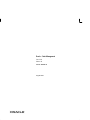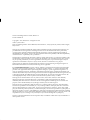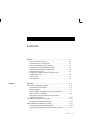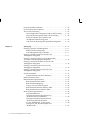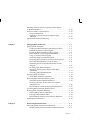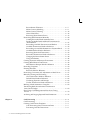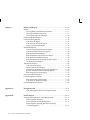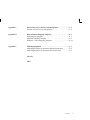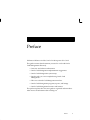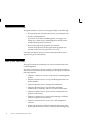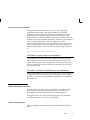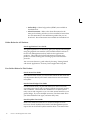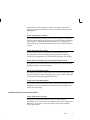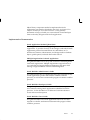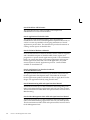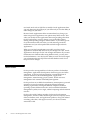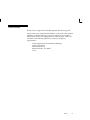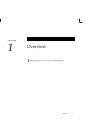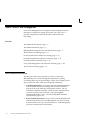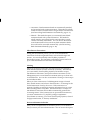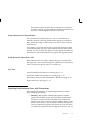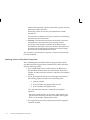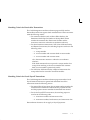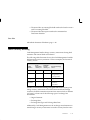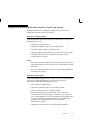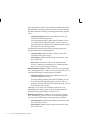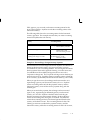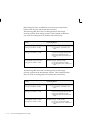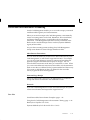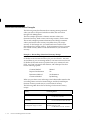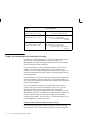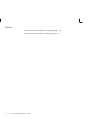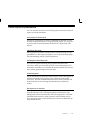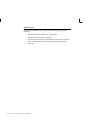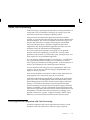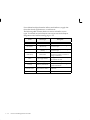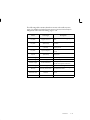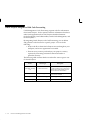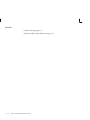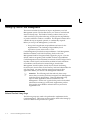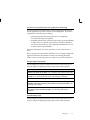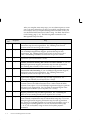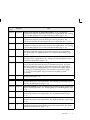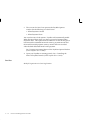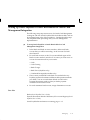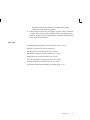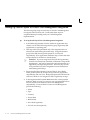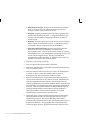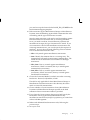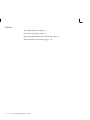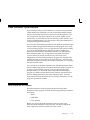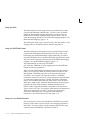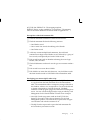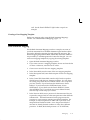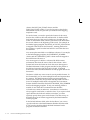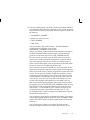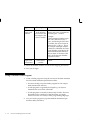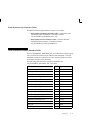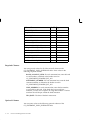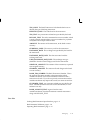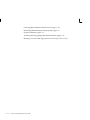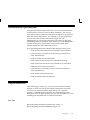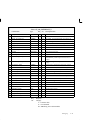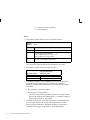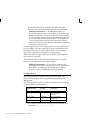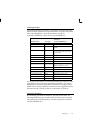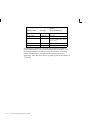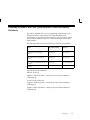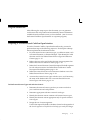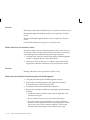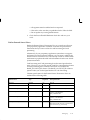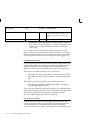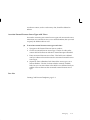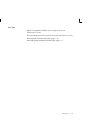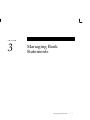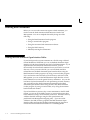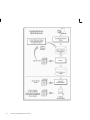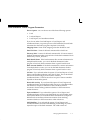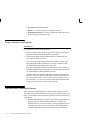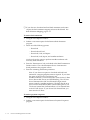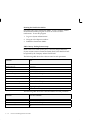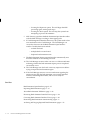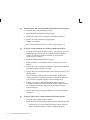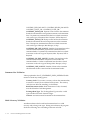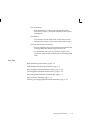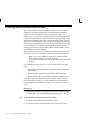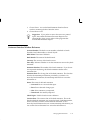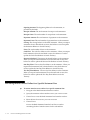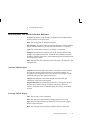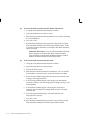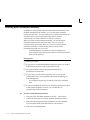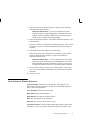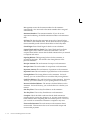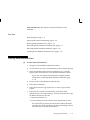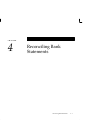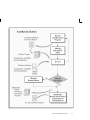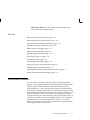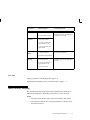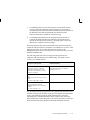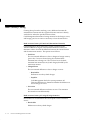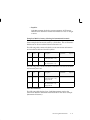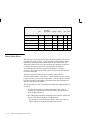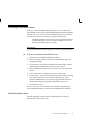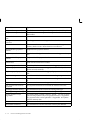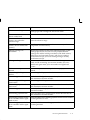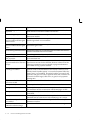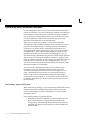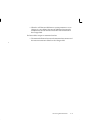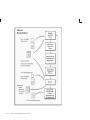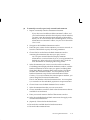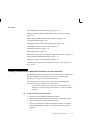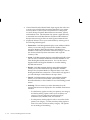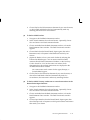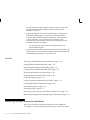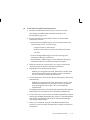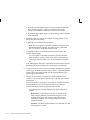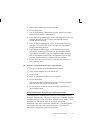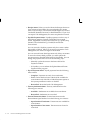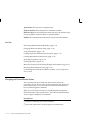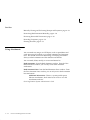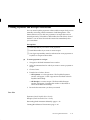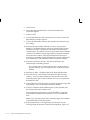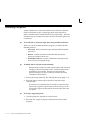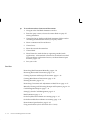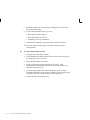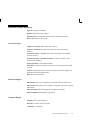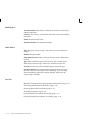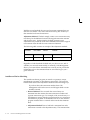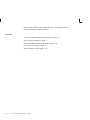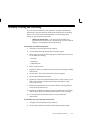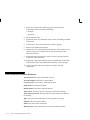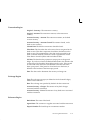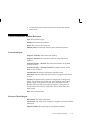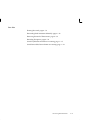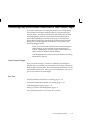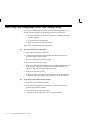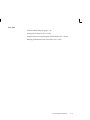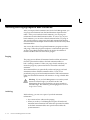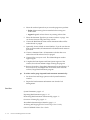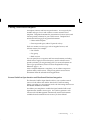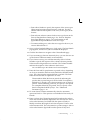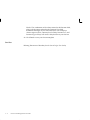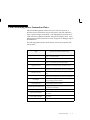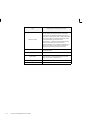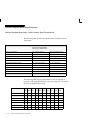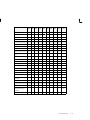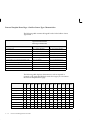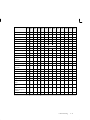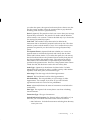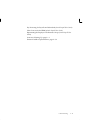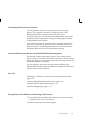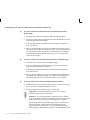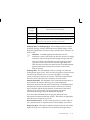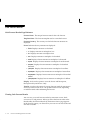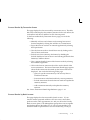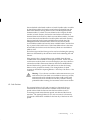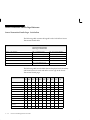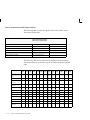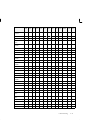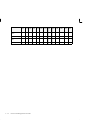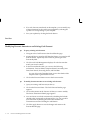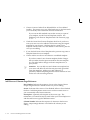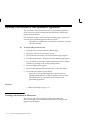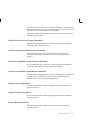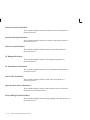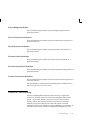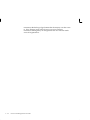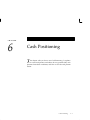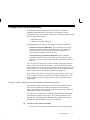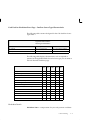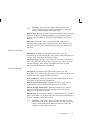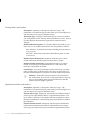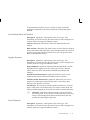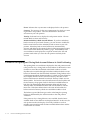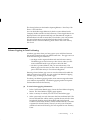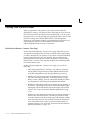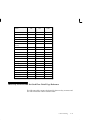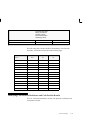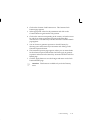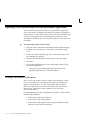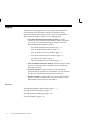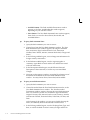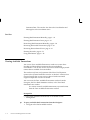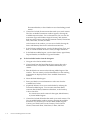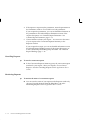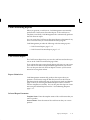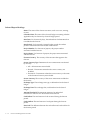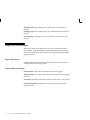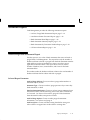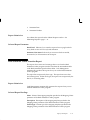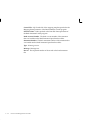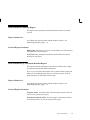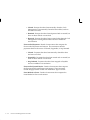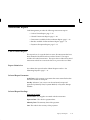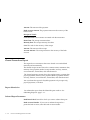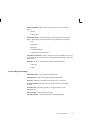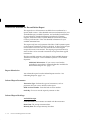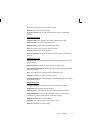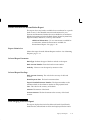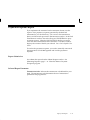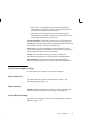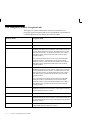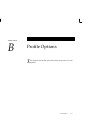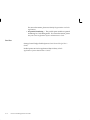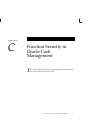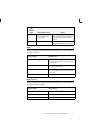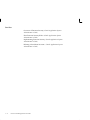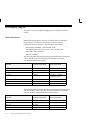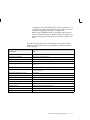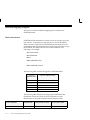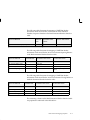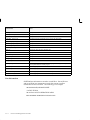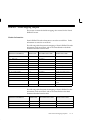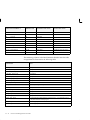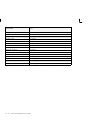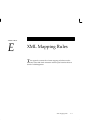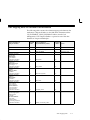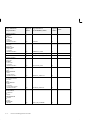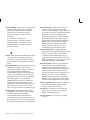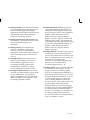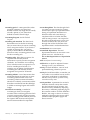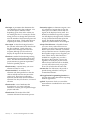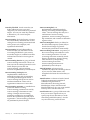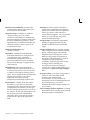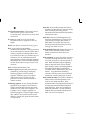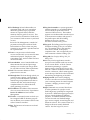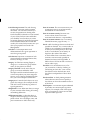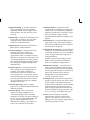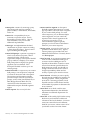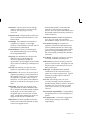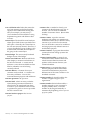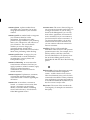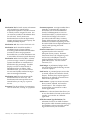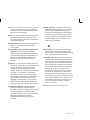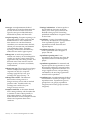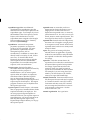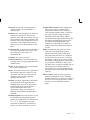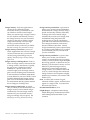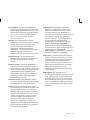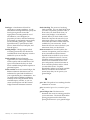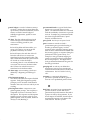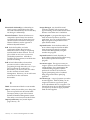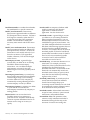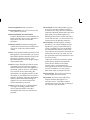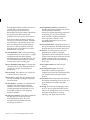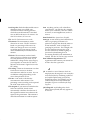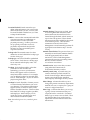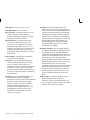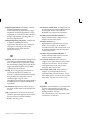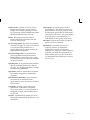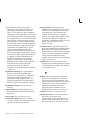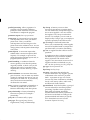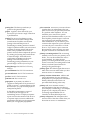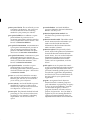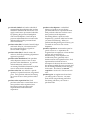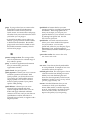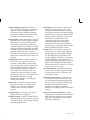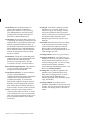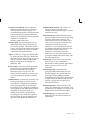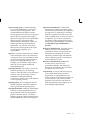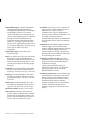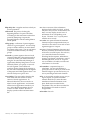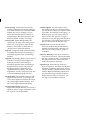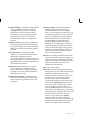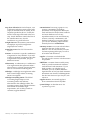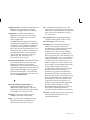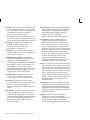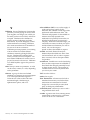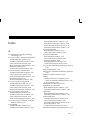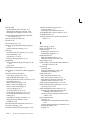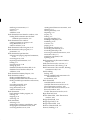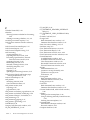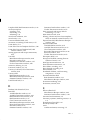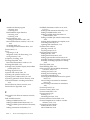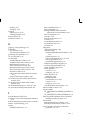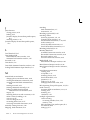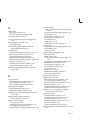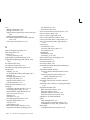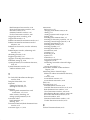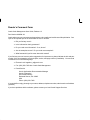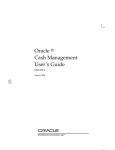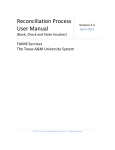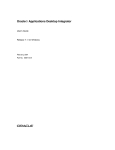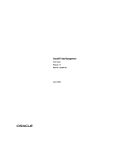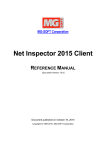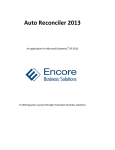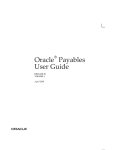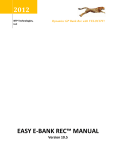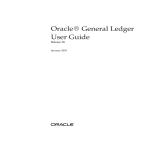Download Oracle Cash Management User Guide
Transcript
Oracler Cash Management User Guide Release 11i Part No. A80839–04 August 2004 Oracle Cash Management User Guide, Release 11i Part No. A80839–04 Copyright E 1995, 2004, Oracle. All rights reserved. Author: Janet Coshow Major Contributing Authors: Amrita Mehrok, Kristin Penaskovic, Carolyn Jusuf, Kay Adams, Frank Colligan, Sally Screven The Programs (which include both the software and documentation) contain proprietary information; they are provided under a license agreement containing restrictions on use and disclosure and are also protected by copyright, patent, and other intellectual and industrial property laws. Reverse engineering, disassembly, or decompilation of the Programs, except to the extent required to obtain interoperability with other independently created software or as specified by law, is prohibited. The information contained in this document is subject to change without notice. If you find any problems in the documentation, please report them to us in writing. This document is not warranted to be error–free. Except as may be expressly permitted in your license agreement for these Programs, no part of these Programs may be reproduced or transmitted in any form or by any means, electronic or mechanical, for any purpose. If the Programs are delivered to the United States Government or anyone licensing or using the Programs on behalf of the United States Government, the following notice is applicable: U.S. GOVERNMENT RIGHTS Programs, software, databases, and related documentation and technical data delivered to U.S. Government customers are ”commercial computer software” or ”commercial technical data” pursuant to the applicable Federal Acquisition Regulation and agency–specific supplemental regulations. As such, use, duplication, disclosure, modification, and adaptation of the Programs, including documentation and technical data, shall be subject to the licensing restrictions set forth in the applicable Oracle license agreement, and, to the extent applicable, the additional rights set forth in FAR 52.227–19, Commercial Computer Software––Restricted Rights (June 1987). Oracle Corporation, 500 Oracle Parkway, Redwood City, CA 94065. The Programs are not intended for use in any nuclear, aviation, mass transit, medical, or other inherently dangerous applications. It shall be the licensee’s responsibility to take all appropriate fail–safe, backup, redundancy and other measures to ensure the safe use of such applications if the Programs are used for such purposes, and we disclaim liability for any damages caused by such use of the Programs. The Programs may provide links to Web sites and access to content, products, and services from third parties. Oracle is not responsible for the availability of, or any content provided on, third–party Web sites. You bear all risks associated with the use of such content. If you choose to purchase any products or services from a third party, the relationship is directly between you and the third party. Oracle is not responsible for: (a) the quality of third–party products or services; or (b) fulfilling any of the terms of the agreement with the third party, including delivery of products or services and warranty obligations related to purchased products or services. Oracle is not responsible for any loss or damage of any sort that you may incur from dealing with any third party. Oracle is a registered trademark of Oracle Corporation and/or its affiliates. Other names may be trademarks of their respective owners. Contents Chapter 1 Preface . . . . . . . . . . . . . . . . . . . . . . . . . . . . . . . . . . . . . . . . . . . . . . . . . Other Information Sources . . . . . . . . . . . . . . . . . . . . . . . . . . . . . Guides Related to All Products . . . . . . . . . . . . . . . . . . . . . . . . . User Guides Related to This Product . . . . . . . . . . . . . . . . . . . . Installation and System Administration . . . . . . . . . . . . . . . . . Other Implementation Documentation . . . . . . . . . . . . . . . . . . Training and Support . . . . . . . . . . . . . . . . . . . . . . . . . . . . . . . . . Do Not Use Database Tools to Modify Oracle Applications Data . . . . . . . . . . . . . . . . . . . . . . . . . . . . . . . . . . . . About Oracle . . . . . . . . . . . . . . . . . . . . . . . . . . . . . . . . . . . . . . . . Your Feedback . . . . . . . . . . . . . . . . . . . . . . . . . . . . . . . . . . . . . . . xi xiii xiv xiv xv xvii xix Overview . . . . . . . . . . . . . . . . . . . . . . . . . . . . . . . . . . . . . . . . . . . . . . . About Oracle Cash Management . . . . . . . . . . . . . . . . . . . . . . . . . . . About Bank Reconciliation . . . . . . . . . . . . . . . . . . . . . . . . . . . . Bank Statements . . . . . . . . . . . . . . . . . . . . . . . . . . . . . . . . . . . . . Matching Bank Statement Lines with Transactions . . . . . . . . Multi–Currency Handling . . . . . . . . . . . . . . . . . . . . . . . . . . . . . Integration with Oracle Receivables, Payables, Payroll, and Treasury . . . . . . . . . . . . . . . . . . . . . . . . . . . . . . . . . Payables Reconciliation Accounting . . . . . . . . . . . . . . . . . . . . . . . . Payables Reconciliation Examples . . . . . . . . . . . . . . . . . . . . . . Receivables Reconciliation Accounting . . . . . . . . . . . . . . . . . . . . . . Receivables Reconciliation Examples . . . . . . . . . . . . . . . . . . . . Using Cash Management with Automatic Clearing . . . . . . . 1–1 1–2 1–2 1–6 1–7 1 – 11 xix xx xxi 1 – 13 1 – 15 1 – 18 1 – 21 1 – 22 1 – 24 Contents iii Chapter 2 Oracle Payroll Reconciliation . . . . . . . . . . . . . . . . . . . . . . . . . . . . . . Oracle Treasury Reconciliation . . . . . . . . . . . . . . . . . . . . . . . . . . . . . About Cash Forecasting . . . . . . . . . . . . . . . . . . . . . . . . . . . . . . . . . . . Oracle Applications Integration with Cash Forecasting . . . . Oracle Projects Integration With Cash Forecasting . . . . . . . . External Cashflow Open Interface and Distributed Database Integration . . . . . . . . . . . . . . . . . . . . . . . Cash Forecast Reporting and Spreadsheet Integration . . . . . 1 – 27 1 – 29 1 – 31 1 – 31 1 – 34 Setting Up . . . . . . . . . . . . . . . . . . . . . . . . . . . . . . . . . . . . . . . . . . . . . . Setting Up Oracle Cash Management . . . . . . . . . . . . . . . . . . . . . . . Related Product Setup Steps . . . . . . . . . . . . . . . . . . . . . . . . . . . Cash Management Setup Checklist . . . . . . . . . . . . . . . . . . . . . Setting Up Oracle Payables for Oracle Cash Management Integration . . . . . . . . . . . . . . . . . . . . . . . . . . . . . . . . . Setting Up Oracle Payables or Oracle Receivables for Oracle Cash Management Integration . . . . . . . . . . . . . . . . . . . Setting Up Oracle Receivables for Oracle Cash Management Integration . . . . . . . . . . . . . . . . . . . . . . . . . . . . . . . . . Setting Up Oracle Payroll for Oracle Cash Management Integration . . . . . . . . . . . . . . . . . . . . . . . . . . . . . . . . . Setting Up Oracle Treasury for Oracle Cash Management Integration . . . . . . . . . . . . . . . . . . . . . . . . . . . . . . . . . System Parameters . . . . . . . . . . . . . . . . . . . . . . . . . . . . . . . . . . . . . . . System Parameters Window Reference . . . . . . . . . . . . . . . . . . Bank Transaction Codes . . . . . . . . . . . . . . . . . . . . . . . . . . . . . . . . . . Bank Statement Open Interface . . . . . . . . . . . . . . . . . . . . . . . . . . . . Bank Statement File Formats . . . . . . . . . . . . . . . . . . . . . . . . . . . Bank Statement Mapping . . . . . . . . . . . . . . . . . . . . . . . . . . . . . . Using a Custom Loader Program: . . . . . . . . . . . . . . . . . . . . . . Bank Statement Headers Interface Table . . . . . . . . . . . . . . . . . Bank Statement Lines Interface Table . . . . . . . . . . . . . . . . . . . . Reconciliation Open Interface . . . . . . . . . . . . . . . . . . . . . . . . . . . . . . Program Submission . . . . . . . . . . . . . . . . . . . . . . . . . . . . . . . . . . Using Reconciliation Open Interface to Reconcile Treasury Settlements . . . . . . . . . . . . . . . . . . . . . . . . Using Reconciliation Open Interface to Reconcile External Transactions . . . . . . . . . . . . . . . . . . . . . . . . CE_999_INTERFACE_V Description . . . . . . . . . . . . . . . . . . . . Package CE_999_PKG Description and Modifications . . . . . . . . . . . . . . . . . . . . . . . . . . . . . . . . . . . . . . . 2–1 2–2 2–2 2–5 iv Oracle Cash Management User Guide 1 – 35 1 – 35 2–9 2 – 11 2 – 12 2 – 14 2 – 16 2 – 17 2 – 18 2 – 23 2 – 27 2 – 27 2 – 31 2 – 38 2 – 39 2 – 41 2 – 45 2 – 45 2 – 46 2 – 47 2 – 48 2 – 51 Installing External Cash Flow Open Interface Objects in Remote Databases . . . . . . . . . . . . . . . . . . . . . . . . . . . . . . . . . . . . . External Cashflow Open Interface . . . . . . . . . . . . . . . . . . . . . . . . . . Program Submission . . . . . . . . . . . . . . . . . . . . . . . . . . . . . . . . . . Preparing to Use the External Cashflow Open Interface . . . . . . . . . . . . . . . . . . . . . . . . . . . . . . . . . . . . . . . . . . . . Sequential Document Numbering . . . . . . . . . . . . . . . . . . . . . . . . . . Chapter 3 Chapter 4 Managing Bank Statements . . . . . . . . . . . . . . . . . . . . . . . . . . . . . . Entering Bank Statements . . . . . . . . . . . . . . . . . . . . . . . . . . . . . . . . . Loading the Bank Statement Open Interface Tables . . . . . . . The Bank Statement Loader Program . . . . . . . . . . . . . . . . . . . To Run the Bank Statement Loader Program: . . . . . . . . . . . . . Bank Statement Loader Program Parameters . . . . . . . . . . . . . Using a Custom Loader Program: . . . . . . . . . . . . . . . . . . . . . . Automatic Bank Transmission Feature . . . . . . . . . . . . . . . . . . Retrieving Bank Statements and Payment Exceptions . . . . . Intra–Day Bank Statement Loader Program . . . . . . . . . . . . . . Submitting the Intra–Day Bank Statement Loader Program . . . . . . . . . . . . . . . . . . . . . . . . . . . . . . . . . . . . . . . . . . . . Receiving XML Bank Statements . . . . . . . . . . . . . . . . . . . . . . . Setting Up Your System to Receive XML Bank Statements . . . . . . . . . . . . . . . . . . . . . . . . . . . . . . . . . . . . . . . . . . Processing XML Bank Statements . . . . . . . . . . . . . . . . . . . . . . . Importing Bank Statements . . . . . . . . . . . . . . . . . . . . . . . . . . . . . . . . About Bank Statement Validation . . . . . . . . . . . . . . . . . . . . . . . Reviewing Bank Statement Interface Errors . . . . . . . . . . . . . . . . . . Statement Interface Window Reference . . . . . . . . . . . . . . . . . . Reviewing Interface Errors Online for a Specific Statement Line . . . . . . . . . . . . . . . . . . . . . . . . . . . . . . . . . . . . . . Bank Statement Line Interface Window Reference . . . . . . . . Correcting Bank Statement Interface Errors . . . . . . . . . . . . . . . . . . Entering Bank Statements Manually . . . . . . . . . . . . . . . . . . . . . . . . Bank Statement Window Reference . . . . . . . . . . . . . . . . . . . . . Entering Bank Statement Lines . . . . . . . . . . . . . . . . . . . . . . . . . Bank Statement Interface Lines Window Reference . . . . . . . . Updating Bank Statements . . . . . . . . . . . . . . . . . . . . . . . . . . . . . . . . 2 – 55 2 – 56 2 – 57 2 – 57 2 – 62 3–1 3–2 3–2 3–3 3–4 3–7 3–8 3–8 3–9 3 – 11 3 – 11 3 – 12 3 – 13 3 – 15 3 – 17 3 – 20 3 – 24 3 – 25 3 – 26 3 – 27 3 – 29 3 – 32 3 – 33 3 – 35 3 – 36 3 – 39 Reconciling Bank Statements . . . . . . . . . . . . . . . . . . . . . . . . . . . . . 4 – 1 Reconciling Bank Statements Automatically . . . . . . . . . . . . . . . . . 4 – 2 Submit Automatic Reconciliation Window Reference . . . . . . 4 – 6 Contents v Reconciliation Tolerances . . . . . . . . . . . . . . . . . . . . . . . . . . . . . . Multi–Currency Matching . . . . . . . . . . . . . . . . . . . . . . . . . . . . . Multi–Currency Clearing . . . . . . . . . . . . . . . . . . . . . . . . . . . . . . About Value Dates . . . . . . . . . . . . . . . . . . . . . . . . . . . . . . . . . . . . Reviewing Reconciliation Errors . . . . . . . . . . . . . . . . . . . . . . . . Reconciling Bank Statements Manually . . . . . . . . . . . . . . . . . . . . . Creating Reconciled Bank Statement Lines . . . . . . . . . . . . . . . Finding Available Detail and Batch Transactions for Reconciliation . . . . . . . . . . . . . . . . . . . . . . . . . . . . . . . . . . . . . . . Reconciling Available Transactions and Batches . . . . . . . . . . Available Transactions Window Reference . . . . . . . . . . . . . . . Reconciling an Available Remittance or Payment Batch . . . . Available Batches Window Reference . . . . . . . . . . . . . . . . . . . Reviewing Reconciled Transactions . . . . . . . . . . . . . . . . . . . . . Reconciled Transactions Window Reference . . . . . . . . . . . . . . Changing the Reconciliation Status . . . . . . . . . . . . . . . . . . . . . Using Attachments . . . . . . . . . . . . . . . . . . . . . . . . . . . . . . . . . . . Creating Payments and Receipts Transactions . . . . . . . . . . . . . . . . Creating Miscellaneous Transactions . . . . . . . . . . . . . . . . . . . . . . . Miscellaneous Receipts Window Reference . . . . . . . . . . . . . . Recording Exceptions . . . . . . . . . . . . . . . . . . . . . . . . . . . . . . . . . . . . Entering Reversals . . . . . . . . . . . . . . . . . . . . . . . . . . . . . . . . . . . . . . . Reversals Window Reference . . . . . . . . . . . . . . . . . . . . . . . . . . Reconciling Corrections and Adjustments to Bank Errors . . . . . . Manually Clearing and Unclearing . . . . . . . . . . . . . . . . . . . . . . . . . Clear Transactions Window Reference . . . . . . . . . . . . . . . . . . . Default Dates Window Reference . . . . . . . . . . . . . . . . . . . . . . . Unclearing Payments and Receipts . . . . . . . . . . . . . . . . . . . . . Unclear Transactions Window Reference . . . . . . . . . . . . . . . . Marking a Bank Statement as Complete . . . . . . . . . . . . . . . . . . . . . Transferring Bank Reconciliation Transactions to Your General Ledger . . . . . . . . . . . . . . . . . . . . . . . . . . . . . . . . . . . . . How Using Cash Management Affects Your Closing Process . . . . . . . . . . . . . . . . . . . . . . . . . . . . . . . . . . . . . . . . . . . . . . . . . Archiving and Purging Imported Bank Statements . . . . . . . . . . . Chapter 5 Cash Forecasting . . . . . . . . . . . . . . . . . . . . . . . . . . . . . . . . . . . . . . . . Cash Forecasting . . . . . . . . . . . . . . . . . . . . . . . . . . . . . . . . . . . . . . . . . Creating Cash Forecast Templates . . . . . . . . . . . . . . . . . . . . . . . . . . Cash Forecasting Source Transaction Dates . . . . . . . . . . . . . . Forecasting Overdue Transactions . . . . . . . . . . . . . . . . . . . . . . vi Oracle Cash Management User Guide 4–7 4–9 4 – 12 4 – 14 4 – 15 4 – 20 4 – 25 4 – 27 4 – 30 4 – 32 4 – 33 4 – 35 4 – 36 4 – 39 4 – 40 4 – 42 4 – 43 4 – 45 4 – 48 4 – 50 4 – 53 4 – 55 4 – 57 4 – 61 4 – 62 4 – 64 4 – 64 4 – 65 4 – 68 4 – 69 4 – 70 4 – 72 5–1 5–2 5–3 5–7 5–9 Forecast Template Rows Page Reference . . . . . . . . . . . . . . . . . Generating Cash Forecasts from Templates . . . . . . . . . . . . . . . . . . Submission Parameters . . . . . . . . . . . . . . . . . . . . . . . . . . . . . . . Cash Forecast Results . . . . . . . . . . . . . . . . . . . . . . . . . . . . . . . . . Calculation of Opening and Closing Bank Account Balances and GL Cash Position in Cash Forecasting . . . . . . Source Transaction Details Page Reference . . . . . . . . . . . . . . . Modifying Cash Forecast Templates and Cash Forecasts . . . . . . . Modifying Forecast Amounts on an Existing Cas h Forecast . . . . . . . . . . . . . . . . . . . . . . . . . . . . . . . . . . . . . . . . . . . Add Rows or Columns Page Reference . . . . . . . . . . . . . . . . . . Purging Cash Forecasts . . . . . . . . . . . . . . . . . . . . . . . . . . . . . . . Exporting Cash Forecasts to Your Spreadsheet Application . . . . Viewing Cash Forecasts in Discoverer . . . . . . . . . . . . . . . . . . . Security in Cash Forecasting . . . . . . . . . . . . . . . . . . . . . . . . . . . Chapter 6 Cash Positioning . . . . . . . . . . . . . . . . . . . . . . . . . . . . . . . . . . . . . . . . Cash Positioning . . . . . . . . . . . . . . . . . . . . . . . . . . . . . . . . . . . . . . . . . Creating Cash Position Worksheets . . . . . . . . . . . . . . . . . . . . . . . . . Cash Positioning Source Transaction Dates . . . . . . . . . . . . . . Overdue Transactions In Cash Positioning . . . . . . . . . . . . . . . Cash Position Prior Day Cash Flow and Overdue Transactions Program . . . . . . . . . . . . . . . . . . . . . . . . . . . . . . . . Cash Position Worksheet Page Reference . . . . . . . . . . . . . . . . Generating Cash Positions From Worksheets . . . . . . . . . . . . . . . . Calculation Of Opening and Closing Bank Account Balances in Cash Positioning . . . . . . . . . . . . . . . . . . . . . . . . . . Balance Gapping in Cash Positioning . . . . . . . . . . . . . . . . . . . Viewing Cash Position Results . . . . . . . . . . . . . . . . . . . . . . . . . . . . . Cash Position Results Page: Currency View and Ban k Account View Reference . . . . . . . . . . . . . . . . . . . . . . . . . . . . . Source Transaction Details Page Reference . . . . . . . . . . . . . . . Intra–Day Activities and Net Cash Flow Detail Page Reference . . . . . . . . . . . . . . . . . . . . . . . . . . . . . . . . . . . . . . . . . . . Available Liquidity Section Details . . . . . . . . . . . . . . . . . . . . . . Modifying Cash Position Worksheets and Cash Position Results . . . . . . . . . . . . . . . . . . . . . . . . . . . . . . . . . . . . . Exporting Cash Position Results to Your Spreadsheet Application . . . . . . . . . . . . . . . . . . . . . . . . . . . . . . . . . . . . . . . . . . . . . Viewing Cash Positions in Discoverer . . . . . . . . . . . . . . . . . . . Security in Cash Positioning . . . . . . . . . . . . . . . . . . . . . . . . . . . 5 – 10 5 – 20 5 – 23 5 – 28 5 – 30 5 – 32 5 – 37 5 – 38 5 – 40 5 – 41 5 – 42 5 – 42 5 – 45 6–1 6–2 6–3 6–5 6–6 6–6 6–8 6 – 15 6 – 16 6 – 17 6 – 20 6 – 22 6 – 23 6 – 25 6 – 26 6 – 27 6 – 30 6 – 30 6 – 32 Contents vii Chapter 7 Inquiry and Reports . . . . . . . . . . . . . . . . . . . . . . . . . . . . . . . . . . . . . Inquiry . . . . . . . . . . . . . . . . . . . . . . . . . . . . . . . . . . . . . . . . . . . . . . . . . Viewing Bank Statement Reconciliation . . . . . . . . . . . . . . . . . Viewing Available Transactions . . . . . . . . . . . . . . . . . . . . . . . . Viewing Payments and Receipts . . . . . . . . . . . . . . . . . . . . . . . . Cash Management Reports . . . . . . . . . . . . . . . . . . . . . . . . . . . . . . . . Cash Forecasting Reports . . . . . . . . . . . . . . . . . . . . . . . . . . . . . . . . . Cash Forecast Report . . . . . . . . . . . . . . . . . . . . . . . . . . . . . . . . . Cash Forecast Execution Report . . . . . . . . . . . . . . . . . . . . . . . . Purge Cash Forecasts Report . . . . . . . . . . . . . . . . . . . . . . . . . . . Statements Reports . . . . . . . . . . . . . . . . . . . . . . . . . . . . . . . . . . . . . . . Archive/Purge Bank Statements Report . . . . . . . . . . . . . . . . . AutoReconciliation Execution Report . . . . . . . . . . . . . . . . . . . Bank Statement Detail Report . . . . . . . . . . . . . . . . . . . . . . . . . . Bank Statement Loader Execution Report . . . . . . . . . . . . . . . . Bank Statement Summary Report . . . . . . . . . . . . . . . . . . . . . . . Bank Statements by Document Number Report . . . . . . . . . . GL Reconciliation Report . . . . . . . . . . . . . . . . . . . . . . . . . . . . . . Transactions Reports . . . . . . . . . . . . . . . . . . . . . . . . . . . . . . . . . . . . . Cash in Transit Report . . . . . . . . . . . . . . . . . . . . . . . . . . . . . . . . Cleared Transactions Report . . . . . . . . . . . . . . . . . . . . . . . . . . . Transactions Available for Reconciliation Report . . . . . . . . . . Batches Available for Reconciliation Report . . . . . . . . . . . . . . Bank Purging Execution Report . . . . . . . . . . . . . . . . . . . . . . . . Payment Exceptions Report . . . . . . . . . . . . . . . . . . . . . . . . . . . . . . . Cash Management Listings . . . . . . . . . . . . . . . . . . . . . . . . . . . . . . . . Bank Transaction Codes Listing . . . . . . . . . . . . . . . . . . . . . . . . Cash Forecast Template Listing . . . . . . . . . . . . . . . . . . . . . . . . . Cash Management Programs . . . . . . . . . . . . . . . . . . . . . . . . . . . . . . Appendix A Navigation Paths . . . . . . . . . . . . . . . . . . . . . . . . . . . . . . . . . . . . . . . . A – 1 Cash Management Window Navigation Paths . . . . . . . . . . . . A – 2 Appendix B Profile Options . . . . . . . . . . . . . . . . . . . . . . . . . . . . . . . . . . . . . . . . . . Setting Profile Options for Cash Management . . . . . . . . . . . . . . . Profile Options Summary . . . . . . . . . . . . . . . . . . . . . . . . . . . . . Profile Options in Cash Management . . . . . . . . . . . . . . . . . . . Profile Options Affecting, But Not Owned By, Cash Management . . . . . . . . . . . . . . . . . . . . . . . . . . . . . . . . . . . viii Oracle Cash Management User Guide 7–1 7–2 7–3 7–6 7 – 10 7 – 11 7 – 15 7 – 15 7 – 17 7 – 18 7 – 19 7 – 19 7 – 20 7 – 20 7 – 21 7 – 23 7 – 23 7 – 24 7 – 27 7 – 27 7 – 28 7 – 30 7 – 33 7 – 33 7 – 35 7 – 36 7 – 36 7 – 37 7 – 38 B–1 B–2 B–2 B–3 B–3 Appendix C Function Security in Oracle Cash Management . . . . . . . . . . . . . C – 1 Function Security in Cash Management . . . . . . . . . . . . . . . . . . . . . C – 2 Appendix D Bank Statement Mapping Templates . . . . . . . . . . . . . . . . . . . . . . BAI2 Mapping Template . . . . . . . . . . . . . . . . . . . . . . . . . . . . . . . . . . SWIFT940 Mapping Template . . . . . . . . . . . . . . . . . . . . . . . . . . . . . EDIFACT – France Mapping Template . . . . . . . . . . . . . . . . . . . . . . Appendix E XML Mapping Rules . . . . . . . . . . . . . . . . . . . . . . . . . . . . . . . . . . . . E – 1 XML Mapping Rules for Statement Header Information . . . . . . . E – 2 XML Mapping Rules for Statement Line Information . . . . . . . . . E – 5 D–1 D–2 D–6 D – 11 Glossary Index Contents ix x Oracle Cash Management User Guide Preface Welcome to Release 11i of the Oracle Cash Management User Guide. This guide contains the information you need to work with Oracle Cash Management effectively. • Overview and reference information • Oracle Cash Management implementation suggestions • Oracle Cash Management system setup • Specific tasks you can accomplish using Oracle Cash Management • How to use Oracle Cash Management windows • Oracle Cash Management programs, reports, and listings • Oracle Cash Management functions and features This preface explains how this user guide is organized and introduces other sources of information that can help you. Preface xi Audience for This Guide This guide assumes you have a working knowledge of the following: • The principles and customary practices of your enterprise area. • Oracle Cash Management If you have never used Cash Management, we suggest you attend one or more of the Cash Management training classes available through Oracle University. • The Oracle Applications graphical user interface. To learn more about the Oracle Applications graphical user interface, read the Oracle Applications User Guide. See: Other Information Sources for more information about Oracle Applications product information. How To Use This Guide This guide contains the information you need to understand and use Cash Management. This preface explains how this user guide is organized and introduces other sources of information that can help you. This guide contains the following chapters: • Chapter 1 contains an overview of the Oracle Cash Management. process. • Chapter 2 describes how to set up Cash Management after you have installed it. • Chapter 3 describes how to manage bank statements. • Chapter 4 describes how to reconcile bank statements automatically or manually, and how to perform related tasks. • Chapter 5 explains how to create cash forecast templates and generate cash forecasts. • Chapter 6 explains how to create cash positioning worksheets and how to generate cash positions. • Chapter 7 describes how to review your cash management activities. • Finally, the appendices include information about menu paths, profile options, function security, and bank statement mapping. xii Oracle Cash Management User Guide Documentation Accessibility Our goal is to make Oracle products, services, and supporting documentation accessible, with good usability, to the disabled community. To that end, our documentation includes features that make information available to users of assistive technology. This documentation is available in HTML format, and contains markup to facilitate access by the disabled community. Standards will continue to evolve over time, and Oracle is actively engaged with other market–leading technology vendors to address technical obstacles so that our documentation can be accessible to all of our customers. For additional information, visit the Oracle Accessibility Program Web site at http://www.oracle.com/accessibility/ Accessibility of Code Examples in Documentation JAWS, a Windows screen reader, may not always correctly read the code examples in this document. The conventions for writing code require that closing braces should appear on an otherwise empty line; however, JAWS may not always read a line of text that consists solely of a bracket or brace. Accessibility of Links to External Web Sites in Documentation This documentation may contain links to Web sites of other companies or organizations that Oracle does not own or control. Oracle neither evaluates nor makes any representations regarding the accessibility of these Web sites. Other Information Sources You can choose from many sources of information, including online documentation, training, and support services, to increase your knowledge and understanding of Oracle Cash Management. If this guide refers you to other Oracle Applications documentation, use only the Release 11i versions of those guides. Online Documentation All Oracle Applications documentation is available online (HTML or PDF). Preface xiii • Online Help – Online help patches (HTML) are available on OracleMetaLink. • About Documents – Refer to the About Document for the mini–pack or family pack that you have installed to learn about new documentation or documentation patches that you can download. About Documents are available on OracleMetaLink. Guides Related to All Products Oracle Applications User’s Guide This guide explains how to enter data, query, run reports, and navigate using the graphical user interface (GUI) available with this release of Oracle Cash Management (and any other Oracle Applications products). This guide also includes information on setting user profiles, as well as running and reviewing reports and concurrent processes. You can access this user’s guide online by choosing ”Getting Started with Oracle Applications” from any Oracle Applications help file. User Guides Related to This Product Oracle Assets User Guide If you install Oracle Assets, you can use this manual to add assets and cost adjustments directly into Oracle Assets from invoice information in Payables. Oracle General Ledger User Guide Use this manual when you plan and define your chart of accounts, accounting period types and accounting calendar, functional currency, and set of books. The manual also describes how to define journal entry sources and categories so you can create journal entries for your general ledger. If you use multiple currencies, use this manual when you define additional rate types, and enter daily rates, Oracle Payables User Guide Refer to this manual to learn how to use Invoice Import to create invoices in Oracle Payables from Oracle Cash Management expense reports data in the Oracle Payables interface tables. This manual also xiv Oracle Cash Management User Guide explains how to define suppliers, and how to specify supplier and employee numbering schemes for invoices created using Oracle Cash Management. Oracle Purchasing User Guide If you install Oracle Purchasing, refer to this user guide to read about entering and managing the requisitions and purchase orders that relate to your projects. This manual also explains how to create purchase orders from project–related requisitions in the AutoCreate Documents window. Oracle Receivables User Guide Use this manual to learn more about Oracle Receivables invoice processing and invoice formatting, defining customers, importing transactions using AutoInvoice, and Defining Automatic Accounting. Oracle Business Intelligence System Implementation Guide This guide provides information about implementing Oracle Business Intelligence (BIS) in your environment. BIS 11i User Guide Online Help This guide is provided as online help only from the BIS application and includes information about intelligence reports, Discoverer workbooks, and the Performance Management Framework. Using Oracle Time Management This guide provides information about capturing work patterns such as shift hours so that this information can be used by other applications such as General Ledger. Installation and System Administration Oracle Applications Concepts This guide provides an introduction to the concepts, features, technology stack, architecture, and terminology for Oracle Applications Release 11i. It provides a useful first book to read before installing Oracle Applications. Preface xv Installing Oracle Applications This guide provides instructions for managing the installation of Oracle Applications products. In Release 11i, much of the installation process is handled using Oracle Rapid Install, which minimizes the time to install Oracle Applications and the technology stack by automating many of the required steps. This guide contains instructions for using Oracle Rapid Install and lists the tasks you need to perform to finish your installation. You should use this guide in conjunction with individual product user’s guides and implementation guides. Upgrading Oracle Applications Refer to this guide if you are upgrading your Oracle Applications Release 10.7 or Release 11.0 products to Release 11i. This guide describes the upgrade process and lists database and product–specific upgrade tasks. You must be either at Release 10.7 (NCA, SmartClient, or character mode) or Release 11.0, to upgrade to Release 11i. You cannot upgrade to Release 11i directly from releases prior to 10.7. Maintaining Oracle Applications Use this guide to help you run the various AD utilities, such as AutoUpgrade, AutoPatch, AD Administration, AD Controller, AD Relink, License Manager, and others. It contains how–to steps, screenshots, and other information that you need to run the AD utilities. This guide also provides information on maintaining the Oracle Applications file system and database. Oracle Applications System Administrator’s Guide This guide provides planning and reference information for the Oracle Applications System Administrator. It contains information on how to define security, customize menus and online help, and manage concurrent processing. Oracle Alert User’s Guide This guide explains how to define periodic and event alerts to monitor the status of your Oracle Applications data. Oracle Applications Developer’s Guide This guide contains the coding standards followed by the Oracle Applications development staff. It describes the Oracle Application xvi Oracle Cash Management User Guide Object Library components needed to implement the Oracle Applications user interface described in the Oracle Applications User Interface Standards for Forms–Based Products. It also provides information to help you build your custom Oracle Forms Developer forms so that they integrate with Oracle Applications. Implementation Documentation Oracle Applications Product Update Notes Use this guide as a reference for upgrading an installation of Oracle Applications. It provides a history of the changes to individual Oracle Applications products between Release 11.0 and Release 11i. It includes new features, enhancements, and changes made to database objects, profile options, and seed data for this interval. Multiple Organizations in Oracle Applications This guide describes how to set up and use Oracle Cash Management with Oracle Applications’ Multiple Organization support feature, so you can define and support different organization structures when running a single installation of Oracle Cash Management. Oracle Workflow Administrator’s Guide This guide explains how to complete the setup steps necessary for any Oracle Applications product that includes workflow–enabled processes, as well as how to monitor the progress of runtime workflow processes. Oracle Workflow Developer’s Guide This guide explains how to define new workflow business processes and customize existing Oracle Applications–embedded workflow processes. It also describes how to define and customize business events and event subscriptions. Oracle Workflow User’s Guide This guide describes how Oracle Applications users can view and respond to workflow notifications and monitor the progress of their workflow processes. Preface xvii Oracle Workflow API Reference This guide describes the APIs provided for developers and administrators to access Oracle Workflow. Oracle Applications Flexfields Guide This guide provides flexfields planning, setup and reference information for the Oracle Cash Management implementation team, as well as for users responsible for the ongoing maintenance of Oracle Applications product data. This manual also provides information on creating custom reports on flexfields data. Oracle eTechnical Reference Manuals Each eTechnical Reference Manual (eTRM) contains database diagrams and a detailed description of database tables, forms, reports, and programs for a specific Oracle Applications product. This information helps you convert data from your existing applications and integrate Oracle Applications data with non–Oracle applications, and write custom reports for Oracle Applications products. Oracle eTRM is available on OracleMetaLink. Oracle Applications User Interface Standards for Forms–Based Products This guide contains the user interface (UI) standards followed by the Oracle Applications development staff. It describes the UI for the Oracle Applications products and tells you how to apply this UI to the design of an application built by using Oracle Forms. Oracle Manufacturing APIs and Open Interfaces Manual This manual contains up–to–date information about integrating with other Oracle Manufacturing applications and with your other systems. This documentation includes APIs and open interfaces found in Oracle Manufacturing. Oracle Order Management Suite APIs and Open Interfaces Manual This manual contains up–to–date information about integrating with other Oracle Manufacturing applications and with your other systems. This documentation includes APIs and open interfaces found in Oracle Order Management Suite. xviii Oracle Cash Management User Guide Oracle Applications Message Reference Manual This manual describes all Oracle Applications messages. This manual is available in HTML format on the documentation CD–ROM for Release 11i. Training and Support Training Oracle offers a complete set of training courses to help you and your staff master Oracle Cash Management and reach full productivity quickly. These courses are organized into functional learning paths, so you take only those courses appropriate to your job or area of responsibility. You have a choice of educational environments. You can attend courses offered by Oracle University at any of our many Education Centers, you can arrange for our trainers to teach at your facility, or you can use Oracle Learning Network (OLN), Oracle University’s online education utility. In addition, Oracle training professionals can tailor standard courses or develop custom courses to meet your needs. For example, you may want to use your organization structure, terminology, and data as examples in a customized training session delivered at your own facility. Support From on–site support to central support, our team of experienced professionals provides the help and information you need to keep Oracle Cash Management working for you. This team includes your Technical Representative, Account Manager, and Oracle’s large staff of consultants and support specialists with expertise in your business area, managing an Oracle Database, and your hardware and software environment. Do Not Use Database Tools to Modify Oracle Applications Data Oracle STRONGLY RECOMMENDS that you never use SQL*Plus, database triggers, or any other tool to modify Oracle Applications data unless otherwise instructed. Oracle provides powerful tools you can use to create, store, change, retrieve, and maintain information in an Oracle database. But if you Preface xix use Oracle tools such as SQL*Plus to modify Oracle Applications data, you risk destroying the integrity of your data and you lose the ability to audit changes to your data. Because Oracle Applications tables are interrelated, any change you make using Oracle Applications can update many tables at once. But when you modify Oracle Applications data using anything other than Oracle Applications, you may change a row in one table without making corresponding changes in related tables. If your tables get out of synchronization with each other, you risk retrieving erroneous information and you risk unpredictable results throughout Oracle Applications. When you use Oracle Applications to modify your data, Oracle Applications automatically checks that your changes are valid. Oracle Applications also keeps track of who changes information. If you enter information into database tables using database tools, you may store invalid information. You also lose the ability to track who has changed your information because SQL*Plus and other database tools do not keep a record of changes. About Oracle Oracle provides an integrated line of software products for database management, applications development, decision support, and office automation, as well as Oracle Applications, an integrated suite of software modules for financial management, supply chain management, manufacturing, project systems, human resources management and customer relationship management. Oracle products are available for mainframes, minicomputers, personal computers, network computers and personal digital assistants, allowing organizations to integrate different computers, different operating systems, different networks, and even different database management systems, into a single, unified computing and information resource. Oracle is the world’s leading supplier of software for information management, and the world’s second largest software company. Oracle offers its database, tools, and applications products, along with related consulting, education, and support services, in over 145 countries around the world. xx Oracle Cash Management User Guide Your Feedback Thank you for using Oracle Cash Management and this user guide. Oracle values your comments and feedback. At the end of this guide is a Reader’s Comment Form you can use to explain what you like or dislike about Oracle Cash Management or this user guide. Mail your comments to the following address or contact your Support representative. Oracle Applications Documentation Manager Oracle Corporation 500 Oracle Parkway Redwood Shores, CA 94065 U.S.A. Preface xxi xxii Oracle Cash Management User Guide CHAPTER 1 Overview T his chapter gives an overview of Cash Management. Overview 1–1 About Oracle Cash Management Oracle Cash Management is an enterprise cash management solution that helps you effectively manage and control your cash cycle. It provides comprehensive bank reconciliation and flexible cash forecasting. See Also About Bank Reconciliation: page 1 – 2 About Bank Statements: page 1 – 6 Matching Bank Statement Lines with Transactions: page 1 – 7 Multi–Currency Handling: page 1 – 11 Oracle Payables Reconciliation Accounting: page 1 – 15 Oracle Receivables Reconciliation Accounting: page 1 – 21 Oracle Payroll Reconciliation: page 1 – 27 Using Cash Management with Automatic Clearing: page 1 – 24 About Cash Forecasting: page 1 – 31 About Bank Reconciliation The diagram in this section provides an overview of the Cash Management process, from entering bank statements to posting accounting entries to your general ledger. There are two major process steps you need to follow when reconciling bank statements: 1–2 1. Load Bank Statements: You need to enter the detailed information from each bank statement, including bank account information, deposits received by the bank, and payments cleared. You can enter bank statements manually or load electronic statements that you receive directly from your bank. (See: Entering Bank Statements Manually: page 3 – 32 and Loading Bank Statement Open Interface: page 3 – 2) 2. Reconcile Bank Statements: Once you have entered detailed bank statement information into Cash Management, you must reconcile that information with your system transactions. Cash Management provides two methods of reconciliation: Oracle Cash Management User Guide • Automatic—Bank statement details are automatically matched and reconciled with system transactions. This method is ideally suited for bank accounts that have a high volume of transactions. (See: Reconciling Bank Statements Automatically: page 4 – 2). • Manual—This method requires you to manually match bank statement details with system transactions. The method is ideally suited to reconciling bank accounts that have a small volume of monthly transactions. You can also use the manual reconciliation method to reconcile any bank statement details that could not be reconciled automatically. (See: Reconciling Bank Statements Manually: page 4 – 20) Miscellaneous Transactions During the reconciliation process, you can create miscellaneous transactions for bank–originated entries, such as bank charges and interest. You can also manually enter Payables payments or Receivables receipts. The automatic reconciliation process can be set up to create miscellaneous transactions automatically. Clearing When you reconcile a transaction, the transaction is first matched to bank statement details and then cleared (if uncleared). Alternatively, you can manually clear Payables payments, Receivables receipts, miscellaneous transactions, and open interface transactions in Cash Management prior to reconciliation to maintain more up–to–date cash account balances. You can also use Automatic Clearing to clear receipts in Oracle Receivables. When you clear a transaction, Cash Management assigns a cleared date, cleared amount, and status to the transaction. Accounting for the cleared transaction varies by the source. If the transaction is a payment, Payables records the accounting information but you create the accounting entries in Payables. If the transaction is a receipt or a miscellaneous transaction, Receivables automatically generates the accounting entries. If the transaction is an open interface transaction, you must customize the CE_999_PKG package to implement reconciliation accounting. You cannot clear Payroll payments, General Ledger journal entries, or Treasury settlements. Review and Summarize Results Once you have completed the reconciliation process, we recommend that you review your reconciliation results. You can review the reports Overview 1–3 that are printed automatically from the AutoReconciliation program. You can also use the following reports: • Bank Statement Detail Report • Bank Statement Summary Report • Bank Statements by Number Report Create Accounting Entries in Payables After you clear or reconcile Payables payments in Cash Management, you create accounting entries for the payments in Payables. These entries are then ready to be transferred to the General Ledger Interface tables. Transfer Accounting Entries to Your General Ledger Once you are satisfied that your reconciliation was completed correctly, you can post the accounting entries to your general ledger. In Payables, you create accounting entries, and then submit Transfer to General Ledger program to transfer the accounting entries to the General Ledger Interface. In Receivables, you submit the General Ledger Interface program to transfer accounting entries to the General Ledger Interface. If you have installed Oracle General Ledger, you can then submit Journal Import for either Payables or Receivables to transfer the accounting entries from the General Ledger Interface tables into Oracle General Ledger. You can reconcile your GL cash account balance to your bank account balance in Cash Management by printing the GL Reconciliation Report. 1–4 Oracle Cash Management User Guide Overview 1–5 Bank Statements Cash Management maintains information for each bank statement you want to reconcile. You can use the Cash Management Bank Statement Open Interface to load bank statement information supplied by your bank, or you can enter and update bank statements manually. The system retains all bank statement information for audit and reference purposes, until you purge it. Each Cash Management bank statement is composed of one bank statement header and multiple bank statement lines. The bank statement header identifies the statement number, bank account number, and statement date. It also contains optional information including the bank and branch names, bank account currency, and control amounts. If a bank gives you multiple account information on a single bank statement, you must enter a separate Cash Management bank statement for each bank account, for the specific statement date. Bank Statement Lines A bank statement line can refer to one or more payments, receipts, miscellaneous transactions, open interface transactions, or journal entry lines. Each line has a line number, transaction type, date cleared (bank transaction date), and amount. Optional line information includes the bank transaction code, number, bank transaction identifier (such as the payment or deposit number), currency information (currency code, original amount in transaction currency, exchange rate), value date, agent (customer or supplier), agent bank account, a comment, and a descriptive flexfield for user–defined additional information. A bank statement line’s status can be one of the following: • Reconciled: Some transactions have been matched against this line. The statement line may not be fully reconciled. • Unreconciled: No transactions have been matched. • Error: This status is a warning that the line cannot be reconciled because of a bank error in the statement that cannot be resolved. You must manually mark the statement line as Error. The transaction remains unreconciled because there is no corresponding transaction to which the line can be reconciled. • External: The line does not correspond to any transaction in General Ledger, Payables, Receivables, Payroll, or the 1–6 Oracle Cash Management User Guide Reconciliation Open Interface, but corresponds to a transaction in another system. You then manually mark the statement line as External. Cash Management treats it as reconciled. Bank Statement Error Reconciliation You can efficiently manage bank errors. You can automatically or manually reconcile correcting statement lines against error statement lines, thereby providing an audit trail you can use to verify correction of bank errors. For example, if your bank erroneously records a $50 payment as $500, your bank statement may show three statement lines for $500, <$500>, and $50. You can reconcile the <$500> correction against the $500 error statement line, and the $50 statement line against the original payment. Bank Statement Transaction Codes Bank statement lines are coded to identify the type of transaction the line represents. Since each bank might use a different set of transaction codes, you need to map each code a your bank uses. See Also Oracle Payables Reconciliation Accounting: page 1 – 15 Oracle Receivables Reconciliation Accounting: page 1 – 21 Reconciling Corrections and Adjustments to Bank Errors: page 4 – 57 Bank Transaction Codes: page 2 – 23 Matching Bank Statement Lines with Transactions Reconciling bank statements in Cash Management has two major steps: matching and clearing. • Matching: Match a bank statement line against a Payables payment, Receivables receipt, Payroll payment, miscellaneous transaction, or open interface transaction using a transaction number (such as the payment or deposit number), bank account, amount, and currency. You can match a statement line against a Treasury settlement using date and amount. You can also match a statement line against a General Ledger journal entry. You can Overview 1–7 match a bank statement against a Payroll EFT payment by using transaction number and date. If matching criteria are not met, the statement line remains unmatched. For manual reconciliation, there are no restrictions for matching statement lines and transactions. • Clearing: Clear the transactions that are matched to the bank statement line, if the transactions have not been cleared previously. Only Payables payments, Receivables receipts, miscellaneous transactions, and open interface transactions can be cleared. Reconciled Payroll payments and General Ledger journal entries are matched but not cleared. You can report on reconciliation exceptions, variances, and items that have been matched. Matching Criteria for Payables Transactions The Cash Management AutoReconciliation program fully matches Payables transactions against bank statement lines if the transactions meet the following criteria: • For payment batches (such as EFT batches), the Reference or Payment Batch Name matches the statement line Transaction Number, and the transaction amount is within the reconciliation tolerance. • For the detail payment transactions and stopped transactions, the matching sequence searches in the following order: – 1. payment number – 2. invoice number and supplier bank account – 3. invoice number and supplier name Also, the transaction amount is within the reconciliation tolerance. If the bank statement does not provide a check number for a payment, then matching to the invoice number and supplier bank account number is particularly useful. • For stopped transactions the payment must first be stopped or voided in Payables. 1–8 Oracle Cash Management User Guide Matching Criteria for Receivables Transactions The Cash Management AutoReconciliation program fully matches Receivables transactions against bank statement lines if the transactions meet the following criteria: • For remittance batches (such as Direct Debit batches), the Remittance Batch Deposit Number or Receipt Batch Name matches the statement line Transaction Number and the transaction amount is within the reconciliation tolerance. • For detail remittance transactions, NSF (Non–Sufficient Funds), and Rejected transactions, the matching sequence searches in the following order: – 1. receipt number – 2. invoice number and customer bank account number – 3. invoice number and customer name Also, the transaction amount is within the reconciliation tolerance. If the bank statement does not provide a receipt number for a receipt, then matching to the invoice number and customer bank account number is particularly useful. • For NSF (Non–Sufficient Funds) or Rejected transactions the receipt must first be reversed in Oracle Receivables. Matching Criteria for Oracle Payroll Transactions The Cash Management AutoReconciliation program matches Oracle Payroll manual transactions against bank statement lines if the transactions meet the following criteria: • For manual Payroll payments, the payment number matches the statement line transactions number and the payment amount, and the payment amount matches the statement line amount. • For Oracle Payroll EFT transactions, the matching sequence searches in the following order – 1. transaction number and transaction date – 2. transaction number, batch amount, and transaction date Reconciliation tolerances do not apply to Payroll payments. Overview 1–9 Matching Criteria for Miscellaneous Transactions The Cash Management AutoReconciliation program matches miscellaneous transactions if the transactions meet the following criteria: • If the transaction type matches to regular miscellaneous transactions: – The transaction amount is within the reconciliation tolerance. – The Receipt Number matches the statement line Transaction Number. • If the transaction type matches to correction statement lines: – For reversal corrections, the statement line has the same transaction number, same amount, and opposite transaction type (for example, Miscellaneous Receipt and Miscellaneous Payment). – For adjustment corrections, the statement line has the same transaction number, and has a transaction type of payment, receipt, miscellaneous payment, or miscellaneous receipt, and the net amount is within the reconciliation tolerance. Matching Criteria for Open Interface Transactions The Cash Management AutoReconciliation program matches open interface transactions if the transactions meet one of the following criteria: • The Transaction Number matches the statement line Transaction Number, and the transaction amount is within the reconciliation tolerance. • The transaction date and amount are the same as the bank statement line date and amount. If you use the Reconciliation Open Interface to reconcile Treasury settlements, however, you must choose date and amount as the matching criteria. Matching Criteria for General Ledger Journals The Cash Management AutoReconciliation program matches General Ledger journal transactions if the transactions meet the following criteria: • The journal line is posted. 1 – 10 Oracle Cash Management User Guide • The journal line Accounting Flexfield matches the bank account’s cash Accounting Flexfield. • The journal line Description matches the statement line Transaction Number. See Also About Bank Statement Validation: page 3 – 20 Multi–Currency Handling Cash Management handles foreign currency transactions during both automatic and manual bank reconciliation. The following table illustrates the way that Cash Management handles different multi–currency situations. In these examples, the functional currency is euro. In this scenario... if the transaction currency is... and bank account currency is... then the exchange rate is... Domestic EUR EUR Not needed. International USD EUR Calculated by Cash Management if you do not provide it. Foreign USD USD Required. Foreign Translated USD JPY Not supported in Payables or Receivables. In order to calculate the exchange rate gains and losses resulting from foreign currency transactions in both the International and Foreign scenarios, the bank statement transaction line must include, in addition to Currency, at least one of the following types of exchange rate information: • Original Amount • Exchange Rate • Exchange Rate Type and Exchange Rate Date Additionally, Cash Management uses the exchange rate information to match foreign currency transactions in a multi–currency bank account. Overview 1 – 11 Manual Reconciliation When you are entering bank statement lines for manual reconciliation, you can also enter the exchange rate information for each transaction. When you reconcile a Foreign scenario statement line, the statement line exchange rate information is the default for clearing the transaction. When you reconcile an International scenario statement line, the statement line exchange rate information is calculated. Automatic Reconciliation Cash Management’s AutoReconciliation program performs validation checking of exchange rate information during bank statement import and reconciliation. The program also handles transaction matching differently for International and Foreign scenario transactions. See: Multi–Currency Matching: page 4 – 9. For the International scenario, if you don’t provide exchange rates with your statement lines and if the cleared amount (functional currency) matches the paid transaction amount (after conversion to functional currency), then Cash Management calculates an exchange rate as of the cleared date. See Also Oracle Payables Reconciliation Accounting: page 1 – 15 Oracle Receivables Reconciliation Accounting: page 1 – 21 Importing Bank Statements: page 3 – 17 Reconciling Bank Statements Automatically: page 4 – 2 Multi–Currency Matching: page 4 – 9 Reconciling Bank Statements Manually: page 4 – 20 1 – 12 Oracle Cash Management User Guide Integration with Oracle Receivables, Payables, Payroll, and Treasury Bank Reconciliation is an integrated application that works with Receivables, Payables, and Oracle Payroll. Integration with Receivables Cash Management shares functionality with Receivables. Using Cash Management, you can: • Clear and reconcile receipts. • Undo the reconciled status of a reconciled receipt. • Undo the cleared status of a cleared receipt. • Navigate to Receivables where you can create or reverse receipts. • Create miscellaneous (non–invoiced) transactions, such as interest, debits, or credits. Notes: • If you use Automatic Clearing for receipts in Receivables, keep in mind that receipts are only cleared, not reconciled against a bank statement. • If you are using Receivables, you must use Cash Management to reconcile your receipts. Integration with Payables Cash Management integrates with Payables. If you are using Payables, you must use Cash Management to reconcile your payment transactions. With Cash Management you can: • Clear and reconcile payments. • Undo the reconciled status of a reconciled payment. • Undo the cleared status of a cleared payment. • Record miscellaneous transactions that are on your bank statements such as bank charges, or bank errors. If you plan to use Cash Management to record miscellaneous transactions, then you must install and set up Receivables, since miscellaneous payments in Cash Management are actually negative miscellaneous receipts. • Open the Payments window to enter Payables payments. Overview 1 – 13 Integration with Payroll Cash Management integrates with Oracle Payroll. When you use Oracle Cash Management you can: • Reconcile your payroll account with your bank statement. • Undo the reconciled status of a reconciled payroll payment. Integration with Treasury Cash Management integrates with Oracle Treasury through the Reconciliation Open Interface. When you use Cash Management you can: • Automatically update bank account balances in Oracle Treasury. • Reconcile Treasury settlements against your bank statements. • Undo the reconciled status of a reconciled Treasury settlement. • Load and import intra–day bank statements. • Include intra–day activities for cash positioning in Oracle Treasury. See Also About Bank Reconciliation: page 1 – 2 About Bank Statements: page 1 – 6 Oracle Payables Reconciliation Accounting: page 1 – 15 Oracle Receivables Reconciliation Accounting: page 1 – 21 Using Oracle Cash Management with Automatic Clearing: page 1 – 24 Overview of Setting Up: page 2 – 2 Automatic Clearing for Receipts (Oracle Receivables User’s Guide) 1 – 14 Oracle Cash Management User Guide Payables Reconciliation Accounting Cash Management enables you to reconcile payments you created in Payables against your bank statements. When you use Cash Management you can: • Automatically account for the delay in bank clearing of payments by crediting a cash clearing account when you issue a payment, and clear the balance with a cash account when you clear or reconcile the payment. • Automatically account for differences between the amount cleared and the original payment amount, whether they are due to exchange rate fluctuations, bank charges, or bank errors. When you reconcile Payables payments in Cash Management, the payments are first matched to bank statement lines and then cleared. You can also manually clear the payments prior to reconciliation. After you clear or reconcile your payments, in Payables you can create accounting entries for the Cash, Cash Clearing, Bank Charges, Bank Errors, Realized Gain and Realized Loss accounts that you specified in the Oracle Payables Bank Accounts window and the Payment Documents window. You then transfer the accounting entries to your general ledger. Creating Accounting Entries in Payables Payables can create accounting entries for the cleared payments if Payables is set up to account for payments at clearing time. The Account for Payment option in the Payables Options window controls when Payables accounts for payments. One or both of the following can be enabled for the Account for Payment option. • When Payment is Issued • When Payment Clears To account for payments you have cleared or reconciled using Oracle Cash Management, the When Payment Clears option must be enabled. Payables creates the following accounting entries, depending on how the Account for Payment option is set. This accounting assumes you use accrual basis accounting. You specify the accounts when you define the payment document. • Both (When Payment is Issued, and When Payment Clears): Payables accounts for each payment you issue twice—once as an uncleared payment and once again as a cleared payment. If you Overview 1 – 15 select both options you have the same functionality as the Allow Reconciliation Accounting option provided in previous releases. Payables creates the following accounting entries after payment issue: – uncleared payment: debit the AP Liability account and credit the Cash Clearing account For future dated payments, debit the AP Liability account and credit the Future Dated Payment Account. Then, at payment maturity, debit the Future Dated Payment account and credit the Cash Clearing account. Payables then creates the following accounting entries after payment clearing in Cash Management: – cleared payment: debit the Cash Clearing account and credit the Cash (asset) account – bank charges: debit the Bank Charges account and credit the Cash account – bank errors: account in Cash account and Bank Errors account. Debits and credits depend on whether the bank error was a positive or negative amount • When Payment is Issued: Payables accounts for each payment once, after payment issue. After you issue the payment, you can create the following accounting entries in Payables: – uncleared payment: debit the AP Liability account and credit the Cash (asset) account For future dated payments, debit the AP Liability account and credit the Future Dated Payment Account. Then, at payment maturity, debit the Future Dated Payment account and credit the Cash account. Although you can clear or reconcile the payment in Cash Management, Payables will not create accounting entries for payment clearing, bank charges, or bank errors. • When Payment Clears. Payables accounts for each payment once, after clearing. After you clear or reconcile the payment, you can create the following accounting entries in Payables: – cleared payment: debit the AP Liability account and credit the Cash (asset) account – bank charges: debit the Bank Charges account and credit the Cash account 1 – 16 Oracle Cash Management User Guide – bank errors: account in Cash account and Bank Errors account. Debits and credits depend on whether the bank error was a positive or negative amount In Payables, you can view the accounting entries online. See your Oracle Payables User’s Guide for more information. Accounting for Gains and Losses Any accounting entries for gains and losses are controlled by the Payables Option: Account for Gain/Loss. For this option, you can select When Payment is Issued, When Payment Clears, or both. However, if you account for payments at clearing time, you must account for gains and losses at clearing time. If you use future dated payments, and if you choose to account for gains and losses at payment issue, then Payables also accounts for gains and losses between payment issue and payment maturity. In Payables, you can view the accounting entries online. See your Oracle Payables User’s Guide for more information. You must specify exchange rates for foreign currency payments that you want to clear or reconcile. Miscellaneous Transactions When you reconcile a bank statement line that has no corresponding payment in Payables, such as bank charges, you can create a miscellaneous payment in Cash Management, and reconcile the bank statement line to the miscellaneous payment. However, miscellaneous payments are actually created as negative receipts in Receivables. See: Receivables Reconciliation Accounting: page 1 – 21 Unclearing or Unreconciling a Payment When you unclear or unreconcile a payment in Cash Management, the payment status reverts to Negotiable and, if you use a Cash Clearing account, the entry that debited the Cash Clearing account and credited the Cash account is reversed. This is called an Unclearing event in Payables, and it is recorded when you account for payments at clearing time. Overview 1 – 17 Transferring Accounting Entries to General Ledger After you create accounting entries in Payables, you can submit the Payables Transfer to General Ledger process to transfer them to the General Ledger Interface tables. If you have installed Oracle General Ledger, you can then use Journal Import to transfer the accounting entries to Oracle General Ledger. See Also Oracle Payables Reconciliation Examples: page 1 – 18 Using Cash Management with Automatic Clearing: page 1 – 24 Banks (Oracle Payables User’s Guide) Posting (Oracle Payables User’s Guide) Payables Reconciliation Examples The following examples illustrate the accounting entries generated when you enter and pay an invoice in Payables, then reconcile the payment through Cash Management. The first example represents a typical domestic situation where your functional currency, bank account currency, and payment currency are all the same. The second example represents typical foreign and international scenarios where your payment currency is different from your functional currency. In the foreign scenario, you pay from a bank account denominated in a foreign currency. In the international scenario, you pay from a multi–currency bank account denominated in your functional currency. Both examples assume that Payables accounts for payments at issue time and at clearing time. If Payables is set up to account for payments only once––either at issue time or at clearing time–– then the accounting entries will credit the Cash account directly. Example 1 – Reconciling a Functional Currency Payment You install General Ledger and Payables, and define US dollars (USD) as the functional currency for your set of books. You use Accrual Basis as your accounting method. You record gains and losses both at payment issue and at payment clearing. You enter an invoice for 100 1 – 18 Oracle Cash Management User Guide USD, approve, pay, reconcile, and create accounting entries for the invoice and payment. Payables records the accounting entries in the functional currency. The following table shows the accounting entries for the functional currency payment. This example assumes that you create accounting entries in Payables after each activity: Activity Accounting Entries Enter invoice for 100 USD DR Expense 100 USD CR AP Liability 100 USD Pay invoice, taking 5 USD discount DR AP Liability 100 USD CR Discount 5 USD CR Cash Clearing 95 USD Reconcile payment with bank statement, including bank charges of 2 USD DR Cash Clearing 95 USD DR Bank Charges 2 USD CR Cash 97 USD Example 2 – Reconciling a Foreign Currency Payment You install Oracle General Ledger and Oracle Payables, and define US dollars as the functional currency for your set of books. You use Accrual Basis as your accounting method. You record gains and losses both at payment issue and at payment clearing. You enter an invoice for 1,000 Mexican Pesos (MXP) and approve the invoice with a Corporate exchange rate. The Corporate exchange rate on the date you enter the invoice is 9:1. Payables creates accounting entries in both the invoice currency (1,000 MXP) and the functional currency (111.11 USD). When you pay the invoice, the exchange rate has increased to 10:1, representing a gain in your functional currency of 11.11. Payables creates accounting entries in both the payment currency and the functional currency to record the invoice payment along with the realized gain. When you reconcile the payment, the exchange rate has increased again, to 11:1, representing an additional gain in your functional currency of 7.27 USD. Payables calculates and records the gain between payment issue and payment clearing. In this example, it creates an accounting entry for a gain of 7.27 USD. Payables also creates the accounting entries for the cleared payment based on the currency of the bank account. The accounting entries for the Cash Clearing account are recorded in the payment currency and the functional currency, while the accounting entries for the Cash account, Overview 1 – 19 Bank Charges account, and Bank Errors account are recorded in the bank account currency and the functional currency. The following table shows the accounting entries for the foreign currency payment in the foreign scenario. This example assumes that you create accounting entries in Payables after each activity. Activity Accounting Entries Enter invoice for 1,000 MXP (exchange rate 9 MXP = 1 USD) DR Expense 1,000 MXP (111.11 USD) CR AP Liability 1,000 MXP (111.11 USD) Pay invoice, taking 200 MXP discount (exchange rate 10 MXP = 1 USD) DR AP Liability 1,000 MXP (111.11 USD) CR Cash Clearing 800 MXP (80 USD) CR Discount 200 MXP (20 USD) CR Exchange Rate Gain 0 MXP (11.11 USD) Reconcile payment with bank statement, including bank charges of 22 MXP (exchange rate 11 MXP = 1 USD) DR Cash Clearing 800 (80 USD) DR Bank Charges 22 MXP (2 USD) CR Cash 822 MXP (74.73 USD) CR Exchange Rate Gain 0 MXP (7.27 USD) The following table shows the accounting entries for the foreign currency payment in the international scenario. This example assumes that you create accounting entries in Payables after each activity. 1 – 20 Activity Accounting Entries Enter invoice for 1,000 MXP (exchange rate 9 MXP = 1 USD) DR Expense 1,000 MXP (111.11 USD) CR AP Liability 1,000 MXP (111.11 USD) Pay invoice, taking 200 MXP discount (exchange rate 10 MXP = 1 USD) DR AP Liability 1,000 MXP (111.11 USD) CR Cash Clearing 800 MXP (80 USD) CR Discount 200 MXP (20 USD) CR Exchange Rate Gain 0 MXP (11.11 USD) Reconcile payment with bank statement, including bank charges of 2 USD (exchange rate 11 MXP = 1 USD) DR Cash Clearing 800 (80 USD) DR Bank Charges 2 USD (2 USD) CR Cash 74.73 USD (74.73 USD) CR Exchange Rate Gain 0 MXP (7.27 USD) Oracle Cash Management User Guide Receivables Reconciliation Accounting Oracle Cash Management enables you to reconcile receipts you entered with Receivables against your bank statements. When you reconcile receipts with Cash Management, it automatically creates accounting entries to the Cash, Remittance, Short–term Debts, and Interest Earned accounts, as applicable to the reconciliation transaction. Cash Management uses the accounts you defined in the Banks window and the Receipt Classes window (Payment Methods region) in Receivables. You post the accounting entries resulting from Cash Management receipt reconciliation to General Ledger from Receivables. Miscellaneous Transactions You can create miscellaneous transactions in Receivables directly from Cash Management, to reflect bank–originated activities. For example, you can record miscellaneous receipts for interest and miscellaneous payments (negative miscellaneous receipts) for charges. You can reconcile these transactions at the time you create them, or later. When you create a miscellaneous transaction, Receivables uses the remittance bank account that you defined for the payment method and the activity GL account or distribution set that you defined for the receivable activity to generate the accounting entries. Unreconciling a Receipt When you unreconcile a receipt in Cash Management, it unclears the receipt and returns the amount to the remittance account. Reversals If you use Cash Management to reverse reconciled receipts, the system creates reversal entries and reopens the original invoice. See Also Oracle Receivables Reconciliation Examples: page 1 – 22 Using Oracle Cash Management with Automatic Clearing: page 1 – 24 Banks (Oracle Payables User Guide) Payment Methods (Oracle Receivables User’s Guide) Overview 1 – 21 Receivables Reconciliation Examples The following examples illustrate the accounting entries generated when you enter a receipt in Oracle Receivables, then reconcile it through Cash Management. The first example represents a domestic situation where your functional currency, bank account, and receipt currency are the same. The second example represents international and foreign situations where your bank account currency may differ from your receipt currency. In the foreign case, you remit funds into a bank account denominated in a foreign currency. In the international case, you remit into a multi–currency bank account denominated in your functional currency. Example 1 – Reconciling a Functional Currency Receipt You install Oracle General Ledger and Oracle Receivables, and define US Dollars as the functional currency for your set of books. You enter Accrual Basis as your accounting method. You enter an invoice for 100 US Dollars (USD) and receive a payment from your customer for 100 USD. You create a receipt for that amount, with a Receipt Class that has the following options: Creation Method: Manual Require Confirmation: No Remittance Method: No Remittance Clearance Method: By Matching When you post the invoice and receipt, Oracle Receivables transfers the accounting entries to Oracle General Ledger, and the Journal Import function creates a journal entry in your functional currency. The following table shows the reconciling of a functional currency receipt: 1 – 22 Activity Accounting Entries Enter invoice for 100 USD DR Accounts Receivable 100 USD CR Revenue 100 USD Enter receipt for 100 USD (see note) DR Remittance account 100 USD CR Accounts Receivable 100 USD Reconcile receipt with bank statement, including bank charges of 2 USD. DR Cash 98 USD DR Bank Charges 2 USD CR Remittance account 100 USD Oracle Cash Management User Guide If the Remittance Method had been set to Standard, this entry would have been a debit to the confirmation account and a credit to accounts receivable. When the receipt was remitted to the bank, there would be another entry to debit the remittance account and credit the confirmation account. Example 2 – Reconciling a Foreign Currency Receipt You install Oracle General Ledger and Oracle Receivables and define US dollars (USD) as the functional currency for your set of books. You enter Accrual Basis as your accounting method. You enter an invoice for 120 Fiji dollars (FJD), with a corporate exchange rate. The exchange rate on the date you enter the invoice is 2:1. When you post the invoice, Oracle Receivables transfers journal information in both your foreign currency (120 FJD) and your functional currency (60 USD) and Journal Import creates a journal entry in your functional currency. You receive a payment from your customer for 120 FJD. You create a receipt for that amount, with a Receipt Class that has the following options: Creation Method: Manual Require Confirmation: No Remittance Method: No Remittance Clearance Method: By Matching On the receipt date, the exchange rate has increased to 3:1, representing a loss in your functional currency of 20 USD. You transfer your receipt information to your general ledger and Journal Import creates a journal entry to record the receipt along with the realized loss. When you reconcile the receipt, the exchange rate has again increased, to 4:1, representing a loss in your functional currency of 10 USD. When you transfer your reconciliation information to your general ledger, the Journal Import function creates a journal entry to record the reconciled receipt along with the realized loss. The following table shows the reconciling of a foreign currency receipt: This example assumes that you post from Receivables to General Ledger after each activity. Overview 1 – 23 Activity Accounting Entries Enter invoice for 120 FJD (exchange rate: 2 FJD = 1 USD) DR Accounts Receivable 120 FJD (60 USD) CR Revenue 120 FJD (60 USD) Enter receipt for 120 FJD (exchange rate: 3 FJD = 1 USD) DR Remittance account 120 FJD (40 USD) DR Exchange Loss 0 FJD (20 USD) CR Accounts Receivable 120 FJD (60 USD) Reconcile receipt with bank statement, DR Cash 116 FJD (29 USD) including bank charges of 4 FJD DR Bank Charges 4 FJD (1 USD) (exchange rate: 4 FJD = 1 USD) DR Exchange Loss 0 FJD (10 USD) CR Remittance account 120 FJD (40 USD) Using Cash Management with Automatic Clearing In addition to Cash Management, you can use Automatic Clearing to clear receipts in Oracle Receivables. However, unlike Cash Management, Automatic Clearing in Receivables is date–driven and does no matching to bank statements. If you use Automatic Clearing within Receivables, you can choose whether to clear remitted receipts after they have matured, and whether you want to clear or eliminate risk for factored receipts. You can match automatically cleared receipts with bank statement lines in Cash Management. If the amount that was automatically cleared equals the statement line amount, no further accounting takes place. Receivables handles any cases where the automatically cleared amount differs from the amount cleared at reconciliation. If you use Automatic Clearing only to eliminate risk for factored receipts, there are no special considerations. However, if you use Automatic Clearing to clear receipts rather than using Cash Management, your general ledger balance may not match your Cash Management reports. For example, the GL Reconciliation Report will not show correct results if you clear the receipts with Automatic Clearing in Receivables. For this reason, we recommend that you use Cash Management to clear your receipts. Example of Reconciliation with Automatic Clearing You have set up an automatic receipt for 100 FJD, with an exchange rate of 4 FJD to 1 USD. On its clearing date, the Automatic Clearing 1 – 24 Oracle Cash Management User Guide program clears the receipt for 100 FJD (25 USD). The Receipt Class for this receipt has the following options: Creation Method: Automatic Require Confirmation: No Remittance Method: No Remittance Clearance Method: By Automatic Clearing Your bank statement shows that the receipt cleared for 100 FJD, with an exchange rate of 2 FJD to 1 USD, representing a gain in your functional currency of 25 USD. When you transfer your receipt information to Oracle General Ledger, Journal Import creates a journal entry to record the reconciled receipt along with the realized gain. The following table shows the reconciling of automatically cleared receipts: Activity Accounting Entries Enter invoice for 100 FJD (exchange rate: 4 FJD = 1 USD) DR Accounts Receivable 100 FJD (25 USD) CR Revenue 100 FJD (25 USD) Enter receipt for 100 FJD (exchange rate: 4 FJD = 1 USD) DR Remittance account 100 FJD (25 USD) CR Accounts Receivable 100 FJD (25 USD) Clear receipt using Automatic Clearing DR Cash 100 FJD (25 USD) CR Remittance account 100 FJD (25 USD) Reconcile receipt with bank statement DR Cash 0 FJD (25 USD) CR Exchange Gain 0 FJD (25 USD) Overview 1 – 25 See Also Oracle Receivables Reconciliation Accounting: page 1 – 21 Oracle Payables Reconciliation Accounting: page 1 – 15 1 – 26 Oracle Cash Management User Guide Oracle Payroll Reconciliation You can reconcile manual as well as EFT payments from Oracle Payroll against your bank statements. Secured Payroll Transactions Security for payroll bank accounts is established by the Bank Account Security Access profile option. Using this profile option, you can grant access to bank account information at three levels: All, Internal, and Payroll. Third Party Payments When payments are made to third parties, for purposes such as wage garnishment or child support payments, you can reconcile them using the same matching criteria as payroll payments. Tracking Reconciled Payments You can track payroll and third party payments that have been reconciled. When you access the record of a reconciled payment, the information available to you includes the amount cleared, the clearance date, and the general ledger transaction date. Voided Payments Payroll and third party payments that have been voided, but appear on the bank statement as having been paid, will not be automatically reconciled. The bank statement line that refers to these payments will be marked with an error message that identifies the payments as voided. Discrepancies in Amounts When payroll or third party payments show amounts that are different from the amounts on the corresponding bank statement line, Cash Management will not automatically reconcile the payments. The bank statement line that refers to these payments will be marked with an error message that shows that the transaction amount is different from the payment amount. Overview 1 – 27 Multiple Views You can select different views of payroll and third party payments, including: • Payments that are available for reconciliation • Payments that have been reconciled. • Transactions in the bank statement that could not be reconciled. Each of these transaction lines will be marked with an error message. 1 – 28 Oracle Cash Management User Guide Oracle Treasury Reconciliation You can reconcile settlements from Oracle Treasury against you bank statements. Treasury Settlements as Open Interface Transactions Oracle Cash Management uses the Reconciliation Open Interface to reconcile Treasury settlements. Treasury settlements appear as open interface transactions in Cash Management windows and reports. If you already reconcile open interface transactions from your proprietary applications, you can use the Reconciliation Open Interface to reconcile Treasury settlements as well as the external transactions. Shared Bank Accounts You can load, import, and reconcile bank statements from bank accounts that are shared by Oracle Treasury and Oracle Cash Management. If the Treasury bank accounts are not defined in Oracle Payables, you must load the bank statements to Oracle Treasury and reconcile these statements in Oracle Treasury. Bank Account Balances When you import bank statements from a shared bank account, Oracle Cash Management uses the balance information provided by your bank to update the bank account balances in Oracle Treasury. The balances include Statement or Ledger Balance, Cash Flow Balance, Interest Calculated Balance, One Day Float, and Two Day Float. If the automatic update cannot complete successfully, you must manually record the balance information in Oracle Treasury. Retail Term Money Oracle Cash Management does not support the reconciliation of Retail Term Money deals. You must reconcile these transactions in Oracle Treasury. Matching Criteria of Date and Amount If you want to automatically reconcile bank statements against Treasury settlements, you must choose the matching criteria of date and amount. Under this matching condition, a bank statement line is reconciled to a settlement only if the bank statement line date and amount are the same as the transaction date and amount. The bank statement line Overview 1 – 29 cannot be reconciled if no match is found or if multiple matches are found. Amount Differences While you reconcile Treasury settlements by exact date and amount during automatic reconciliation, differences between the bank statement line amount and the transaction amount may occur when you manually reconcile bank statements. You must manually create exposure transactions in Oracle treasury to account for these differences. 1 – 30 Oracle Cash Management User Guide About Cash Forecasting Cash forecasting is a planning tool that helps you anticipate the flow of cash in and out of your business, allowing you to project your cash needs and evaluate your company’s liquidity position. Using sources from other Oracle Applications and from external systems, you can generate cash forecasts from previously–defined cash forecast templates. You can choose whether to forecast by days or GL periods, and choose how to organize each template with multiple sources and levels of detail. Automatic integration with Oracle Applications and other spreadsheet applications provides you with enterprise–wide cash information and management. You create cash forecast templates, from which you can generate periodic cash forecasts projecting your cash flow. Once you have generated a cash forecast, you can modify, query, and report on it, and easily export it to any spreadsheet application. You can create an unlimited number of cash forecasts. A cash forecast is in a spreadsheet format, including rows (cash inflow or outflow source types) and columns (forecasting periods). At the intersection of each row and column are cells containing forecast amounts. You can create forecasts using data across organizations, and in any currency. You can also use cash forecasting to help determine your degree of currency exposure. You have the flexibility to include or exclude overdue transactions for all appropriate source transaction types in your forecasts. Cash inflow information is immediately accessible to the cash forecast process in Oracle Cash Management from Oracle Receivables, Oracle Order Management, Oracle Sales, Oracle General Ledger, and Oracle Treasury. Cash outflow information comes from Oracle Payables, Oracle Purchasing, Oracle Payroll, Oracle General Ledger, and Oracle Treasury. In addition, cash flow information from Oracle Projects and other Oracle Applications that store Projects–related information is also immediately accessible to the cash forecast process, enabling you to generate a forecast for a project. Using the External Cashflow Open Interface, you can also include cash flows from external systems. Oracle Applications Integration with Cash Forecasting Automatic integration with Oracle Applications provides you with enterprise–wide cash information. All source types, except for Overview 1 – 31 User–defined and Open Interface Inflows and Outflows, supply data from other Oracle Applications to a cash forecast. The following table contains details on various cash inflow source types. For details on Oracle Projects source types see Oracle Projects Integration with Cash Forecasting: page 1 – 34. Source Source Type Receivables Customer Invoices Unpaid invoices Receivables Customer Receipts (Historical) Cleared cash receipts, excluding reversed receipts Receivables Customer Receipts (Future) Uncleared cash receipts, excluding reversed receipts Order Entry Sales Orders Uninvoiced sales orders that are projected to be paid by customer excluding commitments Sales Sales Opportunities Sales opportunities that have not yet been ordered/invoiced General Ledger 1 – 32 GL Budgets Description Revenue account budget amounts Treasury Treasury Transactions Money market, foreign exchange, and exposure transactions. External Source Open Interface Inflow External forecast source inflow transactions User User–defined Inflow Oracle Cash Management User Guide Manually entered forecast amounts The following table contains details on various cash outflow source types. For details on Oracle Projects source types see Oracle Projects Integration with Cash Forecasting: page 1 – 34. Source Source Type Description Payables Supplier Invoices Payables Supplier Payments (Historical) Cleared disbursements, excluding void payments Payables Supplier Payments (Future) Uncleared disbursements, excluding void payments Payables Expense Reports Expense reports that have not been invoiced Payroll Payroll Expenses (Historical) Paid payroll Purchasing Purchase Orders Uninvoiced purchase orders Purchasing Purchase Requisitions General Ledger GL Encumbrances Unused portion of encumbered amounts for expenses and assets General Ledger GL Budgets Expense account budget amounts Treasury Treasury Transactions External Source Open Interface Outflow Outflow transactions from external sources User User–defined Outflow Manually entered forecast amounts Unpaid invoices, excluding prepayments Unordered requisitions Money market, foreign exchange, and exposure transactions Overview 1 – 33 Oracle Projects Integration With Cash Forecasting Cash Management’s Cash Forecasting captures cash flow information from Oracle Projects. It also captures cash flow information from these other Oracle applications that store Projects–related information: Oracle Purchasing, Oracle Receivables, Oracle Order Management, and Oracle Payables. By integrating Oracle Projects with Cash Forecasting, you can define and generate a cash forecast for a specific project. You can do the following: • Project cash flows from Oracle Projects sources throughout your enterprise, and across organizations as needed. • Forecast in any currency, and analyze your project’s currency exposure by forecasting transactions that are entered in a particular currency. The following table contains details on cash inflow source types to use for Oracle Projects: Source 1 – 34 Source Type Receivables and Projects Customer Invoices Projects Project Billing Events Projects Project Inflow Budgets Order Entry Sales Orders Oracle Cash Management User Guide Description Unpaid customer invoices for a project, and customer invoices in Projects that have been released but have not been transferred to Receivables. Events with invoicing impact that have not been released Inflow budgets that you enter Uninvoiced sales orders for a project The following table contains details on cash outflow source types to use for Oracle Projects: Source Source Type Description Payables Supplier Invoices Unpaid Projects–related supplier invoices projected to be paid (supplier and expense reports invoices) Payables and Projects Expense Reports Uninvoiced expense reports entered in Projects that have been transferred to Payables, and released expense reports in Projects that have not been transferred to Payables Projects Project Transactions Usages, labor, and miscellaneous transactions Projects Project Outflow Budgets Outflow budgets that you enter Purchasing Purchase Orders Purchasing Requisitions Projects–related uninvoiced purchase orders Projects–related unordered requisitions External Cashflow Open Interface and Distributed Database Integration Cash Forecasting allows you to utilize external sources of data as cash inflow and outflow data for the Cash Forecasting feature, providing you an enterprise–wide cash forecasting solution on a distributed database environment. You can generate a cash forecast that automatically includes cash flows from local and remote databases. Cash Forecast Reporting and Spreadsheet Integration Cash Management lets you view cash forecast information online in a spreadsheet format, with the forecast periods in columns and the sources in rows. The Cash Forecast Report uses Oracle Report eXchange to allow you to export your cash forecast data to the spreadsheet application of your choice. You can also print the Cash Forecast Report to review your forecasts. Overview 1 – 35 See Also Cash Forecasting: page 5 – 2 External Cashflow Open Interface: page 1 – 35 1 – 36 Oracle Cash Management User Guide CHAPTER 2 Setting Up T his chapter tells you how to set up Cash Management after you have installed it. It includes an overview with list of setup steps, and includes detailed instructions on completing each step. Note: Refer to the first document, Setting Up Oracle Cash Management, to see if a setup step is documented outside of this user’s guide. We suggest that you use this document in online help during setup. You can then quickly access any specific setup documentation located in other application user’s guides by using hypertext links. Setting Up 2–1 Setting Up Oracle Cash Management This section includes the checklist of steps to implement your Cash Management system. The checklist shows you where to read in detail about each setup step. The Window Name(s) column shows you in which window(s) you perform the step, and the specific responsibility or product where the window is available. The Required column shows whether the step is required, optional, or conditionally required. Before you set up Cash Management, you should: • Set up Oracle Application responsibilities and users for the implementation. See: Defining a Responsibility Oracle Applications System Administrator’s Guide. Cash Management provides three responsibilities: Cash Management, Bank Reconciliation, and Cash Forecasting. Refer to the Cash Management Window Navigation Paths Appendix: page A – 2 for the default window navigation paths available for these responsibilities. Cash Management uses information from Oracle General Ledger, Oracle Payables, Oracle Payroll, and Oracle Receivables for bank statements reconciliation; and from Oracle General Ledger, Oracle Order Management, Oracle Payables, Oracle Payroll, Oracle Purchasing, Oracle Projects, Oracle Sales, Oracle Treasury, and Oracle Receivables for cash forecasting. You must perform certain setup steps in these applications before you can use Cash Management with them. ☞ Attention: The following tasks describe only those setup actions that you need to perform to integrate Cash Management with other Oracle Applications. There are additional setup steps for these applications that are unrelated to Cash Management. See the user’s guide for the product for detailed information on setting up each Oracle Applications product. Users guides are available in online format on your Oracle Applications CD. Related Product Setup Steps The following steps may need to be performed to implement Oracle Cash Management. These steps are discussed in detail in the Setting Up sections of other Oracle product user’s guides. 2–2 Oracle Cash Management User Guide You must set up underlying Oracle Applications Technology The setup steps in this chapter tell you how to implement the parts of Oracle Applications specific to Oracle Cash Management. You need to complete several setup steps, including: • performing systemwide setup tasks such as configuring concurrent managers and printers • managing data security, which includes setting up responsibilities to allow access to a specific set of business data and complete a specific set of transactions, and assigning individual users to one or more of these responsibilities For more information, see: Oracle Applications System Administrator’s Guide Also, if your product uses Oracle Workflow to, for example, manage the approval of business documents or to derive Accounting Flexfield values via the Account Generator, you need to set up Oracle Workflow. General Ledger Setup Steps Use the Setting Up General Ledger section in the General Ledger User’s Guide for help in completing the setup steps in the following table: Step Define your chart of accounts. See: Defining Your Chart of Accounts Define your accounting period types and accounting calendar periods. See: Defining Period Types and Defining Calendars Enable currencies that you plan to use. See: Currencies Window Define a set of books. Specify a set of books name and assign it a calendar, functional currency, and a chart of accounts structure. See: Defining Sets of Books Define a transaction calendar to determine which days are business days to be used in cash forecasting. See: Defining Transaction Calendars Payables Setup Steps Use the Setting Up Oracle Payables section in the Oracle Payables User’s Guide for help in completing the setup steps in the following table: Setting Up 2–3 Step Choose a primary set of books for Oracle Payables. See: Choosing a Set of BooksChoosing a Set of Books (Oracle Payables User’s Guide) Set the Payables Option: Account for Payment. See: Payment Accounting Region of the Payables Options WindowPayment Accounting Region of the Payables Options Window (Oracle Payables User’s Guide) Open your Payables accounting periods. See: Controlling the Status of AP Accounting Periods Define your bank accounts, and assign GL accounts. Do this if you haven’t already performed this step as a Receivables Setup step. See: Setting Up Cash Management to Use with Oracle Payables: page 2 – 9 or Setting Up Cash Management to Use with Oracle Receivables: page 2 – 12. If you use Payables, assign accounts for Payables payment documents. Receivables Setup Steps Use the Setting Up Oracle Receivables section in the Oracle Receivables User’s Guide for help in completing the setup steps in the following table: Step Choose a set of books for Oracle Receivables. See: Setting Up Cash Management to Use with Oracle Receivables: page 2 – 12. Open your Receivables accounting periods. See: Opening and Closing Accounting Periods (Oracle Receivables Guide) Define a receipt class for miscellaneous receipts. See: Setting Up Cash Management to Use with Oracle Receivables: page 2 – 12. Define receivables activities for miscellaneous transactions. See: Setting Up Cash Management to Use with Oracle Receivables: page 2 – 12. Set up receipt sources. See: Setting Up Cash Management to Use with Oracle Receivables: page 2 – 12 Define your bank accounts, and assign GL accounts. Do this if you haven’t already performed this step as a Payables Setup step. See: Setting Up Cash Management to Use with Oracle Payables: page 2 – 9 or Setting Up Cash Management to Use with Oracle Receivables: page 2 – 12. If you use Payables, assign accounts for Payables payment documents. 2–4 Oracle Cash Management User Guide Using the Multiple Organization Support Feature You can use the Oracle Applications Multiple Organization Support feature to use multiple sets of books for one Cash Management installation. You can then assign a set of books (with its unique calendar, chart of accounts, and functional currency) to each operating unit you define. With the Multiple Organization Support feature you can segregate transactions by operating unit but you can still choose to share certain information. Multiple Organization Support affects bank reconciliation in Oracle Cash Management. Each responsibility is tied to a set of books and an operating unit. Use the MO: Operating Unit profile option to tie a responsibility to an operating unit organization. In a multiple organization environment, you set up System Parameters (of which set of books is one) for each operating unit. You assign bank statements to your current operating unit, and reconcile payments and receipts in that operating unit. Multiple Organization Support does not affect cash forecasting in Oracle Cash Management, since cash forecasting is designed to allow you to collect data across organizations if you have a multi–organization environment. You can choose whether to specify an organization, and therefore a set of books, for each forecast source row. For more information read the Multiple Organizations in Oracle Applications manual before proceeding. Cash Management Setup Checklist This checklist summarizes each of the steps you follow to implement Cash Management. It includes setup steps for data that may be shared with other Oracle Applications, which Cash Management requires. If you have already defined this information when setting up other Oracle Applications, you can skip those steps. This shared data includes: • Currencies • Exchange Rates • Organizations • Sets of Books • Bank Accounts Since some setup steps build upon information you define in other steps, you should perform them in the order listed. Setting Up 2–5 After you complete some setup steps, you can submit reports to review your work and confirm that you have successfully completed the step. For example, after you complete entering bank transaction codes, you can submit the Bank Transaction Codes Listing. See: Bank Transaction Codes Listing: page 7 – 36. The following table contains the Cash Management Setup Checklist: Step No. Required Step 1 Required Define your chart of accounts. If you use Multiple Organization Support, perform this step for each organization. See: Defining Your Chart of Accounts (Oracle General Ledger User’s Guide). Step 2 Required Define your accounting period types and accounting calendar periods. If you use Multiple Organization Support, perform this step for each organization. See: Defining Period Types (Oracle General Ledger User’s Guide), and Defining Calendars (Oracle General Ledger User’s Guide). Step 3 Optional Enable currencies that you plan to use. See: Currencies Window (Oracle Applications System Administrator’s Guide). Step 4 Required Define a set of books. Specify a set of books name and assign it a calendar, functional currency, and a chart of accounts structure. If you use Multiple Organization Support, perform this step for each organization. See: Defining Sets of Books (Oracle General Ledger User’s Guide). Step 5 Optional Define a transaction calendar to determine which days are business days to be used in cash forecasting. If you use Multiple Organization Support, perform this step for each organization. See: Defining Transaction Calendars (Oracle General Ledger User’s Guide). Step 6 Required Choose a primary set of books for Oracle Payables. If you use Multiple Organization Support, perform this step for each organization. See: Choosing a Set of Books (Oracle Payables User’s Guide). Step 7 Required Set the Payables Option: Account for Payment. The options are When Payment is Issued, and When Payment Clears. Select at least the When Payment Clears option. If you use Multiple Organization Support, perform this step for each organization. See: Payment Accounting Region of the Payables Options Window (Oracle Payables User’s Guide). Step 8 Required Open your Payables accounting periods. If you use Multiple Organization Support, perform this step for each organization. See: Controlling the Status of AP Accounting Periods (Oracle Payables User’s Guide). Step 9 Required Define your bank accounts, and assign GL accounts. Do this if you haven’t already completed this step as a Receivables setup step. If you use Multiple Organization Support, perform this step for each organization. See: Setting Up Cash Management to Use with Oracle Payables: page 2 – 9 or Setting Up Cash Management to Use with Oracle Receivables: page 2 – 12. If you use Payables, assign accounts for Payables payment documents. 2–6 Step Oracle Cash Management User Guide Step No. Required Step Step 10 Required Choose a set of books for Oracle Receivables. If you use Multiple Organization Support, perform this step for each organization. See: Setting Up Cash Management to Use with Oracle Receivables: page 2 – 12. Step 11 Required Open your Receivables accounting periods. If you use Multiple Organization Support, perform this step for each organization. See: Opening and Closing Accounting Periods (Oracle Receivables User’s Guide). Step 12 Required Define a receipt class for miscellaneous receipts. If you use Multiple Organization Support, perform this step for each organization. See: Setting Up Cash Management to Use with Oracle Receivables: page 2 – 12. Step 13 Required Define Receivables activities for miscellaneous transactions. If you use Multiple Organization Support, perform this step for each organization. See: Setting Up Cash Management to Use with Oracle Receivables: page 2 – 12. Step 14 Required Set up receipt sources. If you use Multiple Organization Support, perform this step for each organization. See: Setting Up Cash Management to Use with Oracle Receivables: page 2 – 12 Step 15 Required Define your bank accounts, and assign GL accounts. Do this if you haven’t already performed this step as a Payables setup step. If you use Multiple Organization Support, perform this step for each organization. See: Setting Up Cash Management to Use with Oracle Payables: page 2 – 9 or Setting Up Cash Management to Use with Oracle Receivables: page 2 – 12. If you use Payables, assign accounts for Payables payment documents. Step 16 Required Set profile options. See: Setting Up Oracle Payroll for Oracle Cash Management: page 2 – 14. Step 17 Required Create Payment methods. If you use Multiple Organization Support, perform this step for each organization. See: Setting Up Oracle Payroll for Oracle Cash Management: page 2 – 14. Step 18 Required Set profile options. If you use Multiple Organization Support, perform this step for each organization. See: Profile Options in Cash Management: page B – 2. Step 19 Required Define system parameters. If you use Multiple Organization Support, perform this step for each organization. See: System Parameters: page 2 – 17. Step 20 Optional Define bank transaction codes. If you use Multiple Organization Support, perform this step for each organization. See: Bank Transaction Codes: page 2 – 23. Step 21 Optional Set up the Bank Statement Open Interface. If you use Multiple Organization Support, perform this step for each organization. See: Bank Statement Open Interface: page 2 – 27. Setting Up 2–7 Step 22 Optional Set up the Reconciliation Open Interface. If you use Multiple Organization Support, perform this step for each organization. See: Reconciliation Open Interface: page 2 – 45. Step 23 Optional Set up the Automatic Bank Transmission Feature. If you have not already performed this step during Payables setup, optionally perform this step. See: Automatic Bank Transmission Feature: page 3 – 8 Step 24 Optional Set up the XML Gateway. If you want to receive account statements in the XML format, perform this step. See XML Gateway Trading Partner Setup: page 3 – 13 Step 25 Optional Set up the External Cashflow Open Interface, including the Forecast Selection Criteria Descriptive Flexfield. See: External Cashflow Open Interface: page 2 – 56 and Associate External Forecast Source Types with Views: page 2 – 61. Step 26 Optionally Define cash forecasting templates. See: Creating Cash Forecast Templates: Required page 5 – 3. Step 27 Optionally Define cash position worksheets See: Viewing Cash Positions in Required Discoverer: page 6 – 30 Step 28 Optional Set up sequential document numbering for bank statements. If you use Multiple Organization Support, perform this step for each organization. See: Sequential Document Numbering: page 2 – 62. Step 29 Optional Define request sets. See: Defining Request Sets (Oracle Applications User’s Guide). Step 30 Optional Define descriptive flexfields. See: Defining Descriptive Flexfields (Oracle Applications Flexfields Guide). See Also Cash Management Window Navigation Paths: page A – 2 Setting Up Oracle Payables for Cash Management Integration: page 2 – 9 Setting Up Oracle Receivables for Cash Management Integration: page 2 – 12 Setting Up Oracle Payroll for Cash Management Integration: page 2 – 14 2–8 Oracle Cash Management User Guide Setting Up Oracle Payables for Oracle Cash Management Integration The following setup steps are necessary for Oracle Cash Management to integrate with Oracle Payables. Confirm that these steps are completed before proceeding with your Cash Management implementation. ☞ Attention: Even if you do not have Oracle Payables fully installed, you must have a shared install of Oracle Payables to be able to use Oracle Cash Management. However, in this case you do not need to perform the Payables–specific steps listed here. Prerequisite: ❑ Define sets of books in the Set of Books window. See: Defining Sets of Books (Oracle General Ledger User’s Guide). " To set up Oracle Payables for Cash Management integration: 1. Choose a primary set of books for each responsibility when you set up your Payables application. You set this primary set of books in the Choose Set of Books window in Oracle Payables. Payables requires you to choose a set of books for your operating unit (in a multi–organization environment) or for your installation (in a single organization environment). See: Choosing a Set of Books (Oracle Payables User’s Guide) 2. The Account for Payment option in the Payables Options window has the following two check boxes: • When Payment is Issued • When Payment Clears You can select one or both options. To account for payments that you reconcile in Oracle Cash Management, you must select at least When Payment Clears. If you select both options then this also allows you to use a cash clearing account and create accounting entries for bank charges, errors, and gains/losses. If you do not enable this option, you can still reconcile payments in Cash Management, but you cannot create reconciliation accounting entries. See: Payment Accounting Region of the Payables Options Window (Oracle Payables User’s Guide) Setting Up 2–9 3. The Account for Gain/Loss option in the Payables Options window has the following two check boxes: • When Payment is Issued • When Payment Clears You can select one or both options. Payables will automatically enable When Payment Clears when you select Account for Payment When Payment Clears. This option must be enabled to account for the gain or loss between the estimated functional currency payment amount and the actual functional payment currency amount that was recorded when the bank disbursed funds for the payment. See: Payment Accounting Region of the Payables Options Window (Oracle Payables User’s Guide) 4. Open your Payables accounting periods. See: Controlling the Status of Payables Periods (Oracle Payables User’s Guide). See Also Multiple Organizations in Oracle Applications 2 – 10 Oracle Cash Management User Guide Setting Up Oracle Payables or Oracle Receivables for Oracle Cash Management Integration The following setup steps are necessary for Oracle Cash Management to integrate with both Oracle Payables and Oracle Receivables, and can be performed using either of these products. Confirm that these steps are completed before proceeding with your Cash Management implementation. " To set up Oracle Payables or Oracle Receivables for Cash Management Integration: 1. In the Banks and Bank Accounts windows, define each bank account that you will be reconciling. In the Account Use field select Internal. 2. For each bank account, in the GL Accounts tabbed region of the Bank Accounts window, enter the GL accounts you want to use to account for transactions that you reconcile. • Cash • Cash Clearing • Bank Charges • Bank Errors (Payables only) • Confirmed Receipts (Receivables only) 3. The accounts you defined for the bank account default to any Payables payment documents and Receivables payment methods you define. You can override these default accounts in the Payment Documents window when you define payment documents for the bank account. 4. For each remittance bank account, assign a Remittance Account. See Also Banks (Oracle Payables User’s Guide) Payment Documents Window Reference (GL Accounts Region) (Oracle Payables User’s Guide) Oracle Payables Reconciliation Accounting: page 1 – 15 Setting Up 2 – 11 Setting Up Oracle Receivables for Oracle Cash Management Integration The following setup steps are necessary for Oracle Cash Management to integrate with Oracle Receivables. Confirm that these steps are completed before proceeding with your Cash Management implementation. ☞ Attention: If you do not have Oracle Receivables fully installed, you must have a shared install of Oracle Receivables to be able to use Oracle Cash Management. However, in this case you do not need to perform the Receivables–specific steps listed here, unless you want to be able to create miscellaneous transactions. Prerequisite: ❑ Define sets of books. " To set up Oracle Receivables for Cash Management Integration: 1. Choose a set of books for each responsibility when you set up your Receivables application. You indicate this set of books in the Name field in the Accounting tabbed region of the System Options window. Receivables requires you to choose a set of books for your operating unit (in a multi–organization environment) or for your installation (in a single organization environment). 2. Define a receipt class for miscellaneous transactions with a Creation Method of Manual and Require Remittance set to No. This receipt class is optional, but is required if you plan to create miscellaneous receipts (or payments) from Cash Management. 3. Define receivable activities for miscellaneous transactions if you want to create miscellaneous transactions from Cash Management. For example, define receivables activities with a type of Miscellaneous Cash or Bank Error. When you define a receivables activity with the type Miscellaneous Cash, you must also assign either an account or a Distribution Set to use for the miscellaneous transaction accounting entries. Miscellaneous transactions include both miscellaneous receipts and miscellaneous payments. Miscellaneous payments are 2 – 12 Oracle Cash Management User Guide handled as negative miscellaneous receipts in Receivables, rather than as payments in Payables. 4. Define receipt sources that you assign to receipts. When you define a receipt source, you can enter a default receipt class and payment method. Receipt sources assign numbers to batches and determine where deposits get remitted. See Also Accounting System Options (Oracle Receivables User’s Guide) Multiple Organizations in Oracle Applications Receipt Classes (Oracle Receivables User’s Guide) Receivables Activity (Oracle Receivables User’s Guide) Receipt Sources (Oracle Receivables User’s Guide) Tax Codes and Rates (Oracle Receivables User’s Guide) Payment Methods (Oracle Receivables User’s Guide) Oracle Receivables Reconciliation Accounting: page 1 – 21 Setting Up 2 – 13 Setting Up Oracle Payroll for Oracle Cash Management Integration The following setup steps are necessary for Oracle Cash Management to integrate with Oracle Payroll. Confirm that these steps are completed before proceeding with your Cash Management implementation. " To set up Oracle Payroll for Cash Management integration: 1. In the Define Organization window, define an organization and classify it as all of the following: business group, legal entity, HR organization, or operating unit. 2. This step needs to be performed only if the assignment has not already been made during the initial setup. Assign the business group to the HR: Security profile option for your Payroll responsibility. (The organization defined in step 1 creates the same unique identity for all the four classifications). ☞ Attention: If you are using Oracle Payroll, the Organization should have already been classified as a Business Group & HR Organization. You need to classify the same Organization as a Legal Entity and Operating Unit also. However, step 2 needs to be performed only if the assignment has not already been made during initial setup. 3. Ensure that the MO: Operating Unit and the GL: Set of Books Name profile options are set up correctly at the site, application, responsibility, and user level. Both profile options should have the same set of books as was assigned to GRE/Legal Entity in step 1. 4. In the Organizational Payment Method window, create payment methods. Bank accounts you assign to your payment methods are used for Payroll reconciliation in your Cash Management responsibility. To use the bank accounts in Cash Management provide the following: • Name • Type • Currency • Source Bank • Bank Details • Set of books (optional) • GL Cash Account (optional) 2 – 14 Oracle Cash Management User Guide Note: If you upgraded your applications from a previous release: Cash Management and Payroll’s preupgrade step generates bank accounts for Cash Management based on the existing payment methods. If bank accounts are missing from your Cash Management responsibility, make sure that the post upgrade step ran successfully, and correct any problems with the bank account information in the Payment Method window. 5. To use the Journal Entry Line reconciliation feature from your Payroll bank accounts in Cash Management, specify a cash account and set of books. The set of books you specify here should be the same set of books you assign to the GL: Set of Books Name profile option for your Cash Management responsibility. 6. You can view the Bank Account set up in Payroll in Cash Management only if you set the CE: Bank Account Security Access profile option accordingly. 7. Set up the following Bank Transactions Codes in Cash Management for the Bank Account defined in Payroll: Payments, Stopped Payments. Setting Up 2 – 15 Setting Up Oracle Treasury for Oracle Cash Management Integration The following setup steps are necessary for Oracle Cash Management to integrate with Oracle Treasury. Confirm that these steps are completed before proceeding with your Cash Management implementation. " 2 – 16 To set up Oracle Treasury for Cash Management Integration: 1. Define the legal entities for your companies. See: Oracle General Ledger User Guide 2. Define your company information. See: Company Profiles, Oracle Treasury User Guide 3. Assign companies to your users. See: Company Profiles, Oracle Treasury User Guide 4. Define your company bank accounts. See: Company Profiles, Oracle Treasury User Guide 5. Define the same bank accounts in Oracle Payables, if they do not already exist. See: Oracle Payables User Guide 6. For each bank account that you want to use in your current operating unit, link the bank account in Oracle Treasury to a valid bank account defined in Oracle Payables for that operating unit. See Company Profiles, Oracle Treasury User Guide Oracle Cash Management User Guide System Parameters Use the System Parameters window to configure your Cash Management system to meet your business needs. System parameters determine, for example, the default options for manual reconciliation windows, and the control settings for the AutoReconciliation program. Prerequisites ❑ Define sets of books in General Ledger. ❑ Your system administrator has selected a value for the GL Set of Books Name profile option: page B – 2. " To set Cash Management system parameters: 1. Navigate to the System Parameters window. 2. Select your basic system parameters. For details on any field, see: System Parameters Window Reference: page 2 – 18. All options, except for Set of Books, are updatable. 3. Select the General tabbed region, then choose your general system parameters. 4. Select the AutoReconciliation tabbed region, then choose your automatic reconciliation parameters. 5. Save your work. See Also About Oracle Cash Management: page 1 – 2 Overview of Setting Up: page 2 – 2 Setting Up Oracle Cash Management to Use with Oracle Payables or Oracle Receivables: page 2 – 11 Reconciling Bank Statements Automatically: page 4 – 2 Matching Bank Statement Lines with Transactions: page 1 – 7 Reconciliation Tolerances: page 4 – 7 Importing Bank Statements: page 3 – 17 Creating Miscellaneous Transactions: page 4 – 45 Archiving and Purging Imported Bank Statements: page 4 – 72 Setting Up 2 – 17 System Parameters Window Reference You can set the following Cash Management options from the System Parameters window: Basic System Parameters Set of Books: The name of the set of books for Cash Management accounting transactions. This value defaults from the GL Set of Books Name profile option. Cash Management supports multiple sets of books. Each responsibility is tied to a set of books and an operating unit. In a multiple organization environment, you set up System Parameters for each operating unit. You assign bank statements to your current operating unit, and reconcile payments and receipts in that operating unit. Begin Date: Cash Management will not display transactions dated earlier than the Begin Date. Show Cleared Transactions: If you check this check box, cleared transactions remain available for reconciliation. Otherwise, only uncleared transactions will appear for reconciliation. Add Lines to Automatic Statements: If you do not check this check box, you cannot add lines to automatically loaded bank statements. Use Reconciliation Open Interface: You must check this check box if you want to use the Reconciliation Open Interface to reconcile bank statement lines to settlements in Oracle Treasury or transactions external to Oracle Applications. Show Void Payments: You must check this check box if you want voided payments available for reconciliation. General Parameters The general parameters control various aspects of AutoReconciliation. The options are also used as default settings on many of the manual reconciliation windows. The defaults can be overridden when you manually reconcile. Carefully choosing these options can lead to better performance during the AutoReconciliation process. Receivable Activity: This parameter is the default for the Miscellaneous Receipts window, and the default Receivable Activity to which AutoReconciliation charges differences between the amount 2 – 18 Oracle Cash Management User Guide cleared and the original amount for Remittance Batches (within the specified tolerance). You can change the chosen default value when you run AutoReconciliation. Float Handling: This parameter specifies how to handle reconciliation of bank statement lines where the value date is later than the current date. The value date may have been provided by the bank, user–entered, or it may have been derived. Cash Management derives the value date by adding the value in the Float Days field in the Bank Transaction Codes window to the statement line date. Select how you want the system to handle floats: • Ignore: Disregard the float and reconcile such transactions. • Error: For automatic reconciliation, generate a reconciliation error. For manual reconciliation, issue a warning and allow the user to choose whether to either ignore the warning and reconcile the statement line, or to leave the statement line unreconciled. Matching Order: Setting these options for Payables and Receivables controls how the AutoReconciliation program searches for transactions to match bank statement lines. You can choose to have Cash Management match Transactions or Batches first. These options also control how the Available Transaction Find window defaults when searching for transactions to manually reconcile. Archive/Purge: You can set the following options to automatically archive or purge imported bank statement information. • Purge: If you check this check box, the Bank Statement Import program automatically purges all information from the Bank Statement Open Interface tables once the information has been successfully transferred to the Bank Statement tables. If you import intra–day bank statements, the Intra–Day Bank Statement Import program automatically purges imported bank statement information from the Bank Statement Open Interface tables. You can purge bank statements without first archiving them. • Archive: If you check this check box, the Bank Statement Import program automatically archives all information from the Bank Statement Interface tables once the information has been successfully transferred to the Bank Statement tables. If you import intra–day bank statements, the Intra–Day Bank Statement Import program automatically archives imported bank statement information from the Bank Statement Open Interface tables. You cannot archive bank statements without also purging them. Setting Up 2 – 19 You cannot use these two options to automatically archive or purge information from the Bank Statement tables or the Intra–Day Bank Statement tables. You must run the Archive/Purge Bank Statements program. Lines Per Commit: This is the number of lines that AutoReconciliation will save at a time, and controls the number of transaction rows that AutoReconciliation locks at any given time. The greater the number of lines, the faster AutoReconciliation processes. However, the number of lines you can specify is limited by the amount of memory your system has available. AutoReconciliation Parameters The automatic reconciliation parameters control various aspects of AutoReconciliation. The Tolerance Differences parameters affect the functionality of manual reconciliation. Tolerances: Reconciliation Tolerances include a variance Amount and a variance Percent. (See: Reconciliation Tolerances: page 4 – 7). Tolerance Differences: There are two Tolerance Differences you can set: • AP: Use this option to control whether AutoReconciliation charges differences (between the amount cleared by the bank and the transaction amount) to the bank Charges or bank Errors account when the transactions are based in the bank account currency. This option also can be used to default the amount difference between the statement line amount and the transaction amount to the Charges and Errors field when using the Recalculate button in the Available Batches and the Available Detail Transactions window during manual reconciliation. This option applies only to Payables transactions and batches. Receivables transaction amount differences are booked only to the bank Charges account. • Foreign: Use this option to control how AutoReconciliation handles bank discrepancies caused by exchange rate fluctuations resulting from foreign currency transactions in a multi–currency bank account. If set to Charges/Errors, this option also can be used to default the amount difference between the statement line amount and the transaction amount to the Charges and Errors field during manual reconciliation. There are three options: – Gain/Loss: Handle the difference as an exchange rate gain/loss. 2 – 20 Oracle Cash Management User Guide – Charges/Errors: Handle the difference as a bank Charge or a bank Error. Receivables transaction differences are booked only to the bank Charges account. – No Action: Do not reconcile. You can view the error condition in the Reconciliation Errors window. Foreign Currency Bank. If you set the following two options, AutoReconciliation automatically selects the corresponding exchange rates, as defined in Oracle General Ledger, to reconcile statement lines of foreign currency bank statements that do not contain exchange rate information. • Exchange Rate Type. AutoReconciliation selects the exchange rates for the transaction currency using the Exchange Rate Type you specify. You can choose any Exchange Rate Type defined in Oracle General Ledger. • Exchange Rate Date. AutoReconciliation selects the exchange rates for the transaction currency using the date source you specify. You can choose any of the following exchange rate dates: – Statement Line Date. The date the transaction cleared the bank. – Bank Statement Date. The closing date of the statement. – Bank Statement GL Date. The accounting date used to clear the statement. – Transaction Creation Date. The date the transaction was created. – Transaction Exchange Rate Date. The date associated with the exchange rate that was used to create the transaction. – Transaction Creation GL Date. The accounting date used to create the transaction. Open Interface Parameters You must enter the open interface parameters if you enabled the Use Reconciliation Open Interface check box. Open Interface Status Code: The status codes you define here are used to search for available, cleared, and reconciled open interface transactions external to Oracle Applications. When you reconcile Treasury settlements, however, the status codes are used only to Setting Up 2 – 21 display the status of the settlements in the Available Transactions window and the Reconciled Transactions window. Clear Status: Status of open interface transactions that have cleared or reconciled. If you reconcile only Treasury settlements in the Reconciliation Open Interface. enter the status code of Available. If you also clear or reconcile external transactions, enter the code you use to identify available transactions in the CE_999_INTERFACE_V view. Float Status: Status of open interface transactions that are available for clearing and reconciliation. If you reconcile only Treasury settlements in the Reconciliation Open Interface, enter the status code of Reconciled. If you also clear or reconcile external transactions, enter the code that you use to identify cleared transactions in the CE_999_INTERFACE_V view. Open Interface Matching Criteria: This parameter specifies the matching criteria for open interface transactions. The default is Transaction Number. If you want to reconcile bank statement lines to Treasury settlements, select the Date and Amount option. Transaction Number: Matches the open interface transaction by the transaction number. The difference between the bank statement line amount and the transaction amount must be within the reconciliation tolerance. Date and Amount: Matches the open interface transaction by both the transaction date and transaction amount. The bank statement line amount must be exactly the same as the transaction amount for a match. When the transaction currency and the bank account currency are different, the amount used for matching is calculated according to the bank statement line amount, currency code, exchange rate information, and bank charges. 2 – 22 Oracle Cash Management User Guide Bank Transaction Codes If you want to load electronic bank statements or use Cash Management’s AutoReconciliation feature, you must define, for each bank account, the transaction codes that your bank uses to identify different types of transactions on its statements. You should define a bank transaction code for each code that you expect to receive from your bank. You can enter effective date range fields, Start Date and End Date, so that you can make a bank transaction code inactive. You can also delete codes that have not been used, in case you make a mistake in creating one. You can easily view the bank transaction codes you have created here by submitting the Bank Transaction Codes Listing: page 7 – 36. " To define a bank transaction code: 1. Navigate to the Bank Transaction Codes window. 2. Select the bank, whose codes you are defining, from the Find Bank window. Alternatively, you can query the bank Account Number. The system displays the Bank Transaction Codes window, which includes Bank Account and Bank information, as well as a region for entering transaction codes. 3. For each transaction code you are defining, select a transaction Type from the poplist. The transaction type determines how Cash Management will match and account for transactions with that code. Bank statement lines are coded to identify the type of transaction the line represents. Since each bank might use a different set of transaction codes, you need to map each code a particular bank uses to one of the following Cash Management transaction types. You can select from the following list of values: • Payment: Payments such as generated or recorded checks, payment batches, wire transfers, electronic funds transfers, or payroll checks. • Receipt: Receipts such as received checks, remittance batches, direct debits, and bills of exchange. • Miscellaneous payment: Payments not associated with supplier invoices, such as petty cash transactions directly posted to cost accounts, or bank charges. Setting Up 2 – 23 • Miscellaneous receipt: Receipts not associated with customer invoices, such as petty cash transactions directly posted to revenue accounts, such as interest received. • Stopped: Stopped payments previously entered, generated, or cleared, such as callback of check. A stopped transaction type matches only to Voided or Stopped payments in Payables or Oracle Payroll. • Rejected: Receipts rejected for reasons other than non–sufficient funds, such as an invalid bank account. A rejected transaction type matches only to reversed receipts in Receivables. • NSF (Non–Sufficient Funds): Receipts rejected by the bank because the accounts on which they were drawn had non–sufficient funds. You can reverse these receipts by creating a standard reversal. Cash Management reopens the invoices you closed with the original receipt. When you match bank statement lines with transactions, an NSF transaction type only matches to reversed receipts in Receivables. 2 – 24 4. Enter the Code used by your bank. 5. Enter an optional description of the transaction. 6. Enter Start and End Dates to determine when the bank transaction code is considered active. 7. Enter the number of Float Days that you want Cash Management to add to or subtract from the statement date to create an anticipated value date for automatic lockbox receipts. 8. Enter a Transaction Source for payment and receipt transactions. Choose Journal from the list of values to reconcile statement lines with the assigned transaction code to General Ledger journals. Choose Open Interface to reconcile statement lines to settlements in Oracle Treasury or external transactions in the Reconciliation Open Interface. Choose Payables Payments or Receivables Receipts to reconcile statement lines to transactions in Oracle Payables or Oracle Receivables. Choose Payroll Payments to reconcile statement lines to transactions in Oracle Payroll. 9. Optionally select a value for the Payroll Payment Format field to reconcile statement lines with the assigned transaction code to Payroll EFT payments. The Payroll Matching Order field is automatically populated based on the value selected in the Payroll Payment Format field.. It is populated after a Payroll Payment Format has been selected. This field indicates the order in which Oracle Cash Management User Guide you need to set up the format for the BANK_TRX_NUMBER in the bank statement mapping template. 10. If the transaction Type is Miscellaneous Receipt or Miscellaneous Payment, enter the Matching Against field to determine the order of matching and the type of transactions to match. Since the same transaction code may be used for matching against both miscellaneous transactions and/or correcting statement errors, you need to indicate, for miscellaneous payments and miscellaneous receipts, the type of transactions to match. If you use a transaction code for both miscellaneous transactions and correcting statement errors, you can also specify the sequence of matching. You can choose from the following values to indicate how to use this bank transaction code: • Misc: Only match against miscellaneous transactions. • Stmt: Identify the statement line as a correcting entry. The statement line will match against existing statement lines. The netted amount of these lines is used to match to subledger transactions. • Misc, Stmt: First try to match against miscellaneous transactions, if there is no match, then try to match against statement lines (corrections). • Stmt, Misc: First try to match against statement lines (corrections), if there is no match, then try to match against miscellaneous transactions. 11. Choose the Correction Method your bank uses when correcting bank errors: Reversal, Adjustment, or Both. This field is only applicable for those Miscellaneous Receipt or Miscellaneous Payment transaction codes that may be used to match to correction statement lines. 12. Choose whether to Create transactions for any Miscellaneous Payments and Miscellaneous Receipts reported on the bank statement when no transaction number is provided. 13. If you chose the Create option in the previous field, specify the Receivables Activity type and Payment Method for any miscellaneous transactions (receipts or payments) you create from within Cash Management. 14. Define each additional bank transaction code, following the previous steps. 15. Save your work. Setting Up 2 – 25 See Also About Bank Statements: page 1 – 6 Overview of Setting Up: page 2 – 2 Reconciling Bank Statements Automatically: page 4 – 2 Bank Transaction Codes Listing: page 7 – 36 2 – 26 Oracle Cash Management User Guide Bank Statement Open Interface If your bank provides account statements in a flat file, using a defined format like BAI2 or SWIFT940, you can use the Bank Statement Open Interface to load this information into Oracle Cash Management. You can load previous–day bank statements to reconcile against system transactions. If your bank accounts are shared by Oracle Treasury and Oracle Cash Management, you can load intra–day bank statements for cash positioning in Oracle Treasury. You can load bank statement information into the Bank Statement Open Interface tables using the Bank Statement Loader program or by using a custom loader program. Once you populate the open interface tables, you can run the Bank Statement Import program to validate and transfer the bank statement information into the Cash Management Bank Statement tables. If you import bank statements from bank accounts that are shared by Oracle Treasury and Oracle Cash Management, the Bank Statement Import program also automatically updates the bank account balances in Oracle Treasury. After the bank statement information has been successfully transferred, you can purge the open interface tables. You can load intra–day bank statements into the Bank Statement Open Interface tables using the Intra–Day Bank Statement Loader program or by using a custom loader program. Once you populate the open interface tables, you can run the Intra–Day Bank Statement Import program to validate and transfer the bank statement information into the Cash Management Intra–Day Bank Statement tables. After the bank statement information has been successfully transferred, you can purge the open interface tables. Bank Statement File Formats The Bank Statement Loader program and the Intra–Day Bank Statement Loader program can load the following three bank statement file formats: • BAI2 • SWIFT940 • User–defined Before you can use the Bank Statement Loader program or the Intra–Day Bank Statement Loader program, you must complete the setup required for each format that you want to load. Setting Up 2 – 27 Setup for BAI2 The Bank Statement Loader program uses a predefined SQL*Loader script to load BAI2 bank statement files. However, since each bank adopts the BAI2 standard slightly differently, you need to map the BAI2 format to the Bank Statement Open Interface tables. You can create the mapping information from the BAI2 mapping template. See: Bank Statement Mapping: page 2 – 31 The BAI2 SQL*Loader script is located in $CE_TOP/bin/BAI2.ctl. The mapping rules for the BAI2 format are listed in Appendix D. Setup for SWIFT940 Format The Bank Statement Loader program uses a predefined SQL*Loader script to load SWIFT940 bank statement files. However, since each bank adopts the SWIFT940 standard slightly differently, you need to map the SWIFT940 format to the Bank Statement Open Interface tables. You can create the mapping information from the SWIFT940 mapping template. See: Bank Statement Mapping: page 2 – 31 The SWIFT940 SQL*Loader script is located in $CE_TOP/bin/SWIFT940.ctl. The mapping rules for the SWIFT940 format are listed in Appendix D. After you load SWIFT940 bank statement files into the open interface tables, you may need to define new bank transaction codes in Cash Management. SWIFT940 transaction codes represent the type of transaction. For example, TRF represents transfers. SWIFT940 transaction codes do not, however, contain information about the debit or credit nature of the transaction. Instead, the Debit/Credit Mark field is used to differentiate debit and credit entries, where D means debit and C means credit. When the Bank Statement Loader program populates the TRX_CODE column in the Bank Statement Lines Interface table, it appends the Debit/Credit Mark to the transaction code to form a new code. For example, debit transfers are identified as TRFD and credit transfers as TRFC. You must set up these new transaction codes before you can import the bank statement information. See: Bank Transaction Codes: page 2 – 23 Setup for User–Defined Format If your bank uses a format other than BAI2 or SWIFT940, you need to develop a SQL*Loader script and create a new mapping template for that format. You may want to consult the sample SQL*Loader script created for the French EDIFACT standard, located in 2 – 28 Oracle Cash Management User Guide $CE_TOP/bin/EDIFACT.ctl. The mapping template, EDIFACT–France, is also available for your reference. The mapping rules for the French EDIFACT format are listed in Appendix D. Prerequisites of the bank statement file: ❑ The bank statement information is delivered in a flat file. ❑ The bank statement file has the following structure: • One Header record • One or more Line records that belong to the Header • One Trailer record ❑ A file may contain multiple bank statements, but each bank statement must begin with a Header record, followed by a group of Line records, and optionally end with a Trailer record. ❑ Each record begins with an identifier indicating the record type: Header, Line, or Trailer. ❑ The field definitions within each record type are consistent within a file. ❑ Each record has no more than 35 fields. ❑ Each field has no more than 255 characters. Any field that exceeds this limit must be stored in COLUMN1 of the intermediate table. Developing your custom SQL*Loader script • The Bank Statement Loader program uses the SQL*Loader script to copy data from the bank statement file to the intermediate table. The intermediate table is a temporary storage of the file in the database, where a row corresponds to a record in the file and a column corresponds to a field in the record. The Bank Statement Loader program purges the table before inserting data into it. You can consult the SQL*Loader script provided by Cash Management for the French EDIFACT format for an example. • Your SQL*Loader script must reside in the $CE_TOP/bin directory, where $CE_TOP is the top directory for the Cash Management product. The name of the script must be in upper case and must end with the extension of ctl. • The SQL*Loader script needs to parse the bank statement file and exclude any extraneous records. Setting Up 2 – 29 • The SQL*Loader script must populate the REC_NO column and the REC_ID column in the intermediate table for each record loaded from the bank statement file. REC_NO indicates the order of a record in the file. You can use the SQL function of RECNUM to populate the REC_NO column. REC_ID is an identifier of the record type. Common record types found in most bank statement file formats are Header, Line, and Trailer. • The SQL*Loader script must store the data from each field as a character string in the intermediate table, except for the REC_NO, which is a number column. • If a field exceeds 255 characters, the SQL*Loader script must store the data in COLUMN 1 of the intermediate table, because COLUMN 1 can contain up to 2000 characters. • In some formats the record structure may change dynamically. For example, record ID 03 and record ID 16 in the BAI2 format have a variable number of fields. The SQL*Loader script must interpret the format and load the data into the appropriate columns in the intermediate table. • If zeros are used to fill a field, the SQL*Loader script should treat them as nulls. In the French EDIFACT format, for example, each field has a fixed position and a fixed length. If a field, such as CURRENCY_CODE, PRECISION, or BANK_TRX_ NUMBER, does not contain any value, it is filled with zeros. In this case, the French EDIFACT SQL*Loader script converts the zeros to nulls before loading the values into the intermediate table. Similarly, if a value does not fully occupy a field, such as BANK_ACCOUNT_NUM, AMOUNT, BANK_TRX_NUMBER, CONTROL_BEGIN _BALANCE or CONTROL_END_BALANCE, the value is padded with leading zeros. The French EDIFACT SQL*Loader script ignores these leading zeros when loading the values into the intermediate table. • Amounts may need to be converted into a common format in the SQL*Loader script. For example, decimal points in the SWIFT940 format are not represented by periods. Since numbers stored in the ORACLE database use periods as the decimal separator, the SQL*Loader script must convert that character to a period. You can see an example of this conversion rule in the SWIFT940 SQL*Loader script. In other formats, amounts are expressed in integers qualified by a precision. If the precision varies because of the currency of the amounts, the SQL*Loader script needs to load the precision into the intermediate tables as 2 – 30 Oracle Cash Management User Guide well. See the French EDIFACT SQL*Loader script for an example. Creating a New Mapping Template Define new mapping rules using the Bank Statement Mappings window. See: Bank Statement Mapping: page 2 – 31 Bank Statement Mapping Use the Bank Statement Mappings window to map the structure of your bank statement file to the Bank Statement Open Interface tables. You need to define the mapping for each unique file structure. The default mapping templates for BAI2, SWIFT940, and French EDIFACT are provided by Cash Management and cannot be changed. You can create new mapping templates by copying the existing templates. 1. Open the Bank Statement Mappings window. 2. If you want to review a mapping template, choose one from the list of values. Otherwise, cancel the list of values. 3. Create a new record for the new mapping template. 4. In the Name field, enter the name of the new mapping template. 5. In the Description field, enter the description for the new mapping template. 6. In the Control File Name field, enter the SQL*Loader script that should be used with this new mapping template. You can choose an existing script from the list of values or enter a new script that you have created. If your bank uses the BAI2 format, choose BAI2.ctl. If your bank uses the SWIFT940 format, choose SWIFT940.ctl. If your bank uses the French EDIFACT format, choose EDIFACT.ctl. If your bank uses a user–defined format, enter the SQL*Loader script you created. 7. In the Precision field, enter a precision for the amounts if they are expressed as integers and have the same precision within the bank statement file. The Bank Statement Loader program uses the precision to convert integer amounts into decimal numbers. For example, an amount expressed as 10000 with a precision of 2 is interpreted and loaded as 100.00. Leave the precision blank if amounts are already decimal numbers or if they have different precisions. In BAI2, the default precision is 2. In SWIFT940, Setting Up 2 – 31 precision is not used because amounts are already decimal numbers. In French EDIFACT, precision is specified for each amount on the header and line records. 8. In the Date Format field, enter the date format that is used in the bank statement file. You must enter a format that can be recognized by the Oracle database. The default format for BAI2 and SWIFT940 is YYMMDD. The default format for French EDIFACT is DDMMYY. 9. In the Timestamp Format field, enter the time format that is used in the bank statement file. This information is typically available on intra–day bank statements only. You must enter a format that can be recognized by the Oracle database. The default format for BAI2 is HH24MI. No defaults are provided for other file formats. Although the BAI2 standard uses the timestamp format of HHMM, where HH represents hours in a 24–hour format and MM represents minutes, you cannot use this format, because the Oracle database interprets MM as months instead of minutes. 10. In the Bank File Format Type field, enter the format type of the bank statement file. You can enter a new format or choose from a list of previously defined formats. If you have not defined a new format, the seeded choices are BAI2, SWIFT940, and EDIFACT–France. Once you create a mapping template for a new format, that format is available in the list of values. If your bank uses the BAI2 format, choose BAI2. If your bank uses the SWIFT940 format, choose SWIFT940. If your bank uses the French EDIFACT format, choose EDIFACT–France. If your bank uses a user–defined format, enter that format. 11. Choose the Populate button. If you choose an existing format as the Bank File Format Type, the rules defined in the mapping template for that format are automatically entered in the Header and Lines tabbed regions. If multiple mapping templates are defined for that format, you must select one from the list of values. However, if you are defining a new format, only the column names are entered in the Header and Lines tabbed regions. Unlike others, PRECISION and STATEMENT_TIMESTAMP are not columns in the Bank Statement Headers Interface table. The Bank Statement Loader program uses the precision to convert integer amounts into decimal numbers. The Intra–Day Bank Statement Loader program appends the timestamp to the STATEMENT_DATE column in the Bank Statement Headers Interface table. 2 – 32 Oracle Cash Management User Guide You should map the PRECISION column only if amounts are expressed in integers and have different currencies. In BAI2, the PRECISION column is not used because the default precision of 2 is defined on the mapping template. In SWIFT940, the PRECISION column is not used because all amounts are already decimal numbers. In French EDIFACT, the PRECISION column is used to convert the amounts for the AMOUNT column. If you do not enter a value for the PRECISION column, the value in the PRECISION column of the Bank Statement Headers Interface table is used. You must map the STATEMENT_TIMESTAMP column if you want to load timestamp information from your intra–day bank statements. Since your bank may provide multiple intra–day bank statements within the same day, you can use the timestamp to determine how recent the information is. In the BAI2 mapping template, the STATEMENT_TIMESTAMP column is mapped to Record ID 02 and Position 5. 12. The Headers tabbed region lists all the columns in the Bank Statement Headers Interface table. Define the mapping for the columns according to the file format used by your bank. The four required columns in the table are: • STATEMENT_NUMBER • BANK_ACCOUNT_NUM • STATEMENT_DATE • ORG_ID You must map all of the four columns, except for the ORG_ID column. The ORG_ID column is populated automatically by the Bank Statement Loader program. Unlike others, PRECISION is not a column in the Bank Statement Headers Interface table. The Bank Statement Loader program uses this precision to convert integer amounts into decimal numbers. You should map this column only if amounts are expressed in integers and have different currencies. In BAI2, the PRECISION column is not used because the default precision of 2 is defined on the mapping template. In SWIFT940, the PRECISION column is not used because all amounts are already decimal numbers. In French EDIFACT, the PRECISION column is used to convert amounts for the CONTROL_BEGIN_BALANCE column, the CONTROL_END_BALANCE column, the CASHFLOW_BALANCE column, the INT_CALC_BALANCE Setting Up 2 – 33 column, the ONE_DAY_FLOAT column, and the TWO_DAY_FLOAT column. If you do not enter a value for the PRECISION column, the precision you defined on the mapping template is used. For each column, you need to specify the location of the source data for this column in the bank statement file. In the Record ID field, enter the type of the record, whether it is a header, line, or trailer. In the Position field, enter the placement of the field within the record, relative to the beginning of the record. For example, in the BAI2 mapping template, the BANK_ACCOUNT_NUM column is mapped to Record ID 03 and Position 1, meaning the data for this column is copied from the first field of a record that has 03 as the identifier. You can map the same field to two different columns. For example, in the BAI2 mapping template, the STATEMENT_NUMBER column and the STATEMENT_DATE column are both mapped to Record ID 02 and Position 4. You can map part of a field to a column if the field contains information other than the source data for this column. In the Format field, enter the format in which the source data appears. The Bank Statement Loader program searches for this pattern in the field and copies the data if a match is found. If multiple matches are found, the Bank Statement Loader program selects the first match. The data in a field may come in one of several possible formats. In the Format field, you can enter multiple formats and separate them by commas. The Bank Statement Loader program applies the formats in the order they are specified and stops when a match is found. If multiple formats need to be applied, the Concatenate Format checkbox should be checked for the BANK_TRX_NUMBER field on the mapping template. If only one matching format is needed, do not check the Concatenate Format checkbox. A format may contain an indicator. An indicator is a token that always appears with, before, or after the data. If you expect to find spaces between the indicator and the source data, you must explicitly specify these spaces in the format. The chart in step 13 describes the types of formats supported by the Bank Statement Loader program. In the Include Indicator field, select the checkbox if you want to copy the indicator to the Bank Statement Headers Interface table. If you leave the checkbox blank, the Bank Statement Loader program excludes the indicator. 2 – 34 Oracle Cash Management User Guide 13. The Lines tabbed region lists all the columns in the Bank Statement Lines Interface table. Define the mapping for the column according to the file format used by your bank. The four required columns in the table are: • STATEMENT_NUMBER • BANK_ACCOUNT_NUM • LINE_NUMBER • TRX_DATE You must map the TRX_DATE column. The Bank Statement Loader program copies the values for the STATEMENT__NUMBER column and the BANK_ACCOUNT_NUM column from the respective columns in the Bank Statement Headers Interface table, and automatically generates a sequential value for the LINE_NUMBER column. For each column, you need to specify the location of the source data for this column in the bank statement file. In the Record ID field, enter the type of the record, whether it is a header, line, or trailer. In the Position field, enter the placement of the field within the record, relative to the beginning of the record. In most formats, the position should be a positive number. In the BAI2 format, however, the position can be negative, meaning that a field can be found only by counting its position from the end of the record. For example, the number of fields in record ID 16 varies depending upon information such as Funds Type. However, Text, Customer Ref No, and Bank Ref No are always located at the end of the record, where Text is the last field, Customer Ref No is the second to the last field, and Bank Ref No is the third to the last field. In the BAI2 mapping template, these fields are represented by negative positions. The BANK_TRX_NUMBER column and the TRX_TEXT column are mapped to the Text field as Record ID 16 and Position –1. The INVOICE_TEXT column is mapped to the Customer Ref No field as Record ID 16 and Position –2. The CUSTOMER_TEXT column is mapped to the Bank Ref No field as Record ID 16 and Position –3. You can map the same field to two different columns. For example, in the BAI2 mapping template, the BANK_TRX_NUMBER column and the TRX_TEXT column are both mapped to Record ID 16 and Position –1. You can map part of a field to a column if the field contains information other than the source data for this column. In the Setting Up 2 – 35 Format field, enter the format in which the source data appears. For example, in the BAI2 and SWIFT940 mapping template, the BANK_TRX_NUMBER column has the default format of Example (xxx). You should change this value to the actual format used by your bank. The Bank Statement Loader program searches for this pattern in the field and copies the data if a match is found. If multiple matches are found, the Bank Statement Loader program selects the first match. The data in a field may come in one of several possible formats. In the Format field, you can enter multiple formats and separate them by commas. The Bank Statement Loader program applies the formats in the order they are specified and stops when a match is found. If multiple formats need to be applied, the Concatenate Format checkbox should be checked for the BANK_TRX_NUMBER field on the mapping template. If only one matching format is needed, do not check the Concatenate Format checkbox. For example, the format for the BANK_TRX_ NUMBER should be entered in the order specified in the Payroll Matching Order field when defining a transaction code for matching Payroll EFT payments. Additionally, you should check the Concatenate Format checkbox. A format may contain an indicator. An indicator is a token that always appears with, before, or after the data. If you expect to find spaces between the indicator and the source data, you must explicitly specify these spaces in the format. In the example of the BANK_TRX_NUMBER column, the indicator is Example, followed by a space. In the Include Indicator field, select the checkbox if you want to copy the indicator to the Bank Statement Lines Interface table. If you leave the checkbox blank, the Bank Statement Loader program excludes the indicator. The Bank Statement Loader program supports both fixed and variable length formats. The notations used to define fixed length formats are: • n a digit • a a non–digit character, like a letter or a special character • x any character, including digit, letter, or special character Variable formats use only the ~ notation, which stands for any number of alphanumeric and special characters. While fixed length formats may come with or without an indicator, variable length formats must be accompanied by an indicator. If you use either the fixed length format without an indicator or the variable format to 2 – 36 Oracle Cash Management User Guide extract the source data from a field that contains multiple segments of information, these segments must be delimited by white spaces. The following table summarizes the different types of formats and gives an example of each: Type Description Format Fixed length with indicator The information in the field has an indicator and the length of the data is fixed. The format must consist of the indicator and a pair of parentheses containing the pattern of the data. Example: If the Transaction Number starts with CR or DR and is made up of six digits followed by one character, the correct format to define is: CR(nnnnnnx),DR(nnnnnnx) This is an example of multiple formats. If the data is CR 1234561, the Transaction Number populated in the Bank Statement Lines Interface table is 1234561. If the data is DR 654321G, the Transaction Number populated is 654321G. Fixed length without indicator The information in the field has no indicator and the length of the data is fixed The format must be a pair of parentheses containing the pattern of the data. Example: If the Transaction Number has six digits followed by one character, the correct format to define is: (nnnnnnx). This is an example of a single format. If the data is 1234561, the Transaction Number populated in the Bank Statement Lines Interface table is 1234561. Setting Up 2 – 37 Type Description Format Variable length with indicator The information in the field has an indicator and the length of the data is variable. The format must consist of an indicator and a pair of parentheses containing the ~ notation. Example: If the Transaction Number starts with CR or DR followed by a space, and the length of the data is variable, the correct format to define is CR (~), DR (~). This is an example of multiple formats. If the data is CR 99999, the Transaction Number populated in the Bank Statement Lines Interface table is 99999. If the data is DR 654G, the Transaction Number populated is 654G. Variable length without indicator The information in the field is variable. This scenario cannot be supported. 14. Select the Enabled checkbox to activate this mapping information. 15. Save your changes. Using a Custom Loader Program: 1. Create a loader program to map the structure of the bank statement file to the Bank Statement Open Interface tables. • You must develop a separate loader program for each unique bank statement file structure. • Loader programs are generally developed by your System Administrator or an Oracle consultant. • Loader programs are usually written in SQL*Loader. However, depending on the complexity of the file format, you might choose to use one of a variety of other programming languages. 2. 2 – 38 Use your loader program to populate the Bank Statement Open Interface tables (see below). Oracle Cash Management User Guide Bank Statement Open Interface Tables The Bank Statement Open Interface consists of two tables: • Bank Statement Headers Interface Tablecontains the bank statement header information. The table is named CE_STATEMENT_HEADERS_INT_ALL. • Bank Statement Lines Interface Tablecontains the bank statement transaction lines. The table is named CE_STATEMENT_LINES_INTERFACE. Bank Statement Headers Interface Table The CE_STATEMENT_HEADERS_INT_ALL table must contain exactly one record for each bank account within a bank statement. If a bank statement contains more than one account, define a header record for each of the accounts on the statement. The following table shows the columns contained in the CE_STATEMENT_HEADERS_INT_ALL table: Column Name Null? Type STATEMENT_NUMBER N CHAR BANK_NAME Y CHAR BANK_BRANCH_NAME Y CHAR BANK_ACCOUNT_NUM N CHAR STATEMENT_DATE N DATE CONTROL_BEGIN_BALANCE Y NUM CONTROL_END_BALANCE Y NUM CONTROL_TOTAL_DR Y NUM CONTROL_TOTAL_CR Y NUM CONTROL_DR_LINE_COUNT Y NUM CONTROL_CR_LINE_COUNT Y NUM CONTROL_LINE_COUNT Y NUM RECORD_STATUS_FLAG Y CHAR CURRENCY_CODE Y CHAR ORG_ID Y NUM CHECK_DIGITS Y CHAR Setting Up 2 – 39 Column Name Null? Type CASHFLOW_BALANCE Y NUM INT_CALC_BALANCE Y NUM ONE_DAY_FLOAT Y NUM TWO_DAY_FLOAT Y NUM INTRA_DAY_FLAG Y CHAR Required Columns You must provide values for all of the not–null columns in the CE_STATEMENT_HEADERS_INT_ALL table. Enter values in the following required columns: STATEMENT_NUMBER: The identifier for the statement, as provided by the bank. If the bank does not assign a statement number, you may use the statement date, or any value that will be unique within the bank account. BANK_ACCOUNT_NUM: The bank account number, as defined in Oracle Receivables, Oracle Payables, or Oracle Payroll. STATEMENT_DATE: The closing date for the statement. ORG_ID: The organization ID, required only for multiple organization environments. Optional Columns You may enter values in the following optional columns of the CE_STATEMENT_HEADERS_INT_ALL table: BANK_NAME: The name of the bank, as defined in Oracle Receivables, Oracle Payables, or Oracle Payroll. BANK_BRANCH_NAME: The name of the bank branch, as defined in Receivables and/or Payables. CONTROL_BEGIN_BALANCE: The beginning balance for the statement, as provided by the bank. CONTROL_END_BALANCE: The closing balance for the statement, as provided by the bank. In the BAI2 format, this is the Ledger Balance. CONTROL_TOTAL_DR: Total Debits for the statement. CONTROL_TOTAL_CR: Total Credits for the statement. 2 – 40 Oracle Cash Management User Guide CONTROL_DR_LINE_COUNT: Number of debit lines for the statement. CONTROL_CR_LINE_COUNT: Number of credit lines for the statement. CONTROL_LINE_COUNT: Total number of lines for the statement. RECORD_STATUS_FLAG: Set to E if there is an error in the record. Set to N if the record is new. CURRENCY_CODE: The currency code for the bank account. CHECK_DIGITS: Numbers used to validate the authenticity of a bank account number. CASHFLOW_BALANCE: The balance on the statement that you want to use in Oracle Treasury as your opening balance for the day. In the BAI2 format, this is the Closing Available Balance. INT_CALC_BALANCE: The balance on the statement that you want to use to calculate your interest in Oracle Treasury. In the BAI2 format, this is the Closing Available Balance. ONE_DAY_FLOAT. The one–day float balance on the statement. TWO_DAY_FLOAT. The two–day float balance on the statement. INTRA_DAY_FLAG: Set to N if this is a previous–day bank statement. Set to Y if this is an intra–day bank statement. Bank Statement Lines Interface Table The CE_STATEMENT_LINES_INTERFACE table contains the transactions from the bank statement. The following table shows the columns contained in the CE_STATEMENT_LINES_INTERFACE table: Column Name Null? Type BANK_ACCOUNT_NUM N CHAR STATEMENT_NUMBER N CHAR LINE_NUMBER N NUMBER TRX_DATE N DATE TRX_CODE Y CHAR Setting Up 2 – 41 Column Name Null? Type EFFECTIVE_DATE Y DATE TRX_TEXT Y CHAR INVOICE_TEXT Y CHAR AMOUNT Y NUMBER CURRENCY_CODE Y CHAR EXCHANGE_RATE Y NUMBER EXCHANGE_RATE_DATE Y DATE USER_EXCHANGE_RATE_TYPE Y CHAR ORIGINAL_AMOUNT Y NUMBER CHARGES_AMOUNT Y NUMBER BANK_TRX_NUMBER Y CHAR CUSTOMER_TEXT Y CHAR BANK_ACCOUNT_TEXT Y CHAR Required Columns You must provide values for all of the not–null columns in the CE_STATEMENT_LINES_INTERFACE table. Enter values in the following required columns: BANK_ACCOUNT_NUM: For each statement line, enter the bank account number, as defined in the header record in CE_STATEMENT_HEADERS_INT_ALL. STATEMENT_NUMBER: For each statement line, enter the bank statement number, as defined in the header record in CE_STATEMENT_HEADERS_INT_ALL. LINE_NUMBER: For each statement line, enter the line number, as provided by the bank. If the bank does not provide line numbers, you may use a sequence to assign line numbers. The line numbers must be unique within the bank statement. TRX_DATE: The date of the bank transaction. Optional Columns You may enter values in the following optional columns of the CE_STATEMENT_LINES_INTERFACE table: 2 – 42 Oracle Cash Management User Guide TRX_CODE: The Bank Transaction Code that the bank uses to identify the type of banking transaction. EFFECTIVE_DATE: The value date for the transaction. TRX_TEXT: Any transaction–related text provided by the bank. INVOICE_TEXT: This is the statement line invoice number, which is used to match statement lines to invoice numbers for payments in Payables and receipts in Receivables. AMOUNT: The amount of the transaction, in the bank account currency. CURRENCY_CODE: The currency code for the transaction. EXCHANGE_RATE: The exchange rate specified by the bank for the transaction. EXCHANGE_RATE_DATE: The date associated with the exchange rate used. USER_EXCHANGE_RATE_TYPE: The exchange rate type (defined in Oracle General Ledger) used for this transaction. ORIGINAL_AMOUNT: The amount of the transaction, expressed in its original currency. CHARGES_AMOUNT: The amount of bank charges in the bank account currency. BANK_TRX_NUMBER: The Bank Transaction Number. This is the payment document number or deposit number, which AutoReconciliation uses to match the bank transaction with a transaction or batch. If you do not provide a transaction number AutoReconciliation may import the record, but cannot reconcile it. CUSTOMER_TEXT: Any customer–related text provided by the bank. AutoReconciliation does not use this information; it is for reference use only. BANK_ACCOUNT_TEXT: Agent’s bank account. AutoReconciliation uses this information to match transactions along with INVOICE_TEXT. See Also Loading Bank Statement Open Interface: page 3 – 2 Bank Statement Validation: page 3 – 20 Importing Bank Statements: page 3 – 17 Setting Up 2 – 43 Correcting Bank Statement Interface Errors: page 3 – 29 Reconciling Bank Statements Automatically: page 4 – 2 System Parameters: page 2 – 17 Archiving and Purging Imported Bank Statements: page 4 – 72 Defining Conversion Rate Types (Oracle General Ledger User’s Guide) 2 – 44 Oracle Cash Management User Guide Reconciliation Open Interface Using the Reconciliation Open Interface, you can reconcile settlements created in Oracle Treasury with your bank statements. You can also clear and reconcile payments and receipts that originate in applications other than Oracle Applications. For example, if you use a proprietary accounts receivable system with General Ledger and Cash Management, you can clear and reconcile your receipts by using the Cash Management Reconciliation Open Interface. In Cash Management windows and reports, Open Interface transactions include both Treasury settlements and external transactions. The Cash Management Reconciliation Open Interface allows you to: • Find Treasury settlements that are available for reconciliation • Automatically or manually reconcile Treasury settlements to bank statement lines • Find reconciled Treasury settlements • Find external transactions that are available for clearing • Find external transactions that are available for reconciliation • Manually clear external transactions • Automatically or manually reconcile external transactions to bank statement lines • Find cleared external transactions • Find reconciled external transactions Program Submission After following the setup steps, you can run the AutoReconciliation program, or clear or reconcile open interface transactions manually. You do not run the Reconciliation Open Interface as a separate program. Cash Management automatically retrieves the necessary information from the open interface view (CE_999_INTERFACE_ V) for matching bank statement lines to external transactions. See Also Reconciling Bank Statements Automatically: page 4 – 2 Reconciling Bank Statements Manually: page 4 – 20 Setting Up 2 – 45 Manually Clearing and Unclearing: page 4 – 61 Finding Available Transactions, Batches, and Journal Entries for Reconciliation: page 4 – 27 Using Reconciliation Open Interface to Reconcile Treasury Settlements Prerequisites to Reconciling Treasury Settlements ❑ Set up Oracle Treasury. See: Setting Up Oracle Treasury for Cash Management Integration: page 2 – 16 ❑ Check the Use Reconciliation Open Interface checkbox in the System Parameters window. See: System Parameters: page 2 – 17 ❑ In the Open Interface Tabbed region, define the Open Interface Float Status system parameter and the Open Interface Clear Status system parameter. See: System parameters: page 2 – 17 ❑ Choose the Date and Amount option for the Open interface Matching Criteria system parameter. See: System Parameters: page 2 – 17 ❑ If you want to automatically reconcile Treasury settlements, define the transaction codes for the shared bank accounts. See: Transaction Codes: page 2 – 23 ❑ Create new mapping templates to load bank statements from the shared bank accounts. See: Bank Statement Mapping: page 2 – 31 ❑ If your bank provides electronic bank statements in formats other than BAI2, map the balance information in your bank statement files to the CONTROL_END_BALANCE, CASHFLOW_BALANCE, INT_CALC_BALANCE, ONE_DAY_FLOAT, and TWO_DAY_FLOAT columns in the Bank Statement Headers Interface table. If your bank delivers BAI2 bank statements, however, you do not need to map these columns because the Bank Statement Loader program uses the pre–defined BAI2 transaction codes to locate the balance information in the bank statement files. See: Bank Statement Headers Interface Table: page 2 – 39 You can automatically or manually reconcile Treasury settlements. You can also unreconcile a Treasury settlement after it is reconciled. However, you cannot clear or unclear Treasury settlements. 2 – 46 Oracle Cash Management User Guide Using Reconciliation Open Interface to Reconcile External Transactions Prerequisites to Reconciling External Transactions ❑ Check the Use Reconciliation Open Interface check box in the System Parameters window. ❑ Define the Open Interface Float Status and Open Interface Clear Status system parameters. Select the Open Interface Matching Criteria system parameter. ❑ If you want to automatically reconcile external transactions, define the transaction codes for your bank accounts. ❑ Customize the Reconciliation Open Interface package and view. The Reconciliation Open Interface objects include the following view and package, which you would have customized to work in your environment: • CE_999_INTERFACE_V (view) – cevw.odf (physical file) • CE_999_PKG (package) – ceab999s.pls (physical file) – ceab999b.pls (physical file) When you upgrade Oracle Cash Management, AutoInstall replaces the objects in the $CE_TOP/admin/sql directory with the default ones provided by Oracle Cash Management, except for the cevw.odf which replaces what is in the $CE_TOP/admin/odf directory. If you have customized versions of the view and packages located in the $CE_TOP/admin/sql and the $CE_TOP/admin/odf directory with the same physical file names, you must make backup copies of these objects or move them to another directory before upgrading. If any of the above objects are patched, the patched objects will be located in $CE_TOP/patch/115/sql, except for odf files which will be located in the $CE_TOP/patch/115/odf. When the patch is applied, it will override your customized files if they are located in that directory with the same names. Customizing the Reconciliation Open Interface Package and View To use Cash Management’s Reconciliation Open Interface, you must modify certain components of the Oracle database, which are provided when Cash Management is installed. Warning: We strongly recommend that any modifications to your Oracle database or to your proprietary application’s Setting Up 2 – 47 database and programs be made only by qualified individuals. If you are not sure whether you are qualified to make such modifications, contact an Oracle consultant. When you install Cash Management, one template view and one package are added to your Oracle database: • CE_999_INTERFACE_ V — a view you define to map to your proprietary application’s database, which shows all open interface transactions and their status. • CE_999_PKG — a package that contains one function and two procedures. To enable the related functionality in Cash Management, you must write the necessary routines to carry out the described package function and procedures. The view and package are described in detail below. CE_999_INTERFACE_V Description Generally, you define CE_999_INTERFACE_V as a view to your proprietary application’s database, and implement it to show all open interface transactions and their status. The CE_999_INTERFACE_V view should include available transactions, cleared transactions, as well as transactions reconciled to bank statements that have not been purged or archived. Cash Management provides a template of this view in your Oracle database, to allow you to define your view more easily. Note that many elements of this table or view must join to other Oracle Financials reference tables. For example, you need to indicate a particular bank account, which must be defined in AP_BANK_ACCOUNTS. Alternatively, if your proprietary system does not support real–time access from an Oracle database, you can create a table named CE_999_INTERFACE_V, then use SQL*Loader or another batch mechanism to populate the table with information about your open interface transactions. The following table contains the key to table abbreviations: The following table contains the column specifications for CE_999_INTERFACE_V : 2 – 48 Oracle Cash Management User Guide View: CE_999_INTERFACE_V Column Name Type Req. Cat. Description/Value 1 ROW_ID ROWID Yes S Transaction row ID. 2 3 TRX_ID NUMBER Yes U Transaction internal identifier (see note 2). BANK_ACCOUNT_ID NUMBER Yes M AP_BANK_ACCOUNTS.BANK_ACCOUNT_ID. 4 TRX_TYPE VARCHAR2 Yes C Transaction type of PAYMENT or CASH (see note 3). 5 TRX_TYPE_DSP VARCHAR2 Yes U Displayed, translated transaction type. 6 TRX_NUMBER VARCHAR2 Yes U Transaction number (see note 4). 7 TRX_DATE DATE Yes U Date of the transaction. 8 CURRENCY_CODE VARCHAR2 Yes M Transaction currency code. 9 STATUS VARCHAR2 Yes U Status of the transaction. 10 STATUS_DSP VARCHAR2 Yes U Displayed, translated transaction status. 11 EXCHANGE_RATE_TYPE VARCHAR2 No O NULL or GL_DAILY_CONVERSION_TYPES. CONVERSION_TYPE Required if transaction is foreign. 12 EXCHANGE_RATE_DATE DATE No U Date of exchange rate. Required if transaction is foreign. 13 EXCHANGE_RATE NUMBER No U Exchange rate. Required if transaction is foreign. 14 AMOUNT NUMBER Yes U Transaction amount (transaction currency). 15 CLEARED_AMOUNT NUMBER No U Transaction cleared amount (transaction currency). 16 CHARGES_AMOUNT NUMBER No U Transaction charges amount (transaction currency). 17 ERROR_AMOUNT NUMBER No U Transaction errors amount (transaction currency). 18 ACCTD_AMOUNT NUMBER No U Transaction amount (functional currency). 19 ACCTD_CLEARED_AMOUNT NUMBER No U Transaction cleared amount (functional currency). 20 ACCTD_CHARGES_AMOUNT NUMBER No U Transaction charges amount (functional currency). 21 ACCTD_ERROR_AMOUNT NUMBER No U Transaction errors amount (functional currency). 22 GL_DATE DATE Yes U GL date. 23 CLEARED_DATE DATE No U Date the transaction is cleared. 24 CREATION_DATE DATE Yes S Standard Who Column. 25 CREATED_BY NUMBER Yes S Standard Who Column. 26 LAST_UPDATE_DATE DATE Yes S Standard Who Column. 27 LAST_UPDATED_BY NUMBER Yes S Standard Who Column. Req. Cat. Required Category C = Constant value U = User definable M = Mandatory join to defined tables Setting Up 2 – 49 O = Optional join to defined tables S = System Required Notes: 1. The following table contains notes for specific columns: Column Number Note 3 The bank account must be defined in AP_BANK_ACCOUNTS view. 8 The currency code must be defined in FND_CURRENCIES table. 9 The STATUS must be defined in the following fields in CE_SYSTEM_PARAMETERS table: OPEN_INTERFACE_FLOAT_STATUS, and OPEN_INTERFACE_CLEAR_STATUS. 11 If used, the exchange rate type must be defined in GL_DAILY_CONVERSION_TYPES table. 2. Transaction identifiers (TRX_ID) must be unique within the view. You cannot use duplicate transaction identifiers at any time. 3. The following table contains transaction types: 4. Type (TRX_TYPE) Suggested Description (TRX_TYPE_DSP) PAYMENT Payment CASH Receipt Transaction numbers (TRX_NUMBER), used for matching by the automatic reconciliation program when the Open Interface Matching Criteria system parameter is set to Transaction Number, should be: • For payments, a payment number. • For receipts, a receipt number. The transaction number, whether a payment or receipt number, appears throughout Cash Management — on inquiry windows, reconciliation windows, and reports. 5. 2 – 50 Available, cleared, and reconciled transactions: Cash Management uses the Open Interface Float Status and Open Interface Clear Status system parameters to determine whether a transaction is available for clearing or reconciliation. Cash Management Oracle Cash Management User Guide maintains information of transactions that have been reconciled to bank statements, but you must customize the CE_999_PKG package to update the status of the transactions in your proprietary application’s database. The status is displayed in Cash Management’s forms and reports. To find available transactions for clearing or reconciliation, Cash Management selects transactions in the CE_999_INTERFACE_V view with the Open Interface Float Status that have not been reconciled to a bank statement line. During reconciliation, if you have enabled the Show Cleared Transactions check box in the System Parameters window, Cash Management also finds transactions that have been cleared but not reconciled. To find cleared transactions, Cash Management selects transactions with the Open Interface Clear Status that have not been reconciled to a bank statement line. To find reconciled transactions, Cash Management selects transactions with the Open Interface Clear Status that have been reconciled to a bank statement line. Package CE_999_PKG Description and Modifications Package CE_999_PKG consists of a function and two procedures: • Locking function: a routine to lock transactions in your proprietary application’s database before clearing or reconciliation. You might want to lock transactions so that users cannot change the amounts during the clearing or reconciliation process. Cash Management calls this function when you clear, reconcile, unclear, or unreconcile open interface transactions. • Clearing procedure: procedural logic to clear transactions in your proprietary application’s database. Cash Management calls this procedure when you clear or reconcile open interface transactions. You need to implement this routine to update information about the transactions in your proprietary application. For example, the status of the cleared or reconciled transactions should be changed to the value defined in the Open Interface Clear Status system parameter. • Unclearing procedure: procedural logic to unclear transactions in your proprietary application’s database. Cash Management calls this procedure when you unclear or unreconcile open interface transactions. You need to implement this routine to update information about the transactions in your proprietary application. For example, the status of the uncleared or Setting Up 2 – 51 unreconciled transactions should be changed to the value defined in the Open Interface Float Status system parameter. Additional Information: Cash Management does not generate accounting entries when clearing or reconciling open interface transactions. Therefore, to meet your specific needs you may want to enhance the above described functionality of the CE_999_PKG function and procedures. For example, you can use the information passed to the clearing procedure to create journal entries for the differences between recorded and cleared transaction amounts. Cash Management provides an empty version of CE_999_PKG in your Oracle database. You must modify this package and write the above described routines if you want to update data in your proprietary application or generate reconciliation accounting entries. We have included examples of functions in the CE_999 package that you can use or customize. The remainder of this section describes information you will need before you can write the function and procedures. Additional Information: CE_999_PKG is called by Cash Management after each transaction is processed, rather than in batch mode. Accordingly, your function and procedures should be written to handle transactional processing. Locking Function The locking function is named CE_999_PKG.LOCK_ROW. The function must accept the following parameters passed from Cash Management. The following table contains parameters the function must accept that are passed from Cash Management: Parameter Name Data Type Description X_CALL_MODE VARCHAR2 ’U’ if calling from reconcile. ’M” if calling from unreconcile. X_TRX_TYPE VARCHAR2 The transaction type (TRX_TYPE) X_TRX_ROWID ROWID ROWID of the transaction • Uncomment (remove the slashes and asterisks from) the code enclosed by /*–––– .... ––––*/ 2 – 52 Oracle Cash Management User Guide Clearing Procedure The clearing procedure is named CE_999_PKG.CLEAR.The following tables shows the parameters the procedure must accept that are passed from Cash Management. All of the parameters, except for X_BANK_CURRENCY, come from CE_999_INTERFACE_V: Parameter Name Data Type Column in CE_999_INTERFACE_V X_TRX_ID NUMBER TRX_ID X_TRX_TYPE VARCHAR2 TRX_TYPE (value is PAYMENT or CASH) X_STATUS VARCHAR2 STATUS (value comes from ce_system_parameter.open_interfac e_clear_status) X_TRX_NUMBER VARCHAR2 TRX_NUMBER X_TRX_DATE DATE TRX_DATE X_TRX_CURRENCY VARCHAR2 CURRENCY_CODE X_GL_DATE DATE GL_DATE X_BANK_CURRENCY VARCHAR2 AP_BANK_ACCOUNTS. BANK_CURRENCY_CODE X_CLEARED_AMOUNT NUMBER CLEARED_AMOUNT X_CHARGES_AMOUNT NUMBER CHARGES_AMOUNT X_ERRORS_AMOUNT NUMBER ERROR_AMOUNT X_EXCHANGE_DATE DATE EXCHANGE_RATE_DATE X_EXCHANGE_TYPE VARCHAR2 EXCHANGE_RATE_TYPE X_EXCHANGE_RATE NUMBER EXCHANGE_RATE Use the passed parameters to code the procedural logic needed to clear transactions in your proprietary application’s database. You need to implement this routine to generate reconciliation accounting entries or update data in the open interface transactions source application. Enter the same value in X_STATUS_DSP as you entered in X_STATUS. Unclearing Procedure The unclearing procedure is named CE_999_PKG.UNCLEAR. The following tables shows the parameters the procedure must accept that are passed from Cash Management. All of the parameters come from CE_999_INTERFACE_V. Setting Up 2 – 53 Parameter Name Data Type Column in CE_999_INTERFACE_V X_TRX_ID NUMBER TRX_ID X_TRX_TYPE VARCHAR2 TRX_TYPE X_STATUS VARCHAR2 STATUS (ce_system_parameter.open_interfa ce_float_status) X_TRX_DATE DATE TRX_DATE X_GL_DATE DATE GL_DATE Use the passed parameters to code the procedural logic needed to unclear transactions in your proprietary application’s database. You need to implement this routine to reverse reconciliation accounting entries or update data in the open interface transactions source application. Enter the same value in X_STATUS_DSP as you entered in X_STATUS. 2 – 54 Oracle Cash Management User Guide Installing External Cash Flow Open Interface Objects in Remote Databases This step is required only if you are upgrading and planning to use External Cash Flow Open Interface in a distributed database environment. You must install the necessary Cash Forecasting objects in each remote database with your Cash Forecasting sources in your APPS schema. The following table contains the necessary Cash Forecasting objects: Object Physical File Name Directory CE_FORECAST_EXT_TEMP (table) cefextmp.sql $CE_TOP/sql CE_FORECAST_EXT_TEMP_NI (index) cefextmp.sql $CE_TOP/sql CE_FORECAST_REMOTE_SOURCES (package) cefremts.pls $CE_TOP/admin/sql CE_FORECAST_REMOTE_SOURCES (package) cefremtb.pls Type the following commands: $cd $CE_TOP/sql $sqlplus <APPS username>/<APPS password>@remote database @cefextmp.sql $ cd $CE_TOP/admin/sql $ sqlplus <APPS username>/<APPS pasword>@remote database @cefremts.pls $sqlplus <APPS username>/<APPS password>@remote database @cefremtb.pls Setting Up 2 – 55 External Cashflow Open Interface The Cash Management External Cashflow Open Interface allows you to utilize the following external sources of data as cash inflow and outflow data for flexible cash forecasting and cash positioning: • Non–Oracle applications on a local database • Non–Oracle Applications on a remote database • Oracle Applications on a remote database Providing an Open Interface to Forecast or Position from External Applications Two source transaction types, Open Interface Inflow and Open Interface Outflow, allow you to include external application transaction sources for cash forecasting and cash positioning. Having two separate source transaction types for external source transactions gives you an easy way to indicate whether the transaction source consists of cash receipts (inflow) or disbursements (outflow). The External Cashflow Open Interface collects cash flow amounts from your external systems, and the Cash Forecasting and Cash Positioning modules summarize and calculate the data to include in your cash forecasts and cash positions along with other Oracle Applications data. See: Preparing to use the External Cashflow Open Interface: page 2 – 57. Forecasting and Positioning in a Distributed Environment You can include transactions located on a remote database in your cash forecasts and cash positions. For each Oracle Application or non–Oracle application source type on a distributed database, you need to specify a database link. See Also About Cash Forecasting: page 1 – 31 Cash Forecasting: page 5 – 2 Creating Cash Forecast Templates: page 5 – 3 Generating Cash Forecasts from Templates: page 5 – 20 2 – 56 Oracle Cash Management User Guide Program Submission After following the setup steps in this document, you can generate a cash forecast and cash position and automatically retrieve information available from the external sources you have defined. (You do not run the External Cashflow Open Interface as a separate program.) Preparing to Use the External Cashflow Open Interface To use the External Cashflow Open Interface effectively, you need to perform these steps in the following sequence. Each step has substeps that are explained in the referenced section. 1. For each external source transaction type, you define its name, such as External Payments, or External Receipts. Then identify the valid selection criteria. See: Define External Source Types and Selection Criteria: page 2 – 57. 2. Define value sets to be used for the selection criteria segments. See: Define Value Sets for Selection Criteria: page 2 – 58. 3. Define the Forecast Selection Criteria Descriptive Flexfield segments for each selection criteria. See: Define Forecast Selection Criteria Descriptive Flexfield Segments: page 2 – 58. 4. Define the external forecast source transaction database views. See: Define External Source Views: page 2 – 59. 5. Associate the external source types with the views, and if necessary, the name of the database link. See: Associate External Forecast Source Types with Views: page 2 – 61. Define External Source Types and Selection Criteria 1. Determine the external source types that you want to include in your cash forecasts and cash positions. 2. Determine appropriate selection criteria for each type. 3. Identify the selection criteria common to all external source types. 4. Identify the selection criteria appropriate only for specific external source types. 5. Design the use of criteria segments. Use the Descriptive Flexfields worksheets located in the appendix of the Oracle Applications Flexfields Guide to help you with your design. Setting Up 2 – 57 See Also Planning Your Descriptive Flexfields (Oracle Applications Flexfields Guide) Defining Descriptive Flexfield Structures (Oracle Applications Flexfields Guide) Descriptive Flexfield Segments Window (Oracle Applications Flexfields Guide) Context Field Values (Oracle Applications Flexfields Guide) Define Value Sets for Selection Criteria You need to define value sets that determine the values users can enter for selection criteria for open interface inflow and outflow source types when defining forecast templates and positioning worksheets. 1. Navigate to the Value Sets window (Descriptive Flexfield Segments window > Segments button > Value Sets button). 2. Define your value set and give it a validation type, and enter the appropriate validation information to suit your selection criteria. See Also Defining Value Sets (Oracle Applications Flexfields Guide) Define Forecast Selection Criteria Descriptive Flexfield Segments 1. Navigate to the Descriptive Flexfield Segments window. 2. Enter Oracle Cash Management in the Application field, and Forecast Selection Criteria in the Title field. 3. Uncheck the Freeze Flexfield Definition check box. 4. Refer to the worksheet you filled out in designing your descriptive flexfield. • Include the common selection criteria that are applicable to all external source types. • Specify external source types in the Context Field region. • For each external source type defined as a context field value, define the criteria segments that are used by the specific external source type as the context–sensitive segments. These are the selection criteria that depend on the external source types. 2 – 58 Oracle Cash Management User Guide • All segments must be enabled and non–required. • Choose the value sets that you predefined in the Value Set field. • Do not update any existing default entries. 5. Check the Freeze Flexfield Definition check box and save your work. Define External Source Views Define the External Source Transaction View as a view that will access your proprietary application’s database to include all open interface transactions that you want to select for cash forecasting and cash positioning. Alternatively, if your proprietary application system does not support real–time access from an Oracle database, you can create a table for the External Source Transaction View, and use SQL*Loader or another batch mechanism to populate the table with information from the non–Oracle system transactions. Cash forecasting and Cash positioning share the same Open Interface setup. However, you can only use the Cash Flow Open Interface feature for cash positioning if the External Transaction view includes the BANK_ACCOUNT_ID column. The BANK_ACCOUNT_ID column is optional when you use the Open Interface for cash forecasting. Column specifications for the External Source Transaction View are outlined in the following table: Column Name Type Required? Description/Value ROW_ID ROWID Yes Row ID TRANSACTION_AMOUNT NUMBER Yes Amount in transaction currency FUNCTIONAL_AMOUNT NUMBER Yes Amount in functional currency CURRENCY_CODE VARCHAR2(15) Yes Transaction currency code, must be valid currency code defined in FND_CURRENCIES FUNCTIONAL_CURRENCY VARCHAR2(15) Yes Functional currency code, must be valid currency code defined in FND_CURRENCIES CASH_ACTIVITY_DATE DATE Yes Projected cash transaction date, date when the transaction has become or will become a cash transaction (e.g. check date) Setting Up 2 – 59 Column Name Type Required? Description/Value BANK_ACCOUNT_ID NUMBER No Bank Account ID, must be valid bank account id stored in BANK_ACCOUNT_ID column of AP_BANK_ACCOUNTS_ALL table CRITERIA1...15 VARCHAR2(150) No Selection criteria Organization ID is not included as a default criterion. However, if you want to select transactions for a specific organization, you can define it as a common selection criterion for all external source types. If your environment includes a distributed source transaction type, either you must import remote data to the local database, or you must establish a database link from the local database to the remote database. See: Associate External Forecast Source Types with Views: page 2 – 61 Using Remote Databases If you are planning to use the Cash External Cashflow Open Interface in a distributed database environment, your database administrator must install the necessary Cash Forecasting objects to each of the remote databases with your External Cashflow sources in your APPS account. These objects are located in the $CE_TOP/sql directory: • CE_FORECAST_EXT_TEMP (table) – cefextmp.sql (physical file) • CE_FORECAST_EXT_TEMP_N1 (index) – cefextmp.sql (physical file) These objects are located in the $CE_TOP/admin/sql directory: • CE_FORECAST_REMOTE_SOURCES (package) – cefremts.pls and cefremtb.pls (physical files) If any of the above objects are patched for Release 11, the patched objects will be located in $CE_TOP/patch/110/sql. Therefore, apply the objects from the $CE_TOP/patch/110/sql directory instead of from the $CE_TOP/admin/sql and $CE_TOP/sql directories. Use of Indexes on Views To maximize performance when generating cash forecasts and cash positions that collect data using the External Cashflow Open Interface, we recommend that you create appropriate indexes on the tables accessed by the views you create. The columns that are frequently used 2 – 60 Oracle Cash Management User Guide as selection criteria, such as cash activity date, should be defined as indexes. Associate External Forecast Source Types with Views You need to associate your external source types with an external source transaction view, and if that view is on a remote database, then you need to specify the database link as well. " To associate external forecast source types and views: 1. Navigate to the External Forecast Sources window. 2. Choose an external forecast source Type. The list of values is the context field of the Forecast Selection Criteria Descriptive Flexfield. 3. Enter an external forecast source View. This field is not validated until you submit a forecast that uses the associated external forecast source type. 4. (Optional) Enter a Database Link Name if the source type is on a remote database. The list of values includes currently available links, but you can enter others as this field is not validated until you submit a forecast that uses the associated external forecast source type. See Also Creating Cash Forecast Templates: page 5 – 3 Setting Up 2 – 61 Sequential Document Numbering Cash Management supports Oracle Application’s Document Sequences feature. With this feature enabled, you can have Cash Management assign sequential document numbers to your bank statements. " To set up sequential document numbering: 1. Choose the System Administrator responsibility. 2. Define Document Flexfield: You define and enable the Document Flexfield, which may consist of two, three or four segments. Possible segments include Application, Category, Set of Books and Method. 3. Define Document Sequences: You enter a sequence Name and enter Oracle Cash Management as the Application that ”owns” the sequence. You can also specify Effective From and To dates and the sequence numbering Type (Automatic, Gapless, or Manual). 4. Define Document Categories: You define one document category for each bank account for which you want to use sequential numbering. In the Code field you enter the bank account name. In the Table Name field you enter CE_STATEMENT_HEADERS. 5. Assign Document Sequences to Documents: In the Sequence Assignments window you must map your Document Categories to a Document Sequence. You can also specify a Start and End Date for the assignment. 6. Set the Sequential Numbering System Profile Option: You or your System Administrator must enable sequential numbering for Cash Management. Use the System Profile Values window to set the Sequential Numbering profile option at the Application level. Choose Cash Management as the Application. Query the Sequential Numbering profile name. You can select from Always Used, Partially Used, or Not Used. If you select Always Used, then to have miscellaneous receipts automatically created during the Autoreconciliation process, you must create and assign a sequence to the payment method for the receipt. The sequence numbering type must be Automatic. 2 – 62 Oracle Cash Management User Guide See Also Sequence Assignments Window (Oracle Applications System Administrator’s Guide) Document Sequences (Oracle Applications System Administrator’s Guide) Entering Bank Statements Manually: page 3 – 32 Reconciling Bank Statements Automatically: page 4 – 2 Setting Up 2 – 63 2 – 64 Oracle Cash Management User Guide CHAPTER 3 Managing Bank Statements Managing Bank Statements 3–1 Entering Bank Statements Before you can reconcile transactions against a bank statement, you need to enter the bank statement information into Oracle Cash Management. You can accomplish this task by doing one of the following: • Using the Bank Statement Loader program • Using a custom loader program • Using the automatic bank transmission feature • Using the XML Gateway • Manually entering the information Loading the Bank Statement Open Interface Tables If your bank provides account statements in a flat file using a defined format like BAI2 or SWIFT940, you can use the Bank Statement Open Interface to load this information into Oracle Cash Management. If you implement the automatic bank transmission feature, you can electronically download bank statements from your bank to your local directory. Once you receive the file, you can load bank statement information into the Bank Statement Open Interface tables using the Bank Statement Loader program or by using a custom loader program. If you use bank accounts shared by Oracle Treasury and Oracle Cash Management, you can use the Bank Statement Open Interface to load bank statements to reconcile against Treasury settlements. You can also load intra–day bank statements for cash positioning in Oracle Treasury. You can load intra–day bank statement information into the Bank Statement Open Interface tables using the Intra–Day Bank Statement Loader program, by using a custom loader, or by using the automatic bank transmission feature. If your bank delivers previous day account statements in the IFX XML format, you can set up the XML Gateway to receive and process these bank statements using a secure Internet connection. The XML Gateway validates the XML messages using the IFX specifications and predefined Cash Management mapping rules. Upon successful validation, the XML Gateway populates the Bank Statement Open Interface tables and launches the Bank Statement Import program to transfer the bank statement information to Cash Management. 3–2 Oracle Cash Management User Guide The Bank Statement Loader Program The Bank Statement Loader program is a platform–independent solution for mapping and transferring bank statement information from an electronic bank statement into the open interface tables in Oracle Cash Management. The Bank Statement Loader program runs in two phases. In the first phase, the program uses a SQL*Loader script to insert data from the bank statement file into the intermediate table. The SQL*Loader script understands the format of the file and parses the data accordingly. The intermediate table is simply a representation of the bank statement file in the database, where a row corresponds to a record in the file and a column corresponds to a field in the record. In the second phase, the Bank Statement Loader program uses a set of mapping rules to transfer data from the intermediate table to the Bank Statement Open Interface tables. These rules map the structure of the bank statement file to the open interface tables. These rules may also perform simple pattern searches and data transformations. The loading of BAI2 and SWIFT940 file formats is mostly automated. Since Oracle Cash Management provides the SQL*Loader scripts and mapping templates for these two formats, you can run the Bank Statement Loader program with minimal setup. You simply need to modify the default mapping information to match the variations your bank has made to the standards. In addition, the Bank Statement Loader program can accept other formats, provided you have created the corresponding SQL*Loader script and mapping information. You can execute the Bank Statement Loader program in one of the following modes: • Load • Load and Import • Load, Import, and AutoReconciliation If you choose the option of Load and Import, the Bank Statement Import program starts after the Bank Statement Loader program completes successfully. If you choose the option of Load, Import, and AutoReconciliation, both the Bank Statement Import program and the AutoReconciliation program launch after successful completion of the Bank Statement Loader program. In either case, if the Bank Statement Loader program completes with errors or warnings, the concurrent request terminates. You can review the exceptions encountered by the Bank Statement Loader program using the Bank Statement Loader Execution Report. Managing Bank Statements 3–3 To Run the Bank Statement Loader Program: Prerequisites ❑ Create a SQL*Loader script for the format of your bank statement file, if it is neither BAI2 nor SWIFT940. See: Setup for User–Defined Format: page 2 – 28 ❑ Define a mapping template for the format of your bank statement file. See: Bank Statement Mapping: page 2 – 31 ❑ Place your bank statement file in a directory. 1. Navigate to the Requests window. 2. Submit a concurrent request for the Bank Statement Loader program. 3. Select one of the following options: – Load – Load and Import – Load, Import, and AutoReconciliation 4. Enter the name of the mapping template. 5. Enter the name of the bank statement file. 6. Enter the directory path in which the bank statement file is located. 7. Enter the bank branch name and the bank account number you want to load from the bank statement file. If nothing is entered, the entire file is loaded. Otherwise, only statements belonging to the bank branch or the bank account are loaded. 8. If you selected either the option of Load and Import or Load, Import, and AutoReconciliation, enter the GL Date. 9. If you selected the option of Load, Import and AutoReconciliation, enter the Receivable Activity and NSF Handling. Also enter the Payment Method if you specified a bank account number. 10. Submit the program. 11. Check the SQL*Loader log file and the Bank Statement Loader Execution Report to see any exceptions generated during the loading process. See: Bank Statement Loader Execution Report: page 7 – 21 3–4 Oracle Cash Management User Guide 12. If you selected either the option of Load and Import or Load, Import and AutoReconciliation, review the results of the import process. See: Reviewing Bank Statement Interface Errors: page 3 – 24 13. If you selected the option of Load, Import and AutoReconciliation, review the results of the AutoReconciliation program and correct the reconciliation errors. See: Reviewing Reconciliation Errors: page 4 – 15 14. If you did not run the AutoReconciliation program, or you are unable to correct the reconciliation errors, you can manually reconcile the bank statements. 15. After you have reconciled your bank statements, you can run the following Cash Management reports to ensure they contain accurate information: • Cash in Transit Report • GL Reconciliation Report • Bank Statement Summary Report • Transactions Available for Reconciliation Report Managing Bank Statements 3–5 3–6 Oracle Cash Management User Guide Bank Statement Loader Program Parameters Process Option. You can choose one of the three following options: 1. Load 2. Load and Import 3. Load, Import, and AutoReconciliation If you choose either Load and Import or Load, Import, and AutoReconciliation, a separate process will be submitted for each bank statement after the loader program completes successfully. Mapping Name. Name of the mapping rules that should be used Data File Name. Name of the bank statement file to load from Directory Path. Location of the bank statement file. If none is entered, the Bank Statement Loader program looks for the bank statement file in the directory of $CE_TOP/bin. Bank Branch Name. If the bank statement file contains information for multiple bank branches, you can ask the Bank Statement Loader program to load only bank statements from a specific bank branch. Bank Account Number. If the bank statement file contains information for multiple bank accounts, you can ask the Bank Statement Loader program to load only bank statements from a specific bank account. GL Date. If you selected either the option of Load and Import or Load, Import, and AutoReconciliation, enter the GL Date. This is the default date for all General Ledger journal entries created by AutoReconciliation. The date must be in an open or future–enterable Payables or Receivables period. Receivable Activity. If you selected the option of Load, Import and AutoReconciliation, enter the Receivable Activity to create Receivables miscellaneous receipts for differences that AutoReconciliation encounters when matching remittance batches or NSF transactions within tolerances. Payment Method. If you selected the option of Load, Import and AutoReconciliation and have specified a Bank Account Number, enter the Payment Method to create Receivables miscellaneous receipts for differences that AutoReconciliation encounters when matching remittance batches or NSF transactions within tolerances. NSF Handling. If you selected the option of Load, Import and AutoReconciliation, enter the NSF Handling for handling any NSF or rejected receipts on the bank statement. The valid actions are: Managing Bank Statements 3–7 • No Action. to handle manually • Reverse. to reverse receipt and reopen the invoices • Debit Memo Reversal. to create a debit memo that replaces the item closed by the original receipt. Using a Custom Loader Program: Prerequisites ❑ Create your custom loader program. 1. Run the custom loader program against the bank statement file to populate the Bank Statement Open Interface tables. 2. Verify that the bank statement information was loaded into the open interface tables correctly. You can use the Bank Statement Interface window to ensure that bank statement header information is correctly inserted into the CE_STATEMENT_HEADERS_INT_ALL table. You can use the Bank Statement Lines Interface window to ensure that bank statement transaction lines are correctly inserted into the CE_STATEMENT_LINES_INTERFACE table. The Bank Statement Interface and Bank Statement Lines Interface windows show you the statement header and lines information in the open interface tables. You can correct the information using these windows, or you can correct the original bank statement file and reload it using your custom loader program. Automatic Bank Transmission Feature You can set up Cash Management to automatically retrieve previous day and intra–day bank statements and payment exceptions from your bank. The automatic bank transmission feature includes the following components: • Retrieve Bank Statement program: The Retrieve Bank Statement program retrieves bank statement files from your bank and transmits them to your local directory. The program then sends a transmission status e–mail notification to the designated user defined in the Bank Transmission Details window. When you 3–8 Oracle Cash Management User Guide run this program, you have the option to download, load, import and reconcile bank statements in the same concurrent request. In addition, you can define a submission schedule to automate the transmission of these files. • Retrieve Intra–Day Bank Statement program: The Retrieve Intra–Day Bank Statement program retrieves intra–day bank statement files from your bank and transmits them to your local directory. The program then sends a transmission status e–mail notification to the designated user defined in the Bank Transmission Details window. When you run this program, you have the option to download, load, and import intra–day bank statements in the same concurrent request. In addition, you can define a submission schedule to automate the transmission of these files. • Retrieve Payment Exceptions program: The Retrieve Payment Exceptions program retrieves payment exceptions reports from your bank and transmits them to your local directory. The program sends a transmission status e–mail notification to the designated user defined in the Bank Transmission Details window. You can view the transmission history and report details using the Transmissions window. See: Payment Exceptions Report: page 7 – 35 Retrieving Bank Statements and Payment Exceptions Prerequisites ❑ Obtain bank transmission specifications from you bank. See: Oracle Payables User Guide ❑ Write a customized Java class file. See: Oracle Payables User Guide ❑ Define workflow roles and e–mail addresses. See: Oracle Payables User Guide ❑ Add the local file directories to the init.ora file. See: Oracle Payables User Guide. ❑ In the Bank Transmission Details window, assign transmission code and enter transmission information supplied by your bank. In the Statement Transmission Details region, select workflow roles, identify file directories, and specify file naming details. See: Oracle Payables User Guide Managing Bank Statements 3–9 ❑ If you choose to download and load bank statements in the same request, the bank statement mapping rules must be defined. See: Bank Statement Mapping: page 2 – 31 To retrieve bank statements 1. Navigate to the Requests window. 2. Submit a concurrent request for the Retrieve Bank Statement program. 3. Select one of the following options: – Download – Download and Load – Download, Load, and Import – Download, Load, Import, and AutoReconciliation You do not have the option to perform AutoReconciliation with intra–day bank statements. 4. Enter the Transmission Code you defined in the Bank Transmission Details window. This code determines the set of transmission detail parameters the program will use. 5. Enter the remaining submission parameters. Note: If you choose an option to download and load bank statements, a mapping template name is required. If you select the option of Download, Load, Import, and AutoReconciliation, you must also enter values for the GL Date Source, Receivable Activity and NFS Handling. The GL Date Source determines the date for all General Ledger journal entries created by AutoReconciliation. The date must be in an open or future–enterable Payables or Receivables period. You can choose System Date, Statement Date, or User Entered Date as the GL Date Source. If you choose User Entered Date, you must enter the GL Date. To retrieve payment exceptions 3 – 10 1. Navigate to the Requests window. 2. Submit a concurrent request for the Retrieve Payment Exceptions program. Oracle Cash Management User Guide 3. Enter the Transmission Code you entered in the Bank Transmission Details window. This code determines the set of transmission detail parameters the program will use. Intra–Day Bank Statement Loader Program You can use the Intra–Day Bank Statement Loader program to load bank statements updated with the latest transactions that occur on the day the statements are created. If the intra–day bank statements include the time they are created, the Intra–Day Bank Statement Loader program can also load the timestamp information. You can run the Intra–Day Bank Statement Loader in one of two modes: • Load • Load and Import If you choose the Load option, the program loads the bank statement information into the Bank Statement Open Interface tables, and you can make corrections to the statements prior to importing them into Oracle Cash Management. Alternatively, you can choose the Load and Import option to automatically start the Intra–Day Bank Statement Import program after the Intra–Day Bank Statement Loader program completes successfully. If the Intra–Day Bank Statement Loader program encounters any errors or warnings, the concurrent request stops. You can review the exceptions using the Bank Statement Loader Execution Report. Submitting the Intra–Day Bank Statement Loader Program Prerequisites ❑ Set up Oracle Treasury for integration with Oracle Cash Management. See: Setting Up Oracle Treasury for Oracle Cash Management Integration: page 2 – 16 ❑ Create a SQL*Loader script for the format of your bank statement, if it is neither BAI2 nor SWIFT940. ❑ Define a mapping template for the format of your bank statement file. See: Bank Statement Mapping: page 2 – 31 Managing Bank Statements 3 – 11 ❑ Save your bank statement file in a directory. To submit the Intra–Day Bank Statement Loader Program 1. Navigate to the Requests window. 2. Submit the Intra–Day Bank Statement Loader program. 3. Select one of the following options: • Load • Load and Import 4. Enter the name of the mapping template. 5. Enter the name of the bank statement file. 6. Enter the directory path in which the bank statement file is located. 7. If you want to limit loading records from a particular bank branch and branch account, then specify the bank branch name and the bank account number. Otherwise the program will import all records in the bank statement file. 8. Submit the program. 9. Check the SQL*Loader log file and the Bank Statement Loader Execution Report to see any exceptions generated during the loading process. Receiving XML Bank Statements You can set up XML Gateway to receive XML bank statements automatically and securely from your bank. The bank delivers the prescheduled bank statements in the IFX XML format to the XML Gateway. The XML Gateway validates the message using the IFX specifications and predefined Cash Management mapping rules. Upon successful validation, the XML Gateway populates the Bank Statement Open Interface tables and launches the Bank Statement Import program to transfer the bank statement information to Cash Management. If the validation fails, the XML Gateway sends e–mail notifications to the system administrator and the bank contact. In addition, the system notifies the designated cash manager of the status of the import process. 3 – 12 Oracle Cash Management User Guide Setting Up Your System to Receive XML Bank Statements Prerequisites ❑ Oracle XML Gateway is installed. See: Oracle XML Gateway User’s Guide ❑ Oracle Advanced Queuing is installed. ❑ Oracle Workflow Business Event System is installed. See: Oracle Workflow Business Event System User’s Guide ❑ Both the bank and your system should use Oracle Transport Agent. If the bank is not using Oracle Transport Agent, the bank needs to integrate its communication software to conform to the Oracle Transport Agent message protocol. Setting up a dummy user to receive XML statements Your bank will send the XML statements to a dummy user, so that you do not expose the internal user name to the bank. 1. Log on as System Administrator. 2. Navigate to the Users window. 3. Enter cexml for the User Name. 4. Enter Dummy User for CE XML Data Transmission for the Description. 5. Enter the password cexml. The password is case sensitive. Setting up a user in Cash Management to receive XML statements 1. Log on as System Administrator. 2. Navigate to the Users window 3. Add Cash Management, Cash Management Notifications, XML Gateway, System Administrator, Workflow Administrator, Payables Manager, and Receivables Manager Responsibilities. 4. Enter a valid e–mail address for the person who will receive error notifications In the E–mail field, enter a valid e–mail address for the person who will receive error notifications. 5. Save your work. Managing Bank Statements 3 – 13 Running the Notification Mailer Check the status of the Notification Mailer. If it isn’t running, submit the Notification Mailer program so users can receive e–mail notifications. To run this program: 1. Log on as System Administrator. 2. Navigate to the Requests window. 3. Submit the Notification Mailer. XML Gateway Trading Partner Setup Refer to the Oracle XML Gateway User’s Guide for setup instructions. If your current version is Financials Family Pack D, the Bank field will be replaced by the Company Admin E–mail field. The following table shows the values to enter for each parameter: In this field Enter Trading Partner Type Bank Trading Partner Site The bank site Bank Bank name Transaction Type BANKSVCRS Transaction Sub–Type DEPACCTSTMTINQRS Standard Code IFX External Transaction Type BANKSVCRS External Transaction Sub–Type DEPACCTSTMTINQRS Direction IN Map CE_BSI_IFX12_IN XML Header The code that is decided by your party and your bank for your Party Site ID The following table shows the values that default for each parameter: In this field These values will default Transaction Type BANKSVCRS Transaction Sub–Type DEPACCTSTMTINQRS Standard Code IFX 3 – 14 Oracle Cash Management User Guide In this field These values will default External Transaction Type BANKSVCRS External Transaction Sub–Type DEPACCTSTMTINQRS Direction IN Bank Setup Refer to the Oracle Payables User Guide for setup instructions. ❑ In the Banks window of Oracle Payables, enter the bank administrator’s e–mail address in the XML Administrator E–mail field. If your current version is Financials Family Pack D, please disregard this step. Processing XML Bank Statements 1. The bank creates the XML message detailing the previous day bank account activities. 2. The bank sends the XML message to your enterprise. 3. The Oracle Transport Agent (OTA) receives the message, and checks the message for transmission errors. If no errors are found, Oracle Transport Agent sends an HTTP success response to the bank server. If errors are found, then Oracle Transport Agent sends an HTTP failure response to the bank. 4. The XML Gateway validates the received file for the XML message structure, the IFX specifications, and predefined Cash Management mapping rules. 5. If there are data errors in the message, XML Gateway sends the bank an error notification. 6. If XML Gateway identifies system/process related errors, it sends the System Administrator an error notification. The System Administrator can check the error message notification for the error detail and correct the problem. Once the problem has been corrected, the System Administrator can then reply to the Oracle Workflow error by: Managing Bank Statements 3 – 15 – choosing the Reprocess option. This will begin the XML processing again, starting with step 4 . – choosing the Abort option. This will stop the system from attempting to process the statement. 7. XML Gateway populates the Bank Statement Open Interface tables with the XML message according to the mapping rules. 8. If Cash Management identifies data errors, the system sends a data error notification to the Cash Manager. The Cash Manager can correct the data errors in the Bank Statement Open Interface window. Possible data errors include: – no bank ID found – multiple bank accounts found – duplicate bank statement exists 9. The Bank Statement Import program launches automatically once the bank statement is successfully processed. 10. The Cash Manager receives either a success or a failure notification indicating whether the bank statement import process completed successfully or not. 11. The Cash Manager can check and correct any import errors before trying to import the bank statement again. 12. If the Cash Manager receives a success notification regarding the import process, then the bank statement was correctly imported into the Cash Management tables, and it is now ready for reconciliation. See Also Bank Statement Open Interface: page 2 – 27 Importing Bank Statements: page 3 – 17 About Bank Statement Validation: page 3 – 20 Reviewing Bank Statement Interface Errors: page 3 – 24 Correcting Bank Statement Interface Errors: page 3 – 29 Reconciling Bank Statements Automatically: page 4 – 2 Archiving and Purging Imported Bank Statements: page 4 – 72 3 – 16 Oracle Cash Management User Guide Importing Bank Statements If you load electronic bank statements into the Bank Statement Open Interface tables, you must import the bank statement information into the Cash Management Bank Statement tables before you can reconcile the statement detail lines. Oracle Cash Management’s Bank Statement Import program validates the information in the Bank Statement Open Interface tables and imports the validated bank statement information. If you import bank statements from bank accounts that are shared by Oracle Treasury and Oracle Cash Management, the Bank Statement Import program also updates the bank account balances in Oracle Treasury. Additionally, the Bank Statement Import program can launch the AutoReconciliation program to perform an automatic reconciliation after the import process completes. If you load intra–day bank statements for bank accounts shared by Oracle Treasury and Oracle Cash Management, you must use the Intra–Day Bank Statement Import program to validate and import the information into the Cash Management Intra–Day Bank Statement tables. After you have successfully imported the intra–day bank statements, you can include the information in your cash positioning in Oracle Treasury. Since intra–day information is not used for reconciliation, you cannot view the imported intra–day bank statements in Cash Management windows or reports. However, you can archive or purge the bank statements. When you import multiple intra–day bank statements within the same day, the Intra–Day Bank Statement Import program deletes the existing bank statement before importing the new bank statement. You can use one of several ways to import data from the Bank Statement Open Interface tables into the Bank Statement tables. " To load and import a bank statement in the same request: 1. Navigate to the Submit Request window. 2. Select the Bank Statement Loader program. 3. Choose the option of Load and Import. 4. Specify the other parameters as appropriate. 5. Submit your request. See: To Run the Bank Statement Loader Program: page 3 – 4 Managing Bank Statements 3 – 17 " To load, import, and reconcile a bank statement in the same request: 1. Navigate to the Submit Request window. 2. Select the Bank Statement Loader program. 3. Choose the option of Load, Import and AutoReconciliation. 4. Specify the other parameters as appropriate. 5. Submit your request. See: To Run the Bank Statement Loader Program: page 3 – 4 " To import a bank statement only, without AutoReconciliation: 1. Navigate to the Submit Request window. Alternatively, you may submit the request directly from the Bank Statement Interface window by selecting AutoReconciliation from the Oracle Applications Tools menu. 2. Select the Bank Statement Import program. 3. Enter the Bank Account Number for the statement you want to import. 4. Specify the range of statement numbers in the Statement Number From and Statement Number To fields. 5. Specify dates for the Statement Date From, Statement Date To, and GL Date fields. The GL Date is the default date for all General Ledger journal entries generated by AutoReconciliation. The date must be in an open or future–enterable Payables or Receivables period. " 6. Submit your request. The Bank Statement Import program validates the data in the Bank Statement Interface tables, imports the validated information, and prints an AutoReconciliation Execution Report. 7. Review and correct any import validation errors, then repeat the steps above. To import and reconcile a bank statement in the same request: 1. Navigate to the Submit Request window. 2. Select the Bank Statement Import and AutoReconciliation program. Alternatively, you may submit the request directly from the Reconcile Bank Statements window or Bank Statement 3 – 18 Oracle Cash Management User Guide Interface window by selecting AutoReconciliation from the Oracle Applications Tools menu. 3. Enter the Bank Account Number for the statement you want to import. 4. Specify the range of statement numbers in the Statement Number From and Statement Number To fields. 5. Specify dates for the Statement Date From, Statement Date To, and GL Date fields. 6. Select a Receivable Activity and a Payment Method to create Miscellaneous Receipts for differences that AutoReconciliation encounters when matching remittance batches or NSF transactions within tolerances. 7. Specify how to handle any NSF transactions that are in your bank statement. Choose: • No Action: to handle manually • Reverse: to reverse receipt and reopen the invoices • Debit Memo Reverse: to create a debit memo that replaces the item closed by the original receipt 8. Submit your request. The AutoReconciliation program validates the data in the Bank Statement Open Interface tables, imports the validated information, reconciles the bank statement, and prints an AutoReconciliation Execution Report. Additional Information: You can get an AutoReconciliation Execution Report at any time by submitting a request using the Submit Request window. 9. " Review and correct any import validation errors, then repeat steps above. Once any import validation errors have been corrected, the AutoReconciliation program submits a request to reconcile the bank statement. To load and import an intra–day bank statement in the same request: 1. Navigate to the Submit Request window. 2. Select the Intra–Day Bank Statement Loader program 3. Choose the option of Load and Import. 4. Specify the other parameters as appropriate. 5. Submit your request. Managing Bank Statements 3 – 19 See: To Run the Intra–Day Bank Statement Loader Program: page 3 – 11 " To import an intra–day bank statement only 1. Navigate to the Submit Request window. Alternatively, you may submit the request directly from the Bank Statement Interface window by selecting AutoReconciliation from the Tools menu. 2. Select the Intra–Day Bank Statement Import program. 3. Enter the Bank Account Number for the statement you want to import. 4. Specify the range of statement numbers in the Statement Number From and Statement Number To fields. The list of values displays only intra–day bank statements that are within the range. 5. Specify dates for the Statement Date From and Statement Date To fields. 6. Submit your request. The Intra–Day Bank Statement Import program validates the data in the Bank Statement Interface tables, imports the validated information, and prints an AutoReconciliation Execution Report. 7. Review and correct any import validation errors, then repeat the steps above. About Bank Statement Validation The Bank Statement Import program validates the information you load into the Bank Statement Open Interface tables. If the data passes validation, the program imports it into the Cash Management Bank Statement tables. If any records in a statement fail validation, the program does not import the statement and assigns the statement an Error status. If the bank statement belongs to a bank account that is shared by Oracle Treasury and Oracle Cash Management, the Bank Statement Import program also validates the setup information in Oracle Treasury. If the bank account is not set up correctly, the program does not import the bank statement and does not update the bank account balances. If the bank balance information is incorrect, the program imports the bank statement but does not update the bank account balances. You must then manually enter the balances in Oracle Treasury. 3 – 20 Oracle Cash Management User Guide You can use the AutoReconciliation Execution Report or the View Reconciliation Errors window to review any import validation errors. You can use the concurrent request log file to review any errors or warnings related to Oracle Treasury. You can use the Bank Statement Interface window to correct any import validation errors. Bank Statement Header Validation Import validation requires that the imported bank statement header information pass the following checks: • The bank account must be defined. • If the bank account number is not unique within the system, you must provide a bank and branch name in the Bank Statement Headers Interface table. • The bank statement currency must be the currency defined for the bank account. • If the bank account is shared by Oracle Treasury and Oracle Cash Management, you must have access to the company that owns the Treasury bank account. • If the bank account is shared by Oracle Treasury and Oracle Cash Management, the Treasury bank account must be linked to a valid Payables bank account in your operating unit. • If the bank account is shared by Oracle Treasury and Oracle Cash Management, the Treasury bank account must be authorized. Control Total Validation Many bank statements provide control totals in the statement header for error–checking purposes. The Bank Statement Header Interface table has seven control total columns. The Bank Statement Import program verifies the values in these columns as follows. If the program encounters exceptions with the control totals, it generates warning messages but proceeds to import the statement. The control totals are as follows: CONTROL_BEGIN_BALANCE: The statement opening balance. No validation is done for this entry. CONTROL_END_BALANCE: The statement closing balance. The closing balance should satisfy the following equation: Managing Bank Statements 3 – 21 CONTROL_END_BALANCE = CONTROL_BEGIN_BALANCE + CONTROL_TOTAL_CR – CONTROL_TOTAL_DR. CONTROL_TOTAL_DR: Payment control total in the statement header should match the total payment amount on the statement lines. Payments are statement lines that have a bank transaction code with a type of Payment, Misc. Payment, NSF or Rejected. CONTROL_TOTAL_CR: Receipt control total in the statement header should match the total receipt amount on the statement lines. Receipts are statement lines that have a bank transaction code with a type of Receipt, Misc Receipt, or Stop. CONTROL_DR_LINE_COUNT: Number of payment lines in the statement should match the payment line control total in the statement header. Payments are statement lines that have a bank transaction code with a type of Payment, Misc. Payment, NSF or Rejected. CONTROL_CR_LINE_COUNT: Number of receipt lines in the statement should match the receipt line control total in the statement header. Credits are statement lines that have a bank transaction code with a type of Receipt, Misc. Receipt, or Stop. CONTROL_LINE_COUNT: Number of lines in the statement should match the line control total in the statement header. Statement Line Validation Values populated in the CE_STATEMENT_LINES_INTERFACE table must not contain any trailing spaces. Currency Code: If you enter a currency code on the statement line, it must be a currency that is defined in the system. The currency code does not affect the matching or calculations. Bank Transactions Codes: Bank Transaction Codes, if entered, must be defined in Cash Management. Exchange Rate Type: The Exchange Rate Type must be a valid type as defined in Oracle General Ledger. Amount: An amount must be entered for the statement line. Multi–Currency Validation AutoReconciliation checks each bank statement line for a valid currency and exchange rate type. During reconciliation, the program checks the following once a matching transaction is found: 3 – 22 Oracle Cash Management User Guide • For transactions: – Bank statement line currency must be the same as the transaction currency. (Your bank statement currency may be different.) • For batches: – All transactions in the batch must use the same currency. – Statement line currency is the same as the batch currency. • For both transactions and batches: – For user exchange rates, each transaction must include the Exchange Rate, and the Rate Type must be User. – For predefined rates (such as Corporate or Spot), each transaction must include the Rate Type and Exchange Rate Date. See Also Bank Statement Open Interface: page 2 – 27 Loading Bank Statement Open Interface: page 3 – 2 Reviewing Bank Statement Interface Errors: page 3 – 24 Correcting Bank Statement Interface Errors: page 3 – 29 Reconciling Bank Statements Automatically: page 4 – 2 Multi–Currency Handling: page 1 – 11 Archiving and Purging Imported Bank Statements: page 4 – 72 Managing Bank Statements 3 – 23 Reviewing Bank Statement Interface Errors You can use the Bank Statement Interface window to review import validation errors that resulted when you imported bank statement information from the Bank Statement Open Interface tables. In addition, you can review the AutoReconciliation Execution Report that is printed automatically by the Bank Statement Import program. If you import bank statements from bank accounts shared by Oracle Treasury and Oracle Cash Management, you can use the log file generated by the Bank Statement Import program to review any validation errors related to Oracle Treasury. You can also use the log file to review any errors or warnings that were encountered during the automatic update of bank account balances in Oracle Treasury. You can review all import and validation errors for a statement, or you can review only those errors that occurred for a specific statement line. Note: Only import validation errors are available from the Bank Statement Interface window. To review reconciliation–related errors, use the Reconcile Bank Statements window. If you encounter import errors, you can correct the data one of three ways: • Use the Bank Statement Interface and Bank Statement Interface Lines window. • Repair the Bank Statement Open Interface tables manually. • Repair, reload, and re–import the original bank statement file. If you encounter errors with the automatic update of bank account balances in Oracle Treasury, you must manually record the balances using the Bank Account Balances window. See: Oracle Treasury User Guide. Prerequisite ❑ Import bank statement information from the Bank Statement Open Interface tables. See: Importing Bank Statements: page 3 – 17 " 3 – 24 To review bank statement interface errors online: 1. Navigate to the Bank Statement Interface window. 2. Query the statement whose interface errors you want to review. Oracle Cash Management User Guide 3. Choose Errors. You see the Bank Statement Interface Errors window containing the list of interface errors. 4. Choose Done to exit. Suggestion: If you prefer to review the errors in a printed report, the AutoReconciliation Execution Report is run automatically when you run either of the programs that include Bank Statement Import. Statement Interface Window Reference Account Number: The bank account number as defined in Oracle Payables, Oracle Receivables, or Oracle Payroll. Bank Name: The name of the bank. Bank Branch: The name of the bank branch. Currency: The currency of the bank account. Intra–Day: Indicates whether or not the statement is an intra–day bank statement. Statement Number: The number of the bank statement. If you do not use sequential numbering, the default statement number is the statement date. Statement Date: The closing date of the bank statement. The date also includes the timestamp information provided by your bank. On intra–day bank statements, the timestamp indicates how recent the information is. Status: The status of the bank statement: • Corrected: Errors corrected after input. • Error: Errors detected during input. • New: New statement, not imported. • Transferred: Successfully imported. Check Digits: Field for bank account validation. Creation Date. The creation date of the bank statement. This is the date that the bank statement was created in Oracle Cash Management, not the date that your bank created the bank statement. If the intra–day bank statement does not contain timestamp information, you can use this date to determine how recent the information is. Managing Bank Statements 3 – 25 Opening Amount: The beginning balance for the statement, as provided by the bank. Receipts Amount: The total amount of receipts on the statement. Receipts Lines: The total number of receipt lines on the statement. Payments Amount: The total amount of payments on the statement. Payments Lines: The total number of payment lines on the statement. Closing: The closing balance on the bank statement. When you import statements from a shared bank account, this balance is used to update the Statement Balance in Oracle Treasury. Lines: The total number of lines on the statement. Cash Flow. The cash flow balance on the statement. When you import bank statements from a shared bank account, this balance is used to update the Cash Flow Balance in Oracle Treasury. Interest Calculated. The interest calculated balance on the statement. When you import bank statements from a shared bank account, this balance is used to update the Interest Calc Balance in Oracle Treasury. One Day Float. The one day float balance on the statement. When you import bank statements from a shared bank account, this balance is used to update the One Day Float Balance in Oracle Treasury. Two Day Float Balance. The two day float balance on the statement. When you import bank statements from a shared bank account, this balance is used to update the Two Day Float Balance in Oracle Treasury. Reviewing Interface Errors Online for a Specific Statement Line " To review interface errors online for a specific statement line: 1. Navigate to the Bank Statement Interface window. 2. Query the statement whose interface errors you want to review. 3. Choose Lines to see the Bank Statement Line Interface window. 4. Select the line whose errors you want to review. 5. Choose Errors. You see the Bank Statement Interface Line Errors window containing the list of interface errors for the selected line. 3 – 26 Oracle Cash Management User Guide 6. Choose Done to exit. Bank Statement Line Interface Window Reference Account: The bank account number, as defined in Oracle Receivables, Oracle Payables, or Oracle Payroll. Date: The closing date of the bank statement. Line Number: The line number provided by the bank. If the bank does not provide line numbers, you can enter line numbers in a sequence. Code: The code that the bank uses to identify a transaction. Number: The transaction number, such as the receipt number, check number, or payment batch name. Automatic Reconciliation uses this number to identify transactions when matching the bank statement line to a transaction or batch. Date: The date that the transaction cleared the bank. The default is the statement date. Amounts Tabbed Region Amount: The amount of the transaction, in the bank account currency. This amount must be within tolerance for AutoReconciliation to succeed (even if the netted value of the Amount and Charges column equals the amount of the system transaction). Charges: The amount of any bank charges associated with the transaction. This field is not required. Original Amount: The statement line amount, in its original currency. This amount is used in foreign exchange transactions when the currency of the transaction is different from the currency of the bank account. Exchange Tabbed Region Curr: The currency of the transaction. Date: The date associated with the exchange rate that was used. Type: The exchange rate type (as defined in Oracle General Ledger) used for this transaction. Rate: The exchange rate specified by the bank for this transaction. Managing Bank Statements 3 – 27 Reference Tabbed Region Agent: The customer or supplier associated with the transaction. Agent Bank Account: The bank account number of the customer or supplier associated with the transaction. Invoice: The invoice number associated with the transaction. Description Tabbed Region Effective Date: The value date for the transaction. Description: Any other information provided by the bank. See Also Importing Bank Statements: page 3 – 17 Reconciling Bank Statements Automatically: page 4 – 2 Correcting Bank Statement Interface Errors: page 3 – 29 About Bank Statement Open Interface: page 3 – 2 Archiving and Purging Imported Bank Statements: page 4 – 72 3 – 28 Oracle Cash Management User Guide Correcting Bank Statement Interface Errors If any record in a statement fails validation, the Bank Statement Import program does not import the statement, and assigns it an Error status. You can review import validation errors from the Bank Statement Interface window, or by reviewing the AutoReconciliation Execution Report. Interface errors may occur for a variety of reasons. The following is a list of the most common causes of bank statement interface errors: • Incorrect setup information in Oracle Cash Management, such as bank transaction codes, currencies, or bank account information. Solution: Update the Cash Management setup information and reload the bank statement file. • Incorrect setup information in Oracle Treasury, such as company or bank account information, if you use bank accounts shared by Oracle Treasury and Oracle Cash Management. Solution: Update the Treasury setup information and reload the bank statement file. • Errors in the bank statement file. Solution: Obtain a corrected transmission file from your bank and reload it. • Exceptions from the Bank Statement Loader program or the Intra–Day Bank Statement Loader program. Solution: Review the Bank Statement Loader Execution Report and resolve the exceptions by correcting the SQL*Loader script, the mapping template, or the bank statement file. Reload the file. • Problem in your custom loader program. Solution: Modify the custom loader program and reload the bank statement file. After you have reloaded the file, import the bank statement file again. Instead of reloading the bank statement file, you may want to directly modify the information in the Bank Statement Interface tables by using the Bank Statement Interface and the Bank Statement Interface Lines window. You can update all bank statement header and line information as well as any optional descriptive flexfield content. Managing Bank Statements 3 – 29 " To correct the bank statement interface header information: 1. Navigate to the Bank Statement Interface window. 2. Query the Statement you want to correct. 3. Edit the bank statement header information as necessary, including the Control Balances. 4. Save your work. 5. Run the Bank Statement Import program to import the corrected bank statement information from the open interface tables. If this is an intra–day bank statement, run the Intra–Day Bank Statement Import program. Additional Information: You can submit the Bank Statement Import program or the Intra–Day Bank Statement Import program directly from the Bank Statement Interface window. Choose AutoReconciliation from the Tools menu. " To correct the bank statement interface lines: 1. Navigate to the Bank Statement Interface window. 2. Query the Statement you want to correct. 3. Choose the Lines button. 4. Edit the bank statement transaction information. You can edit the Line Number, transaction Code, transaction Number, and Date. 5. In the Amounts tabbed region, edit the transaction Amount, bank Charges, and Original Amount. 6. In the Exchange tabbed region, edit exchange rate information, including Currency code, Exchange Date, Exchange rate Type, and Exchange Rate. 7. In the Reference tabbed region, edit the Agent (customer or supplier), Invoice number, and Agent Bank Account associated with each line. 8. In the Description tabbed region, edit the Value Date and Description for each line. 9. Save your work. 10. Run the Bank Statement Import program to import the corrected bank statement information from the open interface tables. 3 – 30 Oracle Cash Management User Guide See Also Loading Bank Statement Open Interface: page 3 – 2 Importing Bank Statements: page 3 – 17 About Bank Statement Validation: page 3 – 20 Reviewing Bank Statement Interface Errors: page 3 – 24 Reconciling Bank Statements Automatically: page 4 – 2 Archiving and Purging Imported Bank Statements: page 4 – 72 Managing Bank Statements 3 – 31 Entering Bank Statements Manually In addition to loading bank statement information automatically with the Bank Statement Open Interface, you can enter bank statement information manually. You can enable users to update information on a statement that was previously entered manually or loaded automatically, even if the statement is already reconciled. When you enter a bank statement manually, you enter the bank statement header and the transaction lines. You can reconcile transaction lines as you enter them, or you can reconcile the bank statement (manually or automatically) after you enter all the transaction lines and save your work. Cash Management assumes that you enter statements in chronological order, and uses this order to calculate cumulative bank account balances. Prerequisites ❑ Define your banks. ❑ If you plan to use the Bank Statement Import program, you need to define bank transaction codes for the bank account. ❑ Set up Receivables activities and payment methods for miscellaneous transactions. ❑ If you want to use document sequences, you or your System Administrator must set up sequential document numbering for Cash Management. For document sequencing, the effective date is the statement date. ❑ If you have enabled the Add Lines to Automatic Statements feature in the System Parameters window, you can add lines to automatically–loaded statements. " 3 – 32 To enter a bank statement manually: 1. Navigate to the Find Bank Statements window. Choose New. 2. Choose the New button to display the Bank Statement window. 3. Enter the following bank header information: Account Number, Account Name, Bank Name, Bank Branch, and Currency. 4. Enter the new statement Date. Oracle Cash Management User Guide 5. If you use manual document sequence numbers, enter the bank statement Document Number. Additional Information: If you use automatic document sequence numbers, Cash Management creates the Document Number for the statement automatically. You cannot edit an automatically assigned Document Number. 6. Enter the Statement number. The default Statement Number is the statement date. 7. Enter the GL Date—the default is the Statement Date. The GL Date must be in an open or a future–enterable period in Receivables or Payables. 8. Optionally, enter bank statement Control Totals: Enter the opening and closing balances as needed. Enter control totals for Receipts and Payments, as well as the number of statement lines for each. Additional Information: You can compare the Control Total amounts to those displayed by Cash Management in the Line Totals tabbed region of the Statements window, to ensure the completeness and correctness of your entered bank statement. 9. Choose Lines to begin entering your statement lines. Optionally, you can save the header information now and enter the statement lines later. 10. Save your work. Bank Statement Window Reference Account Number: The bank account number. Note that you can update this value but if you have already reconciled bank statement lines, it will not update them. Account Name: The bank account name. Bank Name: The name of the bank. Bank Branch: The name of the bank branch. Date: The closing date of the statement. Currency: The currency of the bank account. Document Number: The document number that appears on the bank statement. If you use automatic document sequence numbers, Cash Managing Bank Statements 3 – 33 Management creates the document number for the statement automatically. You cannot edit a document number that is assigned automatically. Statement Number: The statement number. If you do not use sequential numbering, the default statement number is the statement date. GL Date: The date that the transaction posts to the General Ledger. The default is the statement date. The GL Date must be in an open or future–enterable period in Oracle Receivables or Oracle Payables. Check Digits: Enter Check Digits for bank account validation. Control Totals and Line Totals: The Control Totals and Line Totals tabbed regions of the window contain the same fields. You can compare these fields to ensure that the bank statement that you entered is complete and correct. Opening Balance: The beginning balance for the statement, as provided by the bank. The default is the closing balance of the previous statement. Receipts Amount: The total amount of receipts on the statement. Receipts Lines: The total number of receipt lines on the statement. Payments Amount: The total amount of payments on the statement. Payments Lines: The total number of payment lines on the statement. Closing Balance: The closing balance on the statement. In Oracle Treasury, you can use this balance to record the daily closing balance. Cash Flow Balance: The cash flow balance on the statement. In Oracle Treasury, you use this balance as your opening balance for the day. Interest Calculated Balance: The interest calculated balance on the statement. In Oracle Treasury, you use this balance to calculate your interest. One Day Float. The one day float balance on the statement. Two Day Float. The two day float balance on the statement. Complete: Check this field to indicate that the bank statement is complete and to prevent any changes to it. You may want to freeze a bank statement after completing the reconciliation process. However, you can mark or unmark the statement as complete at any time. Unreconciled Amount: The total amount on the statement that is unreconciled. This amount is the net of unreconciled receipts and unreconciled payments. 3 – 34 Oracle Cash Management User Guide Unreconciled Lines: The number of unreconciled lines on the statement. See Also Bank Statements: page 1 – 6 Sequential Document Numbering: page 2 – 62 Entering Bank Statement Lines: page 3 – 35 Reconciling Bank Statements Automatically: page 4 – 2 Reconciling Bank Statements Manually: page 4 – 20 Creating Reconciled Bank Statement Lines: page 4 – 25 Entering Bank Statement Lines " To enter bank statement lines: 1. Navigate to the Find Bank Statements window. 2. Choose Find to see a list of all statements you have already entered. 3. Select the statement whose header information you’ve already entered, then choose Review to see the Bank Statement window. If you have not already entered the bank statement header information, see Entering Bank Statements Manually: page 3 – 32. 4. Choose Lines to enter the bank statement lines. 5. Enter the Line Number. 6. Enter the transaction Type for the line, or select a type from the poplist. 7. Optionally, if you plan to automatically reconcile the bank statement once you finish entering it, for each transaction line enter the Bank Transaction Code and: • Transaction Number, or • Invoice Number (see step 11 below) and Agent Bank Account For Payroll EFT payments, the transaction number should be entered in the order specified by the Payroll matching order for the transaction code and separated by ”/”. Managing Bank Statements 3 – 35 8. In the Amounts tabbed region, enter transaction amount details. • Enter the Transaction Date. The default is the statement date. • Enter the Value Date. • Enter the transaction Amount. The transaction type determines whether the amount is a payment or receipt. 9. In the Exchange tabbed region, enter exchange information for foreign currency transactions. • Enter the Original Currency Code and Exchange Date. • Enter an exchange rate Type or select one from the available list of values. • If you select exchange rate type of User, enter the exchange Rate. If you use a predefined rate type, Cash Management picks up the exchange rate automatically if you do not enter one. 10. In the Reference tabbed region, enter the Agent (customer or supplier), Invoice number, and Agent Bank Account associated with the transaction. 11. In the Description tabbed region, enter a description of the transaction and any Bank Charges related to the transaction. 12. Enter each additional transaction line. 13. Save your work. Bank Statement Interface Lines Window Reference Account: The number of the bank account associated with the transaction. Date: The closing date of the bank statement. Line: The line number provided by the bank. If the bank does not provide line numbers, you can enter line numbers in a sequence. Type: The transaction type: • Payment: Payments, such as generated or recorded checks, wire transfers, and electronic funds transfers. • Receipt: Receipts, such as received checks, direct debits, and bills of exchange. 3 – 36 Oracle Cash Management User Guide • Miscellaneous Payment: Payments not associated with supplier invoices, such as petty cash transactions posted directly to cash accounts. • Miscellaneous Receipt: Receipts not associated with customer invoices, such as petty cash transactions posted directly to revenue accounts. • Stopped: Stopped payments previously entered, generated, or cleared, such as callback of a check. A stopped transaction type matches only to voided or stopped payments in Oracle Payables and Oracle Payroll. • Rejected: Receipts rejected for reasons other than nonsufficient funds, such as an invalid bank account. A rejected transaction type matches only to reversed receipts in Oracle Receivables. • NSF: Receipts rejected by the bank because the accounts on which they were drawn had nonsufficient funds. Code: The code that the bank uses to identify a transaction. Number: The transaction number. Amounts Tabbed Region Transaction Date: The date the transaction cleared the bank. The default is the statement date. Value Date (formerly Effective Date): The date when cash activity (payments or receipts) is recognized in a bank account. This date is important for interest calculations on a bank account. The statement line Value Date can be provided by the bank or entered manually. It is used to populate the Actual Value Date in Oracle Payables and Oracle Receivables. Amount: The amount of the transaction, in the bank account currency. This amount must be within tolerance for autoreconciliation to occur (even if the netted value of the Amount and Charges column equals the subledger transaction amount). Amount Reconciled: The amount of the transaction that was reconciled. Charges: The amount of any bank charges associated with the transaction. This field is not required. Cash Management derives the amount reconciled by adding the Charges and Amount columns. Managing Bank Statements 3 – 37 Original Amount: The statement line amount, in its original currency. This amount is used in foreign exchange transactions when the currency of the transaction is different from the currency of the bank account. Exchange Tabbed Region Currency: The currency of the transaction. Date: The date associated with the exchange rate that was used. Type: The exchange rate type (as defined in Oracle General Ledger) used for this transaction. Rate: The exchange rate specified by the bank for this transaction. Original Amount: The statement line amount, in its original currency. This amount is used in foreign exchange transactions when the currency of the transaction is different from the currency of the bank account. Reference Region Agent: The name of the customer or supplier associated with the transaction. Agent Bank Account: The bank account of the customer or supplier associated with this transaction. Invoice: The invoice number associated with the transaction. Description Tabbed Region Status: The status of the transaction, reconciled or unreconciled. Description: The customer–related text provided by the bank. See Also Bank Statements: page 1 – 6 Entering Bank Statements Manually: page 3 – 32 Reconciling Bank Statements Manually: page 4 – 20 Creating Reconciled Bank Statement Lines: page 4 – 25 Reconciling Bank Statements Automatically: page 4 – 2 3 – 38 Oracle Cash Management User Guide Updating Bank Statements You can update any bank statement, whether imported or entered manually in Cash Management. Prerequisites ❑ Import or enter a bank statement. ❑ Make sure the bank statement is not marked as Complete. See: Marking a Bank Statement as Complete: page 4 – 68. " To update a bank statement: 1. Navigate to the Find Bank Statements window. 2. Enter the query criteria for the statement you want to update, or leave the criteria blank to query all existing statements. 3. Choose Find to see the Reconcile Bank Statements folder window containing the statements that meet your query criteria. You can modify the Reconcile Bank Statements folder window to customize your query capabilities on statements you have entered. Refer to the Oracle Applications User’s Guide for more information on modifying and saving folders. 4. Select the statement you want to update, and choose Review. 5. Update bank statement header and line information as necessary. You can change any bank statement information. You can also add information, such as transaction lines. 6. Save your work. See Also Entering Bank Statements Manually: page 3 – 32 Reconciling Bank Statements Automatically: page 4 – 2 Reconciling Bank Statements Manually: page 4 – 20 Changing the Reconciliation Status: page 4 – 40 Marking a Bank Statement as Complete: page 4 – 68 Managing Bank Statements 3 – 39 3 – 40 Oracle Cash Management User Guide CHAPTER 4 Reconciling Bank Statements Reconciling Bank Statements 4–1 Reconciling Bank Statements Automatically You can use the AutoReconciliation program to automatically reconcile any bank statement in Oracle Cash Management. There are three versions of the program: • AutoReconciliation: Use this program to reconcile any bank statement that has already been entered in Cash Management. • Bank Statement Import: Use this program to import an electronic bank statement after loading the bank statement file into the Bank Statement Open Interface tables.. See: Importing Bank Statements: page 3 – 17. • Bank Statement Import and AutoReconciliation: Use this program to import and reconcile a bank statement in the same run. You can run these programs from the Submit Request window, the Reconcile Bank Statements window, or the Bank Statement Interface window. You can also import and automatically reconcile a bank statement from the Bank Statement Loader program, by using the option of Load, Import and AutoReconciliation. See: Loading the Bank Statement Open Interface Tables: page 3 – 2 After you run the program, you can review the AutoReconciliation Execution Report to identify any reconciliation errors that need to be corrected. This report is produced automatically, or you can run it whenever needed. You can also review reconciliation errors online. After you automatically reconcile a bank statement and correct any reconciliation errors, you can run the Bank Statement Detail Report or use the View Bank Statements window to review reconciled and unreconciled statement lines. If lines remained unreconciled, you can: • Update the bank statement and rerun the AutoReconciliation program. • Reconcile the statement lines manually. Once you have reviewed your reconciliation results, you can transfer the accounting entries to your general ledger from Oracle Payables and Oracle Receivables. If you use Oracle General Ledger, you can reconcile you General Ledger cash account balance to your bank account balance by running the GL Reconciliation Report. 4–2 Oracle Cash Management User Guide Reconciling Bank Statements 4–3 " To reconcile a bank statement automatically: 1. Define your AutoReconciliation options. See: System Parameters: page 2 – 17. If you do not use Oracle Receivables AutoLockbox, and your bank statement includes direct deposits or bank transfers, you must create the related receipts manually in Receivables before you can reconcile them automatically in Cash Management. For more information on Automatic Lockbox, see your Oracle Receivables User’s Guide. 2. Navigate to the Submit Request window. Alternatively, you may submit the request directly from the Reconcile Bank Statements or Bank Statement Interface windows by selecting AutoReconciliation from the Oracle Applications Tools menu. 3. Select the AutoReconciliation program. 4. Enter the Bank Branch for the statements that you want to reconcile. This field is required. 5. Enter the Bank Account Number for the statement that you want to reconcile. If you do not enter a bank account number, you reconcile statements for the entire bank branch. 6. In the following fields, enter a statement number or select one from the list of values: • Statement Number From: the beginning statement number in the range of statements to be reconciled. • Statement Number To: the ending statement number in the range. 7. Enter dates in the following fields: • Statement Date From: the opening day of the bank statement period. • Statement Date To: the closing day of the bank statement period. • GL Date: (Required). The default date for all General Ledger journal entries generated by AutoReconciliation. The date must be in an open or future–enterable Payables or Receivables period. 8. 4–4 Select a Receivable Activity and Payment Method to create Miscellaneous Receipts for differences that AutoReconciliation Oracle Cash Management User Guide encounters when matching remittance batches or NSF transactions within tolerances. 9. Specify how to handle any NSF or rejected receipts that are in your bank statement. Choose: • No Action: to resubmit the check or request for transfer later • Reverse: to reopen the invoice • Debit Memo Reverse: to create a debit memo that replaces the item closed by the original receipt. 10. Submit your request. 11. When the concurrent request is finished, review the AutoReconciliation Execution Report for reconciliation errors. Also review the Bank Statement Detail Report, which shows reconciled and unreconciled statement lines. 12. If any statement lines remained unreconciled, or you need to correct a reconciled line, use the Reconcile Bank Statement Lines window to manually reconcile those lines. 13. Transfer the accounting transactions you created during reconciliation for Payables and Receivables to your General Ledger. 14. Review the GL Reconciliation Report. " To submit the programs from the Reconcile Bank Statements window or the Bank Statement Interface window: 1. Select AutoReconciliation from the Oracle Applications Tools menu. The Submit Automatic Reconciliation window appears. Notes: • Euro fixed exchange rates default regardless of Foreign Currency Bank system parameters setup. • Cash Management does not select exchange rates for foreign bank statements that contain partial or complete exchange rates. When you submit from the Reconcile Bank Statements window, then the Bank Account Number, Statement Number From, Statement Number To, Statement Date From, and Statement Date To fields do not appear on the Submit Automatic Reconciliation window. Also, the only available option from this window is to Reconcile Only. When you submit from the Bank Statement Interface window the only available options are to Import or Import and Reconcile. Reconciling Bank Statements 4–5 2. Select your Options. You may choose to Import, Reconcile Only, or Import and Reconcile. 3. Optionally, change the default entries for Bank Account Number, Statement Number From, Statement Number To, Statement Date From, and Statement Date To fields. 4. Select the GL Date, Receivable Activity, Payment Method, and NSF Handling. 5. Submit your request. 6. When the concurrent request is finished, review the AutoReconciliation Execution Report for reconciliation errors. Also review the Bank Statement Detail Report, which shows reconciled and unreconciled statement lines. 7. If any statement lines remained unreconciled, or you need to correct a reconciled line, use the Bank Statement Lines window to manually reconcile those lines. Submit Automatic Reconciliation Window Reference Options: When you access this window from the Reconcile Bank Statements window, the only available option is Reconcile Only. If you access this window from the Bank Statement Interface window, the only available options are: Import, and Import and Reconcile. GL Date: The date that the transaction is posted to General Ledger. The default is the date that you run reconciliation. Receivable Activity: The Receivables activity type for any miscellaneous transactions that you created. It accounts for differences encountered when matching remittance batches or NSF transactions within tolerances. Payment Method: The payment method for any miscellaneous transactions that you created. It accounts for differences encountered when matching remittance batches or NSF transactions within tolerances. NSF Handling: Indicates how to handle any NSF or rejected receipts that are on your bank statement: • No Action: Resubmit the check or request for transfer later. • Reverse: Open the invoice. 4–6 Oracle Cash Management User Guide • Debit Memo Reverse: Create a debit memo that replaces the item closed by the original receipt. See Also Reviewing Reconciliation Errors: page 4 – 15 Reviewing Reconciled Transactions: page 4 – 36 Reconciling Bank Statements Manually: page 4 – 20 About Bank Statement Validation: page 3 – 20 Multi–Currency Handling: page 1 – 11 Multi–Currency Matching: page 4 – 9 Importing Bank Statements: page 3 – 17 Recording Exceptions: page 4 – 50 Entering Reversals: page 4 – 53 Cash Management Reports: page 7 – 11 Setting Up Oracle Cash Management: page 2 – 2 Defining System Parameters: page 2 – 17 Matching Bank Statement Lines with Transactions: page 1 – 7 Entering Bank Statements Manually: page 3 – 32 Reconciliation Tolerances You can define reconciliation tolerances for the AutoReconciliation program. The program reconciles Payables payments and Receivables receipts if they are within tolerances and automatically posts any amount differences. General Ledger journal entries are automatically reconciled in Cash Management only if the journal line amount and the bank statement line amount are the same. For Treasury settlements and external transactions in the Reconciliation Open Interface, tolerances are ignored when you use the matching criteria of date and amount. If you choose to match by transaction number, tolerances are verified but amount differences are not automatically accounted. As a security feature, tolerances are not allowed on payments and voided payments that are generated by Oracle Payroll. Reconciling Bank Statements 4–7 You enter reconciliation tolerances as percentages and/or amounts. For example, assume you’ve defined the following tolerances in the System Parameters window: • Amount = 70 • Percent = 10% Now assume the program encounters a statement line with an amount of $1,000. It first computes the tolerance percentage amount (10% of $1,000 = $100). The program then selects the smaller of the computed amount or the defined tolerance amount—in this case, the program selects $70. The program then attempts to match the statement line against a transaction in the range $930 to $1,070 ($1,000, plus or minus $70). Posting Amount Differences Within Tolerances If the difference between a payment amount and the statement line amount is within defined tolerances, the AutoReconciliation program posts the difference to either the Payables Bank Charges account or the Bank Errors account, depending on how you defined the Cash Management AP Tolerance Differences system parameter. If the difference between a receipt amount and the statement line amount is within defined tolerances, the program posts the difference to the Receivables Bank Charges account. For matching remittance batches using reconciliation tolerances, you can choose to create a miscellaneous transaction for the difference between the remittance batch amount and the bank statement line. To select this option, you make an entry in the Cash Management Receivables Activity system parameter. The following table contains posting differences for payments and receipts: 4–8 Oracle Cash Management User Guide Document Matched against: Payment Batch 1. Reference 2. Payment Batch Name Payment If within Tolerances: Difference posted to Bank Charges or Bank Errors account. 1. Payment Number 2. Invoice Number and Agent Bank Account 3. Invoice Number and Agent Name Remittance Batch 1. Remittance Batch Deposit Number Miscellaneous transaction created for amount of difference. 2. Remittance Batch Name Receipt 1. Receipt Number Difference posted to Bank Charges account. 2. Invoice Number and Agent Bank Account 3. Invoice Number See Also Setting Up Oracle Cash Management: page 2 – 2 Matching Bank Statement Lines with Transactions: page 1 – 7 Multi–Currency Matching The AutoReconciliation program handles statement line matching to transactions differently, depending on the bank account currency. Notes: • The transaction amount is the amount recorded in the system. • The tolerance amount in the system parameters is always in the functional currency. Reconciling Bank Statements 4–9 • The minimum of the percent and amount tolerance is used as the actual tolerance. Bank Account Currency is Functional (International Scenario) Cash Management compares the transaction functional amount to the bank statement line amount. They must be equal or within the tolerance range. The following table shows how Cash Management validates tolerances in the international scenario. The bank account currency is US dollars. Receipt in Oracle System Functional currency = USD Transaction amount = CAD 200 Transaction exchange rate = 0.75 Transaction base amount = USD 150 Tolerance = USD 10 In Bank Statement Statement line amount = USD 145 Is this a match? Tolerance amount = USD 10 Statement line amount = USD 145 Yes, since |(145–150)| < 10 Bank Account Currency is Foreign (Foreign Scenario) For foreign currency bank accounts: • You can reconcile transactions only if they are in the same currency as the bank account. • You can create a miscellaneous receipt only if the related transaction is in the same currency as the bank account. • You must include exchange rates on the bank statement lines if you want to use automatic reconciliation but do not set up the Foreign Currency Bank system parameters. The exchange rate information is required for tolerance validation and accounting. If you complete the Foreign Currency Bank system parameters setup, Cash Management automatically selects exchange rates for foreign currency bank statement lines during automatic reconciliation. However, Cash Management does not select exchange rates for bank statement lines that have partial or complete exchange rate information. Tolerance validation is in two steps. 4 – 10 Oracle Cash Management User Guide 1. Cash Management converts the tolerance into the bank account currency using the exchange rate information you provided or automatically selected for the bank statement line, and verifies that the difference between the statement line amount and the transaction amount is within the tolerance range. 2. Cash Management then uses the original tolerance amount to compare the bank statement line amount with the transaction amount (in the functional currency), checking again to see if the difference is within the tolerance range. The bank statement line amount must match the transaction amount within the tolerance limit for automatic reconciliation to succeed. If the difference in either case exceeds the tolerance amount, Cash Management gives an error message and you must manually reconcile the bank statement line. The following table shows how foreign scenario tolerances are validated, and demonstrates one match failing. The bank account currency is Canadian dollars. Receipt in Oracle System Functional currency = USD Transaction amount = CAD 100 Transaction exchange rate = 0.75 Transaction base amount = USD 75 Tolerance = USD 10 In Bank Statement Statement line amount = CAD 120 Exchange rate = 0.6 Is this a match in bank account currency? Tolerance amount in CAD = 10/0.6 = 16.67 No, since |(120–100)| > 16.67 Is this a match in functional currency? Tolerance amount = USD 10 Statement line amount = (120*0.6) = USD 72 Yes, since |(72–75)| < 10 The AutoReconciliation program does not update bank statement lines with the exchange rate it selects. To view the exchange rate information used to automatically reconcile a bank statement line, select the statement line in the Bank Statement Lines window and choose the Reconciled button. If matching fails, you need to manually reconcile the bank statement line using the Reconcile Bank Statements window. Reconciling Bank Statements 4 – 11 Multi–Currency Clearing Clearing takes place after matching, so any difference between the statement line amount and the original transaction amount is already verified to be within the specified tolerance limit. Cash Management determines clearing amounts for the charges, errors, and foreign gain/loss accounts as necessary to clear the transaction. Bank Account Currency is Functional (International Scenario) Cash Management checks the Foreign system parameter (in the Tolerance Differences region of the System Parameters window) to determine what to do with the difference between the cleared amount and the transaction amount. The options are as follows: • Gain/Loss The unaccounted difference is due to changes in foreign currency gain or loss. Lines are cleared using the calculated bank statement line exchange rate. The calculated rate is the bank statement line amount (less any bank charges) divided by the transaction amount. • Charges/Errors The unaccounted difference is due to charges or errors. – Receivables Differences are always bank charges. – Payables Cash Management checks the system parameter AP Tolerance Differences to determine whether the difference is due to charges or errors. • No Action The unaccounted difference indicates an error. The statement line must be reconciled manually. Bank Account Currency is Foreign (Foreign Scenario) How differences are handled in this case depends on the transaction source: • Receivables Differences are always bank charges. 4 – 12 Oracle Cash Management User Guide • Payables Cash Management checks the system parameter AP Tolerance Differences to determine whether the difference is due to charges or errors. Example of Multi–Currency Clearing for International Scenario These tables show how Cash Management clears discrepancies. In these examples the functional currency is US dollars. The AP Tolerance Differences are Errors and the Tolerance Percent is 50. The following table contains the bank account transaction information in Oracle Receivables and Oracle Payables: Date Source Ref Description Expenditure 22–Jan A/R bid2002 Halifax Printworks CAD 10,000 (Rate = 0.5) 25–Jan A/P bid1015 Sutcliff International, Ltd. GBP 10,000 (Rate = 1.5) Deposit 5,000.00 15,000.00 The following table contains the bank statement received from the Bank and sorted by the User: Date Type Ref Description Expenditure 26–Jan Receipt bid2002 Halifax Printworks CAD 10,000 (Rate = 0.4) Charge USD 40 28–Jan Payment bid1015 Sutcliff International, Ltd. GBP 10,000 (Rate = 1.6) Charge USD 40 Deposit 3,960.00 16,040.00 After Reconciliation The following table displays how Cash Management resolves the transaction and bank statement line differences for the above example (International Scenario): Reconciling Bank Statements 4 – 13 System Parameter: Foreign Difference Handling Ref Amount Reconciled Charges Errors Curr Rate Gain/Loss bid1015 16,040.00 40.00 0.00 GBP 1.6 Charges/Errors bid1015 16,040.00 40.00 1,000.00 GBP 1.5 Gain/Loss bid2002 3,960.00 40.00 CAD 0.6 Charges/Errors bid2002 3,960.00 1,040.00 CAD 0.5 No Action (unreconciled) No Action (unreconciled) About Value Dates The value date of a payment or receipt is the date when the cash activity is realized in a bank account. Oracle Payables and Oracle Receivables maintain an Anticipated Value Date and an Actual Value Date. The Anticipated Value Date can be entered when the subledger transaction is created. The Actual Value Date is populated from the bank statement line value date during the reconciliation or clearing processes. The bank statement line value date is provided by the bank or entered manually. The following example illustrates the difference between the transaction date and the value date on a bank statement line: A receipt is deposited into your account on December 1. The receipt clears (funds become available) on December 3. The transaction date is December 1 and the value date is December 3. The relationship between certain bank statement and subledger dates is as follows: • The Transaction Date in the Bank Statement Lines window updates the Cleared Date in Payables and the Transaction Date in Receivables (History). • The Value Date in the Bank Statement Lines window updates the Actual Value Date in Payables and Receivables. For release 11.5 and subsequent releases, Value Date replaces Effective Date on the Bank Statement Line window. 4 – 14 Oracle Cash Management User Guide Reviewing Reconciliation Errors After you run the AutoReconciliation program, you can review any reconciliation errors online from the Bank Statement or Bank Statement Line window. You can review all reconciliation errors for a statement, or just those errors that occurred for a specific statement line. The Bank Statement window shows errors for both statements and individual lines. To review import validation errors, use the Bank Statement Interface window. Prerequisite ❑ Run the AutoReconciliation program to reconcile a bank statement. " To review reconciliation and validation errors: 1. Navigate to the Find Bank Statements window. 2. Enter your query criteria, or leave the criteria blank to query all existing statements. 3. Choose Find to see the Reconcile Bank Statements folder window containing the statements that meet your query criteria. 4. Select the statement whose errors you want to review, and choose Review. 5. If you want to review statement line errors, choose Lines. 6. Choose Errors. You see the Reconciliation Errors window, showing a list of all reconciliation errors for all statement lines, or the selected statement line if you are reviewing statement line errors. See the following chart for further explanation of any error. 7. Choose Done to exit. You can correct any reconciliation errors in the bank statement and rerun AutoReconciliation, or reconcile the statement lines manually. Bank Reconciliation Errors The following table contains bank reconciliation error codes and explanations of those error codes. Reconciling Bank Statements 4 – 15 Error Code Explanation AP period not open or future The GL date is not in an open or future period in Oracle Payables. AR period not open or future The GL date is not in an open or future period in Oracle Receivables. Cannot find transactions to lock Charge amount exceeds tolerance The charge amount cannot be greater than the tolerance amount. Currencies don’t match The statement line currency is not the same as the Foreign currency bank account. Reconciliation is not allowed. Duplicate BACS payment batches Duplicate BACS payment batches Duplicate journal entries Oracle General Ledger has more than one matching journal entry line. Duplicate NACHA payment batches Duplicate NACHA payment batches Duplicate Open Interface transactions More than one Open Interface transaction number matches the bank statement transaction number. Duplicate payment batches Oracle Payables has more than one matching payment batch. Duplicate payments There is more than one matching payment in Oracle Payables. Please reconcile manually. Duplicate payroll payments There is more than one matching payroll payment in Oracle Payroll. Duplicate receipts Oracle Receivables has more than one matching receipt. Duplicate remittance batches Oracle Receivables has more than one matching remittance batch in. Duplicate statement lines There is more than one matching statement line. EFT payment amount does not match The payment amount does not match the amount on the line. Exchange rate date missing The statement line does not have an exchange rate type. Exchange rate type missing The statement line does not have an exchange rate type. Future payment not yet negotiable This future dated payment’s status is ”Issued”. You can reconcile future dated payments only if the payment status is ”Negotiable”. The payment status can be updated to ”Negotiable” in Payables after the maturity date. Future value date You cannot reconcile a statement line that has a future value date. Inconsistent currencies The statement line and the transaction currency are different. 4 – 16 Oracle Cash Management User Guide Error Code Explanation Inconsistent exchange rates The statement line exchange rate and the GL daily rate for the exchange type and exchange rate date do not match. Inconsistent transaction currencies within batch All transactions within a batch must be in same currency. Line amount functional currency not within the tolerance range The statement line amount in the functional currency is not within the tolerance range. Miscellaneous receipt currency doesn’t match bank currency Miscellaneous receipts must have the same currency as the foreign bank account currency. Missing exchange rate information This message appears for one of the following reasons: 1) The exchange type is User, and you have not provided both the exchange rate and the exchange rate date; 2) The bank currency differs from your functional currency and you are creating a miscellaneous receipt; 3) You are creating a foreign currency miscellaneous receipt. Missing matching criteria The statement line needs at least one of the following criteria to match, and all are missing: 1) transaction number; 2) invoice number and agent name; 3) invoice number and agent bank account. No document sequence defined Document sequence is not set up for the receipt/payment method. No matching BACS payment batches No matching BACS payment batches No matching journal entries Oracle General Ledger has no journal entry line that matches the bank statement transaction number. No matching NACHA payment batches No matching NACHA payment batches No matching Open Interface transactions The Open Interface has no transaction number that matches the bank statement transaction number. No matching payment Oracle Payables has no payment number that matches the bank transaction number. No matching payment batch Oracle Payables has no payment batch number that matches the bank statement transaction number. No matching payment for the invoice number and the agent bank account Oracle Payables has no matching payment for the invoice number and the agent bank account. No matching payment for the invoice number and the agent name Oracle Payables has no matching payment for the invoice number and the agent name. Reconciling Bank Statements 4 – 17 Error Code Explanation No matching payroll payments Oracle payroll has no payroll payment number that matches the bank statement transaction number and amount. No matching receipt Oracle Receivables has no receipt number that matches the bank transaction number. No matching receipt for the invoice number and the agent bank account Oracle Receivables has no receipts that match the invoice number and the agent bank account number. No matching receipt for the invoice number and the agent name Oracles Receivables has no receipts that match the invoice number and the agent name. No matching remittance batch Oracle Receivables has no remittance batch number that matches the bank statement transaction number. No matching statement line A matching statement line cannot be found. No partial reconciliation for EFT payments. You must unreconcile all Payroll transactions that are reconciled to the statement line. No receivables activity or payment method for tolerance receipt Autoreconciliation could not create a miscellaneous receipt for the tolerance amount for this NSF line because at least one of the following parameters were not entered at program submission: receivables activity, payment method. Note: AP reconciliation accounting not enabled You can reconcile this payment, and Payables will update the payment status to Reconciled but Unaccounted. However, note that the Oracle Payables option ”Account for Payment When Payment Clears” is not enabled. Therefore Payables accounts for the payments and gain/loss only at payment issue time, and does not account for bank charges, bank errors, or gain/loss at payment clearing time. Payment method for the bank account is invalid The payment method for the bank account is invalid. Receipt already reconciled The receipt has already been reconciled to statement line. Receipt is not reversed The receipt history shows that this receipt has not been reversed. The statement line has a transaction code identifying it as NSF. Receipt not remitted The receipt history shows that this receipt has not been remitted to the bank. Receipt reversed The receipt history shows that this receipt has been reversed. The statement line has a transaction code identifying it as a receipt. Reconciliation Open Interface not enabled Please enable ”Use Reconciliation Open Interface” in the System Parameters window. Statement line amount is not within the tolerance range The statement line amount is not within the tolerance range. 4 – 18 Oracle Cash Management User Guide Error Code Explanation Stop initiated You have initiated a stop on the payment in Oracle Payables. You can match to a stop initiated payment only if the transaction code is ”Stopped”. However, this transaction line code is ”Payment”. Stopped statement line The payment has not been voided or stop initiated. However, the statement line is ”Stopped”. The statement line can be matched to a payment only if the payment has been voided or stop initiated. The statement line is currently in use. Please try again later. The statement line is currently in use. Please try again later. The Cleared Date for this payment is earlier than the Transaction Date. This is a warning to let you know the Cleared Date for this payment is earlier than the Transaction Date. The transaction is currently in use. Please try again later. The transaction is currently in use. Please try again later. Undefined exchange rate No exchange rate is defined in General Ledger for this combination of exchange date and exchange type. Voided The payment is voided in Oracle Payables. You can match to a voided payment only if the transaction code is ”Stopped”. However, this transaction line code is ”Payment”. Voided (Payroll) The payroll payment is voided in Oracle Payroll. You can match a statement line to this payment only if the transactions code is ”Stopped”. However, the transaction code is ”Payment”. Reconciling Bank Statements 4 – 19 Reconciling Bank Statements Manually In Cash Management you can reconcile a bank statement manually as well as automatically. You can use the manual method to reconcile any bank statement, whether imported or entered manually. In addition, you can create new bank statement lines as you reconcile transactions, as well as update the reconciliation information for a previously manually–or automatically–reconciled statement. When you use manual reconciliation, you reconcile each bank statement line with available transactions. You can search for Payroll payments, Receivables receipts, Payables payments, miscellaneous transactions, GL journal entries, open interface transactions, and statement lines that meet specific criteria, and reconcile the statement line against them. If the bank statement belongs to a bank account shared by Oracle Treasury and Oracle Cash Management, you can search for Treasury settlements using the Reconciliation Open Interface. You can search for transactions based on customer or supplier, batch name, or remittance number, as well as ranges for transaction numbers, transaction date, transaction amount, and maturity date. You can search for journal entries based on Period Name, Journal Entry Name, Document Number, or Line Number. As you reconcile a statement manually, you may need to create transactions to account for differences between the sum of the reconciled transaction and the line amount. For example, you can create a miscellaneous transaction to account for bank charges or interest. You can also create Payables payments and Receivables receipts from Cash Management. To account for amount differences for Treasury settlements, you need to create exposure transactions in Oracle Treasury. Recalculating Amount Differences When manually reconciling, you can automatically default the amount difference between the statement line amount and the transaction amount to the Charges and Errors field based on how the system parameters are set. For Payables payments or payment batches: • When the AP Tolerance Differences system parameter is set to Errors, the statement line charges amount defaults to the Charges field. The remaining amount difference between the statement line amount and the transaction amount defaults to the Errors field. 4 – 20 Oracle Cash Management User Guide • When the AP Tolerance Differences system parameter is set to Charges or is not defined, the amount difference between the statement line amount and the transaction amount defaults to the Charges field. For Receivables receipts or remittance batches: • The amount differences between the statement line amount and the transaction amount defaults to the Charges field. r Reconciling Bank Statements 4 – 21 4 – 22 Oracle Cash Management User Guide " To manually reconcile a previously–entered bank statement: 1. Import or manually enter the statement information. If you don’t use Oracle Receivables Automatic Lockbox, and your bank statement includes direct deposits or bank transfers, you must create the related receipts manually in Receivables before you can reconcile them in Cash Management. For more information on Automatic Lockbox, see your Oracle Receivables User’s Guide. 2. Navigate to the Find Bank Statements window. 3. Enter the query criteria for the statement you want to reconcile, or leave the criteria blank to query all existing statements. 4. Choose Find to see the Reconcile Bank Statements window containing the statements that meet your query criteria. You can open custom folders that display statement information in a custom format if you or your organization has defined any. Refer to the Oracle Applications User’s Guide for more information on modifying and saving folders. 5. Select the statement you want to reconcile, and choose Review. Cash Management displays the Bank Statement window, with the header information for the account you queried, including Bank Name, Bank Branch, statement Date, bank Currency, Document Number, and Statement Number. You can update any of the header information except for the bank information and the Currency. If you use automatic document sequence numbers, you cannot change the Document Number either. The GL date defaults to the bank statement date. You can update it, or override it on the individual payment or receipt transaction. 6. Choose Lines to see the Bank Statement Lines window. 7. Select the statement line that you want to reconcile. 8. Choose Available to search for detail or batch transactions that are available for reconciliation. 9. Enter your search criteria in the Find Transactions window. 10. Select the available detail and batch transactions that apply to the current bank statement line. 11. (Optional) Choose the Recalculate button. 12. Reconcile the available detail or batch transactions. 13. Reconcile other statement lines. Reconciling Bank Statements 4 – 23 14. (Optional) Create miscellaneous transactions for bank statement transactions with no matching Payables, Receivables, or General Ledger activity. Miscellaneous payments are actually handled as negative receipts by Cash Management. Therefore, to create miscellaneous payments you must have Receivables installed and set up. 15. (Optional) Create payments or receipts for bank statement transactions with no matching Payables or Receivables activity. 16. Reverse any NSF or rejected bank transactions. 17. Optionally, when you have reconciled all the bank statement lines, mark your bank statement as complete. 18. Save your work. 19. You can review the results of reconciliation in the following reports: • Bank Statement Detail Report • Bank Statement Summary Report • Bank Statement Document Number Report 20. Transfer the accounting transactions you created during reconciliation for Payables and Receivables to your General Ledger. 21. Review the GL Reconciliation Report. See Also Creating Reconciled Bank Statement Lines: page 4 – 25 Finding Available Detail and Batch Transactions for Reconciliation: page 4 – 27 Reconciling Available Transactions and Batches: page 4 – 30 Changing the Reconciliation Status: page 4 – 40 Using Attachments: page 4 – 42 Creating Payments and Receipts Transactions: page 4 – 43 Creating Miscellaneous Transactions: page 4 – 45 Recording Exceptions: page 4 – 50 Entering Reversals: page 4 – 53 Manually Clearing and Unclearing Receipts and Payments: page 4 – 61 4 – 24 Oracle Cash Management User Guide Marking a Bank Statement as Complete: page 4 – 68 Entering Bank Statements Manually: page 3 – 32 Overview of Setting Up: page 2 – 2 About Value Dates: page 4 – 14 Customizing the Presentation of Data in a Folder (Oracle Applications User’s Guide) Creating Reconciled Bank Statement Lines Cash Management lets you create new bank statement lines when reconciling available transactions. This is useful if you want to reconcile without entering statement line information first. Additional Information: For imported statements, this feature is only available if the Add Lines to Automatic Statements option has been set in the System Parameters window. Prerequisites ❑ Define your banks. ❑ Set up Receivables activities and payment methods for miscellaneous transactions. " To create a new bank statement line from reconciled transactions: 1. Navigate to the Find Bank Statements window. 2. Enter the query criteria for the statement you want to reconcile, or leave the criteria blank to query all existing statements. 3. Choose Find to see the Reconcile Bank Statements window containing the statements that meet your query criteria. You can open custom folders that display statement information in a custom format if you or your organization has defined any. Refer to the Oracle Applications User’s Guide for more information on modifying and saving folders. 4. Select the statement you want to reconcile, and choose Review. Optionally, choose New to enter a new bank statement. Reconciling Bank Statements 4 – 25 5. If you are entering a new bank statement, enter the bank statement header information. If you select an existing bank statement, Cash Management displays the corresponding bank information. 6. Choose Available to search for detail or batch transactions that are available for reconciliation. 7. Enter your search criteria in the Find Transactions window, or leave the criteria blank to search for all available transactions. 8. Choose Find. 9. Select the detail or batch transactions that apply to the bank statement line you want to create. 10. Choose reconcile. Cash Management creates a new bank statement line with an Amount and Type that match the reconciled transaction(s) for that line. 4 – 26 Oracle Cash Management User Guide See Also Reconciling Bank Statements Manually: page 4 – 20 Finding Available Detail and Batch Transactions for Reconciliation: page 4 – 27 Reconciling Available Transactions and Batches: page 4 – 30 Using Attachments: page 4 – 42 Creating Payments and Receipts Transactions: page 4 – 43 Creating Miscellaneous Transactions: page 4 – 45 Recording Exceptions: page 4 – 50 Entering Reversals: page 4 – 53 Manually Clearing and Unclearing Receipts and Payments: page 4 – 61 Entering Bank Statements Manually: page 3 – 32 Setting Up Oracle Cash Management: page 2 – 2 Customizing the Presentation of Data in a Folder (Oracle Applications User’s Guide) Finding Available Detail and Batch Transactions for Reconciliation Use the Find Transactions window to locate detail or batch transactions that are available for reconciliation. If you have General Ledger installed, you can also search for journal entries. For foreign currency bank accounts, only transactions in the bank account currency are available for reconciliation. From the Find Transactions window, you can use the Clear button to erase the current search criteria, or Cancel to exit the window. " To find available detail transactions: 1. Navigate to the Find Bank Statements window. 2. Select a bank statement, then choose Review. Optionally, choose New and enter a new bank statement header. 3. Choose Available from the Bank Statement window, or from the Bank Statement Lines window. The Find Transactions window appears. Reconciling Bank Statements 4 – 27 4. Choose Detail from the Detail/Batch/Open region, then select one or more types to find detail transactions that match your criteria. You may select to view Payroll or Payroll EFT for valid payroll accounts, Receipt, Payment, Miscellaneous transactions, Journal, and Statement Line. The Statement Line option is applicable only to statement lines with Miscellaneous Payment or Miscellaneous Receipt transaction types that can match against statement lines. 5. (Optional) Refine or focus your search further by selecting one of the following tabbed regions: • Transaction: Cash Management displays some additional fields where you can enter ranges of transaction Numbers, Dates, Amounts, Maturity Dates, Batch Names, and Remittance Numbers to find only transactions within those ranges. You can also choose to find only those transactions with a specific Currency Code. • Agent: Cash Management displays some additional fields where you can enter a Customer Name and Customer Number to use when finding Receivables transactions. You can also enter a Supplier Name and Supplier Number to use when finding Payables transactions. • Receipt: Cash Management displays some additional fields where you can enter a Reference Type, Reference Number, Receipt Class, Payment Method, or Deposit Dates to use when finding miscellaneous transactions. Certain fields only appear if you select Receipts or Miscellaneous in step 4 above. • Journal: Cash Management displays some additional fields where you can enter a Period Name, Journal Entry Name, Document Number, or Line Number to use when finding journal entries. • Ordering: The sort criteria you select determines how the resulting transactions are displayed in the Available Transactions window: – Use the Primary poplist to select your primary sort category and the Secondary poplist to select your secondary sort category. The sort categories are transaction Type, transaction (Trx) Number, Date, and Amount. – Use the primary Order poplist to select a sort order for the primary sort category. Use the secondary Order poplist to select a sort order for the secondary category. The options are Ascending or Descending. 4 – 28 Oracle Cash Management User Guide 6. " Choose Find to find all transactions that match your search criteria, or choose Find and Mark to find and automatically mark any matching transactions for reconciliation. To find available batches: 1. Navigate to the Find Bank Statements window. 2. Select a bank statement, then choose Review. Optionally, choose New and enter a new bank statement header. 3. Choose Available from the Bank Statement window, or from the Bank Statement Lines window. The Find Transactions window appears. 4. Choose Batch from the Detail/Batch/Open region, then select Remittance and/or Payment to find batches that match your criteria. 5. (Optional) Refine or focus your search further by selecting the Transaction tabbed region. You can enter transaction Dates, Amounts, Batch Names, Remittance Numbers, or the Currency Code to search for. You can also enter sort criteria, which determines how the resulting transactions are displayed in the Available Transactions window. You cannot enter search criteria for the Agent, Receipt, or Journal tabbed regions. 6. " Choose Find to find all batches that match your search criteria, or choose Find and Mark to find and automatically mark, for reconciliation, the transactions within any matching batches. To find available Treasury settlements or external transactions in the Reconciliation Open Interface: 1. Navigate to the Find Bank Statements window. 2. Select a bank statement, then choose Review. Optionally, choose New and enter a new bank statement header. 3. Choose Available from the Bank Statement window, or from the Bank Statement Lines window. The Find Transactions window appears. 4. Choose Open Interface from the Detail/Batch/Open region, then select Receipts and/or Payments to find open interface transactions that match your criteria. Reconciling Bank Statements 4 – 29 The Open Interface option appears only if you have checked the Use Reconciliation Open Interface check box in the System Parameters window. 5. (Optional) Refine or focus your search further by selecting the Transaction tabbed region. You can enter transaction Dates, Amounts, Batch Names, Remittance Numbers, or the Currency Code to search for. You can also enter sort criteria, which determines how the resulting transactions are displayed in the Available Transactions window. You cannot enter search criteria for the Miscellaneous or Journal tabbed regions. 6. Choose Find to find all open interface transactions that match your search criteria, or choose Find and Mark to find and automatically mark matching transactions for reconciliation. See Also Reconciling Available Transactions and Batches: page 4 – 30 Entering Bank Statements Manually: page 3 – 32 Reconciling Bank Statements Manually: page 4 – 20 Creating Reconciled Bank Statement Lines: page 4 – 25 Reviewing Reconciled Transactions: page 4 – 36 Changing the Reconciliation Status: page 4 – 40 Using Attachments: page 4 – 42 Creating Payments and Receipts Transactions: page 4 – 43 Creating Miscellaneous Transactions: page 4 – 45 Recording Exceptions: page 4 – 50 Entering Reversals: page 4 – 53 Reconciling Corrections and Adjustments to Bank Errors: page 4 – 57 Manually Clearing and Unclearing Receipts and Payments: page 4 – 61 Reconciling Available Transactions and Batches After you locate detail or batch transactions that are available for reconciliation, you must mark the specific items you want to reconcile. 4 – 30 Oracle Cash Management User Guide " To reconcile an available detail transaction: 1. Find the available detail transaction you want to reconcile. See: Finding Available Detail and Batch Transactions for Reconciliation: page 4 – 27. 2. Review the transaction information shown on the Available Transactions window: • In the Transaction tabbed region, review the transactions and journal entries shown. You can review: – Original Currency and Amount – Bank Account Currency Amount and Amount Cleared – GL Date • In the Exchange tabbed region, review the exchange rate information about the transactions. • In the Reference tabbed region, review additional descriptive information about the transactions and journal entries. 3. Mark the transaction or journal entry you want to reconcile by checking the box to the left of the item’s information. 4. (Optional) Choose the Recalculate button. Note: If you navigated to the Find Transactions window from the Bank Statement window, and did not select a statement line, you will not see the Recalculate button. 5. Choose Reconcile to reconcile the selected items against the current statement line. Note: If you navigated to the Find Transactions window from the Bank Statement window, and did not select a statement line, choosing Reconcile creates a new, reconciled bank statement line. Cash Management shows the Amount Reconciled and the Amount Remaining to be reconciled for the current bank statement line. 6. Choose Previous or Next to move to another statement line without returning to the Bank Statement Lines window. Cash Management updates the Amount Reconciled and the Amount Remaining as you change statement lines. 7. When you are finished, navigate to the Bank Statement Lines window to review the bank statement lines with the reconciliation information. Reconciling Bank Statements 4 – 31 After reconciliation, the amount reconciled for the bank statement line should be the same as the entered amount, and the line Amount Reconciled Status will be Reconciled. Available Transactions Window Reference Account: Bank account associated with the batch. Type: The type of transaction, such as a payment or receipt. Number: The transaction number. Status: The status of the transaction. Maturity Date: The maturity or due date of the transaction. Transaction Region Original – Curr: The transaction currency. Original Curr – Amount: The amount of the transaction, in the entered currency. Account Currency – Amount: The amount of the transaction, in the bank account currency. Account Currency – Amount Cleared: The amount cleared, in the bank account currency. Cleared Date: The date the transaction cleared the bank. GL Date: The date that the transaction posts to the General Ledger. The default is the statement date. Date: The transaction date. Exchange Region Date: The date associated with the exchange rate that was used. Type: The exchange rate type (as defined in Oracle General Ledger) used for this transaction. If the exchange rate type is User, then you can update the exchange rate. Rate: The exchange rate specified by the bank for this transaction. If the bank account currency and the transaction currency are related fixed–rate currencies (such as euro and a National Currency Unit), then 4 – 32 Oracle Cash Management User Guide the system will display EMU Fixed, and you cannot update this value. You can enter a value here only if the rate type is User. Account Currency – Charges: The amount of any bank charges associated with the transaction, in the bank account currency. Account Currency – Errors: The amount of any bank errors associated with the transaction, in the bank account currency. Reference Region Batch Name: The name of the batch for the transaction. Agent Name: The customer or supplier associated with the transaction. Deposit Number: The bank deposit or remittance number. Type: For miscellaneous transactions only, the reference type (receipt, payment, remittance batch, or payment batch). Number: For miscellaneous transactions only, the reference number. Buttons Recalculate. Recalculates the Charges, Errors and Amount Cleared fields. Cash Management defaults the amount differences between the statement line amount and the transaction amount based on the system parameters setup. Reconcile. Reconciles the transactions. Reconciling an Available Remittance or Payment Batch " To reconcile an available remittance or payment batch: 1. Find the available remittance or payment batch you want to reconcile. See Finding Available Detail and Batch Transactions for Reconciliation: page 4 – 27. Note: For remittance batches, Cash Management excludes reversed receipts from the batch total, and these receipts are not reconciled when you reconcile the batch. 2. Review the batch information. Reconciling Bank Statements 4 – 33 • In the Transaction tabbed region, review information about the Batch Name, Original Currency and Total, bank Account Currency batch Total and Amount Cleared, and GL Date. • In the Exchange tabbed region, review exchange rate information about the batch. 3. Mark the batch you want to reconcile by checking the box to the left of the batch information. 4. (Optional) Choose the Recalculate button. Note: If you navigated to the Find Transactions window from the Bank Statement window, and did not select a statement line, you will not see the Recalculate button. 5. Choose Reconcile to reconcile the selected batches against the current statement line. If you navigated to the Find Transactions window from the Bank Statement window, and did not select a statement line, choosing Reconcile creates a new, reconciled bank statement line. Cash Management shows the Amount Reconciled and the Amount Remaining to be reconciled for the current bank statement line. 6. Choose Previous or Next to move to another statement line without returning to the Bank Statement Lines window. Cash Management updates the Amount Reconciled and the Amount Remaining as you change statement lines. 7. When you are finished, navigate to the Bank Statement Lines window to review the bank statement lines with the reconciliation information. After reconciliation, the amount reconciled for the bank statement line should be the same as the entered amount, and the line Amount Reconciled Status is updated to Reconciled. Cash Management handles differences in batch amounts as follows: Receivables: A miscellaneous receipt is created for the batch amount difference and booked using the account defined in the Receivable Activity field of the System Parameters window. You will be prompted to enter a payment method. Payables: The batch amount difference is included with the first payment in a batch. 4 – 34 Oracle Cash Management User Guide Available Batches Window Reference Account: The bank account associated with the payment/remittance batch. Batch Name: The name of the payment/remittance batch. Transaction Region Original – Curr: The transaction currency. Original – Total: The total amount, in the original currency of the transaction. Account Currency – Total: The total amount, in the bank account currency. Account Currency – Amount Cleared: The amount cleared, in the currency of the bank account. Cleared Date: The date that the transaction cleared the bank. The default is the statement line date / statement date. GL Date: The date that the transaction posts to the General Ledger. The default is the statement date. Exchange Region Date: The date associated with the exchange rate that was used. Type: The exchange rate type (as defined in Oracle General Ledger) used for this transaction. Rate: The exchange rate specified by the bank for this transaction. If the bank account currency and the transaction currency are related fixed–rate currencies (such as euro and a National Currency Unit), then the system will display EMU Fixed. Account Currency – Charges: The amount of any bank charges associated with the transaction, in the bank account currency. Account Currency – Errors: The amount of any bank errors associated with the transaction, in the bank account currency. Type: The type of transactions in the batch, either payments or remittances. Date: The date of the payment/remittance batch. Deposit Number: The bank deposit or remittance number. Reconciling Bank Statements 4 – 35 Buttons Recalculate. Recalculates the Charges, Errors and Amount Cleared fields. Cash Management defaults the amount differences between the statement line amount and the transaction amount based on the system parameters setup. Reconcile. Reconciles the transactions. See Also Finding Available Detail and Batch Transactions for Reconciliation: page 4 – 27 Reconciling Bank Statements Manually: page 4 – 20 Creating Reconciled Bank Statement Lines: page 4 – 25 Reviewing Reconciled Transactions: page 4 – 36 Changing the Reconciliation Status: page 4 – 40 Using Attachments: page 4 – 42 Creating Payments and Receipts Transactions: page 4 – 43 Creating Miscellaneous Transactions: page 4 – 45 Recording Exceptions: page 4 – 50 Entering Reversals: page 4 – 53 Manually Clearing and Unclearing Receipts and Payments: page 4 – 61 Reviewing Reconciled Transactions After reconciling transactions, you can review your work in the Reconciled Transactions window. For each transaction you see information about the transaction Type (receipt, payment or miscellaneous), Number, Status, Date, and Maturity Date. " To review reconciled transactions for a bank statement: 1. Navigate to the Reconcile Bank Statements folder window. You can open custom folders that display statement information in a custom format if you or your organization has defined any. Refer to the Oracle Applications User’s Guide for more information on modifying and saving folders. 4 – 36 Oracle Cash Management User Guide 2. Select a bank statement, then choose Review. 3. Choose Reconciled. You see the Reconciled Transactions window with the reconciled transactions for the first statement line. " 4. In the Transaction tabbed region, review the Original Currency and Amount, the bank Account Currency Amount and Amount cleared, and the GL Date. 5. In the Exchange tabbed region, review the Exchange Date, Type, and Rate. The window also shows the bank Account Currency Charges and Errors amounts. 6. In the Reference tabbed region, review additional descriptive information, including the remittance or payment Batch Name, Agent Name (customer or supplier), Deposit Number (receipts), and, for miscellaneous transactions, the Reference Type (receipt, payment, remittance batch, payment batch) and Number. 7. Choose Previous or Next to review reconciled transactions for other statement lines. To review reconciled transactions for a specific line: 1. Navigate to the Reconcile Bank Statements window. 2. Select a bank statement, then choose Review. 3. Choose Lines. 4. Select the statement line that you want to review. 5. Choose Reconciled. You see the Reconciled Transactions window with the reconciled transactions for the selected statement line. 6. Choose Previous or Next to review reconciled transactions for other statement lines. Reconciliation Status, Receipt Status, and Payment Status Cash Management maintains a Reconciled or Unreconciled status for each bank statement line. This status is displayed in Cash Management windows and reports, such as the Bank Statement Lines window. This status does not indicate the status of the system transaction. In addition to the status of the bank statement line, Cash Management also displays the status of the system transaction. The status of a transaction is assigned by the source application. Reconciling Bank Statements 4 – 37 • Receipt Status: When you use the Reconcile Receipts feature to clear receipts in Receivables, the system displays the current status of your receipts. The statuses include Approved, Cleared, Confirmed, Remitted, Reversed, or Risk Eliminated. If you clear a receipt in Cash Management, the status is updated to Cleared. • Payables Payment Status: Payables payments can have any of the following statuses: Cleared, Cleared but Unaccounted, Issued, Negotiable, Overflow, Reconciled, Set Up, Spoiled, Stop Initiated, Unconfirmed Set Up, Voided, Reconciled but Unaccounted. You can reconcile a Payables payment only if its status is either Negotiable or Voided. When you reconcile a payment in Cash Management, the status is changed to Reconciled. You can reconcile future dated payments only if they are mature. To reconcile a future dated payment, you must update the payment status in Payables from Issued to Negotiable. You can change the payment status in one of the following ways: – Manually update the status in the Status field of the Payments window – In Payables, you can submit the Update Matured Future Payment Status program. • Payroll Payment Status: Payroll payments have the following three statuses: – Complete. Payments are ready for reconciliation. – Void. Checks that have been voided will be available for reconciliation only if the Show Voided Payments option in the System parameters window is checked. – Reconciled. Reconciled with Cash Management. • Treasury Settlement Status: Treasury settlements have the following two statuses: – Available. Settlements are available for reconciliation. – Reconciled. Settlements are reconciled. • External Transaction Status: External transactions in the Reconciliation Open Interface have the following two statuses: – Open Interface Float Status. Transactions are available for reconciliation. – Open Interface Clear Status. Transactions are cleared or reconciled. 4 – 38 Oracle Cash Management User Guide Reconciled Transactions Window Reference Account: The account number. Type: The type of transaction. Number: The transaction number. Status: The status of the transaction. Maturity Date: The maturity date for future–dated transactions. Transaction Region Original – Curr: The transaction currency. Original – Amount: The transaction amount, in the transaction currency. Account Currency – Amount: The transaction amount, in the bank account currency. Account Currency – Amount Cleared: The amount cleared, in the bank account currency. Cleared Date: The date the transaction cleared the bank. GL Date: The date that the transaction is posted to the General Ledger. The default is the bank statement date. Date: The transaction date. Exchange Region Exchange Date: The date associated with the exchange rate that was used. Type: The exchange rate type (as defined in Oracle General Ledger) that was used for the transaction. Rate: The exchange rate specified by the bank for this transaction. Account Currency – Charges: The amount of any bank charges associated with the transaction. Account Currency – Errors: The amount of any bank errors associated with the transaction. Reference Region Batch Name: The remittance or payment batch name. Reconciling Bank Statements 4 – 39 Agent Name: The customer or supplier name. Deposit Number: The bank deposit or remittance number. Reference Type: For miscellaneous transactions only, the reference type (receipt, payment, remittance batch, or payment batch). Number: For miscellaneous transactions only, the reference number. See Also Reconciling Bank Statements Manually: page 4 – 20 Changing the Reconciliation Status: page 4 – 40 Using Attachments: page 4 – 42 Creating Payments and Receipts Transactions: page 4 – 43 Creating Miscellaneous Transactions: page 4 – 45 Recording Exceptions: page 4 – 50 Entering Reversals: page 4 – 53 Manually Clearing and Unclearing Receipts and Payments: page 4 – 61 Reviewing Reconciliation Errors: page 4 – 15 Customizing the Presentation of Data in a Folder (Oracle Applications User’s Guide) Changing the Reconciliation Status You can unreconcile any transaction that you have previously reconciled. You can unreconcile a specific transaction that applies to a bank statement line, or you can unreconcile all transactions that you have reconciled against a statement. When you unreconcile transactions, Cash Management changes the Reconciled Status of the statement line. The unreconciled transactions are once again available for reconciliation. Prerequisites ❑ Import or manually enter a bank statement. ❑ Reconcile transactions or batches against a statement line. 4 – 40 Oracle Cash Management User Guide " To unreconcile transactions for statement lines: 1. Navigate to the Reconcile Bank Statements window. 2. Select a bank statement, then choose Review. 3. Choose Lines. 4. Select the statement line whose transactions you want to unreconcile, then choose Reconciled. 5. Select the transactions you want to unreconcile, by checking the box to the left of each transaction. 6. Choose Unreconcile. When unreconciling EFT payment statement lines, all transactions reconciled to a statement line need to be unreconciled. You cannot partially unreconcile a Payroll EFT payment statement line. " To unreconcile transactions for a statement: 1. Navigate to the Reconcile Bank Statements window. 2. Select a bank statement, then choose Review. 3. Choose Reconcile. 4. Select the transactions you want to unreconcile. 5. Choose Unreconcile. When unreconciling EFT payment statement lines, all transactions reconciled to a statement line need to be unreconciled. You cannot partially unreconcile a Payroll EFT payment statement line. " " To unreconcile all transactions for a bank statement: 1. Navigate to the Reconcile Bank Statements window. 2. Select Unreconcile All from the Tools menu. 3. Choose the Submit button in the window that opens. To submit the Unreconcile Bank Statement program: Submit the Unreconcile Bank Statement Program in the Submit Request window. The program has two parameters: Bank Account and Statement Number. To view the results of the Unreconcile Bank Statement program, navigate to the Bank Statement Lines window. See: Submitting Requests: page 7 – 11. Reconciling Bank Statements 4 – 41 See Also Manually Clearing and Unclearing Receipts and Payments: page 4 – 61 Reconciling Bank Statements Manually: page 4 – 20 Reviewing Reconciled Transactions: page 4 – 36 Recording Exceptions: page 4 – 50 Entering Reversals: page 4 – 53 Using Attachments You can attach text, images, or OLE objects, such as spreadsheets and word–processing documents, to your bank statements and statement lines. This feature is useful for illustrating or clarifying information about your bank statements and the related reconciliations. You can attach, delete, modify, or review attachments for: Bank Statements: from the Bank Statement window. From the View Bank Statements window you can only review bank statement attachments. Bank Statement Lines: from the Bank Statement Lines window. From the View Statement Lines window, you can only review bank statement line attachments. Additional Information: There is a system profile option, Indicate Attachments, which must be set to Yes to view the attachments indicator. Oracle Applications System Administrator’s Guide 4 – 42 Oracle Cash Management User Guide Creating Payments and Receipts Transactions You can create Payables payments or Receivables receipts while you are manually reconciling a bank statement in Cash Management. This feature makes it easy to add new payments or receipts that were not entered previously in Payables or Receivables, but which have cleared the bank. You can then reconcile the transactions immediately after you create them. Prerequisites ❑ Install Payables if you want to create payments. ❑ Install Receivables if you want to create receipts. ❑ Your login responsibility must be authorized to create payments in Payables or receipts in Receivables. " To create payments or receipts: 1. Navigate to the Bank Statement Lines window. 2. Select the statement line for which you want to create a payment or receipt. 3. Choose Create. 4. From the list of values, choose: • AP Payments: to create payments. The Payables Payments window will appear. Create a payment as described in Oracle Payables Online Help. • AR Receipts: to create receipts. The Receivables Receipts window will appear. Complete the window as described in Oracle Receivables Online Help. 5. Reconcile the transaction you have just created. See Also Payments (Oracle Payables User’s Guide) Receipts (Oracle Receivables User’s Guide) Reconciling Bank Statements Manually: page 4 – 20 Creating Miscellaneous Transactions: page 4 – 45 Reconciling Bank Statements 4 – 43 Finding Available Transactions, Batches, and Journal Entries for Reconciliation: page 4 – 27 Reconciling Available Transactions, Batches, and Journal Entries: page 4 – 30 4 – 44 Oracle Cash Management User Guide Creating Miscellaneous Transactions Create miscellaneous transactions to reflect banking activity, such as bank charges. When you create a miscellaneous payment, it is actually recorded as a negative receipt. When you reconcile that miscellaneous payment, which is actually a negative receipt, it is reconciled to a payment bank statement line with a positive amount. Prerequisites ❑ Define receivables activities and payment methods for miscellaneous transactions. When you define a receivables activity with the type Miscellaneous Cash, you must also assign either an account or a Distribution Set to use for the miscellaneous transaction accounting entries. ❑ In the Receivables Activities window in Receivables, enter values for Asset tax Code and Liability Tax Code, if required. ❑ Set the Tax: Allow Override Of Tax Code profile option. This, with your accounting method, controls whether you can override the default for the Tax Code field. ❑ Perform any additional setup required by Receivables to handle miscellaneous receipts, including defining receipt sources and distribution sets. ❑ Set up Sequential Numbering. " To create a miscellaneous transaction for a previously–entered line: 1. Navigate to the Find Bank Statements window. 2. Enter the query criteria, or leave the criteria blank to query all existing statements. 3. Choose Find to see the Reconcile Bank Statements folder window containing the statements that meet your query criteria. You can modify the Reconcile Bank Statements folder window to customize your query capabilities on statements you have entered. Refer to the Oracle Applications User’s Guide for more information on modifying and saving folders. 4. Select the statement you want to update, then choose Review. Reconciling Bank Statements 4 – 45 5. Choose Lines. 6. Select the bank statement line to which the miscellaneous transaction applies. 7. Choose Create. 8. Choose Miscellaneous for the transaction you want to create. The Miscellaneous window appears. 9. Choose the Receivables Activity that describes the transaction you are creating. 10. Enter the Receipt Number and Date, Currency, and payment Method. The default value for Activity is specified in the System Parameters window. The default value for the date is the bank statement date. The default currency is the bank account statement currency. The default for the receipt number is the bank statement line transaction number. If the bank statement line transaction number isn’t available, then the default for the receipt number will be a combination of the statement number and the line number. 11. Enter the transaction Amount. The amount defaults to the statement line’s remaining amount. For a receipt, enter a positive amount. For a payment enter a negative amount. If your receipt includes tax, enter the pretax amount. 12. Enter the GL Date. The default date is the bank statement date. 13. The value for Tax Code defaults from the Receivable Activities window. Your accounting method and the AR:Allow Tax Code Override profile option control whether or not you can update the defaulted tax code. 14. Choose Reference from the poplist and enter the reference Type and Deposit Date. You can also enter a reference Number. 15. Choose Comment from the tabbed region to enter optional Paid From information and Comment text. The miscellaneous transaction’s Actual Value Date is populated from the bank statement line Value Date. You can override this date. Note: If you post this transaction to General Ledger, the Comment is the default journal line description. 16. If the statement line is a foreign currency transaction, choose Exchange from the poplist to enter the Exchange Date, Type, and 4 – 46 Oracle Cash Management User Guide Rate. The Bank Currency Amount is calculated from the rate and amount. 17. Choose Create to create the miscellaneous transaction. Cash Management will ask you if you want the receipt to be automatically reconciled against the current statement line. Select Yes to do so. If you select No, you will need to reconcile the new transaction to a bank statement line later. See Reconciling Bank Statements Manually: page 4 – 20. Reconciling Bank Statements 4 – 47 Miscellaneous Receipts Window Reference Account: The name of the account associated with the receipt. Bank Name: The name of the bank. Currency: The currency of the bank account. Statement Date: The date on the bank statement. Activity: The Oracle Receivables activity that describes the transaction that you are creating. The default is specified on the System Parameters window. Receipt Number: The receipt number. Transaction Tabbed Region Date: The date of the receipt. The default is the bank statement line date. Curr: The currency of the receipt. The default is the bank account currency. Method: The payment method. Amount: The amount of the receipt. The default is the remaining amount of the statement line. For a receipt, enter a positive amount. For a payment, enter a negative amount. If your receipt includes tax, enter the pretax amount. GL Date: The date that the receipt posts to General Ledger. The default is the bank statement date. Tax Code: The value for Tax Code defaults from the Receivable Activities window. Your accounting method and the AR:Allow Tax Code Override profile option control whether or not you can update the defaulted tax code. Exchange Tabbed Region Date: The date associated with the exchange rate that was used. Type: The exchange rate type (as defined in Oracle general Ledger) that was used for the transaction. Rate: The exchange rate specified by the bank for this transaction. Bank Currency Amount: The amount of the receipt in the currency of the bank account. 4 – 48 Oracle Cash Management User Guide Reference Tabbed Region Type: For miscellaneous transactions only, the reference type (receipt, payment, remittance batch, or payment batch). Number: For miscellaneous transactions only, the reference number. Document Number: The document number used for sequential numbering. Deposit Date: User–defined date. Comment Tabbed Region Value Date: The value date. Paid From: The source of miscellaneous transactions. Comments: Enter any comments for your reference. See Also Reconciling Bank Statements Automatically: page 4 – 2 Reconciling Bank Statements Manually: page 4 – 20 Finding Available Transactions and Batches for Reconciliation: page 4 – 27 Reconciling Available Transactions and Batches: page 4 – 30 Oracle Receivables Reconciliation Accounting: page 1 – 21 Creating Payments and Receipts Transactions: page 4 – 43 Customizing the Presentation of Data in a Folder (Oracle Applications User’s Guide) Setting Up Oracle Cash Management: page 2 – 2 System Parameters: page 2 – 17 Reconciling Bank Statements 4 – 49 Recording Exceptions A bank statement can contain information about NSF (non–sufficient funds) and rejected receipts, stopped payments, direct deposits or debits, and transactions created outside Oracle Applications. The bank statement may also contain errors that cannot be reconciled against any transactions. " To record NSF or rejected receipts when using AutoReconciliation: When you run the AutoReconciliation program, you define the NSF Handling method: • No Action: NSF or rejected receipts will be handled manually (see below). • Reverse: AutoReconciliation unmatches and unclears the receipt, and reopens the invoice. • Debit Memo Reverse: Creates a debit memo that replaces the item closed by the original receipt. " To handle NSF or rejected receipts manually: Receipts that have been reversed in Receivables with a Reversal Category of Reverse Payment are not considered transactions available for reconciliation. Receipts reversed with this Reversal Category are due to User Error and should not be available for reconciliation. 1. Reverse the receipt manually. See: Entering Reversals: page 4 – 53. 2. Reconcile the reversed receipt to the NSF or rejected receipt statement line. If you have two statement lines for an NSF or rejected receipt (one for the original receipt and one for the reversal), you can reconcile the original receipt and the reversal in the order that you prefer. " 4 – 50 To record a stopped payment: 1. Void the payment in Payables or Oracle Payroll. 2. Reconcile the ”stopped” payment statement line to the voided payment. Oracle Cash Management User Guide " To record a direct debit from a supplier: If the bank statement contains information about a direct debit that you have not entered: " 1. Create a payment in Payables for the appropriate invoices. 2. Match the payment against the bank statement line. To record a direct deposit or wire transfer: If you enter your bank statements into Cash Management manually, enter the receipts for direct deposits and wire transfers in Receivables manually. After saving the receipt, you can then match it against the related Cash Management statement line. If you import your bank statement information to Cash Management from an electronic bank file, you can use the same bank file with the Receivables AutoLockbox program to automatically create receipts for direct deposits and wire transfers. See your Oracle Receivables User’s Guide for more information about using AutoLockbox. " To record a bank error: 1. Navigate to the Find Bank Statements window. 2. Enter the query criteria, or leave the criteria blank to query all existing statements. 3. Choose Find to see the Reconcile Bank Statements folder window containing the statements that meet your query criteria. 4. Select a statement and choose Review. 5. Choose Lines. 6. Select the bank error line. 7. Choose Mark. 8. Select Error to mark the line as a bank error. You do not need to reconcile lines marked as Error, and you can continue to reconcile payments or receipts for the remaining lines. To reconcile error lines to correcting statement lines, see Reconciling Corrections and Adjustments to Bank Errors: page 4 – 57. 9. Save your work. Reconciling Bank Statements 4 – 51 " To record transactions from external documents: 1. Navigate to the Find Bank Statements window. 2. Enter the query criteria, or leave the criteria blank to query all existing statements. 3. Choose Find to see the Reconcile Bank Statements folder window containing the statements that meet your query criteria. 4. Select a statement and choose Review. 5. Choose Lines. 6. Select the external document line. 7. Choose Mark. 8. Select External to mark the line as originating outside Oracle Applications. A line marked as External is considered reconciled. To reconcile lines with external sources, see Reconciliation Open Interface: page 2 – 45. 9. Save your work. See Also Reconciling Bank Statements Manually: page 4 – 20 Reviewing Reconciled Transactions: page 4 – 36 Creating Payments and Receipts Transactions: page 4 – 43 Creating Miscellaneous Transactions: page 4 – 45 Entering Reversals: page 4 – 53 Reconciling Corrections and Adjustments to Bank Errors: page 4 – 57 Manually Clearing and Unclearing Receipts and Payments: page 4 – 61 Cash Management Reports: page 7 – 11 Setting Up Oracle Cash Management: page 2 – 2 Bank Statements: page 1 – 6 Oracle Payables Reconciliation Accounting: page 1 – 15 Oracle Receivables Reconciliation Accounting: page 1 – 21 Reconciliation Open Interface: page 2 – 45 Using AutoLockbox (Oracle Receivables User’s Guide) 4 – 52 Oracle Cash Management User Guide Entering Reversals In Cash Management you can reverse receipt transactions to account for NSF and rejected receipts. There are two ways to reverse receipts. You can create a Standard reversal or you can create a debit memo reversal for the full amount of the receipt. For detailed information on receipt reversals see: Reversing Receipts (Oracle Receivables User’s Guide) " To reverse a receipt: 1. Navigate to the Bank Statement window. 2. Choose Reversals. The Find Reversals window appears. 3. Select Receipt from the Transaction Type region. 4. Query a receipt or leave the window blank to query all receipts. The Find Reversals window contains many options for querying a receipt. You can enter values for receipt Number, Amount, Currency, and Date. You can also search for receipts based on the Payment Method, Status, Account Number, and Account Currency Amount. Finally, you can also enter Agent information to further narrow your search for a specific customer Name and Number. Suggestion: Many of the query fields also have associated lists from which you can select a value. Choose the List of Values button from the Oracle Applications toolbar to see the list. 5. Choose Find. The Reversals window appears. 6. Review the transaction information shown in the window. • In the Transaction tabbed region, see information about the transaction Original Currency and Amount, the amount in the bank Account Currency, as well at the Amount Cleared in the bank account currency. The bank Account Currency Amount is the receipt or payment amount in the bank account currency (the accounted amount for functional currency bank accounts, and the entered amount for foreign currency bank accounts). • In the Reference tabbed region, see additional descriptive information about the transactions. • In the Bank tabbed region, see the original bank statement information for the transaction you are reversing, including the Bank Account Number, Bank Currency, Bank Name, and Statement Number. Reconciling Bank Statements 4 – 53 7. Mark the receipt to be reversed, by checking the box to the left of the receipt information. 8. In the Comment tabbed region, you can: • Select the Reversal Category • Select the Reason for reversal • Optionally, enter any Comments 9. Choose Reverse Receipt to generate the reversing transaction. 10. Reconcile the reversed receipt to the NSF or rejected receipt statement line. " 4 – 54 To create a debit memo reversal: 1. Navigate to the Reversals window. 2. In the Debit Memo tabbed region, select the check box to the left of the receipt you want to reverse. 3. Select the Debit Memo check box. 4. Choose the transaction type from the list of values. Cash Management automatically enters the account number after you select the transaction type. 5. If you are using manual document numbering, enter a unique Document Number for this reversal. Otherwise, the system assigns a number when you choose the Reverse Receipt button. 6. Choose the Reverse Receipt button. Oracle Cash Management User Guide Reversals Window Reference Type: The type of transaction. Number. The transaction number. Maturity Date: The maturity date for future–dated transactions. Status: The status of the receipt. Transaction Region Original – Currency: The transaction currency. Original – Amount: The transaction amount, in the transaction currency. Account Currency – Amount: The transaction amount, in the bank account currency. Account Currency – Amount Cleared: The amount cleared, in the bank account currency. Transaction Date. The transaction date. Value Date. The date when the cash activity is recognized in the bank account. GL Date: The date that the receipt was posted to General Ledger. The default is the bank statement date. Date: The transaction date. Reference Region Batch Name: The name of the batch associated with the transaction. Agent Name: The name of the customer or supplier associated with the transaction. Deposit Number: The bank deposit or remittance number. Payment Method: The method of payment. Comment Region Category: The reversal category. Reason: The reason for the reversal. Comments: Comments. Reconciling Bank Statements 4 – 55 Bank Region Account Number: The number of the bank account that is associated with the transaction. Currency: The currency of the bank account that is associated with the transaction. Name: The bank branch name. Statement Number: The statement number. Debit Memo Type: The type is always receipt: You cannot reverse miscellaneous receipts. Number: Receipt number Debit Memo Reversal: Select when you want to create a debit memo reversal. Type: Debit transaction type for this reversal. You can only enter a debit memo transaction type whose Tax Calculation is set to No. Account: Account associated with debit memo transaction type. Document Number: Document number assigned when you choose Reverse, unless you are using manual numbering. If you are using manual numbering, then enter a unique number. Otherwise, the system assigns a number. See Also Manually Clearing and Unclearing Receipts and Payments: page 4 – 61 Reconciling Bank Statements Manually: page 4 – 20 Reviewing Reconciled Transactions: page 4 – 36 Recording Exceptions: page 4 – 50 Oracle Payables Reconciliation Accounting: page 1 – 15 Oracle Receivables Reconciliation Accounting: page 1 – 21 4 – 56 Oracle Cash Management User Guide Reconciling Corrections and Adjustments to Bank Errors Banks sometimes make mistakes by depositing or withdrawing incorrect amounts to bank accounts. These bank errors show up on bank statements, along with the corrections and adjustments to those errors. The errors, corrections, and adjustments need to be reconciled correctly to give you an audit trail of reconciliation steps, and to effectively support the Oracle Payables’ Positive Pay feature by allowing reconciliation of the error and correction statement lines. Banks resolve errors using two methods: Reversal and Adjustment. Typically, the bank enters error corrections and adjustments as miscellaneous transactions, and often, they use the same bank transaction codes you set up for miscellaneous receipts or payments to identify the statement lines that are generated for error corrections. These two cases are described in this section, using the following example: A check was generated for $100.00, but the bank recorded this payment as $10.00 by mistake. On your bank statement, you will see an entry of $10.00 payment. The following table contains an example of a bank error: Trx Number Line Number Amount Remarks 27 10 $10.00 Error (should be $100.00) Reversal Method: The bank reverses the whole error transaction amount so that the error entry and the reversal entry net out to zero. Then, the bank makes another transaction entry for the correct transaction amount. In this example, a reversal entry of $10.00– is created to offset the original error entry, and a new correction entry is created of $100.00. The following table contains an example of the reversal method: Trx Number Line Number Amount Remarks 27 10 $10.00 Error 27 20 $10.00– Reversal Entry 27 30 $100.00 New Correction Entry Reconciling Bank Statements 4 – 57 With the reversal method, the error and correction statement lines are match to one another. The correct transaction entry (line 30 above) is then matched to the actual transaction. Adjustment Method: The bank simply creates a new transaction entry to make up for the difference between the original transaction amount and the error entry. In this example, the bank generates a new adjustment entry of $90.00, which is the difference between the original error amount of $10.00 and the correct amount of $100.00. The following table contains an example of the adjustment method: Trx Number Line Number Amount Remarks 27 10 $10.00 Error 27 20 $90.00 Adjustment Entry Regardless of which method the bank and you choose to use, and of whether you reconcile automatically or manually, Cash Management allows you to match these statement lines correctly and to provide the information on how the statement lines are reconciled to give you a good audit trail. AutoReconciliation Matching The AutoReconciliation program can match to a payment, receipt, miscellaneous payment, or miscellaneous receipt line. The program handles both reversal and adjustment methods in the following ways: If you don’t have the transaction number, then Cash Management will use the invoice and the agent bank account number to match. • Reversal Method: Tries to match the reversal entry to a statement line that contains the same transaction number and opposite transaction type. For example, if the reversal entry is a miscellaneous receipt, then the program matches to a payment or miscellaneous payment. If the amounts net out to zero, then the program assumes there is a match and reconciles the statement lines. • Adjustment Method: Tries to find both a statement line and a transaction to match to the adjustment entry. The statement line 4 – 58 Oracle Cash Management User Guide must contain the same transaction number as the adjustment line. However, the statement line can be a payment, receipt, miscellaneous payment, or miscellaneous receipt, as long as the amount netted out is within the tolerance of the original transaction. If the error statement line is already reconciled to a transaction due to the amount difference between the transaction and statement line falling within the tolerance amount, you must first unreconcile the error statement line before the AutoReconciliation program will reconcile it with the correction statement line. Manual Reconciliation Matching If you are reconciling bank statements manually, the Reconcile Bank Statements window retrieves all available statement lines and transactions that match your selection criteria. Then you can decide how you want to reconcile the correction entry. In the reversal method example above, you reconcile line 20 with line 10. In the adjustment method example, you reconcile line 20 with the original transaction and line 10. If you have already reconciled the error statement line to a transaction, you must first unreconcile the error statement line before attempting to reconcile it with the correction entry. Sometimes, a bank uses one correction entry to correct multiple error statement lines. You can manually reconcile between multiple statement lines. The following table contains an example of the reversal method: Trx Number Line Number Transaction Type Amount Remarks 27 10 Payment $100.00 Error 27 20 Misc. Receipt $10.00 First Correction Entry (Error) 27 30 Misc. Receipt $90.00 Second Correction Entry In this example, line 30 uses the reversal method to correct errors made in lines 10 and 20. It may be that line 20 was supposed to correct line 10, but it turns out to be another error. In this case, you should go to Reconciling Bank Statements 4 – 59 either line 20 or line 30 and reconcile the other two statement lines to the miscellaneous receipt line selected. See Also Reconciling Bank Statements Automatically: page 4 – 2 Reconciliation Tolerances: page 4 – 7 Reconciling Bank Statements Manually: page 4 – 20 Overview of Setting Up: page 2 – 2 Bank Transaction Codes: page 2 – 23 4 – 60 Oracle Cash Management User Guide Manually Clearing and Unclearing You can choose to manually clear payments, receipts, miscellaneous transactions, and open interface transactions without first reconciling them. You can also undo the cleared status of a cleared payment, receipt, or open interface transaction. Additional Information: You cannot clear the status of a payment from Oracle Payroll, a journal entry in Oracle General Ledger, or a settlement from Oracle Treasury. To manually clear detail transactions: 1. Navigate to the Find Transactions window. 2. Choose Detail from the Detail/Open Interface region. 3. Select one or more of the following types of detail transactions that are available for clearing: • Receipts • Payments • Miscellaneous 4. Select a bank account. 5. (Optional) Enter any additional search criteria for finding available transactions. 6. Choose Find. The Clear Transactions window appears. 7. Review the available transactions. 8. (Optional) Choose the Default Dates button to select a date of your choice to be used as a default date for the Cleared Date, Value Date, and GL Date. 9. Mark each transaction that you want to clear by checking the box to the left of the transaction. 10. (Optional) Update the Amount Cleared, Cleared Date, Value Date, and GL Date. Enter any additional information, such as charges. 11. Choose the Clear Transaction button to clear the selected transactions. To manually clear open interface transactions: 1. Navigate to the Find Transactions window. 2. Choose Open Interface from the Detail/Open Interface region. Reconciling Bank Statements 4 – 61 3. Select one or more of the following types of open interface transactions that are available for clearing: • Receipts • Payments 4. Select a bank account. 5. (Optional) Enter any additional search criteria for finding available transactions. 6. Choose Find. The Clear Transactions window appears. 7. Review the available transactions. 8. (Optional) Choose the Default Dates button to select a date of your choice to be used as a default date for the Cleared Date, Value Date, and GL Date. 9. Mark each transaction that you want to clear by checking the box to the left of the transaction. 10. (Optional) Update the Amount Cleared, Cleared Date, Value Date, and GL Date. Enter any additional information, such as charges. 11. Choose the Clear Transaction button to clear the selected transactions. Clear Transactions Window Reference Account Name: The name of the bank account. Account Number: The bank account number. Currency Code: The currency of the bank account. Bank Name: The name of the bank. Branch Name: The name of the bank branch. Total Count: The total count of transactions selected for clearing. Total Amount Cleared: The total amount of the transactions selected for clearing. Type: The type of the transaction, such as payment or receipt. Number: The transaction number. Status: The status of the transaction. Maturity Date: The maturity date for future–dated transactions. 4 – 62 Oracle Cash Management User Guide Transaction Region Original – Currency: The transaction currency. Original – Amount: The transaction amount, in the transaction currency. Account Currency – Amount: The transaction amount, in the bank account currency. Account Currency – Amount Cleared: The amount cleared, in the bank account currency. Cleared Date: The date the transaction cleared the bank. Value Date: The date when the cash activity date is recognized in the bank account. This date is important for interest calculations on the bank account. The statement line value date can be provided by the bank or entered manually. This date is used to populate the Actual Value Date in Oracle Payables and Oracle Receivables. GL Date: The date that the payment or receipt posts to the general ledger. If you do not choose the Default Dates button, the default is the system date, if the Payables/Receivables period is open. If the period is closed and in the future, the date defaults to the first date of the latest open period. If the period is closed and not in the future, it defaults to the last date of the latest open period. Date: The date used to determine the currency exchange rate. Exchange Region Type: The exchange rate type (as defined in Oracle General Ledger) used for this transaction. Rate: The exchange rate specified by the bank for this transaction. Account Currency – Charges: The amount of any bank charges associated with the transaction. Account Currency – Errors: The amount of any bank errors associated with the transaction. Reference Region Batch Name: The name of the batch. Agent Name: The customer or supplier associated with the transaction. Deposit Number: The bank deposit or remittance number. Reconciling Bank Statements 4 – 63 Type: For miscellaneous transactions only, the reference type (receipt, payment, remittance batch, or payment batch). Number: For miscellaneous transactions only, the reference number. Default Dates Window Reference Cleared Date: The date that the transaction clears the bank. The default is the system date. Value Date: The date when the cash activity is recognized in the bank account. The default is the system date. GL Date: The date that the payment or receipt posts to the general ledger. The default is the system date, if the Payables/Receivables period is open. If the period is closed and in the future, the date defaults to the first date of the latest open period. If the period is closed and not in the future, it defaults to the last date of the latest open period. Unclearing Payments and Receipts " 4 – 64 To undo clearing on a payment, receipt, or open interface transaction: 1. Navigate to the Find Transactions window. 2. Select Detail or Open Interface from the Detail/Open Interface region. 3. Select Receipt or Payment depending on the transaction whose cleared status you want to undo. 4. (Optional) Enter any search criteria for receipt or payment Number, Amount, Currency, and Date. You can also search for receipts and payments based on the Payment Method, Account Number, Batch Name, Status, and Account Currency Amount. Additionally, for detail transactions, you can enter Agent Name or Number to further narrow your search for a specific customer or supplier. 5. Choose Find. The Unclear Transactions window appears, displaying a list of all transactions that match your search criteria. 6. Review the transaction information. 7. Mark each transaction you want to unclear by checking the box to the left of the transaction. Oracle Cash Management User Guide 8. Choose the Unclear Transaction button to unclear the selected transactions. Unclear Transactions Window Reference Type: The transaction type. Number: The transaction number. Status: The status of the transaction. Maturity Date: The maturity date for future–dated transactions. Transaction Region Original – Currency: The transaction currency. Original – Amount: The transaction amount, in the transaction currency. Account Currency – Amount: The transaction amount, in the bank account currency. Account Currency – Amount Cleared: The amount cleared, in the bank account currency. Cleared Date: The date the transaction cleared the bank. Value Date: The date when the cash activity is recognized in the bank account. GL Date: The date that the payment or receipt posts to the general ledger. The default is the system date, if the Payables/Receivables period is open. If the period is closed and in the future, the date defaults to the first date of the latest open period. If the period is closed and not in the future, it defaults to the last date of the latest open period. Date: The transaction date. Reference Tabbed Region Batch Name: The name of the batch. Agent Name: The name of the customer or supplier associated with the transaction. Deposit Number: The bank deposit or remittance number. Reconciling Bank Statements 4 – 65 Payment Method: The payment method. Bank Tabbed Region Account Number: The number of the bank account. Curr: The currency of the bank account. Name: The bank branch name. Statement Number: The statement number. 4 – 66 Oracle Cash Management User Guide See Also Entering Reversals: page 4 – 53 Reconciling Bank Statements Manually: page 4 – 20 Reviewing Reconciled Transactions: page 4 – 36 Recording Exceptions: page 4 – 50 Oracle Payables Reconciliation Accounting: page 1 – 15 Oracle Receivables Reconciliation Accounting: page 1 – 21 Reconciling Bank Statements 4 – 67 Marking a Bank Statement as Complete You can freeze a bank statement in Cash Management by marking it as complete. Marking a bank statement as complete disables certain Cash Management features and prevents you from making any changes to the statement or statement lines until you specifically unmark the completed bank statement. You can view a statement from the View Bank Statements window to see that the statement is complete. Suggestion: You might want to freeze a bank statement after completing the reconciliation process. However, you can mark or unmark the statement as complete at any time. " " To mark a bank statement as complete: 1. Navigate to the Find Bank Statements window. 2. Enter the query criteria for the statement you want to mark as complete, or leave the criteria blank to query all existing statements. 3. Choose Find to see the Reconcile Bank Statements folder window. 4. Select the statement you want to complete, then choose Review. 5. In the Bank Statement window, check the Complete check box. 6. Save your work. To unmark a completed bank statement: 1. Navigate to the Bank Statement window, as above. 2. Uncheck the Complete check box. 3. Save your work. See Also Reconciling Bank Statements Manually: page 4 – 20 Entering Bank Statements Manually: page 3 – 32 Reconciling Bank Statements Automatically: page 4 – 2 Viewing Bank Statements: page 7 – 3 Viewing Available Transactions: page 7 – 6 4 – 68 Oracle Cash Management User Guide Transferring Bank Reconciliation Transactions to Your General Ledger You need to transfer the accounting transactions you created during reconciliation for Payables and Receivables to your general ledger interface tables. You cannot transfer these transactions directly from Cash Management. Instead, transfer them from Payables and/or Receivables, depending on the transaction type. For example, use Receivables to transfer any miscellaneous receipts entries generated during your Cash Management reconciliation. Then, follow your normal posting procedure. When you reconcile bank statement lines to journal entries in General Ledger, no reconciliation accounting entries are created. Transferring to General Ledger is only required for entries created in Payables and Receivables. Cash Management does not provide reconciliation accounting information to Payroll. Oracle General Ledger If you use General Ledger, you need to submit the Journal Import program after you transfer your reconciliation accounting transactions from Payables or Receivables. This creates journal entries based on the reconciliation transactions. Once you run Journal Import, you need to post your journals in General Ledger. See Also Oracle Payables Reconciliation Accounting: page 1 – 15 Oracle Receivables Reconciliation Accounting: page 1 – 21 Cash Management Reports: page 7 – 11 Setting Up Oracle Cash Management: page 2 – 2 Posting Journals (Oracle General Ledger User’s Guide) Reconciling Bank Statements 4 – 69 How Using Cash Management Affects Your Closing Process If you use Cash Management with your other Oracle applications, you should consider changing your closing processes to ensure that: • Any reconciliation transactions created by Cash Management are properly entered. • Account balances are updated. • Reports include accurate information. Specifically, we recommend the steps below. " " 4 – 70 If you use Oracle General Ledger: 1. Reconcile all your bank statements. 2. Transfer all transactions from Payables and Receivables to your General Ledger interface tables. 3. Run Journal Import in General Ledger. 4. Post journals in General Ledger. 5. Run the GL Reconciliation Report from Cash Management for each bank account. This report compares the statement balance you specify to the General Ledger ending balances. 6. Review the report for errors. 7. If there are errors in the report, correct them in Cash Management, as needed. Repeat the above steps until there are no more errors. If you do not use Oracle General Ledger: 1. Reconcile all your bank statements. 2. Transfer all transactions from Payables and Receivables to your general ledger interface tables. 3. Post journals in your general ledger. 4. Complete your closing process as you would normally. Oracle Cash Management User Guide See Also GL Reconciliation Report: page 7 – 24 Posting (Oracle Payables User’s Guide) Unposted Invoice Sweep Program (Oracle Payables User’s Guide) Running GL Interface (Oracle Receivables User’s Guide) Reconciling Bank Statements 4 – 71 Archiving and Purging Imported Bank Statements After you import a bank statement into Oracle Cash Management, you can purge its information from the Bank Statement Open Interface tables. After you reconcile the bank statement, you can purge its information from the Bank Statement tables. To save a copy of your bank statement, you can archive the information before you purge it. You can also archive or purge intra–day bank statement information from the Bank Statement Open Interface tables and the Intra–Day Bank Statement tables. You can run the Archive/Purge Bank Statements program to archive and purge. When the program completes, it automatically prints the Archive/Purge Bank Statements Report to display the number of headers and lines that were archived or purged. Purging The purge process deletes all statement header and line information from the open interface tables or the bank statement tables, or both—nothing is retained. When you purge a bank statement, you must also purge any system transactions reconciled to the bank statement. We recommend that you periodically archive and purge your bank statement interface and bank statement tables. If you do not periodically purge your bank statement interface and bank statement tables, the retained information will continue to occupy valuable disk space. Warning: If you use Cash Management to reconcile journal entries in General Ledger, you should run the Cash Management Purge program before you purge journals in General Ledger. See: Archiving and Purging (Oracle General Ledger User’s Guide). Archiving With archiving, you can save copies of your bank statement information. • You cannot archive without also purging. • When you archive, Cash Management copies all header and statement line information from either the open interface tables or the bank statement tables into special archive tables the system maintains. 4 – 72 Oracle Cash Management User Guide • To save your archived information to a file you must use the ORACLE RDBMS Export utility. Contact your Database Administrator or System Administrator for further information. • To restore information from a saved archive file, you must first use the ORACLE RDBMS Import utility to populate the special archive tables. Then, you must run a custom SQL*Loader script to transfer the information from the archive tables to the bank statement or open interface tables. Contact your Database Administrator or System Administrator for further information. Automatic Archive and Purge If you set the Archive and Purge options in the System Parameters window, you can automatically archive or purge bank statement information from the Bank Statement Open Interface tables after the bank statements have been successfully imported into Oracle Cash Management. You can also automatically archive or purge imported intra–day bank statement information from the Bank Statement Open Interface tables. To archive or purge information from the Bank Statement tables or Intra–Day Bank Statement tables, however, you must run the Archive/Purge Bank Statements program. See: System Parameters: page 2 – 17. Prerequisites ❑ Load your bank statement file into the bank statement interface tables. ❑ Import the bank statement information into Oracle Cash Management. " To archive and/or purge imported bank statements: 1. Navigate to the Submit Request window. 2. Select the List of Values button to see a list of available programs and reports. 3. Select Archive/Purge Bank Statements program. The Parameters window appears. 4. Select the Archive/Purge Objects. You can choose Statement tables, Interface tables, or Both. 5. Select the Archive/Purge Option. You can choose Archive/Purge or Purge. Reconciling Bank Statements 4 – 73 6. Select the Archive Option that you want the program to perform: • Delete: delete existing data in interface before saving new archive data • Append: append archive data to any existing archive data 7. Select the Statement Type that you want to archive or purge. You can choose Previous–Day, Intra–Day, or both. 8. Choose the Bank Branch Name whose statements tables will be archived and/or purged. 9. Optionally, choose a Bank Account Number. If you do not choose a bank account number, all statements for the bank branch name are processed. 10. Choose a Statement Date. All statements with this date or an earlier date will be archived and/or purged. 11. Choose OK to save your work. The Submit Request window appears again. 12. Complete the Print Options and Run Options regions of the window, then choose Submit to begin running the program. 13. Review the Archive/Purge Bank Statements Execution Report. If there were errors, investigate and correct them, then rerun the Archive/Purge Bank Statements program. " To archive and/or purge imported bank statements automatically: 1. Set the Archive and Purge options on the System Parameters window. 2. Import the bank statement information into Oracle Cash Management. See Also System Parameters: page 2 – 17 Importing Bank Statements: page 3 – 17 Reconciling Bank Statements Automatically: page 4 – 2 Overview of Setting Up: page 2 – 2 About Bank Statement Open Interface: page 3 – 2 Archiving and Purging (Oracle General Ledger User’s Guide). ORACLE RDBMS Utilities User’s Guide 4 – 74 Oracle Cash Management User Guide CHAPTER 5 Cash Forecasting T his chapter tells you how to use Cash Forecasting. It explains how to create cash forecast templates, how to generate cash forecasts from those templates, and how to make changes to templates and forecasts. Cash Forecasting 5–1 Cash Forecasting Cash forecasting is a planning tool that helps you anticipate the flow of cash in and out of your business, allowing you to project your cash needs and evaluate your company’s liquidity position. Refer to the following sections in this chapter for details on how to accomplish various cash forecasting tasks: • Creating Cash Forecast Templates: page 5 – 3 • Generating Cash Forecasts from Templates: page 5 – 20 • Viewing Cash Forecast Results: page 5 – 28 • Modifying Cash Forecast Templates and Cash Forecasts: page 5 – 37 • Exporting Cash Forecasts to your Spreadsheet Application: page 5 – 42 See Also About Cash Forecasting: page 1 – 31 5–2 Oracle Cash Management User Guide Creating Cash Forecast Templates A template contains cash forecast specifications. You can specify the number and type of rows and columns to create custom forecast templates. Templates determine the presentation of sources (rows) and forecast periods (columns) for your cash forecasts. Templates also include the following types of general information: • Name and description • Forecast period types, either GL periods or days Each row contains a source type, such as Supplier Invoices, and selection criteria, for example: • Set of books • Pay group • Bank account You can specify how to organize cash forecast information, including which sources supply forecast data (rows), and for which forecast periods (columns) you are generating data. For more information on source type specifications, refer to Forecast Template Rows Page Reference: page 5 – 10 Once a template definition is complete, you can submit a request to produce timely cash forecasts. This process gathers current source information from the selected Oracle Applications. External Cashflow Open Interface and Distributed Database Integration The External Cashflow Open Interface allows you to utilize external sources of cash inflow and outflow data for the Cash Forecasting feature, providing you an enterprise–wide cash forecasting solution on a distributed database environment. You define your templates to include the Open Interface Inflow and Open Interface Outflow source types. You can then generate a cash forecast and Cash Management automatically retrieves information available from the external forecast sources you have defined. Cash Forecasting 5–3 See Also Forecast Template Rows Page Reference: page 5 – 10 Generating Cash Forecasts from Templates: page 5 – 20 External Cashflow Open Interface: page 2 – 56 " To create a cash forecast template: 1. Navigate to the Forecast Templates Search and Results page. 2. Click the Create Template button. 3. In the Header Details page, enter a unique name for your template. 4. Select a forecast period type of Days or GL Periods in the Forecast By field. 5. (Optional) Enter a description for your template. 6. Choose Include or Exclude in the Overdue Transactions field to determine whether to include or exclude open transactions that have a cash activity date before the forecast start date. Overdue transactions are collected into one forecast period, displayed as the Overdue column in the Cash Forecast Results page and the Cash Forecast Report. 7. If you chose to include overdue transactions, you must enter a value in the Cutoff Period field. The cutoff period determines how far back to include overdue transactions. Transaction volume increases with an increase in the cutoff period. If you choose a cutoff period that is very long and you are including many historical transactions, then the forecasts may take longer to generate. 8. Choose a transaction calendar in the Business Calendar field. If you do not choose a calendar in this field, then cash activity dates used in forecasting can be non–business days. 9. (Optional) To generate a forecast for a project, enter a starting and ending project number. Cash Management generates a forecast for each project in the range. 10. Click the Next button to navigate to the Row Details page. 11. To enter Rows, select the source type for the rows you want to add and click Go. 12. In the Create Forecast Template Row page, you must enter the following: 5–4 Oracle Cash Management User Guide • Enter a Row Number to specify the sequence of the source types. Values must be unique integers between 1 and 999. The Row Number indicates the sequence of the rows (source types) in the forecast. • Enter relevant selection criteria for the source type chosen in the Forecast Template Rows Detail page. See: Forecast Template Rows Page Reference: page 5 – 10, for information on the applicable and required fields for each source type. • To continue adding rows, select the source type for the rows you want to add and click Go. 13. Once you have finished adding rows, click Apply. The Row Details page appears, and the rows you have added are displayed. 14. Click the Next button to navigate to the Column Details page. 15. If you are setting up forecast columns by days, you can choose to set up the forecast columns manually or automatically. 16. If you choose to set up your columns manually, enter a Column Number to specify the sequence of the columns (forecast periods). Values must be integers between 1 and 999. The Column Number indicates the sequence of the columns in the forecast. You can define up to 80 columns in a forecast template. 17. Enter the From and To specifications as periods or days, depending on what you entered in the Forecast by Field in the Headers Details page. The values must be integers between 1 and 999. The From value must be less than or equal to the To value. These numbers define the forecast periods by indicating the specific date or period ranges for each column. If a template is defined by GL periods, each column represents one or more GL periods. When submitting a forecast, you specify a start period for a template defined by GL periods, and you specify a start date for templates defined by Days. See: Submission Parameters: page 5 – 23 18. To create forecast columns automatically, select the Automatic option and click Go. This option is not available for Forecast by GL Periods. 19. Enter a value in the Column Sequence field to indicate the order in which this column should be displayed in the cash forecast. Select a value in the Summary Level field from the options of Daily or Weekly to indicate the length of each forecast period. Enter a value in the Duration field. This value must be a positive integer. Select a value in the Duration Type field from the options of Days and Cash Forecasting 5–5 Weeks. The combination of the values entered in the Duration field, along with the option selected in the Duration Type field, determines the length of your forecast horizon. For example, a column sequence of 10, summary level of Daily, Duration of 5, and Duration Type of Days will create 5 daily buckets in your forecast. 20. Click Finish to save your forecast template. See Also Defining Transaction Calendars (Oracle General Ledger User Guide) 5–6 Oracle Cash Management User Guide Cash Forecasting Source Transaction Dates When Cash Management collects the source data for a forecast, it includes source transactions whose cash activity date falls within the days or period ranges you defined. Cash Management searches for a valid date in the sequence indicated, using the first date it finds. Cash Management adds the lead time to dates, except for GL Budgets and GL Encumbrances. The following table explains which date is used as the expected cash activity date. Type Supplier Payments (Future) Expense Reports Expected Cash Activity Date or Time 1. Value Date (Actual then Anticipated), 2. Maturity Date, or 3. Payment Date 1. Period Ending Date Customer Receipts (Future) 1. Value Date (Actual then Anticipated), 2. Maturity Date, or 3. Latest Receipt Transaction Date Supplier Invoices Discount Deadline if Discount field is Maximum or Minimum; or Due Date if Discount field is None Supplier Payments (Historical) Cleared Date or Value Date (your choice), rolled forward by amount specified on cash forecast template Customer Invoices Customer Receipts (Historical) Due Date or Invoice Date plus Average Payment Days Cleared Date or Value Date (your choice), rolled forward by amount specified on cash forecast template GL Budgets Forecast period type must be GL Period; corresponding periods included GL Encumbrances Forecast period type must be GL Period; corresponding periods included Payroll Expenses (Historical) Project Billing Events Payment Date, rolled forward by amount specified on cash forecast template Event Completion Date Project Inflow Budgets Calculated based on Start Date and End Date of budget period Project Outflow Budgets Calculated based on Start Date and End Date of budget period Project Transactions Expenditure Item Date Cash Forecasting 5–7 Type Expected Cash Activity Date or Time Purchase Orders Releases: 1. Shipment Promised Date or Shipment Promised Date plus Payment Terms 2. Shipment Need By Date or Shipment Need By Date plus Payment Terms 3. Release Due Date or Release Due Date plus Payment Terms 4. Release Created Date or Release Created Date plus Payment Terms Standard POs: 1. Shipment Promised Date or Shipment Promised Date plus Payment Terms 2. Shipment Need By Date or Shipment Need By Date plus Payment Terms 3. Shipment Created Date or Shipment Created Date plus Payment Terms Purchase Requisitions Sales Opportunities Sales Orders 5–8 1. Requisition Line Need By Date, or 2. Requisition Line Created Date 1. Line Decision Date, 2. Header Decision Date Ordered Date, Requested Date, Ordered Date plus Payment Terms, or Requested Date plus Payment Terms (1. line level, 2. header level) Treasury Inflow Settlement Date Treasury Outflow Settlement Date Oracle Cash Management User Guide Forecasting Overdue Transactions You have the flexibility to include or exclude overdue transactions for all appropriate source transaction types in your cash forecasts. Including overdue transactions gives you an accurate representation of potential cash inflows and outflows. Overdue transactions are open transactions with a cash activity date before the forecast start date. Overdue transactions are collected into one forecast period, displayed as the Overdue column in the Cash Forecast Results page and the Cash Forecast Report. Overdue transactions apply to the source types described below. You can specify on each forecast template whether to include overdue transactions. If you choose to do so, you must also specify the Cutoff Period, which determines how far back in time to include overdue transactions. The following table contains cash forecasting overdue transaction sources: Type Definition Supplier Payments (Future) Payments scheduled to have been cleared before the forecast start date or period, but that are still uncleared. Expense Reports Uninvoiced expense reports with a cash activity date before the forecast start date or period. Customer Receipts (Future) Receipts scheduled to have been cleared before the forecast start date or period, but that are still uncleared. Supplier Invoices Invoices that were scheduled to be paid before the forecast start date or period, but are still unpaid. Customer Invoices Invoices that were scheduled to have been paid before the forecast start date or period, but are still not paid. Purchase Orders Purchase Requisitions Sales Orders Open Interface Uninvoiced purchase orders with a cash activity date before the forecast start date or period. Unordered requisitions with a cash activity date before the forecast start date or period. Uninvoiced sales orders with a cash activity date before the forecast start date or period. User–defined. Cash Forecasting 5–9 Forecast Template Rows Page Reference Forecast Template Rows Page – Inflow Source Type Characteristics The following table contains the legend for the Cash Inflow Source Types table. Legend for Inflow/Outflow Source Type Characteristics (blank) = Not applicable API = Supplier Invoices PAB = Project Billing Events D = Display only APP = Supplier Payments PAI = Project Inflow Budgets R = Required APX = Expense Reports PAO = Project Outflow Budgets O = Optional ARI = Customer Invoices PAT = Project Transactions H = Required if Method is Historical ARR = Customer Receipts PAY = Payroll Expenses F = Required is Method is Future ASF = Sales Opportunities POP = Purchase Orders N = Required if Use Average Payment Days is No GLB = GL Budgets POR = Purchase Requisitions Y = Required if Use Average Payment Days is Yes GLE = GL Encumbrances XTRI = Treasury Inflow OEO = Sales Orders XTRO = Treasury Outflow UDI = User–defined Inflow OII = Open Interface Inflow UDO = User–defined Outflow OIO = Open Interface Outflow The following table displays characteristics, such as required or optional, of the applicable fields for each source type you can enter in the Forecast Template Rows page. Row Number ARR ASF GLB OEO PAB PAI XTRI UDI OII R R R R R R R R R R Source Type D D D D D D D D D D Description O O O O O O O O O O Company Operating Unit Set of Books Date Type 5 – 10 ARI ÉÉÉ ÉÉ ÉÉÉÉÉ O O O O O O H Oracle Cash Management User Guide ÉÉÉ ÉÉÉ R O O O O O R ÉÉÉ ÉÉÉ O ARI ARR Bank Account O Method R Roll Forward Type H Roll Forward Period H Receipt Method O Customer Profile Class O Include Dispute? R ASF GLB R R Period Y Lead Time N PAI XTRI UDI OII O O GL Account R PAB ÁÁÁÁÁ ÁÁÁÁÁ Budget Name Use Average Payment Days? OEO F R R Use Payment Terms? R Order Type O Sales Stage O Channel O Win Probability O Status O R R R O Transaction Type O Include Indicative Exposure R Budget Type R Budget Version R External Source Type R Forecast Selection Criteria Descriptive Flexfield O Descriptive Flexfield O O O O O O O O O O Cash Forecasting 5 – 11 Forecast Template Rows Page – Outflow Source Type Characteristics The following table contains the legend for the Cash Outflow Source Types table. Legend for Inflow/Outflow Source Type Characteristics (blank) = Not applicable API = Supplier Invoices PAB = Project Billing Events D = Display only APP = Supplier Payments PAI = Project Inflow Budgets R = Required APX = Expense Reports PAO = Project Outflow Budgets O = Optional ARI = Customer Invoices PAT = Project Transactions H = Required if Method is Historical ARR = Customer Receipts PAY = Payroll Expenses F = Required if Method is Future ASF = Sales Opportunities POP = Purchase Orders N = Required if Use Average Payment Days is No GLB = GL Budgets POR = Purchase Requisitions Y = Required if Use Average Payment Days is Yes GLE = GL Encumbrances XTRI = Treasury Inflow OEO = Sales Orders XTRO = Treasury Outflow UDI = User–defined Inflow OII = Open Interface Inflow UDO = User–defined Outflow OIO = Open Interface Outflow The following table displays characteristics, such as required or optional, of the applicable fields for each source type you can enter in the Forecast Template Rows page. API APP APX GLB GLE PAO PAT PAY POP POR XTRO UDO OIO Row Number R R R R R R R R R R R R R Source Type D D D D D D D D D D D D D Description O O O O O O O O O O O O O Company Business Group Operating Unit Set of Books Payroll Name Discount 5 – 12 O ÉÉ ÉÉÉ ÉÉ ÉÉÉÉÉÉÉ O O O O O O R Oracle Cash Management User Guide R R ÉÉ ÉÉ O O O O ÉÉÉ ÉÉ ÉÉÉ ÉÉÉÉÉÉÉÉ O O O O O API APP APX GLB GLE PAO PAT PAY POP Pay Group O O Payment Priority O O Supplier Type O O Payment Method O Bank Account O Method R Date Type H Use Payment Terms R Roll Forward Type H Roll Forward Period H ÁÁÁÁÁ ÁÁÁÁÁ ÁÁÁ ÁÁ ÁÁÁÁÁ O UDO OIO O R R R R R R R R GL Account R Encumbrance Type R R Include Indicative Exposure? Lead Time XTRO O Budget Name Include Transactions On Hold? POR R R F R R R Status Transaction Type R R O O R R O Budget Type R Budget Version R Include Temporary Labor? External Source Type R Forecast Selection Criteria Descriptive Flexfield Descriptive Flexfield O O O O O O O O O O O O Cash Forecasting O 5 – 13 O Forecast Template Rows Page Details Use this section along with the Inflow Source Type and Outflow Source Type tables on the previous pages as references when you create forecast templates. You can create multiple forecast templates with a wide variety and combination of source types. The fields described below allow you to control the search for data by entering source type information, or by leaving a field blank. Description. (Optional) A description of the source type. The information you enter here may be useful when you have multiple rows with the same source type, but different criteria. You can choose to display or hide this field in the Cash Forecast Results page when you are updating or viewing a cash forecast. Business Group/Company/Operating Unit. (Optional) An organization that you want to forecast on for the chosen source type. You can have multiple instances of a source type in your forecast, each for a different organization, or one instance to represent all organizations. Leave this field blank to collect source data for all organizations. When the source type is Payroll Expenses, the field is actually the Business Group, and the list of values displays appropriate Business Groups for Oracle Payroll. When the source type is Treasury Inflow or Treasury Outflow, the field is Company. For all other source types, this field is the Operating Unit. Set of Books. The name of the set of books is required for GL Budgets, and GL Encumbrances. If you selected an organization in the previous field, the list of values for the Set of Books field is restricted to the set of books for that organization. If you are creating a forecast by GL periods across multiple organizations or sets of books, all organizations’ sets of books must use the same accounting calendar. You select the accounting calendar when you submit a forecast by GL Period. Payroll Name. (Optional) Indicates the name of the payroll to include in the cash forecast. Leave this field blank to forecast cash flow from all payrolls. Discount. Indicates whether to include discounts, and how to calculate the expected cash activity date for Supplier Invoices. Choose from the following: • Maximum. Always take the maximum discount available, subtract the discount from the gross invoice amount, and use the discount deadline as the expected cash activity date. 5 – 14 Oracle Cash Management User Guide • Minimum. Always take the minimum discount available, subtract the discount from the gross invoice amount, and use the discount deadline as the expected cash activity date. • None. Pay the entire invoice amount by the due date, and use the due date as the expected cash activity date. Pay Group. (Optional) A user–defined Payables lookup that allows grouping of suppliers for payment. You can limit Supplier Invoices and Purchase Orders to those belonging to a certain pay group. Payment Priority. (Optional) A number, between 1 (high) and 99 (low). Only supplier invoices or purchase orders with a payment priority the same as or smaller than the number you enter in this field are included in the cash forecast. For example, if you enter 15, Cash Management includes all invoices or purchase orders with a payment priority between 1 and 15. Supplier Type. (Optional) A user–defined Payables lookup that allows supplier classification for Supplier Invoices and Purchase Orders. Payment Method. (Optional) The method of payment for the source type. The list of values depends on the source type: • For Supplier Payments: payment methods predefined in Oracle Payables for how suppliers’ invoices can be paid. Choices include: Check, Electronic, Wire, Future Dated, Manual Future Dated, and Clearing. • For Payroll Name: predefined and user–defined payment methods in Oracle Payroll for how employees’ payroll can be paid. Predefined choices include: Cash, Check, and NACHA (National Automated Clearing House Association). • For Customer Receipts: The user–defined Receivables choice to account for receipt entries and applications. Bank Account. (Optional) The bank account whose transactions you want to include in the cash forecast. The list of values depends on the source type: • For Supplier Payments and Customer Receipts: bank accounts defined in the Banks window in Oracle Payables (also accessible by Receivables). • For Payroll Name: bank accounts defined in the Organizational Payment Method window in Oracle Payroll. • For Treasury Inflow and Outflow: bank accounts defined in the Company Profiles window in Oracle Treasury. Cash Forecasting 5 – 15 Method. Specifies cash–flow transactions as forward– or backward–looking for Supplier Payments, Customer Receipts, and Payroll Expenses. For Payroll Expenses, this field defaults to Historical since Payroll Expenses forecasts are based solely on historical payments. • Future. Include uncleared transactions. • Historical. Include cleared transactions based on the cleared date or value date. You choose either Cleared Date or Value Date from the Date Type column on the Forecast Template Rows window. Roll Forward Type and Roll Forward Period. (Required only when you choose Historical in the Method field) The combination of these fields determines the number of days, months, or accounting periods to roll forward to calculate the expected cash activity date for Supplier Payments, Customer Receipts, and Payroll Expenses. Roll Forward Type choices include: Day, Month, and Period. For example, the Roll Forward Type of Month with the Roll Forward Period of 2 rolls forward all past transactions for 2 months. So, the transaction date of July 19, 1997 yields an expected cash activity date of September 19, 1997. Profile Class. (Optional) The Order Management and Receivables customer category based on credit information, payment terms, currency limits, and correspondence types. You can use it as forecast selection criteria for Customer Invoices and Sales Orders. Include Dispute? (Optional) A check box to indicate inclusion of disputed amounts for Customer Invoices. Items or amounts may be marked as ’in dispute’ when a customer disagrees about the outstanding balance for an item. Budget Name. The name of a budget for GL Budgets. A budget represents a collection of estimated amounts for a range of accounting periods. GL Account. The appropriate General Ledger account for GL Budgets and GL Encumbrances. Encumbrance Type. An encumbrance category, for GL Encumbrances, allowing you to track anticipated expenditures according to your purchase approval process and to more accurately control planned expenditures. Include Transactions On Hold? (Optional) Indicates if you want to include transactions (invoices, expense reports, etc.) that are on hold. Use Average Payment Days? (Optional) Indicates whether you want to forecast Customer Invoices based on the customer’s payment pattern. If 5 – 16 Oracle Cash Management User Guide you select this option, the expected cash activity date is the invoice date plus the average number of days the customer takes to pay their bills according to the customer’s payment history. Period. (Optional) The period on which you want to base your Average Payment Days calculation. The period is in months and the default is twelve months. You can enter a value in this field only if you choose the Use Average Payment Days option. Lead Time. The number of days that need to be added to the transaction date to calculate the projected cash activity date. The value must be a positive whole number, or zero. For Customer Invoices, this parameter is optional if you choose the Use Average Payment Days option. Use Payment Terms? (Optional) Indicates whether you want to use payment terms to calculate the expected cash activity date for Sales Orders and Purchase Orders. If you select this option, the cash activity date for Purchase Orders is the promised date or need by date plus the due days specified in the payment terms. The cash activity date for Sales Orders is the ordered date or requested date plus the due days specified in the payment terms. However, if the payment terms contain a fixed due date, the due date is used as the cash activity date. Order Type. (Optional) A classification for Sales Orders. In Order Management, this controls an order’s workflow activity, order number sequence, credit check point, and transaction type. Sales Stage. The sales stage code for Sales Opportunities. Channel. The lead channel code for Sales Opportunities. Win Probability. The win probability, as a percentage, for Sales Opportunities. For example, if you enter 10, you select all sales opportunities with 10% or more of win probabilities. Status. (Optional) Indicates the status of transactions to include in the cash forecast. Date Type. The expected cash activity date to use when calculating forecast amounts. Transaction Type. The type of transaction. Include Indicative Exposures. For Treasury Inflow and Outflow, if you select Yes, you can include transactions in the forecast as follows: • Yes. Indicative. Include all transactions including those that may or may not occur. Cash Forecasting 5 – 17 • No. Firm: Include only transactions that definitely have occurred or will occur. Budget Type. Required for Project Inflow Budgets and Project Outflow Budgets. The type of budget. Budget Version. Required for Project Inflow Budgets and Project Outflow Budgets. The version of the budget type that you selected. You can have many versions of the same budget for a project and budget type, but Cash Management only considers baselined budgets that are identified as the current budget or original budget. Include Temporary Labor?. Indicate whether to include the line type of temporary labor for the Purchase Order and Purchase Requisition sources. External Source Type. Indicates the user–defined external forecast source type for Open Interface Inflow or Open Interface Outflow. The list of values is from the Context field of the Forecast Selection Criteria Descriptive Flexfield you created during setup of the External Cashflow Open Interface. Forecast Selection Criteria. The descriptive flexfield that indicates the external forecast selection criteria based on the External Source Type you entered in the previous field for Open Interface Inflow or Open Interface Outflow sources. The list of values is from the segments you defined for the Forecast Selection Criteria Descriptive Flexfield. See Also Discounts (Oracle Payables User Guide) Payment Region of the Suppliers and Supplier Sites Window (Oracle Payables User Guide) Defining Bank Accounts (Oracle Payables User Guide) Payment Methods (Oracle Receivables User Guide) Defining Customer Profile Classes (Oracle Receivables User Guide) Placing an Item in Dispute (Oracle Receivables User Guide) Defining Accounts (Oracle General Ledger User Guide) Defining Budgets (Oracle General Ledger User Guide) Defining Encumbrance Types (Oracle General Ledger User Guide) Defining a Payroll (Oracle Payroll User Guide) Defining Payment Methods for the Enterprise (Oracle Payroll User Guide) 5 – 18 Oracle Cash Management User Guide Pay Processing for Payrolls and Individuals (Oracle Payroll User Guide) Labor Costs in Oracle HRMS (Oracle Payroll User Guide) Representing the Employer: The Business Group (Oracle Payroll User Guide) Overview of Setting Up: page 2 – 2 External Cashflow Open Interface: page 2 – 56 Cash Forecasting 5 – 19 Generating Cash Forecasts from Templates You can define reusable cash forecast templates for use in generating cash forecasts. A cash forecast template is a matrix, similar to a spreadsheet, with each row defining the source of the cashflow, and each column defining the forecast period in GL periods or in days. When you submit a forecast, you generate exactly the forecast that you need by entering submission parameters, such as start date and forecast currency. When you submit a cash forecast, Cash Management collects the necessary source data and summarizes the information as cash forecast amounts, based on the forecast period specifications. The forecast data is then available for update, inquiry or reporting purposes, or for export to any spreadsheet application. Cash Management determines projected cash activity dates based on your specifications. For example, if the source type is Supplier Invoices, the expected cash activity date is based on either the discount date or the due date depending on your selection in the template. Refer to the Cash Forecasting Source Transaction Dates table: page 5 – 7. If you have created a forecast template that includes a user–defined source type, Cash Management creates a row that contains zeroes when you generate a cash forecast. If you want to enter amounts manually in the forecast amount cells for user–defined source types, click on the zero in the forecast cell and add transactions in the Source Transactions Details page. You might generate a new cash forecast because you have created a new template, or because you want to recalculate a forecast with different submission parameters. You can generate forecasts in the following ways: • Generate a new cash forecast from a template, with forecast amounts calculated automatically. – Query the template in the Forecast Templates Search and Results page, and select the Run Forecast icon – Query a previously run forecast in the Forecast Search and Results page, and select the Run Forecast icon – Using the Submit Request window • Quickly create a manually entered cash forecast, with the rows and columns defined by a template. 5 – 20 Oracle Cash Management User Guide Generating Cash Forecasts for a Project You can generate a forecast for a specific project or for a range of projects. If you generate a forecast for a range of projects, Cash Management produces a separate forecast for each project. To specify projects for your forecast that are different from those on the template, you must complete the starting and ending project numbers on the Submit Forecast window. If you submit a forecast for a project based on a template that includes some sources types that are related to Projects and others that are not related to Projects, Cash Management produces a forecast that reflects information from only the source types related to Projects. External Cashflow Open Interface and Distributed Database Integration The External Cashflow Open Interface allows you to utilize external sources of data as cash inflow and outflow data for the Cash Forecasting feature, providing you an enterprise–wide cash forecasting solution on a distributed database environment. You can generate a cash forecast and the External Cashflow Open Interface automatically retrieves information available from the external forecast sources you have defined. See Also Generating a Cash Forecast with Amounts Generated Automatically: page 5 – 22 Creating a Manually Entered Cash Forecast: page 5 – 26 External Cash Flow Open Interface: page 2 – 56 Cash Forecasting Reports: page 7 – 15 Prerequisites for All Methods of Generating Cash Forecasts ❑ Set up the External Cashflow Open Interface if you plan to include external sources in your cash forecasts. ❑ Define at least one cash forecast template. Cash Forecasting 5 – 21 Generating a Cash Forecast with Amounts Calculated Automatically " " " To create a cash forecast from the Forecast Templates Search and Results page: 1. Navigate to the Forecast Templates Search and Results page. 2. Query an existing forecast template and select the Run Forecast icon that corresponds to the template. 3. Enter the appropriate parameters and click Submit to generate a new cash forecast. 4. When you click Submit, you receive a confirmation message in the Forecast Templates Search and Results page. You can then select the View Forecast icon that corresponds to the template to navigate to the Forecast Search and Results page where you can monitor the status of your request. To create a cash forecast from the Forecast Search and Results page: 1. Navigate to the Forecast Search and Results page. 2. Query an existing forecast from the Forecast Search and Results page and select the Run Forecast icon. 3. Enter the appropriate parameters and click Submit to generate a new cash forecast. 4. When you click Submit, you receive a confirmation message in the Forecast Search and Results page. You can then click the Refresh Processing Status button to monitor the status of your request. To create a cash forecast from the Submit Request window: 1. Submit a request for Cash Forecasting by Days or Cash Forecasting by GL Periods in the Submit Request window. 2. Select any print or run options prior to submission. Suggestion: Consider using report sets if you routinely generate a given set of cash forecasts. ☞ Attention: If you are generating a cash forecast for a project, you can generate a forecast for a specific project or for a range of projects by entering a starting and ending project number. Cash Management automatically generates the Cash Forecast Execution Report, which indicates if the Submit Forecast program produced any errors. You can also print this report later using the Submit Request window. Cash Management also 5 – 22 Oracle Cash Management User Guide generates the Cash Forecast report if the Submit Forecast program produced no errors. Submission Parameters Enter values for the following parameters when you generate forecasts using either the Submit Request window, the Run Forecast icon in the Forecast Templates Search and Results page, or the Run Forecast icon in the Forecasts Search and Results page. Forecast By. The forecast period type used to run the cash forecast. The values for this field automatically default based on the forecast template you select and is not updatable. • GL Periods. Run a forecast with GL Periods as the forecast period type. • Days. Run a forecast with Days as the forecast period type. When you define a forecast template, you specify the forecast period type as GL Periods or Days. Template Name. The forecast template used to create a new forecast. Forecast Name. The unique forecast name for this cash forecast. If you do not enter a forecast name, Cash Management automatically generates a unique name for you by attaching the system date and time to the template name. Factor. Indicates the way amounts are displayed in the forecast. Calendar Name. The name of the GL accounting calendar, used when submitting a forecast by GL Period. In addition, if you submit a forecast by Days, and you select the GL Cash Position or the Both Bank Account and GL Cash Position option in the View Opening Balance By field, then you need to enter a Calendar Name. ☞ Attention: All GL sources for a forecast by GL periods must use sets of books with the same accounting calendar. If you are creating a forecast across multiple organizations, all organizations’ sets of books must use the same accounting calendar. Start Period and Start Date. The accounting period to begin the forecast, or the day to begin the forecast. Cash Management restricts you to using Start Period when submitting a forecast by GL Period, and Start Date when submitting a forecast by Days. The Start Date or Period should be as of today or in the future. If you enter a start date in the past, or a start period in the past Cash Forecasting 5 – 23 (or that is in progress), the forecast only includes transactions as of today. For example, if an invoice is paid today, but you enter a forecast start date of two days ago to try to include it as an open invoice, Cash Management still considers it paid and therefore does not include the invoice (as open) in the forecast. Start Project Number. The beginning number for the range of projects that you want to include in the forecast. Cash Management creates a forecast for every project number in the range that you specify. The default is the project number defined in the template. End Project Number. The ending number for the range of projects that you want to include in the forecast. Cash Management creates a forecast for every project number in the range that you specify. The default is the project number defined in the template. Forecast Currency. The currency in which the forecast amounts are to be displayed. Source Currency Type. The currency type for the sources in the cash forecast: • All. Include all source transactions, regardless of currency, and translate them to the Forecast Currency. • Entered. Include only source transactions with the same Source Currency as the transaction currency. • Functional. Include only source transactions with the Source Currency as the functional currency. (This choice is useful for multiple sets of books environments.) Source Currency. The currency for the source transactions. The transactions included in your forecast calculations are determined by the combination of your entries for this field and the Source Currency Type field, as explained in the following table. If the Source Currency Type is All, you do not enter a Source Currency. For any document without a source currency (such as a requisition or purchase order), Cash Management assumes that the functional currency is the currency of the transaction. The following table contains the transactions included for each Source Currency Type: 5 – 24 Oracle Cash Management User Guide Source Currency Type All Which Transactions Are Included All transactions, all sets of books, all operating units Entered All transactions entered in the Source Currency for all sets of books Functional Selects all sets of books where the functional currency for that set of books equals the Source Currency specified, and then includes all transactions of all currencies from those sets of books Exchange Date and Exchange Type. The exchange rate date, and the exchange rate type, which is defined in Oracle General Ledger. These fields are required if the Forecast Currency and the Source Currency are not the same. ☞ Attention: Cash Management automatically converts transaction currency amounts to the forecast currency according to the daily rates for the specified exchange rate type and date. However, if daily rate information for the exchange date and type does not exist in the Oracle General Ledger daily rates table, the forecast will be inaccurate because Cash Management ignores transactions amounts that it cannot convert to the forecast currency. Exchange Rate. The user–defined currency exchange rate when the Exchange Rate Type is User. The User rate only applies when the Source Currency Type is Entered, as no one rate will apply to converting various currencies to the forecast currency. This field is required if the Forecast Currency and the Source Currency are not the same. Amount Threshold. The minimum value of individual transactions to be included in the forecast, allowing you to omit insignificant transaction amounts from the forecast calculations. Cash Management compares this amount to transaction amounts if the Source Currency Type is Entered, and functional amounts of transaction if the Source Currency Type is Functional. The program then only selects transactions that are greater than this amount threshold. If you leave this field blank, then the program selects all valid transactions that meet the selection criteria. This field is not applicable when the Source Currency Type is All. Row Number From/To. A list of values provides you with a choice to run a partial forecast for sequential rows of the template you entered. Request by Row. Select the Yes option to submit a separate concurrent request for each row, so that the rows for the forecast are generated Cash Forecasting 5 – 25 concurrently. (This method is useful for testing or for very large forecasts, that is, forecasts with a large amount of data.) Opening Balance Options The parameters in this section refer to the opening balance that you can choose to display in your cash forecast. View Opening Balance By. Select how to view the opening balance for your cash forecast from the following options: • None. Do not display an opening balance. • GL Cash Position. Display opening balances by GL cash accounts. • Bank Account. Display opening balances by bank accounts. • Both Bank Account and GL Cash Position. Display opening balances by bank accounts and GL cash accounts. Bank Account Balance Type. If you choose either the Bank Account or Both Bank Account and GL Cash Position option in the View Opening Balance By field, you must choose what type of bank account balance should be used. The options include: Cash Flow Balance, Interest Calculated Balance, and Ledger Balance Float Type. If you choose either the Bank Account or Both Bank Account and GL Cash Position option in the View Opening Balance By field, then you must select a value in this field to adjust your opening bank account balance. Options include : Add One Day Float, Add Two Day Float, None, Subtract One Day Float, and Subtract Two Day Float. Include Subsidiary’s Bank Account Balance. If you choose either the Bank Account or the Both Bank Account and GL Cash Position option in the View Opening Balance By field, and you have subsidiary bank accounts set up in Oracle Treasury, you can choose to include the bank account balances of the subsidiary bank accounts in your cash forecast. Creating a Manually Entered Cash Forecast You can create a new cash forecast using an existing template without running the forecast program, with no values calculated. You can then manually fill in forecast amounts in the new forecast. " To create an empty cash forecast from a template: 1. 5 – 26 Navigate to the Forecast Search and Results page by selecting Cash Forecasting from the menu. Oracle Cash Management User Guide 2. Select either Days or GL Periods in the Forecast By field, and click Create Forecast Manually. 3. In the Create Forecast Manually page, enter the Template Name, Forecast Currency, and Factor. If the forecast is by Days, you must enter a Start Date and if it is by GL Period, you must enter a Start Period. Optionally enter a Forecast Name. Click Continue. 4. In the Create Forecast page, you can: – Enter forecast amounts in the cells and click the Recalculate Summary Cash flows button to update summary cash flows. – Manually add rows and columns to the existing forecast template by clicking on the Add Row or Column button – Exclude rows from summary calculations by disabling the Include checkbox in front of the row and clicking the Recalculate Summary Cash Flows button – Export the forecast to an external application by selecting the Export button. 5. Save the forecast by clicking Apply. ☞ Attention: When you add columns and rows on a forecast template, the changes affect manually created forecasts based on that template as well as those automatically generated. Cash Forecasting 5 – 27 Cash Forecast Results Cash Forecast Results Page Reference Forecast Name. The unique forecast name for this cash forecast. Template Name. The forecast template used to create the forecast. Forecast Currency. The currency in which the forecast amounts are displayed. Factor. Indicates the way amounts are displayed: • Units. Displays amounts as calculated. • 1. Displays amounts as multiples of one. • 10. Displays amounts as multiple of ten. • 100. Displays amounts as multiples of a hundred. • 1000. Displays forecast amounts as multiples of a thousand. • 10,000. Displays forecast amounts as multiples of ten thousand. • 100,000. Displays forecast amounts as multiples of a hundred thousand. • 1,000,000. Displays forecast amounts as multiples of a million. • 10,000,000. Displays forecast amounts as multiples of ten million. • 100,000,000. Displays forecast amounts as multiples of a hundred million. • 1,000,000,000. Displays forecast amounts as multiples of a billion. Display. You have the option to view the Source and Description, Description Only and Source Only. View By. You have the option of viewing forecast results by transaction source, by bank account or GL cash position bank account, depending on selection made when submitting the forecast. Viewing Cash Forecast Results You can view your cash forecast results by transaction source, bank account or GL cash position. When you select the forecast name in the Results table, the Forecast Results by Transaction Source page appears. In the View By option, you choose how you want to view the results and click the Go button. 5 – 28 Oracle Cash Management User Guide Forecast Results By Transaction Source This page displays the forecast results by transaction source. The table below the results displays the summary amounts for the cash inflow, the cash outflow and the net cashflow for each forecast period. In the Forecast Results by Transaction Source page you can do the following: • Manually add rows and columns to the existing forecast and forecast template by clicking the Add Row or Column button. • Export the forecast results to an external application by selecting the Export button. • View the forecast results in Oracle Discoverer by clicking on the View in Discoverer button. • Exclude rows from summary calculations by disabling the Include checkbox in front of the row and selecting the Recalculate Summary Cashflows button • View a printer friendly format of the forecast results by selecting the Printable Page button • Click on the forecast amount in the cells to see the details of the source transactions. The Source Transaction Details page appears where all the transactions that make up the forecast amount are displayed. You can do the following in this page: – Query for specific transactions by Cash Activity Date or Transaction Amount. – Sort transactions in the Results table by various parameters. – Exclude transactions from the forecast results and update the summary amounts. – Add transactions manually and update the summary amounts. See: Source Transaction Details Page Reference: page 5 – 32 Forecast Results by Bank Account This page displays the forecast results by bank account. If your forecast contains projected cashflows such as invoices, sales orders, purchase orders, sales opportunities, etc. and you choose the View By Bank Account option, Cash Management groups these sources together and displays them in the Others row If you have not modified your External Cashflow Open Interface view to include bank_account_id, Cash Forecasting 5 – 29 Cash Management also displays the open interface transactions in the Others row. In the Forecast Results by Bank Account page you can do the following: • Click on the bank account name in the table to see the forecast details of individual bank accounts. From the Details page, you can click on the forecast amounts to view the source transaction details. • Select the Printable Page button to get a printer friendly version of the forecast results by bank account. See: Calculation of Opening and Closing Bank Account Balances and GL Cash Position in Cash Forecasting: page 5 – 30 Forecast Results by GL Cash Position This page displays the forecast results by GL cash accounts. If your forecast contains projected cashflows such as invoices, sales, orders, purchase orders, sales opportunities, etc., and you choose the View by GL Cash Position option, Cash Management groups these sources together and displays them in the Others row. Cash Management also includes open interface transactions in the Others row if you have not modified your external cashflow open interface view to include bank_account_id. In the Forecast Results by GL Cash Position page, you can do the following: • Click on the GL Cash Account in the table to see the forecast details of individual GL cash accounts. From the Details page, you can click on the forecast amounts to view the source transaction details. • Select the Printable Page button to get a printer friendly version of the forecast results by bank account or GL cash position. Calculation of Opening and Closing Bank Account Balances and GL Cash Position in Cash Forecasting Bank Account Balances The opening bank account balance displayed in the cash forecast results is the closing bank account balance of the day prior to the first day or period of the cash forecast for that bank account. For bank accounts 5 – 30 Oracle Cash Management User Guide that are defined in the Banks window in Oracle Payables (also accessible by Oracle Receivables), the bank account balance is obtained from the latest bank statement closing balance in the Cash Management Bank Statement tables. For bank accounts defined in the Company Profiles window in Oracle Treasury, the bank account balance information is obtained from Oracle Treasury’s Bank Account Balance tables. For bank accounts that are shared between Oracle Payables and Oracle Treasury, the program looks for the latest available balance in both the Cash Management Bank Statement tables and the Oracle Treasury Bank Account Balance tables and uses the latest available balance and the first day or period of the cash forecast. If the latest balance date is the same in both tables, the balance in Oracle Treasury’s Bank Account Balance tables is used. The balance type and the float type to be used in calculating the opening balance is determined by the selections made while submitting the cash forecast. If the previous day’s closing balance is not available, then the latest available bank account balances are displayed instead. In this case, the cash forecast results by bank account also display a prior day cashflows column that includes transactions between the latest available balance date and the first day/period of the cash forecast so that the closing balance can be projected accurately. The closing balance for bank accounts is calculated as Opening Balance + Prior Day Cash Flows + Net Cash Flow. Warning: If you choose to include overdue transactions in your cash forecast and your bank account balances are not up to date, transactions that are included as Overdue could overlap with transactions that are included as Prior Day Cashflow causing potential double–counting of transactions in the forecast results. GL Cash Position The opening balance for GL cash accounts for a forecast by days is calculated as the sum of the balance available for the forecast start period within which the forecast start date lies and the net of GL accounting journal entries between period start date and the forecast start date. The opening balance for GL cash accounts for a forecast by GL periods is the balance available for the first day of the forecast start period. Cash Forecasting 5 – 31 Source Transaction Details Page Reference Source Transaction Details Page: Cash Inflow The following table contains the legend for the Cash Inflow Source Transaction Details table. Legend for Inflow/Outflow Source Type Characteristics (blank) = Not applicable ARI = Customer Invoices PAI = Project Inflow Budgets S = Summary Section ARR = Customer Receipts XTRI = Treasury Inflow D = Detail Section ASF = Sales Forecasts UDI = User–Defined Inflow GLB = GL Budgets OII = Open Interface Inflow OEO = Sales Orders PAB = Project Billing Events The following table lists the fields that are displayed in the Summary and Detail section for each cash inflow source type in the Source Transaction Details page. ARI ARR ASF GLB OEO PAB Cash Activity Date S S S S S S Forecast Amount S S S Transaction Currency Transaction Amount Transaction Number Profile Class 5 – 32 S S S S S S S S ÉÉÉ ÉÉÉ ÉÉÉÉÉ ÉÉÉÉÉ S D Dispute Amount D Organization D D XTRI UDI OII S S S S S S S S S S S S ÉÉÉ ÉÉÉ D D PAI D D S S S S D Receipt Number S Bank Account Currency S S Bank Account Amount S S Oracle Cash Management User Guide ARI ARR ASF Status D D Receipt Method D Bank Account Name D Bank Account Number D Lead Number S Channel D Win Probability D GLB OEO D Balance Currency S Set of Books D Sales Order Number S Line Number D Order Type D PAB PAI XTRI ÁÁÁÁÁ ÁÁÁÁÁ OII D D D Deal Number S Deal Type S Counterparty S Amount Type S Deal Subtype D Transaction Number UDI D D Company D Resource Name S Period Name S Period Start Date S Period End Date S Project Currency S Revenue S Task Name D Event Number S Invoice Line Type D Billed Flag D Cash Forecasting 5 – 33 Source Transaction Details Page: Outflow The following table contains the legend for the Cash Outflow Source Transaction Details table. Legend for Inflow/Outflow Source Type Characteristics (blank) = Not applicable APX = Expense Reports POP = Purchase Orders S = Summary Section GLB = GL Budgets POR = Purchase Requisitions D = Detail Section GLE = GL Encumbrances XTRO = Treasury Outflow PAO = Project Outflow Budgets UDO = User–Defined Outflow API = Supplier Invoices PAT = Project Transactions OIO = Open Interface Outflow APP = Supplier Payments PAY = Payroll Expenses The following table lists the fields that are displayed in the Summary and Detail section for each source type in the Source Transaction Details page. API APP APX GLB GLE Cash Activity Date S S S S S Forecast Amount S S S S S Transaction Currency S S S S S Transaction Amount S S S Invoice Number Payment Priority Supplier Type Pay Group 5 – 34 ÉÉÉÉÉÉÉÉ ÉÉÉÉÉÉÉÉ S S D D D D D D On Hold? D Organization D PAO S PAT PAY POP POR XTRO UDO OIO S S S S S S S S S S S S S S S S S S S S S S S S S S S ÉÉÉ ÉÉÉ ÉÉÉÉÉÉÉÉÉÉÉÉ ÉÉÉÉÉÉÉÉÉÉÉÉ D D D D D Payment Number S Bank Account Currency S D Oracle Cash Management User Guide D D D S D S API APP APX GLB GLE PAO PAT PAY POP ÁÁÁ ÁÁÁ ÁÁÁÁÁÁ POR S XTRO Bank Account Amount S Status D Payment Method D Bank Account Name D D D Bank Account Number D D D D OIO S D D Balance Currency Source UDO S S D Payroll Name S Business Group D Purchase Order Number S Line Number D Requistion Number D S Deal Number S Deal Type S Counterparty S Amount Type S Deal Subtype D Transaction Number D Company D Resource Name S Period Name S Period Start Date S Period End Date S Assignment Start Date D D Assignment End Date D D Project Currency S Cost S Burdened Cost D Task Name D Cash Forecasting 5 – 35 API 5 – 36 APP APX GLB GLE PAO PAT Expenditure Status D Expenditure Type D Expenditure Item Date D Quantity D Oracle Cash Management User Guide PAY POP POR XTRO UDO OIO Modifying Cash Forecast Templates and Cash Forecasts You can modify cash forecast templates and forecasts, with some limitations. The following table addresses what you can change on cash forecast templates and cash forecasts and when: Change Descriptive Information Add Rows and Columns Delete Rows and Columns Change Forecast Amounts New Templates Yes Yes Yes N/A Templates Used to Generate Forecasts No No No N/A Forecasts No Yes, with an option to modify original template and all existing forecasts based on that template; or to create new template. No Yes, modify values directly in fields by drilling down to the Source Transaction Details page and either adding a new transaction or excluding existing transactions. Forecast summary amounts cannot be modified, but are automatically updated to reflect forecast amount changes. Modifying Templates " " To query existing cash forecast templates: 1. Navigate to the Forecast Templates Search and Results page. 2. (Optional) Enter a partial or full Template Name. 3. (Optional) Select a forecast period type in the Forecast By field. 4. Click Go. Cash Management displays all cash forecast templates that match your search criteria. 5. Click on the Template Name in the Forecast Template Results table to view template details. To modify a cash forecast template: 1. Query an existing cash forecast template (see above). Cash Forecasting 5 – 37 2. If no cash forecasts exist based on the template, you can modify any of the information for the cash forecast template by selecting the Update icon corresponding to your template. 3. Save your updates by clicking the Finish button. See Also Modifying Forecast Amounts on an Existing Cash Forecast " To query existing cash forecasts: 1. Navigate to the Cash Forecasts Search and Results page. 2. (Optional) Enter a partial or full Template Name, or a partial or full Forecast Name. Optionally enter a forecast period type in the Forecast By field. 3. Click Go and Cash Management displays all cash forecasts that match your search criteria. 4. In the Forecast Results table, you can view the following information: Forecast Name, Template Name, Forecast By, Start Date/Start Period, Processing Status, and Date Run. You can click on the Template Name to view the details of the template used to generate this forecast. 5. " 5 – 38 Click on the Forecast Name to review the forecast results. To modify forecast amounts on an existing cash forecast: 1. Query an existing cash forecast (see above). 2. Click on the Forecast Name. The Cash Forecast Results page appears. 3. Click on the amount in the forecast cell that you want to modify. The Source Transaction Details page appears. 4. You can choose to exclude transactions by disabling the Include checkbox that corresponds to the transaction. Or, you can add a new transaction by entering the transaction details in the Transaction section and clicking the Add button. 5. Click the Apply button to save the changes and return to the Forecast Results page. Oracle Cash Management User Guide " To add a column to an existing cash forecast: 1. Query an existing cash forecast. 2. Click on the Forecast Name. The Cash Forecast Results page appears 3. Choose the Add Row or Column button. The Add Rows and Columns page appears. 4. Enter a unique Column Number and GL Period From and To/Days From and To values. Values must be integers between 1 and 999. The Column Number indicates the sequence of the columns in the forecast. 5. Enable the Create a New Template option if you do not want the new columns to be added to all existing forecasts that are based on the original template for the forecast. Enabling the Create a New Template option creates a new template with the same rows and columns as this forecast, including the columns you are adding. Cash Management updates the summary amounts in the cash forecast to reflect your changes. 6. If you enabled the Create a New Template option in the previous step, enter a Template Name for a new template. Alternatively enable the Update Existing Template option to update the existing Forecast template. 7. Click the Apply button to save the column information and the modified template. If you have created a new forecast template, further changes that you make from this point are made on the new template. You can make further changes to the new template now, or query it later. " To add a row to an existing cash forecast: 1. Query an existing cash forecast. 2. Click on the Forecast Name. The Cash Forecast Results page appears 3. Choose the Add Row or Column button. The Add Rows and Columns page appears. 4. Enter a Row Number. Values must be integers between 1 and 999. The Row Number indicates the sequence of the rows in the forecast. Cash Forecasting 5 – 39 5. Choose a Source of either User–defined Inflow or User–defined Outflow. This creates a new row, filled with zeros, in the forecast for you to manually enter a definition and forecast amounts. If you want to add standard sources that are not yet a part of your template, use the Forecast Templates window. See: Modifying Cash Forecast Templates and Cash Forecasts: page 5 – 37 6. Check the Create New Forecast Template check box if you do not want your new rows to be added to all forecasts using the original template for your forecast. Checking this box creates a new template with the same rows and columns as this forecast, plus the rows you are adding. 7. If you checked Create a New Template in the previous step, enter a Template Name for a new template. 8. Choose Add to save the row and the new or modified template. If you have created a new forecast template, further changes that you make from this point are made on the new template. You can make further changes to the new template now, or query it later. ☞ Attention: You can add rows and columns in a template, but your action will affect all cash forecasts previously generated using that template. Adding rows and columns to a previously–defined template generates forecast amounts of zero for the new cells in existing forecasts. Add Rows or Columns Page Reference Row Number. Indicates the sequence of rows in the forecast. Enter a unique integer between 1 and 999 for the row you are adding. Source. Indicates if the source is User–Defined Inflow or User–Defined Outflow. Cash Management creates a new row that contains zeros so you can manually enter forecast amounts. Description. (Optional) A description of the source type. The information you enter here may be useful when you have multiple rows with the same source type, but different criteria. Column Number. Indicates the sequence of columns in the forecast. Enter a unique integer between 1 and 999 for the column you are adding. 5 – 40 Oracle Cash Management User Guide GL Periods / Days From. Use this field, along with the GL Periods/Days To field, to indicate the time range for this forecasting period. GL Periods / Days To. Use this field, along with the GL Periods/Days From field, to indicate the time range for this forecasting period. Create A New Template. Select this option to create a new template that contains the same rows and columns as this forecast, plus the row or column you are adding. Update Existing Forecast Template. Select this option to add the new row or column to the existing template and all the forecasts based on this template. Template Name. Enter the name of the new forecast template. Purging Cash Forecasts You can purge previously generated cash forecasts when you submit the Purge Cash Forecasts program using the Submit Request window. Cash Management automatically generates the Purge Cash Forecasts report when you submit the Purge Cash Forecasts program. The Purge Cash Forecasts report lists the forecasts that have been purged. Submission Parameters Purge Option. Choose forecasts by days, GL periods, or both. Forecast Template. Optionally choose the forecast template associated with the forecasts you want to purge. Forecast Date From/Forecast Date To. Optionally choose a value for each of these parameters. All forecasts within this date range will be purged. Cash Forecasting 5 – 41 Exporting Cash Forecasts to Your Spreadsheet Application You can transfer cash forecast results to your spreadsheet application. Excel can be very useful to manipulate information for analysis and graphical representation. Use the Export button in the Cash Forecast Results page to export cash forecasts from Cash Management to Microsoft Excel. This option is available only on the Windows platform, and only if Excel is installed. " To export cash forecasts to Excel: 1. Navigate to the Forecast Search and Results page. 2. Query the cash forecast you want to export. 3. Click on the Forecast Name. The Forecast Results page appears. 4. Click the Export button. The Export Forecast Results page appears. 5. You can choose to export the Cashflow Detail and/or the Cashflow Summary by clicking on the corresponding buttons. 6. The Save dialogue box appears. 7. Enter the file name and select the file type to export the results. 8. Click on the Save button to save the file. Saving in your spreadsheet application does not save an updated spreadsheet in your Oracle database. You can make any modifications to your cash forecast results in your spreadsheet application See Also • Cash Forecast Report: page 7 – 15 Viewing Cash Forecasts in Discoverer You can view cash forecast results in a Discoverer Workbook. Discoverer enables you to manipulate information for analysis and graphical representation. 5 – 42 Oracle Cash Management User Guide To view cash forecast results in a Discoverer Workbook, click the View in Discoverer button in the Cash Forecast Results page. This option is only available if you have Oracle Discoverer installed. Cash Management provides one predefined workbook, which contains the following worksheets: Cash Forecast by Forecast Currency Worksheet This worksheet displays the forecast amounts grouped by transaction source type in the forecast currency. Cash Forecast by Transaction Currency Worksheet This worksheet displays the cash forecast amounts grouped by transaction source type in the forecast currency and the transaction currency. Cash Forecast by Bank Account Currency Worksheet This worksheet displays cash forecast results grouped by transaction source type and bank account for a particular currency. Cash Forecast by Bank Account Balance Worksheet This worksheet displays the bank account opening and closing balances, net cash flows, and subsidiary bank account opening balances for different bank accounts grouped by legal entity. Supplier Invoices Worksheet This worksheet displays details of supplier invoices that pertain to a particular forecast. Supplier Payments Worksheet This worksheet displays details of supplier payments that pertain to a particular forecast. Expense Reports Worksheet This worksheet displays details of expense reports that pertain to a particular forecast. Cash Forecasting 5 – 43 Customer Invoices Worksheet This worksheet displays details of customer invoices that pertain to a particular forecast. Customer Receipts Worksheet This worksheet displays details of customer receipts that pertain to a particular forecast. Sales Forecasts Worksheet This worksheet displays details of sales forecasts that pertain to a particular forecast. GL Budgets Worksheet This worksheet displays details of GL budgets that pertain to a particular forecast. GL Encumbrances Worksheet This worksheet displays details of GL Encumbrances that pertain to a particular forecast. Sales Orders Worksheet This worksheet displays details of sales orders that pertain to a particular forecast. Open Interface Sources Worksheet This worksheet displays details of open interface source transactions that pertain to a particular forecast. Project Billing Events Worksheet This worksheet displays details of project billing events that pertain to a particular forecast. 5 – 44 Oracle Cash Management User Guide Project Budgets Worksheet This worksheet displays details of project budgets that pertain to a particular forecast. Project Transactions Worksheet This worksheet displays details of project transactions that pertain to a particular forecast. Payroll Expenses Worksheet This worksheet displays details of payroll expenses that pertain to a particular forecast. Purchase Orders Worksheet This worksheet displays details of purchase orders that pertain to a particular forecast. Purchase Requisitions Worksheet This worksheet displays details of purchase requisitions that pertain to a particular forecast. Treasury Transactions Worksheet This worksheet displays details of treasury transactions that pertain to a particular forecast. For more details on analyzing and customizing this workbook refer to the Oracle Web Discoverer User’s Guide. Security in Cash Forecasting Oracle Cash Management imposes Oracle Treasury’s Legal Entity security for Treasury users to secure forecast templates and forecast results. Only Oracle Treasury users have access to the sources of Treasury Inflow and Treasury Outflow for inclusion in a forecast. Similarly, only Oracle Treasury users have the option to include subsidiary’s bank account balances when submitting a cash forecast. In the cash forecast results, Oracle Cash Management displays only the Cash Forecasting 5 – 45 transactions that belong to legal entities that the treasury user has access to. Non–Treasury users will not have access to any Treasury transactions although they can still generate and view forecast results across all organizations. 5 – 46 Oracle Cash Management User Guide CHAPTER 6 Cash Positioning T his chapter tells you how to use Cash Positioning. It explains how to create cash position worksheets, how to generate daily cash positions from these worksheets, and how to view the cash position results. Cash Positioning 6–1 Cash Positioning Cash positioning is a planning tool that helps you view your daily cash position by currency or bank account. Cash positioning allows you to project your cash needs, and evaluate your company’s liquidity position. The daily cash positions are based on actual cash flows from various Oracle Applications. You can generate a daily cash position for a single currency, multiple currencies, a single bank account, multiple bank accounts, a single Legal Entity, or multiple Legal Entities.. Refer to the following sections in this chapter for details on how to accomplish various cash positioning tasks: • Creating Cash Position Worksheets: page 6 – 3 • Generating Cash Positions from Worksheets: page 6 – 15 • Viewing Cash Position Results: page 6 – 20 • Exporting Cash Positions to Your Spreadsheet Application: page 6 – 30 • Viewing Cash Positions in Discoverer: page 6 – 30 6–2 Oracle Cash Management User Guide Creating Cash Position Worksheets A worksheet contains cash position specifications. Worksheets determine the presentation of sources (rows) and bank accounts (columns) for your cash position. Worksheets also include the following types of general information: • Worksheet name • Number of columns displayed Cash Management provides the following two seeded worksheets: Default Cash Position Worksheet. This worksheet includes the default values for the Bank Account Balance section, Intra–Day Activities section and all transaction sources except for the User–Defined and Open Interface sources. Default Treasury Cash Position Worksheet. This worksheet includes the default values for the Bank Account Balance section, Intra–Day Activities section, Treasury Inflow and Treasury Outflow sources. You can specify the sources you want to include in the cash position to create custom cash position worksheets. You can include transaction source defaults or you can choose to manually set the parameters for the transaction source. For more information on source type specifications, refer to Cash Position Worksheet Page Reference: page 6 – 8 Once you have selected your cash position specifications, you can save your worksheet, and use it to generate your daily cash positions. This process gathers current source information from the selected Oracle Applications. External Cashflow Open Interface and Distributed Database Integration The External Cashflow Open Interface allows you to utilize external sources of cash inflow and outflow data for the Cash Positioning feature, providing you an enterprise–wide cash positioning solution on a distributed database environment. You define your worksheets to include the Open Interface Inflow and Open Interface Outflow source types. You can then generate a cash position and Cash Management automatically retrieves information available from the external sources you have defined. " To create a cash position worksheet: 1. Navigate to the Cash Position Worksheet Search and Results page. Cash Positioning 6–3 6–4 2. Click the Create Worksheet button. 3. In the Create Cash Position Worksheet page, enter a unique name for your worksheet. 4. Enter the number of columns that you want Cash Management to display in each page of your cash position results. The default is 20. 5. Select whether to use real–time prior day cash flow and overdue transactions balances or to use calculated balances by selecting No or Yes in the Use Calculated Prior Day Cash Flow and Overdue Transactions Balances field. For more information refer to Cash Position Prior Day Cash Flow and Overdue Transactions Program: page 6 – 6 6. The Bank Account Balance section is required and is automatically included with the default values. To specify parameters of your choice for this section, click on the Set Manually button and select the appropriate values for each field. 7. Enable the Include This Section in the Cash Position checkbox for each source type you want to include in the cash position. This option includes the selected sources with the default values. This option is not available for the Open Interface and the User–Defined source types. 8. Optionally click on the Set Manually button to select the parameters you want to apply to your selected source types if you do not want to use the defaults. You must select appropriate values for the applicable parameters for each source type you choose to include in the worksheet. You can also choose to include multiple rows from the same source type with different parameters by clicking on the Add Another Row button. It is recommended that you provide a unique description for each row you include to make the cash position meaningful. For the list of applicable parameters for each source type see: Cash Position Worksheet Page Reference: page 6–8 9. Click the Apply button to save the worksheet. Oracle Cash Management User Guide Cash Positioning Source Transaction Dates When Cash Management collects the source data for a cash position, it includes source transactions whose cash activity date is the As Of Date for the cash position. Cash Management searches for a valid date in the sequence indicated, using the first date it finds. The following table explains which date is used as the expected cash activity date. Type Supplier Payments Payroll Expenses Customer Receipts Expected Cash Activity Date or Time 1. Value Date (Actual then Anticipated), 2. Maturity Date, or 3. Payment Date 1. Payment Date 1. Value Date (Actual then Anticipated), 2. Maturity Date, or 3. Latest Receipt Transaction Date Treasury Inflow 1. Settlement Date Treasury Outflow 2. Settlement Date Intra–Day Activities 1. Value Date 2. Statement Date Cash Positioning 6–5 Overdue Transactions In Cash Positioning You have the flexibility to include or exclude overdue transactions for all appropriate source transaction types in your cash positions. Including overdue transactions gives you an accurate representation of potential cash inflows and outflows. Overdue transactions are open transactions with a cash activity date before the cash position As of Date. Overdue transactions are collected and displayed on the Overdue Transactions line of the Cash Position Results page. Overdue transactions apply to the source types described below. You can specify on each worksheet whether to include overdue transactions for the applicable source types. If you choose to do so, you must also specify the Cutoff Period, which determines how far back in time to include overdue transactions. The following table contains cash forecasting overdue transaction sources: Type Definition Supplier Payments Payments scheduled to have been cleared before the position date, but that are still uncleared. Customer Receipts Receipts scheduled to have been cleared before the position date, but that are still uncleared. Treasury Inflow Treasury transactions scheduled to have been cleared before the position date, but that are still uncleared. Treasury Outflow Treasury transactions scheduled to have been cleared before the position date, but that are still uncleared. Cash Position Prior Day Cash Flow and Overdue Transactions Program To expedite the generation of a cash position, you can run the Cash Position Prior Day Cash Flow and Overdue Transactions program before you submit you cash position. If you specify the option to use calculated prior day cash flows and overdue transactions for the cash position results, the Cash Positioning program will use the pre–calculated prior day and overdue transactions balances. To create these pre–calculated prior day cash flow and overdue transactions balances, you must run the Cash Position Prior Day Cash Flow and Overdue Transactions program prior to generating your cash position. You can run the program manually or you can have the program run automatically according to the schedule you define. In addition to calculating prior day and overdue transactions balances, the Cash 6–6 Oracle Cash Management User Guide Position Prior Day Cash Flow and Overdue Transactions program will purge old summary data. Submitting the Cash Position Prior Day Cash Flow and Overdue Transactions Program " " To run the Cash Position Prior Day Cash Flow and Overdue Transactions program according to a schedule: 1. Navigate to the Submit Requests window. 2. Select the Submit a New Request button. 3. Select Cash Position Prior Day Cash Flow and Overdue Transactions program. 4. Leave all the parameters blank. 5. Click the Schedule button. Either apply a saved schedule by clicking on the Apply a Saved Schedule button or select Periodically and assign a start time. Schedule it to run every day/nightly. If you are creating a new schedule, you might want to save it. You may need to check the Increment Date Parameters Each Run checkbox if you are scheduling multiple nightly tasks for multiple as of dates. 6. Click the OK button. 7. Click the Submit button to submit the concurrent request. To Run the Cash Position Prior Day Cash Flow and Overdue Transactions program manually: You can submit Cash Position Prior Day Cash Flow and Overdue Transactions concurrent program manually to calculate summary prior day cash flow and overdue transaction balances. 1. Navigate to the Submit Requests window. 2. Click the Submit a New Request button. 3. Select to run the Cash Position Prior Day Cash Flow and Overdue Transactions program. 4. Enter the Worksheet Name and the As of Date. 5. Click the OK button. 6. Click the Submit button to submit the concurrent program. Cash Positioning 6–7 Cash Position Worksheet Page Reference Cash Position Worksheet Page – Inflow Source Type Characteristics The following table contains the legend for the Cash Inflow Source Types table. Legend for Inflow/Outflow Source Type Characteristics R = Required ARR = Customer Receipts O = Optional XTRI = Treasury Inflow OII = Open Interface Inflow Y = Required if Include Overdue Transac- UDI = User–Defined Inflow tions is Yes The following table displays characteristics, such as required or optional, of the applicable fields for each source type you can enter in the Cash Position Worksheet page. Description ARR XTRI UDI OII O O O O Bank Account Transaction Type O Include Indicative Exposures? R External Source Type R Forecast Selection Criteria Descriptive Flexfield O Payment Method O Include Cleared Transactions? R R Include Overdue Transactions? R R Cut Off Days Y Y Amount 6–8 R Oracle Cash Management User Guide R Cash Position Worksheet Rows Page – Outflow Source Type Characteristics The following table contains the legend for the Cash Outflow Source Types table. Legend for Inflow/Outflow Source Type Characteristics R = Required APP = Supplier Payments UDO = User–Defined Outflow O = Optional PAY = Payroll Expenses OIO = Open Interface Outflow Y = Required if Include Overdue Transactions is Yes XTRO = Treasury Outflow The following table displays characteristics, such as required or optional, of the applicable fields for each source type you can enter in the Cash Position Worksheet page. Description APP PAY XTRO UDO OIO O O O O O Business Group O Payroll Name O Bank Account R Include Indicative Exposures? R Transaction Type O External Source Type R Forecast Selection Criteria Descriptive Flexfield O Payment Method O Include Cleared Transactions? R R Include Overdue Transactions? R R Cut Off Days Y Y Amount O R Worksheet Details Worksheet Name. A unique name for your cash position worksheet. Cash Positioning 6–9 Number of Columns Displayed in Results. The number of columns that should be displayed in each page of your cash position results. The default is 20. Use Calculated Prior Day Cash Flow and Overdue Transactions Balances. Indicates if you want to use calculated or real–time prior day cash flow and and overdue transactions balances. The default is No. Bank Account Balance Description. (Optional) A description of the source type. The information you enter here may be useful when you have multiple rows with the same source type, but different criteria. Company/Legal Entity. (Optional) A legal entity/company that you want to generate the cash position for. You can select a legal entity or leave this field blank to collect source data for all legal entities. For Oracle Treasury users, the list of values displays companies defined in the Company Profiles window in Oracle Treasury that the user has access to. For non–Treasury users, the list of values displays legal entities defined in HR organizations. You can have multiple rows of a bank account balance in your worksheet. Each row can be for a different legal entity, or you can have one row represent all legal entities. Bank. (Optional) The bank whose transactions you want to include in the cash position . You can select a bank name or leave this field blank to include all banks. For Oracle Treasury users, the list of values displays Banks defined in the Company Profiles window in Oracle Treasury, the Banks window in Oracle Payables, and the Organizational Payment Methods window in Oracle Payroll. This list is restricted by Treasury’s legal entity security. See: Security in Cash Positioning: page 6 – 32 . For non–Treasury users, the list of values displays all banks that are Oracle Payroll banks, Oracle Payables banks, or banks shared between Oracle Payables and Oracle Treasury. Bank Account. (Optional) The bank account whose transactions you want to include in the cash position. You can select a bank account or leave the Bank Account field blank to include all bank accounts. For Oracle Treasury users, the list of values displays bank accounts defined in the Company Profiles window in Oracle Treasury, Banks window in Oracle Payables, and the Organization Payment Methods window in Oracle Payroll. This list is restricted by Treasury’s legal entity security. See: Security in Cash Positioning: page 6 – 32. For non–Treasury users, the list of values displays all bank accounts that are Oracle Payroll bank accounts, Oracle Payables bank accounts, or are bank accounts shared between Oracle Payables and Oracle Treasury. 6 – 10 Oracle Cash Management User Guide ☞ Attention: If you selected a bank name in the Bank field and/or a legal entity, you should include bank accounts that belong to the selected bank and legal entity. Balance Type. (Required) Select a value in this field to indicate the type of balance to be used for the opening bank account balance. Options include: Cash Flow Balance, Interest Calculated Balance, and Ledger Balance. Float Type. (Required) Select a value in this field to adjust your opening bank account balance. Options include: Add One Day Float, Add Two Day Float, None, Subtract One Day Float, and Subtract Two Day Float. Intra–Day Activities Description. (Optional) A description of the source type. The information you enter here may be useful when you have multiple rows with the same source type, but different criteria. Transaction Type. The type of transactions that you want to include in your cash position for the intra–day activities source. Choices include: All, Misc. Payment, Misc. Receipt, Not Sufficient Funds, Payment, Receipt, Rejected, Statement, and Stopped. Customer Receipts Description. (Optional) A description of the source type. The information you enter here may be useful when you have multiple rows with the same source type, but different criteria. Payment Method. (Optional) The user–defined Receivables choice to account for receipt entries and applications. Include Cleared Transactions? (Optional) Indicates if you want to include transactions that have been cleared on the As of Date. Include Overdue Transactions? (Optional) Indicates if you want to include or exclude open transactions that have a cash activity date before the cash position As of Date. Cut Off Days. If you choose to include overdue transactions, you must enter a value in the Cut Off Days field. The cut off days determines how far back to include overdue transactions. ☞ Attention: Transaction volume increases with an increase in the cutoff period. If you choose a cutoff period that is very long, and you are including many historical transactions, then the position may take longer to generate. Cash Positioning 6 – 11 Treasury Inflow and Outflow Description. (Optional) A description of the source type. The information you enter here may be useful when you have multiple rows with the same source type, but different criteria. Transaction Type. The type of transactions that you want to include in your cash position for the Treasury Inflow and Outflow sources. The list of values displays the transaction types that are seeded in Oracle Treasury. Include Indicative Exposures. For Treasury Inflow and Outflow, if you select Yes, you can include transactions in the cash position as follows: Yes. Indicative. Include all transactions including those that may or may not occur. No. Firm. Include only transactions that definitely have occurred or will occur. Include Cleared Transactions? (Optional) Indicates if you want to include transactions that have been cleared on the As of Date. Include Overdue Transactions? (Optional) Indicates if you want to include or exclude open transactions that have a cash activity date before the cash position As of Date. Cut Off Days. If you chose to include overdue transactions, you must enter a value in the Cut Off Days field. The value you enter in the Cut Off Days field determines how far back to include overdue transactions. ☞ Attention: Transaction volume increases with an increase in the cutoff period. If you choose a cutoff period that is very long and you are including many historical transactions, then the position may take longer to generate. Open Interface Inflow and Outflow Description. (Optional) A description of the source type. The information you enter here may be useful when you have multiple rows with the same source type, but different criteria. External Source Type. (Required) Indicates the user–defined external source type for Open Interface Inflow or Open Interface Outflow. The list of values is from the Context field of the Forecast Selection Criteria Descriptive flexfield you created during setup of the External Cashflow Open Interface. Forecast Selection Criteria. (Required) The descriptive flexfield that indicates the external forecast selection criteria based on the external source type you entered in the previous field for Open Interface Inflow 6 – 12 Oracle Cash Management User Guide or Open Interface Outflow sources. The list of values is from the segments you defined for the Forecast Selection Criteria Descriptive flexfield. User–Defined Inflow and Outflow Description. (Optional) A description of the source type. The information you enter here may be useful when you have multiple rows with the same source type, but different criteria. Amount. (Required) The amount of the user–defined inflow and outflow. Bank Account. (Required) The bank account to which the user–defined inflow and outflow amounts belong. This should be a bank account that you have previously selected for inclusion in your cash position in the Bank Account Balance section. Supplier Payments Description. (Optional) A description of the source type. The information you enter here may be useful when you have multiple rows with the same source type, but different criteria. Payment Method. (Optional) Payment methods predefined in Oracle Payables for how suppliers’ invoices can be paid. Choices include: Check, Electronic, Wire, Future Dated, Manual Future Dated, and Clearing. Include Cleared Transactions? (Optional) Indicates if you want to include transactions that have been cleared on the As of Date. Include Overdue Transactions? (Optional) Indicates if you want to include or exclude open transactions that have a cash activity date before the cash position As of Date. Cut Off Days. If you chose to include overdue transactions, you must enter a value in the Cut Off Days field. The value you enter in the Cut Off Days field determines how far back to include overdue transactions. ☞ Attention: Transaction volume increases with an increase in the cutoff period. If you choose a cutoff period that is very long and you are including many historical transactions, then the position may take longer to generate. Payroll Expenses Description. (Optional) A description of the source type. The information you enter here may be useful when you have multiple rows with the same source type, but different criteria. Cash Positioning 6 – 13 Payroll Name. (Optional) Indicates the name of the payroll to include in the cash position. Leave this field blank to include cash flows from all payrolls. Payment Method. (Optional) Predefined and user–defined payment methods in Oracle Payroll for how employees’ payroll can be paid. Predefined choices include: Cash, Check, And NACHA (National Automated C;earing House Association). 6 – 14 Oracle Cash Management User Guide Generating Cash Positions From Worksheets A cash position worksheet contains rows that define transaction sources and columns that display either currencies or bank accounts included in the cash position. You can define reusable worksheets for generating cash positions. When you submit a cash position, Cash Management collects the necessary source data and summarizes the information as cash position amounts, based on the cash position worksheet specifications. The cash position data is then available for update, inquiry, viewing in a Discoverer Workbook, or for export to a spreadsheet application. You can generate a new cash position because you have created a new worksheet, or because you want to recalculate a cash position with different submission parameters. " " To generate a cash position from a new worksheet: 1. After you create a new worksheet, click Apply. See: Creating a Cash Position Worksheet: page 6 – 3 2. Click Generate Cash Position in the Confirmation page. 3. In the Generate Cash Position page select appropriate values for the submission parameters. See: Generate Cash Position Page Reference: page 6 – 15 4. Select Continue to generate the cash position. To generate a cash position from an already existing worksheet: 1. Query an existing worksheet in the Cash Position Worksheet Search and Results page. 2. Select the Generate Cash Position icon corresponding to the worksheet you want to use. 3. In the Generate Cash Position page, select appropriate values for the submission parameters. See: Generate Cash Position Page Reference: page 6 – 15 4. Select Continue to generate the cash position. Generate Cash Position Page Reference As of Date. The date for which you want to generate the cash position. The default value is the system date. Cash Positioning 6 – 15 Factor. Indicates the way amounts are displayed in the cash position. Currency. The currency for the source transactions for which you want to generate a cash position. Leave this field blank to include all currencies in your cash position. View By. Indicates how to display the cash position results. Choices include Bank Account and Currency. Include Subsidiary’s Bank Account Balance. If you have subsidiary bank accounts set up in Oracle Treasury, you can choose to include the bank account balances of the subsidiary bank accounts in your cash position. Subsidiary bank account balances are summarized by currency and added to the opening balance of the appropriate currency in the Cash Position Results by Currency page. The subsidiary bank account balances are displayed in a separate section below the cash position results when you view the cash position results by bank account. Calculation Of Opening and Closing Bank Account Balances in Cash Positioning The opening bank account balance displayed in the cash position results is the previous day’s closing bank account balance for that bank account. For bank accounts that are defined in the Banks window in Oracle Payables (also accessible through Oracle Receivables) the bank account balance is obtained from the latest bank statement closing balance in the Cash Management Bank Statement tables. For bank accounts defined in the Company Profiles window in Oracle Treasury, the bank account balance information is obtained from Oracle Treasury’s Bank Account Balance tables. For bank accounts shared between Oracle Payables and Oracle Treasury, the program looks for the latest available balance in both the Cash Management Bank Statement tables and the Oracle Treasury Bank Account Balance tables and uses the balance with the latest date. If the latest balance date is the same in both tables, the balance in Oracle Treasury’s Bank Account Balance tables is used. The balance type and the float type used in calculating the opening balance is determined by the selections made in the cash position worksheet. If the previous day’s closing balance is not available, then the latest available bank account balances are displayed instead. In this case, the cash position results also display a Prior Day Cashflows row that includes transactions between the latest available balance date and the Cash Position As of Date. 6 – 16 Oracle Cash Management User Guide The closing balance is calculated as Opening Balance + Prior Day Cash Flows + Net Cash Flow. You can also define target balances for bank accounts defined in the Company Profiles window in Oracle Treasury. These target balances are displayed in the cash position and help you determine the surplus or deficit balance for bank accounts that you include in your cash position. For more information on target balances defined in the Company Profiles window in Oracle Treasury, please refer to the Oracle Treasury User Guide. Balance Gapping in Cash Positioning A balance gap arises when you have gaps in your cash flows between the current system date and your defined until date. This gap can occur under the following circumstances: • You begin with a negative balance and need to borrow money. The balance gap occurs because you don’t know when you will receive sufficient funds to pay off part or all of the loan. • You have a positive balance, and you invest the money. The balance gap occurs because you don’t know when you will need part or all of that money to cover future obligations. Knowing when a balance gap occurs is crucial to effectively handle the funds you loaned or invested. You can use the View Balance Gapping window/page, to manage your balance gaps. To reduce your balance gapping results, enter amount ranges that meet your cashflow requirements. The balance gapping results incorporate real time data from Oracle Treasury. " To view balance gapping information: 1. In the Cash Position Results page, choose the View Balance Gapping button. The View Balance Gapping page appears. 2. Select a currency for which you want to view the balance gaps. 3. Select a previously run cash forecast in the Forecast Name field. The forecast selected here will be used to populate the net cash flow data from Oracle Payables, Oracle Receivables and Oracle Payroll. Cashflows from Oracle Treasury will be obtained directly. This field is optional for Oracle Treasury users (if you only want to include cashflows from Oracle Treasury), but it is required for non–Treasury Users. Cash Positioning 6 – 17 4. In the Start Date and End Date fields, enter the dates between which you want to view your balance gaps. 5. (Optional) Select a legal entity for which you want to view your balance gaps. To view balance gaps for all legal entities, leave this field blank. 6. (Optional) Select a bank account for which you want to view your balance gaps. To view balance gaps for all bank accounts, leave this field blank. 7. In the Balance From and To fields, enter an amount range for the balance gap that you want to view. To view all balance gaps, leave these fields blank. Suggestion: If you borrowed money to cover a negative balance, enter a number equal to or greater than zero in the Balances From field. By entering a larger number, you accept a larger balance gap. If you had a positive balance and invested the money, enter a number equal to or less than zero in the To field. By entering a larger negative number, you accept a larger balance gap. 8. Choose the Refresh Gapping Data button to generate balance gapping. 9. You can view the details of the gapping results in a Discoverer Workbook by selecting the View in Discoverer Workbook button. See: Viewing Cash Positions in Discoverer: page 6 – 30 Available Liquidity If you are a Oracle Treasury User, the cash position results also include an Available Liquidity section that displays your current position by currency in Short Term Money, Discounted Securities and Fixed Income Securities. You can click on the amounts displayed for each deal type to drill down to the details of the underlying deals. For more information on deal types, please refer to the Oracle Treasury User Guide. In the Short Term Money Details page, you can view the details of the short term money deals and access the Short Term Money window in Oracle Treasury by clicking on the Manage Short Term Money button. In the Fixed Income Securities Details page, you can view the details of the fixed income securities deals and access the Fixed Income Securities window or the Fixed Income Securities for Resale/Repurchase window in Oracle Treasury by clicking on the Create Fixed Income Securities Deal or Resell Fixed Income Securities 6 – 18 Oracle Cash Management User Guide Deal button respectively. In the Discounted Securities Details page, you can view the details of the discounted securities deals and access the Discounted Securities window or the Discounted Securities Resales window in Oracle Treasury by clicking on the Create Discounted Securities Deal or Resell Discounted Securities Deal button respectively. Cash Positioning 6 – 19 Viewing Cash Position Results When you generate a cash position, your cash position results are displayed by currency or by bank account, depending on your selection in the View By field in the Generate Cash Position page. You can switch between the two views by selecting the appropriate value in the View By field and clicking on the Refresh Data button. Cash Management displays the cash position results in a spreadsheet format with the rows representing the cash flows and the balances and the columns representing either bank accounts or currencies. Cash Position Results: Currency View Page In the Cash Position Results: Currency View page, the results of your cash position are displayed by currency with each column representing a currency included in your position. If you chose to include subsidiary bank account balances in your cash position, they are added to the opening balance for the currency which corresponds to the subsidiary bank account’s currency. This page also displays the available liquidity for Oracle Treasury users. In the Cash Position Results: Currency View page, you can do the following: • View the opening balance, cash flows, net cash flow, projected closing balance, target balance, and the difference between the projected closing balance and the target balance by currency. • Modify your cash position results by modifying the values for any of the following parameters: As of Date, Currency, Legal Entity, Currency Range, View By, and Include Subsidiary’s Bank Account Balance, and clicking on the Refresh Data button. • Drill down to the details of the source transactions by clicking on an amount. This brings up the Source Transaction Details page that displays all the transactions that make up the cash position amount. See: Source Transaction Details Page Reference: page 6 – 23 • Drill down to the details of the intra–day activities by clicking on the intra–day activities amount. This brings up the Intra–Day Activities and Net Cash Flow Details page which displays all the intra–day transactions as well as all the transactions included in your cash position from various sources that make up the net cash flow amount. See: Intra–Day Activities and Net Cash Flow Detail Page Reference: page 6 – 25 6 – 20 Oracle Cash Management User Guide • Generate balance gapping by clicking on the View Balance Gapping button. See: Balance Gapping in Cash Positioning: page 6 – 17 • Export the cash position results to an external application like Excel by clicking the Export button. See: Exporting Cash Position Results to Your Spreadsheet Application: page 6 – 30 • Access the Inter–Account Transfers window in Oracle Treasury by selecting the Initiate Funds Transfer button. This option is only available to Oracle Treasury users. • View the details of the cash position in a Discoverer workbook by selecting the View in Discoverer Workbook button. This option is available only if Oracle Discoverer is installed. • Drill down to the details of the transactions corresponding to the deal types of short term money, discounted securities and fixed income securities in the Available Liquidity section by clicking on the amount. This section is displayed only for Oracle Treasury users. See: Oracle Treasury User Guide, and Available Liquidity Details: page 6 – 30 Cash Position Results: Bank Account View Page In the Cash Position Results: Bank Account page, the results of your cash position are displayed by bank account with each column representing a bank account included in your position. If you chose to include subsidiary bank account balances in your cash position, they are summarized by currency and displayed in a separate section below the cash position results. In the Cash Position Results: Bank Account View page, you can do the following: • View the opening balance, cash flows, net cash flow, projected closing balance, target balance , and the difference between the projected closing balance and the target balance by bank account. • Modify your cash position results by modifying the values for any of the following parameters: As of Date, Currency, Legal Entity, Bank Account Range, View By, and Include Subsidiary’s Bank Account Balance, and clicking on the Refresh Data button. • Drill down to the details of the source transactions by clicking on an amount. This brings up the Source Transaction Details page that displays all the transactions that make up the cash position amount. Cash Positioning 6 – 21 • Drill down to the details of the intra–day activities by clicking on the intra–day activities amount. This brings up the Intra–Day Activities and Net Cash Flow Details page which displays the intra–day transactions as well as all the transactions included in your cash position from various sources that make up the net cash flow amount. • Generate balance gapping by clicking on the View Balance Gapping button. • Export the cash position results to an external application like Excel by clicking the Export button. • Access the Inter–Account Transfers window in Oracle Treasury by selecting the Initiate Funds Transfer button. This option is only available to Oracle Treasury users. • View the details of the cash position in a Discoverer workbook by selecting the View in Discoverer Workbook button. This option is available only if Oracle Discoverer is installed. See: Viewing Cash Positions in Discoverer: page 6 – 30 • Drill down to the details of the transaction corresponding to the deal types of short term money, discounted securities and fixed income securities in the Available Liquidity section by clicking on an amount. This section is only displayed for Oracle Treasury users. See: Oracle Treasury User Guide and Available Liquidity Details: page 6 – 26 Cash Position Results Page: Currency View and Bank Account View Reference As of Date. Indicates the date for which the cash position is generated. Factor. Indicates the way amounts are displayed in the forecast. Currency. The currency for which the cash position results are displayed. The value here defaults from the value selected for the currency field in the Generate Cash Position page. If no value was selected for this field in the Generate Cash Position page, then this field will be blank. Legal Entity. The legal entity for which the cash position results are displayed. Currency Range. If the number of columns in your cash position results by currency exceeds the number of columns you specified in the cash position worksheet, the results are displayed in multiple pages. You can 6 – 22 Oracle Cash Management User Guide navigate between the pages by selecting a value in this field and clicking the Refresh Data button. Bank Account Range. If the number of columns in your cash position results by bank account exceeds the number of columns you specified in the cash position worksheet, the results are displayed in multiple pages. You can navigate between the pages by selecting a value in this field and clicking the Refresh Data button. View By. Indicates whether the cash position results are displayed by currency or by bank account. You can select the appropriate option in this field and click on the Refresh Data button to view the cash position results by the selected option. Source Transaction Details Page Reference The following table contains the legend for the Source Transaction Details Column Reference table. Legend for Cash Positioning Source Transaction Details Column Reference: Inflows S = Summary section ARR = Customer Receipts D = Detail section XTRI = Treasury Inflow The following table contains the source transaction details column reference for cash inflow. Column ARR XTRI Cash Activity Date S S Transaction Currency S S Transaction Amount S S Organization D Receipt Number S Cash Positioning 6 – 23 Column ARR XTRI Bank Account Currency S S Bank Account Amount S S Status D Deal Number S Deal Type S Counterparty S Amount Type S Deal Subtype D Transaction Number S Company Payment Method Product Type Portfolio Code D D ÉÉÉÉÉ ÉÉÉÉÉ ÉÉÉÉÉÉÉÉÉÉ D D The following table contains the legend for the Source Transaction Details Column Reference table. Legend for Cash Positioning Source Transaction Details Column Reference: Outflows S = Summary section APP = Supplier Payments D = Detail section PAY = Payroll Expenses XTRO = Treasury Outflow The following table contains the cash positioning source transaction details column reference for cash outflow. Column 6 – 24 APP PAY XTRO Cash Activity Date S S S Transaction Currency S S S Transaction Amount S S S Oracle Cash Management User Guide Column APP PAY XTRO Payment Priority D Supplier Type D Pay Group D Organization D Payment Number S Bank Account Currency S S S Bank Account Amount S S S Status D Payment Method D D Payroll Name S Business Group D Deal Number S Deal Type S Counterparty S Amount Type S Deal Subtype D Transaction Number S Company D Product Type D Portfolio Code D Intra–Day Activities and Net Cash Flow Detail Page Reference The following table contains the legend for the intra–day activities and net cash flow details column reference table. Cash Positioning 6 – 25 Legend for Cash Positioning Intra–Day Activities and Net Cash Flow Details S = Summary section D = Detail Section IDA = Intra–Day Activities NCF = Net Cash Flow The following table contains the intra–day activities and net cash flow details column reference. Column IDA NCF Cash Activity Date S S Transaction Currency S S Transaction Amount S S Transaction Number S S Organization D Bank Account Currency S S Bank Account Amount S S Status D Line Number S Payment Method D Transaction Type S Exchange Rate Type D Exchange Rate D Agent D Agent Bank Account D Invoice Number D Value Date D Description D S Available Liquidity Section Details The following table contains the legend for the Short Term Money, Fixed Income Securities, and the Discounted Securities Details pages table. 6 – 26 Oracle Cash Management User Guide Legend for Short Term Money, Fixed Income Securities, and the Discounted Securities Details Pages Table S = Summary section STM = Short Term Money D = Detail section DS = Discounted Securities FIS = Fixed Income Securities The following table contains the Short Term Money, Fixed Income Securities, and the Discounted Securities Details pages. Column STM DS FIS Deal Number S S S Portfolio S S S Deal Subtype S S S Product Type S S S S S S S S S S S S Transaction Number D D D Face Value D D D Rate Basis D D D Start Date D D D Deal Date D D D Counterparty D D D Rate Maturity Date Balance ÉÉÉÉÉÉÉÉÉÉÉÉ ÉÉÉÉÉÉÉÉÉÉÉÉ Modifying Cash Position Worksheets and Cash Position Results You can, with some limitations, modify cash position worksheets and cash position results. Cash Positioning 6 – 27 Modifying Cash Position Worksheets " " To query existing cash position worksheets: 1. Navigate to the Cash Position Search and Results page. 2. (Optional) Enter a partial or full Worksheet Name. 3. Click Go. Cash Management displays all worksheets that match your search criteria. 4. Click on the worksheet name in the Cash Position Worksheet Results table to view the details. To modify a cash position worksheet: 1. Query an existing cash position worksheet (see above). 2. You can modify any of the information for the cash position worksheet by selecting the Update icon corresponding to your worksheet. 3. Save your updates by clicking the Apply button. Modifying Amounts on a Cash Position " " To modify amounts on a cash position: 1. Query an existing cash position worksheet (see above). 2. Click on the Generate Cash Position icon. The Generate Cash Position page appears. 3. Select appropriate values for the parameters and click on the Continue button to generate the cash position. 4. Click on the amount corresponding to a transaction source for the bank account or currency in the cash position results that you want to modify. The Source Transaction Details page appears. 5. You can choose to exclude transactions by disabling the Include checkbox that corresponds to the transaction. 6. Click the Apply button to save the changes and return to the Cash Position Results page. To generate exposures in Oracle Treasury: 1. 6 – 28 Query an existing cash position worksheet (see above). Oracle Cash Management User Guide 2. Click on the Generate Cash Position icon. The Generate Cash Position page appears. 3. Select appropriate values for the parameters and click on the Continue button to generate the cash position. 4. Click on the amount corresponding to the currency or bank account for which you want to generate exposures in the Intra–Day Activities row. The Intra–Day Activities and Net Cash Flow Details page appears. 5. You can choose to generate exposures in Oracle Treasury by selecting one or more intra–day transactions and clicking on the Generate Exposures button. 6. The Generate Exposures page appears, where you can enter details for the selected exposure transactions and click Apply to generate exposures and return to the Intra–Day Activities and Net Cash Flow Details page 7. Click the Apply button to save the changes and return to the Cash Position Results page. ☞ Attention: This feature is available only to Oracle Treasury users. Cash Positioning 6 – 29 Exporting Cash Position Results to Your Spreadsheet Application You can transfer cash position results to you spreadsheet application. Excel can be used to manipulate information for analysis and graphical representation. Use the Export button in the Cash Position Results page to export cash positions from Cash Management to Microsoft Excel. This option is available only on the Windows platform, and only if Excel is installed. " To export cash position results to Excel: 1. Navigate to the Cash Position Worksheets Search and Results page. 2. Generate a cash position See: Generating a Cash Position: page 6 – 15 3. In the Cash Position Results page, click on the Export button. The Save dialogue box appears. 4. Enter the file name and select the file type to export the results. 5. Click Save. 6. You can make modifications to your cash position results in your spreadsheet application. Saving in your spreadsheet application does not save an updated spreadsheet in your Oracle database. Viewing Cash Positions in Discoverer You can view cash position results in a Discoverer Workbook. Oracle Discoverer enables you to manipulate information for analysis and graphical representation. To view cash position results in Oracle Discoverer, click the View in Discoverer button in the Cash Position Results page. This option is only available if you have Oracle Discoverer installed. Cash Management provides one predefined workbook, which contains the following worksheets: • Cash Position with Surplus/Deficit • Cash Position with Closing Balance • Cash Position with Surplus/Deficit using Calculated Prior Day Cash Flow and Overdue Transactions 6 – 30 Oracle Cash Management User Guide • Cash Position with Closing Balance using Calculated Prior Day Cash Flow and Overdue Transactions • Gapping Details Worksheet • Supplier Payments Worksheet • Customer Receipts Worksheet • Payroll Expenses Worksheet • Treasury Transactions Worksheet • Intra–Day Activities Worksheet Cash Position with Surplus/Deficit This worksheet displays the cash position results along with the surplus and deficit. The prior day cash flow and overdue transactions rows are both calculated in real time. Cash Position with Closing Balance This worksheet displays the cash position results along with the closing balance. The prior day cash flow and overdue transactions rows are both calculated in real time. Cash Position with Surplus/Deficit using Calculated Prior Day Cash Flow and Overdue Transactions This worksheet displays the cash position results along with surplus or deficit. The prior day cash flow and overdue transactions rows are both calculated using the Cash Position Prior Day Cash Flow and Overdue Transactions program. Cash Position with Closing Balance Using Calculated Prior Day Cash Flow and Overdue Transactions This worksheet displays the cash position results along with the closing balance. The prior day cash flow and overdue transactions are both calculated using the Cash Position Prior Day Cash Flow and Overdue Transactions program. Cash Positioning 6 – 31 Gapping Details Worksheet This worksheet displays the details of the balance gapping results grouped by bank account. Supplier Payments Worksheet This worksheet displays details of supplier payments that pertain to a particular cash position. Customer Receipts Worksheet This worksheet displays details of customer receipts that pertain to a particular cash position. Payroll Expenses Worksheet This worksheet displays details for payroll expenses that pertain to a particular cash position. Treasury Transactions Worksheet This worksheet displays details of treasury transactions that pertain to a particular cash position. Intra–Day Activities This worksheet displays details of the intra–day transactions reported by the bank that pertain to a particular cash position. Security in Cash Positioning Oracle Treasury’s Legal Entity security secures cash position worksheets and cash position results for Oracle Treasury users. Only Oracle Treasury users have access to the sources of Treasury Inflow and Treasury Outflow for inclusion in a cash position. Similarly, only Oracle Treasury users have the option to include subsidiary’s bank account balances in the cash position results when generating a cash position. In the cash position results, Oracle Cash Management displays only the transactions that belong to legal entities that the Treasury user has access to. Non–Treasury users will not have access to any Treasury 6 – 32 Oracle Cash Management User Guide transactions although they can still generate and view cash position results across all organizations. Cash Positioning 6 – 33 6 – 34 Oracle Cash Management User Guide CHAPTER 7 Inquiry and Reports Inquiry and Reports 7–1 Inquiry With Oracle Cash Management you can perform online inquiries to review bank account information, monitor reconciliation status, research payments and receipts, and view cash forecasting amounts. There are several inquiry windows in Cash Management: • View Bank Statement Reconciliation window: Use this window to review statement reconciliations, details, and status. You can also access these other inquiry windows from View Bank Statement Reconciliation window: – View Bank Statement Lines window: page 7 – 4 – View Available Batches window: page 7 – 8 – View Available Transactions window: page 7 – 6 – View Reconciled Transactions window: page 7 – 4 – View Reversals window: page 7 – 5 – View Reconciliation Errors window: page 7 – 5 • View Available Transactions window: Use this window to find and view transactions that are available to be reconciled with bank statement lines. • Payments window: Use this window to review details of payments that are available for reconciliation. You can also find out the bank statement that a payment is reconciled to. • Receipts window: Use this window to review details of receipts that are available for reconciliation. You can also find out the bank statement that a receipt is reconciled to. See Also Viewing Bank Statement Reconciliation: page 7 – 3 Viewing Available Transactions: page 7 – 6 Viewing Payments and Receipts: page 7 – 10 Using Attachments: page 4 – 42 7–2 Oracle Cash Management User Guide Viewing Bank Statement Reconciliation You can use View Bank Statement Reconciliation window to review statement reconciliations, details, and status. You can also access other inquiry windows from View Bank Statement Reconciliation window. You cannot change the information in a bank statement or reconciliation. Prerequisite ❑ Have bank statements entered and/or reconciled in Cash Management. " To query a bank statement: 1. Navigate to the Find Bank Statements window. From the Navigator, choose View>Bank Statements. 2. Enter the criteria for the statement you want to query, or leave the criteria blank to see a list of all existing statements. 3. Choose Find to see the View Bank Statement Reconciliation window containing the statements that meet your query criteria. 4. Select the statement you want to review, then choose Review. The View Bank Statement window appears. Cash Management displays the header information for the statement you queried. You can view Bank Name, Bank Branch, statement Date, bank Currency, Document Number, Statement Number, and GL Date. You also see Control and Line Totals for the statement and the corresponding reconciliation. Also, the number of lines and total amount are displayed for any statement lines that remain unreconciled. Finally, there is a Complete check box indicating whether the statement reconciliation has been completed. 5. Navigate to other inquiry windows, as needed, by selecting one of the buttons at the bottom of the View Bank Statement window. You may choose the Errors, Reversals, Reconciled, Available, and Lines buttons. • Errors button: The View Reconciliation Errors window appears. • Reversals button: The Find Reversals window appears. • Reconciled button: The View Reconciled Transactions window appears. Inquiry and Reports 7–3 • Available button: The Find Available Transactions window appears, or the View Available Batches window appears, depending on your selection criteria. • Lines button: The View Bank Statement Lines window appears, from which you can also choose Errors, Reconciled, and Available buttons. " " To query bank statement lines: 1. Query the bank statement you want to review. 2. Choose Lines from the View Bank Statement window. The View Bank Statement Lines window appears, showing the statement lines, transaction Type, bank transaction Code, transaction Number, Date Cleared, Amount, Amount Reconciled, Charges and Status. 3. In the Exchange tabbed region, view exchange rate information for foreign currency transactions. 4. In the Reference tabbed region, view the Agent (supplier or customer), Agent Bank Account and Invoice number associated with each transaction. 5. In the Description tabbed region, see the Effective Date and Description of the transaction, as well as any associated Bank Charges. 6. Navigate to other inquiry windows, as needed, by selecting one of the buttons at the bottom of the View Bank Statement Lines window. You may choose Errors, Reconciled, and Available. To query reconciled transactions: 1. Query the bank statement you want to review. 2. Choose Reconciled from the View Bank Statement window or the View Bank Statement Lines window. The View Reconciled Transactions window appears, showing the reconciled transaction lines. For each line you can view transaction Type and Number, Original Currency and Amount, bank Account Currency Amount and Amount Cleared, Transaction Date, Value Date, GL Date, and Date. At the bottom of the window, you can see two fields showing the Status, and Maturity Date for the selected transaction line. 3. 7–4 In the Exchange tabbed region, view the Exchange Date, Type, and Rate, as well as the bank Account Currency Charges and Errors. Oracle Cash Management User Guide " 4. In the Reference tabbed region, view the Batch Name, Agent Name, Deposit Number, and Reference Type and Number. 5. Choose the Next button to move to the next record, if any, or choose the Previous button to move to the previous record, if any. To query reversals: 1. Query the bank statement you want to review. 2. Choose Reversals from the View Bank Statement window. The Find Reversals window appears. 3. Enter any query values for receipt or check Number, Amount, Currency, and Date. You can also search for receipts and payments based on the Payment Method, Status, Account Number, and Account Currency Amount. Finally, you can enter Agent information to further narrow your search for a specific customer or supplier Name and Number. Suggestion: Many of the query fields also have associated lists from which you can select a value. Choose the List of Values button from the Oracle Applications toolbar to see the list. 4. Choose Find. The View Reversals window appears, showing the transactions that meet your search criteria. For each line you can view transaction Type and Number, Original Currency and Amount, bank Account Currency Amount and Amount Cleared, Transaction Date, Value Date, GL Date and Date. At the bottom of the window, you can see two fields showing the Status and Maturity Date for the selected transaction line. " 5. In the Reference tabbed region, view the Batch Name, Agent Name, Deposit Number, and Payment Method. 6. In the Comment tabbed region, view the Reversal Category, Reason, and Comments. 7. In the Bank tabbed region, view the Bank Account Number, Currency, and Name, as well as the Statement Number. To review reconciliation errors: 1. Query the bank statement you want to review. (See above). 2. Choose Errors from the View Bank Statement window or View Bank Statement Lines window. The View Reconciliation Errors window appears, showing the Account, Bank Name, Currency, and Inquiry and Reports 7–5 Statement Date. The window also shows the Line Number and Message for each reconciliation error. See Also Entering Bank Statements Manually: page 3 – 32 Entering Bank Statement Lines: page 3 – 35 Reconciling Bank Statements Manually: page 4 – 20 Reviewing Reconciled Transactions: page 4 – 36 Reviewing Reconciliation Errors: page 4 – 15 Entering Reversals: page 4 – 53 Using Attachments: page 4 – 42 Viewing Available Transactions You can use View Available Transactions window to review those Payables and Receivables transactions that are available for reconciliation. You can also review any Oracle General Ledger journal entries that are available for reconciliation. The window only lists void payments if the Show Void Payments option on the Systems Parameters window is checked. It does not list reversed receipts due to user error nor does it list the associated original receipts that were not reconciled. You can access the View Available Transactions window from the Navigator, the View Bank Statement window, or the View Bank Statement Lines window. You cannot reconcile available transactions or journal entries from the View Available Transactions window. Prerequisite ❑ Have bank statements entered and/or reconciled in Cash Management. " To query available detail transactions from the Navigator: 1. 7–6 Navigate to the Find Available window. Oracle Cash Management User Guide 2. Choose Detail from the Detail/Batch/Open region, then select one or more transaction types to find detail transactions that match your criteria. You may select to view Receipt, Payment, Miscellaneous transactions, Journal, and Statement Line. 3. Edit the default sort criteria in the Ordering tabbed region of the window. The sort criteria you select determines how the resulting transactions are displayed in the View Available Transactions window. • Use the Primary poplist to select your primary sort category and the Secondary poplist to select your secondary sort category. The sort categories are transaction Type, Trx (transaction) Number, Date, and Amount. • Use the primary Order poplist to select a sort order for the primary sort category. Use the secondary Order poplist to select a sort order for the secondary category. The options are Ascending or Descending. 4. Select the Bank tabbed region. Cash Management displays some additional fields where you can enter the bank Account Number, Account Name, and Bank Name. The Branch Name and Currency Code fields are display only. 5. (Optional) Refine or focus your search further by selecting the following tabbed regions: • Transaction: Cash Management displays some additional fields where you can enter ranges of transaction Numbers, Dates, Amounts, Maturity Dates, Batch Names, and Remittance Numbers to find only transactions within those ranges. You can also choose to find only those transactions with a specific Currency Code. • Agent: Cash Management displays some additional fields where you can enter a Customer Name and Customer Number to use when finding Receivables transactions. You can also enter a Supplier Name and Supplier Number to use when finding Payables transactions. • Receipt: Cash Management displays some additional fields where you can enter a Reference Type, Reference Number, Receipt Class, Payment Method, and Deposit Dates to use when finding miscellaneous transactions. Some fields are only available if you select Receipts or Miscellaneous in step 2 above. • Journal: Cash Management displays some additional fields where you can enter a Period Name, Journal Entry Name, Inquiry and Reports 7–7 Document Number, or Line Number to use when finding journal entries. 6. Choose Find to find all transactions that match your search criteria. The View Available Transactions window appears, showing the available transaction lines. For each transaction you can view the transaction Type and Number, Original Currency and Amount, bank Account Currency Amount and Amount Cleared, Transaction Date, Value Date, GL Date, and Date. At the bottom of the window, you can see two fields showing the Status and Maturity Date for the selected transaction line. " 7. In the Exchange tabbed region, view the Exchange Date, Type, and Rate, as well as the bank Account Currency Charges and Errors. 8. In the Reference tabbed region, view the Batch Name, Agent Name, Deposit Number, and Reference Type and Number. To find available batches from the Navigator: 1. Navigate to the Find Available window. 2. Choose Batch from the Detail/Batch/Open region, then select Remittance and/or Payment to find batches that match your criteria. 3. Edit the default sort criteria in the Ordering tabbed region of the window. The sort criteria you select determines how the resulting transactions are displayed in the View Available Transactions window. 4. Select the Bank tabbed region. 5. Enter your Bank Account information or select one from the available list of values. 6. (Optional) Refine or focus your search further by selecting the Transaction tabbed region. You can enter transaction Dates, Amounts, Batch Names, Remittance Numbers, or the Currency Code to search for. You cannot enter search criteria for the Agent, Miscellaneous, or Journal tabbed regions. 7. 7–8 Choose Find to find all batches that match your search criteria. The View Available Batches window appears, showing the available batch lines. For each line you can view Batch Name, Original Currency and Total, bank Account Currency Total, Amount Cleared, Transaction Date, Value Date, GL Date, and Date. Oracle Cash Management User Guide At the bottom of the window, you can see two fields showing the batch Type, and the Remittance Number for the selected batch line. 8. " In the Exchange tabbed region, view the Exchange Date, Type, and Rate, as well as the bank Account Currency Charges and Errors. To query available transactions and batches from the View Bank Statement window or View Bank Statement Lines windows: 1. Select Available from the related window. The Find Available window appears. 2. Complete your search criteria for transactions or batches as described in the previous two tasks. You do not need to select a bank since you will have already done this from the View Bank Statement Reconciliation window. 3. " Choose Find to perform your search. Refer to the previous two tasks for the steps to follow when reviewing the results of your search. To find available Reconciliation Open Interface transactions: 1. Navigate to the Find Available window. 2. Choose Open Interface from the Detail/Batch/Open region, then select Receipts and/or Payments to find open interface transactions that match your criteria. The Open Interface option appears only if you have checked the Use Reconciliation Open Interface check box in the System Parameters window. 3. (Optional) Refine or focus your search further by selecting the Transaction tabbed region. You can enter transaction Dates, Amounts, Batch Names, Remittance Numbers, or the Currency Code to search for. You can also enter sort criteria, which determines how the resulting transactions are displayed in the Available Transactions window. 4. Choose Find to perform your search. See Also Reconciling Bank Statements Manually: page 4 – 20 Inquiry and Reports 7–9 Finding Available Transactions, Batches, and Journal Entries for Reconciliation: page 4 – 27 Reconciling Available Transactions, Batches, and Journal Entries: page 4 – 30 Creating Miscellaneous Transactions: page 4 – 45 Recording Exceptions: page 4 – 50 Entering Reversals: page 4 – 53 Viewing Payments and Receipts You can use the Payments window to review the details of transactions in Oracle Payables that are available for reconciliation. You can use the Receipts window to review the details of transactions in Oracle Receivables that are available for reconciliation. You can also use these two windows to find out the bank statement that a payment or receipt is reconciled to. " " 7 – 10 To view payments in Oracle Payables: 1. Navigate to the Payments window. 2. Query the payments you want to review. 3. If a payment is reconciled, scroll to the Statement Num and Statement Line Num field to find information on the bank statement. To view receipts in Oracle Receivables: 1. Navigate to the Receipts window. 2. Query the receipts you want to review. 3. If a receipt is reconciled, choose the Cash Management tab to find information on the bank statement. Oracle Cash Management User Guide Cash Management Reports Cash Management provides several reports to help you review and analyze your cash management activities. You can run the following Cash Management reports from the Submit Request window: • Archive/Purge Bank Statements: page 7 – 19 • AutoReconciliation Execution Report: page 7 – 20 • Bank Purging Execution Report: page 7 – 33 • Bank Statement Detail Report: page 7 – 20 • Bank Statement Loader Execution Report: page 7 – 21 • Bank Statement Summary Report: page 7 – 23 • Bank Statements by Document Number Report: page 7 – 23 • Bank Transaction Codes Listing: page 7 – 36 • Cash Forecast Report: page 7 – 15 • Cash Forecast Execution Report: page 7 – 17 • Cash in Transit Report: page 7 – 27 • Cleared Transactions Report: page 7 – 28 • GL Reconciliation Report: page 7 – 24 • Payment Exceptions Report: page 7 – 35 • Purge Cash Forecasts: page 7 – 18 • Transactions Available for Reconciliation Report: page 7 – 30 • Batches Available for Reconciliation Report: page 7 – 33 Submitting Requests " To submit a standard request or request set from the Submit Request window: 1. Navigate to the Submit a New Request window. 2. Choose either Request or Request Set. Choose OK to open the Submit Requests window. 3. Enter the name of the request or request set that you want to submit. Inquiry and Reports 7 – 11 4. If the request or request set has parameters, enter the parameters in the Parameters window. Choose OK to save the parameters. If your request has parameters, you can see detailed information on the parameters in the Selected Report Parameters section of the request description, or in Common Report Parameters. See: Common Report Parameters: page 7 – 13 5. Choose Submit to submit your request. You can review the status of your request in the Concurrent Requests Summary or the Requests window. If your request has output, you can see detailed information on it in the Selected Report Headings section of the request description, or in the Common Report Headings help document. See: Common Report Headings: page 7 – 14. Cancelling Requests " To cancel a concurrent request: H In the Concurrent Requests Summary, query the concurrent request number for your request. Select your request. Choose Cancel Request. See also: Cancelling Requests (Oracle Applications User’s Guide). Monitoring Requests " To monitor the status of a concurrent request: H 7 – 12 You can view the status of your request in the Requests window by choosing View My Requests from the Help Menu. See Also: Monitoring Requests (Oracle Applications User’s Guide). Oracle Cash Management User Guide Defining Request Sets From the Submit Request window, you can submit a single request, or you can submit a request set to run several reports as a group. See Also: Defining Request Sets (Oracle Applications User’s Guide). See Also Using the Concurrent Requests Windows (Oracle Applications User’s Guide) Overview of Reports and Programs (Oracle Applications User’s Guide) Changing Request Options (Oracle Applications User’s Guide) Defining Request Sets (Oracle Applications User’s Guide) Submitting a Request Set (Oracle Applications User’s Guide) Common Report Parameters These report parameters are common to many Cash Management reports: Bank Account Number: Select an account or leave blank to run the report for all accounts at the bank branch. Bank Branch Name: Select the bank branch name for which the report will be produced. Statement Date. Enter the date of the statement lines that you want to include in the report. Statement Date From/To: Enter a range of dates to see information only for statement lines that fall within those dates. Statement Number From/To: Enter a range of statement numbers to include in the report. Inquiry and Reports 7 – 13 Common Report Headings Report headings at the top of each page provide you with general information about the contents of your report or listing, such as your set of books name, report title, date and time Cash Management runs your report, and page number. In addition, Cash Management prints the parameters you specified when you submitted the report request. The following are report headings common to many Cash Management reports: Bank Account Currency: Currency for a bank account. Bank Account Name: Name of the bank account. Bank Account Number: Bank account identification number. Bank Branch Name: Name of the bank branch. Bank Name: Name of the bank. 7 – 14 Oracle Cash Management User Guide Cash Forecasting Reports When you generate a cash forecast, Cash Management automatically produces the Cash Forecast Execution Report. If the cash forecast completes successfully, Cash Management also automatically produces the Cash Forecast report. You can review the Cash Forecast Execution Report to determine if any errors occurred when you ran the Submit Forecast program. Cash Management provides the following cash forecasting reports: • Cash Forecast Report: page 7 – 15 • Cash Forecast Execution Report: page 7 – 17 Cash Forecast Report The Cash Forecast Report lets you view the cash forecast data that you can see in the Cash Forecast Results page online. If you submit this report using Oracle Report eXchange you can export your cash forecast data to the spreadsheet application of your choice. You can also print the Cash Forecast Report to review your forecasts instead of viewing them online. Report Submission Cash Management automatically produces this report when you generate a cash forecast using the Run Forecast icon in the Forecast Templates Search and Results page or the Forecasts Search and Results page or when you are using the Submit Request window, and that forecast completes successfully. You can also print this report at a later time using the Submit Request window. See: Submitting Requests: page 7 – 11. Selected Report Parameters Template Name. Enter the template name of the cash forecast that you want to produce. Forecast Name. Enter the name of the cash forecast that you want to produce. Inquiry and Reports 7 – 15 Selected Report Headings Status. The status of the forecast execution, such as success, warning, or error. Calendar Name. The name of the General Ledger accounting calendar. Applicable only for forecasts by General Ledger period. Start Date. For forecasts by days, the earliest date of information that is included in the forecast. Start Period. For forecasts by General Ledger period, the earliest period of information that is included in the forecast. Project Number. For forecasts of projects, the project number associated with the forecast. Project Name. For forecasts of projects, the project name associated with the forecast. Forecast Currency. The currency of the amounts that appear in the forecast. Source Currency Type. Determines if source transactions are selected by currency: • All – All transactions are included. • Entered – Transactions entered in the source currency are included. • Functional – Transactions where the source currency is the same as the functional currency are included. Source Currency. The currency of the source transactions included in the forecast. Exchange Type. The exchange rate type, as defined in Oracle General Ledger. Exchange Date. The exchange date, as defined in Oracle General Ledger. Amount Threshold. The minimum amount of an individual transaction in order for it to be included in the forecast. Cash Inflow. The total amount of cash received during the forecast period. Cash Outflow. The total amount of cash spent during the forecast period. Net Cash. The difference between the cash inflow and cash outflow for the forecast period. 7 – 16 Oracle Cash Management User Guide Cash Forecast Execution Report This report includes information on any errors that the Submit Forecast program produced when you submitted a cash forecast to be generated. Report Submission Cash Management automatically generates this report when you submit a forecast using the Run Forecast icon in the Forecast Templates Search and Results page or the Forecasts Search and Results page, or when you are using the Submit Request window to submit a forecast. You can also print this report at a later time using the Submit Request window. See: Generating a Cash Forecast with Amounts Calculated Automatically: page 5 – 22 and Submitting Requests: page 7 – 11. Selected Report Parameters Forecast Name. Enter the name of the forecast that you submitted. Selected Report Headings Forecast Name. The name of the cash forecast. Template Name. The name of the template for the cash forecast. Forecast By. The forecast period type (GL Period or Days). Start Date. The earliest date of information that is included in the forecast. Forecast Currency. The currency of the amounts that appear in the forecast. Source Currency Type. Determines if source transactions are selected by currency: • All – All transactions are included. • Entered – Transactions entered in the source currency are included. • Functional – Transactions where the source currency is the same as the functional currency are included. Source Currency. The currency for the source transactions included in the forecast. Inquiry and Reports 7 – 17 Exchange Date. The exchange date, as defined in Oracle General Ledger. Exchange Type. The exchange rate type, as defined in Oracle General Ledger. Error Message. Description of any errors that occurred for the cash forecast. Purge Cash Forecasts Report The Purge Cash Forecast Report lets you view which forecasts have been purged. Cash Management automatically generates this report when you submit the Purge Cash Forecasts program using the Submit Request window. Report Submission Cash Management automatically generates this report when you run the Purge Cash Forecasts program. Selected Report Headings Forecast Name. The name of the forecasts that were purged. Template Name. The name of the template associated with the purged forecasts. Forecast By. Indicates whether the forecast was by days or GL periods. Forecast Date/Period. Indicates the start date or GL period of the purged forecast. 7 – 18 Oracle Cash Management User Guide Statements Reports Cash Management provides the following statements reports. • Archive/Purge Bank Statements Report: page 7 – 19 • AutoReconciliation Execution Report: page 7 – 20 • Bank Statement Detail Report: page 7 – 20 • Bank Statement Summary Report: page 7 – 23 • Bank Statements by Document Number Report: page 7 – 23 • GL Reconciliation Report: page 7 – 24 Archive/Purge Bank Statements Report Use this report to view a list of bank statements that were archived or purged from Cash Management. This report lists only the number of headers and lines archived or purged from the bank statement interface table and does not list reconciliations or errors, since they are not applicable to interface tables. This report does, however, list the number of headers, lines, reconciliations, and errors for the bank statement tables. The number under the headers and lines column is the total number of headers and lines that have been archived or purged. Selected Report Parameters Archive/Purge Objects. Choose to archive/purge either interface or statement objects, or both. Statement Type. Choose to archive/purge previous–day or intra–day bank statements, or both. Interface Statement Status. Choose to archive/purge statements from the interface tables with the following status: New, Error, Transferred, or Corrected. Or, choose All to archive/purge all of the statements from the interface tables, irrespective of status. Archive/Purge Option. Choose to either purge the statement information, or to archive and purge it. Archive Option. Choose to delete existing data before saving new archive data or to append new archive data to existing data. Inquiry and Reports 7 – 19 AutoReconciliation Execution Report This report shows import and reconciliation errors that occurred when running the AutoReconciliation program. Cash Management automatically produces this report during the automatic reconciliation process. You may also request it as needed from the Submit Request window. This report includes either statement import errors, which prevented the automatic loading of your bank statement, or your reconciliation exceptions found during the automatic reconciliation process. This report lists the details of any miscellaneous transactions that were created in Receivables during the automatic reconciliation process. If the Autoreconciliation program does not encounter any reconciliation errors or exceptions, the body of the report will display a message that says the program ran successfully and that there was no error found. Report Submission You submit this report from the Submit Request window. See: Submitting Requests: page 7 – 11. Selected Report Parameters Statement Number. Enter the number of the bank statement. Bank Statement Detail Report This report shows statement and transaction information for a specific bank account statement, including bank statement header information, statement line detail, and reconciled transaction detail. This report lists any unreconciled transactions separately with their current status, and the statement totals for each type of transaction, including the amount entered, reconciled, unreconciled and over–reconciled. Under–reconciled amounts are displayed as a negative amount in the over–reconciled column. You also have the option to run the report for only unreconciled statement lines. The statements are displayed in the following order: 7 – 20 1. Bank Branch Name 2. Bank Account Name Oracle Cash Management User Guide 3. Statement Date 4. Statement Number Report Submission You submit this report from the Submit Request window. See: Submitting Requests: page 7 – 11. Selected Report Parameters Break Level. Indicate if you want the report to have a page break for every bank account or for every bank statement. Statement Line Status. Indicate if you want to include reconciled, unreconciled, or all transactions in the report. Bank Statement Loader Execution Report This report shows errors and warnings that occur when the Bank Statement Loader program transfers data from the intermediate table to the Bank Statement Open Interface tables. Cash Management automatically produces this report when you run the Bank Statement Loader program. The report lists exceptions by their type. The report lists errors first and warnings next. Within each type, the report sorts exceptions by the Rec No, in ascending order. Report Submission Cash Management automatically generates this report when you run the Bank Statement Loader program. Selected Report Headings Name. Name of the mapping template specified in the Mapping Name parameter of the Bank Statement Loader program. Description. Description of the mapping template specified in the Mapping Name parameter of the Bank Statement Loader program. Format Type. Format type of the mapping template specified in the Mapping Name parameter of the Bank Statement Loader program. Inquiry and Reports 7 – 21 Control File. SQL*Loader file of the mapping template specified in the Mapping Name parameter of the Bank Statement Loader program. Data File Name. Value specified in the Data File Name parameter of the Bank Statement Loader program. Bank Account Number. The bank account number of the statement that was loaded into the Bank Statement Open Interface tables. Statement Number. The bank statement number of the statement that was loaded into the Bank Statement Open Interface tables. Type. Warning or error Message. Message text. Rec No. The sequential number of the record in the bank statement file. 7 – 22 Oracle Cash Management User Guide Bank Statement Summary Report This report shows summary bank statement information for a bank account. Report Submission You submit this report from the Submit Request window. See: Submitting Requests: page 7 – 11. Selected Report Parameters Balances By. Indicate if you want to sort the balances on the report by statement date or effective date. As Of Date. Only statement information entered before this date is included on the report. Bank Statements by Document Number Report This report lists bank statements in document number order, to help you identify missing and deleted statements. If you or your System Administrator sets up the Document Sequences feature for Cash Management, then you can print a report to list all bank statements in document number order. Report Submission You submit this report from the Submit Request window. See: Submitting Requests: page 7 – 11. Selected Report Parameters Sequence Name. Enter the name of the document sequence that you want to use to produce the report. Document Number From/To. Enter the range of document numbers for statements that you want to include in the report. Inquiry and Reports 7 – 23 GL Reconciliation Report Use this report to reconcile the General Ledger cash account balance to the bank statement closing balance and to identify any discrepancies in your cash position. The General Ledger cash account should pertain to only one bank account. This report is available in Summary and in Detail format. The Summary report lists the General Ledger cash account balance and an adjusted balance for the bank statement. It also lists a separate adjustment amount for unreconciled receipts, payments, and journal entries which have been recorded in the General Ledger cash account, as well as bank errors. The Detail report provides details for the unreconciled items as well as the information contained in the Summary report. Additional Information: This report does not include information on Payroll payments, Treasury settlements, or external transactions in the Reconciliation Open Interface because they may have been posted to a different General Ledger account than the one assigned to the bank account. Warning: To ensure that this report is accurate, you must first perform these tasks: • Reconcile all statements in Cash Management. • Transfer journal entry transactions from Oracle Payables and Oracle Receivables to your General Ledger. • Post journals in General Ledger. • Run the report for the current GL period. See: How Using Cash Management Affects Your Closing Process: page 4 – 70 Report Submission You submit this report from the Submit Request window. See: Submitting Requests: page 7 – 11. Selected Report Parameters Period Name. Enter the name of the period for which you want to reconcile to the General Ledger. Closing Balance. Enter the bank statement closing balance for the period you entered. 7 – 24 Oracle Cash Management User Guide Report Type. Choose either Summary or Detail to indicate if you want the report to provide summary balances only or details of unreconciled items. Selected Report Headings General Ledger Cash Account Balance. The balance in the General Ledger cash account after all relevant postings have occurred for the reconciliation period. The General Ledger cash account pertains to only one bank account. Bank Statement Closing Balance. The bank statement closing balance that you specified. Unreconciled Receipts. Total amount of receipts that were recorded in the General Ledger cash account for the reconciliation period, but were not reconciled as of the statement cutoff date. Unreconciled Payments. Total amount of payments that were recorded in the General Ledger cash account for the reconciliation period, but were not reconciled as of the statement cutoff date. Unreconciled Journal Entries. Total amount of journal entries that were posted to the General Ledger cash account but were not reconciled for the reconciliation period. Depending on the transactions, these are added to or subtracted from the General Ledger cash account balance. Lines Marked as Errors. Total amount of transactions that are in dispute with the bank and are considered to be outstanding as of the statement cutoff date. Adjusted Bank Statement Balance. The sum of the Bank Statement Closing Balance, Unreconciled Receipts, Unreconciled Payments, Unreconciled Journal Entries, and Lines Marked as Errors. Difference. The net difference between the General Ledger Cash Account Balance and the Adjusted Bank Statement Balance. You can investigate this balance to identify items that comprise it. You can start by investigating the corresponding items for the lines marked as error in the bank statement. Detail Report Unreconciled Receipts. Details of transactions that comprise the Unreconciled Receipts total amount. The transactions include receipts that have the status of Cleared, Remitted, or Reversed. Inquiry and Reports 7 – 25 • Cleared. Receipts that have been manually cleared in Cash Management or automatically cleared in Receivables, but have not been reconciled. • Remitted. Receipts that have been deposited and accounted, but have not been cleared or reconciled. • Reversed. Receipts that have been reversed either through Cash Management or through Receivables and are available for reconciliation. Unreconciled Payments. Details of transactions that comprise the Unreconciled Payments total amount. The transactions include payments that have the status of Cleared, Negotiable, or Stop Initiated. • Cleared. Payments that have been manually cleared but have not been reconciled. • Negotiable. Payments that have been issued and accounted, but have not been cleared or reconciled. • Stop Initiated. Payments that have been stopped in Payables and are available for reconciliation. Unreconciled Journal Entries. Details of transactions that comprise the Unreconciled Journal Entries total amount. The transactions include budget journals created with the Balance Type of Actual. Lines Marked as Errors. Details of transactions that comprise the Lines Marked as Errors total amount. 7 – 26 Oracle Cash Management User Guide Transactions Reports Cash Management provides the following transactions reports. • Cash in Transit Report: page 7 – 27 • Cleared Transactions Report: page 7 – 28 • Transactions Available for Reconciliation Report: page 7 – 30 • Batches Available for Reconciliation Report: page 7 – 33 • Payments Exceptions Report: page 7 – 35 Cash in Transit Report This report lists, for a specific bank account, all transactions that have been remitted to the bank but have not been cleared. This report excludes all voided transactions. The report also excludes all reversed transactions which have a reversal date on or prior to the As of Date. Report Submission You submit this report from the Submit Request window. See: Submitting Requests: page 7 – 11. Selected Report Parameters As Of Date. Only receipts or payments that were entered before this date are included on the report. Sort By. Indicate if you want to sort the uncleared receipts and payments by Maturity Date, Payment Method, or Payment/Receipt Number. Selected Report Headings Payments in Transit Vendor Name. The supplier associated with the transaction. Payment Date. The check or payment date. Maturity Date. The maturity date of the payment. Curr. The code for the currency of the payment. Inquiry and Reports 7 – 27 Amount. The amount of the payment. Bank Account Amount. The payment amount in the currency of the bank account. Receipts in Transit Customer Name. The customer associated with the transaction. Remit Date. The receipt transaction date. Maturity Date. The receipt maturity/due date. Curr. The code for the currency of the receipt. Amount. The amount of the receipt. Account Amount. The receipt amount in the currency of the bank account. Cleared Transactions Report This report shows transactions that were cleared or reconciled both manually and automatically. The cleared receipts section shows the customer name, remittance date, maturity date, payment method, receipt number, currency, amount, account amount, cleared date, and cleared amount. The cleared payments section shows the supplier name, payment date, payroll payments, maturity date, payment method, payment number, currency, amount, account amount, cleared date, and cleared amount You can submit the report for Payables payments only, receipts only, payroll payments, or all three. Report Submission You submit this report from the Submit Request window. See: Submitting Requests: page 7 – 11. Selected Report Parameters Bank Branch Bank branch for which you want to submit the report. Bank Account Number. If you want to submit the report for a particular bank account, enter the bank account number. 7 – 28 Oracle Cash Management User Guide Transaction/Batch. Select the level at which you want to run the report: • Batch. • Transaction. Transaction Type. Transaction type for which you want to run the report. Select All to run the report for both payments and receipts. • All. • Payments. • Receipts. • Payroll Payments. • Open Interface Transactions Cleared Date From/To. Enter a value in one or both fields if you want to limit the report to transactions with cleared dates during a particular time period. Order By. Order in which report output will be displayed. • Amount. • Date. Selected Report Headings Remittance Date. The receipt transaction date. Maturity Date. Date the issuing bank dispersed funds. Amount. Amount of payment in the currency it was issued. Account Amount. Payment amount in the currency of the bank account. Cleared Date. Date the payment or receipt cleared in Cash Management. Payment Date. Date payment is issued. Cleared Amount. Amount cleared in Cash Management. Inquiry and Reports 7 – 29 Transactions Available for Reconciliation Report This report shows all transactions available for reconciliation for a specific bank account. It lists detailed transaction information for your Available Receipts, Available Payments, and Available Journal Entries for reconciliation. Detailed information includes the Customer, Supplier, Transaction Date, Payment Method, Transaction Number, Currency, and Amount. It also lists detailed information for your available statement lines. This report only lists void payments if the Show Void Payments option on the Systems Parameters window is checked. It does not list receipts reversed due to user error nor does it list the associated original receipts that were not reconciled. This report groups transactions by status so that void or reversed transactions are separate from regular transactions. The Net Available Amount is calculated as Total Available Receipts – Total Reversed Receipts – Total Available Payments + Total Voided Payments. Additional Information: If you want to view batches available for reconciliation, submit the Batches Available for Reconciliation Report. See: page 7 – 33. Report Submission You submit this report from the Submit Request window. See: Submitting Requests: page 7 – 11. Selected Report Parameters Transaction Type. Indicate the types of transactions, such as payments, that you want to include on the report. Bank Account Number. Enter the bank account number. Order By. Choose to sort the report by amount or date. Selected Report Headings Available Receipts Customer Name. The customer associated with the transaction. Remit Date. The receipt transaction date. Maturity Date. The receipt maturity/due date. 7 – 30 Oracle Cash Management User Guide Curr. The code for the currency of the receipt. Amount. The amount of the receipt. Account Amount. The receipt amount in the currency of the bank account. Available Payments Supplier Name. The supplier associated with the transaction. Payment Date. The check or payment date. Maturity Date. The maturity date of the payment. Curr. The code for the currency of the payment. Amount. The amount of the payment. Account Amount. The payment amount in the currency of the bank account. Journal Entry Lines Effective Date. The date the journal entry line affects balances in the general ledger. Maturity Date. The maturity date of the journal entry line. Journal Entry Description. Matching is performed against the journal entry description. Curr. The code for the currency of the journal entry line. Amount. The amount of the journal entry line. Account Amount. The amount of the journal entry line in the currency of the bank account. Reversed Receipts Customer Name. The customer associated with the transaction. Remit Date. The receipt transaction date. Maturity Date. The maturity date or due date of the transaction. Payment Method. The user–defined Receivables choices for how customer’s invoices can be paid for customer receipts. Receipt Number. The receipt number. Currency. The code for the currency of the receipt. Amount. The amount of the receipt. Inquiry and Reports 7 – 31 Account Amount. The receipt amount in the currency of the bank account. Unreconciled Statement Lines Statement Number. The number of the bank statement. Transaction Date. The transaction date. Maturity Date. The transaction maturity/due date. Line Type. Indicates the types of transactions, such as payments. Transaction Number. The transaction number. Currency. The code for the currency of the statement line. Amount. The amount of the statement line. Account Amount. The amount in the currency of the bank account. 7 – 32 Oracle Cash Management User Guide Batches Available for Reconciliation Report This report shows any batches available for reconciliation for a specific bank account. It lists detailed transaction information for your Payment and Remittance Batches that are available for reconciliation. Detailed information includes the Batch Name, Remit/Payment Date, Deposit Number/Reference, Currency, and Amount. Additional Information: To view transactions available for reconciliation, submit the Transactions Available for Reconciliation Report. See: page 7 – 30 Report Submission Submit this report from the Submit Request window. See: Submitting Requests: page 7 – 11. Selected Report Parameters Batch Type. Indicate the type of batch to include on the report. Bank Account Number. Enter the bank account number. Order By. Choose to sort the report by amount or date. Selected Report Headings Bank Account Currency. The code for the currency of the bank account. Remit/Payment Date. The batch transaction date. Deposit Number/Reference Number. The deposit number on the remittance batch or the reference number on the payment batch. Curr. The code for the currency of the batch. Amount. The amount of the batch. Account Amount. The batch amount in the currency of the bank account. Bank Purging Execution Report This report displays the Oracle Payables and Oracle Payroll banks, bank branches, internal bank accounts and employee bank accounts Inquiry and Reports 7 – 33 that are processed by the Bank Purging program. Cash Management automatically submits the Bank Purging Execution report when the Bank Purging program is run. The contents of the report depends on the option selected for this program. If you select the Preview option, the report displays the records that are selected for purging as well as records that meet the selection criteria but cannot be purged as they are still being used. If you select the Purge option, the report displays the records that have been purged as well as records that meet the selection criteria but could not be purged as they are still being used. Report Submission Cash Management automatically generates this report when you run the Bank Purging program. You can also submit this report from the Submit Request window. Selected Report Parameters Option. Indicates the mode in which you want to run the program. You can choose to run the program in the Preview mode or in the Purge mode. Source. Indicates the source from where the program should look for banks and bank accounts. Choices include Payables, Payroll or Both Payables and Payroll. Payables Bank Branch Name. If you selected the option of either Payables or Both Payables and Payroll, then you can choose a value in this field to run the program for the selected Payables Bank Branch. Leave this field blank to include all Payables Bank Branches. Payables Bank Account Number. If you selected the option of either Payables or Both Payables and Payroll and choose a value in the Payables Bank Branch Name field, then you can choose a value in this field to run the program for the selected Payables Bank Account. Leave this field blank to include all Payables Bank Accounts for the selected bank branch. Payroll Bank Account Number. If you selected the option of either Payroll or Both Payables and Payroll, then you can choose a value in this field to run the program for the selected Payroll Bank Account. Leave this field blank to include all Payroll Bank Accounts. Request ID. Use this field to enter the Request ID of a previously run Bank Purging program to query the report that was generated. 7 – 34 Oracle Cash Management User Guide Payment Exceptions Report If you implement the automatic bank transmission feature, use this report to view payment exceptions generated by the bank and transmitted to your local directory. You can view the transmission history and the actual report in the Transmissions window. In the Find Transmissions window, choose the file type of EXCEPTION to query exceptions reports. Select the File Text field of the file you want to view and choose Edit Field from the Edit menu. The Editor window displays the content of the file you selected. See: Oracle Payables User Guide. To resolve the payment exceptions, you need to manually unreconcile the transactions in Cash Management and void the payment in Payables. Report Submission You submit this report from the Submit Request window. See: Submitting Requests: page 7 – 11. Select the Retrieve Payment Exceptions program. Selected Report Parameters Transmission Code. Indicate the transmission code defined for your bank. The transmission code determines the set of transmission parameters this program uses. Inquiry and Reports 7 – 35 Cash Management Listings Cash Management provides the following listings. • Bank Transaction Codes Listing: page 7 – 36 • Cash Forecast Template Listing: page 7 – 37 Bank Transaction Codes Listing Use this listing to review the transaction codes that you defined for a specific bank account. Report Submission You submit this listing from the Submit Request window. See: Submitting Requests: page 7 – 11. Selected Report Headings Code. The code that the bank uses to identify this type of transaction. Desc. A description of the transaction associated with this code. Start Date. The first date, in a range of dates, that the transaction code is active. End Date. The last date, in a range of dates, that the transaction code is active. Trans Source. The source for transactions that Cash Management uses to reconcile statement lines for this transaction code. • Journal – General Ledger journals • Open Interface – Reconciliation Open Interface • Supplier Payments – Oracle Payables • Customer Receipts – Oracle Receivables Matching Against. The identifier for the order and type of transactions to match for the transaction code if the transaction type is Miscellaneous Receipt or Miscellaneous Payment: • Misc – Only matches against miscellaneous transactions. • Stmt – Only matches against statement lines (corrections). 7 – 36 Oracle Cash Management User Guide • Misc, Stmt – Cash Management first tries to match against miscellaneous transactions. If there is no match, then it tries to match against statement lines (corrections). • Stmt, Misc – Cash Management first tries to match against statement lines (corrections). If there is no match, then it tries to match against miscellaneous transactions. Correction Method. The method the bank uses to correct bank errors: reversal, adjustment, or both. The correction method only applies to Miscellaneous Receipt or Miscellaneous Payment transaction codes that may be used to match to correction statement lines. Create. Indicates if Cash Management creates transactions for any miscellaneous payments or miscellaneous receipts that are reported on a bank statement without a transaction number. Activity. The Receivables activity type for any miscellaneous transactions (receipts) that were created within Cash Management. Payment Method. The payment method for any miscellaneous transactions (payments) that were created within Cash Management. Cash Forecast Template Listing Use this report to see details for a cash forecast template. Report Submission You submit this listing from the Submit Request window. See: Submitting Requests: page 7 – 11. Report Parameter Template Name. The template for which you want to run the report. Leave this parameter blank to create a listing for all templates. Selected Report Headings For details on any heading, see the Forecast Template Rows Window Reference: page 5 – 10. Inquiry and Reports 7 – 37 Cash Management Programs Cash Management provides the following programs: Archive/Purge Bank Statements: page 4 – 72 Bank Statement Import and AutoReconciliation: page 4 – 2 Bank Statement Import: page 3 – 17 AutoReconciliation: page 4 – 2 Cash Forecasting by GL Periods: page 5 – 20 Cash Forecasting by Days: page 5 – 20 Purge Cash Forecasts: page 5 – 41 Cash Position Prior Day Cash Flow and Overdue Transactions: page 6 – 6 Program Submission You submit these programs from the Submit Request window. See: Submitting Requests: page 7 – 11. 7 – 38 Oracle Cash Management User Guide APPENDIX A Navigation Paths T his appendix describes the default navigation paths for each window in Cash Management. Navigation Paths A–1 Cash Management Window Navigation Paths Although your system administrator may have customized your navigator, typical navigation paths for each predefined responsibility in Cash Management are described in the following tables: Window Name Navigation Path Account Generation Process Setup > Flexfields > Key > Accounts Accounting Calendar Setup > Calendars > Accounting Available Batches Bank Reconciliation > Bank Statements. Find button from the Find Bank Statements window. Review or New button from the Reconcile Bank Statements window. Available button from the Bank Statement window or the Bank Statement Lines window. Select Batch option and then the Find button from the Find Available window; or View > Bank Statements. Review button from the Find Bank Statements window. Available button from the View Bank Statement window or the View Bank Statement Lines window. Select Batch option and then the Find button from the Find Available window. Available Transactions Bank Reconciliation > Bank Statements. Find button from the Find Bank Statements window. Review or New button from the Reconcile Bank Statements window. Available button from the Bank Statement window or the Bank Statement Lines window. Select Detail option and then the Find button from the Find Available window; or View > Bank Statements. Review button from the Find Bank Statements window. Available button from the View Bank Statement window or the View Bank Statement Lines window. Select Detail option and then the Find button from the Find Available window. Bank Statement Bank Reconciliation > Bank Statements. Find button from the Find Bank Statements window. Review or New button from the Reconcile Bank Statements window. Bank Statement Interface Bank Reconciliation > Bank Statement Interface Bank Statement Lines Bank Reconciliation > Bank Statements. Find button from the Find Bank Statements window. Review or New button from the Reconcile Bank Statements window. Lines button from the Bank Statement window. Bank Statement Lines Interface Bank Reconciliation > Bank Statement Interface. Lines button from the Bank Statement Interface window. A–2 Oracle Cash Management User Guide Window Name Navigation Path Bank Statement Mapping Setup > Bank Statement Mappings Bank Transaction Codes Setup > Bank Transaction Codes Banks Setup > Banks Cash Position Worksheet Search and Results Cash Positioning Clear Transactions Bank Reconciliation > Manual Clearing > Clear Transactions. Find button from the Find Transactions window. Completed Requests Other > Programs > View Concurrent Requests Summary Other > Concurrent Conversion Rate Types Setup > Currencies > Rate Types Create Cash Position Worksheets Cash Positioning > Click on Create Worksheet button Cross–Validation Rules Setup > Flexfields > Key > Cross Validation Currencies Setup > Currencies > Codes Descriptive Flexfields Setup > Flexfields > Descriptive > Register Setup > Flexfields > Descriptive > Segments Daily Rates Setup > Currencies > Daily Rates External Forecast Sources Setup > External Forecast Sources. Find or New button from the Find External Forecast Sources window. Find Available View > Bank Statements. Find button from the Find Bank Statements window. Review button from the View Bank Statement Reconciliation window. Available button from the View Bank Statement window or the View Bank Statement Lines window. Find Bank Statements Bank Reconciliation > Bank Statements or View > Bank Statements. Find External Forecast Sources Setup > External Forecast Sources. Navigation Paths A–3 Window Name Navigation Path Find Reversals Bank Reconciliation > Bank Statements. Find button from the Find Bank Statements window. Review or New button from the Reconcile Bank Statements window. Reversal button from the Bank Statement window or View > Bank Statements. Review button from the Find Bank Statements window. Reversals button from the View Bank Statement window. Find Transactions Bank Reconciliation > Bank Statements. Find button from the Find Bank Statements window. Review or New button from the Reconcile Bank Statements window. Available button from the Bank Statement window or the Bank Statement Lines window. or Bank Reconciliation > Manual Clearing > Clear Transactions. or Bank Reconciliation > Manual Clearing > Unclear Transactions. Forecasts Cash Forecasting GL Accounts Setup > Combinations Key Flexfields Setup > Flexfields > Key > Register Key Flexfield Segments Setup > Flexfields > Key > Segments Miscellaneous Receipts Bank Reconciliation > Bank Statements. Find button from the Find Bank Statements window. Review or New button from the Reconcile Bank Statements window. Create button from the Bank Statement window. Payments View > Payments Period Types Setup > Calendars > Types Personal Profile Values Other > Profile Receipts View > Receipts Reconcile Bank Statements Bank Reconciliation > Bank Statements. Find button from the Find Bank Statements window. Reconciled Transactions Bank Reconciliation > Bank Statements. Find button from the Find Bank Statements window. Review or New button from the Reconcile Bank Statements window. Reconciled button from the Bank Statement window or the Bank Statement Lines window. Reconciliation Errors (AutoReconciliation) Bank Reconciliation > Bank Statements. Find button from the Find Bank Statements window. Review or New button from the Reconcile Bank Statements window. Errors button from the Bank Statement window or the Bank Statement Lines window. A–4 Oracle Cash Management User Guide Window Name Navigation Path Reconciliation Errors (Bank Statement Import) Bank Reconciliation > Bank Statement Interface. Errors button from the Bank Statement Interface window. Request Set Other > Programs > Set Requests Other > Programs > View Reversals Bank Reconciliation > Bank Statements. Find button from the Find Bank Statements window. Review or New button from the Reconcile Bank Statements window. Reversal button from the Bank Statement window. Find button from the Find Reversals window. Rollup Groups Setup > Flexfields > Key > Groups Segment Values Setup > Flexfields > Key > Values or Setup > Flexfields > Descriptive > Values Set of Books Setup > Books Shorthand Aliases Setup > Flexfields > Key > Aliases Submit Automatic Reconciliation Bank Reconciliation > Bank Statements. Find button from the Find Bank Statements window. From the Reconcile Bank Statements window, AutoReconciliation from the Oracle Applications Tools menu. or Bank Reconciliation > Bank Statement Interface. From the Bank Statement Interface window, AutoReconciliation from the Oracle Applications Tools menu. Submit Request Other > Programs > Run System Parameters Setup > System Parameters Transaction Calendar Setup > Calendars > Transaction Transmissions View > Transmissions Unclear Transactions Bank Reconciliation > Manual Clearing > Unclear Transactions. Find button from the Find Transactions window. Update Amounts Cash Forecasting > Forecasts. Find button or New button from the Find Cash Forecasts window. Review button from the Cash Forecasts window or the Cash Forecast window. Update Amounts from Oracle Applications Tools menu. Navigation Paths A–5 Window Name Navigation Path View Available Batches View > Bank Statements. Review button from the Find Bank Statements window. Available button from the View Bank Statement window or the View Bank Statement Lines window. Select the Batch option and then the Find button from Find Available window. View Available Transactions View > Available Transactions View Bank Statement Lines View > Bank Statements. Find button from the Find Bank Statements window. Review button from the View Bank Statement Reconciliation window. Lines button from the View Bank Statement window. View Bank Statement Reconciliation View > Bank Statements. Find button from the Find Bank Statements window. View Bank Statement View > Bank Statements. Find button from the Find Bank Statements window. Review button from the View Bank Statement Reconciliation window. View Reconciliation Errors View > Bank Statements. Find button from the Find Bank Statements window. Review button from the View Bank Statement Reconciliation window. Errors button from the View Bank Statement window or the Bank Statement Lines window. View Reconciled Transactions View > Bank Statements. Find button from the Find Bank Statements window. Review button from the View Bank Statement Reconciliation window. Reconciled button from the View Bank Statement window or the View Bank Statement Lines window. View Reversals View > Bank Statements. Find button from the Find Bank Statements window. Review button from the View Bank Statement Reconciliation window. Reversals button from the View Bank Statement window. Find button from the Find Reversals window. A–6 Oracle Cash Management User Guide APPENDIX B Profile Options T his appendix lists profile options that affect the operation of Cash Management. Profile Options B–1 Setting Profile Options for Cash Management During your implementation, you set a value for selected profile options to specify how your Cash Management application controls access to and processes data. Generally, the system administrator sets and updates profile values. The system administrator may set profile options during setup of other applications before your Cash Management implementation. Refer to the other product user’s guides for more details on how other products use these profile options. Profile Options Summary You (the ”user”) can view and update certain profile options. The following table shows whether you or the system administrator can view or update profile option values at each level: Site, Application, Responsibility, and User. Use the Personal Profile Options window to view or set your profile options at the user level. You can consult your Oracle Applications System Administrator’s Guide for a list of profile options common to all Oracle Applications. The key for this table is: H Update – You can update the profile option H View Only – You can view the profile option, but cannot change it H No Access – You cannot view or change the profile option value Profile Option User Resp App Site No Access No Access Update Update Update Required No default Journals: Display Inverse Rate Update Update Update Update Update Optional No default Indicate Attachments Update Update Update Update Update No No default View Only No Access Update Update Update No No default No Access No Access Update No Access Update No No default View Only Update Update Update Update Yes Internal Update Update Update Update Update No XXX– GL Set of Books Name Sequential Numbering MO:Operating Unit CE: Bank Account Security Access Currency: Negative Format B–2 Oracle Cash Management User Guide Required? Default Value User Profile Options in Cash Management CE: Bank Account Security — This profile option specifies the bank accounts you can access in Cash Management. – Internal: See only the internal bank accounts. – Payroll: See only the payroll bank accounts. – All: See both the internal and the payroll bank accounts. Profile Options Affecting, But Not Owned By, Cash Management Because some Oracle Applications products have overlapping functions, many profile options affect more than one product’s operation. The following General Ledger profile options affect the operation of Cash Management, even if you have not installed General Ledger. • GL Set of Books Name — This profile option specifies your set of books, associating a set of books with a responsibility. Use the System Administrator responsibility to set this profile option. If you are performing a single set of books installation, set the option for the Oracle Cash Management application. If you are performing a multiple set of books installation, set the option for each unique combination of organization and responsibility. For more information, please see your Oracle General Ledger User’s Guide. • Journals: Display Inverse Rate — This profile option specifies how you enter and display conversion rates in the Enter Journals window. For more information, please see your Oracle General Ledger User’s Guide. The following Application Object Library profile options also affect the operation of Cash Management: • Indicate Attachments — This profile option allows you to turn off indication of attachments when querying records (for performance reasons) in Oracle Applications. It is set at the site level. For more information, please see your Oracle Applications System Administrator’s Guide. • MO: Operating Unit — This profile option controls which operating unit a particular responsibility corresponds to, and is used only if you have installed multiple organization support. Profile Options B–3 For more information, please see Multiple Organizations in Oracle Applications. • Sequential Numbering — This profile option enables sequential numbering for Cash Management. For more information, please see your Oracle Applications System Administrator’s Guide. See Also Setting General Ledger Profile Options (Oracle General Ledger User’s Guide) Profile Options in Oracle Application Object Library (Oracle Applications System Administrator’s Guide) B–4 Oracle Cash Management User Guide APPENDIX C Function Security in Oracle Cash Management T his appendix describes which Cash Management transactions and features are controlled by function security. Function Security in Oracle Cash Management C–1 Function Security in Cash Management Use function security to control user access to selected Cash Management functions. By default, access to Cash Management functionality is not restricted; you must ask your system administrator to customize your responsibilities to restrict access. Your system administrator customizes each responsibility at your site by including or excluding registered functions and menus of functions for a responsibility in the Responsibilities window. The following examples are common results that enforcing function security may produce: • A window (form) or menu does not appear in the Navigator window. Some forms and menus, when excluded from a responsibility, may affect more than one window or function. For example, your system administrator could create a responsibility that allows a user to view cash forecasts, but not update them by including the View Cash Forecasts window, but not the Cash Forecasts window. • A button is hidden. Some buttons access more than one window or function. For example, in the Reconcile Bank Statements window, the Create button allows users to create cash receipts, regular payments, and miscellaneous receipts and payments by displaying a list of values (Supplier Payments, Customer Receipts, Miscellaneous) to choose from after the button is selected. The create button is disabled only if all Create functions are disabled. • A field is not updatable. Use function security to control use of the Cash Management functions shown in the following table: User Function Name C–2 Restrictable Actions Effect Payments Enter regular payments Disables the Payments option when you choose the Create button in the Reconcile Bank Statements window Receipts Enter cash receipts Disables the Receipts option when you choose the Create button in the Reconcile Bank Statements window Oracle Cash Management User Guide User Function Name Restrictable Actions Effect Misc: Enter Enter miscellaneous transactions (receipts and payments) Disables the Miscellaneous option when you choose the Create button in the Reconcile Bank Statements window Reverse: Std Allow standard reversal Disables the Reversals button in the Reconcile Bank Statements window Banks The following functions described in the table below can be excluded in the Banks window. Function Name Restriction(s) Banks: Payable Options Access the AP Options region of the Bank Accounts window to define various attributes for Oracle Payables Banks: Payment Documents Access Payment Documents window to enter new payment documents Banks: Receivable Options Access the AR Options and More AR Options regions of the Bank Accounts window to define GL Accounts Banks: Related Banks Assign related banks to a Clearing House Bank Accounts The following functions described in the table below can be excluded in the Bank Accounts window. Function Name Restriction(s) Bank Account Access: Customer Access customer bank accounts Bank Account Access: Supplier Access supplier bank accounts Bank Account Access: Internal Access internal bank accounts Function Security in Oracle Cash Management C–3 See Also Overview of Function Security (Oracle Applications System Administrator’s Guide) How Function Security Works (Oracle Applications System Administrator’s Guide) Implementing Function Security (Oracle Applications System Administrator’s Guide) Defining a New Menu Structure (Oracle Applications System Administrator’s Guide) C–4 Oracle Cash Management User Guide APPENDIX D Bank Statement Mapping Templates T his appendix describes the rules for the predefined mapping templates in Cash Management, BAI2, SWIFT940, and EDIFACT – France. Bank Statement Mapping Templates D–1 BAI2 Mapping Template This section contains the default mapping rules created for the BAI2 format. Header Information BAI2 header information is stored in record ID 02 and record ID 03. Record ID 88 is a continuation record that contains overflow information from record ID 03. The following is an example: 02, 0012344, 121000248, 1, 970522, 0000, USD, / 03, 49999677822, USD, 015, 93711773,,, 045, 7167744,,, 040, 85015748,,, 400, 11790274,2,/ 88, 010, 12450000, , / The following table illustrates the mapping of BAI2 header information with record ID 02 and record name Group Header to the Bank Statement Headers Interface table: BAI2 Field Intermediate Table Column Ultimate Receiver COLUMN1 Originator ID COLUMN2 Group Status COLUMN3 As–of Date COLUMN4 Interface Table Column STATEMENT_NUMBER, STATEMENT_DATE As–of Time COLUMN5 Currency Code COLUMN6 As–of Date Modifier COLUMN7 STATEMENT_DATE The following table illustrates the mapping of BAI2 header information with record ID 03 and record name Account Identifier and Summary Status to the Bank Statement Headers Interface table: BAI2 Field Intermediate Table Column Interface Table Column Account Number COLUMN1 BANK_ACCOUNT_NUM Currency Code COLUMN2 CURRENCY_CODE Type Code COLUMN4 Sign COLUMN5 D–2 Oracle Cash Management User Guide BAI2 Field Intermediate Table Column Amount COLUMN6 Item Count COLUMN7 Funds Type COLUMN8 Interface Table Column The following table shows how the remaining columns in the Bank Statement Headers Interface table are populated by the Bank Statement Loader program: Column Name Source BANK_NAME not populated BANK_BRANCH_NAME not populated CONTROL_BEGIN_BALANCE copied from record ID 03 and record ID 88 using the predefined transaction code of 010 CONTROL_TOTAL_DR copied from record ID 03 and record ID 88 using the predefined transaction code of 400 CONTROL_TOTAL_CR copied from record ID 03 and record ID 88 using the predefined transaction code of 100 CONTROL_END_BALANCE copied from record ID 03 and record ID 88 using the predefined transaction code of 015 CONTROL_DR_LINE_COUNT not populated CONTROL_CR_LINE_COUNT not populated CONTROL_LINE_COUNT not populated RECORD_STATUS_FLAG defaulted to ’N’ ORG_ID populated by calling the FND_PROFILE API CHECK_DIGITS not populated CASHFLOW_BALANCE copied from record ID 03 and record ID 88 using the predefined transaction code of 045 INT_CALC_BALANCE copied from record ID 03 and record ID 88 using the predefined transaction code of 045 ONE_DAY_FLOAT copied from record ID 03 and record ID 88 using the predefined transaction code 072 TWO_DAY_FLOAT copied from record ID 03 and record ID 88 using the predefined transaction code 074 INTRA_DAY_FLAG ’N’ if populated by the Bank Statement Loader program. ’Y’ if populated by the Intra–Day Bank Statement Loader program CREATED_BY updated at the time of insert CREATION_DATE updated at the time of insert LAST_UPDATED_BY updated at the time of insert and update LAST_UPDATE_DATE updated at the time of insert and update Bank Statement Mapping Templates D–3 Line Information BAI2 line information is stored in record ID 16 and record ID 88. Record ID 88 is a continuation record that contains overflow information from record ID 16. The information from record ID 88 is stored in the TRX_TEXT column. The following is an example: 16, 469, 1175000000, , , 00000001, ABC, COMPANY NATL 88, BANK The following table illustrates the mapping of BAI2 line information with record ID 16 and record name Transaction Detail to the Bank Statement Lines Interface table: BAI2 Field Intermediate Table Column Interface Table Column Type Code COLUMN1 TRX_CODE Amount COLUMN2 AMOUNT Funds Type COLUMN3...? Variable Bank Ref No COLUMN? CUSTOMER_TEXT Customer Ref No COLUMN? INVOICE_TEXT Text COLUMN? BANK_TRX_NUMBER, TRX_TEXT The following table illustrates the mapping of BAI2 line information with record ID 88 and record name Continuation to the Bank Statement Lines Interface table: BAI2 Field Intermediate Table Column Interface Table Column Continuation COLUMN1 TRX_TEXT Additional Information: Since the number of fields in record ID 16 varies depending upon information such as Funds Type, the location of these fields in the intermediate table cannot be determined in advance. However, Text, Customer Ref No, and Bank Ref No are always located at the end of the record, where Text is the last field, Customer Ref No is the second to the last field, and Bank Ref No is the third to the last field. They are represented by negative positions. The Text field is mapped to the BANK_TRX_NUMBER column and the TRX_TEXT column as position –1. The Customer Ref No field is mapped to the INVOICE_TEXT column as position –2. The Bank Ref No field D–4 Oracle Cash Management User Guide is mapped to the CUSTOMER_TEXT column as position –3. If your bank uses different locations for these fields, you need to modify the mapping accordingly. In addition, the BANK_TRX_NUMBER column is populated with data from the Text field that matches the default format of Example (xxx). You must change the format to the actual format used by your bank. The following table shows how the remaining columns in the Bank Statement Lines Interface table are populated by the Bank Statement Loader program: Column Name Source BANK_ACCOUNT_NUM copied from the header information STATEMENT_NUMBER copied from the header information LINE_NUMBER sequentially generated, starting with 1 TRX_DATE copied from the header information EFFECTIVE_DATE populated with the value date, if the Funds Type field of record ID 16 contains the value of ’V’ BANK_ACCOUNT_TEXT not populated CURRENCY_CODE not populated, but the Bank Statement Import program defaults the currency code from the header information USER_EXCHANGE_RATE_TYPE not populated EXCHANGE_RATE_DATE not populated EXCHANGE_RATE not populated ORIGINAL_AMOUNT not populated CHARGES_AMOUNT not populated CREATED_BY automatically populated at the time of insert CREATION_DATE automatically populated at the time of insert LAST_UPDATED_BY automatically populated at the time of insert and update LAST_UPDATE_DATE automatically populated at the time of insert and update Bank Statement Mapping Templates D–5 SWIFT940 Mapping Template This section contains the default mapping rules created for the SWIFT940 format. Header Information SWIFT940 header information is stored in records with tags of 25, 28C, 60a, and 62a. A tag behaves in the same way as record ID in BAI2. When a record is copied from a SWIFT940 bank statement file to the intermediate table, the Bank Statement Loader program uses the tag as the record ID, but deletes the last non–numeric character. The following is an example: :20:GL9903010486 :25:720520899611 :28:193 :60F:C990226BEF37692, ... :62F:C990227BEF37812,12 The following table contains the legend for SWIFT940 tables: Legend for SWIFT940 Tables Legend for SWIFT940 Tables a character n numeric number numeric x character or numeric [] optional The following table illustrates the mapping of SWIFT940 header information with record ID 25/25 and record name Account Identification to the Bank Statement Headers Interface table : Format in SWIFT940 SWIFT940 Field Intermediate Table Column Interface Table Column 35x: Account Identification 35x COLUMN1 BANK_ACCOUNT_NUM D–6 Oracle Cash Management User Guide The following table illustrates the mapping of SWIFT940 header information with record ID 28C/28 and record name Statement Number/Sequence Number to the Bank Statement Headers Interface table : Format in SWIFT940 SWIFT940 Field Intermediate Table Column Interface Table Column 5n: Statement Number [/3n]: Sequence Number 5n[/3n] COLUMN1 STATEMENT_NUMBER The following table illustrates the mapping of SWIFT940 header information with record ID 60a/60 and record name Opening Balance to the Bank Statement Headers Interface table: Format in SWIFT940 SWIFT940 Field Intermediate Table Column Interface Table Column 1a: D or C 1a COLUMN2 6n: Opening Balance Date 6n COLUMN3 3a: Currency Code 3a COLUMN4 CURRENCY_CODE 15number: Opening Balance 15number COLUMN5 CONTROL_BEGIN_BALANCE The following table illustrates the mapping of SWIFT940 header information with record ID 62a/62 and record name Closing Balance to the Bank Statement Headers Interface table : Format in SWIFT940 SWIFT940 Field Intermediate Table Column 1a: D or C 1a COLUMN2 6n: Closing Balance Date 6n COLUMN3 3a: Currency Code 3a COLUMN4 15number: Closing Balance 15number COLUMN5 Interface Table Column STATEMENT_DATE CONTROL_END_BALANCE The remaining columns in the Bank Statement Headers Interface table are populated as indicated in the table below: Bank Statement Mapping Templates D–7 Column Name Source BANK_NAME not populated BANK_BRANCH_NAME not populated CONTROL_TOTAL_DR not populated, because SWIFT940 does not provide this information CONTROL_TOTAL_CR not populated, because SWIFT940 does not provide this information CONTROL_DR_LINE_COUNT not populated CONTROL_CR_LINE_COUNT not populated CONTROL_LINE_COUNT not populated RECORD_STATUS_FLAG defaulted to ’N’ ORG_ID populated by calling the FND_PROFILE API CHECK_DIGITS not populated CASHFLOW_BALANCE not populated INT_CALC_BALANCE not populated ONE_DAY_FLOAT not populated TWO_DAY_FLOAT not populated INTRA_DAY_FLAG ’N’ if populated by the Bank Statement Loader program. ’Y’ if populated by the Intra–Day Bank Statement Loader program. CREATED_BY automatically populated at the time of insert CREATION_DATE automatically populated at the time of insert LAST_UPDATED_BY automatically populated at the time of insert and update LAST_UPDATE_DATE automatically populated at the time of insert and update Line Information SWIFT940 line information is stored in record ID 61. Record ID 61A and record ID 86 are continuation records that contain overflow information from record ID 61. The following is an example: :61:9903020301D3,92N422NONREF /OCMT/EURI,78 :86: 43.59.16.629 GTS OPERATIONS ADM 00011000000090 000000520012 9123456 19999 D–8 Oracle Cash Management User Guide The following table illustrates the mapping of SWIFT940 line information with record ID 61/61 and record name Statement Line to the Bank Statement Lines Interface table: Format in SWIFT940 SWIFT940 Field Intermediate Table Column Interface Table Column 6n: Transaction Date 6n COLUMN1 TRX_DATE [4n] : Entry Date [4n] COLUMN2 2a: Debit/Credit Mark 2a COLUMN3 [1a] : Funds Code [1a] COLUMN4 15number : Amount 15number COLUMN5 AMOUNT axxx : Transaction Code axxx COLUMN6 TRX_CODE 16x : Reference for Account Owner 16x COLUMN7 CUSTOMER_TEXT [//16x] : Account Servicing Institution’s Reference [//16x] COLUMN8 BANK_ACCOUNT_TEXT [34x] : Supplementary Detail The following table illustrates the mapping of SWIFT940 line information with record ID 86/61A and record name Information to Account Owner to the Bank Statement Lines Interface table: Format in SWIFT940 SWIFT940 Field Intermediate Table Column Interface Table Column 65x: Information to Account Owner 65x COLUMN1 BANK_TRX_NUMBER, TRX_TEXT Additional Information: [34x] is stored as a separate record ID 61A and is mapped to the TRX_TEXT column. Overflow information from record ID 61 is stored in the same column as the supplementary details in record ID 61. The BANK_TRX_NUMBER column is populated with data from the Information to Account Owner field that matches the default format of Example (xxx). You must change the format to the actual format used by your bank. The Transaction Code field identifies the type of transaction. For example, transfers are identified as TRF. The Transaction Code field does not, however, contain information about the debit or credit nature of the transaction. A separate field, the Debit/Credit Mark field, is used to differentiate debit and credit entries, where D means debit and C means credit. When the Bank Statement Loader program populates the TRX_CODE column in the Bank Statement Lines Interface table, it appends the Debit/Credit Mark to the Transaction Code to form a new code. For Bank Statement Mapping Templates D–9 example, debit transfers are identified as TRFD and credit transfers as TRFC. You must set up these new bank transaction codes in Cash Management before you can import the bank statement information. The remaining columns in the Bank Statement Lines Interface table are populated as the following table illustrates: Column Name Source BANK_ACCOUNT_NUM copied from the header information STATEMENT_NUMBER copied from the header information LINE_NUMBER sequentially generated, starting with 1 EFFECTIVE_DATE not populated INVOICE_TEXT not populated CURRENCY_CODE not populated, but Bank Statement Import program defaults the currency code from the header information USER_EXCHANGE_RATE_TYPE not populated EXCHANGE_RATE_DATE not populated EXCHANGE_RATE not populated ORIGINAL_AMOUNT not populated CHARGES_AMOUNT not populated CREATED_BY automatically populated at the time of insert CREATION_DATE automatically populated at the time of insert LAST_UPDATED_BY automatically populated at the time of insert and update LAST_UPDATE_DATE automatically populated at the time of insert and update D – 10 Oracle Cash Management User Guide EDIFACT – France Mapping Template This section contains the default mapping rules created for the French EDIFACT format. Header Information French EDIFACT header information is stored in record ID 01. Trailer information is stored in record ID 07. The following table illustrates the mapping of French EDIFACT header information with record ID 01 and record name Header to the Bank Statement Headers Interface table: Position in French EDIFACT EDIFACT Field Intermediate Table Column 3–7 :Bank Code 3:7 COLUMN1 8–11 :Blanks 8:11 COLUMN2 12–16 :Bank Branch Code 12:16 COLUMN3 17–19 :Currency Code 17:19 COLUMN4 20 :Precision 20 COLUMN5 21 :Blank 21 COLUMN6 22–32 :Account Number 22:32 COLUMN7 33–34 :Blanks 33:34 COLUMN8 35–40 :Previous Balance Date 35:40 COLUMN9 41–90 :Blanks 41:90 COLUMN10 91–104 :Previous Bank Balance 91:104 COLUMN11 105–120 :Blanks 105:120 COLUMN12 Interface Table Column 1–2 :Record ID CURRENCY_CODE BANK_ACCOUNT_NUM STATEMENT_NUMBER CONTROL_BEGIN_BALANCE The following table illustrates the mapping of French EDIFACT trailer information with record ID 07 and record name Trailer to the Bank Statement Headers Interface table: Position in French EDIFACT EDIFACT Field Intermediate Table Column 1–2 :Record ID 3–7 :Bank Code 3:7 COLUMN1 8–11 :Blanks 8:11 COLUMN2 Interface Table Column Bank Statement Mapping Templates D – 11 Position in French EDIFACT EDIFACT Field Intermediate Table Column 12–16 :Bank Branch Code 12:16 COLUMN3 17–19 :Currency Code 17:19 COLUMN4 20 :Precision 20 COLUMN5 :Blank 21 21 COLUMN6 22–32 :Account Number 22:32 COLUMN7 33–34 :Blanks 33:34 COLUMN8 35–40 :Ending Balance Date 35:40 COLUMN9 41–90 :Blanks 41:90 COLUMN10 91–104 :Ending Balance 91:104 COLUMN11 105–120 :Blanks 105:120 COLUMN12 Interface Table Column STATEMENT_DATE CONTROL_END_BALANCE The remaining columns in the Bank Statement Headers Interface table are populated as illustrated in the following table: Column Name Source BANK_NAME not populated BANK_BRANCH_NAME not populated CONTROL_TOTAL_DR not populated CONTROL_TOTAL_CR not populated CONTROL_DR_LINE_COUNT not populated CONTROL_CR_LINE_COUNT not populated CONTROL_LINE_COUNT not populated RECORD_STATUS_FLAG defaulted to ’N’ ORG_ID populated by calling the FND_PROFILE API CHECK_DIGITS not populated CASHFLOW_BALANCE not populated INT_CALC_BALANCE not populated ONE_DAY_FLOAT not populated TWO_DAY_FLOAT not populated INTRA_DAY_FLAG ’N’ if populated by the Bank Statement Loader program. ’Y’ if populated by the Intra–Day Bank Statemetn Loader program CREATED_BY automatically populated at the time of insert CREATION_DATE automatically populated at the time of insert D – 12 Oracle Cash Management User Guide Column Name Source LAST_UPDATED_BY automatically populated at the time of insert and update LAST_UPDATE_DATE automatically populated at the time of insert and update Line Information French EDIFACT line information is stored in record ID 04. The following table illustrates the mapping of French EDIFACT line information with record ID 04 and record name Transaction to the Bank Statement Lines Interface table: Position in French EDIFACT 1–2 :Record ID 3–7 :Bank Code 8–11 Intermediate Table Column 3:7 COLUMN1 Interface Table Column 8:11 COLUMN2 12–16 :Bank Branch Code 12:16 COLUMN3 17–19 :Currency Code 17:19 COLUMN4 20 :Precision 20 COLUMN5 21 :Blanks 21 COLUMN6 22–32 :Account Number 22:32 COLUMN7 33–34 :Transaction Code 33:34 COLUMN8 TRX_CODE 35–40 :Transaction Date 35:40 COLUMN9 TRX_DATE 41–42 :Bank Error Code 41:42 COLUMN10 43–48 :Value Date 43:48 COLUMN11 EFFECTIVE_DATE 49–79 :Description 49:79 COLUMN12 TRX_TEXT 80–81 :Blanks 80:81 COLUMN13 :Transaction Number 82:88 COLUMN14 89 :Bank Fee Flag 89 COLUMN15 90 :Blanks 90 COLUMN16 91–104 :Transaction Amount 91:104 COLUMN17 105–120 :Blanks 105:120 COLUMN18 82–88 :Blanks EDIFACT Field CURRENCY_CODE BANK_TRX_NUMBER AMOUNT The remaining columns in the Bank Statement Lines Interface table are populated as illustrated in the following table: Bank Statement Mapping Templates D – 13 Column Name Source BANK_ACCOUNT_NUM copied from the header information STATEMENT_NUMBER copied from the header information LINE_NUMBER sequentially generated, starting with 1 INVOICE_TEXT not populated BANK_ACCOUNT_TEXT not populated USER_EXCHANGE_RATE_TYPE not populated EXCHANGE_RATE_DATE not populated EXCHANGE_RATE not populated ORIGINAL_AMOUNT not populated CHARGES_AMOUNT not populated CUSTOMER_TEXT not populated CREATED_BY automatically populated at the time of insert CREATION_DATE automatically populated at the time of insert LAST_UPDATED_BY automatically populated at the time of insert and update LAST_UPDATE_DATE automatically populated at the time of insert and update D – 14 Oracle Cash Management User Guide APPENDIX E XML Mapping Rules T his appendix contains the column mapping rules between the attributes in the XML bank statement and the Open Interface tables in Oracle Cash Management. XML Mapping Rules E–1 XML Mapping Rules for Statement Header Information The following table contains the column mapping rules between the <DepAcctStmtInqRs> in the XML bank statement and the CE_STATEMENT_HEADERS_INT_ALL table in Oracle Cash Management. Source Attributes in <DepAcctStmtInqRs> <DepAcctStmtId> Statement Number </DepAcctStmtId> <EffDt> Statement Date </EffDt> <DepAcctId> <AcctId> Account Number </AcctId> </DepAcctId> <DepAcctId> <AcctCur> Currency Code </AcctCur> </DepAcctId> <DepAcctId> <BankInfo> <Name> Bank Name </Name> </BankInfo> </DepAcctId> <DepAcctId> <BankInfo> <BranchName> Branch Name </BranchName> </BankInfo> </DepAcctId> <AcctBal> <BalType> OpeningLedger or BAI:010 </BalType> <CurAmt> <Amt> Begin Balance </Amt> </CurAmt> </AcctBal> E–2 Required in IFX? Target (Columns in CE_STATEMENT_HEADERS_INT_ ALL) Required in Table? Action No STATEMENT_NUMBER Yes If Statement Number is NULL, use Statement Date No STATEMENT_DATE Yes If Statement Date is NULL, use <EndDt> Yes BANK_ACCOUNT_NUM Yes No CURRENCY_CODE No No BANK_NAME No No BANK_BRANCH_NAME No No CONTROL_BEGIN_BALANCE Oracle Cash Management User Guide No Balance type must be ’OpeningLedger’ or ’BAI:010’ Source Attributes in <DepAcctStmtInqRs> <AcctBal> <BalType> ClosingLedger or BAI:015 </BalType> <CurAmt> <Amt> End Balance </Amt> </CurAmt> </AcctBal> <StmtSummAmt> <StmtSummType> Debits or Checks or OtherDebits or Fees or IntCharged or BAI:400 <StmtSummType> <CurAmt> <Amt> Total Debit </Amt> </CurAmt> </StmtSummAmt> <StmtSummAmt> <StmtSummType> Credits or Deposits or OtherCredits or IntEarned or BAI:100 </StmtSummType> <CurAmt> <Amt> Total Credit </Amt> </CurAmt> </StmtSummAmt> <StmtSummAmt> <StmtSummType> Debits or Checks or OtherDebits or Fees or IntCharged </StmtSummType> <Count> Count </Count> </StmtSummAmt> Required in IFX? No No No No Target (Columns in CE_STATEMENT_HEADERS_INT_ ALL) CONTROL_END_BALANCE CONTROL_TOTAL_DR CONTROL_TOTAL_CR CONTROL_DR_LINE_COUNT Required in Table? Action No Balance type must be ’ClosingLedger’ or ’BAI:015’ No If <StmtSummType> is in (’Debit’, ’Checks’, ’OtherDebits’, ’Fees’, ’IntChaged’), then CONTROL_TOTAL_DR = Sum of the Amount. If <StmtSummType> is ’BAI:400’, then CONTROL_TOTAL_DR = Amount. .’ No If <StmtSummType> is in (’Credits’, ’Deposits’, ’OtherCredits’, ’IntEarned’), then CONTROL_TOTAL_CR = Sum of the Amount. If <StmtSummType> is ’BAI:100’, then CONTROL_TOTAL_CR = Amount. No If <StmtSummType> is in (’Debit’, ’Checks’, ’Other Debits’, ’Fees’, ’IntCharged’), then CONTROL_DR_LINE_ COUNT = Sum of the Count. If <StmtSummType> is ’BAI:400’, then CONTROL_DR_LINE_ COUNT = Count. XML Mapping Rules E–3 Source Attributes in <DepAcctStmtInqRs> <StmtSummAmt> <StmtSummType> Credits or Deposits or OtherCredits or IntEarned or BAI:400 </StmtSummType> <Count> Count </Count> </StmtSummAmt> <AcctBal> <BalType> BAI:045 </BalType> <CurAmt> <Amt> Int Calc Balance </Amt> </CurAmt> </AcctBal> <AcctBal> <BalType> BAI:045 </BalType> <CurAmt> <Amt> Cashflow Balance </Amt> </CurAmt> </AcctBal> E–4 Required in IFX? Target (Columns in CE_STATEMENT_HEADERS_INT_ ALL) Required in Table? Action No CONTROL_CR_LINE_COUNT No No CONTROL_LINE_COUNT No If <StmtSummType> is in (’Credits’, ’Deposits’, ’OtherCredits’, ’IntEarned’), then CONTROL_CR_LINE_ COUNT = Sum of the Count. If <StmtSummType> is ’BAI:100’, then CONTROL_CR_LINE_ COUNT = Count. CONTROL_CR_LINE_ COUNT + CONTROL_DR_LINE_ COUNT No INT_CALC_BALANCE No Balance type must be ’BAI:045’ No CASHFLOW_BALANCE No Balance type must be ’BAI:045’ No RECORD_STATUS_FLAG No Defaults to ”N” No ORG_ID No Org ID will be populated according to the bank account number. No CHECK_DIGITS No No WHO Columns No No ATTRIBUTE Columns No Oracle Cash Management User Guide XML Mapping Rules for Statement Line Information The following table contains the column mapping rules between the attributes in <DepAcctTrnRec> in the XML bank statement and the CE_STATEMENT_LINES_INTERFACE table in Oracle Cash Management. The <DepAcctTrnRec> is passed as one of the data elements of <DepAcctStmtInqRs>. Source Attributes in <DepAcctTrnRec> <BankAcctTrnRec> <PostedDt> Posted Date </PostedDt> </BankAcctTrnRec> <BankAcctTrnRec> <TrnType> Transaction Type </TrnType> </BankAcctTrnRec> <BankAcctTrnRec> <EffDt> Effective Date </EffDt> </BankAcctTrnRec> <BankAcctTrnRec> <Memo> Description </Memo> </BankAcctTrnRec> <BankAcctTrnRec> <InvoiceInfo> <InvoiceNum> InvoiceNumber </InvoiceNum> </InvoiceInfo> </BankAcctTrnRec> <BankAcctTrnRec> <CounterpartyInfo> <DepAcctId> <AcctId> Account Number </AcctId> </DepAcctId> </CounterpartyInfo> </BankAcctTrnRec> Required in IFX? Target (Columns in CE_STATEMENT_LINES) Required in Table? Action No STATEMENT_NUMBER Yes Passed from Header No BANK_ACCOUNT_NUM Yes Passed from Header No LINE_NUMBER Yes Generate Count No TRX_DATE Yes No TRX_CODE No No EFFECTIVE_DATE No No TRX_TEXT No No INVOICE_TEXT No No BANK_ACCOUNT_TEXT No XML Mapping Rules E–5 Source Attributes in <DepAcctTrnRec> <BankAcctTrnRec> <CurAmt> <Amt> Trx Amount </Amt> </CurAmt> </BankAcctTrnRec> <BankAcctTrnRec> <CurAmt> <CurCode> Currency Code </CurCode> </CurAmt> </BankAcctTrnRec> <BankAcctTrnRec> <CurAmt> <CurCode> Cur Rate </CurCode> </CurAmt> </BankAcctTrnRec> <BankAcctTrnRec> <OrigCurAmt> <Amt> Original Amount </Amt> </OrigCurAmt> </BankAcctTrnRec> <BankAcctTrnRec> <CompositeCurAmt> <CurAmt> <Amt> Charge Amount </Amt> </CurAmt> </CompositeCurAmt> </BankAcctTrnRec> <ChkNum> Check Number </ChkNum> Or <XferId> Fund Transfer ID </XferId> Or <PmtId> Payment ID </PmtId> E–6 Required in IFX? Target (Columns in CE_STATEMENT_LINES) Required in Table? No AMOUNT No No CURRENCY_CODE No No USER_EXCHANGE_RATE_TYPE No No EXCHANGE_RATE_DATE No No EXCHANGE_RATE No No ORIGINAL_AMOUNT No No CHARGES_AMOUNT No No BANK_TRX_NUMBER No Oracle Cash Management User Guide Action Source Attributes in <DepAcctTrnRec> Required in IFX? Target (Columns in CE_STATEMENT_LINES) Required in Table? <BankAcctTrnRec> <CounterpartyInfo> <RefInfo> <RefId> Reference ID </RefId> </RefInfo> </CounterpartyInfo> </BankAcctTrnRec> No CUSTOMER_TEXT No No WHO Columns No No ATTRIBUTE Columns No Action XML Mapping Rules E–7 E–8 Oracle Cash Management User Guide Glossary This glossary includes terms that are shared by all Oracle Financial Applications products. 4–4–5 calendar A calendar with 12 uneven periods: typically two four–week periods followed by one five week period in a quarter. Calendars are defined in General Ledger and Oracle subledger applications. 1099 form The forms the United States Internal Revenue Service supplies to record a particular category of payment or receipt. 1099 number The tax identification number for a supplier. According to IRS rules in the United States, lack of a valid tax identification number may result in tax withholding. Payables stores the tax identification number for each supplier. Payables also lets you to enter a withholding status for each supplier. 1099 types A 1099 classification scheme used in the United States for types of payments. Each 1099 form has one or more payment types. A 1099 supplier may receive payments from more than one type. The 1099–MISC form has the following types: rents, royalties, prizes and awards, federal income tax withheld, fishing boat proceeds, medical and health care payments, non–employee compensation, and substitute payments in lieu of dividends or interest. 2–way matching The process of verifying that purchase order and invoice information matches within accepted tolerance levels. Payables uses the following criteria to verify two–way matching: Invoice price <= Order price Quantity billed <= Quantity ordered See also matching. 24–hour format A time format that uses a 24 hour clock instead of am and pm, so that 3:30 would be 3:30 am, 16:15 would be 4:15 pm, 19:42 would be 7:42 pm, etc. 3–way matching The process of verifying that purchase order, invoice, and receiving information matches within accepted tolerance levels. Payables uses the following criteria to verify three–way matching: Invoice price <= Purchase Order price Quantity billed <= Quantity ordered Quantity billed <= Quantity received See also matching. Payables records 1099 payments by type so that you can report them according to IRS requirements. Glossary – 1 4–way matching The process of verifying that purchase order, invoice, and receiving information matches within accepted tolerance levels. Payables uses the following criteria to verify four–way matching: Invoice price <= Order price Quantity billed <= Quantity ordered Quantity billed <= Quantity received Quantity billed <= Quantity accepted See also matching. A account The business relationship that a party can enter into with another party. The account has information about the terms and conditions of doing business with the party. Account Generator A feature that uses Oracle Workflow to provide various Oracle Applications with the ability to construct Accounting Flexfield combinations automatically using custom construction criteria. You define a group of steps that determine how to fill in your Accounting Flexfield segments. You can define additional processes and/or modify the default process(es), depending on the application. See also activity, function, item type, lookup type, node, process, protection level, result type, transition, Workflow Engine account groups Fixed asset or long–term liabilities for which governments usually maintain separate accountability. Governments usually maintain these transactions in account groups known as the general fixed assets account group and the general long–term debt account group. Glossary – 2 Oracle Cash Management User Guide account hierarchy A hierarchical account structure containing parent and child accounts, where a range of child values roll up to parent accounts. A multi–level parent hierarchy can exist where higher level parents are parents of lower level parents. Parent hierarchies let you define reports using parent values instead of individual child values in Oralce General Ledger. Parent values also facilitate summary account creation to allow you to view summarized account balances online. account relationship A relationship that implies financial responsibility between the owners of the accounts. For example, a customer account relationship lets you apply payments to and create invoices for related customers, as well as apply invoices to related customers’ commitments. Account segment One of up to 30 different sections of your Accounting Flexfield, which together make up your general ledger account combination. Each segment typically represents an element of your business structure, such as Company, Cost Center or Account. Each Accounting Flexfield segment typically captures one element of your agency’s structure, such as Fund, Division, Department, or Program. Account segment value A series of characters and a description that define a unique value for a particular value set. account site A site that is used within the context of an account, for example, for billing or shipping purposes. account structure See Accounting Flexfield structure. accounting calendar The calendar that defines your accounting periods and fiscal years in Oracle General Ledger and subledger applications. Oracle Financial Analyzer will automatically create a Time dimension using your accounting calendar. accounting classification code structure The data elements a government activity uses to classify the financial aspects of a transaction. accounting currency In some financial contexts, a term used to refer to the currency in which accounting data is maintained. In this manual, this currency is called functional currency. See functional currency Accounting Flexfield The code you use to identify a general ledger account in an Oracle Financials application. Each Accounting Flexfield segment value corresponds to a summary or rollup account within your chart of accounts. Accounting Flexfield structure The account structure you define to fit the specific needs of your organization. You choose the number of segments, as well as the length, name, and order of each segment in your Accounting Flexfield structure. Accounting Flexfield value set A group of values and attributes of the values. For example, the value length and value type that you assign to your account segment to identify a particular element of your business, such as Company, Division, Region, or Product.A group of values and attributes of the values. For example, the value length and value type that you assign to your Accounting Flexfield segment to identify a particular element of your business, such as Company, Division, Region, or Product. accounting method The method you select for recording accounts payable transactions. You can choose between accrual basis, cash basis, or combined basis of accounting. See accrual basis accounting: page Glossary – 4, cash basis accounting: page Glossary – 16, or combined basis accounting: page Glossary – 18. accounting model A set of selected individual accounts and account ranges. You can assign a name to an accounting model. Once an accounting model is defined for a particular group of accounts, you can reuse that accounting model whenever you want to work on that group of accounts. Use your accounting models to choose the accounts that you want to adjust when you run the inflation adjustment process. Although there are no rules for grouping accounts, you may want to define different accounting models for different kinds of accounts. For example, you can define one accounting model for all of your asset accounts and another accounting model for all of your liability accounts. Glossary – 3 accounting period A time period that, when grouped, comprises your fiscal year. Periods can be of any length but are usually a month, quarter, or year. Periods are defined in Oracle General Ledger. Accounting Program See NO TAGAX Program. accounting rule start date The date Oracle Receivables uses for the first accounting entry it creates when you use an accounting rule to recognize revenue. If you choose a variable accounting rule, you need to specify a rule duration to let Receivables know how many accounting periods to use for this accounting rule. accounting rules Rules that you can use for imported and manually entered transactions to specify revenue recognition schedules. You can define an accounting rule in which revenue is recognized over a fixed or variable period of time. For example, you can define a fixed duration accounting rule with monthly revenue recognition for a period of 12 months. accounting scheme A set of instructions that tell the translation program how to create accounting entries from an event. The accounting scheme contains information about how to identify a transaction and the data that is transferred from the subledger to Global Accounting Engine and General Ledger. accrual basis accounting A method of accounting in which you recognize revenues in the accounting period in which you earn revenues and recognize expenses in the accounting period in which you incur the expense. Both revenues and expenses need to be measurable to be reportable. Glossary – 4 Oracle Cash Management User Guide accrue through date The date through which you want to accrue revenue for a project. Oracle Projects picks up expenditure items having an expenditure item date on or before this date, and events having a completion date on or before this date, when accruing revenue. An exception to this rule are projects that use cost–to–cost revenue accrual; in this case, the accrue through date used is the PA Date of the expenditure item’s cost distribution lines. accumulation See summarization. accumulated depreciation The total depreciation taken for an asset since it was placed in service. Also known as life–to–date depreciation and depreciation reserve. ACE See adjusted current earnings. ACE book A tax book for Adjusted Current Earnings (”ACE”) tax calculations. activity In Oracle Workflow, a unit of work performed during a business process. activity In Oracle Receivables, a name that you use to refer to a receivables activity such as a payment, credit memo, or adjustment. See also activity attribute, function activity, receivables activity name. activity attribute A parameter for an Oracle Workflow function activity that controls how the function activity operates. You define an activity attribute by displaying the activity’s Attributes properties page in the Activities window of Oracle Workflow Builder. You assign a value to an activity attribute by displaying the activity node’s Attribute Values properties page in the Process window. ad hoc An unplanned event created for a specific purpose. For example, an ad hoc tax code, report submission, or database query. address validation The type of validation you want Receivables to use for your address, if you are not using a flexible address format for validation. You can implement address validation at three levels: Error, No Validation, or Warning. ’Error’ ensures that all locations exist for your address before it can be saved. ’Warning’ displays a warning message if a tax rate does not exist for this address (allows you to save the record). ’No Validation’ does not validate the address. adjusted current earnings (”ACE”) A set of depreciation rules defined by United States tax law. Oracle Assets supports the Adjusted Current Earnings tax rules. adjustment A Receivables feature that allows you to increase or decrease the amount due of your invoice, debit memo, chargeback, deposit, or guarantee. Receivables lets you create manual or automatic adjustments. advance An amount of money prepaid in anticipation of receipt of goods, services, obligations or expenditures. agency An administrative division of a government or international institutional body. A business or service authorized to act for others: and employment agency. agent In Oracle Payables, Receivables and General Ledger, an individual responsible for providing goods or services or authorizing their provision to another government entity or recipient. agent In Oracle Cash Management, the customer name or supplier name on a bank statement line. aggregate balance The sum of the end–of–day balances for a range of days. There are three types of aggregate balances: period–to–date (PTD), quarter–to–date (QTD), and year–to–date (YTD). All three are stored in the General Ledger database for every calendar day. aging buckets In Oracle Receivables and Oracle Payables, time periods you define to age your debit items. Aging buckets are used in the Aging reports to see both current and outstanding debit items. For example, you can define an aging bucket that includes all debit items that are 1 to 30 days past due. Applications Desktop Integrator uses the aging buckets you define for its Invoice Aging Report. aging buckets In Oracle Cash Management, aging buckets are used to define time periods represented in the forecast. Examples of aging buckets are date ranges or accounting periods. agreement A contract with a customer that serves as the basis for work authorization. An agreement may represent a legally binding contract, such as a purchase order, or a verbal authorization. An agreement sets the terms of payment for invoices generated against the agreement, and affects whether there are limits to the amount of revenue you can accrue or bill against the agreement. An agreement can fund the work of one or more projects. agreement type An implementation–defined classification of agreements. Typical agreement types include purchase order and service agreement. alert An entity you define that checks your database for a specific condition and sends or prints messages based on the information found in your database. Glossary – 5 alert input A parameter that determines the exact definition of the alert condition. You can set the input to different values depending upon when and to whom you are sending the alert. For example, an alert testing for users to change their passwords uses the number of days between password changes as an input. Oracle Alert does not require inputs when you define an alert. alternative region An alternative region is one of a collection of regions that occupy the same space in a window where only one region can be displayed at any time. You identify an alternative region by a poplist icon that displays the region title, which sits on top of a horizontal line that spans the region. This display method has been replaced by tabs in Release 11i and higher. alert output A value that changes based on the outcome at the time Oracle Alert checks the alert condition. Oracle Alert uses outputs in the message sent to the alert recipient, although you do not have to display all outputs in the alert message. Always Take Discount A Payables feature you use to always take a discount on a supplier’s invoice if the payment terms for the invoice include a discount. You define Always Take Discount as a Payables option that Payables assigns to new suppliers you enter. When Always Take Discount is enabled for a supplier site, you take a discount on that supplier’s invoice site regardless of when you pay the invoice. When Always Take Discount is disabled, you only take a discount if you pay the invoice on or before the discount date. allocation A method for distributing existing amounts between and within projects and tasks. The allocation feature uses existing project amounts to generate expenditure items for specified projects. allocation entry A journal entry you use to allocate revenues or costs. allocation method An attribute of an allocation rule that specifies how the rule collects and allocates the amounts in the source pool. There are two allocation methods, full allocation and incremental allocation. See also full allocation, incremental allocation allocation rule A set of attributes that describes how you want to allocate amounts in a source pool to specified target projects and tasks. allocation run The results of the PRC: Generate Allocation Transactions process. Glossary – 6 Oracle Cash Management User Guide amount class For allocations, the period or periods during which the source pool accumulates amounts. API (Application Programming Interface) A program that verifies data before importing it into an application. applied Payment in which you record the entire amount as settlement for one or more debit items. appropriation An authorization by a legislative body that permits a government to incur obligations and make payments for specified purposes. An appropriation usually follows enactment of authorizing legislation. Appropriations are limitations on the amounts agencies can obligate during the time specified in the appropriation act. approval limits Limits you assign to users for creating adjustments and approving credit memo requests. Receivables enforces the limits that you define here when users enter receivables adjustments or approve credit memo requests initiated from iReceivables. When users enter adjustments that are within their approval limit, Receivables automatically approves the adjustment. When users enter adjustments outside their approval limit, Receivables assigns a status of pending to the adjustment. approved date The date on which an invoice is approved. archive To archive a fiscal year is to copy the depreciation expense and adjustment transaction data for that year to a storage device. archive To store historical transaction data outside your database. archive table A temporary table to which Oracle General Ledger copies your account balances from the Balances Table. archive tablespace The tablespace where your archive table is stored. A tablespace is the area in which an Oracle database is divided to hold tables. attribute An Oracle Financial Analyzer database object that links or relates the values of two dimensions. For example, you might define an attribute that relates the Sales District dimension to the Region dimension so that you can select data for sales districts according to region. attribute See activity attribute, NO TAGitem type attribute attribute In TCA, corresponds to a column in a TCA registry table, and the attribute value is the value that is stored in the column. For example, party name is an attribute and the actual values of party names are stored in a column in the HZ_PARTIES table. attribute group A group of closely related attributes within the same entity. The values for each attribute in a group must come from the same data source. asset An object of value owned by a corporation or business. Assets are entered in Oracle Projects as non–labor resources. See non–labor resource. See fixed asset. asset account A general ledger account to which you charge the cost of an asset when you purchase it. You must define an account as an asset account. archive table A temporary table to which Oracle Assets copies depreciation expense and adjustment transaction data for a fiscal year. Glossary – 7 Asset Key Flexfield Oracle Assets lets you define additional ways to sort and categorize your assets without any financial impact. You use your Asset Key Flexfield to define how you want to keep the information. AutoAccounting In Oracle Projects, a feature that automatically determines the account coding for an accounting transaction based on the project, task, employee, and expenditure information. AutoAccounting In Oracle Receivables, a feature that lets you determine how the Accounting Flexfields for your revenue, receivable, freight, tax, unbilled receivable and unearned revenue account types are created. AutoAccounting function A group of related AutoAccounting transactions. There is at least one AutoAccounting function for each Oracle Projects process that uses AutoAccounting. AutoAccounting functions are predefined by Oracle Projects. AutoAccounting Lookup Set An implementation–defined list of intermediate values and corresponding Accounting Flexfield segment values. AutoAccounting lookup sets are used to translate intermediate values such as organization names into account codes. AutoAccounting parameter A variable that is passed into AutoAccounting. AutoAccounting parameters are used by AutoAccounting to determine account codings. Example AutoAccounting parameters available for an expenditure item are the expenditure type and project organization. AutoAccounting parameters are predefined by Oracle Projects. Glossary – 8 Oracle Cash Management User Guide AutoAccounting Rule An implementation–defined formula for deriving Accounting Flexfield segment values. AutoAccounting rules may use a combination of AutoAccounting parameters, AutoAccounting lookup sets, SQL statements, and constants to determine segment values. AutoAccounting Rule Rules you define for the Global Intercompany System (GIS) in Oracle General Ledger to generate intercompany transactions automatically. AutoAccounting Transaction A repository of the account coding rules needed to create one accounting transaction. For each accounting transaction created by Oracle Projects, the necessary AutoAccounting rules are held in a corresponding AutoAccounting Transaction. AutoAccounting transactions are predefined by Oracle Projects. AutoAdjustment A feature used to automatically adjust the remaining balances of your invoices, debit memos, and chargebacks that meet the criteria that you define. Autoallocations A feature in Oracle General Ledger that automates journal batch validation and generation for MassAllocations, Recurring Journals, MassBudgets, Project Allocations and MassEncumbrances. You can create parallel and step–down autoallocation sets. autoallocation set A group of allocation rules that you can run in sequence that you specify (step–down allocations) or at the same time (parallel allocations). See also step–down allocation, parallel allocation AutoAssociate An option that allows you to specify whether you want Oracle Receivables to determine the customer using invoice numbers if the customer cannot be identified from either the magnetic ink character recognition (MICR) number or the customer number. Receivables checks the invoice numbers until it finds a unique invoice number for a customer. Receivables then uses this invoice number to identify the customer. You can only use this feature if your bank transmits invoice numbers and if the AutoLockbox Validation program can identify a unique customer for a payment using an invoice number. Otherwise, Receivables treats the payment as unidentified. See also MICR number. AutoCash Rule A feature that Post QuickCash uses to automatically apply receipts to a customer’s open items. AutoCash Rules include: Apply to the Oldest Invoice First, Clear the Account, Clear Past Due Invoices, Clear Past Due Invoices Grouped by Payment Term, and Match Payment with Invoice. See also AutoCash Rule Set, NO TAGPost QuickCash. AutoCash Rule Set A feature that determines the order of the AutoCash Rules that the Post QuickCash program will use when automatically applying receipts to a customer’s open items. You can choose to include discounts, finance charges, and items in dispute when calculating your customer’s open balance. AutoClear Formerly an Oracle Payables feature, this was replaced by Oracle Cash Management features. AutoReconciliation An Oracle Cash Management feature that allows you to reconcile bank statements automatically. This process automatically reconciles bank statement details with the appropriate batch, journal entry, or transaction, based on user–defined system parameters and setup. Oracle Cash Management generates all necessary accounting entries. See also reconciliation tolerance. available transactions Receivables and payables transactions that are available to be reconciled by Cash Management. AutoCopy – budget organizations A feature that automatically creates a new budget organization by copying account assignments from an existing budget organization. AutoCopy – budgets A feature that automatically creates a new budget by copying all of the data from an existing budget. Budget AutoCopy copies budget amounts only from open budget years. AutoInvoice A program that imports invoices, credit memos, and on–account credits from other systems to Oracle Receivables. AutoLockbox See lockbox. automatic event An event with an event type classification of Automatic. Billing extensions create automatic events to account for the revenue and invoice amounts calculated by the billing extensions. Glossary – 9 automatic asset numbering A feature that automatically numbers your assets if you do not enter an asset number. automatic receipt In addition to standard check processing, you can use the automatic receipt feature to automatically generate receipts for customers with whom you have predefined agreements. These agreements let you transfer funds from the customer’s bank account to yours on the receipt maturity date. automatic reconciliation See AutoReconciliation. AutoOffset A feature that automatically determines the offset (or credit) entry for your allocation entry. AutoOffset automatically calculates the net of all previous journal lines in your allocation entry, reverses the sign, and generates the contra amount. AutoReduction An Oracle Applications feature in the list window that allows you to shorten a list so that you must scan only a subset of values before choosing a final value. Just as AutoReduction incrementally reduces a list of values as you enter additional character(s), pressing [Backspace] incrementally expands a list. AutoSelection A feature in the list window that allows you to choose a valid value from the list with a single keystroke. When you display the list window, you can type the first character of the choice you want in the window. If only one choice begins with the character you enter, AutoSelection selects the choice, closes the list window, and enters the value in the appropriate field. Glossary – 10 Oracle Cash Management User Guide AutoSkip A feature specific to flexfields where Oracle Applications automatically moves your cursor to the next segment as soon as you enter a valid value into a current flexfield segment. You can turn this feature on or off with the user profile option Flexfields:AutoSkip. average balance The amount computed by dividing an aggregate balance by the number of calendar days in the related range. average exchange rate An exchange rate that is the average rate for an entire accounting period. General Ledger automatically translates revenue and expense account balances using period–average rates in accordance with FASB 52 (U.S.). And, for companies in highly inflationary economies, General Ledger uses average exchange rates to translate your non–historical revenue and expense accounts in accordance with FASB 8 (U.S.). Also known as period–average exchange rate. Average Costing An average costing method is used to cost transactions in both inventory and manufacturing environments. As you perform your transactions, Oracle Cost Management uses the transaction price or cost and automatically recalculates the average cost of your items. AX Accounting Number Sequences A feature that numbers all accounting entries with the document sequences mechanism. B back–value transactions Transactions whose effective date is prior to the current accounting date. Also known as value–dated transactions. B–record A summary record of all 1099 payments made to a supplier for one tax region. BACS See Bankers Automated Clearing System. BAI An acronym for the Banking Administration Institute. This organization has recommended a common format that is widely accepted for sending lockbox data. If your bank provides you with this type of statement, you can use Bank Statement Open Interface to load your bank statement information into Oracle Cash Management. See also Bank Statement Open Interface, bank statement. BIC See bank identification code balance reports Reports that print a balance summed by period (range), third party, balancing segment, and accounting segment. A balance report only reports within a fiscal year. A balance is only printed for accounts that are marked as control accounts. balancing segment An Accounting Flexfield segment that you define so that General Ledger automatically balances all journal entries for each value of this segment. For example, if your company segment is a balancing segment, General Ledger ensures that, within every journal entry, the total debits to company 01 equal the total credits to company 01.. bank file In Oracle Receivables and Oracle Payables, the data file you receive from the bank containing all of the payment information that the bank has deposited in your bank account. bank file In Oracle Cash Management, the electronic statement file you receive from your bank (for example, BAI format or SWIFT940). It contains all transaction information that the bank has processed through your bank account. bank identification code Formerly known as SWIFT code, identifies a bank or bank branch for electronic funds and wire transfers. bank statement A report sent from a bank to a customer showing all transaction activity for a bank account for a specific period of time. Bank statements report beginning balance, deposits made, checks cleared, bank charges, credits, and ending balance. Enclosed with the bank statement are cancelled checks, debit memos, and credit memos. Large institutional banking customers usually receive electronic bank statements as well as the paper versions. bank statement tables The primary database tables Oracle Cash Management works with for each bank statement. Bank statement tables are populated manually or by importing data from Bank Statement Open Interface. There are two tables for each bank statement—a bank statement headers table and a bank statement lines table. See also bank statement. Glossary – 11 Bank Statement Open Interface The database interface tables that must be populated when you automatically load an electronic bank file into Oracle Cash Management. The Bank Statement Open Interface consists of one header and multiple detail lines for each bank statement. bank transaction code The transaction code used by a bank to identify types of transactions on a bank statement, such as debits, credits, bank charges, and interest. You define these codes for each bank account using the Cash Management Bank Transaction Codes window. Bankers Automated Clearing System (BACS) The standard format of electronic funds transfer used in the United Kingdom. You can refer to the BACS User Manual, Part III: Input Media Specifications, published by the Bankers Automated Clearing System, for the exact specifications for BACS electronic payments. base amount The amount that represents the denominator for the ratio used to determine the amount due. You specify your base amount when you define your payment terms. Amount Due = Relative Amount/Base Amount * Invoice Amount base model The model item from which a configuration item was created. baseline To approve a budget for use in reporting and accounting. baseline budget The authorized budget for a project or task which is used for performance reporting and revenue calculation. Glossary – 12 Oracle Cash Management User Guide basis method How an allocation rule is used to allocate the amounts from a source pool to target projects. The basis methods include options to spread the amounts evenly, allocate by percentage, or prorate amounts based on criteria you specify. Also referred to as the ”basis.” See also source pool batch source A source you define in Oracle Receivables to identify where your invoicing activity originates. The batch source also controls invoice defaults and invoice numbering. Also known as a transaction batch source. beginning balance The beginning balance is the balance of the transaction item as of the beginning GL Date that you specified. This amount should be the same as the Outstanding Balance amount of the Aging – 7 Buckets Report where the As Of Date is the same as the beginning GL Date. bill in advance An invoicing rule that enables you to record the receivable at the beginning of the revenue recognition schedule for invoices that span more than one accounting period. See also invoicing rules, bill in arrears. bill in arrears An invoicing rule that records the receivable at the end of the revenue recognition schedule for invoices that span more than one accounting period. See also invoicing rules, bill in advance. Bill of Exchange In Oracle Payables, a method of payment. Also known as a future dated payment in some countries, including France. Bill of Exchange In Oracle Receivables, an agreement made with your customer in which they promise to pay a specified amount on a specific date (called the maturity date) for goods or services. This process involves the transfer of funds from your customer’s bank account to your bank account. In Oracle Cash Management, a method of payment involving the transfer of funds between bank accounts, where one party promises to pay another a specified amount on a specified date. bill rate A rate per unit at which an item accrues revenue and/or is invoiced for time and material projects. Employees, jobs, expenditure types, and non–labor resources can have bill rates. bill rate schedule A set of standard bill rates that maintains the rates and percentage markups over cost that you charge clients for your labor and non–labor expenditures. bill site The customer address to which project invoices are sent. bill through date The date through which you want to invoice a project. Oracle Projects picks up revenue distributed expenditure items having an expenditure item date on or before this date, and events having a completion date on or before this date, when generating an invoice. Bill To Address The address of the customer who is to receive the invoice. Equivalent to Invoice To Address in Oracle Order Management. Bill To Site A customer location to which you have assigned a Bill–To business purpose. You can define your customer’s bill–to sites in the Customers windows. billing The functions of revenue accrual and invoicing. billing invoice number A system–generated number assigned to a consolidated billing invoice when you print draft or final versions of these invoices. This number appears in some Receivables windows (next to the transaction number) and reports if the profile option AR: Show Billing Number is set to Yes. See also NO TAGconsolidated billing invoice. billing cycle The billing period for a project. Examples of billing cycles you can define are: a set number of days, the same day each week or month, or the project completion date. You can optionally use a client extension to define a billing cycle. billing title See Employee Billing Title, Job Billing Title. block Every Oracle Applications window (except root and modal windows) consists of one or more blocks. A block contains information pertaining to a specific business entity Generally, the first or only block in a window assumes the name of the window. Otherwise, a block name appears across the top of the block with a horizontal line marking the beginning of the block. bridging account An inventory bridging account is an offset account used to balance your accounting entries. In some European countries, a bridging account is a legal requirement. budget Estimated cost, revenue, labor hours or other quantities for a project or task. Each budget may optionally be categorized by resource. Different budget types may be set up to classify budgets for different purposes. In addition, different versions can exist for each user–defined budget type: current, original, revised original, and historical versions. The current version of a budget is the most recently baselined version. See also budget line,resource. Glossary – 13 budget book A book that you use to track planned capital expenditures. budget formula A mathematical expression used to calculate budget amounts based on actual results, other budget amounts and statistics. With budget formulas, you can automatically create budgets using complex equations, calculations and allocations. budget hierarchy A group of budgets linked at different levels such that the budgeting authority of a lower–level budget is controlled by an upper–level budget. budget line Estimated cost, revenue, labor hours, or other quantity for a project or task categorized by a resource. budget organization An entity (department, cost center, division or other group) responsible for entering and maintaining budget data. You define budget organizations for your company, then assign the appropriate accounts to each budget organization.An entity, such as a department, division, or activity, responsible for entering and maintaining budget data. budget rules A variety of shorthand techniques you can use to speed manual budget entry. With budget rules you can divide a total amount evenly among budget periods, repeat a given amount in each budget period or enter budget amounts derived from your account balances. budget upload The ability to transfer budget information from a spreadsheet or flat file to the GL_INTERFACE table in Oracle General Ledger. Glossary – 14 Oracle Cash Management User Guide budget worksheet Oracle Assets holds your budget in the budget worksheet so that you can review and change it before you load it into your budget book. Your budget must be in a budget book before you can run depreciation projections or reports. budget worksheet A worksheet that contains budget data. In the Enter Budget Amounts window in Oracle General Ledger, you can choose the Worksheet mode to enter budgets for several accounts at once. You can also use Applications Desktop Integrator to upload budget data from an Excel worksheet to Oracle General Ledger. budgetary account An account segment value (such as 6110) that is assigned one of the two budgetary account types. You use budgetary accounts to record the movement of funds through the budget process from appropriation to expended appropriation. budgetary account type Either of the two account types Budgetary DR and Budgetary CR. budgetary control An Oracle Financials feature you use to control actual and anticipated expenditures against a budget. When budgetary control is enabled, you can check funds online for transactions, and you can reserve funds for transactions by creating encumbrances. Oracle Financials automatically calculates funds available (budget less encumbrances less actual expenditures) when you attempt to reserve funds for a transaction. Oracle Financials notifies you online if funds available are insufficient for your transaction. burden cost code An implementation–defined classification of overhead costs. A burden cost code represents the type of burden cost you want to apply to raw cost. For example, you can define a burden cost code of G&A to burden specific types of raw costs with General and Administrative overhead costs. burden costs Burden costs are legitimate costs of doing business that support raw costs and cannot be directly attributed to work performed. Examples of burden costs are fringe benefits, office space, and general and administrative costs. burden multiplier A numeric multiplier associated with an organization for burden schedule revisions, or with burden cost codes for projects or tasks. This multiplier is applied to raw cost to calculate burden cost amounts. For example, you can assign a multiplier of 95% to the burden cost code of Overhead burden schedule An implementation–defined set of burden multipliers that is maintained for use across projects. Also referred to as a standard burden schedule. You may define one or more schedules for different purposes of costing, revenue accrual, and invoicing. Oracle Projects applies the burden multipliers to the raw cost amount of an expenditure item to derive an amount; this amount may be the total cost, revenue amount, or bill amount. You can override burden schedules by entering negotiated rates at the project and task level. See also Firm Schedule, Provisional Schedule, Burden Schedule Revision, Burden Schedule Override. burden schedule override A schedule of negotiated burden multipliers for projects and tasks that overrides the schedule you defined during implementation. burden schedule revision A revision of a set of burden multipliers. A schedule can be made of many revisions. burden structure A burden structure determines how cost bases are grouped and what types of burden costs are applied to the cost bases. A burden structure defines relationships between cost bases and burden cost codes and between cost bases and expenditure types. burdened cost The cost of an expenditure item, including raw cost and burden costs. business day Days on which financial institutions conduct business. In General Ledger, you choose which days of the calendar year are defined as business days. You can include or exclude weekends and holidays as needed. business entity A person, place, or thing that is tracked by your business. For example, a business entity can be an account, a customer, or a part. business group The highest level of organization and the largest grouping of employees across which a company can report. A business group can correspond to an entire company, or to a specific division within the company. Each installation of Oracle Projects uses one business group with one hierarchy. Glossary – 15 business purpose The business reason you have for communicating with a customer’s address. For example, you would assign the business purpose of Ship To to an address if you ship products to that address. If you also send invoices to that address, you could also assign the business purpose Bill To. button You choose a button to initiate a predefined action. Buttons do not store values. A button is usually labeled with text to describe its action or it can be an icon whose image illustrates its action. C cache A temporary storage area for holding information during processing. calculated depreciation method A depreciation method that uses the straight–line method to calculate depreciation based on the asset life and the recoverable cost. call actions Actions that you record and plan to take as a result of a call with a customer. Examples of actions that you might note for future reference include creating a credit memo, excluding a customer from dunning, or alerting another member of your staff about an escalated issue. call topics Each call can have many points or topics of discussion. Examples include invoice, debit memo, invoice lines, and customer problems. Glossary – 16 Oracle Cash Management User Guide capital gain threshold The minimum time you must hold an asset for Oracle Assets to report it as a capital gain when you retire it. If you hold an asset for at least as long as the capital gain threshold, Oracle Assets reports it as a capital gain when you retire it. If you hold the asset for less than the threshold, Oracle Assets reports it as an ordinary income from the retirement. capitalized assets Assets that you depreciate (spread the cost expense over time). The Asset Type for these assets is ”Capitalized”. capital project A project in which you build one or more depreciable fixed assets. cash activity date The date that the cash flow from the source transaction is expected to affect your cash position. When Cash Management generates a forecast, it includes source transactions whose cash activity date falls within the time period you defined. cash basis accounting An accounting method that lets you recognize revenue at the time payment is received for an invoice. An accounting method in which you only recognize an expense when you incur the expense. With the Cash Basis Accounting, Payables only creates accounting entries for invoice payments. Cash Clearing Account The cash clearing account you associate with a payment document. You use this account if you account for payments at clearing time. Oracle Payables credits this account instead of your Asset (Cash) account and debits your Liability account when you create accounting entries for uncleared payments. Oracle Payables debits this account and credits your Asset (Cash) account once you clear your payments in Oracle Cash Management. cash flow Cash receipts minus cash disbursements from a given operation or asset for a given period. cash forecast Projection or estimate of cash position based on estimated future sales, revenue, earnings, or costs. category In Global Accounting Engine, a category is a code used to group similar items, such as plastics or metals. category flexfield Oracle Assets lets you group your assets and define what descriptive and financial information you want to keep about your asset categories. You use your Category Flexfield to define how you want to keep the information. category use Controls which object can use a given class category. For example, the SIC code 1977 can be used only by parties of type Organization. chargebacks A new debit item that you assign to your customer when closing an existing, outstanding debit item. chart of accounts The account structure your organization uses to record transactions and maintain account balances. chart of accounts security Restricts user access to those charts of accounts associated with that user’s responsibility. chart of accounts structure See: Accounting Flexfield Structure: page Glossary – 3. check A bill of exchange drawn on a bank and payable on demand. Or, a written order on a bank to pay on demand a specified sum of money to a named person, to his or her order, or to the bearer out of money on deposit to the credit of the maker. A check differs from a warrant in that a warrant is not necessarily payable on demand and may not be negotiable. It differs from a voucher in that a voucher is not an order to pay. check box You can indicate an on/off or yes/no state for a value by checking or unchecking its check box. One or more check boxes can be checked since each check box is independent of other check boxes. check overflow A check printing situation where there are more invoices paid by a check than can fit on the remittance advice of the check. child request A concurrent request submitted by another concurrent request (a parent request.) For example, each of the reports and/or programs in a report set are child requests of that report set. child segment value A value that lies in a range of values belonging to one or more parent values. You can budget, enter, and post transactions to child values only. Glossary – 17 circular relationship Circular relationships participate in a circle of relationships between entities. For example, Party A is related to Party B, who is related to Party C, who is related to Party A. chargeable project For each expenditure, a project to which the expenditure can be charged or transferred. claim A discrepancy between the billed amount and the paid amount. Claims are often referred to as deductions, but a claim can be positive or negative. class category Consists of multiple classification codes that allow for broad grouping of entities. Categories can have rules pertaining to a set of class codes, for example, Multiple Parent, Multiple Assignment, and Leaf Node Assignment rules. class code An implementation–defined value within a class category that can be used to classify a project. See NO TAGclass category. class code Provides a specific value for a class category. clear A payment status when the bank has disbursed funds for the payment, and the payment has been cleared but not matched to a bank statement within Oracle Cash Management. clearing A process that assigns a cleared date and status to a transaction and creates accounting entries for the cash clearing account. See also manual clearing reconciliation reconciliation clearing account An account used to ensure that both sides of an accounting transaction are recorded. For example, Oracle General Ledger uses clearing accounts to balance intercompany transactions. Glossary – 18 Oracle Cash Management User Guide When you purchase an asset, your payables group creates a journal entry to the asset clearing account. When your fixed assets group records the asset, they create an offset journal entry to the asset clearing account to balance the entry from the payables group. columns Oracle database tables consist of columns. Each column contains one type of information. The format to indicate tables and columns is: (TABLE_NAME.COLUMN_NAME). combination query See Existing Combinations. combined basis accounting A method of accounting that combines both Accrual Basis Accounting and Cash Basis Accounting. With Combined Basis of Accounting, you use two separate sets of books, one for the accrual basis accounting method and the other for the cash basis accounting method. Payables creates journal entries for invoices and payments to post to your accrual set of books and creates journal entries for payments to post to your cash set of books. comment alias A user–defined name for a frequently used line of comment text, which can be used to facilitate online entry of timecards and expense reports. compensation rule An implementation–defined name for an employee compensation method. Also known as pay type. Typical compensation rules include Hourly and Exempt. compiler See NO TAGAX Compiler. Compiling Schemes A process performed during setup that generates the accounting program. A scheme is linked to your set of books. complete matching A condition where the invoice quantity matches the quantity originally ordered, and you approve the entire quantity. See also matching, partial matching. compound tax A method of calculating tax on top of other tax charges. You can create compound taxes in the Transactions window or with AutoInvoice. component item An item associated with a parent item on a bill of material. concurrent manager A unique facility that manages many time–consuming, non–interactive tasks within Oracle Applications. When you submit a request that does not require your interaction, such as releasing shipments or running a report, the Concurrent Manager does the work for you, letting you complete multiple tasks simultaneously. concurrent process A non–interactive task that you request Oracle Applications to complete. Each time you submit a non–interactive task, you create a new concurrent process. A concurrent process runs simultaneously with other concurrent processes (and other interactive activities on your computer) to help you complete multiple tasks at once. concurrent processing Allows a single processor to switch back and forth between different programs. concurrent queue A list of concurrent requests awaiting completion by a concurrent manager. Each concurrent manager has a queue of requests waiting to be run. If your system administrator sets up your Oracle Application to have simultaneous queuing, your request can wait to run in more than one queue. concurrent request A request to Oracle Applications to complete a non–interactive task for you, such as releasing a shipment, posting a journal entry, or running a report. Once you submit a request, Oracle Applications automatically completes your request. consolidation The Consolidate Billing Invoice program lets you print a single, monthly invoice that includes all of your customer’s transactions for the period. consolidation set of books A set of books into which you consolidate the financial results of multiple companies. You can consolidate actual, average, translated, budget, and statistical balances. A field in Oracle General Ledger’s Set of Books window that must be enabled in order to consolidate average balances. constant unit of money A constant unit of money represents the real value of money at the end of a period. Financial statements must be prepared using the constant unit of money. The constant unit of money is independent of any methods used to evaluate a company’s assets. consumption tax An indirect tax imposed on transfer of goods and services at each stage of their supply. The difference between output tax (tax collected for revenue earned from the transfer) and the input tax (tax paid on expense paid on the transfer) will be the tax liability to the government. This tax is, in concept, value added tax (VAT). contact In Oracle Projects, a customer representative who is involved with a project. For example, a contact can be a billing contact, the customer representative who receives project invoices. Glossary – 19 contact point A means of contacting a party other than postal mail, for example, a phone number, e–mail address, fax number, and so on. contact role A responsibility that you associate to a specific contact. Oracle Receivables provides ’Bill To’, ’Ship To’, and ’Statements,’ but you can enter additional responsibilities. contact type An implementation–defined classification of project contacts according to their role in the project. Typical contact types are Billing and Shipping. context field prompt A question or prompt to which a user enters a response, called a context field value. When Oracle Applications displays a descriptive flexfield pop–up window, it displays your context field prompt after it displays any global segments you have defined. Each descriptive flexfield can have up to one context prompt. context field value A response to your context field prompt. Your response is composed of a series of characters and a description. The response and description together provide a unique value for your context prompt, such as 1500, Journal Batch ID, or 2000, Budget Formula Batch ID. The context field value determines which additional descriptive flexfield segments appear. context response See context field value. context–sensitive segment A descriptive flexfield segment that appears in a second pop–up window when you enter a response to your context field prompt. For each context response, you can define multiple context segments, and you control the sequence of the context segments in the second pop–up window. Each context–sensitive segment typically prompts you for one item of information related to your context response. contract project A project for which you can generate revenue and invoices. Typical contract project types include Time and Materials and Fixed Price. Formerly known as a direct project. control account An accounting segment status for an account combination. This type of account is used in subledgers such as Payables or Receivables. Control accounts are used to maintain special balances for third parties per period. You should not change control accounts from a General Ledger responsibility; define and use security to protect your control accounts. control amount A feature you use to specify the total amount available for payment of a recurring payment. When you generate invoices for a recurring payment, Oracle Payables uses the control amount and the total number of payments to determine the invoice amount. control book A tax book, used for mass depreciation adjustments, that holds the minimum accumulated depreciation for each asset. control file A file used by SQL*Loader to map the data in your bank file to tables and columns in the Oracle database. You must create one control file for each different bank file you receive, unless some or all of your banks use the exact same format. Glossary – 20 Oracle Cash Management User Guide conversion A process that converts foreign currency transactions to your functional currency. See also foreign currency conversion. Corporate book A depreciation book that you use to track financial information for your balance sheet. cost budget The estimated cost amounts at completion of a project. Cost budget amounts can be summary or detail, and can be burdened or unburdened. cost distribution The act of calculating the cost and determining the cost accounting for an expenditure item. cost group An attribute that is used to hold item unit costs at a level below the inventory organization. Within an organization, an item might have more than one cost if the item belongs to multiple cost groups. cost rate The monetary cost per unit of an employee, expenditure type, or resource. credit invoice An invoice you receive from a supplier representing a credit amount that the supplier owes to you. A credit invoice can represent a quantity credit or a price reduction. You can create a mass addition line from a credit invoice and apply it to an asset. credit items Any item you can apply to an open debit item to reduce the balance due for a customer. Oracle Receivables includes credit memos, on–account credits, and unapplied and on–account cash as credit items. Credit items remain open until you apply the full amount to debit items. credit memo In Oracle Payables and Oracle Projects, a document that partially or fully reverses an original invoice. In Oracle Receivables, a document that partially or fully reverses an original invoice. You can create credit memos in the Receivables Credit Transactions window or with AutoInvoice. credit memo reasons Standard explanations as to why you credit your customers. (Receivables Lookup) See also return reason. cross currency receipt A receipt that is applied to a transaction denominated in a currency different than that of the receipt. Cross currency receipt applications usually generate a foreign exchange gain or loss due to fluctuating exchange rates between currencies. cross charge To charge a resource to a project owned by a different operating unit. credit receiver A person receiving credit for project or task revenue. One project or task may have many credit receivers for one or many credit types. credit type An implementation–defined classification of the credit received by a person for revenue a project earns. Typical credit types include Quota Credit and Marketing Credit. cross rate An exchange rate you use to convert one foreign currency amount to another foreign currency amount. In Oracle Payables, you use a cross rate to convert your invoice currency to your payment currency. Cross–Project responsibility A responsibility that permits users to view and update any project. cross–project user A user who is logged into Oracle Projects using a Cross–Project responsibility. Glossary – 21 cross–validation rules Rules that restrict the user from entering invalid key flexfield segment value combinations during data entry. For example, you may set up a cross–validation rule that disallows using department segments with balance sheet accounts. current object The Oracle Financial Analyzer object upon which the next specified action takes place. Generally, the current object is the one most recently selected. However, if you use a highlight a group of objects, such as data cells in a column, the first object in the group is the current object. current budget The most recently baselined budget version of the budget. current record indicator Multi–record blocks often display a current record indicator to the left of each record. A current record indicator is a one character field that when filled in, identifies a record as being currently selected. customer address A location where your customer can be reached. A customer can have many addresses. You can also associate business purposes with addresses. customer agreement See agreement. customer bank A bank account you define when entering customer information to allow funds to be transferred from these accounts to your remittance bank accounts as payment for goods or services provided. See also remittance bank. customer business purpose See business purpose. Glossary – 22 Oracle Cash Management User Guide customer class A method to classify your customers by their business type, size, or location. You can create an unlimited number of customer classes. (Receivables Lookup) customer contact A specific customer employee with whom you communicate. Oracle Receivables lets you define as many contacts as you wish for each customer. You can also define contacts for an address and assign previously defined contacts to each business purpose. customer interface A program that transfers customer data from foreign systems into Receivables. customer interface tables A series of two Oracle Receivables database tables from which Customer Interface inserts and updates valid customer data into your customer database. customer merge A program that merges business purposes and all transactions associated to that business purpose for different sites of the same customer or for unrelated customers. customer number In Oracle Payables, the number a supplier assigns to your organization. customer number In Oracle Receivables, a number assigned to your customers to uniquely identify them. A customer number can be assigned manually or automatically, depending on how you set up your system. customer phone A phone number that is associated with a customer. You can also assign phone numbers to your customer contacts. customer profile A method used to categorize your customers based on credit information. Receivables uses credit profiles to assign statement cycles, dunning letter cycles, salespersons, and collectors to your customers. You can also decide whether you want to charge your customers interest. Oracle Order Management uses the order and total order limits when performing credit checking. customer profile class A category for your customers based on credit information, payment terms, currency limits, and correspondence types. customer relationship An association that exists between customers which lets you apply payments to related customers, apply invoices to related customer’s commitments, and create invoices for related customers. customer response Explanations, comments, or claims that customers make during conversation with a collector regarding the call reason. customer site A site where a customer is located. A customer can have more than one site. Site names can more easily identify a customer address, facilitating invoice and order entry. See also Oracle Order Management location. customer status The Active/Inactive flag you use to inactivate customers with whom you no longer do business. If you are using Oracle Order Management, you can only enter orders, agreements, and returns for active customers, but you can continue to process returns for inactive customers. If you are using Receivables, you can only create invoices for active customers, but you can continue collections activities for inactive customers. cutoff day The day of the month that determines when an invoice with proxima payment terms is due. For example, if it is January and the cutoff day is the 10th, invoices dated before or on January 10 are due in the next billing period; invoices dated after the 10th are due in the following period. D database table A basic data storage structure in a relational database management system. A table consists of one or more units of information (rows), each of which contains the same kind of values (columns). Your application’s programs and windows access the information in the tables for you. See also customer interface tables. data source The source of the records in the TCA Registry; for example user entered or third party. Glossary – 23 date placed in service The calendar date on which you start using an asset. debit invoice An invoice you generate to send to a supplier representing a credit amount that the supplier owes to you. A debit invoice can represent a quantity credit or a price reduction. debit items Any item that increases your customer’s balance. Oracle Receivables includes invoices, debit memos, and chargebacks as debit items. Debit items remain open until the balance due is zero. debit memo reversal A reversal of a payment that generates a new debit memo, instead of reopening old invoices and debit memos. debit memos Debits that you assign to a customer to collect additional charges. For example, you may want to charge a customer for unearned discounts taken, additional freight charges, taxes, or finance charges. deduction see claim: page Glossary – 18. deferred depreciation The difference between the depreciation expense for an asset in a tax book and its depreciation expense in the associated corporate book. delete group A set of items, bills, and routings you choose to delete. deleting the rules Purging the rules tables. After you have loaded the rules into the accounting scheme, you can delete them. Glossary – 24 Oracle Cash Management User Guide demand class A category you can use to segregate scheduled demand and supply into groups, so that you can track and consume the groups independently. You can define a demand class for a very important customer or a group of customers. (Manufacturing Lookup) denomination currency In some financial contexts, a term used to refer to the currency in which a transaction takes place. In this manual, this currency is called transaction currency. See: transaction currency deposit A type of commitment whereby a customer agrees to deposit or prepay a sum of money for the future purchase of goods and services. depreciable basis The amount of your asset that is subject to depreciation, generally the cost minus the salvage value. Also known as recoverable cost. depreciate To depreciate an asset is to spread its cost over the time you use it. You charge depreciation expense for the asset each period. The total depreciation taken for an asset is stored in the accumulated depreciation account. depreciation book A book to store financial information for a group of assets. A depreciation book can be corporate, tax, or budget. Also known as book. depreciation calendar The depreciation calendar determines the number of accounting periods in a fiscal year. It also determines, with the divide depreciation flag, what fraction of the annual depreciation amount to take each period. You must specify a depreciation calendar for each book. depreciation projection The expected depreciation expense for specified future periods. depreciation reserve See accumulated depreciation. Descriptive Flexfield A field that your organization can extend to capture extra information not otherwise tracked by Oracle Applications. A descriptive flexfield appears in your window as a single character, unnamed field. Your organization can customize this field to capture additional information unique to your business. direct project An obsolete term. See contract project. detail budget A lower level budget whose authority is controlled by a Master budget. dimension values Elements that make up an Oracle Financial Analyzer dimension. For example, the dimension values of the Product dimension might include Tents, Canoes, Racquets, and Sportswear. direct debit An agreement made with your customer to allow the transfer of funds from their bank account to your bank account. The transfer of funds occurs when the bank receives a document or tape containing the invoices to be paid. disbursement type A feature you use to determine the type of payment for which a payment document is used. For example, computer–generated payments and recorded checks or wire transfers. discount The amount or percentage that you allow a customer to decrease the balance due for a debit item. In Oracle Receivables, you use Payment Terms to define customer discounts and can choose whether to allow earned and unearned discounts. See also earned discounts, unearned discounts,payment terms. display group An optional report component in Oracle General Ledger’s Financial Statement Generator. Display groups determine the range of rows in a row set or columns in a column set that will be displayed or hidden in a financial report. Display groups are assigned to Display Sets. display set A Financial Statement Generator report component that includes one or more display groups to control the display of ranges of rows and columns in a report, without reformatting the report or losing header information. You can define a display set that works for reports with specific row and column sets. Alternatively, you can define a generic display set that works for any report. distribution line In Oracle Payables and Oracle Projects, a line corresponding to an accounting transaction for an expenditure item on an invoice, or a liability on a payment. Glossary – 25 distribution line In Oracle Assets, information such as employee, general ledger depreciation expense account, and location to which you have assigned an asset. You can create any number of distribution lines for each asset. Oracle Assets uses distribution lines to allocate depreciation expense and to produce your Property Tax and Responsibility Reports. distribution rule See revenue distribution rule. distribution set In Oracle Receivables, a predefined group of general ledger accounting codes that determine the debit accounts for other receipt payments. Receivables lets you relate distribution sets to receivables activities to speed data entry. distribution set In Oracle Payables, a feature you use to assign a name to a predefined expense distribution or combination of distributions (by percentage). Payables displays on a list of values the list of Distributions Sets you define. With Distribution Sets, you can enter routine invoices into Payables without having to enter accounting information. distribution total The total amount of the distribution lines of an invoice. The distribution total must equal the invoice amount before you can pay or post an invoice. document The physical base of a transaction, such as an invoice, a receipt, or a payment. document sequence A unique number that is manually or automatically assigned to documents such as bank statements in Oracle Cash Management, invoices in Oracle Receivables, or journal entries in Oracle General Ledger. Also used to provide an audit trail. Many countries require all documents to be sequentially numbered. Document sequencing can also be used in Public Sector implementations to comply with reporting and audit requirements. domestic transaction Transactions between registered traders in the same EU (European Union) country. Domestic transactions have VAT charged on goods and services with different countries applying different VAT rates to specific goods and services. See also external transaction, EU. draft budget A preliminary budget which may be changed without affecting revenue accrual on a project. draft invoice A potential project invoice that is created, adjusted, and stored in Oracle Projects. Draft invoices require approval before they are officially accounted for in other Oracle Applications. draft revenue A project revenue transaction that is created, adjusted, and stored in Oracle Projects. You can adjust draft revenue before you transfer it to other Oracle Applications. drilldown A software feature that allows you to view the details of an item in the current window via a window in a different application. DTD (Document Type Definition) The statement of rules for an XML document that specifies which elements (markup tags) and attributes (values associated with the tag) are allowed in your document. Glossary – 26 Oracle Cash Management User Guide due from A liability account you use to record noncurrent portions of a long–term debt, owed by one fund to another fund, within the same reporting entity. due to An asset account you use to record the noncurrent portion of a long–term loan, from one fund to another fund, within the same reporting entity. dunning letter set A group of dunning letters that you can assign to your customer’s credit profile. DUNS (Data Universal Numbering System) number The nine–digit identification number assigned by Dun & Broadstreet to each commercial entity in its database. For businesses with multiple locations, each location is assigned a unique DUNS number. duplicate An exception that Oracle Alert has previously sent to the same distribution list. You can choose to suppress duplicates completely for detail messages, or to identify them with asterisks (*) in summary messages. For example, if on Monday Oracle Alert notifies a purchasing agent that a supplier shipment is overdue, then on Tuesday Oracle Alert finds that the shipment is still overdue, you can choose whether Oracle Alert should renotify the purchasing agent or suppress the message. dynamic distribution A distribution that includes at least one recipient whose electronic mail ID is represented by an alert output. Oracle Alert locates the actual electronic mail ID in one of the application tables, and substitutes it into the distribution before sending the alert message. dynamic insertion An optional Accounting Flexfields feature that allows you to create new account combinations during data entry in Oracle Applications. By enabling this feature, it prevents having to define every possible account combination that can exist. Define cross–validation rules when using this feature. E effective date The date a transaction affects the balances in the general ledger. This does not have to be the same as the posting date. Also known as the value date. earned discounts Discounts your customers are allowed to take if they remit payment for their invoices on or before the discount date. The discount date is determined by the payment terms assigned to an invoice. Oracle Receivables takes into account any discount grace days you assign to this customer’s credit profile. For example, if the discount due date is the 15th of each month, but discount grace days is 5, your customer must pay on or before the 20th to receive the earned discount. Discounts are determined by the terms you assign to an invoice during invoice entry. See also unearned discounts. EFT See Electronic Funds Transfer (EFT). Glossary – 27 Electronic Funds Transfer (EFT) A method of payment in which your bank transfers funds electronically from your bank account into another bank account. In Payables your bank transfers funds from your bank account into the bank account of a supplier you pay with the Electronic payment method. employee billing title An employee title, which differs from a job billing title, that may appear on an invoice. Each employee can have a unique employee billing title. employee organization The organization to which an employee is assigned. encumbrance See encumbrance journal entry.An entry you make to record anticipated expenditures of any type. Oracle Financials create requisition encumbrances and purchase order encumbrances automatically when encumbrance accounting or budgetary control is enabled. You can also record other encumbrances manually. For example, you can record encumbrances for your payroll. encumbrance accounting An Oracle Financials feature you use to create encumbrances automatically for requisitions, purchase orders, and invoices. The budgetary control feature uses encumbrance accounting to reserve funds for budgets. If you enable encumbrance accounting only, you can create encumbrances automatically or manually; however, you cannot check funds online and Oracle Financials does not verify available funds for your transaction. See also budgetary control. Glossary – 28 Oracle Cash Management User Guide encumbrance journal entry In Oracle Payables, a journal entry that increases or relieves encumbrances. Encumbrance entries can include encumbrances of any type. If you have enabled encumbrance accounting, when you successfully validate an invoice matched to an encumbered purchase order, Oracle General Ledger automatically creates encumbrance journal entries that relieve the original encumbrance journal entries. General Ledger also creates new encumbrance journal entries for any quantity or price variance between an invoice and the matched purchase order. General Ledger automatically creates encumbrance journal entries for an unmatched invoice when you validate the invoice. encumbrance type In Oracle General Ledger, an encumbrance category that allows you to track your anticipated expenditures according to your purchase approval process and to more accurately control your planned expenditures. Examples of encumbrance types are commitments (requisition encumbrances) and obligations (purchase order encumbrances). end–of–day balance The actual balance of a general ledger account at the end of a day. This balance includes all transactions whose effective date precedes or is the same as the calendar day. ending balance The ending balance represents the balance of the transaction as of the ending GL Date that you have specified. This column should be the same as the Outstanding Balance of the Aging – 7 Buckets Report for this item. end of period’s unit of money The end of period’s unit of money is the value that represents money’s acquiring power as of period end. EU European Union. A single European market in which custom and tariff barriers do not exist between member states. Member states share a single currency, the Euro. engineering change order (ECO) A record of revisions to one or more items usually released by engineering. entity A group of related attributes in the TCA Registry; for example Organization Profile, Person Profile, Address, and Contact Point. estimated index value In some countries, if the index value for a period is not known, you can use an estimated index value. The inflation adjustment process operates the same way as when the exact index value is known. See also index value euro A single currency adopted by the member states of the European Union. The official abbreviation, EUR, is used for all commercial, business, and financial purposes, and has been registered with the International Standards Organization (ISO). event In Oracle Projects, a summary level transaction assigned to a project or top task that records work completed and generates revenue and/or billing activity, but is not directly related to any expenditure items. For example, unlike labor costs or other billable expenses, a bonus your business receives for completing a project ahead of schedule is not attributable to any expenditure item, and would be entered as an event. event In Global Accounting Engine, an event associates a document’s accounting entries with a transaction. These entries were already created or must be created in the next posting process. An example of an event is an adjustment to an invoice. If a second adjustment is needed for the same document, a second event is created. Events can be of different event types, which causes different accounting entries. event alert An alert that runs when a specific event that you define occurs. For example, you can define an event alert to immediately send a message to the buyer if an item is rejected on inspection.An alert that runs when a specific event occurs that you define. For example, you can define an event alert to send a message to the Accounts Payable Supervisor when an Accounts Payable Clerk enters an invoice that exceeds your maximum invoice amount for that supplier. Glossary – 29 event type An implementation–defined classification of events that determines the revenue and invoice effect of an event. Typical event types include Milestones, Scheduled Payments, and Write–Offs. exception reporting Exception reporting is an integrated system of alerts, messages and distribution lists to focus attention on time–sensitive or critical information, streamline your communication channels, shorten your reaction time, and eliminate your information clutter. Exception reporting communicates information by either electronic mail or paper reports. exchange rate A rate that represents the amount one currency can be exchanged for another at a specific point in time. Oracle Applications can access daily, periodic, and historical rates. These rates are used for foreign currency conversion, revaluation, and translation. exchange rate type The source of an exchange rate. For example, user defined, spot, or corporate rate. See also: corporate exchange: page NO TAG rate, spot exchange rate: page Glossary – 72. exchange rate variance The difference between the exchange rate for a foreign–currency invoice and its matched purchase order. Payables tracks any exchange rate variances for your foreign–currency invoices. exemption certificate A document obtained from a taxing authority which certifies that a customer or item is either partially or fully exempt from tax. The document details the reason for the exemption and the effective and expiration dates of the certificate. Glossary – 30 Oracle Cash Management User Guide Existing Combinations A feature specific to key flexfields in data entry mode that allows you to enter query criteria in the flexfield to bring up a list of matching predefined combinations of segment values to select from. expenditure A group of expenditure items incurred by an employee or an organization for an expenditure period. Typical expenditures include Timecards and Expense Reports. expenditure item date The date on which work is performed and is charged to a project and task. expenditure operating unit For an expenditure, the operating unit where the expenditure item was incurred against a project. expenditure organization For timecards and expense reports, the organization to which the incurring employee is assigned, unless overridden by organization overrides. For usage, supplier invoices, and purchasing commitments, the incurring organization entered on the expenditure. expenditure type An implementation–defined classification of cost that you assign to each expenditure item. Expenditure types are grouped into cost groups (expenditure categories) and revenue groups (revenue categories). expenditure type class An additional classification for expenditure types that indicates how Oracle Projects processes the expenditure types. For example, if you run the Distribute Labor Costs process, Oracle Projects will calculate the cost of all expenditure items assigned to the Straight Time expenditure type class. Formerly known as system linkage. expenditures Activities that represent payments, repayments, or receipts for goods or services provided. For some governments, expenditures include anticipated expenses, such as encumbrances, in addition to activity that directly leads to an outlay of cash, such as an invoice. In Oracle Public Sector Financials, the term expenditures includes actual expenses and accrued liabilities. Expenditures do not include anticipated expenses, such as encumbrances. expense report In Oracle Payables, a document that details expenses incurred by an employee for the purpose of reimbursement. You can enter expense reports online in Payables, or employees enter them online in Internet Expenses. You can then submit Expense Report Import to import these expense reports and expense reports from Projects. The import program creates invoices in Payables from the expense report data. expense report In Oracle Projects, a document that, for purposes of reimbursement, details expenses incurred by an employee. You can set up expense report templates to match the format of your expense reports to speed data entry. You must create invoices from Payables expense reports using Expense Report Import before you can pay the expense reports. expensed asset An asset that you do not depreciate, but charge the entire cost in a single period. Oracle Assets does not depreciate an expensed asset, or create any journal entries for it. You can, however, use Oracle Assets to track expensed assets. The Asset Type for these assets is ”Expensed”. expensed item Items that do NOT depreciate; the entire cost is charged in a single period to an expense account. Oracle Assets tracks expensed items, but does not create journal entries for them. export The process of creating a file from selected data in an applications. Typically, archived account balances and journal data are exported or archived to backup media for storage. export file A file that contains data to be exported such as archived account balances and journal data copied to backup media for storage. Export files must have the extension .dmp. It is useful to name an export file so it identifies the archived data. For example, if you are saving fiscal year 1998 for your San Francisco set of books, name your export file FY98SF.dmp. external transaction Transactions between an EU (European Union) trader and a supplier or customer located in a non–EU country. Customers and sites in non–EU countries are tax exempt and should have a zero tax code assigned to all invoices. See also domestic transaction, EU. external organization See organization. Glossary – 31 F factor In Oracle General Ledger, data upon which you perform some mathematical operation. Fixed amounts, statistical account balances, account balances, and report rows and columns are all data types you can use in formulas. factor In Oracle Payables, the payee of an invoice when the payee differs from the supplier on the invoice. For example, a supplier may have sold their receivables to a financial institution or factor. factoring The process by which you sell your accounts receivable to a financial institution (such as a bank) in return for cash. Financial institutions usually charge a fee for factoring. FASB 52 (U.S.) See NO TAGSFAS 52. Federal Identification Number See Tax Identification Number. feeder program A custom program you write to transfer your transaction information from an original system into Oracle Application interface tables. The type of feeder program you write depends on the environment from which you are importing data. feeder system A non–Oracle system from which you can pass information into Oracle Assets. For example, you can pass budget or production information from a spreadsheet into Oracle Assets. fiduciary funds A fund type for which the accounting and reporting techniques depend on whether the fund is expendable or nonexpendable. Examples of fiduciary funds include Trust and Agency funds. Glossary – 32 Oracle Cash Management User Guide financial data item An Oracle Financial Analyzer database object that is made up of either a variable, or a variable and a formula. For example, a financial data item called ”Actuals” would be a variable, while a financial data item called ”Actuals Variance” would be made up of a variable (Actuals) and a formula that calculates a variance. field A position on a window that you use to enter, view, update, or delete information. A field prompt describes each field by telling you what kind of information appears in the field, or alternatively, what kind of information you should enter in the field. field type Each record you import is divided into regions and each region holds a different piece of information. Oracle Receivables calls these regions ”fields” and provides you with a list of the types of fields that can be interfaced through AutoLockbox. finance charges Additional charges that you assign to customers for past due items. You specify whether you want to charge your customers finance charges in their customer profiles. Finance charges can be included on your customer’s statements and dunning letters. firm schedule A burden schedule of burden multipliers that will not change over time. This is compared to provisional schedules in which actual multipliers are mapped to provisional multipliers after an audit. first bill offset days The number of days that elapse between a project start date and the date that the project’s first invoice is issued. fiscal year Any yearly accounting period without regard to its relationship to a calendar year. fixed asset An item owned by your business and used for operations. Fixed assets generally have a life of more than one year, are acquired for use in the operation of the business, and are not intended for resale to customers. Assets differ from inventory items since you use them rather than sell them. fixed assets unit A measure for the number of asset parts tracked in Oracle Assets. You can assign one or more units to a distribution line. fixed date See schedule fixed date. fixed rate currencies Currencies with fixed exchange rates. No longer applicable to EU member states. flat file A file where the data is unformatted for a specific application. flat tax A specific amount of tax, regardless of the amount of the item. There is no rate associated with flat taxes. Flat taxes are charged on items such as cigarettes, gasoline, and insurance. flexfield An Oracle Applications field made up of segments. Each segment has an assigned name and a set of valid values. Oracle Applications uses flexfields to capture information about your organization. There are two types of flexfields: key flexfields and descriptive flexfields. flexible address format Oracle Applications allows you to enter an address in the format most relevant for the country of your customer, supplier, bank, or remit–to site. This is done by using descriptive flexfields to enter and display address information in the appropriate formats. The descriptive flexfield opens if the country you enter has a flexible address style assigned to it, allowing you to enter an address in the layout associated with that country. FOB (Free On Board) The point or location where the ownership title of goods is transferred from the seller to the buyer. This indicates that delivery of a shipment will be made on board or into a carrier by the shipper without charge, and is usually followed by a shipping point or destination (e.g. ’FOB Our warehouse in New York’). The FOB code is currently available only for reference purposes. Revenue and cost recognition is not currently determined by the value entered in this field. (Receivables Lookup) follow up date The date when you plan to perform a subsequent action. Examples include a date that you specify for verifying that you have received payment or a date that you note for calling the customer again. flexfield segment One of the sections of your key flexfield, separated from the other sections by a symbol that you define (such as –,/, or \). Each segment typically represents an element of your business, such as cost center, product, or account. Glossary – 33 foreign currency In Oracle Applications, a currency that is different from the functional currency you defined for your set of books in Oracle General Ledger. When you enter and pay a foreign currency invoice, Payables automatically converts the foreign currency into your functional currency at the rate you define. General Ledger automatically converts foreign currency journal entries into your functional currency at the rate you define. See also exchange rate, functional currency. foreign currency conversion A process in Oracle Applications that converts a foreign currency transaction into your functional currency using and exchange rate you specify. See also foreign currency exchange gain or loss foreign currency realized gain/loss Gains or losses on foreign currency transactions due to foreign currency fluctuations. Typically, the gain or loss is tracked for assets or liabilities for a period of time. Oracle General Ledger posts all foreign currency gains or losses resulting from revaluations to the Cumulative Translation Adjustment account defined in your set of books. Oracle Payables determines the foreign currency gain or loss as the difference between the invoiced amount and the payment amount due to changes in exchange rates. foreign currency journal entry A journal entry in which you record transactions in a foreign currency. Oracle General Ledger automatically converts foreign currency amounts into your functional currency using an exchange rate you specify. See also foreign currency, functional currency. Glossary – 34 Oracle Cash Management User Guide foreign currency revaluation A process that allows you to revalue assets and liabilities denominated in a foreign currency using a period–end (usually a balance sheet date) exchange rate. Oracle General Ledger automatically revalues your foreign assets and liabilities using the period–end exchange rate you specify. Revaluation gains and losses result from fluctuations in an exchange rate between a transaction date and a balance sheet date. General Ledger automatically creates a journal entry in accordance with FASB 52 (U.S.) to adjust your unrealized gain/loss account when you run revaluation. foreign currency translation A process that allows you to restate your functional currency account balances into a reporting currency. Oracle General Ledger multiplies the average, periodic, or historical rate you define by your functional currency account balances to perform foreign currency translation. General Ledger translates foreign currency in accordance with FASB 52 (U.S.). General Ledger also remeasures foreign currencies for companies in highly inflationary economies, in accordance with FASB 8 (U.S.). form A window that contains a logical collection of fields, regions, and blocks that appear on a single screen. You enter data into forms. See window. Free On Board (FOB) See FOB. freight charges A shipment–related charge added during ship confirmation (in Oracle Order Management) and billed to your customer. full allocation An allocation method that distributes all the amounts in the specified projects in the specified amount class. The full allocation method is generally suitable if you want to process an allocation rule only once in a run period. See also incremental allocation function A PL/SQL stored procedure referenced by an Oracle Workflow function activity that can enforce business rules, perform automated tasks within an application, or retrieve application information. The stored procedure accepts standard arguments and returns a completion result. See also function activity. function activity An automated Oracle Workflow unit of work that is defined by a PL/SQL stored procedure. See also function. function security An Oracle Applications feature that lets you control user access to certain functions and windows. By default, access to functionality is not restricted; your system administrator customizes each responsibility at your site by including or excluding functions and menus in the Responsibilities window. functional currency The principal currency you use to record transactions and maintain accounting data for your set of books. fund A fiscal and accounting entity with a self–balancing set of accounts in which cash and other financial resources, all related liabilities and residual equities or balances and changes to these balances are recorded. A fund is segregated to carry on specific activities or attain certain objectives in accordance with special regulations, restrictions, or limitations. When you implement Oracle Public Sector Financials, Fund is typically the balancing segment of your Accounting Flexfield.‘ fund balance Fund balance is the equity portion of a fund balance sheet. Fund balance may contain one or more of the following subdivisions: reserved – A portion of the fund balance not available for expenditure or legally segregated for a specific future use. For example, Reserve for Encumbrances and Reserve for Inventory are reserved portions of fund balance. Unreserved, designated – A portion of the fund balance established to indicate tentative plans for the future use of current resources. Unreserved, undesignated – Fund balance available for use without predefined restrictions. fund group A general category of funds for which you report fund activity as a whole. Plant funds, restricted funds, and general operating funds are examples of fund groups. Each fund group can have one or more funds associated with it. In Oracle Public Sector Financials, you can summarize funds into fund groups using rollup groups. fund segment The segment of your Accounting Flexfield that you use to record fund, appropriation, or other information relating to a fiscal entity. In Oracle Public Sector Financials, fund segment is a generic term for the balancing segment you specify when you implement Oracle Public Sector Financials. Glossary – 35 fund type A classification of funds for specifying accounting attributes. GAAP and other accounting authorities specify the fund types in general use and the appropriate accounting method, use of encumbrance, use of budgetary or proprietary accounts, and other attributes. For example, governmental units typically use the following fund types: General, Special Revenue, Capital Projects, Debt Service, Internal Service, Enterprise, and Trust & Agency. funds checking The process of certifying funds available. You can check funds when you enter a requisition, purchase order, or invoice.You can check funds when you enter actual, budget, or encumbrance journals. When you check funds, Oracle Financials compares the amount of your transaction against your funds available and notifies you online whether funds are available for your transaction. Oracle Financials does not reserve funds for your transaction when you check funds. funding budget A budget against which accounting transactions are checked for available funds when budgetary control is enabled for your set of books. funds reservation In Oracle Payables, the creation of requisition, purchase order, or invoice encumbrance journal entries. Payables reserves funds for your invoice when you validate the invoice. Invoice Validation creates encumbrance journal entries for an unmatched invoice or for price and quantity variances between an invoice and the purchase order to which you match the invoice. Payables immediately updates your funds available balances and creates an encumbrance journal entry that you can post in your general ledger. funds available In Oracle Financial Applications, the amount budgeted less actual expenses and encumbrances of all types. Oracle Financials lets you check funds available through online inquiries or generated reports. funds available In Oracle General Ledger, the difference between the amount you are authorized to spend and the amount of your expenditures plus commitments. You can track funds availability at different authority levels using the Online Funds Available inquiry window, or you can create custom reports with the General Ledger Financial Statement Generator. G gain / loss The profit or loss resulting from the retirement of an asset. gain See realized gain or loss, unrealized gain or loss. general ledger date The date used to determine the correct accounting period for your transactions. The Oracle Receivables posting program uses this date when posting transactions to your general ledger. Glossary – 36 Oracle Cash Management User Guide general ledger A record of a business entity’s accounts. Contains the accounts that make up the entity’s financial statements. Journal entries, in Oracle General Ledger or subledger applications, update account balances. GL Date The date, referenced from Oracle General Ledger, used to determine the correct accounting period for your transactions. In Oracle Payables and Receivables, you assign a GL Date to your invoices and payments when they are created. In Oracle Projects, the end date of the GL Period in which costs or revenue are transferred to Oracle General Ledger. This date is determined from the open or future GL Period on or after the Project Accounting Date of a cost distribution line or revenue. For invoices, the date within the GL Period on which an invoice is transferred to Oracle Receivables. GL Date range An accounting cycle that is defined by a beginning and ending GL Date. global segment prompt A non–context–sensitive descriptive flexfield segment. Each global segment typically prompts you for one item of information related to the zone or form in which you are working. global segment value A response to your global segment prompt. Your response is composed of a series of characters and a description. The response and description together provide a unique value for your global segment, such as J. Smith, Financial Analyst, or 210, Building C. governmental funds A type of fund whose objective is to provide services to the public. Governmental funds are concerned with the availability of resources to provide services. Examples of governmental funds are General, Special Revenue, Capital Projects, and Debt Service. grace period See Receipt Acceptance Period. grant Assistance awards in which a government agency provides funding to another government agency or other recipient, and in which the granting agency does not have substantial involvement with the receiving agency or recipient during the performance of the grant activity. For example, a state government might give grants to regional and local governments for various purposes. The regional and local governments administer the grant for the state government. grouping rule A rule set you define that AutoInvoice uses to group revenue and credit transactions into invoices, debit, and credit memos. See NO TAGline ordering rules. guarantee A contractual obligation to purchase a specified amount of goods or services over a predefined period of time. H hard limit An option for an agreement that prevents revenue accrual and invoice generation beyond the amount allocated to a project or task by the agreement. If you do not impose a hard limit, Oracle Projects automatically imposes a soft limit of the same amount. See also soft limit. Glossary – 37 hierarchical relationship A relationship in which a party is ranked above the other. The rank is determined by the role that they are taking in a relationship. integer data type Any Oracle Financial Analyzer variables with an integer data type containing whole numbers with values between –2.14 billion and +2.14 billion. historical balances Historical balances are composed of journal entry line amounts expressed in the units of money that were current when the transactions took place. Historical balances are the opposite of inflation–adjusted balances. import program A program that imports data from an external system to an Oracle application. You can use SQL*Loader as the import program to import data into the open interface tables. hold In Oracle Payables, an Oracle Applications feature that prevents a transaction from occurring or completing until the hold has been released. You can place a hold on an invoice or an invoice scheduled payment line. All holds in Payables prevent payment; some holds also prevent accounting. hold In Oracle Receivables, a feature that prevents an order or order line from progressing through the order cycle. If you place a customer on credit hold in Receivables, you cannot create new orders for this customer in Oracle Order Management. However, you can still create transactions for this customer in Receivables. I IBAN See international bank account number import A utility that enables you to bring data from an export file into an Oracle8 table. The import utility is part of the Oracle8 Relational Database Management System. This utility is used to restore archived data. import journal entry See: Journal Import: page Glossary – 45. Glossary – 38 Oracle Cash Management User Guide imported invoice In Oracle Receivables, an invoice that is imported into Receivables from an external system (for example, Oracle Order Management) using the AutoInvoice program. imported invoice In Oracle Payables, an invoice that is imported into Payables using the Payables Open Interface Import program. income tax region The region or state you assign to paid invoice distribution lines for a 1099 supplier. If you participate in the Combined Filing Program, Payables produces K records for all income tax regions participating in the Combined Filing Program that have qualifying payments. income tax type A type of payment you make to 1099 suppliers. With Payables you can assign an income tax type to each paid invoice distribution line for a supplier. The Internal Revenue Service (IRS) requires that you report, by income tax type, payments made to 1099 suppliers. incomplete invoice An invoice whose status has not been changed to Complete or that has failed validation. To complete an invoice, several conditions must be met. For example, the invoice must have at least one line and the GL date must be in an Open or Future period. incremental allocation An allocation method that creates expenditure items based on the difference between the transactions processed from one allocation to the next. This method is generally suitable if you want to use an allocation rule in allocation runs several times in a given run period. See also full allocation index values An index value represents the price level for the period that the value applies to in relation to a fixed base level. Index values are used to calculate the correction factor that represents the inflation rate in the inflation adjustment process. See also estimated index value indirect project A project used to collect and track costs for overhead activities, such as administrative labor, marketing, and bid and proposal preparation. You can also define indirect projects to track time off such as sick leave, vacation, and holidays. You cannot generate revenue or invoices for indirect projects. inflation–adjusted balances Inflation–adjusted balances are composed of the original journal entry line amounts and the inflation adjustment journal entry line amounts. If you use the historical/adjusted option, you maintain inflation–adjusted balances in a separate inflation–adjusted set of books in Oracle General Ledger. If you use the adjusted–only option, you maintain inflation–adjusted balances in your primary set of books. inflation adjustment date The inflation adjustment date (Fecha Valor) is the date that each journal entry must be adjusted from, which can be different than the journal entry’s effective date. Every journal entry must be adjusted for the period from the inflation adjustment date until the present time. The default value for the inflation adjustment date is the journal entry’s effective date. inflation start date The inflation start date for an asset specifies when inflation begins to impact an asset. The asset is adjusted for inflation from this date onward. The inflation start date is generally the same date as the date placed in service. You can, however, define an inflation start date that is different than the date placed in service. For example, if you enter an asset that is already in service and that has already been adjusted for inflation, you can set the inflation start date to an appropriate date to begin calculating new inflation adjustments in Oracle Assets. installment One of many successive payments of a debt. You specify a payment schedule when defining your payment terms. Glossary – 39 installment number A number that identifies the installment for a specific transaction. intraEU, taxed transaction Transactions between non–registered traders in different EU (European Union) countries. VAT must be charged to customers within the EU if you do not know their VAT registration number. The destination country and inventory item controls which VAT rate to use. intraEU, zero rated transactions Transactions between registered traders in different EU (European Union) countries. An Intra–EU transaction is zero rated if and only if you know the customer’s VAT registration number; otherwise, VAT must be charged on the invoice. intercompany account A general ledger account that you define in an Accounting Flexfield to balance intercompany transactions. You can define multiple intercompany accounts for use with different types of accounts payable journal entries. intercompany journal entry A journal entry that records transactions between affiliates. General Ledger keeps your accounting records in balance for each company by automatically creating offsetting entries to an intercompany account you define. intercompany segment A segment you define in your chart of accounts to track intercompany transactions by company or trading partner. interest invoice An invoice that Oracle Payables creates to pay interest on a past–due invoice. Payables automatically creates an expense distribution line for an interest invoice using an account you specify. Glossary – 40 Oracle Cash Management User Guide interface table A temporary database table used for transferring data between applications or from an external application. See also database table. interfund account A general ledger account you define in an Accounting Flexfield to balance interfund transactions. You can define multiple interfund accounts for use with different types of journal entries. You can define multiple interfund accounts and link them with balancing segment values so each fund can have multiple interfund accounts. For example, fund A can have an interfund payable account for fund B and an interfund receivable account for fund B. Fund A can have an interfund payable account for fund C and an interfund receivable account for fund C. interfund entry A transaction between two or more funds. For example, an activity funded out of the General Fund that is to be reimbursed by the Plant Fund is an interfund transaction. Oracle Public Sector Financials can automatically create basic interfund entries when you post a journal entry that does not balance by balancing segment value or fund. interfund journal entry A journal entry that records transactions between affiliates. Oracle General Ledger keeps your accounting records in balance for each fund by automatically creating offsetting entries to an interfund account you define. interfund transfer All interfund transactions except for loans, advances, quasi–external transactions, and reimbursements. intermediate value The parameter value, constant, or SQL statement result that is determined during the first step in the execution of an AutoAccounting rule. internal organization See organization. internal requisition See NO TAGinternal sales order, purchase requisition. International Bank Account Number Uniquely identifies the account number of a bank’s customer in euro–zone countries to help ensure error free cross–border payments. inventory controls Parameter settings that control how Oracle Inventory will function, such as lot, locator, and serial number control. invoice In Oracle Receivables and Oracle Cash Management, a document that you create in Receivables that lists amounts owed for the purchases of goods or services. This document also lists any tax, freight charges, and payment terms. invoice In Oracle Payables and Oracle Assets, a document you receive from a supplier that lists amounts owed to the supplier for purchased goods or services. In Payables, you create an invoice online using the information your supplier provides on the document, or you import an invoice from a supplier. Payments, inquiries, adjustments and any other transactions relating to a supplier’s invoice are based upon the invoice information you enter. invoice In Oracle Projects, a summarized list of charges, including payment terms, invoice item information, and other information that is sent to a customer for payment. invoice batch In Oracle Receivables, a group of invoices you enter together to ensure accurate invoice entry. Invoices within the same batch share the same batch source and batch name. Receivables displays any differences between the control and actual counts and amounts. An invoice batch can contain invoices in different currencies. invoice batch In Oracle Payables, a feature that allows you to enter multiple invoices together in a group. You enter the batch count, or number of invoices in the batch, and the total batch amount, which is the sum of the invoice amounts in the batch, for each batch of invoices you create. You can also optionally enter batch defaults for each invoice in a batch. When you use the Invoice Batch Controls profile option, Payables automatically creates invoice batches for Payables expense reports, prepayments, and recurring invoices, as well as all standard invoices. In addition, you can specify a batch name when you import invoices. invoice currency The currency in which an Oracle Projects invoice is issued. invoice date In Oracle Assets and Oracle Projects, the date that appears on a customer invoice. This date is used to calculate the invoice due date, according to the customer’s payment terms. Glossary – 41 In Oracle Receivables, the date an invoice is created. This is also the date that Receivables prints on each invoice. Receivables also uses this date to determine the payment due date based on the payment terms you specify on the invoice. In Oracle Payables, the date you assign to an invoice you enter in Payables. Payables uses this date to calculate the invoice due date, according to the payment terms for the invoice. The invoice date can be the date the invoice was entered or it can be a different date you specify. invoice distribution line A line representing an expenditure item on an invoice. A single expenditure item may have multiple distribution lines for cost and revenue. An invoice distribution line holds an amount, account code, and accounting date. invoice distribution line types A feature that classifies every invoice distribution line as an item, tax, freight, or miscellaneous distribution. invoice format The columns, text, and layout of invoice lines on an invoice. invoice item A single line of a project’s draft invoice, formatted according to the project invoice formats. invoice number A number or combination of numbers and characters that uniquely identifies an invoice within your system. Usually generated automatically by your receivables system to avoid assigning duplicate numbers. invoice price variance The difference between the item price for an invoice and its matched purchase order. For your inventory items, Payables tracks any invoice price variances. Glossary – 42 Oracle Cash Management User Guide invoice quantity variance The difference between the quantity–billed for an invoice and the quantity–ordered (or received/accepted, depending on the level of matching you use) for its matched purchase order. Payables distributes invoice quantity variances to the Accounting Flexfield for your invoice distribution lines. invoice related claim A claim that is due to a discrepancy between the billed amount and the paid amount for a specific transaction invoice set For each given run of invoice generation for a project, if multiple agreements exist and multiple invoices are created, Oracle Projects creates the invoices within a unique set ID. You approve, release, and cancel all invoices within an invoice set. invoice split amount See NO TAGsplit amount. invoice transaction type An Oracle Receivables transaction type that is assigned to invoices and credit memos that are created from Oracle Projects draft invoices. invoice write–off A transaction that reduces the amount outstanding on an invoice by a given amount and credits a bad debt account. invoicing The function of preparing a client invoice. Invoice generation refers to the function of creating the invoice. Invoicing is broader in the terms of creating, adjusting, and approving an invoice. invoicing rules Rules that Receivables uses to determine when you will bill your customer and the accounting period in which the receivable amount is recorded. You can bill In Advance or In Arrears. See also bill in advance, bill in arrears. ITC See NO TAGinvestment tax credit. ITC amount The investment tax credit allowed on an asset. The ITC amount is based on a percentage of the asset cost. When you change an asset’s cost in the accounting period you enter it, Oracle Assets automatically recalculates the ITC amount. ITC basis The maximum cost that Oracle Assets can use to calculate an investment tax credit amount for your asset. If you enabled ITC ceilings for the asset category you assigned to an asset, the ITC basis is the lesser of the asset’s original cost or the ITC ceiling. ITC ceiling A limit on the maximum cost that Oracle Assets can use to calculate investment tax credit for an asset. You can use different ceilings depending on the asset’s date placed in service. ITC rate A rate used to calculate the investment tax credit amount. This percentage varies according to the expected life of the asset and the tax year. ITC recapture If you retire an asset before the end of its useful life, Oracle Assets automatically calculates what fraction of the original investment tax credit must be repaid to the government. This amount is called the investment tax credit recapture. item Anything you buy, sell, or handle in your business. An item may be a tangible item in your warehouse, such as a wrench or tractor, or an intangible item, such as a service. Item Flexfield See System Items Flexfield. item type A term used by Oracle Workflow to refer to a grouping of all items of a particular category that share the same set of item attributes, used as a high level grouping for processes. For example, each Account Generator item type (e.g. FA Account Generator) contains a group of processes for determining how an Accounting Flexfield code combination is created. See also NO TAGitem type attribute Item Validation Organization The organization that contains your master list of items. See also organization. J job A name for a set of duties to which an employee may be assigned. You create jobs in Oracle Projects by combining a job level and a job discipline using your job key flexfield structure. For example, you can combine the job level Staff with the job discipline Engineer to create the job Staff Engineer. job billing title A job billing title, which differs from a job title, that may appear on an invoice. Glossary – 43 job discipline A categorization of job vocation, used with Job Level to create a job title. For example, a job discipline may be Engineer, or Consultant. job level A categorization of job rank, used with Job Discipline to create a job title. For example, a job level may be Staff, or Principal. Japanese consumption tax The Value Added Tax (VAT) paid on any expense (Input VAT) is usually recoverable against the VAT charged on revenue (Output VAT). This ensures that VAT is not inflationary within a supply chain. job title In Oracle Projects, a unique combination of job level and job discipline that identifies a particular job. job title In Oracle Receivables, a brief description of your customer contact’s role within their organization. journal details tables Journal details are stored in the database tables GL_JE_BATCHES, GL_JE_HEADERS, and GL_JE_LINES. journal entry A debit or credit to a general ledger account. See also manual journal entry. journal entry batch A method used to group journal entries according to your set of books and accounting period. When you initiate the transfer of invoice or payment accounting entries to your general ledger for posting, Payables transfers the necessary information to create journal entry batches for the information you transfer. Journal Import in General Ledger uses the information to create a journal entry batch for each set of books and accounting period. You can name your journal entry batches the way you want for easy identification in your general ledger. General Ledger attaches the journal entry category, date, and time of transfer to your batch name so that each name is unique. If you choose not to enter your own batch name when you transfer posting information, General Ledger uses the journal entry category, date, and time of transfer. journal entry category A category to indicate the purpose or nature of a journal entry, such as Adjustment or Addition. Oracle General Ledger associates each of your journal entry headers with a journal category. You can use one of General Ledger’s pre–defined journal categories or define your own. For Oracle Payables, there are three journal entry categories in Oracle Projects if you use the accrual basis accounting method: Invoices, Payments, and All (both Invoices and Payments). If you use the cash basis accounting method, Oracle Projects only assigns the Payment journal entry category to your journal entries. Glossary – 44 Oracle Cash Management User Guide journal entry header A method used to group journal entries by currency and journal entry category within a journal entry batch. When you initiate the transfer of invoices or payments to your general ledger for posting, Oracle Payables transfers the necessary information to create journal entry headers for the information you transfer. Journal Import in General Ledger uses the information to create a journal entry header for each currency and journal entry category in a journal entry batch. A journal entry batch can have multiple journal entry headers. journal entry lines Each journal entry header contains one or more journal entry lines. The lines are the actual journal entries that your general ledger posts to update account balances. The number and type of lines in a journal entry header depend on the volume of transactions, frequency of transfer from Oracle Payables, and your method of summarizing journal entries from Oracle Payables. journal entry source Identifies the origin of journal entries from Oracle and non–Oracle feeder systems. General Ledger supplies predefined journal sources or you can create your own. Journal Import A General Ledger program that creates journal entries from transaction data stored in the General Ledger GL_INTERFACE table. Journal entries are created and stored in GL_JE_BATCHES, GL_JE_HEADERS, and GL_JE_LINES. jurisdiction code An abbreviated address that is specific to a Tax Supplier and more accurate than a simple five digit zip code. K K–record A summary record of all 1099 payments made to suppliers for a single tax region that participates in the Combined Filing Program. key flexfield An intelligent key that uniquely identifies an application entity. Each key flexfield segment has a name you assign, and a set of valid values you specify. Each value has a meaning you also specify. You use this Oracle Applications feature to build custom fields used for entering and displaying information relating to your business. The following application uses the listed Key Flexfields: Oracle General Ledger – Accounting Oracle Projects – Accounting, Category Flexfield, Location, Asset Key. Oracle Payables – Accounting, System Items. Oracle Receivables – Accounting, Sales Tax Location, Systems Items, Territory. key flexfield segment One of up to 30 different sections of your key flexfield. You separate segments from each other by a symbol you choose (such as –, / or \.). Each segment can be up to 25 characters long. Each key flexfield segment typically captures one element of your business or operations structure, such as company, division, region, or product for the Accounting Flexfield and item, version number, or color code for the Item Flexfield. Glossary – 45 key flexfield segment value A series of characters and a description that provide a unique value for this element, such as 0100, Eastern region, or V20, Version 2.0. key member An employee who is assigned a role on a project. A project key member can view and update project information and expenditure details for any project to which they are assigned. Typical key member types include Project Manager and Project Coordinator. L labor cost The cost of labor expenditure items. labor cost multiplier A multiplier that is assigned to an indirect project task and applied to labor costs to determine the premium cost for overtime or other factors. labor cost rate The hourly raw cost rate for an employee. This cost rate does not include overhead or premium costs. labor invoice burden schedule A burden schedule used to derive invoice amounts for labor items. labor multiplier A multiplier that is assigned to a project or task, and is used to calculate the revenue and/or bill amount for labor items by applying the multiplier to the raw cost of the labor items. labor revenue burden schedule A burden schedule used to derive revenue amounts for labor items. legal entity An organization that represents a legal company for which you prepare fiscal or tax reports. You assign tax identifiers and other relevant information to this entity. Glossary – 46 Oracle Cash Management User Guide legal document A paper document sent to or sent by the customer or supplier. Many countries require that legal documents are stored for up to ten years. See also document. legal journals Journals that print all journal entries according to your legal requirements. Entries might include period balances for customers or suppliers. Legal journals vary from country to country. leasehold improvement An improvement to leased property or leasehold. Leasehold improvements are normally amortized over the service life or the life of the lease, whichever is shorter. lien See NO TAGcommitment, obligation. listing An organized display of Oracle Applications information, similar to a report, but usually showing setup data as opposed to transaction data. loading rules The process of copying information from the rules tables into the accounting scheme tables. location In Oracle Receivables, a shorthand name for an address. Location appears in address list of values to let you select the correct address based on an intuitive name. For example, you may want to give the location name of ’Receiving Dock’ to the Ship To business purpose of 100 Main Street. location In Oracle Assets, a key flexfield combination specifying a particular place. You assign each asset to a location. Oracle Assets uses location information to produce Responsibility and Property Tax Reports. location In TCA, a point in geographical space described by an address. Location Flexfield Oracle Assets lets you define what information you want to keep about the locations you use. You use your Location Flexfield to define how you want to keep the information. lockbox A service that commercial banks offer corporate customers to enable them to outsource their accounts receivable payment processing. Lockbox processors set up special postal codes to receive payments, deposit funds and provide electronic account receivable input to corporate customers. lookup code The internal name of a value defined in an Oracle Workflow lookup type. See also lookup type. lookup type An Oracle Workflow predefined list of values. Each value in a lookup type has an internal and a display name. See also lookup code. Lookups In Oracle Receivables, codes that you define for the activities and terminology you use in your business. These codes appear in lists of values in many Receivables windows. For example, you can define Lookups for personal titles, such as ’Sales Manager’, so you can refer to people using these titles. Lookups In Oracle Payables, a feature you use to create reference information you use in your business. This reference information appears in lists of values for many of the fields in Payables windows. There are three basic kinds of Lookups: supplier, payables, and employee. With Lookups you can create Pay Groups, supplier types, and other references used in Payables. loss See realized gain or loss, unrealized gain or loss. M manual clearing The process in which, prior to receiving their bank statement, users mark transactions that are known to be cleared through the bank, which creates an up–to–date cash position. These cleared transactions are still available for the actual reconciliation process. Once the bank statement is received, Oracle Cash Management can automatically perform all appropriate reconciliation steps. See also clearing. manual reconciliation The process where you manually reconcile bank statement details with the appropriate batch or detail transaction. Oracle Cash Management generates all necessary accounting entries. See also AutoReconciliation, reconciliation.reconciliation. manual invoice An invoice that you enter using either the Transactions or Transactions Summary window. manual journal entry A journal entry you create in the Enter Journals window in Oracle General Ledger. Manual journal entries can include regular, statistical, intercompany and foreign currency entries. Mass Change A feature that allows you to change the prorate convention, depreciation method, life, rate, or capacity for a group of assets in a single transaction. Mass Copy A feature that allows you to copy a group of asset transactions from your corporate book to a tax book. Use Initial Mass Copy to create a new tax book. Then use Periodic Mass Copy each period to update the tax book with new assets and transactions. Glossary – 47 Mass Purge See archive, purge, restore. Mass Revaluation See revaluation. Mass Transfers A feature that allows you to transfer a group of assets between locations, employees, and general ledger depreciation expense accounts. MassAllocations A single journal entry formula that allocates revenues and expenses across a group of cost centers, departments, divisions, and so on. For example, you might want to allocate your employee benefit costs to each of your departments based on headcount in each department. master budget A budget that controls the authority of other budgets. match rule A set of rules that determines which records are matches for an input record. A match rule consists of an acquisition portion to determine potential matches, a scoring portion to score the potential matches, and thresholds that the scores are compared against to determine actual matches. matching In Oracle Cash Management, the process where batches or detailed transactions are associated with a statement line based on the transaction number, amount, currency and other variables, taking Cash Management system parameters into consideration. In Cash Management, matching can be done manually or automatically. See also clearing, reconciliation. Glossary – 48 Oracle Cash Management User Guide matching In Oracle Payables and Oracle Assets, the process of comparing purchase order, invoice, and receiving information to verify that ordering, billing, and receiving information is consistent within accepted tolerance levels. Payables uses matching to control payments to suppliers. You can use the matching feature in Payables if you have Purchasing or another purchasing system. Payables supports two–, three–, and four–way matching. matching tolerances The acceptable degrees of variance you define for matched invoices and purchase orders. Payables measures variance between quantities and item prices for invoices and purchase orders. You can define tolerances for order quantities, including Maximum Quantity Ordered and Maximum Quantity Received. You can also define tolerances for price variances, including exchange rate amounts, shipment amounts, and total amounts. If any of the variances between a matched invoice and purchase order exceed the tolerances you specify, Validation places the invoice on hold. maturity date In Oracle Receivables, a date that determines when funds for an automatic receipt can be transferred from your customer’s bank account to your bank account. See also Bill of Exchange. maturity date In Oracle Payables and Oracle Cash Management, the date your bank disburses funds to a supplier for a future dated payment. Payables displays the maturity date on the future dated payment document to inform your supplier and bank when the bank should transfer funds to the supplier’s bank. You can update the payment status from Issued to Negotiable on or after the maturity date. memo pad An area where you write as many notes as you need regarding your conversation with a customer. merchant ID A unique identification number used for credit card processing. The merchant ID identifies your business to iPayment, to your customer’s electronic payment system and credit card vendor, and to your remittance bank. message distribution A line at the bottom of the toolbar that displays helpful hints, warning messages, and basic data entry errors. message line A line on the bottom of a window that displays helpful hints or warning messages when you encounter an error. model A set of interrelated equations for calculating data in Oracle Financial Analyzer. MICR number (Magnetic Ink Character Recognition number) A number that appears on a receipt and associates your customer with a bank. This number consists of two segments. The first segment is the Transit Routing number, which identifies the bank from which your customer draws their check. The second segment identifies your customer’s account at that bank. These segments correspond to the Bank Branch Number and the Bank Account Number fields in the Banks and Bank Accounts windows. minimum interest amount The amount below which Payables does not pay interest on an overdue invoice. Payables automatically compares the interest amount it calculates on past due invoices with the minimum interest amount you have defined, and does not create an interest invoice unless the amount of interest exceeds the minimum interest amount. miscellaneous receipts A feature that lets you record payments that you do not apply to debit items, such as refunds and interest income. model invoice An invoice used as a template that you copy to create new invoices. monetary account Monetary accounts, such as the Cash, Banks, Receivables, or Payables accounts, are accounts that remain the same through different periods. Monetary accounts are not adjusted for inflation, but these accounts do generate inflation gain or loss. See also NO TAGnon–monetary account multi–org See multiple organizations. Glossary – 49 multiple organizations The ability to define multiple organizations and the relationships among them within a single installation of Oracle Applications. These organizations can be sets of books, business groups, legal entities, operating units, or inventory organizations. Multiple Reporting Currencies A unique set of features embedded in Oracle Applications that allows you to maintain and report accounting records at the transaction level in more than one functional currency. non–labor invoice burden schedule A burden schedule used to derive invoice amounts for non–labor items. non–labor resource An implementation–defined asset or pool of assets. For example, you can define a non–labor resource with a name such as PC to represent multiple personal computers your business owns. non–labor revenue burden schedule A burden schedule used to derive revenue amounts for non–labor items. N NACHA National Automated Clearing House Association. Payment format that allows users to make electronic payments within the Automated Clearing House (ACH), the largest standardized electronic payment system in the United States. nesting The act of grouping calculations to express the sequence of routines in a formula. Traditional mathematical nesting uses parenthesis and brackets. Oracle General Ledger EasyCalc uses a straightforward and logical nesting method that eliminates the need for parenthetical expressions. net allocation Allocation in which you post the net of all allocations to an allocated–out account. node An instance of an activity in an Oracle Workflow process diagram as shown in the Process window of Oracle Workflow Builder. See also process. Glossary – 50 non–invoice related claim A claim that is due to a discrepancy between the billed amount and the paid amount, and cannot be identified with a particular transaction. Oracle Cash Management User Guide non–revenue credit Revenue credit you assign to your agents that is not associated with your invoice lines. This is revenue credit given in excess of your revenue credit. See also revenue credit. non–revenue sales credit Sales credit you assign to your salespeople that is not associated with your invoice lines. This is sales credit given in excess of your revenue sales credit. See also revenue sales credit. O obligation An encumbrance you record when you turn a requisition into a purchase order. A transaction representing a legally binding purchase. See also NO TAGcommitment, NO TAGpurchase order encumbrance, encumbrance. offset account An offset account is used to balance journal entries in your General Ledger. For example, offsetting accounts for a guarantee are the Unbilled Receivables and the Unbilled Revenue accounts. offsets Reversing transactions used to balance allocation transactions with the source or other project. on–account payment The status of a payment of which you apply all or part of its amount to a customer without reference to a specific debit item. Examples of these are prepayments and deposits. one time billing hold A type of hold that places expenditure items and events on billing hold for a particular invoice; when you release that invoice, the items are billed on the next invoice. option group An option group is a set of option buttons. You can choose only one option button in an option group at a time, and the option group takes on that button’s value after you choose it. An option button or option group is also referred to as a radio button or radio group, respectively. order date The date upon which an order for goods or services is entered. organization A business unit such as a company, division, or department. Organization can refer to a complete company, or to divisions within a company. Typically, you define an organization or a similar term as part of your account when you implement Oracle Financials. See also business group. operating unit An organization that partitions data for subledger products (AP, AR, PA, PO, OE). It is roughly equivalent to a single pre–Multi–Org installation. open batch Status of a batch that is in balance, but contains unapplied or unidentified payments. open interface transaction Any transaction not created by an Oracle Financial Applications system. See also Reconciliation Open Interface. open items Any item, such as an invoice, debit memo, credit memo, chargeback, on–account credit, on–account payment, or unapplied payment, whose balance due is not yet zero. operator A mathematical symbol you use to indicate the mathematical operation in your calculation. Glossary – 51 A government or public sector entity or sub–entity. Organization can refer to an entire agency or to divisions within an agency. For example, an agency might be composed of several bureaus, each of which has several departments. Each department is an organization, as is each bureau and the agency itself. A state university system is an organization, as is each campus within the university system, and each department within each campus. Typically, you define organization or a similar term as part of your Accounting Flexfield when you implement Oracle Public Sector Financials. Internal organizations are divisions, groups, cost centers or other organizational units in a company. External organizations can include the contractors your company employs. Organizations can be used to demonstrate ownership or management of functions such as projects and tasks, non–labor resources, and bill rate schedules. See also NO TAGItem Validation Organization. organization hierarchy An organizational hierarchy illustrates the relationships between your organizations. A hierarchy determines which organizations are subordinate to other organizations. The topmost organization of an organization hierarchy is generally the business group. organization structure See organization hierarchy. original budget The budget amounts for a project at the first successful baselining of the project. other receipts See miscellaneous receipts. out of balance batch The status of a batch when the control count or amount does not equal the actual count or amount. Glossary – 52 Oracle Cash Management User Guide Overapplication A Transaction Type parameter that, if enabled, lets you apply a transaction to a debit item even if it will reverse the sign of the debit item (for example, from a positive to a negative balance). Overapplication applies to debit items such as debit memos, deposits, guarantees, credit memos, and on–account credits. See also NO TAGNatural Application Only. overflow record A type of bank file record that stores additional payment information that could not fit on the payment record. Each overflow record must have a payment record as a parent. Typically, an overflow record will store additional invoice numbers and the amount of the payment to apply to each invoice. overtime cost The currency amount over straight time cost that an employee is paid for overtime hours worked. Also referred to as Premium Cost. P PA Date The end date of the PA Period in which costs are distributed, revenue is created, or an invoice is generated. This date is determined from the open or future PA Period on or after the latest date of expenditure item dates and event completion dates included in a cost distribution line, revenue, or an invoice. PA Period See Project Accounting Period. parallel allocation A set of allocation rules that carries out the rules in an autoallocation set without regard to the outcome of the other rules in the set. See also autoallocation set, step–down allocation. parallel processing Allows segments of a program to be processed by different processors at the same time to reduce the overall time to complete the program. parameter (report) See report parameter. parent asset A parent asset has one or more subcomponent assets. First you add the parent asset. Then, you add the subcomponent asset and assign it to the parent asset in the Additions form. You can change parent/subcomponent relationships at any time. parent request A concurrent request that submits other concurrent requests (child requests). For example, a report set is a parent request that submits reports and/or programs (child requests). partial matching A condition where the invoice quantity is less than the quantity originally ordered, in which case you are matching only part of a purchase order shipment line. See also matching, complete matching. partial retirement A transaction that retires part of an asset. You can retire any number of units of a multiple unit asset or you can retire part of an asset cost. If you retire by units, Oracle Assets automatically calculates the cost retired. party A person, organization, relationship, or collection of parties that can enter into business relationships with other parties. party relationship A binary relationship between two parties, for example a partnership. party site A location used by a party. party type The type of party; Person, Organization, Group, or Relationship. Pay Group A feature you use to select invoices for payment in a payment batch. You can define a Pay Group and assign it to one or more suppliers. You can override the supplier’s Pay Group on individual invoices. For example, you can create an Employee Pay Group to pay your employee expenses separately from other invoices. pay on receipt A Financials feature that allows you to automatically create supplier invoices in Payables based on receipts and purchase orders you enter in Purchasing. pay site A supplier site that is able to receive payments. A supplier must have at least one supplier site defined as a pay site before Payables allows payments to be issued to that supplier. You cannot enter an invoice for a supplier site that is not defined as a pay site. See also purchasing site, RFQ Only Site. pay type See compensation rule. PayGroup See Pay Group. payment A document that includes the amount disbursed to any supplier/pay site combination as the result of a payment batch. A payment can pay one or more invoices.Any form of remittance, including checks, cash, money orders, credit cards, and Electronic Funds Transfer. payment batch In Oracle Payables, a group of invoices selected for automatic payment processing. Payables creates a payment batch when you initiate AutoSelect. Payables builds and formats payments for the invoices in the batch according to the payment method and format you specify for a chosen bank account. See also Automatic Payment Processing Glossary – 53 payment batch See: Receipt Batch: page Glossary – 61. payment batch processing A Payables process that produces payments for groups of invoices. The complete process includes: invoice selection, payment building, manual modification/addition to invoice payments in the payment batch, payment formatting, and confirmation of results. You can modify a payment batch up until the time you format payments for the payment batch. You can cancel a payment batch up until the time you confirm the payment batch. payment distribution line A line representing the liability transaction on a payment. Each payment has at least one liability distribution line, but may have additional lines to record discounts taken and realized gains and losses (foreign currency payments only). payment format In Oracle Payables, a definition that determines your payment creation and remittance advice programs for a given payment document. When you define a payment format, you do so for a particular payment method. payment format In Oracle Receivables, a feature that allows you to make invoice payments using a variety of methods. You can then assign one or more payment formats to a bank account. You can have multiple payment formats for each payment method. Receivables associates receipt class, remittance bank, and receipt account information with your receipt entries. See also payment method Glossary – 54 Oracle Cash Management User Guide payment method In Oracle Payables, a feature that allows you to make invoice payments using a variety of methods. You can disburse funds using checks, electronic funds transfers, and wire transfers. Oracle Payables updates your payment schedules the same way regardless of which payment method you use. You can assign a payment method to suppliers, supplier sites, invoice payment schedule lines, and payment formats. You can then assign one or more payment formats to a bank account. You can have multiple payment formats for each payment method. payment method In Oracle Receivables, an attribute that associates receipt class, remittance bank and receipt account information with your receipts. You can define payment methods for both manual and automatic receipts. payment method In Oracle Cash Management, you can assign a payment method to suppliers, supplier sites, invoice payment schedule lines, and payment formats. You can then assign one or more payment formats to a bank account. You can have multiple payment formats for each payment method. Receivables payment methods let you associate receipt class, remittance bank and receipt account information with your receipt entries. You can define payment methods for both manual and automatic receipts. In Payroll, there are three standard payment types for paying employees: check, cash and direct deposit. You can also define your own payment methods corresponding to these types. payment priority A value, ranging from 1 (high) to 99 (low), assigned to an invoice that determines how Payables selects invoices for payment in a payment batch. You can assign default payment priorities to suppliers, supplier sites, and invoice scheduled payments in Oracle Payables. payment program A program you use to build and format your payment. Oracle Payables provides several payment programs. You can define as many additional programs as you need. Oracle Payables recognizes three payment program types: Build, Format, and Remittance Advice. payment schedules The due date and discount date for payment of an invoice. For example, the payment term ’2% 10, Net 30’ lets a customer take a two percent discount if payment is received within 10 days with the full invoice amount due within 30 days of the invoice date. See also scheduled payment, payment terms. payment terms The due date and discount date for payment of a transaction. For example, the payment term ’2% 10, Net 30’ lets a customer take a two percent discount if payment is received within 10 days; after 10 days, the entire balance is due within 30 days of the invoice date with no applicable discount. See also discount, scheduled payment. precedence numbers Numbers used to determine how Receivables will compound taxes. The tax line with the highest precedence number will calculate tax on all tax lines with a lower precedence number. period type Used when you define your accounting calendar. General Ledger has predefined period types of Month, Quarter, and Year. You can also define your own period types. period–average exchange rate See average exchange rate. period average–to–date The average of the end–of–day balances for a related range of days within a period. period–end exchange rate The daily exchange rate on the last day of an accounting period. The system automatically translates monetary asset and liability account balances using period–end rates. When you run revaluation for a period, the system uses period–end rates to revalue the functional currency equivalent balance associated with foreign currency–denominated account balances. periodic key indicator alert A message Oracle Alert sends after scanning your database to notify you of current productivity levels. The number of invoices you have entered during a period is an example of a periodic key indicator alert. payroll A group of employees that Oracle Payroll processes together with the same processing frequency, for example, weekly, monthly or bimonthly. Within a Business Group, you can set up as many payrolls as you need. See also payroll run. periodic troubleshooting alert A message Oracle Alert sends after scanning your database to notify you of discrepancies from goals or standards you have set. Invoices on hold is an example of a periodic troubleshooting alert. payroll run The process that performs all of the payroll calculations. You can set payrolls to run at any interval you want. See also payroll. pop–up window An additional window that appears on an Oracle Applications form when your cursor enters a particular field. Glossary – 55 posting date The date a journal entry is posted to the general ledger. poplist A poplist, when selected by your mouse, lets you choose a single value from a predefined list. posting The process of updating account balances in Oracle General Ledger from journal entries. Payables uses the term posting to describe the process of transferring accounting entries to General Ledger. Payables transfers your invoice and payment accounting entries and sets the status of the payments and invoices to posted. You must then complete the process by creating and posting the journal entries in General Ledger.. Note that Oracle Applications sometimes use the term posting to describe the process of transferring posting information to your general ledger. See also Journal Import. Posting Manager See NO TAGAX Posting Manager. pre–commitment See NO TAGcommitment. pre–encumbrance See NO TAGcommitment. pre–lien See NO TAGcommitment. premium cost See overtime cost. prepayment A payment you make to a supplier in anticipation of his provision of goods or services. A prepayment may also be an advance you pay to an employee for anticipated expenses. In Payables a prepayment is a type of invoice that you can apply to an outstanding invoice or employee expense report to reduce the amount of the invoice or expense report. You must validate the prepayment and fully pay the prepayment before you can apply the prepayment. Glossary – 56 Oracle Cash Management User Guide price correction An invoice you receive from a supplier that is an adjustment to the unit price of an invoice you previously matched to a purchase order shipment. You can match the price correction to specific purchase order distribution lines or you can have Payables prorate the price correction across all previously matched purchase order distributions. If you receive a price correction that represents a price reduction, you enter the price correction as a Credit invoice. If you receive a price correction that represents a price increase, you enter the price correction as a Standard invoice. primary accounting method The accounting method you choose for your primary set of books. You can choose either the cash or accrual method. You must choose a primary accounting method before you can choose a secondary accounting method and before you submit journal entries for posting to the general ledger. primary agent The default agent that receives 100% of the revenue credits when you first enter an invoice or commitment. primary customer information Address and contact information for your customer’s headquarters or principal place of business. Primary addresses and contacts can provide defaults during order entry. primary role Your customer contact’s principle business function according to your company’s terminology. For example, people in your company may refer to accounting responsibilities such as Controller or Receivables Supervisor. primary salesperson The salesperson that receives 100% of the sales credits when you first enter an invoice or commitment. primary set of books The set of books you use to manage your business. You can choose accrual or cash basis as the accounting method for your primary set of books. prior period addition An addition is a prior period addition if you enter it in an accounting period that is after the period in which you placed the asset in service. Also known as retroactive addition. prior period reinstatement A reinstatement is a prior period reinstatement if you enter it in an accounting period that is after the period in which the retirement took place. Also known as retroactive reinstatement. prior period retirement A retirement is a prior period retirement if you enter it in an accounting period that is after the period in which you entered the retirement. Also known as retroactive retirement. prior period transfer A transfer is a prior period transfer if you enter it in an accounting period that is after the period in which the transfer took place. Also known as retroactive transfer. process A set of Oracle Workflow activities that need to be performed to accomplish a business goal. See also Account Generator, process activity, process definition. process activity An Oracle Workflow process modelled as an activity so that it can be referenced by other processes; also known as a subprocess. See also process. process cycle The planned schedule for batch processing of costs, revenue, and invoices, according to your company’s scheduling requirements. See NO TAGstreamline request. process definition An Oracle Workflow process as defined in the Oracle Workflow Builder. See also process. production depreciation method See NO TAGunits of production depreciation method. production interface table The table in which Oracle Assets stores the information you need to use the Production Interface. Information in the Production Interface table is stored in columns. production upload The process by which Oracle Assets loads production information from the Production Interface table into Oracle Assets. You can use the Production Information Upload process to transfer production information from a feeder system, such as a spreadsheet, to Oracle Assets. profile option A set of options that control access to certain features throughout Oracle Applications and determines how data is processed. Generally, profile options can be set at the Site, Application, Responsibility, and User levels. For more information, see the user guide for your specific Oracle Application. program An organized set of objectives directed towards a common purpose or goal, undertaken or proposed by an agency to carry out its responsibilities. Program can also mean an agency’s mission, programs, functions, activities, services, projects, and processes. You can define a segment of your Accounting Flexfield to capture program information when you implement Oracle Public Sector Financials. Glossary – 57 project A unit of work that can be broken down into one or more tasks. A project is the unit of work for which you specify revenue and billing methods, invoice formats, a managing organization and project manager, and bill rate schedules. You can charge costs to a project, and you can generate and maintain revenue, invoice, unbilled receivable, and unearned revenue information for a project. Project Accounting Period An implementation–defined period against which project performance may be measured. Also referred to as PA Periods. You define project accounting periods to track project accounting data on a periodic basis by assigning a start date, end date, and closing status to each period. Typically, you define project accounting periods on a weekly basis, and your general ledger periods on a monthly basis. promise date The date on which a customer promises to pay for products or services. The date on which you agree you can ship the products to your customer, or that your customer will receive the products. prompt payment act due date The date by which you must pay an invoice to comply with United States Prompt Payment Act regulations. Oracle Payables automatically revises your scheduled payment in accordance with Prompt Payment Act requirements when you validate an invoice. proprietary account An account segment value (such as 3500) assigned one of the five proprietary account types: Asset, Liability, Owner’s Equity, Revenue, and Expense. proprietary account type Any of the five account types: Asset, Liability, Owner’s Equity, Revenue, and Expense. Glossary – 58 Oracle Cash Management User Guide proprietary funds A fund type that uses accounting and reporting techniques similar to commercial enterprises. Examples of proprietary funds include internal service funds, such as a central motor pool or central public works facility, and enterprise funds. prorate calendar The prorate calendar determines the number of prorate periods in your fiscal year. It also determines, with the prorate or retirement convention, which depreciation rate to select from the rate table for your table–based depreciation methods. You must specify a prorate calendar for each book. prorate date Oracle Assets uses the prorate date to calculate depreciation expense for the first and last year of an asset’s life. prospect A person or organization that a party has a potential selling relationship with. A prospect might or might not become a customer. protection level In Oracle Workflow, a numeric value ranging from 0 to 1000 that represents who the data is protected from for modification. When workflow data is defined, it can either be set to customizable (1000), meaning anyone can modify it, or it can be assigned a protection level that is equal to the access level of the user defining the data. In the latter case, only users operating at an access level equal to or lower than the data’s protection level can modify the data. See also Account Generator. provisional schedule A burden schedule of estimated burden multipliers that are later audited to determine the actual rates. You apply actual rates to provisional schedules by replacing the provisional multipliers with actual multipliers. Oracle Projects processes adjustments that account for the difference between the provisional and actual calculations. purchase order (PO) In Oracle General Ledger and Oracle Projects, a document used to buy and request delivery of goods or services from a supplier. purchase order (PO) In Oracle Assets, the order on which the purchasing department approved a purchase. purchase order distribution Each purchase order shipment consists of one or more purchase order distributions. A purchase order distribution consists of the Accounting Flexfield information Payables uses to create invoice distributions. purchase order line An order for a specific quantity of a particular item at a negotiated price. Each purchase order in Purchasing can consist of one or more purchase order lines. purchase order requisition line Each purchase order line is created from one or more purchase order requisition lines. Purchasing creates purchase order requisition lines from individual requisitions. purchase order shipment A scheduled delivery of goods or services from a purchase order line to a specified location. Each purchase order line can have one or more purchase order shipments. Purchasing defines a purchase order shipment by a purchase order line location you enter in Purchasing. When you perform matching during invoice entry, you can match an invoice to one or more shipments. purchase requisition An internal request for goods or services. A requisition can originate from an employee or from another process, such as inventory or manufacturing. Each requisition can include many lines, generally with a distinct item on each requisition line. Each requisition line includes at least a description of the item, the unit of measure, the quantity needed, the price per item, and the Accounting Flexfield you are charging for the item. Also known as internal requisition. See also NO TAGinternal sales order. purchasing site A supplier site from which you order goods or services. You must enter at least one purchasing site before Purchasing will allow you to enter a purchase order. Glossary – 59 purge To purge a fiscal year is to remove the depreciation expense and adjustment transaction records for that year from Oracle Assets. You must archive and purge all earlier fiscal years and archive this fiscal year before you can purge it. An Oracle Receivables process where you identify a group of records for Receivables to delete from the database. Receivables purges each record and its related records. Receivables maintains summary data for each record it purges. Q quarter average–to–date The average of the end–of–day balances for a related range of days within a quarter. query A search for applications information that you initiate using an Oracle Applications window. Quick Check See Quick payment. Quick payment A feature you use to create an automatic payment on demand. With Quick payment, you choose the invoices you want to pay, and Payables creates a single payment. You can also void and reissue a Quick payment if your printer spoils it while printing. Quick Release A feature you can use to release all user–assigned and many system–assigned invoice holds. You can define and apply unlimited validation criteria to an invoice, and you can then use QuickRelease to release all holds for a particular invoice, batch, or supplier with a single keystroke. Glossary – 60 Oracle Cash Management User Guide QuickCash A feature that lets you enter receipts quickly by providing only minimal information. After using QuickCash to enter your receipts, you can post your payment batches to your customer accounts by running Post QuickCash. See also NO TAGPost QuickCash. QuickCodes An Oracle Assets feature that allows you to enter standard descriptions for your business. You can enter QuickCode values for your Property Types, Retirement Types, Asset Descriptions, Journal Entries, and Mass Additions Queue Names. quota sales credits See revenue sales credit, non–revenue sales credit. R raw costs Costs that are directly attributable to work performed. Examples of raw costs are salaries and travel expenses. realized gain or loss The actual gain or loss in value that results from holding an asset or liability over time. Realized gains and losses are shown separately on the Income Statement. See also: foreign currency realized gain/loss: page Glossary – 34. reasons Standard definitions that you can customize to clarify your adjustment entries, debit memos, customer responses, invoices, credit memos, payment reversals and on–account credits. Use reasons to improve the quality of your reporting. receipt acceptance period The number of days you allow for acceptance or rejection of goods. Oracle Payables uses this to recalculate invoice scheduled payments. You specify receipt acceptance days when you define your Financials options. receipt batch In Oracle Receivables a group of payments that you enter together to reduce data entry errors, share various default values, and to group them according to a common attribute. For example, you might add all payments from the same customer to a batch. Payments within the same batch share the same batch source and batch name. Receivables displays any differences between the control and actual counts and amounts. receipt batch source A name that you use to refer to how your agency accounts for payments. Receipt batch sources relate your receipt batches to both the bank and the accounting information required for recording and posting your receipts. A name that you use to refer to how your company accounts for receipts. Receipt batch sources relate your receipt batches to both the bank and the accounting information required for recording and posting your receipts. receipt class Automatic receipt processing steps that you relate to your payment methods. You can choose whether to confirm, remit, and clear automatic receipts. receipt currency The currency in which an expense report item originates. receipt grace days A specific number of days that you assign to your customers and sites to effectively extend the due dates for their outstanding debit items. receipt source Your name for a source from which your agency receives cash. Your receipt sources determine the accounting for payments that are associated with them. Receipts that you deposit in different banks belong in different payment sources.Your name for a source from which your company receives cash. Your receipt sources determine the accounting for payments that are associated with them. Receipts that you deposit in different banks belong in different payment sources. receipts Payment received in exchange for goods or services. These include applied and unapplied receipts entered within the GL date range that you specified. If the receipt is applied within the GL date range that you specified, it will appear in the Applied Receipts register; otherwise it will appear in the Unapplied Receipt Register. See also NO TAGcross site and cross customer receipts, cross currency receipt. receivable activities Predefined Receivables activities used to define the general ledger accounts with which you associate your receivables activities. receivables activity name A name that you use to refer to a receivables activity. You use receivables activities during the setup process to create accounting distributions for cash and miscellaneous receipt payments, receivables adjustments, discounts, receivables accounts, and finance charges. reciprocal customer relationship An equal relationship shared between two customers. Both customers can enter invoices against each others commitments as well as pay each others debit items. Glossary – 61 reconciliation In Oracle Receivables, an analysis that explains the difference between two balances. If you are using Cash Management to reconcile receipts, payments are reconciled when they are matched to a bank statement line. reconciliation In Oracle Payables, the process of matching and clearing your bank account statement lines with payments and receipts entered in Payables and Receivables. A reconciled document has been matched to a bank statement line in Cash Management. Oracle Payables inserts a cleared date and amount for all payments that your bank reports as cleared. reconciliation The process of matching bank statement lines to appropriate batches and detail transactions and creating all necessary accounting entries. See also reconciliation tolerance, AutoReconciliation. Reconciliation Open Interface This interface lets you reconcile with payments and receipts from external systems. reconciliation tolerance A variance amount used by Cash Management’s AutoReconciliation program to match bank statement lines with receivables and payables transactions. If a transaction amount falls within the range of amounts defined by a bank statement line amount, plus/minus the reconciliation tolerance, a match is made. See also AutoReconciliation. record A record is one occurrence of data stored in all the fields of a block. A record is also referred to as a row or a transaction, since one record corresponds to one row of data in a database table or one database transaction. Glossary – 62 Oracle Cash Management User Guide record type A bank file is made up of many different rows or records. Each record must have a type. For example, a record may store information about a payment record or a batch record. Record types help Oracle Receivables determine where different types of data are stored in your bank file. recoverable cost The lesser of the cost ceiling or the current asset cost less the salvage value and ITC basis reduction amount. Recoverable cost is the total amount of depreciation you are allowed to take on an asset throughout its life. recurring formula See recurring journal entry. recurring journal entry A journal entry you define once; then, at your request, General Ledger repeats the journal entry for you each accounting period. You use recurring journal entries to define automatic consolidating and eliminating entries. Also known as recurring formula. recurring rule A rule that is applied to the model invoice to determine the invoice dates of the recurring invoices. You can choose Annually, Bi–Monthly, Days, Monthly, Quarterly, Semi–Annually, Single Copy, and Weekly. recurring schedule A schedule used to determine the number of recurring invoices created. You specify the recurring rule and number of recurring invoices you want to create. reexpression coefficient The reexpression coefficient (revaluation rate or correction factor) is the factor used to adjust cost, accumulated depreciation, and depreciation expense amounts for inflation. Historical amounts are multiplied by the reexpression coefficient to calculate the inflation–adjusted amounts. reference field A field from which you can obtain the default context field value for your context prompt. The reference field you use for a particular descriptive flexfield is always located in the zone or form that contains the descriptive flexfield. region A collection of logically–related fields set apart from other fields by a dashed line that spans a block. Regions help to organize a block so that it is easier to understand. Regions in Release 11i and higher are defined by Tabs. R.E.I. account The R.E.I. account (Resultado por Exposicion a la Inflacion or Result of Exposure to Inflation) is the inflation adjustment gain or loss account. The balance of this account shows the net gain or loss from inflation adjustment journal entries. reimbursement A transaction you reflect once for the government as a whole, such as expenditures you make from a fund that are properly applicable to another fund. For example, if you charge an expenditure to the special revenue fund that is properly chargeable to the general fund, you reimburse the special revenue fund by recording the expenditure in the general fund and reducing the expenditure in the special revenue fund to be reimbursed. reimbursement currency The currency in which an employee chooses to be reimbursed for an expense report. See also transaction currency related transaction Additional transactions that are created for labor transactions using the Labor Transaction Extension. All related transactions are associated with a source transaction and are attached to the expenditure item ID of the source transaction. You can identify and process the related transactions by referring to the expenditure item ID of the source transaction. Using labor transaction extensions, you can create, identify, and process the related transactions along with the source transaction. relationship An association you can create between two or more customers in Receivables to make payment applications easier. See also reciprocal customer relationship. relationship group A mechanism for grouping similar relationship roles and phrases together. As a general rule, this grouping is used to determine which relationship roles and phrases are displayed in application user interfaces but can also be used to group roles and phrases for other functional uses. relationship phrase Defines the role of the subject of a relationship. For example, if an organization is an employer of a person, the Employer Of role describes the subject. relationship type A categorization that defines the rules and characteristics of a relationship. Glossary – 63 relative amount The amount that represents the numerator for the ratio used to determine the amount due. You specify your relative amount when you define your payment terms. Amount Due = Relative Amount/Base Amount x Invoice Amount release An actual order of goods or services you issue against a blanket purchase order. The blanket purchase order determines the characteristics and prices of the items. The release specifies the actual quantities and dates ordered for the items. You identify a release by the combination of blanket purchase order number and release number. release code The release name Oracle Payables or you assign when releasing a hold from an invoice. released date The date on which an invoice and its associated revenue is released. remit to addresses The address to which your customers remit their payments. remittance advice A document that lists the invoices being paid with a particular payment document. You can create and define remittance advices which you can use with any payment format or you can use a standard remittance advice that Oracle Payables provides. remittance bank The bank in which you deposit your receipts. Glossary – 64 Oracle Cash Management User Guide report an organized display of information drawn from Oracle Applications that can be viewed online or printed. Most applications provide standard and customizable reports. Oracle General Ledger’s Financial Statement Generator lets you build detailed financial reports and statements based on your business needs. resource A user–defined group of employees, organizations, jobs, suppliers, expenditure categories, revenue categories, expenditure types, or event types for purposes of defining budgets or summarizing actuals. report component An element of a Financial Statement Generator report that defines the format and content of your report. Report components include row sets, column sets, content sets, row orders, and display sets. You can group report components together in different ways to create custom reports. report headings A descriptive section found at the top of each report detailing general information about the report such as set of books, date, etc. report option See report parameter. report parameter Submission options in Oracle Applications that allow you to enter date and account ranges. You can also sort, format, select, and summarize the information displayed in your reports. Most standard reports require you enter report parameters. report security group A feature that helps your system administrator control your access to reports and programs. Your system administrator defines a report security group which consists of a group of reports and/or programs and assigns a report security group to each responsibility that has access to run reports using Standard Report Submission. When you submit reports using Standard Report Submission, you can only choose from those reports and programs in the report security group assigned to your responsibility. report set A group of reports that you submit at the same time to run as one transaction. A report set allows you to submit the same set of reports regularly without having to specify each report individually. For example, you can define a report set that prints all of your regular month–end management reports. reporting currency The currency you use for financial reporting. If your reporting currency is not the same as your functional currency, you can use foreign currency translation or Multiple Reporting Currencies to restate your account balances in your reporting currency. reporting entity The oversight unit and all related component units that combine to form a governmental reporting entity. requisition encumbrance A transaction representing an intent to purchase goods and services as indicated by the completion and approval of a requisition. Purchasing subtracts requisition encumbrances from funds available when you reserve funds for a requisition. If you cancel a requisition, Purchasing creates appropriate reversing entries in your general ledger. Also known as commitment, pre–encumbrance or pre–lien. Reserve for Encumbrance A portion of fund balance you use to record anticipated expenditures. When you create and post encumbrances automatically in Oracle Financials, General Ledger automatically creates a balancing entry to your Reserve for Encumbrance account. Reserve for Encumbrance account The account you use to record your encumbrance liability. You define your Reserve for Encumbrance Account when you define your set of books. responsibility A level of authority set up by your system administrator in Oracle Applications. A responsibility lets you access a specific set of windows, menus, set of books, reports, and data in an Oracle application. Several users can share the same responsibility, and a single user can have multiple responsibilities. reporting hierarchies Summary relationships within an account segment that let you group detailed values of that segment to prepare summary reports. You define summary (parent) values that reference the detailed (children) values of that segment. Glossary – 65 responsibility report A financial statement containing information organized by management responsibility. For example, a responsibility report for a cost center contains information for that specific cost center, a responsibility report for a division manager contains information for all organizational units within that division, and so on. A manager typically receives reports for the organizational unit(s) (such as cost center, department, division, group, and so on) for which he or she is responsible. responsibility type See NO TAGprocess responsibility type. restore To restore a fiscal year is to reload the depreciation expense and adjustment transaction records for that fiscal year into Oracle Assets from a storage device. You can only restore the most recently purged fiscal year. result code In Oracle Workflow, the internal name of a result value, as defined by the result type. See also result type, result value. result type In Oracle Workflow, the name of the lookup type that contains an activity’s possible result values. See also result code, result value. result value In Oracle Workflow, the value returned by a completed activity, such as Approved. See also result code, result type. retroactive transfer See prior period transfer. return reason Justification for a return of product. Many companies have standard reasons that are assigned to returns to be used to analyze the quantity and types of returns. See also credit memo reasons. Glossary – 66 Oracle Cash Management User Guide revaluation See foreign currency revaluation.In Oracle Assets, a feature that allows you to adjust the cost of your assets by a revaluation rate. The cost adjustment is necessary due to inflation or deflation. You can define revaluation rules for accumulated depreciation, for amortization of revaluation reserve, and for revaluation ceilings. revaluation In Oracle Receivables and Oracle General Ledger, a process that restates assets or liabilities denominated in a foreign currency using exchange rates that you enter. Changes in exchange rates between the transaction and revaluation dates result in revaluation gains or losses. revaluation gain/loss account An income statement account you define that records net gains and losses associated with the revaluation of foreign currency–denominated accounts, in functional currency units. You select the appropriate gain/loss account in the Revalue Balances window. revaluation journal entry A journal entry that is automatically created when you revalue foreign currency–denominated accounts. The revaluation process creates a batch of revaluation journal entries reflecting changes in market rates for each revalued currency and directs the gain or loss amount to the gain/loss account that you specify. revaluation status report A report that summarizes the results of your revaluation. Oracle General Ledger automatically generates this report whenever you revalue foreign asset and liability account balances for an accounting period in your calendar. You can review this report to identify accounts that were revalued in Oracle General Ledger and journal batches and entries that were created because of the revaluation. revenue In Oracle Projects, the amounts recognized as income or expected billing to be received for work on a project. revenue accrual The function of calculating and distributing revenue. revenue authorization rule A configurable criterion that, if enabled, must be met before a project can accrue revenue. For example, an active mandatory revenue authorization rule states that a project manager must exist on a project before that project can accrue revenue. Revenue authorization rules are associated with revenue distribution rules. See also revenue distribution rule. revenue budget The estimated revenue amounts at completion of a project. Revenue budget amounts can be summary or detail. revenue burden schedule A burden schedule used for revenue accrual to derive the revenue amount for an expenditure item. This schedule may be different from your invoice burden schedule, if you want to accrue revenue at a different rate than you want to invoice. revenue category An implementation–defined grouping of expenditure types by type of revenue. For example, a revenue category with a name such as Labor refers to labor revenue. revenue credit Credit that an employee receives for project revenue. See revenue sales credit. Revenue credit you assign to your agents that is from your invoice lines. The total amount of all revenue credit must be equal to your invoice lines amount. revenue distribution rule A specific combination of revenue accrual and invoicing methods that determine how Oracle Projects generates revenue and invoice amounts for a project. See revenue authorization rule. revenue item A single line of a project’s revenue, containing event or expenditure item revenue summarized by top task and revenue category or event. revenue recognition The point at which revenue is recorded. The concept of revenue recognition is central to accrual–basis accounting. Revenue recognition schedules detail the points at which percent amounts of a sale are recognized as revenue. revenue sales credit Sales credit you assign to your salespeople that is based on your invoice lines. The total percentage of all revenue sales credit must be equal to 100% of your invoice lines amount. Also known as quota sales credits. See also non–revenue sales credit, sales credit. revenue write–off An event type classification that reduces revenue by the amount of the write–off. You cannot write–off an amount that exceeds the current unbilled receivables balance on a project. See also invoice write–off. reversing journal entry A journal entry General Ledger creates by reversing an existing journal entry. You can reverse any journal entry and post it to any open accounting period. Glossary – 67 RFQ Only Site A supplier site from which you receive quotations. rollforward The process of taking the beginning balance of a period and then accounting for the transactions within that period by attempting to equate the beginning balance with the ending balance for the period. rollup group A collection of parent segment values for a given segment. You use rollup groups to define summary accounts based on parents in the group. You can use letters as well as numbers to name your rollup groups. root node A parent segment value in Oracle General Ledger that is the topmost node of a hierarchy. When you define a hierarchy using the Account Hierarchy Manager or Applications Desktop Integrators Account Hierarchy Editor, you specify a root node for each segment. Oracle Financial Analyzer creates a hierarchy by starting at the root node and drilling down through all of the parent and child segment values. See also NO TAGparent segment value. root window The root window displays the main menu bar and tool bar for every session of Oracle Applications. In Microsoft Windows, the root window is titled ”Oracle Applications” and contains all the Oracle Applications windows you run. In the Motif environment, the root window is titled ”Toolbar” because it displays just the toolbar and main menu bar. Glossary – 68 Oracle Cash Management User Guide row One occurrence of the information displayed in the fields of a block. A block may show only one row of information at a time, or it may display several rows of information at once, depending on its layout. The term “row” is synonymous with the term “record”. row order An optional Financial Statement Generator report component that lets you control how the order of rows and account segments appear in a report. row set A Financial Statement Generator tool that lets you define the format and content of the rows in an FSG report. For each row, you control the format and content, including line descriptions, indentations, spacing, page breaks, calculations, units of measure, precision, and so on. A typical row set includes row labels, accounts and calculation rows for totals. rule numbers A sequential step in a calculation. You use rule numbers to specify the order in which you want Oracle General Ledger to process the factors you use in your budget and actual formulas. rules A concept that provides an easy way to export, import, or update translation schemes. Rules let you store the entire translation scheme information in one place. Rules are not needed for the compilation. They are also not needed for the translation or transfer to General Ledger tables. rules tables See rules Run Journal Import A step that imports accounting entries into General Ledger. Run Journal Import is the same as a manual Journal Import and lets you query entries in the Journal Entry window. Run Post Journal A step that is the same as the Journal Post in General Ledger. S sales credit Credits that you assign to your salespeople when you enter orders, invoices, and commitments. Credits can be either quota or non–quota and can be used in determining commissions. See also non–revenue sales credit, revenue sales credit. sales tax A tax collected by a tax authority on purchases of goods and services. The supplier of the good or service collects sales taxes from its customers (tax is usually included in the invoice amount) and remits them to a tax authority. Tax is usually charged as a percentage of the price of the good or service. The percentage rate usually varies by authority and sometimes by category of product. Sales taxes are expenses to the buyer of goods and services. sales tax structure The collection of taxing bodies that you will use to determine your tax authority. ’State.County.City’ is an example of a Sales Tax Structure. Oracle Receivables adds together the tax rates for all of these components to determine a customer’s total tax liability for an order.a transaction. salesperson A person who is responsible for the sale of products or services. Salespeople are associated with orders, returns, invoices, commitments, and customers. You can also assign sales credits to your salespeople. schedule fixed date The date used to freeze bill rate or burden schedules for a project or task. You enter a fixed date to specify that you want to use particular rates or multipliers as of that date. You do not use schedule fixed dates if you want to use the current effective rates or multipliers for a particular schedule. scheduled payment A schedule used to determine the amount and date of payment due. You use payment terms to determine your scheduled payment as well as any discounts offered. See also payment terms. secondary accounting method The accounting method you choose for your secondary set of books. You can choose either the cash basis or accrual basis accounting methods. Your secondary accounting method cannot be the same as your primary accounting method. You do not need a secondary accounting method if you do not use a secondary set of books. secondary set of books The set of books you maintain for reporting purposes. You can run your business using accrual accounting and report on a cash basis, or run your business on a cash basis and report on an accrual basis. Glossary – 69 Secure Posting A feature that enforces the default parameters of the Posting Manager. You cannot override any values other than Submit: Yes/No. For example, you can ensure that Translate Events, Transfer to General Ledger, Run Journal Import, and Run Post Journal are done in one step. security rules (Order Management) The control over the steps in the order process where you no longer allow users to add, delete or cancel order or return lines or change order or return information. segment A single sub–field within a flexfield. You define the structure and meaning of individual segments when customizing a flexfield. segments The building blocks of your chart of accounts in Oracle General Ledger. You define the structure and meaning of individual segments when customizing a flexfield. Each account is comprised of multiple segments. Commonly used segments include company, cost center, department, account, and product. See also: Account Combination: page NO TAG. segment values The possible values for each segment of the account. For example, the Cost Center segment could have the values 100, which might represent Finance, and 200, which might represent Marketing. segment value security An Oracle Applications feature that lets you exclude a segment value or ranges of segments values for a specific user responsibility. Glossary – 70 Oracle Cash Management User Guide selection options For each report, Oracle Receivables provides you with parameters you can choose to make your report as brief as possible. For example, on the Aging – 4 Buckets report, you can specify that you want to review the report for a range of customers or only the aging information for one customer. This feature saves time and lets you retrieve data in different ways. selection tools A set of tools in Oracle Financial Analyzer that provide shortcut methods for selecting the values that you want to work with in a report, graph, or worksheet. senior tax authority The first tax location in your sales tax structure. This segment does not have a parent location. For example, in the sales tax structure ’State.County.City’, State is the senior tax authority. sequence type Receivables provides two types of sequences: Automatic and Manual. Automatic numbering sequentially assigns a unique number to each transaction as it is created. Manual numbering requires that you manually assign a unique number to each transaction when you create it. You can skip or omit numbers if desired. sequencing A parameter you can set when defining your dunning letter sets to ensure that your customers and sites receive proper notification of past due debit items. Sequencing ensures that a customer receives each of the dunning letters in their dunning letter set in the proper order. See also document sequence. serial number A number assigned to each unit of an item and used to track the item. serial number control A system technique for enforcing use of serial numbers during a material transaction, such as receipt or shipment. service type An implementation–defined classification of the type of work performed on a task. set of books Defined in Oracle General Ledger, an organization or group of organizations that share a common chart of accounts, calendar, and currency. A set of books is associated with one or more responsibilities. To use Multiple Reporting Currencies, you must create a primary set of books and separate reporting sets of books for each reporting currency. soft limit The default option for an agreement that generates a warning when you accrue revenue or generate invoices beyond the amount allocated to a project or task by the agreement, but does not prevent you from running these processes. See also hard limit. Settlement Date The date before which you cannot apply a prepayment to an invoice. Oracle Payables prevents you from applying a temporary prepayment to an invoice until on or after the Settlement Date of the prepayment. Shared use assets When your accounting entities in the same corporate book share the use of an asset, you can apportion depreciation expense to each by percentage or units used. ship date The date upon which a shippable item is shipped. Ship To Address The address of the customer who is to receive products or services listed on the invoice or order. ship via See NO TAGfreight carrier. shorthand alias A user–defined code or character string that represents a complete or partial flexfield value. You can define as many aliases as you need for each key flexfield. shorthand flexfield entry A quick way to enter key flexfield data using shorthand aliases (names) that represent valid flexfield combinations or patterns of valid segment values. Your organization can specify flexfields that will use shorthand flexfield entry and define shorthand aliases for these flexfields that represent complete or partial sets of key flexfield segment values. shortdecimal data type Oracle Financial Analyzer variables with a shortdecimal data type contain decimal numbers with up to 7 significant digits. shorthand window A single–segment customizable field that appears in a pop–up window when you enter a key flexfield. The shorthand flexfield pop–up window only appears if you enable shorthand entry for that particular key flexfield. shortinteger data type Oracle Financial Analyzer variables with a shortinteger data type contain whole numbers with values between –32768 and +32768. SIC code (Standard Industry Classification Code) A standard classification created by the government that is used to categorize your customers by industry. Glossary – 71 sign–on An Oracle Applications user name and password that allows you to gain access to Oracle Applications. Each sign–on is assigned one or more responsibilities. site use See business purpose. skeleton entry A recurring journal entry the amounts of which change each accounting period. You simply define a recurring journal entry without amounts, then enter the appropriate amounts each accounting period. For example, you might define a skeleton entry to record depreciation in the same accounts every month, but with different amounts due to additions and retirements. source The origin of imported invoices. Import sources for the Payables Open Interface include Invoice Gateway, Oracle Assets, Oracle Property Manager, Credit Card, EDI Gateway (e–Commerce Gateway), ERS, RTS (Return to Supplier), and Internet Supplier Portal. You can define other sources in Payables for invoices you import from other accounting systems. Import sources for the Expense Report Open Interface are Payables Expense Report for invoices you enter in Payables or Internet Expenses, and Oracle Projects for invoices from Oracle Projects. source pool The combination of all the source amounts defined by an allocation rule. See also allocation rule source transaction For related transactions, the identifying source transaction from which the related items are created. split payment terms A feature used to automatically schedule multiple payments for an invoice. You can split payments using either a flat amount or a percentage of the total amount due. Glossary – 72 Oracle Cash Management User Guide spot exchange rate A daily exchange rate you use to perform foreign currency conversions. The spot exchange rate is usually a quoted market rate that applies to the immediate delivery of one currency for another. spreadsheet interface A program that uploads your actual or budget data from a spreadsheet into Oracle General Ledger. staged dunning A dunning method in which letters are based on the dunning levels of past due debit items. This method lets you send dunning letters based on the number of days since the last letter was sent, rather than the number of days items are past due. For each dunning letter, you specify the minimum number of days that must pass before Receivables can increment an item’s dunning level and include this item in the next dunning letter. standard entry A recurring journal entry whose amount is the same each accounting period. For example, you might define a standard entry for fixed accruals, such as rent, interest, and audit fees. standard memo lines A type of line that you assign to an invoice when the item is not an inventory item (for example, ’Consulting Services’). You define standard memo lines to speed data entry when creating your transactions. Standard Request Submission A standard interface in Oracle Applications in which you run and monitor your application’s reports and other processes. Standard Costing A standard costing method uses a predetermined standard cost for charging material, resources, overhead, period close, job close, and cost update transactions as well as valuing inventory. Any deviation in actual costs from the predetermined standard is recorded as a variance. standard reversal A payment reversal where Oracle Receivables automatically updates your general ledger and re–opens the debit items you closed by reversing the original payment. start organization An organization that defines a set which includes itself and all subordinate organizations in the organization hierarchy. When you choose a start organization as a report parameter, all organizations below the start organization are included in the report. statements Printed documents you send to your customers to communicate their invoice, debit memo, chargeback, deposit, payment, on–account credit, credit memo, and adjustment activity. statistical journal entry A journal entry in which you enter nonfinancial information such as headcount, production units, and sales units. statistical quantity Statistical information relating to the unit of measure for an invoice distribution line. For example, when you enter invoices for office rent, you can enter Square Feet (or whatever Unit of Measure you define in General Ledger) in the Unit field for an invoice distribution, and the number of square feet in the Statistical Quantity field for an invoice distribution. Oracle Payables includes the statistical quantity in the journal entries it creates for General Ledger during posting. You must use General Ledger in order to define a unit of measure and to be able to enter statistical quantities. statistics Accounting information (other than currency amounts) you use to manage your business operations. With Oracle General Ledger, you can maintain budget and actual statistics and use these statistics with budget rules and formulas. status See customer status. status line A status line appearing below the message line of a root window that displays status information about the current window or field. A status line can contain the following: ^ or v symbols indicate previous records before or additional records following the current record in the current block; Enter Query indicates that the current block is in Enter Query mode, so you can specify search criteria for a query; Count indicates how many records were retrieved or displayed by a query (this number increases with each new record you access but does not decrease when you return to a prior record); the <Insert> indicator or lamp informs you that the current window is in insert character mode; and the <List> lamp appears when a list of values is available for the current field. Glossary – 73 step–down allocation In Oracle Projects, a set of allocation rules that carries out the rules (steps) an autoallocation set serially, in the sequence specified in the set. Usually the result of each step will be used in the next step. Oracle Workflow controls the flow of the autoallocations set. See also autoallocation set, parallel allocation straight time cost The monetary amount that an employee is paid for straight time (regular) hours worked. streamline process See NO TAGstreamline request. structure A structure is a specific combination of segments for a key flexfield. If you add or remove segments, or rearrange the order of segments in a key flexfield, you get a different structure. subinventory A subinventory is a subdivision of an organization that represents either a physical area or a logical grouping of items, such as a storeroom or receiving dock. subledger A subledger is an application other than General Ledger where accounting entries can originate. subledger accounting entries The Global Accounting Engine keeps its own accounting entries and reference information in the subledger tables. The accounting entries along with the reference information are needed for legal requirements, such as daily journals or customer/supplier balances. Glossary – 74 Oracle Cash Management User Guide summarization Processing a project’s cost, revenue, commitment, and budget information to be displayed in the Project, Task, and Resource Project Status windows. You must distribute costs for any expenditure items, accrue and release any revenue, create any commitments, and baseline a budget for your project before you can view summary project amounts. Formerly known as accumulation. summary account An account whose balance represents the sum of other account balances. You can use summary accounts for faster reporting and inquiry as well as in formulas and allocations. supplier A business or individual that provides goods or services or both in return for payment. SWIFT940 A common format used by many banks to provide institutional customers with electronic bank statements. If your bank provides you with this type of statement, you can use Bank Statement Open Interface to load your bank statement information into Oracle Cash Management. See also Bank Statement Open Interface, bank statement. supplier invoice An external supplier’s invoice entered into Oracle Payables. system linkage An obsolete term. See expenditure type class. supplier number A number or combination of numbers and characters that uniquely identifies a supplier within your system. supplier site A facility maintained by a supplier for the purpose of conducting business. A supplier may have one or many supplier sites. Payables maintains supplier information regarding each supplier site you define for a supplier. You may define a supplier site as a pay site only, a purchasing site only, both a pay site and a purchasing site, or as an RFQ only site, in which case it may not have purchase orders entered against it. You can also select one pay site as your primary pay site. See also pay site, purchasing site, RFQ only site. System Items Flexfield A flexfield that allows you to define the structure of your item identifier according to your business requirements. You can choose the number and order of segments (such as product and product line), the length of each segment, and other characteristics. You can define up to twenty segments for your item. Also known as Item Flexfield. T table–based depreciation method A depreciation method that uses the table–based method (rates) to calculate depreciation based on the asset life and the recoverable cost or net book value. tablespace The area in which an Oracle database is divided to hold tables. task A subdivision of project work. Each project can have a set of top level tasks and a hierarchy of subtasks below each top level task. See also Work Breakdown Structure, NO TAGsubtask. task organization The organization that is assigned to manage the work on a task. task service type See service type. tax authority A governmental entity that collects taxes on goods and services purchased by a customer from a supplier. In some countries, there are many authorities (e.g. state, local, and federal governments in the U.S.), while in others there may be only one. Each authority may charge a different tax rate. You can define a unique tax name for each tax authority. If you have only one tax authority, you can define a unique tax name for each tax rate that it charges. A governmental entity that collects taxes on goods and services purchased by a customer from a supplier. In some countries, there are many authorities (e.g. state, local and federal governments in the U.S.), while in others there may be only one. Each authority may charge a different tax rate. Within Oracle Receivables, tax authority consists of all components of your tax structure. For example: California.San Mateo.Redwood Shores for State.County.City. Oracle Receivables adds together the tax rates for all of these locations to determine a customer’s total tax liability for an invoice. Tax book A depreciation book that you use to track financial information for your reporting authorities. target A project, task, or both that receives allocation amounts, as specified by an allocation rule. See also source pool Glossary – 75 tax codes Codes to which you assign sales tax or value–added tax rates, tax type, taxable basis, tax controls, and tax accounting. You can define a tax code for inclusive or exclusive tax calculation. Oracle Receivables lets you choose state codes as the tax code when you define sales tax rates for the United States. (Receivables Lookup) tax engine A collection of programs, user defined system parameters, and hierarchical flows used by Oracle Receivables to calculate tax. tax exempt A customer, business purpose, or item to which tax charges do not apply. See also exemption certificate. Tax Identification Number In the United States, the number used to identify 1099 suppliers. If a 1099 supplier is an individual, the Tax Identification Number is the supplier’s social security number. If a 1099 supplier is a corporation, the Tax Identification Number is also known as the Federal Identification Number. In some countries this value is called a NIF. tax distribution A distribution line used to record a sales or VAT tax charge on an invoice. See also invoice distribution line. tax location A specific tax location within your tax authority. For example ’Redwood Shores’ is a tax location in the Tax Authority California.San Mateo.Redwood Shores. Tax on Assets The Tax on Assets (Impuesto al Activo or IMPAC) is a special tax that is paid in Mexico. The amount to be paid is calculated from inflation–adjusted amounts for cost, accumulated depreciation, and depreciation expense, and from Tax on Income amounts. Glossary – 76 Oracle Cash Management User Guide Tax on Income The Tax on Income (Impuesto Sobre la Renta or ISR) is a special tax that is paid in Mexico. The amount to be paid is calculated from the inflation–adjusted amounts for cost, accumulated depreciation, and depreciation expense. tax tolerances The acceptable degrees of variance you define for the differences between the calculated tax amount on an invoice and the actual tax amount on the invoice. The calculated tax amount is the amount of tax on the invoice as determined by the tax name for the invoice (which has a defined tax rate) and the amount of the invoice. The actual tax amount is the sum of all the tax distribution lines. If the variance between these two amounts exceeds the tolerances you specify, Invoice Validation places the invoice on hold. tax type A feature you use to indicate the type of tax charged by a tax authority when you define a tax name. Receivables uses the tax type during invoice entry to determine the financial impact of the tax. When you enter a tax of type Sales, Receivables creates a separate invoice distribution line for the tax amount. When you enter a tax of type Use, Receivables does not create the invoice distribution line. TCA registry The central repository of party information for all Oracle applications. The party information includes details about organizations and people, the relationship among the parties, and the places where the parties do business. template A pattern that Oracle General Ledger uses to create and maintain summary accounts. For each template you specify, General Ledger automatically creates the appropriate summary accounts. third party A generic term for supplier, customer, or an inventory organization. Time dimension An Oracle Financial Analyzer dimension whose values represent time periods. A time period can be a month, quarter, or year. The length of the Time dimension’s values is determined by the Width option on the Maintain Dimension window. territory A feature that lets you categorize your customers or salespeople. For example, you can categorize your customers by geographic region or industry type. Territory Flexfield A key flexfield you can use to categorize customers and salespersons. Time and Materials (T&M) A revenue accrual and billing method that calculates revenue and billings as the sum of the amounts from each individual expenditure item. The expenditure item amounts are calculated by applying a rate or markup to each item. timecard A weekly submission of labor expenditure items. You can enter timecards online, or as part of a pre–approved batch. TIN See Tax Identification Number. tolerance A feature you use to specify acceptable matching and tax variances. You can specify either percentage–based or amount–based tolerances or both for quantity and item price variances between matched invoices and purchase orders. You can also specify percentage–based or amount–based tolerances for your tax variances. Invoice Validation uses the tolerance levels you define to determine whether to hold or validate invoices for payment. See also Matching Tolerances, Tax Tolerances.See reconciliation tolerance. tolerance percentage The percentage amount by which customers are allowed to exceed their credit limit and still pass the credit check. toolbar The toolbar is a collection of iconic buttons that each perform a specific action when you choose it. Each toolbar button replicates a commonly–used menu item. Depending on the context of the current field or window, a toolbar button can be enabled or disabled. You can display a hint for an enabled toolbar button on the message line by holding your mouse steadily over the button. The toolbar generally appears below the main menu bar in the root window. TP Translation Program. See also NO TAGAX Program. transaction code In Oracle Payables, a feature you use to describe bank transactions prior to initiating automatic reconciliation from a bank tape. You define transaction codes based on those your bank provides, and Oracle Payables uses them to load information from your bank tape. For example, your bank may use transaction codes T01, T02, and T03 to represent debit, credit, and stop payment. transaction code In Oracle Cash Management, you define transaction codes that your bank uses to identify different types of transactions on its statements. For example, your bank may use transaction codes T01, T02, and T03 to represent debit, credit, and stop payment. transaction currency The currency in which a transaction originally takes place. For processing purposes, the reimbursement currency in an expense report is the transaction currency. Glossary – 77 transaction type In Oracle Receivables, an invoice control feature that lets you specify default values for invoice printing, posting to the general ledger, and updating open receivable balances. transaction type In Oracle Assets, the kind of action performed on an asset. Transaction types include addition, adjustment, transfer, and retirement. transaction type In Oracle Cash Management, transaction types determine how Cash Management matches and accounts for transactions. Cash Management transaction types include Miscellaneous Receipt, Miscellaneous Payment, Non–Sufficient Funds (NSF), Payment, Receipt, Rejected, and Stopped. transactions These include invoices, debit memos, credit memos, deposits, guarantees and chargebacks entered with a GL date that is between the beginning and ending GL dates. The transactions are displayed in the Transaction Register in the Functional Currency column. See also batch source. transaction batch sources See batch source foreign currency translation.. Translate Events A program that transfers accounting entries into subledger tables. transfer to GL The process of transferring accounting entries from Oracle subledger applications to the GL_INTERFACE table in General Ledger. When entries are transferred from the subledgers, the subledger system marks the entries in the subledger tables as posted, even though they have not been posted in General Ledger. Entries modify General Ledger balances only when Journal Import is run and the subsequent entries are posted. Glossary – 78 Oracle Cash Management User Guide transferred date The date on which you transfer costs, revenue, and invoices to other Oracle Applications. transformation function A seeded or user–defined rule that transforms and standardizes TCA attribute values into representations that can assist in the identification of potential matches. transition In Oracle Workflow, the relationship that defines the completion of one activity and the activation of another activity within a process. In a process diagram, the arrow drawn between two activities represents a transition. See also activity, Workflow Engine. translation See revaluation. foreign currency translation. U unbilled receivables The amount of open receivables that have not yet been billed for a project. Oracle Projects calculates unbilled receivables using the following formula: (Unbilled Receivables = Revenue Accrued – Amount Invoice) unclaimed property In Payables, payments that have not cleared an internal bank account. Usually this happens when a payee did not receive a check payment, or received it and never deposited it. unearned discounts Discounts your customers are allowed to take if they pay for their invoices after the discount date. (The discount date is determined by the payment terms.) You can specify at the system level whether you want to allow customers to take unearned discounts. See also payment terms. unidentified payment The status of a payment for which the customer is unknown. Oracle Receivables retains unidentified payments for you to process further. unit of measure classes Groups of units of measure with similar characteristics. Typical units of measure classes are Volume and Length. unrealized gain or loss The change in value, in functional currency units, of a foreign currency–denominated account, measured over an accounting period. See also realized gain or loss. UOM See NO TAGunit of measure. usage cost rate override The cost rate assigned to a particular non–labor resource and non–labor organization which overrides the rate assigned to its expenditure type. use tax A tax that you pay directly to a tax authority instead of to the supplier. Suppliers do not include use tax on their invoices. You sometimes owe use tax for goods or services you purchased outside of, but consumed (used) within the territory of a tax authority. Use taxes are liabilities to the buyer of goods and services. You can define a tax name for use taxes. When you enter a use tax name on an invoice, Oracle General Ledger does not create an invoice distribution or general ledger journal entry for the tax. US Sales and Use tax Levied on the end consumer, prior stages of supply are exempt by certificate awarded by the state of the recipient. Government and other organizations are exempt by statute. Many taxes may apply to a single transaction, including state, County, City, Transit, and Muni tax. Monthly returns to each state are required only if the operating company is registered for business within that state. Monthly reporting of Sales and Use tax can be on an accrual or cash basis. user profile A set of changeable options that affect the way your applications run. You can change the value of a user profile option at any time. See profile option. usage logs Usage logs record the utilization of company assets on projects as the asset is used. Glossary – 79 V Validation Invoice Validation is a feature that prevents you from paying an invoice when your supplier overcharges you or bills you for items you have not received, ordered or accepted. Validation also validates tax, period, currency, budgetary, and other information. If you use budgetary control and encumbrance accounting, Validation also creates encumbrances for unmatched invoices or for invoice variances. Validation prevents payment or accounting of invoices that do not meet defined validation criteria by placing holds on the invoice. Validation also releases holds when you resolve invoice exceptions. You must submit Validation for each invoice to pay and account for the invoice. Validation was called Payables Approval in previous releases. value Data you enter in a parameter. A value can be a date, a name, or a code, depending on the parameter. value set A group of values and related attributes you assign to an account segment or to a descriptive flexfield segment. Values in each value set have the same maximum length, validation type, alphanumeric option, and so on. value added tax (VAT) A tax on the supply of goods and services paid for by the consumer, but collected at each stage of the production and distribution chain. The collection and payment of value added tax amounts is usually reported to tax authorities on a quarterly basis and is not included in the revenue or expense of a company. With Oracle General Ledger, you control the tax names on which you report and the reference information you want to record. You can also request period–to–date value added tax reports. variable An Oracle Financial Analyzer database object that holds raw data. Data can be numerical, such as sales or expense data, or textual, such as descriptive labels for products. variable text Variable text is used when dialog boxes or their components are unlabeled or have labels that change dynamically based on their current context. The wording of variable text does not exactly match what you see on your screen. VAT See value added tax. vendor See supplier. View Transactions A feature used to look at translated transactions, even before these transactions are transferred to General Ledger. You can search by account, third party, or third party subidentifier. void check stock A feature you use to void a range of blank check stock. voucher A generic term for accounting entries created from a transaction for a document, such as an invoice or credit memo. Glossary – 80 Oracle Cash Management User Guide voucher number A number used as a record of a business transaction. A voucher number may be used to review invoice information, in which case it serves as a unique reference to a single invoice. W warehouse To store approved invoices for payment by a central Treasury or a central accounts payable department. warrant In government accounting, an order drawn authorizing payment to a designated payee. Not to be confused with a stock warrant. window A box around a set of related information on your screen. Many windows can appear on your screen simultaneously and can overlap or appear adjacent to each other. Windows can also appear embedded in other windows. You can move a window to a different location on your screen. window title A window title at the top of each window indicates the name of the window, and occasionally, context information pertinent to the content of the window. The context information, contained in parenthesis, can include the organization, set of books, or business group that the window contents is associated with. withholding In some cases, the Internal Revenue Service requires companies to withhold a portion of payments to 1099 suppliers who meet specific criteria. These payments are for federal income tax. Before withholding any payments, you need to inform the supplier in writing. You then send the accumulated withholding amount, with another window, to the Internal Revenue Service once per quarter. word replacement A word mapping that is used to create synonyms which are treated as equivalents for searching and matching. work breakdown structure (WBS) The breakdown of project work into tasks. These tasks can be broken down further into subtasks, or hierarchical units of work. work in process An item in various phases of production in a manufacturing plant. This includes raw material awaiting processing up to final assemblies ready to be received into inventory. work site The customer site where project or task work is performed. WIP See work in process. Glossary – 81 Workflow Engine The Oracle Workflow component that implements a workflow process definition. The Workflow Engine manages the state of all activities, automatically executes functions, maintains a history of completed activities, and detects error conditions and starts error processes. The Workflow Engine is implemented in server PL/SQL and activated when a call to an engine API is made. See also Account Generator, activity, function, item type. Write–off Limits Limits that you set at the system and user levels for creating receipt write–offs. Oracle Receivables enforces the limits that you define when users write–off receipts. Users can only write off receipt balances within their user limit for a given currency and the total cumulative write–off amount cannot exceed the system level write–off limit. write–off See invoice write–off, revenue write–off. write–on An event type classification that causes revenue to accrue and generates an invoice for the amount of the write–on. X XML Extensible Markup Language. A system for defining, validating, and sharing document formats. Glossary – 82 Oracle Cash Management User Guide XpenseXpress See expense report. Y year average–to–date The average of the end–of–day balances for a related range of days within a year. year–to–date depreciation The depreciation taken for an asset so far this fiscal year. Z Zengin The standard file format for bank transfers in Japan. You can transfer this type of bank file into Receivables using AutoLockbox. If you want to import bank files in the Japanese Zengin format into Receivables using AutoLockbox, specify in the Transmission Formats window the character set that you will use. Zoom A forms feature that is obsolete in GUI versions of Oracle Applications. Index A account balances in cash positioning, calculating, 6–16 Account Currency Amount Cleared field Available Batches window, 4–35 Available Transactions window, 4–32 Clear Transactions window, 4–63 Reconciled Transactions window, 4–39 Reversals window, 4–55 Unclear Transactions window, 4–65 Account Currency Amount field Available Transactions window, 4–32 Clear Transactions window, 4–63 Reconciled Transactions window, 4–39 Reversals window, 4–55 Unclear Transactions window, 4–65 Account Currency Charges field Available Batches window, 4–35 Available Transactions window, 4–33 Clear Transactions window, 4–63 Reconciled Transactions window, 4–39 Account Currency Errors field Available Batches window, 4–35 Available Transactions window, 4–33 Clear Transactions window, 4–63 Reconciled Transactions window, 4–39 Account Currency Total field, Available Batches window, 4–35 Account field Available Batches window, 4–35 Available Transactions window, 4–32 Bank Statement Lines window, 3–36 Miscellaneous Receipts window, 4–48 Reconciled Transactions window, 4–39 Statement Line Interface window, 3–27 Account Name field Bank Statement window, 3–33 Clear Transactions window, 4–62 Account Number field Bank Statement window, 3–33 Clear Transactions window, 4–62 Reversals window, 4–56 Statement Interface window, 3–25 Unclear Transactions window, 4–66 Activity field, Miscellaneous Receipts window, 4–48 Add Column button, 5–39 Add Lines to Automatic Statements check box, 2–18 Add Row window reference, 5–40 adding columns and rows to templates, 5–40 effect on manually created forecasts, 5–27 rows to forecasts, 5–39 adjustments for bank errors, 4–58 Agent Bank Account field Bank Statement Lines window, 3–38 Statement Line Interface window, 3–28 Agent field Bank Statement Lines window, 3–38 Statement Line Interface window, 3–28 Agent Name field Available Transactions window, 4–33 Clear Transactions window, 4–63 Reconciled Transactions window, 4–40 Reversals window, 4–55 Unclear Transactions window, 4–65 Allow Reconciliation Accounting option, 1–16 Index – 1 Amount field Bank Statement Lines window, 3–37 Miscellaneous Receipts window, 4–48 Statement Line Interface window, 3–27 Amount Reconciled field, Bank Statement Lines window, 3–37 Amount Threshold field, 5–25 AP field, 2–20 Archive check box, 2–19 Archive/Purge Bank Statements program, 4–72 system parameter settings, 2–19 archiving automatic with reconciliation, 4–73, 4–74 bank statements, 4–72 procedures, 4–73, 4–74 setting system parameters, 2–19 attachments Indicate Attachments profile option, 4–42, B–3 using, 4–42 Authorization Status field, 5–17 AutoLockbox, Oracle Receivables integration, 4–51 automatic bank reconciliation correcting program errors, 4–15 importing bank statements, 3–17 matching bank errors and corrections, 4–58 matching criteria, 1–7 multi–currency clearing, 4–12 multi–currency handling, 1–11 multi–currency matching, 4–9 overview diagram, 4–4 reconciling bank errors, 4–57 reviewing program errors, 4–15, 7–5 reviewing reconciliation errors, 4–15 running, 4–2 running from the Special menu, 4–5 setting system parameters, 2–20 validation, 3–20 Automatic Bank Transmission feature, 3–8 Automatic Clearing, 1–24 AutoReconciliation Execution Report, 7–20 Index – 2 Oracle Cash Management User Guide AutoReconciliation program, 4–2 reviewing errors, 7–5 running from the Special menu, 4–5 Available Batches window reference, 4–35 Available button, 7–4 available transactions, batches, and journal entries, 7–6 B BAI2, setting up, 2–28 Bank Account field, 5–15 bank accounts matching by customer, 1–9 matching by supplier, 1–8 Bank Branch field Bank Statement window, 3–33 Statement Interface window, 3–25 bank charges, 4–45 Bank Currency Amount field, Miscellaneous Receipts window, 4–48 bank errors recording, 4–51 setting up transaction codes, 2–25 statement reconciliation, 1–7 Bank Name field Bank Statement window, 3–33 Clear Transactions window, 4–62 Miscellaneous Receipts window, 4–48 Statement Interface window, 3–25 Bank Statement Detail Report, 4–2, 7–20 Bank Statement Import program, 3–17, 4–2 correcting errors, 3–29 Bank Statement Interface window, 3–30 loading bank statements into the bank statement open interface, 3–8 reviewing bank statement interface errors online, 3–24 bank statement lines clearing, 1–8 corrections and adjustments to bank errors, 4–57 creating during manual reconciliation, 4–25 entering manually, 3–35 inquiry, 7–4 matching to transactions, 1–7 overview, 1–6 status, 1–6 validation, 3–22 Bank Statement Lines Interface window, 3–26 loading bank statements into the bank statement open interface, 3–8 Bank Statement Lines window creating payments or receipts, 4–43 using attachments, 4–42 window reference, 3–36 Bank Statement Loader Program, 2–27 Bank Statement Loader program, 3–3 parameters, 3–7 Bank Statement Open Interface archiving and purging imported statements, 4–72 correcting errors, 3–29 importing bank statements, 3–17 loading, 3–2 reviewing errors, 3–24 setting up, 2–27 Statement Headers Interface table, 2–39 Statement Lines Interface table, 2–41 validation, 3–20 Bank Statement Summary Report, 7–23 Bank Statement window finding available batches, 4–29 finding available detail transactions, 4–27 finding available open interface transactions, 4–29 reconciling manually, 4–23 reversing a receipt, 4–53 using attachments, 4–42 window reference, 3–33 Bank Statements bank statement loader program, 3–3 entering, 3–2 mapping, 2–31 retrieving, 3–9 bank statements archiving, 4–72 attaching text, images, spreadsheets, 4–42 changing the reconciliation status, 4–40 correcting interface errors, 3–29 creating miscellaneous transactions, 4–45 electronic, 3–2 entering manually, 3–32 importing, 3–17 inquiry, 7–3 loading, 3–2 mapping templates, D–2 marking as complete, 4–68 numbering, 2–62 overview, 1–6 purging, 4–72 reconciliation overview, 1–2 reconciling automatically, 4–2 reconciling manually, 4–20 reviewing reconciled transactions, 4–36 transaction codes, 1–7 unmarking completed, 4–68 updating, 3–39 Bank Statements by Document Number Report, 7–23 bank transaction codes, overview, 1–7 Bank Transaction Codes Listing, 7–36 Bank Transaction Codes window, defining transaction codes, 2–23 batch handling finding, 4–29 finding available batch transactions for reconciliation, 4–27 reconciliation, 4–30 Batch Name field Available Batches window, 4–35 Available Transactions window, 4–33 Clear Transactions window, 4–63 Reconciled Transactions window, 4–39 Reversals window, 4–55 Unclear Transactions window, 4–65 Begin Date field, 2–18 Branch Name field, Clear Transactions window, 4–62 Budget Name field, 5–16 Budget Type field, 5–18 Budget Version field, 5–18 Business Calendar field, 5–4 buttons, disabling, C–2 Index – 3 C Calendar Name field, 5–23 calendars choosing business calendar for forecasting, 5–23 defining accounting calendars, 2–3, 2–6 cancelling concurrent requests, 7–12 Cash Forecast Amounts window reference, 5–28 Cash Forecast Execution Report, 7–17 Cash Forecast Report, 7–15 Cash Forecast Template Listing, 7–37 cash forecasting creating templates, 5–3 exporting forecasts to Excel, 5–42 Forecasting Open Interface, External Forecast Sources window, 2–61 generating forecasts, 5–20 maintaining forecasts, 5–37 manually creating forecasts, 5–26 modifying templates, 5–37 overview, 1–31 reporting, 7–15 updating and reviewing forecasts, 5–37 Cash Forecasts Search and Results page, making modifications, 5–38 Cash in Transit Report, 7–27 cash position modifying amounts, 6–28 source transaction dates, 6–5 cash position results, 6–20 exporting, 6–30 page reference, 6–22 cash position worksheet, page reference, 6–8 cash position worksheets, modifying, 6–28 cash position**Empty**, worksheets, 6–3 cash positioning, 6–2 cash positioning gapping, 6–17 cash positions, generating, 6–15 CASHFLOW, 2–41 Category field, Reversals window, 4–55 CE_999_INTERFACE_V, 2–47 Index – 4 Oracle Cash Management User Guide CE_999_PKG, 2–47 CE_STATEMENT_HEADERS_INTERFACE table, 3–8 CE_STATEMENT_LINES_INTERFACE table, 3–8 Channel Code field, 5–17 Charges field Bank Statement Lines window, 3–37 Statement Line Interface window, 3–27 chart of accounts, defining, 2–3, 2–6 checklists, setup, 2–5 Clear Transaction button, 4–61, 4–62 Clear Transactions Report, 7–28 Clear Transactions window, 4–61, 4–62 Clear Transactions window reference, 4–62 Cleared Date field Available Batches window, 4–35 Available Transactions window, 4–32 Clear Transactions window, 4–63 Reconciled Transactions window, 4–39 Unclear Transactions window, 4–65 clearing bank statement lines, 1–8 payment or receipt, manually, 4–61 payments or receipts, 4–64 transactions, 1–8 Closing field Bank Statement window, 3–34 Statement Interface window, 3–26 closing process, 4–70 Code field Bank Statement Lines window, 3–37 Statement Line Interface window, 3–27 Column Number field, Add Column window, 5–40 columns adding in forecast templates, 5–40 changes affecting manually created forecasts, 5–27 defining forecast templates, 5–5 Comments field Miscellaneous Receipts window, 4–49 Reversals window, 4–55 Complete check box, 4–68 Complete field, Bank Statement window, 3–34 concurrent requests cancelling, 7–12 monitoring, 7–12 submitting, 7–11 control total validation, 3–21 control totals, 3–34 Correction Method field, 2–25 corrections, reconciling to bank errors, 4–57 Create button, C–2 Create New Forecast Template check box, 5–40 Create New Forecast Template field, Add Column window, 5–41 creating payments and receipts transactions, 4–43 Curr field Miscellaneous Receipts window, 4–48 Reversals window, 4–56 Statement Line Interface window, 3–27 Unclear Transactions window, 4–66 currencies, defining, 2–3, 2–6 Currencies window, 2–3, 2–6 Currency Code field, Clear Transactions window, 4–62 Currency field Bank Statement window, 3–33 Miscellaneous Receipts window, 4–48 Statement Interface window, 3–25 Cutoff Period field, 5–4 D Database Link Name field, 2–61 Date field Available Batches window, 4–35 Available Transactions window, 4–32 Bank Statement Lines window, 3–36 Bank Statement window, 3–33 Clear Transactions window, 4–63 Miscellaneous Receipts window, 4–48 Reconciled Transactions window, 4–39 Reversals window, 4–55 Statement Interface window, 3–25 Statement Line Interface window, 3–27 Unclear Transactions window, 4–65 dates, expected cash activity date for forecasting, 5–7, 5–20 debit memo reversal, 4–54 deleting, columns and rows from templates, effect on manually created forecasts, 5–27 Deposit Date field, Miscellaneous Receipts window, 4–49 Deposit Number field Available Batches window, 4–35 Available Transactions window, 4–33 Clear Transactions window, 4–63 Reconciled Transactions window, 4–40 Reversals window, 4–55 Unclear Transactions window, 4–65 Description field, 5–14 descriptive flexfields, entering Forecast Selection Criteria, 5–18 detail payment transactions, 1–8 detail remittance transactions, 1–9 direct debits, recording, 4–51 direct deposits, recording, 4–51 Discount field, 5–14 distributed database, cash forecasting integration, 1–35, 2–56 Document Number field Bank Statement window, 3–33 Miscellaneous Receipts window, 4–49 document numbering, 2–62 documents, external, 4–52 E Effective Date field Miscellaneous Receipts window, 4–49 Statement Line Interface window, 3–28 electronic bank statements, 3–2 electronic payments, matching criteria, 1–8, 1–9 Encumbrance Type field, 5–16 End Project field, 5–24 errors AutoReconciliation, reviewing, 7–5 Index – 5 AutoReconciliation program correcting, 4–15 reviewing, 4–15 Bank Statement Open Interface correcting, 3–29 reviewing, 3–24 bank statements, 4–51 setting up transaction codes, 2–25 Reconciliation Errors window, 3–25, 3–26, 4–15 reconciling bank, 1–7 reconciling in bank statement lines, 4–57 Errors button, 7–3 Excel exporting to, 5–42 integration with Cash Forecasting, 1–31 saving forecasts, 5–42 exceptions, recording, 4–50 Exchange Date field, 5–25 Reconciled Transactions window, 4–39 Exchange Rate field, 5–25 exchange rates, Journals: Display Inverse Rate profile option, B–3 Exchange Type field, 5–25 expected cash activity dates, 5–7 exporting cash position results, 6–30 exporting data, to Microsoft Excel, 5–42 exposures, generate In Oracle Treasury, 6–28 external documents, recording transactions, 4–52 External Forecast Sources window, 2–61 External Source Type field, 5–18 F Factor field, Cash Forecast Amounts window, 5–28 Find Available window finding available batches, 7–8 finding available detail transactions, 7–6 finding available open interface transactions, 7–9 finding transactions and batches, 7–9 Index – 6 Oracle Cash Management User Guide Find Bank Statements window, 4–25, 4–45, 4–51, 7–3 entering bank statements manually, 3–32 finding available batches, 4–29 finding available detail transactions or journal entries, 4–27 finding available open interface transactions, 4–29 marking bank statements as complete, 4–68 reconciling manually, 4–23 updating bank statements, 3–39 Find Reversals window querying reversals, 7–5 reversing receipts, 4–53 Find Transactions window finding batches, 4–29 finding detail transactions, 4–27 finding open interface transactions, 4–29 manually clearing a payment or receipt, 4–61 manually unclearing a payment or receipt, 4–64 Float Days field, 2–24 Float Handling field, 2–19 folder windows, Reconcile Bank Statements, 3–39, 4–15, 4–45, 4–51 creating new lines, 4–25 marking and unmarking, 4–68 reconciling manually, 4–23 reviewing reconciled transactions for specific lines, 4–37 unreconciling transactions for statement lines, 4–41 unreconciling transactions for statements, 4–41 Forecast By field, 5–23 Forecast Currency field, 5–24 Forecast Name field, 5–23 forecast period types entering, 5–4 submitting forecasts, 5–23 Forecast Selection Criteria field, 5–18 Forecast Template Rows window, window reference, 5–10, 5–14 Forecasting Open Interface indexes on views, 2–60 remote databases, 2–60 running, 2–57 setting up, 2–56 forecasts adding rows to, 5–39 creating manually, 5–26 Foreign field, 2–20 function security, C–2 G gapping, cash positioning, 6–17 generating cash forecasts, 5–20 forecasts from templates, 5–20 generating cash positions, 6–15 GL Account field, 5–16 GL Date field Available Batches window, 4–35 Available Transactions window, 4–32 Bank Statement window, 3–34 Clear Transactions window, 4–63 Miscellaneous Receipts window, 4–48 Reconciled Transactions window, 4–39 Reversals window, 4–55 Submit Automatic Reconciliation window, 4–6 Unclear Transactions window, 4–65 GL Periods/Days From field, Add Column window, 5–41 GL Periods/Days To field, Add Column window, 5–41 GL Reconciliation Report, 1–24, 4–70, 7–24 GL Set of Books Name profile option, B–3 I Include Disputes? field, 5–16 indexes on views, Forecasting Open Interface, 2–60 Indicate Attachments profile option, 4–42, B–3 inflows, cash forecasting, 1–31 inquiry available transactions, 7–6 bank statement lines, 7–4 bank statements, 7–3 finding available detail and batch transactions for reconciliation, 4–27 forecast templates, 5–37 forecasts, 5–38 manual reconciliation, 7–3 overview, 7–2 reconciled transactions, 7–4 reconciliation errors, 7–5 reversals, 7–5 integration Automatic Clearing, 1–24 cash forecasting distributed database environments, 1–35, 2–56 expense reports, 1–31 non–Oracle applications, 1–35, 2–56 Oracle Applications, 1–31 spreadsheet applications, 1–35 multiple organization support, 2–5 non–Oracle general ledger, 4–70 Oracle General Ledger, 4–70 Oracle Payables overview, 1–13 setting up, 2–9, 2–11 Oracle Payroll, 5–16 setting up, 2–14 Oracle Receivables AutoLockbox, 4–23, 4–51 overview, 1–13 setting up, 2–11, 2–12 with Receivables and Payables, 1–13 Interface tables, 2–48 to 2–53 interface tables CE_STATEMENT_HEADERS_INTERFACE, 3–8 CE_STATEMENT_LINES_INTERFACE, 3–8 Intra–Day Bank Statements, Intra–Day Bank Statement Loader program, 3–11 Invoice field Bank Statement Lines window, 3–38 Statement Line Interface window, 3–28 invoice number, matching for electronic payments, 1–8, 1–9 Index – 7 J journal entries closing process, 4–70 finding, 4–27 Journals: Display Inverse Rate profile option, B–3 matching criteria, 1–10 Journals: Display Inverse Rate profile option, B–3 L Lead Time field, 5–17 Line Number field Bank Statement Lines window, 3–36 Statement Line Interface window, 3–27 line totals, 3–34 Lines button, 7–4 Lines field, Statement Interface window, 3–26 loading Bank Statement Open Interface, 3–2 M manual bank reconciliation changing the reconciliation status, 4–40 creating miscellaneous transactions, 4–45 creating reconciled bank statement lines, 4–25 entering reversals, 4–53 entering statements manually, 3–32 finding available detail and batch transactions for reconciliation, 4–27 inquiry, 7–3 matching bank errors and corrections, 4–59 multi–currency handling, 1–12 overview, 4–20 overview diagram, 4–23 reconciling bank errors, 4–57 reviewing reconciled transactions, 4–36 manually creating forecasts, 5–26 Mapping, bank statements, 2–31 Index – 8 Oracle Cash Management User Guide matching bank statement lines, 1–7 transactions, 1–7 Matching Against field, 2–25 matching criteria electronic payments, 1–8, 1–9 General Ledger journals, 1–10 miscellaneous transactions, 1–10, 2–25 multi–currency, 4–9 Oracle Payables transactions, 1–8 Oracle Receivables transactions, 1–9 Matching Order field, 2–19 Maturity Date field Available Transactions window, 4–32 Reconciled Transactions window, 4–39 Reversals window, 4–55 Unclear Transactions window, 4–65 Method field, 5–16 Miscellaneous Receipts window, 4–48 Miscellaneous Receipts window, 4–46 Miscellaneous Receipts window reference, 4–48 miscellaneous transactions creating, 4–45 in Payables, 1–17 matching criteria, 1–10 Oracle Receivables, 1–21 payments, 1–13 setting up, 2–12, 2–25 setting up transaction codes, 2–25 MO: Operating Unit profile option, 2–5, B–3 multi–currency automatic bank reconciliation, 1–11, 4–9 clearing, 4–12 matching, 4–9 validation, 3–22 multiple organizations cash forecasting accounting calendar, 5–14, 5–23 currency, 5–24 MO: Operating Unit profile option, B–3 sets of books, 2–18 setting up, 2–5 N Name field Reversals window, 4–56 Unclear Transactions window, 4–66 Navigation paths, A–2 to A–7 non–Oracle general ledger, closing process, 4–70 NSF handling, 1–9, 2–24, 4–50 See also Reversals NSF Handling field, Submit Automatic Reconciliation window, 4–6 Number field Available Transactions window, 4–32, 4–33 Bank Statement Lines window, 3–37 Clear Transactions window, 4–64 Miscellaneous Receipts window, 4–49 Reconciled Transactions window, 4–39, 4–40 Reversals window, 4–55 Statement Line Interface window, 3–27 Unclear Transactions window, 4–65 numbering, Sequential Numbering profile option, B–4 O open interfaces Bank Statement Open Interface, 2–27 Forecasting Open Interface, 2–56 Reconciliation Open Interface, 2–45 Opening Amount field Bank Statement window, 3–34 Statement Interface window, 3–26 operating units, MO: Operating Unit profile option, B–3 Options field, Submit Automatic Reconciliation window, 4–6 Oracle General Ledger closing process, 4–70 matching criteria for journal entries, 1–10 reconciling journal entries, 4–20 transferring reconciliation transactions, 4–69 Oracle Payables creating payments from Cash Management, 4–43 integration with Cash Management, 1–13 reconciliation, 1–13 reconciliation accounting, 1–15 reconciliation examples, 1–18 sets of books, 2–9 setting up, 2–9, 2–11 transaction matching criteria, 1–8 Oracle Payroll integration with Cash Management, 5–16 reconciliation, 1–27 setting up, 2–14 Oracle Projects, integration, 1–34 Oracle Receivables AutoLockbox, 4–51 creating receipts from Cash Management, 4–43 integration with Cash Management, 1–13 miscellaneous transactions, 1–21 reconciliation accounting, 1–21 reconciliation examples, 1–22 sets of books, 2–12 setting up, 2–11, 2–12 transaction matching criteria, 1–9 using AutoLockbox, 4–23 Organization field, 5–14 Original Amount field Bank Statement Lines window, 3–38 Clear Transactions window, 4–63 Reconciled Transactions window, 4–39 Reversals window, 4–55 Statement Line Interface window, 3–27 Unclear Transactions window, 4–65 Original Curr Amount field, Available Transactions window, 4–32 Original Curr field Available Batches window, 4–35 Available Transactions window, 4–32 Clear Transactions window, 4–63 Reconciled Transactions window, 4–39 Reversals window, 4–55 Unclear Transactions window, 4–65 Original Total field, Available Batches window, 4–35 Index – 9 outflows, cash forecasting, 1–31 overdue transactions, cash positioning, 6–6 Overdue Transactions field, 5–4 P Paid From field, Miscellaneous Receipts window, 4–49 Parameters window, archiving/purging bank statements, 4–73 Pay Group field, 5–15 payment batches, matching, 1–8 Payment Method field, 5–15 Reversals window, 4–55 Submit Automatic Reconciliation window, 4–6 Unclear Transactions window, 4–66 Payment Priority field, 5–15 payments miscellaneous, 1–13 reconciling, 1–7 Payments Amount field Bank Statement window, 3–34 Statement Interface window, 3–26 Payments Lines field Bank Statement window, 3–34 Statement Interface window, 3–26 Payroll Name field, 5–14 period types, defining, 2–3, 2–6 periods, defining accounting periods, 2–3, 2–6 positioning, 6–2 Profile Class field, 5–16 profile options GL Set of Books Name, B–3 Indicate Attachments, 4–42, B–3 Journals: Display Inverse Rate, B–3 MO: Operating Unit, 2–5 overview, B–2 Sequential Numbering, 2–62, B–4 programs Archive/Purge Bank Statements, 4–72 AutoReconciliation, 4–2 reviewing errors, 7–5 Index – 10 Oracle Cash Management User Guide Bank Statement Import, 3–17, 4–2 correcting errors, 3–29 Bank Statement Import and AutoReconciliation, 4–2 Purge check box, 2–19 purging automatic with reconciliation, 4–73, 4–74 bank statements, 4–72 procedures, 4–73, 4–74 setting system parameters, 2–19 R Rate field Available Batches window, 4–35 Available Transactions window, 4–32 Clear Transactions window, 4–63 Miscellaneous Receipts window, 4–48 Reconciled Transactions window, 4–39 Statement Line Interface window, 3–27 Reason field, Reversals window, 4–55 receipt classes, setting up, 2–12 Receipt Number field, Miscellaneous Receipts window, 4–48 receipts reconciling, 1–7 rejected bank transaction codes, 2–24 entering reversals, 4–53 matching, 1–9 recording with AutoReconciliation, 4–50 Receipts Amount field Bank Statement window, 3–34 Statement Interface window, 3–26 Receipts Lines field Bank Statement window, 3–34 Statement Interface window, 3–26 receivable activities, setting up, 2–12 Receivable Activity field, 2–18 Submit Automatic Reconciliation window, 4–6 Reconcile Bank Statements window creating miscellaneous transactions for previously–entered lines, 4–45 creating new lines, 4–25 entering bank statements manually, 3–39 function security, C–2 reconciling manually, 4–23 recording bank errors, 4–51 reviewing reconciled transactions for a bank statement, 4–36 reviewing reconciliation and validation errors, 4–15 Reconciled button, 7–3 Reconciled Transactions window, 4–36, 4–37 Reconciled Transactions window reference, 4–39 reconciliation accounting Oracle Payables, 1–15 Oracle Receivables, 1–21 bank errors, 1–7 examples Oracle Payables, 1–18 Oracle Receivables, 1–22 Oracle Payroll, 1–27 overview, 1–2 status, 4–40 unreconciling, 1–17 Reconciliation Errors window, 3–25, 3–26, 4–15 Reconciliation Open Interface CE_999_INTERFACE_V, 2–48 Package CE_999_PKG, 2–51 preparing to use, 2–47 running, 2–45 setting up, 2–45 Use Reconciliation Open Interface check box, 2–18 reconciliation tolerances. See tolerances reconciling bank statements automatically, 4–2 changing the reconciliation status, 4–40 creating bank statement lines during manual reconciliation, 4–25 creating miscellaneous transactions, 4–45 entering reversals, 4–53 manually, 4–20 matching bank errors and corrections, 4–58 matching statement lines, 1–7 reconciling bank errors, 4–57 recording exceptions, 4–50 reviewing reconciled transactions, 4–36 reviewing reconciliation errors, 4–15 Reference Type field, Reconciled Transactions window, 4–40 remittance batches, matching, 1–9 remote databases, accessing for the Forecasting Open Interface, 2–60 reports and listings AutoReconciliation Execution Report, 7–20 Bank Statement by Document Number Report, 7–23 Bank Statement Detail Report, 4–2, 7–20 Bank Statement Summary Report, 7–23 Bank Transaction Codes Listing, 7–36 cancelling requests, 7–12 Cash Forecast Execution Report, 7–17 Cash Forecast Report, 7–15 Cash Forecast Template Listing, 7–37 Cash in Transit Report, 7–27 Clear Transactions Report, 7–28 GL Reconciliation Report, 1–24, 4–70, 7–24 report headings. See report parameters. See submitting, 7–11 Transactions Available for Reconciliation Report, 7–30 viewing status of requests, 7–12 Request by Row check box, 5–25 request sets, 7–11 responsibilities, predefined, 2–2 restricting functionality, C–2 reversals correcting bank errors, 4–57 debit memo, 4–54 entering, 4–53 inquiry, 7–5 Reversals button, 7–3 Reversals window, 4–53 Reversals window reference, 4–55 reviewing concurrent request status, 7–12 Roll Forward Period field, 5–16 Roll Forward Type field, 5–16 Row Number field, Add Row window, 5–40 Row Number From/To fields, 5–25 Index – 11 rows adding in templates, 5–40 adding to forecasts, 5–39 changes affecting manually created forecasts, 5–27 defining forecast templates, 5–4 Forecast Template Rows window reference, 5–10, 5–14 source type characteristics, 5–10 S Sales Order Date Type field, 5–17 Sales Stage field, 5–17 security, C–2 in cash positioning, 6–32 sequential document numbering, 2–62 Sequential Numbering profile option, 2–62, B–4 Set of Books field, 2–18 Set of Books Name field, 5–14 Set of Books Name profile option, 2–17 sets of books defining, 2–3, 2–6 GL Set of Books Name profile option, B–3 multiple, 2–5 multiple organizations, 2–18 setting for Payables, 2–9 setting for Receivables, 2–12 system parameters, 2–18 setting system parameters, 2–17 setting up accounting calendar periods, 2–3, 2–6 accounting period types, 2–3, 2–6 Bank Statement Open Interface, 2–27 chart of accounts, 2–3, 2–6 checklist, 2–5 currencies, 2–3, 2–6 Forecasting Open Interface, 2–56 multiple organizations, 2–5 overview, 2–2 profile options, B–2 Reconciliation Open Interface, 2–45 sequential document numbering, 2–62 Index – 12 Oracle Cash Management User Guide sets of books, 2–3, 2–6 transaction codes, 2–23 Show Cleared Transactions check box, 2–18 Source Currency field, 5–24 Source Currency Type field, 5–24 Source field, Add Row window, 5–40 source transaction dates, cash position, 6–5 Source Transaction Details, page reference, 6–23 source types characteristics, 5–10 expected cash activity dates, 5–7 user–defined, 5–20 spreadsheets attachments, 4–42 forecasting, 1–35, 5–42 SQL*Loader script, developing, 2–29 Start Date field, 5–23 Start Period field, 5–23 Start Project field, 5–24 Statement Date field, Miscellaneous Receipts window, 4–48 Statement Interface window reviewing bank statement interface errors, 3–24 reviewing interface errors online for a specific statement line, 3–26 window reference, 3–25 Statement Line Interface window reference, 3–27 Statement Lines window, reconciling manually, 4–23 Statement Number field Bank Statement window, 3–34 Reversals window, 4–56 Statement Interface window, 3–25 Unclear Transactions window, 4–66 statements. See Bank statements status bank statement lines, 1–6 changing the reconciliation status, 4–40 reconciliation, receipt, and payment, 4–37 Status field Available Transactions window, 4–32 Bank Statement Lines window, 3–38 Reconciled Transactions window, 4–39 Reversals window, 4–55 Statement Interface window, 3–25 Unclear Transactions window, 4–65 stopped payments, recording, 4–50 stopped transactions, 1–8 Submit Automatic Reconciliation window, 4–5 Submit Automatic Reconciliation window reference, 4–6 Submit Forecast window, window reference, 5–23 Submit Request window, submitting cash forecasts, 5–23 submitting forecasts, 5–20 Supplier Type field, 5–15 suppliers, recording direct debits, 4–51 SWIFT940, setting up, 2–28 system parameters, reconciliation tolerances, 2–20, 4–7 System Parameters window, 2–17 window reference, 2–18 T Tax Code field, Miscellaneous Receipts window, 4–48 Template Name field, 5–23 templates creating for forecasts, 5–3 defining for forecasts, 5–3 tolerances matching bank statement lines with transactions, 1–7 to 1–11 multi–currency matching, 4–9 setting system parameters, 2–20 transaction codes bank statements, 1–7 defining, 2–23 Transaction Date field, Bank Statement Lines window, 3–37 transaction types, 1–7, 2–23 transactions bank errors, 4–57 changing reconciliation status, 4–40 clearing, 1–8 creating payments and receipts, 4–43 finding, 4–27 matching bank statement lines, 1–7 matching for electronic payments, 1–8, 1–9 matching General Ledger journals, 1–10 matching miscellaneous, 1–10 matching multi–currency, 4–9 matching Payables, 1–8 matching Receivables, 1–9 miscellaneous, 4–45 payments, 1–8 reconciling, 4–30 rejected, 1–9 remittances, 1–9 reviewing reconciled, 4–36 stopped, 1–8, 2–24 transferring reconciled to General Ledger, 4–69 viewing reconciled, 7–4 Transactions Available for Reconciliation Report, 7–30 transferring data to General Ledger differences within reconciliation tolerances, 4–8 overview, 1–18 reconciliation overview, 1–2 reconciliation transactions, 4–69 TRX, 2–41 Type field, 2–61, 5–17 Available Batches window, 4–35 Available Transactions window, 4–32, 4–33 Bank Statement Lines window, 3–36 Clear Transactions window, 4–63, 4–64 Miscellaneous Receipts window, 4–48, 4–49 Reconciled Transactions window, 4–39 Reversals window, 4–55 Statement Line Interface window, 3–27 Unclear Transactions window, 4–65 U Unclear Transaction button, 4–65 Index – 13 Unclear Transactions window, 4–64 Unclear Transactions window reference, 4–65 unmarking a completed bank statement, 4–68 Unreconcile Bank Statement program, 4–41 Unreconciled Amount field, Bank Statement window, 3–34 Unreconciled Lines field, Bank Statement window, 3–35 unreconciling, 1–17, 4–40 updating bank statements, 3–39 Use Reconciliation Open Interface check box, 2–18 V validation bank statement headers, 3–21 bank statement lines, 3–22 control totals, 3–21 multi–currency, 3–22 overview, 3–20 value date, 4–14 Value Date field Bank Statement Lines window, 3–37 Clear Transactions window, 4–63 Unclear Transactions window, 4–65 View Available Batches window, 7–2, 7–8 View Available Transactions window, 4–31, 7–2, 7–8 View Bank Statement Lines window, 7–2, 7–4 using attachments, 4–42 View Bank Statement Reconciliation window, 7–2, 7–3 View Bank Statement window, 7–3 using attachments, 4–42 View By field, Cash Forecast Amounts window, 5–28 View field, 2–61 View Reconciled Transactions window, 7–2, 7–4 View Reconciliation Errors window, 7–2, 7–5 reviewing import validation errors in AutoReconciliation, 3–21 Index – 14 Oracle Cash Management User Guide View Reversals window, 7–2, 7–5 viewing cash position results, 6–20 views defining external sources, 2–59 using indexes, 2–60 W Win Probability field, 5–17 window reference Forecast Template Rows, 5–10, 5–14 Submit Forecast, 5–23 System Parameters, 2–18 windows Bank Statement finding available batches, 4–29 finding available detail transactions, 4–27 finding available open interface transactions, 4–29 reconciling manually, 4–23 reversing a receipt, 4–53 using attachments, 4–42 Bank Statement Interface, 3–30, 4–15 loading bank statements into the bank statement open interface, 3–8 reviewing bank statement errors, 3–24 reviewing bank statement interface errors online, 3–24 reviewing interface errors online for a specific statement line, 3–26 Bank Statement Lines creating payments or receipts, 4–43 using attachments, 4–42 Bank Statement Lines Interface, 3–26 loading bank statements into the bank statement open interface, 3–8 Bank Transaction Codes, 2–23 Clear Transactions, 4–61, 4–62 Currencies, 2–3, 2–6 External Forecast Sources, 2–61 Find Available finding available batches, 7–8 finding available detail transactions, 7–6 finding available open interface transactions, 7–9 finding transactions and batches, 7–9 Find Bank Statements, 4–25, 4–45, 4–51, 7–3 entering bank statements manually, 3–32 finding available batches, 4–29 finding available detail transactions or journal entries, 4–27 finding available open interface transactions, 4–29 marking bank statements as complete, 4–68 reconciling manually, 4–23 updating bank statements, 3–39 Find Reversals querying reversals, 7–5 reversing receipts, 4–53 Find Transactions finding batches, 4–29 finding detail transactions, 4–27 finding open interface transactions, 4–29 manually clearing a payment or receipt, 4–61 manually unclearing a payment or receipt, 4–64 Forecast Template Rows, window reference, 5–10, 5–14 Miscellaneous Receipts, 4–46 Parameters, archiving/purging bank statements, 4–73 Reconcile Bank Statements creating miscellaneous transactions for previously–entered lines, 4–45 creating new lines, 4–25 function security, C–2 marking and unmarking, 4–68 reconciling manually, 4–23 recording bank errors, 4–51 reviewing reconciled transactions for a bank statement, 4–36 reviewing reconciled transactions for specific lines, 4–37 reviewing reconciliation and validation errors, 4–15 unreconciling transactions for statement lines, 4–41 unreconciling transactions for statements, 4–41 Reconciled Transactions, 4–36, 4–37 Reconciliation Errors, 3–25, 3–26, 4–15 Reversals, 4–53 Statement Lines window, reconciling manually, 4–23 Submit Automatic Reconciliation, 4–5 Submit Forecast, window reference, 5–23 Submit Request, submitting cash forecasts, 5–23 Submit Requests, 7–11 System Parameters, 2–17 window reference, 2–18 Unclear Transactions, 4–64 View Available Batches, 7–2, 7–8 View Available Transactions, 4–31, 7–2, 7–8 View Bank Statement, 7–3 View Bank Statement Lines, 7–2, 7–4 using attachments, 4–42 View Bank Statement Reconciliation, 7–2, 7–3 View Bank Statements, using attachments, 4–42 View Reconciled Transactions, 7–2, 7–4 View Reconciliation Errors, 7–2, 7–5 reviewing import validation errors in AutoReconciliation, 3–21 View Reversals, 7–2, 7–5 wire transfer, recording, 4–51 X XML Bank Statements mapping rules, E–2 processing, 3–15 Receiving, 3–12 setting up, 3–13 Index – 15 Index – 16 Oracle Cash Management User Guide Reader’s Comment Form Oracle Cash Management User Guide, Release 11i Part Number A80839–04 Oracle welcomes your comments and suggestions on the quality and usefulness of this publication. Your input is an important part of the information we use for revision. • Did you find any errors? • Is the information clearly presented? • Do you need more information? If so, where? • Are the examples correct? Do you need more examples? • What features did you like most about this manual? If you find any errors or have any other suggestions for improvement, please indicate the title and part number of the documentation and the chapter, section, and page number (if available). You can send comments to us in the following ways: • Electronic mail: [email protected] • Fax: (650) 506–7200 Attn: Oracle Cash Management • Postal Service Oracle Applications Documentation Manager Oracle Corporation 500 Oracle Parkway Redwood Shores, CA 94065 USA Phone: (650) 506–7000 If you would like a reply, please give your name, address, telephone number, and electronic mail address (optional). If you have problems with the software, please contact your local Oracle Support Services.