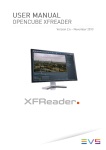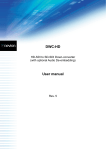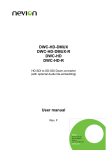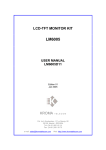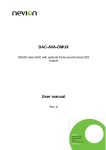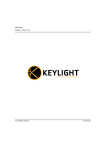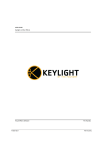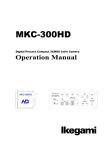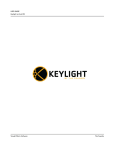Download DVK-100 User Guide
Transcript
HD CHROMA KEYER DVK-300HD Quick Start Guide www.datavideo.com Jul-18.2013 P/N: G082060684B2 Contents Warnings and Precautions ............................................................................................................................................. 2 Warranty ........................................................................................................................................................................... 3 Disposal ........................................................................................................................................................................... 3 Packing List ..................................................................................................................................................................... 3 Product Overview ............................................................................................................................................................ 4 Features ........................................................................................................................................................................... 4 Functions ......................................................................................................................................................................... 5 Front Panel ................................................................................................................................................................ 5 Rear Panel ................................................................................................................................................................. 6 Typical Link Map.............................................................................................................................................................. 7 Install DVK-300HD software ........................................................................................................................................... 8 DVK-300HD software....................................................................................................................................................... 9 Key Mode ................................................................................................................................................................... 9 Make background's matte perfect black .................................................................................................................. 10 Making anchor's matte solid white ........................................................................................................................... 11 Spill suppression ...................................................................................................................................................... 12 Edge Brightness ....................................................................................................................................................... 12 Post process ............................................................................................................................................................ 13 User presets ............................................................................................................................................................. 14 Garbage mask ......................................................................................................................................................... 14 Hardware status ....................................................................................................................................................... 14 Memories file ............................................................................................................................................................ 15 Configuration Area ................................................................................................................................................... 16 Specification .................................................................................................................................................................. 18 Service & Support ......................................................................................................................................................... 19 1 Warnings and Precautions 1. Read all of these warnings and save them for later reference. 2. Follow all warnings and instructions marked on this unit. 3. Unplug this unit from the wall outlet before cleaning. Do not use liquid or aerosol cleaners. Use a damp cloth for cleaning. 4. Do not use this unit in or near water. 5. Do not place this unit on an unstable cart, stand, or table. The unit may fall, causing serious damage. 6. Slots and openings on the cabinet top, back, and bottom are provided for ventilation. To ensure safe and reliable operation of this unit, and to protect it from overheating, do not block or cover these openings. Do not place this unit on a bed, sofa, rug, or similar surface, as the ventilation openings on the bottom of the cabinet will be blocked. This unit should never be placed near or over a heat register or radiator. This unit should not be placed in a built-in installation unless proper ventilation is provided. 7. This product should only be operated from the type of power source indicated on the marking label of the AC adapter. If you are not sure of the type of power available, consult your Datavideo dealer or your local power company. 8. Do not allow anything to rest on the power cord. Do not locate this unit where the power cord will be walked on, rolled over, or otherwise stressed. 9. If an extension cord must be used with this unit, make sure that the total of the ampere ratings on the products plugged into the extension cord do not exceed the extension cord’s rating. 10. Make sure that the total amperes of all the units that are plugged into a single wall outlet do not exceed 15 amperes. 11. Never push objects of any kind into this unit through the cabinet ventilation slots, as they may touch dangerous voltage points or short out parts that could result in risk of fire or electric shock. Never spill liquid of any kind onto or into this unit. 12. Except as specifically explained elsewhere in this manual, do not attempt to service this product yourself. Opening or removing covers that are marked “Do Not Remove” may expose you to dangerous voltage points or other risks, and will void your warranty. Refer all service issues to qualified service personnel. 13. Unplug this product from the wall outlet and refer to qualified service personnel under the following conditions: a. When the power cord is damaged or frayed; b. When liquid has spilled into the unit; c. When the product has been exposed to rain or water; d. When the product does not operate normally under normal operating conditions. Adjust only those controls that are covered by the operating instructions in this manual; improper adjustment of other controls may result in damage to the unit and may often require extensive work by a qualified technician to restore the unit to normal operation; e. When the product has been dropped or the cabinet has been damaged; f. When the product exhibits a distinct change in performance, indicating a need for service. 2 Warranty Standard Warranty Datavideo equipment is guaranteed against any manufacturing defects for one year from the date of purchase. The original purchase invoice or other documentary evidence should be supplied at the time of any request for repair under warranty. Damage caused by accident, misuse, unauthorized repairs, sand, grit or water is not covered by this warranty. All mail or transportation costs including insurance are at the expense of the owner. All other claims of any nature are not covered. Cables & batteries are not covered under warranty. Warranty only valid within the country or region of purchase. Your statutory rights are not affected. Two Year Warranty All Datavideo products purchased after 01-Oct.-2008 qualify for a free one year extension to the standard Warranty, providing the product is registered with Datavideo within 30 days of purchase. For information on how to register please visit www.datavideo.com or contact your local Datavideo office or authorized Distributors Certain parts with limited lifetime expectancy such as LCD Panels, DVD Drives, Hard Drives are only covered for the first 10,000 hours, or 1 year (whichever comes first). Any second year warranty claims must be made to your local Datavideo office or one of its authorized Distributors before the extended warranty expires. Disposal For EU Customers only - WEEE Marking This symbol on the product indicates that it will not be treated as household waste. It must be handed over to the applicable take back scheme for the recycling of electrical and electronic equipment. For more detailed information about the recycling of this product, please contact your local Datavideo office. Packing List 1 x Accessory Note 1 x Quick Start Guide 3 Product Overview A real time Chroma key and Luma key for any live virtual productions. It supports Full HD, HD and SD video signals. It implements complex algorithm, provide the good results with minimal sensitivity to light, camera noise, and background distortions. Chroma Key - Camera inputs with object on green or blue backdrop. Background signal generated by PC or any media source. Luma Key - Camera inputs will provide signal generated by any device with black or white backdrop. Background signal generated by PC or any media source. Features Key noise reduction Color spill processing Edge control (brightness) Put Setup Wizard in SW to help new users operate Chroma key step by step Post processing – correction of picture parameters (brightness, contrast, saturation) applied on foreground signal after keying process. Video inputs (SD, HD, and 3G) Background inputs SDI, DVI-I (HDMI, DVI, VGA)- in case of VGA input the best quality will be available when VGA resolutions will be as close as possible to output resolution. Camera inputs (foreground) SDI, HDMI Video outputs (SD, HD, and 3G) – output will be in same resolution as camera input Main output 1 (2xSDI) – (foreground + background) or matte view Main output 2 (HDMI) – (foreground + background) or matte view Garbage mask User can define rectangle area which will be taken as garbage mask for Chroma keying process. Controls LAN: DHCP support, in case no receives IP address automatically set 192.168.1.10. User has a possibility to set its own IP address in case no DHCP availability and work in other network segment. RS 232: remote PC control (not available yet) Signal LEDs: Signal detects/ inputs format present RESET: Reset button will restore factory default 4 Functions Front Panel Power Switch Powers the DVK-300HD On / Off. Input Source Indicate CAMERA IN - Display the camera input source (SDI / HDMI). BACKGROUND IN - Display the background input source (SDI / DVI). 5 Rear Panel RESET The reset button will restore factory default RS-232 RS-232 for PC control (not available yet) LAN 100/10M base Ethernet Network interface. Connect to Laptop or PC, use software control the DVK-300HD functions. FOREGROUND CAMERA IN Receives HDMI & SDI input signal from your HDMI or SDI equipped Camera or device. BACKGROUND IN Receives SDI & DVI-I input signal from your SDI & DVI-I equipped Camera or device. OUTPUT HDMI & SDI output signal connects (MATTE OUT is for preview black & white Level chroma key effect). SDI output SDI connect is for program output DC IN DC in socket connect the supplied 12V PSU to this socket. The connection can be secured by screwing the outer fastening ring of the DC In plug to the socket. 6 Typical Link Map 7 Install DVK-300HD software DVK-300HD is uses Ethernet Network connect to Laptop or PC, and then uses DVK-300HD software control the all functions. Step1: Please click to install DVK-300HD software Step2: Step by Step install the DVK-300HD software to finish. Step3: When finished, please double click the icon to execute the software. 8 DVK-300HD software Key Mode Select key function is CHROMA KEY / LUMA KEY / DISABLE KEY. Click color bar to select background color is green or blue. Click this button will display the how to quick setup DVK-300HD software. 9 Make background's matte perfect black The first step is to select if you are using green or blue background by clicking on larger Background Color rectangle. Next goal it to get perfect black background's matte in matte view. To toggle matte view user need to click Matte View checkbox over the output preview. Example of matte view with neutral values To do this the best way is to use Black Level, and in harder cases, (i.e. when edge of the anchor is getting too sharp) Tolerance. In most cases to achieve proper matte (black) for the background the first of two sliders mentioned above is enough. Matte view after changing neutral values to get black background's matte. (Black level-180) Although on the shown example the Black level was enough it is not the rule that it has to be like that. There are plenty of conditions like the quality of paint, lights settings, camera, anchors clothes, etc. which affects on keying and so on its parameters. 10 Making anchor's matte solid white There are some scenarios when after step 1 anchor's matte is not solid white. Use White Level to correct this. Example of situation where we have perfect black background's matte but not solid anchor's matte. To help this move White Level slider to lower position. Of course if the colour on anchor will be too similar to the background colour, probably even White Level slider won't help because it will cause the background to be also visible again. The idea of this step is to try to get solid anchor's matte without losing perfect black on the background. If it proved to be impossible then the last chance is to work with Tolerance sliders. Now we solid white anchor's matte and have perfect black background's matte. The main rule on working with sliders is to get the best results with moving it as less as possible. So if user is able to achieve solid anchor's matte on different ways, the one with the lowest slider's movement should be chosen 11 Spill suppression After setting proper matte the next step is a process called spill suppression. The slider which is used mostly on this step is DeSpill Coarse. Below 500 it will only affect the parts where colour has similar tone as background colour (greenish or bluish). Over 500 it starts slowly to affect more and more parts where background colour is not dominant anymore. The good rule is to move this value up until it does not affect other colours where spill suppression didn't occur. DeSpill Color slider decides the tone of background colour removal. Lower values will decrease background dominant colour from a foreground object. Higher values will add some colours different from a background colour. What it also means is that with high DeSpill Power it can also makes edges and other parts close to background colour darker or brighter depending if DeSpill Color will be lower or higher than 500 value. Despill fine helps to remove rest of the spill which was not removed with Despill Coarse. Its default value is 500. Edge Brightness There is also control which affects only on edges and any other semi-transparent parts of the picture. The Edge Brightness slider affects directly and only on brightness of semi-transparent picture parts like anchor's edge. It's neutral position is 500 which means that there is no additional brightening or darkening of edges. Moving down darkens and moving up brightens edges. 12 Post process After the keying process there is a possibility to correct final result with post process. The post process works per stream, not the global output. To use it first it needs to be enabled by clicking on Enable checkbox. Beside standard Brightness, Contrast and Saturation parameters, there are ambient controls. It can be used to add to the anchor similar colour tone as loaded virtual studio to help the anchor to look more natural. To do this first the user need to choose the colour which is similar to main colour of the loaded set by clicking on Ambient color square and picking it from colour dialog. Then the only thing to do is to adjust the Intensity of the ambient colour. Unnatural warm colours of anchor on set with blue colours only The same anchor with some blue ambient added in post process. It is worth to mention that the ambient settings can also help with spill suppression. 13 User presets Recalls settings from one of the four user memories. All user preferences are recalled. Stores all current settings to four user memories. All settings and preferences are stored. (This function is stored in DVK-300HD) Garbage mask Removes any problematic edges on the Right side of the subject. 0 leaves the edge unaffected, 1000 is the maximum mask. Hardware status This menu is for information only. It displays the software version and video status etc. 14 Memories file This button is for reset all settings. Load settings from the user memories file. Stores all current settings to memories file. (This function is stored in your computer) 15 Configuration Area This button is to change DVK-300HD device. Configuration DVK-300HD network, input, output etc. This function is to change DVK-300HD device name. 16 This function is for firmware update. This function is for Network configuration. This function is for input configuration. This function is for output configuration. 17 Specification Video Camera Input Interface Video Background Video PGM Output interface 1 x BNC connector, 75 Ohm up to 3 GB/s SDI input 1 x HDMI v1.4 connector 1 x BNC connector, 75 Ohm up to 3 GB/s SDI input 1 x DVI-I connector for HDMI/DVI/VGA input 1 x BNC connector, 75 Ohm for SDI output 1 x BNC connector, 75 Ohm for SDI output Video PRV 1 x HDMI v1.4 connector Camera Input SDI Formats: 576i, 480i (SMPTE 259M-C) 1080i50, 1080i59.94,1080i60, 720p50,720p59.94, 720p60, 1080p25, 1080p30 (SMPTE 292M)1080p50, 1080p59.94,1080p60 (SMPTE 425M) HDMI Formats: 480i/576i/720p50/720p59.94/720p60/1080i50/1080i59.94/1080i6 0/1080p25/1080p30/1080p50 / 1080p59.94/1080p60 SDI Formats: 576i, 480i (SMPTE 259M-C) 1080i50, 1080i59.94,1080i60, 720p50,720p59.95, 720p60, 1080p25, 1080p30 (SMPTE 292M)1080p50, 1080p59.94,1080p60 (SMPTE 425M) Signal Format Background Input HDMI/DVI Formats: 480i/576i/480p/576p/720p50/720p59.94/720p60/1080i50/1080i5 9.94/1080i60/1080p25/1080p30/1080p50 /1080p59.94/1080p60 VGA Formats: 800x600/1024x768/1152x864/1280x720/1280x1024/1360x768/1 400x1050/ 1440x900/1920x1080 Remote control interface LAN / RJ-45 port for PC control and F/W upgrade RS-232 for PC control (not available yet) 18 Service & Support It is our goal to make your products ownership a satisfying experience. Our supporting staff is available to assist you in setting up and operating your system. Please refer to our web site www.datavideo.com for answers to common questions, support requests or contact your local office below. Datavideo Global Website: www.datavideo.com Datavideo Corporation Tel: +1 562 696 2324 Fax: +1 562-698-6930 E-Mail: [email protected] Datavideo Technologies Europe BV Tel: +31-30-261-96-56 Fax: +31-30 261-96-57 E-Mail: [email protected] Fax: +44 1457 850 964 E-Mail: [email protected] Datavideo UK Limited Tel: +44 1457 851 000 Datavideo Technologies Co., Ltd Tel: +886 2 8227 2888 Fax: +886-2-8227-2777 E-mail: [email protected] Datavideo Technologies China Co., Ltd Tel: +86 21-5603 6599 Fax:+86 21-5603 6770 E-mail: [email protected] Datavideo Technologies (S) PTE LTD Tel: +65-6749 6866 Fax: +65-6749 3266 E-mail: [email protected] Fax: +852-2833-9916 E-mail: [email protected] Fax: +33 1 60 37 67 32 E-Mail: [email protected] Fax: +91-0120-2427338 E-Mail: [email protected] Datavideo HK Limited. Tel: +852 2833 1981 Datavideo France Tel: +33 1 60 37 02 46 Datavideo India Tel: +91-0120-2427337 All the trademarks are the properties of their respective owners. Datavideo Technologies Co., Ltd. All rights reserved 2018 19