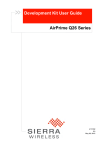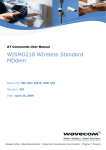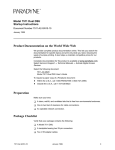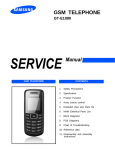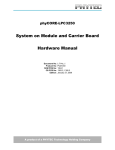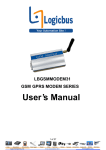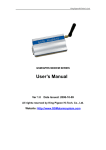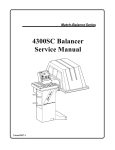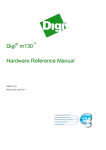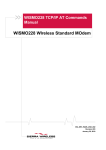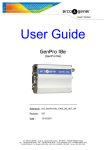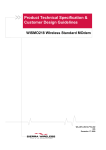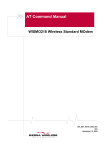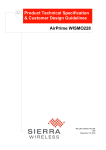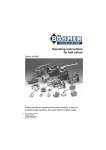Download WISMO Series Development Kit User Guide
Transcript
WISMO Series Development Kit User Guide WIreless Standard MOdem WA_DEV_W218_UGD_004 001 August 11, 2009 WISMO Series Development Kit User Guide Important Notice Due to the nature of wireless communications, transmission and reception of data can never be guaranteed. Data may be delayed, corrupted (i.e., have errors) or be totally lost. Although significant delays or losses of data are rare when wireless devices such as the Sierra Wireless modem are used in a normal manner with a well-constructed network, the Sierra Wireless modem should not be used in situations where failure to transmit or receive data could result in damage of any kind to the user or any other party, including but not limited to personal injury, death, or loss of property. Sierra Wireless accepts no responsibility for damages of any kind resulting from delays or errors in data transmitted or received using the Sierra Wireless modem, or for failure of the Sierra Wireless modem to transmit or receive such data. Safety and Hazards Do not operate the Sierra Wireless modem in areas where blasting is in progress, where explosive atmospheres may be present, near medical equipment, near life support equipment, or any equipment which may be susceptible to any form of radio interference. In such areas, the Sierra Wireless modem MUST BE POWERED OFF. The Sierra Wireless modem can transmit signals that could interfere with this equipment. Do not operate the Sierra Wireless modem in any aircraft, whether the aircraft is on the ground or in flight. In aircraft, the Sierra Wireless modem MUST BE POWERED OFF. When operating, the Sierra Wireless modem can transmit signals that could interfere with various onboard systems. Note: Some airlines may permit the use of cellular phones while the aircraft is on the ground and the door is open. Sierra Wireless modems may be used at this time. The driver or operator of any vehicle should not operate the Sierra Wireless modem while in control of a vehicle. Doing so will detract from the driver or operator’s control and operation of that vehicle. In some states and provinces, operating such communications devices while in control of a vehicle is an offence. WA_DEV_W218_UGD_004 Rev 001 Page 2 of 75 WISMO Series Development Kit User Guide Limitations of Liability This manual is provided “as is”. Sierra Wireless makes no warranties of any kind, either expressed or implied, including any implied warranties of merchantability, fitness for a particular purpose, or noninfringement. The recipient of the manual shall endorse all risks arising from its use. The information in this manual is subject to change without notice and does not represent a commitment on the part of Sierra Wireless. SIERRA WIRELESS AND ITS AFFILIATES SPECIFICALLY DISCLAIM LIABILITY FOR ANY AND ALL DIRECT, INDIRECT, SPECIAL, GENERAL, INCIDENTAL, CONSEQUENTIAL, PUNITIVE OR EXEMPLARY DAMAGES INCLUDING, BUT NOT LIMITED TO, LOSS OF PROFITS OR REVENUE OR ANTICIPATED PROFITS OR REVENUE ARISING OUT OF THE USE OR INABILITY TO USE ANY SIERRA WIRELESS PRODUCT, EVEN IF SIERRA WIRELESS AND/OR ITS AFFILIATES HAS BEEN ADVISED OF THE POSSIBILITY OF SUCH DAMAGES OR THEY ARE FORESEEABLE OR FOR CLAIMS BY ANY THIRD PARTY. Notwithstanding the foregoing, in no event shall Sierra Wireless and/or its affiliates aggregate liability arising under or in connection with the Sierra Wireless product, regardless of the number of events, occurrences, or claims giving rise to liability, be in excess of the price paid by the purchaser for the Sierra Wireless product. Copyright © 2009 Sierra Wireless. All rights reserved. Trademarks AirCard® and “Heart of the Wireless Machine®” are filed or registered trademarks of Sierra Wireless. Watcher® is a trademark of Sierra Wireless, registered in the European Community. Sierra Wireless, the Sierra Wireless logo, the red wave design, and the red-tipped antenna are trademarks of Sierra Wireless. , , ®, inSIM®, “YOU MAKE IT, WE MAKE IT WIRELESS®”, WAVECOM®, WISMO®, Wireless Microprocessor®, Wireless CPU®, Open AT® are filed or registered trademarks of Wavecom S.A. in France and/or in other countries. Windows® is a registered trademark of Microsoft Corporation. QUALCOMM® is a registered trademark of QUALCOMM Incorporated. Used under license. Other trademarks are the property of the respective owners. WA_DEV_W218_UGD_004 Rev 001 Page 3 of 75 WISMO Series Development Kit User Guide Contact Information Sales Desk: Post: Fax: Web: Phone: 1-604-232-1488 Hours: 8:00 AM to 5:00 PM Pacific Time E-mail: [email protected] Sierra Wireless 13811 Wireless Way Richmond, BC Canada V6V 3A4 1-604-231-1109 www.sierrawireless.com Consult our website for up-to-date product descriptions, documentation, application notes, firmware upgrades, troubleshooting tips, and press releases: www.sierrawireless.com Document History Version 001 Date August 11, 2009 WA_DEV_W218_UGD_004 Updates Creation Rev 001 Page 4 of 75 WISMO Series Development Kit User Guide Contents 1. GENERAL DESCRIPTION ...................................................................................... 11 WISMO Series Development Kit Overview ......................................................................................11 Special Soldering for Jumper Pads ....................................................................................................12 RoHS Compliance ...................................................................................................................................12 2. WISMO SERIES DEVELOPMENT KIT ................................................................ 13 WISMO Series Development Kit Top View ......................................................................................14 WISMO Series Development Kit Bottom View ...............................................................................15 Test Ports Available on the WISMO Series Development Kit .....................................................16 3. WISMO SERIES SOCKET-UP BOARD ............................................................... 20 WISMO Series Socket-Up Board Top View ......................................................................................21 WISMO Series Socket-Up Board Bottom View ...............................................................................22 4. SETTING UP THE WISMO SERIES DEVELOPMENT KIT ............................. 23 Setting Up the WISMO Series Development Kit .............................................................................23 Power Supply ............................................................................................................................................25 Communication Test ...............................................................................................................................25 5. INTERFACES/PERIPHERALS .............................................................................. 27 Power Supplies.........................................................................................................................................27 LED Signalization (“VBAT”) ..............................................................................................................28 External Supply ...................................................................................................................................28 BAT-TEMP .................................................................................................................................................. 29 Main Supply Adapter ..........................................................................................................................30 Flash LED (“FLASH-LED”, D602) .........................................................................................................30 UART1 .........................................................................................................................................................31 UART1 Connector (J100) ...................................................................................................................31 UART1 Configuration .........................................................................................................................32 LED Signalization (D100, D101) ........................................................................................................33 LED “UART1” (D100)................................................................................................................................. 33 LED “RING INDICATOR” (D101) ............................................................................................................. 33 Enabling the UART1 Function (SW101) ..........................................................................................33 UART2 .........................................................................................................................................................34 UART2 Connector (J200) ...................................................................................................................35 UART2 Configuration .........................................................................................................................36 LED Signalization (D200) ...................................................................................................................36 Enabling UART2 Function (SW200) .................................................................................................36 Switch “XMODEM” (SW100) .................................................................................................................36 WA_DEV_W218_UGD_004 Rev 001 Page 5 of 75 WISMO Series Development Kit User Guide SIM ...............................................................................................................................................................37 SIM Connector (J400) .........................................................................................................................37 Audio ...........................................................................................................................................................38 AUDIO1 Connector (J701) .................................................................................................................38 AUDIO2 Connector (J700) .................................................................................................................39 Other Interfaces ........................................................................................................................................42 Power Supply Function ......................................................................................................................42 Backup Battery Function ...................................................................................................................42 ADC Function ......................................................................................................................................42 Antenna Function .....................................................................................................................................42 External Board Connector (J1100) .......................................................................................................43 WISMO218 and WISMO228 Signals ................................................................................................43 External Board Connector (J1100)....................................................................................................43 6. ESD PROTECTIONS............................................................................................... 48 7. CURRENT CONSUMPTION MEASUREMENT ................................................. 49 8. SPI INTERFACE FOR DEBUGGING (SPYTRACER TOOL) ........................... 52 9. INSTALLING THE WISMO218 OR THE WISMO228 ON THE WMPXXX DEVELOPMENT KIT ..................................................................................................... 55 10. REFERENCE DOCUMENTS ................................................................................... 57 11. LIST OF ABBREVIATIONS ................................................................................... 58 12. APPENDIX ................................................................................................................. 59 WISMO Series Development Kit .........................................................................................................59 WISMO Series Socket-Up Board .........................................................................................................73 WA_DEV_W218_UGD_004 Rev 001 Page 6 of 75 WISMO Series Development Kit User Guide List of Figures Figure 1. WISMO Series Development Kit ............................................................................................. 11 Figure 2. Jumper Solder Pad.................................................................................................................... 12 Figure 3. WISMO Series Development Kit (Top View) ........................................................................ 14 Figure 4. WISMO Series Development Kit (Bottom View) .................................................................. 15 Figure 5. WISMO Series Socket-Up Board ............................................................................................ 20 Figure 6. WISMO Series Socket-Up Board (Top View) ........................................................................ 21 Figure 7. WISMO Series Socket-Up Board (Bottom View) ................................................................. 22 Figure 8. Power Supply Voltage (J604 and J600) .................................................................................. 27 Figure 9. Zoom on “J605” .......................................................................................................................... 28 Figure 10. LED Signalization of “VBAT” ................................................................................................... 28 Figure 11. Power Supply Voltage .............................................................................................................. 29 Figure 12. Main Supply Adapter ................................................................................................................ 30 Figure 13. FLASH-LED Location ................................................................................................................ 30 Figure 14. DB-9 Female Connector ........................................................................................................... 31 Figure 15. RS232 Main Serial Link ............................................................................................................ 32 Figure 16. LEDs Location (D100, D101)..................................................................................................... 33 Figure 17. UART1 Switch Configuration .................................................................................................. 34 Figure 18. Enable UART2 Configuration .................................................................................................. 35 Figure 19. RS232 Auxiliary Serial Link ...................................................................................................... 36 Figure 20. XMODEM Switch Configuration (SW100) ............................................................................. 37 Figure 21. SIM Connector ........................................................................................................................... 37 Figure 22. Settings for a Differential Microphone on the WISMO Series Socket-Up Board ........... 39 Figure 23. Settings for a Differential Microphone on the WISMO Series Development Kit............ 40 Figure 24. Settings for a Differential Speaker on the WISMO Series Development Kit .................. 40 Figure 25. Settings for a Single-Ended Microphone on the WISMO Series Socket-Up Board ....... 41 Figure 26. AUDIO2 Connector .................................................................................................................... 41 Figure 27. SMA Connector on the WISMO Series Socket-Up Board for Customer Applications .. 43 Figure 28. Configuration of VBATT for Current Consumption Measurement.................................... 50 Figure 29. Configuration of the WISMO Series Socket-Up Board for Current Consumption Measurement ..................................................................................................................................................... 50 Figure 30. WISMO Series Socket-Up Board Settings for an Internal SPI Application ..................... 52 Figure 31. SPI Connection to an External Application ........................................................................... 53 Figure 32. WMPXXX Development Kit and WISMO Series Socket-Up Board Set-Up ..................... 55 WA_DEV_W218_UGD_004 Rev 001 Page 7 of 75 WISMO Series Development Kit User Guide Figure 33. WISMO Series Socket-Up Board Assembly (Top View) ..................................................... 73 Figure 34. WISMO Series Socket-Up Board Assembly (Bottom View) ............................................... 73 WA_DEV_W218_UGD_004 Rev 001 Page 8 of 75 WISMO Series Development Kit User Guide List of Tables Table 1. WISMO Series Development Kit Test Ports ......................................................................... 16 Table 2. LED of “VBAT”............................................................................................................................ 28 Table 3. Electrical Characteristics of VBATT ....................................................................................... 29 Table 4. Electrical Characteristics of BAT-TEMP ................................................................................ 29 Table 5. UART1 Connector Pin Out ....................................................................................................... 31 Table 6. UART2 Connector Pin Out ....................................................................................................... 35 Table 7. XMODEM Configuration ........................................................................................................... 37 Table 8. SIM Connector Pin Out ............................................................................................................ 38 Table 9. AUDIO2 Connector Pin Out ..................................................................................................... 41 Table 10. External Board Connector (J1100) Pin Out ........................................................................... 43 WA_DEV_W218_UGD_004 Rev 001 Page 9 of 75 WISMO Series Development Kit User Guide Overview This document describes how the WISMO Series Development Kit integrates with the WISMO218 and the WISMO228 via the adaptor board, WISMO Series Socket-Up Board. It discusses the different interfaces within the WISMO Series Development Kit and provides schematics to facilitate the user’s understanding and configuration of the development kit for their own use. The WISMO Series Development Kit is equipment which can be used to develop both software and hardware based on the WISMO218 or the WISMO228. However, it needs to integrate with the WISMO Series Socket-Up Board to function with the WISMO218 or WISMO228. Refer to the WISMO218 Product Technical Specification and Customer Design Guideline and the WISMO228 Product Technical Specification and Customer Design Guideline for further information about the WISMO218 and the WISMO228. WA_DEV_W218_UGD_004 Rev 001 Page 10 of 75 WISMO Series Development Kit User Guide 1. General Description This section gives a brief overview of the WISMO Series Development Kit and briefly describes the interfaces and special jumper pads available. Figure 1. WISMO Series Development Kit WISMO Series Development Kit Overview The WISMO Series Development Kit is used to allow users to create and define applications using the WISMO218 or the WISMO228. Interfaces on the WISMO Series Development Kit which are supported by the WISMO218 and the WISMO228 include: • 1 external board to board connector and test point (TP) to access all signals for the adaptor board • Serial link RS232, UART1(*) with full signals • Ring Indicator • UART-SPI interface, UART2 connector(*) • SIM* (1.8/3V) • 1 Audio connector (AUDIO2) • LEDs for several indications • Power supply connectors • RESET Pushbutton WA_DEV_W218_UGD_004 Rev 001 Page 11 of 75 WISMO Series Development Kit User Guide (*) These signals from the connector side can be electrically disconnected from the WISMO218 or the WISMO228 if the related jumper pads are dissociated. (Refer to the section discussing Special Soldering for Jumper Pads for more information.) Special Soldering for Jumper Pads PCB jumper prints are used for the electrical removal of peripherals from the WISMO218 or the WISMO228. To connect signals between the WISMO218 or the WISMO228 (from J1000 and J1001) and the dedicated connectors on the WISMO Series Development Kit board, solder these PCB jumper prints. To connect signals between the WISMO Series Socket-Up Board and the external board connector (J1100), it is recommended NOT to solder the PCB prints. Then, a daughter board can be prototyped to connect the WISMO Series Socket-Up Board directly through the board connector (J1100). Figure 2. Jumper Solder Pad The interfaces (or signals) listed below could be electrically removed by dissociating the following PCB jumper prints: • UART1 (from J101 to J108) • UART-SPI (UART2 connector, from J201 to J204) • AUDIO2 (from J702 to J705) • SIM (from J401 to J405) • Power supply of the WISMO Series Development Kit interfaces (all components from J605, except the WISMO218 or the WISMO228. For more information, see § 7 Current Consumption Measurement). • BUZZ-OUT signal (with J603) • FLASH-LED signal (with J602) RoHS Compliance The WISMO Series Development Kit board is compliant with RoHS (Restriction of Hazardous Substances in Electrical and Electronic Equipment) Directive 2002/95/EC which sets limits for the use of certain restricted hazardous substances. This directive states that “from 1st July 2006, new electrical and electronic equipment put on the market does not contain lead, mercury, cadmium, hexavalent chromium, polybrominated biphenyls (PBB) or polybrominated diphenyl ethers (PBDE)”. Both the WISMO218 and the WISMO228 are compliant with this directive and are identified by the RoHS logo on their labels. WA_DEV_W218_UGD_004 Rev 001 Page 12 of 75 WISMO Series Development Kit User Guide 2. WISMO Series Development Kit This section provides a schematic of both the top and bottom views of the WISMO Series Development Kit. It shows the locations of the several ports and interfaces available, and lists all available test points. WA_DEV_W218_UGD_004 Rev 001 Page 13 of 75 WISMO Series Development Kit User Guide WISMO Series Development Kit Top View J604 AC/DC Adapter J1 Not used and not mounted J600 External Supply VBATT J602 Flash LED J601 Not used & not mounted J603 Must be dissociated BP600 RESET button BP601 Not used and not mounted J1000 and J1001 Location for WISMO218 socket-up board SW601, SW602 and SW600 Not used and not mounted SPI-to-UART Not used & not mounted J400 SIM card connector Test Ports (130 pins) SW100 XModem switch must be in “OFF” position J100 UART1 connector SW101 UART1 ON/~OFF switch J200 UART2 connector J700 Audio2 connector SW200 UART2 ON/~OFF switch Keypad Not used & not mounted WA_DEV_W218_UGD_004 J300 and J701 Not used & not mounted Figure 3. WISMO Series Development Kit (Top View) Rev 001 Page 14 of 75 WISMO Series Development Kit User Guide WISMO Series Development Kit Bottom View The J1101 connector can be used as a daughter board interface when implementing with the WISMO218 or the WISMO228. Please refer to the WMP100 Wireless Microprocessor® Development Kit User Guide for the pin assignments of this external board connector. J1100 External Board connector Figure 4. WISMO Series Development Kit (Bottom View) WA_DEV_W218_UGD_004 Rev 001 Page 15 of 75 WISMO Series Development Kit User Guide Test Ports Available on the WISMO Series Development Kit There are a total of 130 test ports available in the WISMO Series Development Kit. The following table lists the test ports and their corresponding pin assignments. Table 1. WISMO Series Development Kit Test Ports Test Port Pin Assignments 1 VBATT 2 VBATT 3 (CHG-IN) 4 (CHG-IN) 5 (VCC_1V8) 6 VCC_2V8 7 GND 8 BAT_RTC 9 SIM-VCC 10 (SIMPRES) 11 SIM-CLK 12 SIM-IO 13 ~SIM-RST 14 GND 15 BUZZER 16 FLASH-LED 17 ON/~OFF 18 (ADC2) 19 ~RESET 20 BOOT 21 ADC0(BAT-TEMP) 22 GND 23 SPI1-I(EP-44) 24 SPI1-CS(EP-45) 25 SPI1-IO 26 SPI1-CLK 27 (SPI2-CLK\-EP-35) 28 (SPI2-CS\EP-37) 29 (SPI2-I\EP-34) 30 (SPI2-IO\EP-36) 31 GND 32 CT104/RXD2 33 ~CT106/CTS2 34 CT103/TXD2 35 GND WA_DEV_W218_UGD_004 Rev 001 Page 16 of 75 WISMO Series Development Kit User Guide Test Port Pin Assignments 36 ~CT105/RTS2 37 (USB-DP) 38 (VPAD-USB) 39 (USB-DN) 40 GND 41 (ROW0) 42 (COL1) 43 (ROW4) 44 (COL0) 45 (COL2) 46 (COL3/) 47 (COL4) 48 (ROW3) 49 (ROW2) 50 (ROW1) 51 GND 52 GND 53 MIC2P 54 (SPK1P) 55 MIC2N 56 (SPK1N) 57 (MIC1P) 58 SPK2P 59 (MIC1N) 60 SPK2N 61 (ADC4/EP-43) 62 (ADC3) 63 (CHG-GATE) 64 (USB-CN) 65 (USB-DET) 66 VBATT 67 VBATT 68 CT103/TXD1 69 ~CT125/RI1 70 ~CT109/CTS1 71 CT104/RXD1 72 ~CT105/RTS1 73 ~CT109/DCD1 74 ~CT108/DTR1 75 ~CT107/DSR1 76 GND 77 GND WA_DEV_W218_UGD_004 Rev 001 Page 17 of 75 WISMO Series Development Kit User Guide Test Port Pin Assignments 78 (EP-17\DP1) 79 (EP-0\DP0) 80 (EP2\DP3) 81 (EP-4\DP2) 82 (EP1\DP5) 83 (EP-6\DP4) 84 TP-VGPIO(EP-3) 85 TP-VDEBUG(EP-5) 86 TP-DPMODE(EP-7) 87 TP-TEST(EP-18) 88 (EP-46) 89 TP-CTRL0(EP-15) 90 TP-CTRL3(EP-13) 91 TP-CTRL2(EP-11) 92 TP-TDI(EP-9) 93 TP_NTRST(EP-12) 94 TP-TMS(EP-10) 95 TP-TDD(EP-8) 96 TP-RTCK(EP-14) 97 TP-TCK(EP-16) 98 GND 99 GND 100 (SCL1) 101 (SDA1) 102 GND 103 GND 104 (PCM-CLK) 105 (PCM-SYNC) 106 (PCM-OUT) 107 (PCM-IN) 108 PWM0(GPIO3) 109 GND 110 (INT0/GPIO3) 111 GPIO2(GPIO20) 112 SPI-IRQ(GPIO23) 113 GPIO5(GPIO22) 114 TX-CTRL(EP-20) 115 CTRL1(EP-21) 116 GPIO3(GPIO21) 117 PWM1(INT1/GPIO25) 118 TP-THERM_IN(GPIO44) 119 GPIO1(GPIO19) WA_DEV_W218_UGD_004 Rev 001 Page 18 of 75 WISMO Series Development Kit User Guide Test Port Pin Assignments 120 TP-RTS 121 TP-CTS(EP-19) 122 (~RESET-EXT) 123 TP-VBAT(INT2/GPIO45) 124 TP-TXD(GPIO51) 125 TP-RXD(GPIO50) 126 TP-ON/~OFF(GPIO0) 127 TP-BOOT(SPI3-1) 128 (~SPI3-CS) 129 TP-32K/26M_CLKOUT(SPI3-IO) 130 TP-RAMPDAC(SPI3-CLK) WA_DEV_W218_UGD_004 Rev 001 Page 19 of 75 WISMO Series Development Kit User Guide 3. WISMO Series Socket-Up Board Both the WISMO218 and the WISMO228 can’t be directly connected onto the WISMO Series Development Kit. An adaptor board, the WISMO Series Socket-Up Board, must be used as an interface between the modules and development kit. Refer to § 12 Appendix for further information about the implementation of both the WISMO Series Development Kit and the WISMO Series Socket-Up Board. Figure 5. WISMO Series Socket-Up Board WA_DEV_W218_UGD_004 Rev 001 Page 20 of 75 WISMO Series Development Kit User Guide WISMO Series Socket-Up Board Top View Three pads soldered for power supply Mechanical Slots J103 RF port Board area of the WISMO218/ WISMO228 SW102 ON/~OFF signal switch BP101 ON/~OFF Button RESET pad SW101 and SW103 are unused Pads for SPI settings Figure 6. WISMO Series Socket-Up Board (Top View) WA_DEV_W218_UGD_004 Rev 001 Page 21 of 75 WISMO Series Development Kit User Guide WISMO Series Socket-Up Board Bottom View Mechanical Slots J201 and J202 Board-to-Board connector to the WISMO Series Development Kit Figure 7. WISMO Series Socket-Up Board (Bottom View) WA_DEV_W218_UGD_004 Rev 001 Page 22 of 75 WISMO Series Development Kit User Guide 4. Setting Up the WISMO Series Development Kit The following section describes how the WISMO Series Development Kit and the WISMO Series Socket-Up Board are setup. It also briefly describes how communication tests are done to ensure that the WISMO218 or the WISMO228 has been properly connected. Setting Up the WISMO Series Development Kit Prepare the WISMO Series Development Kit and the WISMO Series Socket-Up Board by following these instructions step by step. 1. Solder the WISMO218 or the WISMO228 onto the WISMO Series Socket-Up Board. 2. Turn SW102 to the “OFF” position. WA_DEV_W218_UGD_004 Rev 001 Page 23 of 75 WISMO Series Development Kit User Guide 3. Plug the WISMO Series Socket-Up Board on the WISMO Series Development Kit. 4. Insert a SIM card into the SIM card holder, J400 (if communication is required). 5. All jumper pads are soldered by default. (Refer to the section discussing Special Soldering for Jumper Pads for more information.) Retain these default settings. 6. Connect the RS232 cable between the PC port and J100 of the WISMO Series Development Kit and make sure that SW101 is in the “ON” position. Note: 7. Baud rate by default is 115200 kbps, 8, N, 1. If communications is required, connect the J103 SMA connector to an external antenna or a Radio Communication Tester using a coaxial cable. WA_DEV_W218_UGD_004 Rev 001 Page 24 of 75 WISMO Series Development Kit User Guide 8. If audio communications is required, connect the handset to the Main Audio connector, J700. Power Supply Plug in the AC/DC power supply provided in the J604 connector, or to an external DC power supply at 4V/2A (J600). Communication Test To perform a communication test after setting-up the WISMO Series Development Kit with the WISMO218 or the WISMO228, do the following: 1. Press BP101 to power ON the WISMO218 or the WISMO228. WA_DEV_W218_UGD_004 Rev 001 Page 25 of 75 WISMO Series Development Kit User Guide 2. Using a PC terminal emulator, send the following command on a serial port to communicate with the WISMO218 or the WISMO228: AT↵ 3. When communication is established between the PC and the WISMO218 or the WISMO228, the command above sends the message "OK" as a reply. Verify that the message is displayed in the terminal emulator window. Refer to the WISMO218 AT Commands Manual for more information about using AT commands to communicate between a PC and the WISMO Series Socket-Up Board. WA_DEV_W218_UGD_004 Rev 001 Page 26 of 75 WISMO Series Development Kit User Guide 5. Interfaces/Peripherals This section describes the different interfaces/peripherals that are available in the WISMO Series Development Kit. Power Supplies Two power supply sources are available on the WISMO Series Development Kit: • DC external supply (via J600) • AC/DC adapter (via J604) These power supplies are protected against electrostatic discharge (ESDs) and voltage or current transient surges by ESD diodes or varistors. TP602 TP601 J604 J600 Figure 8. Power Supply Voltage (J604 and J600) Each of these power supplies are used for both the WISMO218 and the WISMO228 and the peripherals on the WISMO Series Development Kit board. WA_DEV_W218_UGD_004 Rev 001 Page 27 of 75 WISMO Series Development Kit User Guide It is possible to separate the power supply for the WISMO Series Socket-Up Board (“VBATT” via TP601) and the power supply for the peripherals (“VBAT” via TP602) by unsoldering J605. Current measurement is therefore possible for the WISMO Series Development Kit and for the WISMO218 or the WISMO228 (refer to § 7 Current Consumption Measurement for more information). J605 Figure 9. Zoom on “J605” LED Signalization (“VBAT”) The “VBAT” indicator is a green LED and it indicates the presence of a power supply at J600 or J604. Both the WISMO218 and the WISMO228 and peripherals are powered by this power source when J605 is soldered. If J605 is unsoldered, an extra external power supply should be connected to “VBAT” for the WISMO Series Development Kit. It is recommended to always use both VBATT and VBAT simultaneously. Green LED Figure 10. LED Signalization of “VBAT” Table 2. LED LED of “VBAT” VBATT VBAT Light ON ON ON Light OFF Can be ON OFF External Supply The J600 connector has three pins: • J600: Pins 1-2 are used to plug the power supply. • J600: Pins 2-3 are used to plug in BAT-TEMP. (Refer to the discussion on BAT-TEMP for more information.) WA_DEV_W218_UGD_004 Rev 001 Page 28 of 75 WISMO Series Development Kit User Guide BAT-TEMP GND VBATT 3 2 1 Figure 11. Power Supply Voltage Table 3. Electrical Characteristics of VBATT V MIN 1,2 VBATT 3.2V V NOM 3.6V V MAX 4.8V 1: This value has to be guaranteed during the burst (with 1.5A Peak in GSM or GPRS mode). 2: Maximum operating Voltage Stationary Wave Ratio (VSWR) is 2:1. For further information, refer to the WISMO218 Product Technical Specification and Customer Design Guideline and the WISMO228 Product Technical Specification and Customer Design Guideline. BAT-TEMP The BAT-TEMP signal is an input (ADC) to the WISMO218 or the WISMO228. J600: Pins 2-3 also allows simulation of the temperature level from a sensor inside the battery Table 4. Electrical Characteristics of BAT-TEMP V MIN BAT-TEMP 0 V NOM - V MAX 3V For further information, refer to the WISMO218 Product Technical Specification and Customer Design Guideline and the WISMO228 Product Technical Specification and Customer Design Guideline. WA_DEV_W218_UGD_004 Rev 001 Page 29 of 75 WISMO Series Development Kit User Guide Main Supply Adapter The J604 connector powers the WISMO Series Development Kit using the AC/DC power supply cable. Figure 12. Main Supply Adapter The only supported adapter is listed in the table below. Manufacturer SINPRO Reference SPU12C-101 Characteristics 4V DC / 2.5A Flash LED (“FLASH-LED”, D602) The “FLASH-LED” location is shown in the following figure. D602 Figure 13. FLASH-LED Location The “FLASH-LED” indicator, D602, is a green LED that indicates when the WISMO218 or the WISMO228 is in burst mode. The “FLASH-LED” indicates increased current consumption during uplink transmission bursts. However, the lighting might not be clearly visible as the period of each TX burst is very short. For further information, refer to the WISMO218 Product Technical Specification and Customer Design Guideline and the WISMO228 Product Technical Specification and Customer Design Guideline. WA_DEV_W218_UGD_004 Rev 001 Page 30 of 75 WISMO Series Development Kit User Guide UART1 UART1 of the WISMO Series Development Kit is connected to the RS232 serial link interface of the WISMO218 or the WISMO228. The voltage level of UART1 is 2.8V from the WISMO Series Development Kit side. The eight UART1 signals in the WISMO Series Development Kit could be electrically disconnected from the WISMO218 or the WISMO228 if the eight tie pads, J101 to J108, are dissociated. Unsoldering them allows the UART1 signals to transmit via the external connector (J1100) to an external interface board. The UART1 is available by default on its dedicated connector, J100; as J101 to J108 are soldered. UART1 Connector (J100) 5 3 4 9 8 2 7 1 6 Figure 14. DB-9 Female Connector J100 is a SUB-D 9-pin female connector. Connector signal details for the J100 are listed in the table below. Table 5. Pin # Signal Name I/O UART1 Connector Pin Out I/O Type Description 1 CT109 DCD O RS232 (V24/V28) Data Carrier Detect 2 CT104 RXD O RS232 (V24/V28) Receive serial data 3 CT103 TXD I RS232 (V24/V28) Transmit serial data 4 CT108-2 DTR I RS232 (V24/V28) Data Terminal Ready 5 GND 6 CT107 DSR WA_DEV_W218_UGD_004 Ground O Rev 001 RS232 (V24/V28) Data Set Ready Page 31 of 75 WISMO Series Development Kit User Guide Pin # Signal Name I/O I/O Type Description 7 CT105 RTS I RS232 (V24/V28) Request To Send 8 CT106 CTS O RS232 (V24/V28) Clear To Send 9 CT125 RI O RS232 (V24/V28) Ring Indicator UART1 Configuration The WISMO Series Development Kit acts as a DCE and is connected to a DTE (PC or terminal) with a “straight cable”. This is a full UART. CT109/DCD CT125/RI Development Kit CT103/TXD CT104/RXD DTE CT105/RTS CT106/CTS ( DCE ) CT107/DSR CT108-2/DTR GND GND GND Figure 15. RS232 Main Serial Link WA_DEV_W218_UGD_004 Rev 001 Page 32 of 75 WISMO Series Development Kit User Guide LED Signalization (D100, D101) The LED signalization locations are shown in the following figure. D101 D100 Figure 16. LEDs Location (D100, D101) LED “UART1” (D100) This green LED indicates the power supply state of UART1. The interface can be used when it is lit, depending on which power supply is present (J600 or J604. Refer to the section discussing Power Supplies for more information). LED “RING INDICATOR” (D101) The “RING INDICATOR” indicator is a yellow LED controlled by the RI signal on the WISMO218 or the WISMO228. When the WISMO218 or the WISMO228 receives an incoming call, the RI signal goes from high to low for 0.5sec alternately, hence making the D101 LED blink Enabling the UART1 Function (SW101) The UART1 interface can be enabled by switching SW101 to the “ON” position. Please refer to the following figure. WA_DEV_W218_UGD_004 Rev 001 Page 33 of 75 WISMO Series Development Kit User Guide TP132 TP200 Figure 17. UART1 Switch Configuration UART2 This interface is reserved for the software debugging tool, Spytracer. Please refer to § 8 SPI Interface for Debugging (Spytracer Tool) for more information. The UART2 in the WISMO Series Development Kit is provided by an SPI-to-serial converter, SC16IS750, in the WISMO Series Socket-Up Board. It interfaces with the SPI interface of the WISMO218 or the WISMO228 and performs SPI-to-serial conversion on data characters. The four UART2 signals from the WISMO Series Socket-Up Board could be disconnected by dissociating the solder pads J201 to J205. Dissociating the four pads allows for transmission of undisturbed signals via the external connector (J1100) to an external interface board. By default, the UART2 is available on its dedicated connector J200 (J201 to J204 soldered). Please refer to the WISMO218 Product Technical Specification and Customer Design Guideline and the WISMO228 Product Technical Specification and Customer Design Guideline for detailed information on the characteristics of the SPI interface of the WISMO218 and the WISMO228. WA_DEV_W218_UGD_004 Rev 001 Page 34 of 75 WISMO Series Development Kit User Guide UART2 Connector (J200) TP200 R200 D200 SW200 5 3 4 9 8 2 7 1 6 Figure 18. Enable UART2 Configuration J200 is a SUB-D 9-pin female connector. The table below defines its connector signals. Table 6. Pin # Signal Name UART2 Connector Pin Out I/O I/O Type Description 1 Not used(*) - - - 2 CT104 RXD O RS232 (V24/V28) Receive serial data 3 CT103 TXD I RS232 (V24/V28) Transmit serial data 4 Not used(*) - - - 5 GND 6 Not used(*) - - - 7 CT105 RTS I RS232 (V24/V28) Request To Send 8 CT106 CTS O RS232 (V24/V28) Clear To Send 9 Not used(*) - - - (*) Ground Only 4 signals are used on this connector. WA_DEV_W218_UGD_004 Rev 001 Page 35 of 75 WISMO Series Development Kit User Guide UART2 Configuration The WISMO Series Development Kit acts as a DCE and is connected to a DTE (PC or terminal) with a “straight cable”. There are only 4 signals on the UART2 as shown in the figure below. Figure 19. RS232 Auxiliary Serial Link LED Signalization (D200) This green LED indicates the UART2 state. The UART2 interface can be used when this LED is lit. Enabling UART2 Function (SW200) The UART2 interface can be enabled by switching the SW200 switch to the “ON” position. Refer to Figure 18 Enable UART2 Configuration for a visual representation. Switch “XMODEM” (SW100) Caution: The “XMODEM” switch must always be in the “OFF” position, as shown in the figure below. Do not use this switch. If SW100 is in the wrong position (“ON”), UART1 will not work properly. WA_DEV_W218_UGD_004 Rev 001 Page 36 of 75 WISMO Series Development Kit User Guide Figure 20. XMODEM Switch Configuration (SW100) Table 7. XMODEM Configuration Mode XMODEM Normal OFF - - SIM SIM Connector (J400) J400 is a standard 1V8 or 3V socket. Figure 21. SIM Connector The following table details the signals and relative pins for the SIM connector. WA_DEV_W218_UGD_004 Rev 001 Page 37 of 75 WISMO Series Development Kit User Guide Pin # Signal Name Table 8. SIM Connector Pin Out I/O I/O Type Description 1 SIM-VCC O 1V8 or 2V9 SIM Power Supply 2 SIM-RST O 1V8 or 2V9 SIM Reset 3 SIM-CLK O 1V8 or 2V9 SIM Clock 4 SIMPRES I 2V8 max(*) SIM Card Detect (Not used) 5 GND 6 VPP Not used 7 SIM-IO I/O 8 CC8 (*) Ground 1V8 or 2V9 SIM Data 2V8 SIMPRES signal supply (Not used) For either 1V8 or 3V SIM cards. The SIM interface controls both the 3V and 1.8V SIM cards. ESD protections are available on all SIM signals. The SIM interface of the WISMO218 and the WISMO228 could be electrically disconnected from the SIM card connector, J400, if the soldering pads, J401 to J405, are dissociated. That is, dissociating the four soldering pads allows for the transmission of undisturbed signals via the external connector (J1100) to an external interface board. By default, the SIM signals are available on its dedicated connector, J400 (J401 to J405 are soldered). Audio There is one AUDIO interface in the WISMO218 and the WISMO228. Use J700 (AUDIO2) in the WISMO Series Development Kit to connect to this audio interface. The audio connector could be disconnected from the WISMO218 or the WISMO228 when soldering pads, J702 to J709, are dissociated. That is, having it unsoldered allows for the transmission of undisturbed signals via the external connector (J1100) to an external interface board. By default, AUDIO signals of the WISMO218 and the WISMO228 are available on its dedicated connector J700 (AUDIO2) when J702 to J705 are soldered. AUDIO1 Connector (J701) The audio function at AUDIO1 J701 is not available. WA_DEV_W218_UGD_004 Rev 001 Page 38 of 75 WISMO Series Development Kit User Guide AUDIO2 Connector (J700) The microphone signal of the WISMO218 and the WISMO228 can either be single ended or differential. By default, both microphone and speaker signals are set to be differential with the following WISMO Series Socket-Up Board and WISMO Series Development Kit configuration. Soldered J204, J205 Figure 22. Settings for a Differential Microphone on the WISMO Series Socket-Up Board Soldered J802. Keep J800 and J801 unsoldered. WA_DEV_W218_UGD_004 Rev 001 Page 39 of 75 WISMO Series Development Kit User Guide Soldered J704 and J705 Figure 23. Settings for a Differential Microphone on the WISMO Series Development Kit Soldered J702 and J703 Figure 24. Settings for a Differential Speaker on the WISMO Series Development Kit WA_DEV_W218_UGD_004 Rev 001 Page 40 of 75 WISMO Series Development Kit User Guide For a single-ended microphone, only the settings on the WISMO Series Socket-Up Board should be modified. Refer to the following figure. Soldered J203 and unsolder J204 and J205 Figure 25. Settings for a Single-Ended Microphone on the WISMO Series Socket-Up Board Note that J700 is an RJ9 4-pin connector. 1 2 3 4 Figure 26. AUDIO2 Connector The following table describes the signals and relative pins for the AUDIO2 connector. Table 9. Pin # Signal Name I/O AUDIO2 Connector Pin Out I/O Type Description 1 MIC Ground GND Analog Microphone ground 2 HSET_OUTN O Analog Main speaker negative output 3 HSET_OUTP O Analog Main speaker positive output WA_DEV_W218_UGD_004 Rev 001 Page 41 of 75 WISMO Series Development Kit User Guide Pin # 4 Signal Name INTMIC_P I/O I I/O Type Analog Description Main microphone positive input Other Interfaces There are some other interfaces available on the WISMO Series Development Kit. These signals are available on the test points of the WISMO Series Development Kit, and also on the external board connector J1100. Power Supply Function VCC_2V8 is the VGPIO output from the WISMO218 or the WISMO228. The voltage of VCC_2V8 is 2.8V. VCC_2V8 can be used to connect pull-up resistors, and it must only be used as a reference supply. Backup Battery Function The WISMO218 and the WISMO228 provides an input/output signal, VBAT-RTC, for connecting a Real Time Clock power supply. This pin is used as a backup power supply to preserve the date and time when VBATT is switched off (no VBATT). ADC Function The WISMO218 and the WISMO228 provides one analog to digital converter, AUX_ADC0. AUX_ADC0 of the WISMO218 and the WISMO228 is connected to ADC1/BAT-TEMP in the WISMO Series Development Kit. Antenna Function Use the SMA connector, J103, available on the WISMO Series Socket-Up Board for customer applications. WA_DEV_W218_UGD_004 Rev 001 Page 42 of 75 WISMO Series Development Kit User Guide Figure 27. SMA Connector on the WISMO Series Socket-Up Board for Customer Applications External Board Connector (J1100) The external board connector is an interface to connect an external test bench for testing or debugging. WISMO218 and WISMO228 Signals Most of the WISMO Series Socket-Up Board signals are connected to the external board connector (J1100) and are available via TP from the center of the WISMO Series Development Kit. The J1100 connector pin out is listed in the table below. For further information about the WISMO218 and the WISMO228 signals and multiplexing, please refer to the WISMO218 Product Technical Specification and Customer Design Guideline and the WISMO228 Product Technical Specification and Customer Design Guideline. External Board Connector (J1100) Table 10. Pin # Signal Name External Board Connector (J1100) Pin Out I/O Type I/O Description 1 VBATT I Supply Battery Input 2 VBATT I Supply Battery Input 3 Not used - - - 4 Not used - - - WA_DEV_W218_UGD_004 Rev 001 Page 43 of 75 WISMO Series Development Kit User Guide Pin # Signal Name I/O Type I/O Description 5 Not used - - - 6 VCC_2V8 O Supply 2.8V digital supply output 7 GND - - Ground 8 BAT-RTC I/O Supply RTC back-up supply 9 SIM-VCC O Supply SIM card supply 10 Not used - - - 11 SIM-CLK O 1V8 / 2V9 SIM clock 12 SIM-IO I/O 1V8 / 2V9 SIM data 13 ~SIM-RST O 1V8 / 2V9 SIM reset 14 GND - - Ground 15 BUZZER O 2V8 PWM2 from the WISMO218 intended for controlling buzzer 16 FLASH-LED O 2V8 Network status / Burst indication 17 ON / ~OFF I 2V8 Power on signal from L38 18 Not used - - - 19 ~RESET I 2V8 System Reset (Active Low) 20 Not used - - - 21 BAT-TEMP I Analog ADC0 input for battery temperature measurement 22 GND - - Ground 23 SPI1-I I/O 2V8 SPI interface MUXed with General purpose input / output 24 SPI1-CS I/O 2V8 SPI interface MUXed with General purpose input / output 25 SPI1-IO I/O 2V8 SPI interface MUXed with General purpose input / output 26 SPI1-CLK I/O 2V8 SPI interface MUXed with General purpose input / output 27 Not used - - - 28 Not used - - - 29 Not used - - - 30 Not used - - - 31 GND - - Ground 32 CT104-RXD2 / GPIO15 I/O 2V8 Auxiliary RS232 Receive Serial Data (According to PC view and Multiplexed) 33 ~CT106-CTS2 / GPIO16 I/O 2V8 Auxiliary RS232 Clear To Send (According to PC view and Multiplexed) 34 CT103-TXD2 / GPIO14 I/O 2V8 Auxiliary RS232 Transmit Serial Data (According to PC view and Multiplexed) 35 GND 36 ~CT105-RTS2 / GPIO17 I/O 2V8 Auxiliary RS232 Request To Send (According to PC view and Multiplexed) 37 Not used - - - WA_DEV_W218_UGD_004 1 Ground Rev 001 Page 44 of 75 WISMO Series Development Kit User Guide Pin # Signal Name I/O Type I/O Description 38 Not used - - - 39 Not used - - - 40 GND - - Ground 41 Not used - - - 42 Not used - - - 43 Not used - - - 44 Not used - - - 45 Not used - - - 46 Not used - - - 47 Not used - - - 48 Not used - - - 49 Not used - - - 50 Not used - - - 51 GND - - Ground 52 GND - - Ground 53 MIC2P I Analog Microphone 2 positive input 54 Not used - - - 55 Not used - - - 56 Not used - - - 57 Not used - - - 58 SPK2P O Analog Speaker 2 positive output 59 Not used - - - 60 SPK2N O Analog Speaker 2 negative output 61 Not used - - - 62 Not used - - - 63 Not used - - - 64 Not used - - - 65 Not used - - - 66 VBATT I Supply Battery Input 67 VBATT I Supply Battery Input 68 CT103-TXD1 / GPIO36 I/O 2V8 Main RS232 Transmit Serial Data (According to PC view and Multiplexed) 69 ~CT125-RI1 / GPIO42 I/O 2V8 Main RS232 Ring indicator (According to PC view and Multiplexed) MUXed with KEYOUT3 70 ~CT106-CTS1 / GPIO39 I/O 2V8 Main RS232 Clear To Send (According to PC view and Multiplexed) 71 CT104-RXD1 / GPIO37 I/O 2V8 Main RS232 Receive Serial Data (According to PC view and Multiplexed) 72 ~CT105-RTS1 / GPIO38 I/O 2V8 Main RS232 Request To Send (According to PC view and Multiplexed) 73 ~CT109-DCD1 / GPIO43 I/O 2V8 Main RS232 Data Carrier Detect (According to PC view and Multiplexed) MUXed with KEYOUT1 WA_DEV_W218_UGD_004 Rev 001 Page 45 of 75 WISMO Series Development Kit User Guide Pin # Signal Name I/O Type I/O Description 74 ~CT108-2-DTR1 / GPIO41 I/O 2V8 Main RS232 Data Terminal Ready (According to PC view and Multiplexed) 75 ~CT107-DSR1 / GPIO40 I/O 2V8 Main RS232 Data Set Ready (According to PC view and Multiplexed) MUXed with KEYOUT2 76 GND - - Ground 77 GND - - Ground 78 Not used - - - 79 Not used - - - 80 Not used - - - 81 Not used - - - 82 Not used - - - 83 Not used - - - 84 Not used - - - 85 Not used - - - 86 Not used - - - 87 Not used - - - 88 Not used - - - 89 Not used - - - 90 Not used - - - 91 Not used - - - 92 Not used - - - 93 Not used - - - 94 Not used - - - 95 Not used - - - 96 Not used - - - 97 Not used - - - 98 GND - - Ground 99 GND - - Ground 100 Not used - - - 101 Not used - - - 102 GND - - Ground 103 GND - - Ground 104 Not used - - - 105 Not used - - - 106 Not used - - - 107 Not used - - - 108 PWM0(GPIO3) I/O 2V8 PWM0 signal from L38 109 GND - - Ground 110 Not used - - - 111 GPIO2(GPIO20) I/O 2V8 General purpose input / output 112 SPI-IRQ(GPIO23) I/O 2V8 General purpose input / output MUXed with SPI interrupt 113 GPIO5(GPIO22) I/O 2V8 General purpose input / output MUXed with KEYIO1 WA_DEV_W218_UGD_004 Rev 001 Page 46 of 75 WISMO Series Development Kit User Guide Pin # Signal Name I/O Type I/O Description 114 Not used - - - 115 Not used - - - 116 GPIO3(GPIO21) I/O 2V8 General purpose input / output 117 PWM1 (INT1/GPIO25) O 2V8 PWM1 signal from WISMO218 118 Not used - - - 119 GPIO1(GPIO19) I/O 2V8 General purpose input / output 120 Not used - - - 121 Not used - - - 122 Not used - - - 123 Not used - - - 124 Not used - - - 125 Not used - - - 126 Not used - - - 127 Not used - - - 128 Not used - - - 129 Not used - - - 130 Not used - - - 1: This signal can be electrically disabled by not soldering the jumper soldering pads, J1002 and J1003. WA_DEV_W218_UGD_004 Rev 001 Page 47 of 75 WISMO Series Development Kit User Guide 6. ESD Protections External ESD protections are available on the WISMO Series Development Kit for the following signals: • SIM interface signals: SIM-VCC, SIM-IO, SIM-CLK, and SIM-RST Other interface signals protected on the WISMO218 are as follows: • UART1 signals with the ADM3307 transceiver • UART2 signals with the LTC2804 transceiver Caution: As the test points at the center of the WISMO Series Development Kit are not protected against ESD discharge and they are directly connected to the signal pins of the WISMO218 or the WISMO228, users must be careful when using these TP signals. WA_DEV_W218_UGD_004 Rev 001 Page 48 of 75 WISMO Series Development Kit User Guide 7. Current Consumption Measurement To measure the current consumption of the WISMO218 or the WISMO228, configure the WISMO Series Development Kit as shown in Figure 28 Configuration of VBATT for Current Consumption Measurement and Figure 29 Configuration of the WISMO Series Socket-Up Board for Current Consumption Measurement. Caution: Before making any of the adjustments below, ensure that the WISMO Series Development Kit is disconnected from the power supply. Around the Power Supply area: • Unsolder jumper, J605 to disconnect VBATT and VBAT Around the UART2 area: • Disconnect UART2 from WISMO218 or the WISMO228 in the WISMO Series Socket-Up Board by dissociating J201 to J204. Around BAT-TEMP (VBATT area): • Remove R600, D603 and D604 in order to eliminate the current drawn by the application circuit on the WISMO Series Development Kit. • Dissociate J605 in order to separate the power supplies of the WISMO Series Development Kit and the WISMO218 or the WISMO228. • Connect a 4V external power supply to the test point TP602 (“VBAT”) and ground. Note: The current from J600 is supplied to the WISMO218 or the WISMO228; while the current from TP602 is supplied to the development kit WA_DEV_W218_UGD_004 Rev 001 Page 49 of 75 WISMO Series Development Kit User Guide Figure 28. Configuration of VBATT for Current Consumption Measurement Around the WISMO Series Socket-Up Board: Unsolder JP101, JP102, JP103, JP104, JP105, JP106, and JP107 Figure 29. Configuration of the WISMO Series Socket-Up Board for Current Consumption Measurement WA_DEV_W218_UGD_004 Rev 001 Page 50 of 75 WISMO Series Development Kit User Guide With this configuration, the consumption current from VBATT is ONLY* that of the WISMO218 or the WISMO228 plugged in. For further information, refer to the WISMO218 Product Technical Specification and Customer Design Guideline and the WISMO228 Product Technical Specification and Customer Design Guideline. * Subtract a quiescent current of 50µA from T100. Please note the following: • T100 used for UART1 enable will affect power consumption on 4V (VBATT) by an additional 50µA. • C600 and D604 connected on 4V (VBATT) may affect power consumption on 4V (VBATT). Disconnect these 2 components if necessary. • Flash LED (D602) can affect power consumption and can be disconnected by opening jumper J602. WA_DEV_W218_UGD_004 Rev 001 Page 51 of 75 WISMO Series Development Kit User Guide 8. SPI Interface for Debugging (Spytracer Tool) Spytracer is a PC tool that is used for debugging purposes and anomalies detection. It retrieves messages from the WISMO218 and the WISMO228, decodes these messages and then displays them for the user. It also traces messages exchanged by the different processes inside the WISMO218 or the WISMO228, which includes messages coming from the network infrastructures and specific messages from the WISMO218 or the WISMO228. An SPI-to-serial interface provides a link to connect the WISMO218 or the WISMO228 to a PC for Spytracer when using the WISMO Series Development Kit as a debug tool. (Please also refer to the section discussing UART2 for more information on the connection between a PC and the WISMO Series Development Kit.) The following figures and procedures describe how to connect a customer product to the WISMO Series Development Kit and use it as a debug tool. 1. Prepare the WISMO Series socket-up board. Soldering JP101 will connect the power supply from the WISMO Series Development Kit to LDO U101, which provides the power to the SPI-to-UART interface, U103. Unsoldering J108, J109 and J110 will disconnect the power supply from the WISMO Series development kit to the WISMO218 or the WISMO228. Unsolder JP107. Unsoldering JP102 (SPICS), JP103 (SPI-IO), JP104 (SPI-I), JP105 (SPICLK) and JP106 (VSS) will disconnect U103 from the WISMO218 or the WISMO228. Figure 30. WISMO Series Socket-Up Board Settings for an Internal SPI Application 2. Connect the customer application and the WISMO Series socket-up board. WA_DEV_W218_UGD_004 Rev 001 Page 52 of 75 WISMO Series Development Kit User Guide Figure 31. SPI Connection to an External Application 3. Use Spytracer to debug the WISMO218 or the WISMO228. (Please refer to the WISMO Spy Trace User Guide for additional details about Spytracer.) a. Start “Spytracer”. b. Select “Session” “Tracer”. WA_DEV_W218_UGD_004 Rev 001 Page 53 of 75 WISMO Series Development Kit User Guide c. Select the Port and Speed, and Save. (In this example, COM6 and 115200 are selected respectively.) d. Accept the default values for all other settings. e. Switch ON the WISMO Series Development Kit. f. The software screen will refresh and scroll automatically as shown in the following figure if all connections and settings were properly configured. WA_DEV_W218_UGD_004 Rev 001 Page 54 of 75 WISMO Series Development Kit User Guide 9. Installing the WISMO218 or the WISMO228 on the WMPXXX Development Kit Note: This section is for users who have the WMPXXX Development Kit. Both the WISMO218 and the WISMO228 can be readily used on either V20 or V21 version of the WMPXXX Development Kit, together with a WISMO Series Socket-Up Board. Setup the WMPXXX Development Kit and the WISMO Series Socket-Up Board as follows: UART1 (RS232 interface) UART1 with slide switch at “ON” XMODEM switch set to “OFF” Power (3.2V4.8V) Audio RJ9 Jack Figure 32. WMPXXX Development Kit and WISMO Series Socket-Up Board Set-Up Caution: The ON/~OFF slide switch on the WMPXXX development kit MUST be set to the “OFF” position, otherwise, it will short circuit the power supply when powering ON the WISMO218 or the WISMO228 using the tact switch, BP101 or the slide switch, SW102. WA_DEV_W218_UGD_004 Rev 001 Page 55 of 75 WISMO Series Development Kit User Guide ON/~OFF control tact switch This slide switch on the WMPXXX development kit MUST be set to the “OFF” position, otherwise, it will short circuit the power supply when powering ON the WISMO218 or the WISMO228. ON/~OFF control Slide switch. If set to the: • Left: Auto Power ON • Right: Must press the tact switch to power ON WISMO218 module or WISMO228 module WMPXXX Development Kit SMA connector on the WISMO Series SocketUp board Not used WISMO Series SocketUp Board Remove the memory card from the WMPXXX development kit WA_DEV_W218_UGD_004 Rev 001 Page 56 of 75 WISMO Series Development Kit User Guide 10. Reference Documents WISMO218 Product Technical Specification and Customer Design Guideline Reference: WA_DEV_W218_PTS_002 WISMO228 Product Technical Specification and Customer Design Guideline Reference: WA_DEV_W228_PTS_002 WISMO218 AT Commands Manual Reference: WA_DEV_W218_UGD_003 WMP100 Wireless Microprocessor® Development Kit User Guide Reference: WM_DEV_WUP_UGD_001 WISMO Spy Trace User Guide Reference: WA_DEV_WISMO_UGD_006 WA_DEV_W218_UGD_004 Rev 001 Page 57 of 75 WISMO Series Development Kit User Guide 11. List of Abbreviations Definition Abbreviation ADC Analog to Digital Converter AUX AUXiliary CLK CLocK CPU Central Process Unit CTS Clear To Send DAC Digital to Analog Converter DC Direct Current DCD Data Carrier Detect DCE Data Communication Equipment DSR Data Set Ready DTE Data Terminal Equipment DTR Data Terminal Ready ESD ElectroStatic Discharges GND GrouND GPI General Purpose Input GPIO General Purpose Input Output GPO General Purpose Output IIC (I2C) Inter IC Control bus I/O Input / Output MIC MICrophone PC Personal Computer PCB Printed Circuit Board. PCM Pulse Code Modulation PWM Pulse Width Modulation RF Radio Frequency RI Ring Indicator RTC Real Time Clock RTS Request To Send RXD Receive Data SIM Subscriber Identity Module SPI Serial Peripheral Interface SPK SPeaKer TP Test Point TXD Transmit Data UART Universal Asynchronous Receiver-Transmitter USB Universal Serial Bus WA_DEV_W218_UGD_004 Rev 001 Page 58 of 75 WISMO Series Development Kit User Guide 12. Appendix This section contains schematic diagrams and data sheets of the WISMO Series Development Kit and the WISMO Series Socket-Up Board. WISMO Series Development Kit WA_DEV_W218_UGD_004 Rev 001 Page 59 of 75 WISMO Series Development Kit User Guide WA_DEV_W218_UGD_004 Rev 001 Page 60 of 75 WISMO Series Development Kit User Guide WA_DEV_W218_UGD_004 Rev 001 Page 61 of 75 WISMO Series Development Kit User Guide WA_DEV_W218_UGD_004 Rev 001 Page 62 of 75 WISMO Series Development Kit User Guide WA_DEV_W218_UGD_004 Rev 001 Page 63 of 75 WISMO Series Development Kit User Guide WA_DEV_W218_UGD_004 Rev 001 Page 64 of 75 WISMO Series Development Kit User Guide WA_DEV_W218_UGD_004 Rev 001 Page 65 of 75 WISMO Series Development Kit User Guide WA_DEV_W218_UGD_004 Rev 001 Page 66 of 75 WISMO Series Development Kit User Guide WA_DEV_W218_UGD_004 Rev 001 Page 67 of 75 WISMO Series Development Kit User Guide WA_DEV_W218_UGD_004 Rev 001 Page 68 of 75 WISMO Series Development Kit User Guide WA_DEV_W218_UGD_004 Rev 001 Page 69 of 75 WISMO Series Development Kit User Guide WA_DEV_W218_UGD_004 Rev 001 Page 70 of 75 WISMO Series Development Kit User Guide WA_DEV_W218_UGD_004 Rev 001 Page 71 of 75 WISMO Series Development Kit User Guide WA_DEV_W218_UGD_004 Rev 001 Page 72 of 75 WISMO Series Development Kit User Guide WISMO Series Socket-Up Board Figure 33. WISMO Series Socket-Up Board Assembly (Top View) Figure 34. WISMO Series Socket-Up Board Assembly (Bottom View) WA_DEV_W218_UGD_004 Rev 001 Page 73 of 75 WISMO Series Development Kit User Guide WA_DEV_W218_UGD_004 Rev 001 Page 74 of 75 WISMO Series Development Kit User Guide WA_DEV_W218_UGD_004 Rev 001 Page 75 of 75