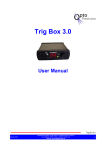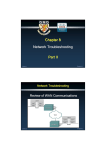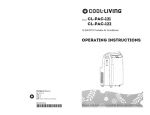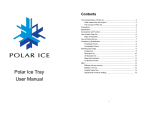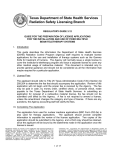Transcript
Alaris System with the Alaris Pump module ® 2410-0500 2410-0500 2412-0500 Priming Air vent Drip chamber 2 /3 full Prepare the set: 1. Close roller clamp. 2. Spike and hang fluid container. Note: Position primary container above top of Alaris Pump module. If possible, adjust IV pole so top of fluid in primary container is approximately 20” above top of Alaris Pump module. If it is lower, flow will slow slightly. 2412-0500 Secondary setup Note: Primary tubing must contain a check valve. 1. Prepare secondary container—close roller clamp on secondary tubing, and spike secondary container. Vent Secondary bag 2. Swab top of Y-site port on primary tubing with appropriate antiseptic, and attach secondary line to the port. 3. Hang primed secondary container from IV pole. 3. Fill drip chamber 2/3 full. 4. Hang primary container LOWER using hanger(s) provided in secondary set. 4. Open roller clamp, and slowly prime tubing. Priming slowly helps minimize turbulence that can cause air bubbles to form. 5. Close roller clamp when priming is complete. Note: Accurate secondary infusion delivery depends hanging secondary container sufficiently higher than primary container. Notes: • Ensure vent is closed whenever spiking a new bottle. If vent is open, fluid could wet the vent and in effect, flow will slow or block and air bubbles may form in tubing. • After priming drip chamber, open vent cap. • Use a syringe to aspirate air from SmartSite needle-free valves, if desired. • When priming a set with a filter, do not invert filter. • Maintain filter at or below level of vascular access site device while connected to patient. 0.2 micron filter Do not invert Primary bag 5. Open vent on the drip chamber if secondary container is glass or semi-rigid. Check valve Y-site port 6. Open roller clamp on secondary set. 7. Program secondary infusion. After infusion starts, ensure that drops fall in secondary drip chamber and not in primary drip chamber. ® Note: If drops are seen in primary drip chamber, lower primary fluid on another hanger. Set loading Helpful hints: Roller clamp Pump–level with the patient Accurate Secondary mode infusion depends on hanging secondary container sufficiently higher than primary container. Secondary bottles may need to be higher than secondary bags. • Factors such as size of secondary container, restrictions in flow path and rate of delivery of secondary fluid can influence infusion duration. 1. Do not stretch tubing (especially pump segment in blue sheath) when removing IV tubing from package and inserting into Alaris Pump module. • Secondary fluid containers such as 50 mL or 100 mL “mini-bags” that are usually delivered at lower flow rates typically require only one hanger. 2a 2c 2b 2. Gently squeeze drip chamber to 2/3 full and hang vertically. • If secondary container is large or secondary flow rate is high, perform a simple test to ensure that no unwanted primary flow will occur during the secondary infusion: Hold upper fitment above fitment recess and lower into recess Warning: Do not push or snap upper fitment snugly into upper recess 3. Slowly prime to avoid turbulence. −− Start secondary infusion. 4. When inserting the tubing into AIL detector, use a fingertip to firmly push tubing toward back of AIL detector (Figure 4). −− Note level of bottom of secondary container. By hand, lower secondary container so top of it is where it will be when the bag empties. −− Watch for drops in primary drip chamber. 5. If possible, allow solutions to warm to room temperature. Infusing a chilled solution may cause air bubbles to form as cold solutions begin to warm. −− If drops are seen, lower primary fluid on another hanger. 1 Prime set, close roller clamp 4 3 Grooves in fitment should fit square in upper fitment tubing retainer 5 Ensure tubing is not twisted, press safety clamp fitment into recess Firmly push tubing toward back of air-in-line detector Set removal 6. Keep Alaris System level with or slightly lower than patient to maintain positive pressure. 1. Close roller clamp. 7. Pause channel before replacing a fluid container to prevent air from entering IV tubing. 2. Open pump module door. Note: When door is opened, administration set safety clamp fitment will automatically close to help prevent accidental free-flow. 6 Do not touch, stretch or flick pumping segment 7 8 Gently close module door with one hand, grasp top of module while lowering hatch with other hand 9 Open roller clamp and verify that no fluid is flowing through drip chamber Confirm loaded upper fitment 8. Clean AIL detector as needed using a cotton swab moistened with water. 9. If device continues to alarm for AIL, label module and send it to biomedical engineering. 3. Gently pull tubing below air-in-line (AIL) detector forward and out. 4. Lift upper fitment from upper fitment recess. Examples of improper loading Reduce air-in-line alarms Note: Safety clamp fitment is closed (white clamp is extended) when removed from pump. When reloading administration set into pump, leave white clamp on safety clamp fitment closed (extended), then follow set loading steps. Note: Unregulated flow or over-infusion may result if door is not fully closed. Figure 4 Restore feature System Error troubleshooting The Restore feature can be utilized in several different ways: What does System Error mean? • When programming VTBI reaches 0 and Alaris Pump module scrolls INFUSION COMPETE—KVO, the same VTBI re-establishes when Channel Select is pressed. The previously entered VTBI for the subsequent infusion reappears when Restore is pressed on the main display screen. • When any Alaris Pump module is powered off and relocated but not disassociated from the originally programmed Alaris PC unit, all previously entered programming values appear when Channel Select and then Restore are pressed on the main display. • When any Alaris Pump module is powered off and not relocated on the originally programmed Alaris PC unit, all previously entered programming values appear when Channel Select and then Restore are pressed on the main display. • When the entire Alaris System is powered off and powered on within eight hours (select NO to New Patient) and any Alaris Pump module is not disassociated from the originally programmed Alaris PC unit, all previously entered programming values appear when Channel Select and Restore are pressed on the main display. Delay Start Options with Delay Start Callback What is the Delay Start Option feature? The Delay Start Option allows the user to schedule/program an infusion to be delayed for up to 120 minutes or until a specific time up to 23 hours 59 minutes. A Delay Start Callback also allows the user to select an audiovisual callback alert. Before: Callback can be scheduled to occur when the delay is completed and infusion needs to be initiated. Delay Options Delay Options 08:00 08:00 Pause Pause Before and after: Callback can be scheduled to occur when delay is completed and infusion needs to be initiated, and when delayed infusion is complete. Delay for Delay for 9:00 9:00 infusion begins. CALL BACK CALL BACK None How to program a Delay Start with a Callback: >>>>>> C Yes, the Alaris System causes no clinically significant hemolysis while infusing red cells or platelets. Can I use a POWER INJECTOR with the Alaris System tubing? Our dedicated sets are not designed to withstand pressures above 30 psi. Power injectors may deliver a bolus above 100–300 psi. Always use sets labeled for this use. CareFusion offers selected SmartSite needle-free valves and SmartSite extension sets for use with low-pressure power injectors up to 325 psi and maximum flow rate of 10 mL/second. Why did I notice a bulge in the pumping segment of the administration set? IV pushes can cause excessive pressures and balloon the silicone tubing. Clamp off the tubing above the push site, below Press Silence key, and obtain a new Alaris PC unit. Do not select System Off until the new unit is available. Operation will continue on all channels. Programmed settings on the pump will not be restorable, so current rate, dose and VTBI settings should be noted and recorded prior to powering down the unit. Tag unit, describing the error, and return it to clinical engineering or biomed. the pump, to prevent excessive pressure from reaching the pumping chamber. A. The system displays a System Error message on the main display and instruction. Channel Error Can I use the Alaris PC unit and Pump modules in hyperbaric chambers or near magnetic resonance imaging (MRI) or a linear accelerator? No, the Alaris System is not certified for use in oxygen-enriched environments. The Alaris System is not MRI compatible and D cannot be used near MRI, including Stereotaxis technology. CareFusion does, however, offer extra-long extension sets that can be utilized to keep the pump outside the MRI area. C. Green infusing indicators continue to illuminate. Infusions continue as programmed. Drug name and dose scroll on the module display(s). Before and After After None >Select Callback or Press 3. Prior to pressing Confirm to initiateCONFIRM delay option, press Callback soft key. (Figure 2) >Select a Callback Option CONFIRM BACK BACK CONFIRM 5. To initiate delay and callback, press Confirm. (Figure 3) DelayDelay Options Options08:00 08:00 Delay Options Pause Pause Pause Pause DelayDelay for for DelayDelay for for Delay untiluntil _ 9:00 Delay _ 9:00 Before Before Delay until DelayDelay untiluntil 9:009:00 and After and After CALL CALL NoneNone BACK BACK CALL CALL >> BACK BACK >Select Callback or Press >Select Callback or Press CONFIRM CONFIRM BACK BACK Pause After None None CALL BACK After module activity. If your facility has enabled the Battery Meter Display feature, the Alaris PC unit will display the remaining A B 25 mL/hr and four hours with four modules infusing at 25 mL/hr. Battery recharge time: three hours to 90%, six hours to 100% while running. The battery will have the longest life if the instrument is plugged in and battery use is infrequent. Frequent use of battery power and insufficient battery charge cycles will significantly decrease the life of the battery. C BACK BACK CONFIRM CONFIRM BACK CONFIRM Figure 3 >Select Callback or Press >Select Callback or Press For product support, please contact Customer Advocacy at 888.812.3266 CONFIRM CONFIRM or email [email protected]. BACK BACK CONFIRM CONFIRM For technical support, please contact Instrument Technical Support at 888.812.3229. For product orders, please contact Customer Order Management at 800.482.4822. © 2013 CareFusion Corporation or one of its subsidiaries. All rights reserved. Alaris and SmartSite are trademarks or registered trademarks of CareFusion Corporation or one of its subsidiaries. IF2138 (0613/2000) No, the Alaris Pump module is not designed or intended to detect infiltration. To silence the alarm and continue operating the unaffected channels, press the CONFIRM soft key. Obtain a new pump module. operation on the affected channel WILL STOP. It may be necessary to utilize the Restore function on the unaffected channels that may have been attached and reattached to the Alaris PC unit during the alarm state. Return the affected pump module to biomed. What are the pressure mode selections with the Alaris Pump module? There are two pressure modes available to determine the patient-side occlusion limit with the Alaris Pump module: 1. Pump mode, where the downstream occlusion alarm threshold is 525 mmHg at flow rates of 30 mL/hr or greater. For rates D less than 30 mL/hr, the occlusion pressure is rate-dependent, to ensure rapid response to occlusions. 2. Selectable Pressure mode, where the downstream occlusion alarm threshold can be adjusted in 25 mmHg increments from 50 C. Channel Error scrolls on the affected module’s display. D. The CONFIRM soft key appears at the bottom left of the main display. mmHg up to the value, set as the profile’s maximum occlusion pressure up to a maximum of 525 mmHg. Pressure must reach the hospital-established pressure limit before the occlusion warning will alarm. How do I change the pressure mode on the Alaris Pump module? 1. Press Channel Select on the channel to be adjusted for pressure limit or pressure mode. 2. Press Options. How do I adjust the pressure limit on the Alaris Pump module? Pump chamber blocked CALL CALL AfterAfter BACK BACK carefusion.com The battery type is nickel metal hydride (NiMH). Battery run time is a function of the number of modules attached and system will operate as follows before a Battery Discharged message occurs: eight hours with one pump module infusing at What should I do? B. The flashing red light on the module and audible alarm tones indicate that the unit is in an alarm state. Operation on the affected channel will stop. 9:00 DelayDelay Options Options08:00 08:00 Note: With the Delay Option, KVOPause reversion is not possible at the end of an infusion. When the Pause delayed infusion completes, the system will not display an audio or visual alert unless a Callback DelayDelay for for option has been programmed. Delay untiluntil 9:009:00 Delay CareFusion San Diego, CA What kind of battery does the Alaris PC unit have, and what is the battery run time? battery run time calculated based on the Alaris System’s current operating conditions. With a new, fully charged battery, the The Alaris Pump modules run self-checking programs prior to and during operation. A Channel Error message means the device has discovered an error either in the hardware or software of the affected channel. OPERATION ON THE AFFECTED CHANNEL WILL STOP, BUT NOT ON THE OTHER INFUSING CHANNELS. A. The system displays Channel Error on the main display and instructions. Delay for Before Before >>>>>>>> > >After Figure 2 Figure 1 08:00 >Select a Callback Option >Select a Callback Option >Select Callback or Press CONFIRM CONFIRM CONFIRM No, the Alaris Pump module requires an Alaris PC unit for power and operation. Does the Alaris System alarm for an infiltration? 2. Select option for type of delay, and enter in desired value. (Figure 1) DelayDelay Options Options08:00 08:00 Does the Alaris Pump module have a battery? D.The System Off soft key appears at the bottom right of the display. 1. Select Delay Options soft key on Alaris PC unit. 4. Select type of callback desired. Can I infuse blood products through the Alaris Pump module? A What does Channel Error mean? Before Note: With a delayed start, another infusion patent until until the delayed Delayis assumed until _to be running to keep the IV lineDelay B What should I do? B. Audible alarm tones indicate the system is in an alarm state. There are three types of callbacks: After: Callback can be scheduled to occur when the delayed infusion is complete. The Alaris PC unit software runs "self-checking" programs prior to and during operation. A system error message means the device has discovered an error either in the hardware or the software of the Alaris PC unit. All channels will continue to operate and the device will continue to deliver infusions, but the pump will not accept any changes to the rate, dose or VTBI. Frequently asked questions 1. Press Channel Select on the channel to be adjusted for pressure limit. 2. Press Options. The Pressure Limit Selection screen will display the pressure limit options: Pump and Selectable. What is a blocked pump chamber? A pump chamber blocked alarm indicates the tubing inside the pump is blocked. 3. Choose the Selectable option. Note: The current pressure limit is listed in mmHg. – Press Up or Down. Why does it occur? Note: With each key press, the pressure limit will increase or decrease in 25 mmHg increments. If the tubing inside the pump is held under fixed compression for a prolonged period of time, on occasion it will fuse closed. The effect is related to the amount of time the tubing spends in a compressed state. 4. Once reaching the desired new pressure limit, press Confirm. Notice the change in tick mark on the pressure Pump chamber blocked alarms are most likely to occur: • When primed tubing is loaded into the pump hours before the start of the infusion, with the door left closed. • When Multi-Dose or Delay Option modes with significant delay periods are used. bar graph on the main display for the channel. How does the Dynamic Pressure display work, and what exactly is being displayed for the Alaris Pump module? The Dynamic Pressure Display provides a real-time graphical display of the current patient-side downstream pressure reading and the occlusion alarm threshold. This is useful to see graphically how close the pump is to reaching the occlusion alarm threshold and/or whether the pressure is increasing or decreasing. The Pressure display uses a rectangle bar that extends What should I do? from the left to the right side of the screen, and in the case of the Alaris Pump module, represents a range of 0–525 mmHg 1. Close roller clamp, and open door. 6. Press CONFIRM. 2. Remove tubing. 7. Open roller clamp, and press RESTART. 3. Massage tubing from top to bottom to restore flow. 8. Verify flow in drip chamber after restarting infusion. occlusion alarm limit. The pressure display information is updated every 10 seconds but is not updated when the instrument 4. Reload set, and close door. 9. Change set if not able to establish flow. is Paused or in Alarm. 5. Press NEXT. (0-10.2 psi). The bar is filled in up to a point representing the baseline downstream pressure reading at the beginning of an infusion or the current downstream pressure reading during an infusion. A line marker is also shown representing the current On the pressure display, what should I look at to monitor pressure changes in the line for the Alaris Pump module? Suggestions for prevention: To monitor changes in the patient-side pressure, observe the range (or space) between the current pressure reading (filled • Load tubing into pump shortly before start of infusion. bar) and the occlusion alarm limit marker. If this space is getting smaller, the pressure is increasing and vice versa. When • If tubing has been closed in pump for many hours, tubing should be checked for possible occlusion prior to starting infusion. the pressure bar reaches the occlusion alarm limit marker, an occlusion alarm will be triggered.