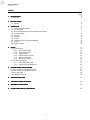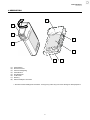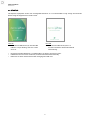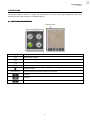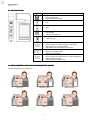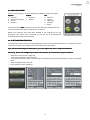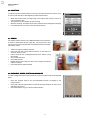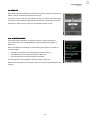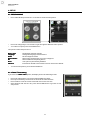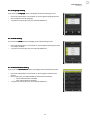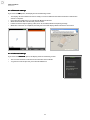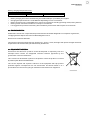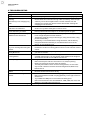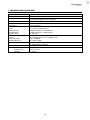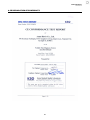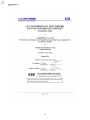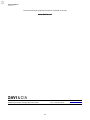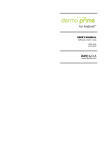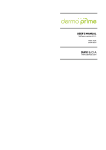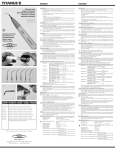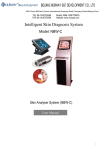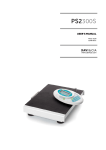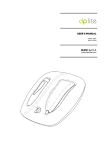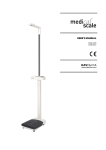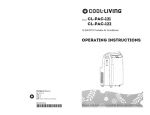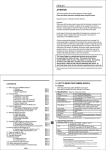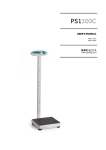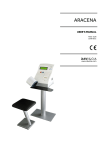Download USER`S MANUAL
Transcript
USER’S MANUAL MA30-02/A 27/02/2012 www.davicia.com USER’S MANUAL MA30-02/A INDEX Page 2 3 1. DESCRIPTION 1.1. Part list 2. INSTALLATION 2.1. Startup 4 5 3. OPERATION 3.1. LCD symbol description 3.2. Key functions 3.3. Recommended location for measurement (Guide) 3.4. Analysis modes 3.5. Portrait 3.6. Moisture 3.7. Sebum 3.8. Evenness, Pores, Spots and Wrinkles 3.9. Results 3.10. Image transfer 6 6 7 7 8 8 9 9 9 10 10 4. SETUP 4.1. Programming 4.1.1. Date/Time setting 4.1.2. Language setting 4.1.3. Mode setting 4.1.4. Measurements setting 4.1.5. Bluetooth settings 4.1.6. Advanced settings 4.2. Connecting with PC 4.2.1. Connecting with cable 4.2.2. Connecting with Bluetooth 11 11 11 12 12 12 13 13 14 14 14 5. MAINTENANCE AND CLEANING 5.1. Instructions for installing batteries 5.2. Instructions for charge and connect 5.3. Environmental 5.4. Equipment disposal 15 15 15 16 16 6. TROUBLESHOOTING 17 7. TECHNICAL TECHNICAL SPECIFICATIONS 18 8. WARRANTY CERTIFICATE 19 9. CE DECLARATION OF CONFORMITY 20 1 USER’S MANUAL MA30-02/A 1. DESCRIPTION 1 2 3 5 4 6 8 (1) (2) (3) (4) (5) (6) (7) (8) 7 Swivel head* Moisture sensor Camera and lighting LED indicator On/Off button LCD screen Memory External adapter connexion * The head rotates 90 degrees clockwise. Turning in any other way can cause damage to the equipment. 2 USER’S MANUAL MA30-02/A 1.1. PART LIST dpsmart Batteries (x2) Charger (x1) USB cable (x1) Hand strap (x1) Case (x1) User’s Manual Cradle (x1) Cleaning cloth (x1) 3 USER’S MANUAL MA30-02/A 2. INSTALLATION Before putting the device into use, please read with care the information given in the Operating Instructions. They contain important instructions for installation, proper use and maintenance of the device. The manufacturer shall not be liable for damages arising out of failure to heed the following instructions: o o o o o When using electrical components under increased safety requirements, always comply with the appropriate regulations. Improper installation will render the warranty null and void. Ensure the voltage marked on the power supply unit, matches your main power supply. This device is designed for use indoors. Observe the permissible ambient temperatures for use. Caution upon installation and usage o o o o o o o o o Humidity: Humidity Do not install the product in the place with rain leakage or of high humidity. If the product is leaking, it may cause damage or fire. Repair: Do not disassemble or remodel the product because it may cause danger such as an electric shock. When a problem occurs, do not attempt to repair it. Instead, contact the seller. Electricity: Do not use electricity except for what is prescribed here. Using improper electricity may cause an electric shock or danger. Installation Environment: Do not install the product in a too hot or cold place. (Recommended Temperature : 15ºC ~ 35ºC) Sunlight: Do not expose the camera of the product to the sun or a direct ray of light. It may cause product damage. Shock or Vibration: Do not drop the product or give it a strong shock or vibration. If the product does not work properly: properly: If a problem occurs while using the product (unidentified noise, smell or smoke), stop using it and turn the power off and contact the seller. Dirt on Lens: Make sure to keep camera lenses clean and away from pollution. If polluted by finger print or external dirt, cleanse it with cotton stick soacked with 70% Ethyl Alcohol solution or use air blower to remove the dust. AfterAfter-Sales Service: When any of the following occurs, turn the power off and have the product repaired at the place of purchase. - Power Connector is damaged - The product is leaking - Liquid is spilt over the product or it has alien substance. - Product does not work as indicated in this manual. (Attempting to operate the product against manual may cause more serious damage.) - Product is dropped to the floor and seriously damaged. 4 USER’S MANUAL MA30-02/A 2.1. STARTUP The dpsmart equipment works with rechargeable batteries. It is recommended to fully charge the batteries before using the equipment for the first time. Turn On Turn Off o Press the On/Off button (5) until the LED indicator stops blinking and the screen turns on. o o o By pressing the On/Off button, you will be able to go back to the home screen. If the device is not in use for 9 minutes, it will be switched off automatically. Make sure to switch off the device when changing Micro SD card. o 5 Press the On/Off button (5) for 2-3 seconds. The device will be switched off automatically. USER’S MANUAL MA30-02/A 3. OPERATION The analyzer dpsmart allows for capture and view images of the skin under high magnification and detail. Following are the steps to perform a complete diagnosis. 3.1. 3.1. LCD SYMBOL DESCRIPTION Measurement Display Description Battery fully charged Most of the battery charged Half of the battery charged Out of battery: Battery need to charge or replace. Guide is enabled Measurement Indicates the measurement mode which is enabled Previous Capture Next 6 USER’S MANUAL MA30-02/A 3.2. 3.2. KEY FUNCTIONS Designation Function • On / Off • Go to homescreen • Enable / Disable the guide • Left • Right • • Homesceen: Press and hold to move to the Bluetooth paring mode. Album: Exit image view • Capture image • • • • • • • • • • • Left Homescreen: Press and hold to go to the Album Diagnosis: Previous measurement End of diagnosis: Go to Bluetooth settings Confirm Diagnosis: Capture image Album: See the images Right Homescreen: Press and hold to go to the Configuration Album: Delete an image Diagnosis: Next measurement 3.3. 3.3. RECOMMENDED LOCATION FOR FOR MEASUREMENT (GUIDE) The following guide is just orientative. Moisture Sebum T-zone Sebum U-zone Uniformity Spots Wrinkles 7 USER’S MANUAL MA30-02/A 3.4. ANALYSIS MODES On the home screen you can select between four different modes of analysis: Express: 1. Moisture 2. Uniformity and spots 3. Sebum 4. Wrinkles Simple: 1. Moisture 2. Sebum Full: 1. Moisture 2. Sebum 3. Uniformity 4. Wrinkles 5. Spots The fourth mode is View, View which allows you to view and capture images with the two polarizations of the device. Captures are not stored. NOTE: The measures that have been disabled in the settings will not be performed. The above lists correspond to the full set of measurements considering that all of them are enabled. 3.5 3.5. CUSTOMER REGISTRATION The customer record is optional. At the beginning of each test (except Simple mode) we can register the client so that the contents of the analysis are stored in the memory of dpsmart. If you use the software dpsmart dermoprime, you must register the client to analyze the data later. Use the Up, Down, Left and Right keys to enter customer data. Press Confirm to save your selection. o o o o o Select first, the customer's age group. Then select the gender of the customer. To enter the customer's name, scroll through the keyboard and press the Confirm key to enter the selected letter. After entering the name, press M. Press Confirm to start measuring. 8 USER’S MANUAL MA30-02/A 3.6 3.6. MOISTURE To take the moisture measurement correctly it is important that the sensor is not in contact with the skin at the beginning of the measurement. o o o o When the device makes a “beep-beep” sound, place the moisture sensor in contact with the skin The green bar on the display will start moving With the “diriring” sound the result of the measurement will appear on display Press Next button to move to the next measurement 3.7 3.7. SEBUM The sebum measurement of two differentiated areas of the face, is meant to determine the skin type (dry, normal, mixed or oily). This process must be repeated for both designated face areas (Uzone and T-zone). o o o o o o o Take one sample of sebum indicator Press the pink area of the sebum indicator on the skin for 3 seconds, in the T-zone Frame the pink area, impregnated with skin’s sebum, using the camera Press Capture button Press Next button Repeat the previous steps for the U-zone, using a new sebum indicator sample Press Next button when finished 3.8 3.8. EVENNESS, PORES, SPOTS AND WRINKLES In order to diagnose further measurements, capture images of the recommended areas o o o Place the analyzer head in the recommended location according to the measurement Press and hold the Capture button until the analyzer finishes the auto focus and takes the picture Press Next button to go to the next measurement 9 USER’S MANUAL MA30-02/A 3.9 3.9. RESULTS When finished taking the different measurement images, the device analyzes the Sebum captures to determine the client's skin type. The results shown in the device include the degree of moisture and the skin type of the client. The remaining images will be analyzed by the dermoprime software. Click Next to see the results, until you reach the data transfer screen. 3.10 3.10. 10. IMAGE TRANSFER The images taken by dpsmart, as well as the results, can be transferred to Personal Computers via Cradle, USB data-cable provided by the supplier or Bluetooth. Each time a diagnosis is finished, the screen displays the options to transfer or save the images: o o o Press Bluetooth button to pair the dpsmart to the host device Press Send button to transfer the images via Bluetooth Press Finish button to save the images to the Album From the Album it is also possible to send the images, at any time. NOTE: Once the images are transferred, they are automatically deleted from the analyzer. 10 USER’S MANUAL MA30-02/A 4. SETUP 4.1. 4.1. PROGRAMMING o Press and hold Setup button for 2-3 seconds to enter the setup menu. o o Press Left or Right keys to move left or right through the different menu options To confirm an option press the middle button The options of the setup menu are: Date / Time Language Mode Measurement BT WiWi-Fi Advance o Modify date and time settings Change the language of the software Set the diagnosis mode Select the measurements you want to diagnose Select the Bluetooth pairing device This option is permanently disabled Information related to the software version and contact details To exit the setup menu, press the On/Off button. 4.1.1. Date / Time setting If you select the Date / Time option, the display shows the following screen: o o o o Press Left or Right keys to move through the different values Press Up or Down keys to decrease or increase the selected value Press Confirm to set the current value and move to the next one Once the date and time are set, press the On/Off button to go back to the setup menu 11 USER’S MANUAL MA30-02/A 4.1.2 4.1.2. Language setting If you select the Language option, the display shows the following screen: o o o Press Left or Right keys to move down or up through the language options Press Confirm to set the language To go back to the setup menu, press the On/Off button 4.1.3 4.1.3. Mode setting If you select the Mode option, the display shows the following screen: o o Press Left or Right keys to move down or up through the mode options (see 3.4. Analysis modes) To go back to the setup menu, press the On/Off button 4.1.4 4.1.4. Measurements setting If you select the Measurement option, the display shows the following screen: o o o Press Left or Right keys to move down or up through the measurement options Press Confirm key to enable/disable the selected measurement o Green: measurement is enabled o Gray: measurement is disabled To go back to the setup menu, press the On/Off button 12 USER’S MANUAL MA30-02/A 4.1.5 4.1.5. Bluetooth settings If you select the BT option, the display shows the following screen: o o o o o The display will show all devices that are ready to connect via Bluetooth. Wait until the list is full and the search is complete. Press the Left or Right keys to scroll through Bluetooth devices When the desired device is selected, press Connect. If the host device requires pairing code, enter "0" (number) in Bluetooth pairing settings. When the connection is completed, the analyzer screen will display "Bluetooth device connected" 4.1.6 4.1.6. Advanced Advanced settings If you select the Advanced option, the display shows the following screen: o o This screen includes the software version and the contact details To go back to the setup menu, press the On/Off button 13 USER’S MANUAL MA30-02/A 4.2 4.2. CONNECTING WITH PC The images taken with the analyzer can be transferred to other devices either wirelessly or using a USB cable provided by the supplier. 4.2.1. Connecting with cable o Plug the USB cable to the cradle and to the PC as indicated in the pictures below. PC Cradle (back side) o o o Plug the device into the cradle. If you wish not to use the cradle, connect the USB cable directly to the device. On the display on the device will appear the message “USB connexion”. If the message doesn’t appear, turn on the device. The PC will automatically recognise the device and will enable image browsing. NOTE: Always use the USB data-cable provided by the supplier. 4.2.2 4.2.2. Connecting with Bluetooth o o o Place the Bluetooth device within 1 m (3 ft) from the analyzer. Press and hold “M” button, on the side of the analyzer. Follow the steps in the Bluetooth settings (see 4.1.5. Bluetooth settings) 14 USER’S MANUAL MA30-02/A 5. MAINTENANCE AND CLEANING The device does not require any routine maintenance. However, we recommend cleaning the screen and moisture sensor at regular intervals. The regularity of these cleaning is dependent on the level of use and the state of the equipment. o o o We would recommend using smooth, slightly moistened wipes when cleaning the equipment. Please do not use large amounts of water when cleaning the equipment as this will cause damage to the electronics, you should also refrain from using corrosive liquids. Clean only the exterior surface of the equipment, never the batteries or any other inner component. 5.1. 5.1. INSTRUCTIONS FOR INSTALLING BATTERIES 1. Slide to open the battery cover 2. Insert the battery 3. Close the battery cover 5.2 5.2. INSTRUCTIONS FOR CHARGE AND CONNECT Using charger 1. 2. Connect the equipment to the power supply The LED indicator (4) will turn on o Orange: Battery is charging o Blue: Battery is fully charged 3. Using cradle 1. 2. 3. 4. Plug the charger into the cradle Connect the device to the cradle. The LED indicator (4) will turn on o Orange: Battery is charging o Blue: Battery is fully charged When the LED indicator turns blue, unplug the equipment. 15 When the LED indicator turns blue, unplug the equipment. USER’S MANUAL MA30-02/A Battery charging and operation time Battery Standard (1150mAh) o o o o o Charging 180 minutes Operation (Continuous use) 100 minutes Battery charging hours are measured using the standard adaptor provided by the supplier. Charging and operation hours can be different depending on user circumstance. Battery operation hours can be different in various circumstances including operating mode, battery life time. Battery can be used even if the deice is on sleep or switched off. It is suggested to purchase new battery when the battery last less than half compare to its initial use. 5.3. 5.3. ENVIRONMENTAL All batteries contain toxic compounds; disposal of batteries should be delegated to a competent organization, complying with the deposit of Poisonous Waste Regulation 1972. Please do not incinerate batteries. The optimum operating temperature for the device is -10ºC to +50ºC; although it will operate at higher and lower temperatures the scale’s battery life will adversely be affected. 5.4 5.4. EQUIPMENT DISPOSAL All electrical and electronic products should be disposed of separately from the municipal waste stream via designated collection facilities appointed by the government or the local authorities. This crossed-out wheeled bin symbol on the product means the product is covered by the European Directive 2002/96/EC. The correct disposal and separate collection of the equipment will help prevent potential negative consequences for the environment and human health. It is a precondition for reuse and recycling of used electrical and electronic equipment. 16 USER’S MANUAL MA30-02/A 6. TROUBLESHOOTING Symptoms I cannot turn on the device. I see that the charging lamp is blinking. The battery is not charging very well. There are dust or an alien substance on the device. I cannot power on the device even the battery is still full. The using time of the battery is different from the manual. The screen is frozen and the keys not working when using the device. I cannot transfer the file by Bluetooth. No Bluetooth function on the hosting device. When pairing cannot be done. I cannot find the images from the album. When PC cannot recognize the device. When date and time is wrong. Correction - The battery might be discharged. Please use it after charging fully. - Please remove the battery from the device and put it on again. - Please check the connection among a device, a battery, and a charger. - A battery cannot be charged if there is an alien substance on the charging port. In this case, please use the device after cleaning the charging port of the device. - Please use a smooth fabric to clean the device. Do not use benzene, alcohol or a synthetic detergent in order to clean. - The battery might be dislocated on the device. Please remove the battery from the device and put it on, and then power on again. - The battery using time will be shortened if you put the charged battery in low or high temperature environments. - The battery using time vary in service type, using environment, using period of the battery. - The battery is consumed without using the device, and the battery using time will be shortened if you use additional functions of the device, such as the Bluetooth. - Please remove the battery from the device and put it on again. - If the device is still not working, please contact to the customer service center. - Please check whether the paring is completed with the device which you want to transfer. - Make sure to use the Bluetooth hosting devices that have Bluetooth certified with the logo. You may need an external Bluetooth dongle for those devices that do not have Bluetooth feature. - Bring the device to closer with the Bluetooth hosting device. - Make sure the pass code for connection is “0” (zero) for pairing. - Refer to the pairing instruction from the manual. - The analyzer needs to search for the hosting devices, not the other way around. Check for the name of the hosting devices (PDA or PC) before search. - Insert the SD card once more. - Remove the SD card and insert firmly. - Make sure the USB connection is firmly plugged (with pressure). - Make sure the device has SD card plugged firmly on the right socket of the bottom. - Try on different USB ports in case the PC has faulty ports - Make sure the PC OS is one of listed below : 98SE, 2000, XP, Vista, and Windows 7 and USB supportive PC unit. - Change the date and time on the front screen. 17 USER’S MANUAL MA30-02/A 7. TECHNICAL SPECIFICATIONS Model: Manufacturer: Display: Weight: Maximum external dimensions: Image sensor: Type: Maximize pixel: Available pixel: Capture mode: Bluetooth: Version: Frequency range: Available distance: Power supply: Memory card: In operation: Temperature: Humidity: dpsmart Aram Huvis Co., Ltd. under licence from DAVI & CIA 2.2 inches TFT LCD 320 x 240 pixels QVGA – 40.2 x 55.66 mm 127 g (with battery) 57 x 116 x 18 mm 1/2.7 Type CCD Image Sensor 1188(H) x 888(V) x 2 2,109,888 Pixel 1152(H) x 864(V) x 2 1,990,656 Pixel X1, X30, X60 Fully Qualified Bluetooth V2.0+EDR System 2402 ~ 2480MHz Up to 10M / 1Mbps Li-Ion Battery 4.2V 1150mA AC Adaptor DC 5V / 1000mA Micro SD Ver2.0 (2GB) -10 ºC to +50 ºC 5 % to 85 % 18 USER’S MANUAL MA30-02/A 8. WARRANTY CERTIFICATE We provide a 1-year guarantee from the date of purchase. The guarantee covers manufacturing defects or defects occurring as a result of normal use and operation. It excludes all removable parts such as batteries, wires, power supply devices, etc. Faults falling within the guarantee period shall be rectified free of charge upon presentation of the purchase receipt for the appliance. No other rights can be taken into consideration. Return shipment is at the customer's expense if the appliance is anywhere other than at the customer's headquarters. In the event of damage during shipment, guarantee rights will be granted only if the appliance is shipped in the original packaging. You are therefore recommended to keep the original packaging. Following expiry of the guarantee period, all services requested will be dealt with by our specialist technicians at the user's expense. 19 USER’S MANUAL MA30-02/A 9. CE DECLARATION OF CONFORMITY 20 USER’S MANUAL MA30-02/A 21 USER’S MANUAL MA30-02/A 22 USER’S MANUAL MA30-02/A This manual and other support documents are available on the web www.davicia.com C/ Murcia, 35 Nave G Pol.industrial Can Calderón. E 08830 Sant Boi de Llobregat. Barcelona. Spain Tel. +34 93 654 32 32 Fax. +34 93 654 16 62 23 [email protected] www.davicia.com