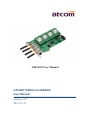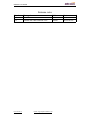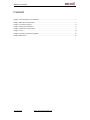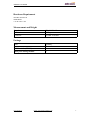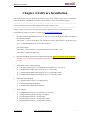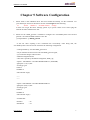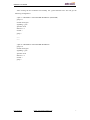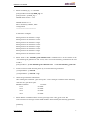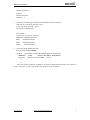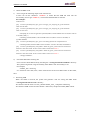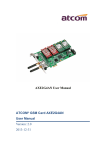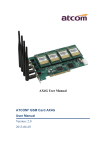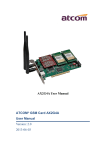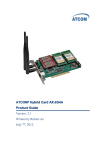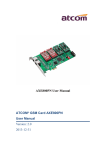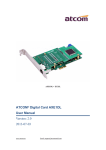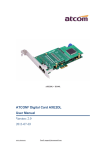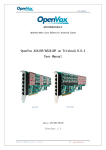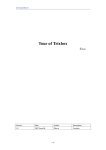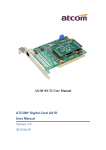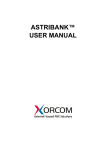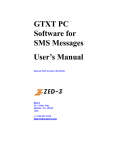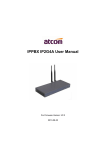Download AX4E-Centos5.4-Dahdi-User Manual-V1.0-EN
Transcript
AXE4GN User Manual ATCOM® GSM Card AXE4GN User Manual Version: 2.0 2013-12-31 AXE4GN User Manual Release note Version Changed note Editor 1.0 First Release Robert 2.0 Release the User manual v2.0 Deniel www.atcom.cn Email: [email protected] Date 2013-06-03 AXE4GN User Manual Content Chapter 1 the Introduction of AXE4GN............................................................................................. 1 Chapter 2 Hardware Introduction........................................................................................................3 Chapter 3 Test Environment................................................................................................................4 Chapter 4 Software Installation...........................................................................................................5 Chapter 5 Software Configuration...................................................................................................... 6 Chapter 6 Test....................................................................................................................................10 Chapter 7 Sending and Receiving SMS............................................................................................13 Chapter 8 Reference.......................................................................................................................... 15 www.atcom.cn Email: [email protected] AXE4GN User Manual Contact ATCOM The Introduction of ATCOM ATCOM is the leading VoIP hardware manufacturer in global market. We have been keeping innovating with customer’s needs oriented , working with partners to establish a total solution for SMB VoIP with IP phone , IP PBX and Asterisk cards. With over 10 years’ experience of R&D, manufacturing and service in network and VoIP filed; mission of creating the biggest value for IP terminals, we commit ourselves in supplying the competitive IP phone and other terminals for IP PBX, softswitch, IMS, NGN providers and carriers; supplying the competitive total VoIP solution for SMB market. We keep improving the customer’s experience and creating the bigger value with our reliable products. Until now , our VoIP products has been sold to over 60 countries and used by millions of end users. Contact sales: Address District C, east of 2nd floor, #3, Crown industry buildings, Chegongmiao Industry area, Futian district, Shenzhen, China Tel +(86)755-23487618 Fax +(86)755-23485319 E-mail [email protected] Contact Technical Support: Tel +(86)755-23481119 E-mail [email protected] Website address: http://www.atcom.cn/ Download Center: http://www.atcom.cn/download.html www.atcom.cn Email: [email protected] AXE4GN User Manual Chapter 1 the Introduction of AXE4GN Overview of the AXE4GN AXE4GN Asterisk card is a GSM card, which support four GSM channels ports. Using the AXE4GN, open source Asterisk PBX and stand alone PC, users can create their SOHO telephony solution which includes all the sophisticated features of traditional PBX, and extended features in IP PBX, such as voicemail, call transfer, call park, call pick up, call forward, bulk SMS sending, SMS receiving and so on. Features Four GSM channels Bulk SMS sending SMS receiving and storage Multi-language for SMS content PIN-Number unlock for the SIM card Hardware echo cancellation embedded on the GSM module Monitor GSM signal strength by command and LEDs Monitor communication status by command line Send SMS by Asterisk CLI, and dial-plan Detect accurately when the called party answers the call GSM quadband frequency(850/900/1800/1900MHz) DTMF detection Support AT commands Suitable for 3.3 volts PCI-E slots PCI-E slot or 4-pin connector for power feeding Support Elastix2.4.0, Trixbox2.8.0.4 Applications GSM connectivity for PBX Mobile PBX GSM VOIP gateway SMS gateway GSM callback services Billing system www.atcom.cn Email: [email protected] 1 AXE4GN User Manual Hardware Requirement 500-Mhz Pentium III 64MB RAM 3.3V PCI-E 2.2 slot Measurement and Weight Inner box G.W./unit Card Size 221 * 142 * 62mm 0.25kg 175mm *106 mm Package Item Quantity AXE4GN mother board 1 GSM module (GX01N) Dual ports analog module 1-4 www.atcom.cn 0 Email: [email protected] 2 AXE4GN User Manual Chapter 2 Hardware Introduction GX01N: GSM module, one GX01N supports one GSM channel. AX210S: FXS module, it supports two FXS ports. AX210X: FXO module, it supports two FXO ports. CON1: 4 pin power connector. JP4: Used for selecting the way of power feeding, It will be jumped to left in default. If it is jumped to right, please plug the power cable into the CON1. Hole: Used for fixing the line which connect the GX01N to antenna. Antenna: The antenna in the picture above is omnidirectional, the model is TS01 Attention: In order to enhance the GSM signal in some hard environment, except the Antenna in the illustration above, ATCOM can also provide one other type of antenna(TL01) which has long cable(about one meter long) and can be connected to outside. LED-G: Used for checking if the GSM module is detected or not. When the GSM ports are detected correctly, the LED will be on. www.atcom.cn Email: [email protected] 3 AXE4GN User Manual Chapter 3 Test Environment Test Environment: dahdi-linux-complete-2.6.2+2.6.2 asterisk-1.8.7.0 libgsm-1.1.0 Centos6.0 AXE4GN + 4*GX01N www.atcom.cn (download from ATCOM website) (download from ATCOM website) (download from ATCOM website) (kernel version: 2.6.18-348.3.1.el5) Email: [email protected] 4 AXE4GN User Manual Chapter 4 Software Installation After inserting the card into the PCI slot and boot your server, please use the “lspci” command to check the PCI bus compatibility. From the correct output, you can see the following line: ---------------------------------------------------------------------------------------------------------------------02:00.0 Communication controller: Digium, Inc. Device b200 (rev 02) ---------------------------------------------------------------------------------------------------------------------If users can not see the above message, please power off the server and try another PCI slot. If it still does not help, users have to contact with [email protected]. 1. To install asterisk and dahdi, users have to run the “yum” command to install the following prerequisite packages: yum install -y bison bison-devel zlib zlib-devel openssl openssl-devel gnutls-devel gcc gcc-c++ libxml2 libxml2-devel ncurses ncurses-devel yum install update yum install -y bison openssl gcc libxml2 libxml2-dev ncurses-dev gawk yum install -y sqlite3 libsqlite3-dev 2. Download the dahdi and asterisk packages from the link: http://www.atcom.cn/dl_ax4g.html Attention: users need download dahdi and asterisk packages for axe4gn card from ATCOM website. 3. Install dahdi-linux-complete package 1) [root@localhost src]# tar -xvzf dahdi-linux-complete-2.6.2+2.6.2.tar.gz 2) [root@localhost dahdi-linux-complete-2.6.2+2.6.2]# make 3) [root@localhost dahdi-linux-complete-2.6.2+2.6.2]# make install 4) [root@localhost dahdi-linux-complete-2.6.2+2.6.2]# make config 4. Install the libgsm package 1) [root@localhost src]# tar -xvzf libgsm.tar.gz 2) [root@localhost libgsm]# make 3) [root@localhost libgsm]# make install 5. Install asterisk 1) [root@localhost src]# tar -xvzf asterisk-1.8.7.0.tar.gz 2) [root@localhost asterisk-1.8.7.0]# ./configure 3) [root@localhost asterisk-1.8.7.0]# make 4) [root@localhost asterisk-1.8.7.0]# make install 5) [root@localhost asterisk-1.8.7.0]# make samples www.atcom.cn Email: [email protected] 5 AXE4GN User Manual Chapter 5 Software Configuration 1. Please check if the AXE4GN driver has been loaded successfully, run the command: “cat /proc/interrupts” and users should see one line with axe4gn like the following. 16: 42079 10824611 IO-APIC-fasteoi axe4gn If users can not get the above message, please try to power off the server and re-plug the asterisk card into another PCI-E slot. 2. Please run the “dahdi_genconf” command to configure the “/etc/dahdi/system.conf” file and generate “/etc/asterisk/dahdi-channels.conf” file. [root@localhost ~]# dahdi_genconf It will not show anything if the command runs successfully. After doing that, the “/etc/dahdi/system.conf” file will be created as the following configuration. # Autogenerated by /usr/sbin/dahdi_genconf on # If you edit this file and execute /usr/sbin/dahdi_genconf again, # your manual changes will be LOST. # Dahdi Configuration File # This file is parsed by the Dahdi Configurator, dahdi_cfg # Span 1: AXGSM/0/1 "ATCOM GSM/WCDMA 0" (MASTER) #gsmspan=1,1,0,ccs,ami # termtype: gsm bchan=1 hardhdlc=2 echocanceller=mg2,1 ... ... ... ... # Span 4: AXGSM/0/4 "ATCOM GSM/WCDMA 0" #gsmspan=4,4,0,ccs,ami # termtype: gsm bchan=7 hardhdlc=8 echocanceller=mg2,7 # Global data loadzone defaultzone www.atcom.cn = us = us Email: [email protected] 6 AXE4GN User Manual After running the last command successfully, the “gcom-channels.conf” file will get the following configuration: ; Span 1: AXGSM/0/1 "ATCOM GSM/WCDMA 0" (MASTER) group=11 context=from-gsm signalling = gsm ;pinnum=1234 channel => 1 context = group = ... ... ... ... ; Span 4: AXGSM/0/4 "ATCOM GSM/WCDMA 0" group=14 context=from-gsm signalling = gsm ;pinnum=1234 channel => 7 context = group = www.atcom.cn Email: [email protected] 7 AXE4GN User Manual 3. Please run dahdi_cfg –vv command. [root@localhost asterisk]# dahdi_cfg -vv [root@centos6 ~]# dahdi_cfg -v DAHDI Tools Version - 2.6.2 DAHDI Version: 2.6.2 Echo Canceller(s): HWEC, MG2 Configuration ====================== 8 channels to configure. Setting echocan for channel 1 to mg2 Setting echocan for channel 2 to none Setting echocan for channel 3 to mg2 Setting echocan for channel 4 to none Setting echocan for channel 5 to mg2 Setting echocan for channel 6 to none Setting echocan for channel 7 to mg2 Setting echocan for channel 8 to none 4. Please check if the “#include gcom-channels.conf” command line is at the bottom of the “/etc/asterisk/gcom_dahdi.conf” file. If not, users can run the following command in the CLI to add it. [root@localhost ~]# echo #include gcom-channels.conf >>/etc/asterisk/chan_gcom.conf 5. If users want to load the asterisk, please try to run the following command: [root@localhost ~]# asterisk [root@localhost ~]# asterisk –vvgr 6. Check the gsm channels information After running the command: “gsm show spans”. Users could get 4 channels as the following: centos6*CLI> gsm show spans SPANNO STATUS ACTIVE 1 UP ACTIVE 2 UP ACTIVE 3 UP ACTIVE 4 UP ACTIVE 7. Please add the encoded mode for receiving message in the “chan_gcom.conf” file Users need receive messages via the GSM modules. Please modify the following parameters. [channels] ; www.atcom.cn Email: [email protected] 8 AXE4GN User Manual ; Default language ; ;language=en trace_log=yes switchtype = m50 sms_lang=cn For example, users can add three language system: weur, using for western Europe; eeur: using for eastern Europe; cn: using for Chinese. How to modify the display language environment, please edit the file: /root/.bash_profile to change the system language environment. For example, the system default language is English like this: LANG=es_ES, you can change it to Chinese like this: LANG=zh_CN. 8. Set the Billing function You can open the CRBT(Color Ring Back Tone), after you enable the parameter: prematuremedia=no in the file: ”/etc/asterisk/sip.conf”. If users want to set the billing function, users can edit the file: “/etc/asterisk/chan_dahdi.conf”. and disable the two parameters: “answeronpolarityswitch=yes”, “polarityonanswerdelay= 300”. And then please add two lines to the “/etc/asterisk/gcom-channels.conf” file like the following. The GSM channels configure ; Span 1: WCTDM/6 "ATCOM AX4G/AX2G4A Board 7" (MASTER) ;;; line="1 WCTDM/6/0 FXSKS (In use) (SWEC: MG2)" signalling=fxs_ks answeronpolarityswitch=yes polarityonanswerdelay= 300 callerid=asreceived group=0 context=from-pstn channel => 1 callerid= group= context=default ... ... ... www.atcom.cn Email: [email protected] 9 AXE4GN User Manual Chapter 6 Test 1. Please plug the SIM card into the GSM module. And then run the following command three times. the third result will get the one line with the following information. terminal*CLI> gsm show span csq <span> Usage: gsm show span <span> Displays GSM Information on a given GSM span 2. Please check the GSM network signal with running the following command in the CLI. After doing that, users can get the result like the following. centos6*CLI> gsm show span csq 1 gsm spanno: 1: csq: 22 If the numbers are between 0 and 99. It means no signal with the GSM module. For other numbers, the bigger the number, the stronger of the GSM signal. If the value is blew 10 in some area, it may be caused bad voice quality. If so, please contact with the Service Provider. And users can move the system to other area. 3. Check the GX01N version: [root@localhost ~]# dmesg Module 0: Installed -- AUTO GSM(version 0x11) read car0 small board timeslot =0 axgcom_init_GSM CARD:2 VoiceGSM System:0a read small board version =11 Module 1: Installed -- AUTO GSM(version 0x11) read car2 small board timeslot =8 axgcom_init_GSM CARD:4 VoiceGSM System:0a read small board version =11 ... ... ... ... Notice: The “version 0x11” means the GSM hardware firmware version. 4. Input PIN-Number for the SIM card. Users can add the following red line into “/etc/asterisk/dahdi-channels.conf” file. After setting, please restart asterisk to make the setting effective. ;;; line="2 WCTDM/6/1 FXSKS pinnum=1234 signalling=fxs_ks www.atcom.cn (In use) (SWEC: MG2)" Email: [email protected] 10 AXE4GN User Manual callerid=asreceived group=0 context=from-pstn channel => 2 5. Please use the following command to read the IMEI number of GX01: centos6*CLI> gsm show span info <span> Usage: gsm show span info <span> Show span sim information For example: centos6*CLI> gsm show span info 1 VERSION: M50AR01A06W64 IMEI : 863092010178526 IMSI : 460008362997291 SMSC : +8613800755500 6. Check the GSM channel messages [root@centos6 dahdi]# lsdahdi ### Span 1: AXGSM/0/1 "ATCOM GSM/WCDMA 0" (MASTER) 1 unknown Clear (In use) (EC: MG2 - INACTIVE) 2 unknown Hardware-assisted HDLC (In use) ... ... ... ... Users can use the command: “lsdahdi” to check the GSM channel messages. The channel 1 can use to dial out or receive the calling. The channel 2 is the D-channel. www.atcom.cn Email: [email protected] 11 AXE4GN User Manual 7. Edit a dial-plan for calling. Users can edit the dial-plan in the “/etc/asterisk/extensions.conf” file. Here, there is a simple examples. [from-internal] exten=>_1.,1,Dial(gcom/1/${EXTEN:1}) exten=>_1.,2,Hangup() exten=>_3.,1,Dial(gcom/3/${EXTEN:1}) exten=>_3.,2,Hangup() exten=>_5.,1,Dial(gcom/5/${EXTEN:1}) exten=>_5.,2,Hangup() exten=>_7.,1,Dial(gcom/7/${EXTEN:1}) exten=>_7.,2,Hangup() ; Dial-out via GSM module 1; ; Dial-out via GSM module 2; ; Dial-out via GSM module 3; ; Dial-out via GSM module 4; [from-pstn] exten=>s,1,Answer() exten=>s,2,Dial(sip/500) exten=>s,3,hangup() How to make a outgoing calling via the GSM channel with a sip phone. For example, if users want to make the outgoing call through the first channel, please add a prefix “1” when you dial out. www.atcom.cn Email: [email protected] 12 AXE4GN User Manual Chapter 7 Sending and Receiving SMS There are two ways for users to send SMS. 1. Sending SMS by asterisk CLI command directly. In the following example, it sends a message to 13743211234 using the first channel: centos6*CLI> gsm send sms 1 13743211234 Welcome to ATCOM Usage: gsm send sms <span> <number> <sms> Send a sms on <span> <number> <sms> For example, users can send out via the 1, 3, 5, or 7 channels. 2. Sending bulk SMS Before sending the SMS, please start Asterisk. Users can edit a *.xml file under the “/var/spool/asterisk/” file as the following format, and then copy the content to outgoing file. After that, the SMS will be send out. bulksms.xml --------------------------------------------------------------------------------------------------------------<?xml version="1.0" encoding="UTF-8"?> <sms> <receiver>15012871900</receiver> <receiver>13728731752</receiver> <channel>1</channel> <content> hello! welcom to ATCOM! </content> </sms> ----------------------------------------------------------------------------------------------------------------Please copy the bulksms.xml content to outgoing file, run the command: cp bulksms.xml /var/spool/asterisk/xmlsms/ 3. The Format of the *.xml file *.xml file name: customer can name whatever name you want. Receiver: add the destination phone number, one line for one destination phone number, the example above add two destination phone numbers. Channel: choose the GSM channel by which the system send the SMS out. Content: input or paste the SMS content that you need to send out. www.atcom.cn Email: [email protected] 13 AXE4GN User Manual 4. Check the SMS result 1) Users can get the following output in the asterisk CLI. If users can see the characters: “result=1”, it means that the SMS has been sent out successfully; If users get “result=-1”, it means that the SMS fails to send out. For example: localhost*CLI> [Sep 9 16:08:23] NOTICE[3593]: pbx_spool.c:166 apply_sms_outgoing: pbx_spool find called name=15012871900 [Sep 9 16:08:23] NOTICE[3593]: pbx_spool.c:166 apply_sms_outgoing: pbx_spool find called name=13728731752 -- Attempting call on sms/ for application queuesms(dahdi/1,15012871900&13728731752,hello! welcom to ATCOM!) (Retry 1) -- Launching queuesms(dahdi/1,15012871900&13728731752,hello! welcom to ATCOM!) on type/data-00000001 [Sep 9 16:08:23] NOTICE[3823]: pbx_spool.c:531 attempt_thread: Call completed to sms/ -- Launching DoSms(15012871900&13728731752 hello! welcom to ATCOM!) on DAHDI/1-1 [Sep 9 16:08:27] NOTICE[3825]: chan_dahdi.c:18205 sms_queue_send: sessionid=1315555703.3 channum=1 time=2011/09/09 16:08:27 send to called=15012871900 result=1 [Sep 9 16:08:31] NOTICE[3825]: chan_dahdi.c:18205 sms_queue_send: sessionid=1315555703.3 channum=1 time=2011/09/09 16:08:31 send to called=13728731752 result=1 -- Hungup 'DAHDI/1-1' 2) Check the SMS status with log file Users can also check SMS result by checking the “/var/log/asterisk/sms/sendsms” directory. The system will generate a log file each day if the SMS is sent successfully or not. For example, sendsms_2013-12-02.log It is created on Dec 02th, 2013, which writes down all the sent SMS results on Dec 02th, 2013. 5. Receiving SMS When one SMS is received, the system will generate a file for storing the SMS under “/var/log/asterisk/sms/recvsms” directory. The format of the file name: recvsms_channel number_time_+cell phone number.log The format of SMS content: channo:channel >>date time|+cell phone number| SMS content www.atcom.cn Email: [email protected] 14 AXE4GN User Manual Chapter 8 Reference http://www.asteriskguru.com/ http://www.asterisk.org/downloads http://www.openippbx.org/index.php?title=Main_Page http://www.atcom.cn/