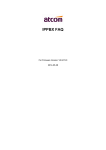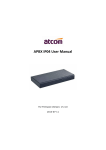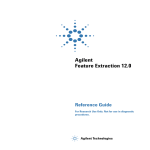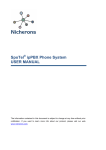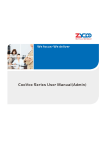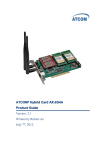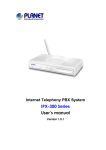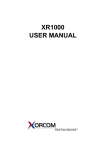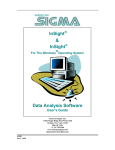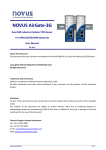Download IPPBX IP2G4A User Manual
Transcript
IPPBX IP2G4A User Manual For Firmware Version: V2.0 2013-08-23 IPPBX IP2G4A User Manual Contents Contents............................................................................................................................................................ 1 1. Introduction ............................................................................................................................................... 4 2. Connection and Change IP Address of IPPBX ...................................................................................... 5 3. 4. 2.1 Connection ...................................................................................................................................... 5 2.2 WAN Settings .................................................................................................................................. 6 2.3 LAN Settings ................................................................................................................................... 7 2.4 DHCP Server ................................................................................................................................... 8 2.5 System Status ................................................................................................................................. 9 Create local extensions and make interior calls ................................................................................. 10 3.1 FXS extensions ............................................................................................................................. 10 3.2 SIP extensions .............................................................................................................................. 13 3.2.1 Add new extensions............................................................................................................ 13 3.2.2 Modify extensions.............................................................................................................. 17 3.3 Register onto IPPBX with your IP phone................................................................................... 17 3.4 Extensions Status ........................................................................................................................ 18 3.5 Feature Codes............................................................................................................................... 18 3.6 SMTP Settings .............................................................................................................................. 21 3.7 Conference .................................................................................................................................... 22 3.8 Paging / Intercom ......................................................................................................................... 23 3.9 Options .......................................................................................................................................... 23 Create SIP trunk to communicate with VoIP provider ........................................................................ 24 4.1 Create SIP trunks ......................................................................................................................... 24 4.2 Check SIP Trunk Status ............................................................................................................... 26 4.3 Make outbound calls .................................................................................................................... 26 ~ 1 ~ ATCOM TECHNOLOGY CO., LIMITED IPPBX IP2G4A User Manual 4.4 5. 6. 7. Make inbound calls ...................................................................................................................... 28 Create Service Provider to connect two IP PBXes ............................................................................. 29 5.1 Create Service Provider............................................................................................................... 29 5.2 Check Service Provider Status ................................................................................................... 30 5.3 Make outbound calls .................................................................................................................... 30 5.4 Make inbound calls ...................................................................................................................... 31 Make outbound/inbound calls to/from PSTN network ....................................................................... 33 6.1 Make sure FXO modules are installed ....................................................................................... 33 6.2 Make outbound calls .................................................................................................................... 34 6.3 Make inbound calls ...................................................................................................................... 35 Make outbound/inbound calls to/from GSM network ......................................................................... 36 7.1 Make sure GSM modules are installed........................................................................................ 36 7.2 Make outbound calls ..................................................................................................................... 37 7.3 Make inbound calls........................................................................................................................ 38 8. Inbound Call Control .............................................................................................................................. 39 8.1 Time Interval ................................................................................................................................... 39 8.2 Hunt / Ring Group .......................................................................................................................... 40 8.3 Queue .............................................................................................................................................. 41 8.4 IVR ................................................................................................................................................... 44 8.5 DISA................................................................................................................................................. 45 8.6 Call Back ......................................................................................................................................... 46 8.7 Inbound to Outbound .................................................................................................................... 48 8.7.1 GSM/FXO trunk to SIP trunk ................................................................................................. 48 8.7.2 SIP trunk to GSM/FXO trunk ................................................................................................. 49 8.8 Blacklist .......................................................................................................................................... 49 ~ 2 ~ ATCOM TECHNOLOGY CO., LIMITED IPPBX IP2G4A User Manual 8.9 SIP Settings .................................................................................................................................... 50 9. Audios ...................................................................................................................................................... 52 9.1 Music On Hold ................................................................................................................................ 52 9.2 Custom Prompts ............................................................................................................................ 52 9.3 Language Setting........................................................................................................................... 52 10. Network Settings.............................................................................................................................. 52 10.1 Web Access .................................................................................................................................. 52 10.2 Firewall .......................................................................................................................................... 53 10.3 Port Forwarding ........................................................................................................................... 56 10.4 DDNS ............................................................................................................................................. 56 10.5 VLAN ............................................................................................................................................. 57 10.6 VPN ................................................................................................................................................ 57 11. System Settings ............................................................................................................................... 58 11.1 Change Password........................................................................................................................ 58 11.2 Auto Provisioning ........................................................................................................................ 58 11.3 Date && Time................................................................................................................................ 59 11.4 External Storage .......................................................................................................................... 60 11.5 Firmware Upgrade ....................................................................................................................... 62 11.6 Backup and Restore .................................................................................................................... 62 11.7 Reboot && Reset ......................................................................................................................... 63 12. Reports .............................................................................................................................................. 64 12.1 Call Detail Records ...................................................................................................................... 64 12.2 Syslog ........................................................................................................................................... 65 13. Web Interface for extension ........................................................................................................... 65 ~ 3 ~ ATCOM TECHNOLOGY CO., LIMITED IPPBX IP2G4A User Manual 1. Introduction Overview of the IPPBX ATCOM IPPBX is a SIP-based IP voice switch with a small embedded OS and rich GUI (Graphical User Interface), providing a powerful networking and corporate communication function. With it, users can quickly deploy an internal communication system for enterprise, as well as configure conveniently applications and value-added services on IP PBX via its GUI, to fit enterprise's own various demands. Targeting for SOHO user and SMB market with an easy to use graphical interface, IP2G4A provides a cost-saving solution on their telecommunication/data needs. With IP2G4A, company with branch offices in different countries can be easily combined together to work like a virtual single office through internet. Hardware Specifications CPU 400MHz Blackfin 533 Chip NAND Flash 256 M SDRAM 128 M GSM Port 2 Analog Port 4 Network Interface WAN,LAN Measurement and Weight Inner box 225 * 120 * 30mm G.W./unit 0.79KG Carton MEAS 456 * 442 * 362 mm Units per Carton 21 units/ CTN G.W./CTN 18 KG/CTN Function Features Voicemail Authentication before call outbound Voicemail to Email User WEB portal Blind/Attended Transfer Blacklist Call Forward Call Detail Records(CDR) Call Parking Conference Do not Disturb (DND) Ring Group Group / Directed Pickup Call Queue Call Recording Call Back Call Waiting IVR Call Routing Intercom/Paging Caller ID IP Restriction BLF Support Firewalls Music on Hold DDNS ~ 4 ~ ATCOM TECHNOLOGY CO., LIMITED IPPBX IP2G4A User Manual Video Call DHCP Server PPPoE VLAN Port Forward VPN client External Storage Auto Provisioning Storage Quota Privilege 2. Connection and Change IP Address of IPPBX 2.1 Connection The default IP address of IPPBX is: WAN: 192.168.1.100/255.255.255.0 LAN: 192.168.10.1/255.255.255.0 There are two network interfaces (WAM and LAN) in IP2G4A, it can be used as a router (WAN port connects Internet and LAN port connects local network): Internet WAN LAN 192.168.10.1 IVSP WAN tpcard.vicp.cc Ext:6006 Ext:6005 Ext:6001 Ext:6003 192.168.10.7 192.168.10.3 Ext:6002 192.168.10.5 Ext:6004 192.168.10.6 192.168.10.4 If you do not want IPPBX to act as a router and put it behind a router, please connect WAN port to your local network: Internet WAN 192.168.1.100 Ext:6001 192.168.1.3 Ext:6002 192.168.1.4 ~ 5 ~ Ext:6003 192.168.1.5 Ext:6004 192.168.1.6 Ext:6005 192.168.1.7 ATCOM TECHNOLOGY CO., LIMITED IPPBX IP2G4A User Manual NOTE: It’s recommended to re-set IP address of IPPBX via WAN at the first time, Since DHCP server on LAN port is enabled by default, Other DHCP client enabled devices in the network may obtain IP from IPPBX rather than real DHCP server. And then access IPPBX via LAN after configuring LAN settings. 1) Connect IPPBX to your PC directly or through switch. Make sure IP address of your PC is in network 192.168.1.0/255.255.255.0, if not, you need to appoint an IP address for your PC, for example, 192.168.1.3 2) Login IPPBX as administrator via WEB GUI User: admin Password: atcom NOTE: Language option will be accomplished in future versions, currently, only English is supported. So it’s not selectable now. 3) Go to Network Settings ->WAN. Re-set IP of WAN port. 4) Go to Network Settings -> LAN. Re-set IP of LAN port. 2.2 WAN Settings There are three ways to set an IP address to WAN port: DHCP, Static IP, PPPoE. DHCP IPPBX will obtain an IP address automatically from DHCP server when rebooting. It’s not recommended to choose this option unless there is a reserved IP for IPPBX in DHCP server so that IPPBX can keep the same IP all the time. ~ 6 ~ ATCOM TECHNOLOGY CO., LIMITED IPPBX IP2G4A User Manual Static IP Set an IP address manually according to the real network environment. If IPPBX is behind a router, the gateway is usually set to the IP of the router. PPPoE IPPBX will obtain an IP address automatically after establishing a connection to PPPoE server with username and password. 2.3 LAN Settings DHCP Yes: IPPBX will get an IP address from DHCP server, Not recommended. No: Configure IP address manually for LAN. Default is NO. NAT Yes: IPPBX will act as a router, all the devices connected to LAN can access the network connected to WAN. Default is Yes. No: Networks connected to LAN and WAN are independent. NOTE: IP addresses of LAN and WAN can’t be in the same network. For example: IP of WAN is 192.168.1.100/255.255.255.0, IP of LAN can’t be 192.168.1.xx/255.255.255.0 Hostname ~ 7 ~ ATCOM TECHNOLOGY CO., LIMITED IPPBX IP2G4A User Manual Set the host name for IPPBX. IP Address / Subnet Mask Set the IP address / subnet mask for LAN network interface. Gateway Set the Gateway for LAN network interface. Primary DNS / Secondary DNS Set the DNS server for LAN network interface. IP Address 2 / Subnet Mask 2 Set the failover IP address for LAN network interface. 2.4 DHCP Server The Dynamic Host Configuration Protocol (DHCP) is a network protocol used to configure devices that are connected to a network (known as hosts) so they can communicate on that network using the Internet Protocol (IP). It involves clients and a server operating in a client-server model. Enable DHCP server Check to enable DHCP server. Default Gateway Gateway information that will be used in DHCP client. Subnet Mask Subnet Mask that will be used in DHCP client. Primary DNS / Secondary DNS DNS information that will be used in DHCP client. Start IP / End IP ~ 8 ~ ATCOM TECHNOLOGY CO., LIMITED IPPBX IP2G4A User Manual IP address pool , IP in which will be assigned to DHCP client. Lease Time The amount of time the address is leased for DHCP client, When the lease is up, it either renews or gets a new address. NOTE: All the network settings will take effect after IPPBX reboot. 2.5 System Status 1) General ~ 9 ~ ATCOM TECHNOLOGY CO., LIMITED IPPBX IP2G4A User Manual Product Model Show the model of this IPPBX Firmware Version Show the firmware version System Uptime Show the time how long the system has been running System Current Time Show the current time 2) Network Show the network setting of IPPBX 3) Peripheral Show what kinds of / how many modules are detected. 3. Create local extensions and make interior calls There are two kinds of extensions in IPPBX: FXS extensions and SIP extensions. 3.1 FXS extensions It needs support of FXS module, the module installed in IP2G4A can be: AX210S: dual FXS port AX210XS: one FXO port and one FXS port Analog phone is available to make calls once connected to the corresponding FXS port, IPPBX configures FXS extension automatically when FXS module is detected and they can’t be deleted. NOTE: FXS extension number range is defined in PBX Settings -> Options -> Extension Preference, changing it can change the FXS extension number. 1) General Extension Extension number, i.e. 6101, it is associated with this particular user / phone. Port ~ 10 ~ ATCOM TECHNOLOGY CO., LIMITED IPPBX IP2G4A User Manual The analog port bound with extension. Name A character-based name for this extension, i.e. ‘Bob Jones’. Caller ID CID showed in the other’s phone during a call, default is Extension. 2) Voice Mail Enable Voice Mail Check this option to enable voice mail account for the extension. Enabled by default. Voice Mail Access PIN Code Password for accessing this voice mail account, default is 123456. It’s also the password for extension to login his administration web page. 3) Mail Setting Enable Sending Voice Mail Check this option to enable PBX send new voicemail to Email address below as an attachment. Email Address The Email address that new voicemail will be send to when Enable Sending Voice Mail is enabled and PBX settings -> SMTP settings is right set. 4) Volume Settings Rxgain Adjust the volume sent to FXS extension. There are 3 options: 20%,60%,100%. Txgain Adjust the volume sent out by FXS extension. There are 3 options: 20%,60%,100%. 5) Flash Hook Flash Detection Time Sets the amount of time, in milliseconds, that the hook-flash must remain depressed in order for IPPBX to consider such an event a valid flash event. The default value of it is 1250 ms and it can be configured in 1 ms increments. Sequential Hook Flash Interval Sets the amount of time, in milliseconds, that must have passed since the last hook-flash event received by IPPBX before it will recognize a second event. If a second event occurs in less time than defined in here, then IPPBX will ignore the event. The default value is 750 ms, and it can be configured in 1 ms increments. 6) Follow Me Follow me is a feature to let an incoming call to a called party to be redirected to a third party, the third party can be a voicemail box, ring group, mobile telephone and so on. ~ 11 ~ ATCOM TECHNOLOGY CO., LIMITED IPPBX IP2G4A User Manual When callee is No Answer / Busy / Unreachable, incoming calls will go to voicemail by default, if voicemail is disabled, call will be hung up. 7) Other Options Pickup Group ~ 12 ~ ATCOM TECHNOLOGY CO., LIMITED IPPBX IP2G4A User Manual Allows extension to answer someone else’s telephone call by dialing the group call pickup code (defined in PBX Settings->Feature Codes->General), the two extensions must be in a same pickup group. IPPBX supports 10 pickup groups: 0-10, None means the extension belongs to none pickup group, extensions in group None can’t pick up others’ ring call and also can’t be picked up by others. Call Waiting Check this option to enable the Call Waiting capability for this extension. Then the extension can answer a new call when it is already on the line. If this Option is checked, the follow me option “When busy” will be unavailable. Ring Out Set the ring timeout for this extension. IPPBX will stop ringing the extension if the time is up and there is still no answer. Use Web Interface When checked, user can login the administration web page of this extension with extension number and voice mail pin code as username and password. Storage Quota Privilege Set capacity of disk space for this extension to store voicemail in IPPBX. Restricted: 1 M Basic: 2 M Regular: 3 M Privileged: 4 M Super: 5 M NOTE: If you set System Settings -> External Storage and set Move Files Created Before 0 days ago. This storage limitation will be of no use. DND Do not disturb, once checked, the extension will be unavailable. 3.2 SIP extensions SIP extension is an SIP account that allows IP phone or soft phone to register to. It can be created / modified / deleted one by one or in batch. 3.2.1 Add new extensions a. Add single extension Click to add an extension NOTE: SIP extension number range is defined in PBX Settings -> Options -> Extension Preference, changing it can create extensions in others number range. 1) General Name A character-based name for this extension, i.e. ‘Bob Jones’ Extension ~ 13 ~ ATCOM TECHNOLOGY CO., LIMITED IPPBX IP2G4A User Manual Extension number, i.e. 6000, it is associated with this particular user / phone. Password Authentication for SIP phone to register and make calls. Caller ID CID showed in the other’s phone during a call, default is Extension. Transport The transplant protocol type for VoIP data package, default is UDP. Please make sure TCP is enabled in PBX Settings -> SIP Settings before using TCP. 2) Voice Mail Enable Voice Mail Check this option to enable voice mail account for the extension. Enabled by default. Voice Mail Access PIN Code Password for accessing this voice mail account, default is the extension number. It’s also the password for extension to login his administration web page. 3) Mail Setting Enable Sending Voice Mail Check this option to enable PBX send new voicemail to Email address below as an attachment. Email Address The Email address that new voicemail will be send to when Enable Sending Voice Mail is enabled and PBX settings -> SMTP settings is right set. 4) Follow Me Follow me is a feature to let an incoming call to a called party to be redirected to a third party, the third party can be a voicemail box, ring group, mobile telephone and so on. When callee is No Answer / Busy / Unreachable, incoming calls will go to voicemail by default, if voicemail is disabled, call will be hung up. 5) Other Options Pickup Group Allows extension to answer someone else’s telephone call by dialing the group call pickup code (defined in PBX Settings->Feature Codes->General), the two extensions must be in a same pickup group. IPPBX supports 10 pickup groups: 0-10, None means the extension belongs to none pickup group, extensions in group None can’t pick up others’ ring call and also can’t be picked up by others. Call Waiting Check this option to enable the Call Waiting capability for this extension. Then the extension can answer a new call when it is already on the line. It also needs the call waiting support of IP phone. If this Option is checked, the follow me option “When busy” will be unavailable. Ring Out ~ 14 ~ ATCOM TECHNOLOGY CO., LIMITED IPPBX IP2G4A User Manual Set the ring timeout for this extension. IPPBX will stop ringing the extension if the time is up and there is still no answer. Use Web Interface When checked, user can login the administration web page of this extension with extension number and voice mail pin code as username and password. Storage Quota Privilege Set capacity of disk space for this extension to store voicemail. Restricted: 1 M Basic: 2 M Regular: 3 M Privileged: 4 M Super: 5 M NOTE: If you have set System Settings -> External Storage and set Move Files Created Before 0 days ago. This storage limitation will be of no use. DND Do not disturb, once checked, the extension will be unavailable. ~ 15 ~ ATCOM TECHNOLOGY CO., LIMITED IPPBX IP2G4A User Manual Advanced Configuration SIP Settings NAT Try this setting when IPPBX is on a public IP, communicating with devices hidden behind a NAT device (broadband router). If you have one-way audio problems, you usually have problems with your NAT configuration or your firewall’s support of SIP+RTP ports. Can Reinvite By default, IPPBX will route the media streams from SIP endpoints through itself. Enabling this option causes IPPBX to attempt to negotiate the endpoints to route the media stream directly, bypassing IPPBX. It is not always possible for IPPBX to negotiate endpoint-to-endpoint media routing. DTMF Mode Select DTMF sending mode, there are three modes: rfc2833, inband, info. The DTMF setting in here should be as same as that in SIP phone, otherwise IPPBX will not detect the users’ input correctly during a call. Auto means IPPBX will match anyone of them according to the setting of SIP phone. Preferred Codec Set the allowed codec and priority for SIP phone. The options are below: Audio: A-law, U-law, GSM, SPEEX, G726, G722, ADPCM, G729 Video: H261, H263, H263P, H264 NOTE: There must be at least one same audio/video codec chose in IPPBX extension settings and SIP phone codec settings, otherwise, It’s impossible to make audio/video calls between IPPBX and SIP phone. ~ 16 ~ ATCOM TECHNOLOGY CO., LIMITED IPPBX IP2G4A User Manual IP Restriction Enable it to permit trusted IP/network register to this extension number. This is an useful way to improve the security of IPPBX. Set trusted IP: xx.xx.xx.xx/255.255.255.255, for example: 192.168.1.160/255.255.255.255 Set trusted network: xx.xx.xx.xx/subnet mask, for example: 192.168.1.0/255.255.255.0 b. Click 3.2.2 to add multiple extensions. Modify extensions a. Click behind an extension to edit the extension. b. Choose one or more extensions, click to modify them simultaneously. 3.3 Register onto IPPBX with your IP phone ~ 17 ~ ATCOM TECHNOLOGY CO., LIMITED IPPBX IP2G4A User Manual Login the web administration page of IP phone and set the account information. After successfully register with 6000 and 6001, you can make interior calls among 6000, 6001, 6101(FXS) now. 3.4 Extensions Status This page is used to check the extensions status. Idle: The extension is registered and idle. Busy: The extension is on the phone. Ringing: The extension is ringing. Hold: The extension is on hold Unavailable: The extension is not registered and unreachable. NOTE: If this page response slowly, please be patient to wait the output before check other pages. Otherwise, other pages cannot be displayed correctly since IPPBX is accessing database while status checking, and database is locked for other pages’ request. 3.5 Feature Codes 1) General Call Recording Record a call while in the call. Dial Call Recording Code to begin recording and dial it again to stop recording during a call. Checking Voicemail ~ 18 ~ ATCOM TECHNOLOGY CO., LIMITED IPPBX IP2G4A User Manual Users can check their Voicemail by dialing this code on their phone. Attended Transfer Routed a call to a third party only if the third party answers the call. The call flow should be like below: 1. 2. 3. 4. 4’ Phone A call B, B answers the call. B presses feature code(*3) and C’s number to transfer the call to C If C answers B’s call, B can talk to C and A is on hold If Phone B hangs up, A will talk to C, transfer is successful. If Phone C hangs up, B connects back to A, transfer is failed Blind Transfer Blind transfer is when a call is routed to a third party, the original call is ended, and no check is made to determine whether the transferred call is answered or if the number is busy. The call flow should be like below: 1. Phone A call B, B answers the call. 2. B presses feature code(*03) and C’s number to transfer the call to C Group Call Pickup Pick up a ring call for other extensions in the same pickup group. The call flow should be like below: 1. C calls A, phone A is ring, but A is not at his/her seat. 2. Extension A and B are in the same pick up group, B can dial Group Call Pickup code to pick up the ring call, and talk to C. Direct Call Pickup Pick up a ring call for an appointed extension.The call flow should be like below: 1. C calls A, phone A is ring, but A is not at his/her seat. 2. B can dial Direct Call Pickup code + A’s extension number to pick up the ring call, and talk to C. Intercom Connect directly to a specified phone. The call flow should be like below: 1. A dial Intercom code + B’s extension nubmer. 2. If Phone B supports page/intercom, it will answer the call automatically. 2) Call Park It allows a person to park a call on IPPBX and continue the conversation from any other telephone set. The call flow should be like below: 1. A and B are on the conversation. 2. A dial call park code (e.g. *6), PBX will tell A a park extension (e.g. 701) and then hang up the call. B is parked on PBX. 3. C dial park extension: 701, PBX will bridge C and B. 3) Call Forward Users can configure their follow me settings via their phones. Reset to Defaults ~ 19 ~ ATCOM TECHNOLOGY CO., LIMITED IPPBX IP2G4A User Manual Reset follow me settings by dialing *70 (default code, can be changed). After dialing in, PBX will prompt a “beep”, then the setting is completed and the call will be hung up. NOTE: Default Follow Me settings are as below: Always: Disabled When no answer: Enabled When busy: Enabled Forward to: Voice Mail Enable/Cancel Unconditional Call Forward Enable/Disable call forward Always function. Enable/Cancel Call Forward On Busy Enable/Disable call forward When Busy function. Enable/Cancel Call Forward On No-Answer Enable/Disable call forward When No Answer function. Call Forward to Number Set the destination for call forward to number by dialing *74 (default code, can be changed), if the number is not set yet, dial *74+number to set it. Call Forward to Voice Mail Set the destination for call forward to voicemail. ~ 20 ~ ATCOM TECHNOLOGY CO., LIMITED IPPBX IP2G4A User Manual Enable/Cancel Do Not Disturb Enable/Disable Do Not Disturb function 3.6 SMTP Settings 1) Voice Mail to Email Setting Email Address The Sender Email Address IPPBX used to send voicemail. Password The password for above Email Address/Account. SMTP Server SMTP server that above email address/account is located in. Port Port for SMTP server, for example: Gmail server use port 465 to send / receive email. Use SSL/TLS to send secure message to server Some servers need to authenticate sender before sending email, then the box should be checked. Test SMTP Settings Check whether the SMTP setup is OK. PBX will send an email to the test email address using above SMTP setting information. If the test failed, please check that information and network connection. NOTE: After SMTP setting, please set Email address for each extension to achieve Voicemail to Email function. ~ 21 ~ ATCOM TECHNOLOGY CO., LIMITED IPPBX IP2G4A User Manual 2) Voice Mail Setting Max Messages This limits the number of messages in a voicemail folder. The maximum value is 9999 (hard coded) and the default 100. When a mailbox has more than this number of messages in it, new messages can not be recorded and “voice mail box is full” is played to the caller. Max Messages Time This defines the maximum amount of time in seconds of an incoming message. Use this when there are many users and disk space is limited. The default value is 120 (2 minutes), 0 means there will be no maximum time limit enforced. Min Messages Time This setting can be used to eliminate messages which are shorter than a given amount of time in seconds. The default value for this setting is 5. Say CID/Duration Read back caller’s telephone number / message duration prior to playing the incoming message when checking it. Envelope Envelope controls whether or not IPPBX will play the message envelope (date/time) before playing the voicemail message. Review Let a caller review their message before committing it to a mailbox. Delete Messages After Notification When voicemail to email is set, after voicemail is sent out via email successfully, the voicemail will be deleted from IPPBX. This is intended for use with users who wish to receive their voicemail ONLY by email. Ask Caller to Dial 5 If this option is set, the caller will be prompted to press 5 before leaving a message. 3.7 Conference Allows participants dial into a virtual meeting room from their own phone, support up to 20 participants. Conference Room ~ 22 ~ ATCOM TECHNOLOGY CO., LIMITED IPPBX IP2G4A User Manual Extension number of conference room, participant dial it to get into the room. PIN# Used for authentication before participants dial into the room, IPPBX will playback MoH for the first participant. 3.8 Paging / Intercom Dial a code and connect directly to a built-in two-way announcement and talkback function on one or more phones, support up to 20 participants. Paging Group Number Extension number of paging group, dial it to reach this group. Duplex If checked, caller and callees all can speak and hear. Otherwise, only caller can speak, and callees can hear. 3.9 Options 1) General Preference Ring Timeout Default Ring Timeout for an extension if Ring Out for it is not set. Max Call Duration This defines the maximum amount of time in seconds for a interior call, 0 means no limit, default is 6000s. Music On Hold This define which Music on hold is used when transfer/call park/on hold/Conference etc. Tone Region This defines how the default dial tone, busy tone, and ring tone look like, please select your country or nearest neighboring country here. ~ 23 ~ ATCOM TECHNOLOGY CO., LIMITED IPPBX IP2G4A User Manual 2) Extension Preference. Defines the range for SIP / FXS / Ring Group / Voice Menu / Paging Group / Conference / Queue Extensions. The extension length must be between 3 and 9 digits. The maximum quantity can be supported for each are as below: SIP extension 100 FXS extension 8 Ring Group 9 Voice menu/IVR 16 Paging Group 9 Conference 9 Queue 9 4. Create SIP trunk to communicate with VoIP provider 4.1 Create SIP trunks Go to PBX Settings -> Trunks, Click to add a new SIP trunk. Trunk Name A unique label to help you identify the trunk. Provider Hostname/IP Hostname or IP of your VoIP provider, default port is 5060 Account Name The username that your service provider configured Authuser The username that your service provider configured for authentication, generally, it’s same as Account Name. Password The password configured for the user in your service provider side. ~ 24 ~ ATCOM TECHNOLOGY CO., LIMITED IPPBX IP2G4A User Manual Enable Outbound Proxy Outbound Proxy is a SIP proxy server, it acts, like any proxy server, as a middleman between two communicating agents, serving as a transit point for all SIP traffic. It can be used to solve the SIP one-way-audio issue. Outbound Caller ID The Caller ID used when using outbound proxy. SIP Transport The transplant protocol type for VoIP data package, default is UDP. Please make sure TCP is enabled in PBX Settings -> SIP Settings before using TCP. Maximum Outbound Calls Define the maximum quantity of outbound connections (simultaneous calls) that can be used on this trunk. Inbound calls are not counted in. 0 means no connection limit. Preferred Code Set the allowed codec and priority for this trunk. Advance Configuration DOD(Direct Outward Dialing Number) Setting Set the Outbound number for different extensions. For example: ~ 25 ~ ATCOM TECHNOLOGY CO., LIMITED IPPBX IP2G4A User Manual < === Do not set DOD, The other end of the trunk will show original (interior) extension number. DOD is set ==== > The other end of the trunk will show DOD number. 4.2 Check SIP Trunk Status After creating trunk, go to System Status -> Trunk Status to check the SIP trunk Status, make sure it’s registered. 4.3 Make outbound calls ~ 26 ~ ATCOM TECHNOLOGY CO., LIMITED IPPBX IP2G4A User Manual Go to PBX Settings -> Outbound Routes, click to add an outbound route. Outbound Route Name A unique label to help you identify the outbound route. Dial Pattern A filter for marching numbers you dial, the call will be forwarded out via Selected Trunks only when it matches the dial pattern here. In patterns, some characters have special meanings. X means Any Digits from 0-9 Z means Any Digits from 1-9 N means Any Digits from 2-9 [1234-9] means Any Digits in the brackets (in this example, 1, 2, 3, 4, 5, 6, 7, 8, 9) . means one or more digits ! will match none remaining digits, and causes the matching process to complete as soon as it can be determined that no other matches are possible. ~ 27 ~ ATCOM TECHNOLOGY CO., LIMITED IPPBX IP2G4A User Manual For example: Once set Dial Pattern: 2XX Strip: 0, that means any calls to 200-299 will be forwarded out. Please do not simply set it to X., otherwise all telephone numbers with 2 or 2+ digits will be matched, this outbound route probably affect your interior calls, unless your local extensions is just a single figure. Strip: The number of digits that will be stripped from the front of the dialing string before the call is placed via Selected Trunks. See example in Chapter 6. Prepend these digits: Allows the user to specify digits that are prepended before the call is placed via the trunk. Password: Authentication for Selected Extensions before dialing out. Outbound Extension Selection: Select extensions which can dial out with this outbound route. In my case, only 6000 and 6001 can dial out with this trunk. Outbound Trunk Selection: Select trunks which calls are forwarded out through. 4.4 Make inbound calls Go to PBX Settings -> Inbound Routes, click to add an inbound route. ~ 28 ~ ATCOM TECHNOLOGY CO., LIMITED IPPBX IP2G4A User Manual Caller ID Define the Caller ID number to be matched on incoming calls. Leave this field blank to match any or no CID info. Special characters described in chapter 4.3 can be used here as same. DID number Define the expected DID number if your trunk passes DID on incoming calls. Leave this blank to match calls with any no DID info. The DID for SIP trunk is usually as same as the account (others can only dial the account number to dial into PBX), then just leave it blank is OK . Extension Define the extension for DID number. This field is usually unavailable for most VoIP trunk, if you VoIP provider support DID, you can set it. You can only input number and ‘-’ in this field, and the format can be XXX or XXX-XXX. The count of the number must be only one or equal the count of the DID number. Up to 100 DID numbers can be set. For example: Set DID number: 6000-6010,Extension: 6000,All inbound calls to 6000-6010 will be forwarded to extension 6000. Set DID number: 6000-6010, Extension: 6000-6010, inbound calls to 6000-6010 will be forwarded to corresponding extension. Inbound Trunk Selection Select the trunks for which this inbound route apply. Time Select appropriate time intervals for when this inbound route apply. Path Set the destination for incoming calls. If Extension is set, this option will not take effect. 5. Create Service Provider to connect two IP PBXes Service Provider is used to interconnect two IP PBXes, it must be created in both IP PBXes, after setting service provider and outbound route, extensions of each IP PBX can call the other’s directly according to the outbound route. 5.1 Create Service Provider Go to PBX Settings -> Trunks, Click to add a new service provider. Provider Hostname/IP Hostname or IP of your VoIP provider, default port is 5060. Provider Name A unique label to help you identify the service provider. Maximum Outbound Calls Define the maximum quantity of outbound connections (simultaneous calls) that can be used on this trunk. Inbound calls are not counted in. 0 means no connection limit. Transport ~ 29 ~ ATCOM TECHNOLOGY CO., LIMITED IPPBX IP2G4A User Manual The transplant protocol type for VoIP data package, default is UDP. Please make sure TCP is enabled in PBX Settings -> SIP Settings before using TCP. Preferred Code Set the allowed codec and priority for this trunk. Advance Configuration DOD(Direct Outward Dialing Number) Setting Set the Outbound number for different extensions. Detailed example can be found in Chapter 4.1. 5.2 Check Service Provider Status After setting service provider in the other PBX, the status will become to Registered. 5.3 Make outbound calls Go to PBX Settings -> Outbound Routes, click to add an outbound route. The setting here is as same as that for SIP trunk, please refer to Chapter 4.3 to set it. ~ 30 ~ ATCOM TECHNOLOGY CO., LIMITED IPPBX IP2G4A User Manual Then 6000/6001 can dial 900-999 to corresponding extension (900-999) in other end directly. 5.4 Make inbound calls Go to PBX Settings -> Inbound Routes, click to add an inbound route. Even there is no inbound route set, two IPPBXes can communicate with each other, however we can make it more functional with setting DID to those differ from local extensions. Example 1: DID + Extension--Make calls more easier. DID: 00-03 Extension: 6000-60003 Extensions from other end can dial 6000-6003 extension directly to reach these extensions, besides, they can dial 00-03 to reach them if their outbound route allow. In this case, Path is of no use. ~ 31 ~ ATCOM TECHNOLOGY CO., LIMITED IPPBX IP2G4A User Manual Example 2: DID + Path--Forward calls to other applications. DID: 6600 Path: Ring Group Extensions from other end can dial local extensions directly, besides, they can dial 6600 to reach the destination set in Path. In this case, they can dial 6600 to reach the ring group. ~ 32 ~ ATCOM TECHNOLOGY CO., LIMITED IPPBX IP2G4A User Manual 6. Make outbound/inbound calls to/from PSTN network 6.1 Make sure FXO modules are installed If there are FXO modules installed in your IPPBX, IPPBX configures analog trunk automatically when they are detected. NOTE: Before using them, please make sure FXO port is connected with PSTN line (InService). The connection status can be checked in System Status -> Trunk Status ~ 33 ~ ATCOM TECHNOLOGY CO., LIMITED IPPBX IP2G4A User Manual 6.2 Make outbound calls Go to PBX Settings -> Outbound Routes, click to add an outbound route. Outbound Route Name A unique label to help you identify the outbound route. Dial Pattern A filter for marching numbers you dial, the call will be forwarded out via Selected Trunks only when it matches the dial pattern here. In patterns, some characters have special meanings. X means Any Digits from 0-9 Z means Any Digits from 1-9 N means Any Digits from 2-9 [1234-9] means Any Digits in the brackets (in this example, 1, 2, 3, 4, 5, 6, 7, 8, 9) . means one or more digits Strip: The number of digits that will be stripped from the front of the dialing string before the call is placed via Selected Trunks. For example: If set Dial Pattern: 9, Strip: 1, Prepend 123, user need to dial 94567 to dial PSTN number 1234567 Prepend these digits Allows the user to specify digits that are prepended before the call is placed via the trunk. Password Authentication for Selected Extensions before dialing out. Outbound Extension Selection Select extensions which can dial out with this outbound route. In my case, only 6000,6001 can prefix 9 to dial out. Outbound Trunk Selection Select trunks which calls are forwarded out through. If there are more than one FXO trunk chose, PBX will try to dial out through next trunk if the previous one failed. ~ 34 ~ ATCOM TECHNOLOGY CO., LIMITED IPPBX IP2G4A User Manual 6.3 Make inbound calls Go to PBX Settings -> Inbound Routes, click to add an inbound route. Just setting Selected Trunks and Path is OK. Caller ID Define the Caller ID number to be matched on incoming calls. Leave this field blank to match any or no CID info. Special characters described in chapter 5.2 can be used here as same. DID number Just leave it blank. Extension It’s unavailable for Analog / GSM trunk, leave it blank. Inbound Trunk Selection ~ 35 ~ ATCOM TECHNOLOGY CO., LIMITED IPPBX IP2G4A User Manual Select the trunks for which this inbound route apply. Time Select appropriate time intervals for when this inbound route apply. Path Set the destination for incoming calls. 7. Make outbound/inbound calls to/from GSM network GSM module is a special FXO module, and can be installed and used in the same way. However GSM Trunk is only supported by IP2G4A and IP4G. 7.1 Make sure GSM modules are installed If There are GSM modules installed in your IPPBX,IPPBX configures GSM Trunk automatically when they are detected. ~ 36 ~ ATCOM TECHNOLOGY CO., LIMITED IPPBX IP2G4A User Manual NOTE: Before using them, please make sure GSM SIM card has been inserted (success) and registered. The connection can be checked in System Status -> Trunk Status 7.2 Make outbound calls Go to PBX Settings -> Outbound Routes,click to add an Outbound route. Outbound Route Name A unique label to help you identify the outbound route. Dial Pattern A filter for marching numbers you dial, the call will be forwarded out via Selected Trunks only when it matches the dial pattern here. In patterns, some characters have special meanings. X means Any Digits from 0-9 Z means Any Digits from 1-9 N means Any Digits from 2-9 [1234-9] means Any Digits in the brackets (in this example, 1, 2, 3, 4, 5, 6, 7, 8, 9) . means one or more digits Strip: The number of digits that will be stripped from the front of the dialing string before the call is placed via Selected Trunks. For example: If set Dial Pattern: 9, Strip: 1, Prepend 123, user need to dial 94567 to dial PSTN number 1234567 Prepend these digits ~ 37 ~ ATCOM TECHNOLOGY CO., LIMITED IPPBX IP2G4A User Manual Allows the user to specify digits that are prepended before the call is placed via the trunk. Password Authentication for Selected Extensions before dialing out. Outbound Extension Selection Select extensions which can dial out with this outbound route. In my case, only 6000,6001 can prefix 9 to dial out. Outbound Trunk Selection Select trunks which calls are forwarded out through. If there are more than one GSM trunk chose, PBX will try to dial out through next trunk if the previous one failed. 7.3 Make inbound calls Go to PBX Settings -> Inbound Routes, click to add an inbound route. Just setting Selected Trunks and Path is OK. Caller ID ~ 38 ~ ATCOM TECHNOLOGY CO., LIMITED IPPBX IP2G4A User Manual Define the Caller ID number to be matched on incoming calls. Leave this field blank to match any or no CID info. Special characters described in chapter 5.2 can be used here as same. DID number Just leave it blank. Extension It’s unavailable for Analog / GSM trunk, leave it blank. Inbound Trunk Selection Select the trunks for which this inbound route apply. Time Select appropriate time intervals for when this inbound route apply. Path Set the destination for incoming calls. 8. Inbound Call Control 8.1 Time Interval Set the Time Interval for inbound route. ~ 39 ~ ATCOM TECHNOLOGY CO., LIMITED IPPBX IP2G4A User Manual 8.2 Hunt / Ring Group This defines a 'virtual' extension that rings a group of phones simultaneously / one by one, stopping until any one of them is picked up. Ignore Call Forward By default, if there is call forward enabled in IP phone, IPPBX will call that forwarding number. when this option is checked, IPPBX will ignore that call forward setting. ~ 40 ~ ATCOM TECHNOLOGY CO., LIMITED IPPBX IP2G4A User Manual Enable MoH When MoH is choose, caller will hear MoH other than ring tone. Parallel Ring all the members at the same time. Serial Ring all the members one by one. No answer forward to Set the failover destination if there is no answer. 8.3 Queue Usually used in Call Centre to queue customers for the next available operator. 1) General Queue Name Name of the queue Queue Number Extension number of the queue, dial it to get into the queue Queue Password Used as authentication for users before being dynamic agent. Queue Agent Timeout Ring timeout in seconds when calling an agent Queue Max Wait Time The maximum time in seconds for a caller can wait in the queue before being pulled out. (0 means unlimited) Queue Ringing Strategy Strategy for IPPBX ring the agents. RingAll: Ring all available agents simultaneously until one answers. LeastRecent: Ring agents which was least recently called. FewestCalls: Ring agents with the fewest completed calls. Random: Ring agents in a random way. RRmemory: Round robin with memory, remembers where it left off in the last ring pass. 2) Agents Select Static Agent here. there are two kinds of agents: Static Agent: chose here Dynamic Agent: users can dial ‘Queue number + *’ to log in as dynamic agent, and ‘Queue number + **’ to log out. In this case, users can dial 6900* to being a dynamic agent (need to enter password 123), and 6900** to log out. 3) Caller Position Announcement Announce queue position and / or estimated hold time to caller ~ 41 ~ ATCOM TECHNOLOGY CO., LIMITED IPPBX IP2G4A User Manual 4) Period Announcement This allows a message like "Thank you for holding, your call is important to us." to be played at regular intervals while a caller is in the queue NOTE: The key point with announcements is that they are only played within the timeout/retry period set on the queue. For the most part this works OK as when all queue members are busy/unavailable, the timeout/retry period is effectively ignored (i.e. you can consider the queue to always be in this state) and announcements will be played as per your setting of the announce-frequency and periodic-announce-frequency parameters. When a handset is available and the queue is ringing it, the timeout/retry timeouts become critical. For example, if you want announcements every 20 seconds, but the timeout is set to 60 seconds, when a queue member is ringing, you will only ever get announcements every 60 seconds. 5) Event This allows callers waiting in the queue to dial a key to go to other destination. 6) Failover Destination This define the failover destination for callers when the max wait time is up. 7) Others Music On Hold Select Music On Hold Class for this Queue Leave When Empty This option controls whether calls already on hold are forced out of a queue that has no agents. There are two options: Yes: Callers are forced out of a queue when no agents logged in, or if all logged in agents are unavailable. NO: Callers will remain in a queue with no agents. Join Empty This option controls whether callers can join a call queue that has no agents. There are three options: Yes: Callers can join a call queue with no agents or only unavailable agents. No: Callers cannot join a queue with no agents or if all agents are unavailable. Agent Announcement Announcement played to the agent prior to bridging in the caller. Join Announcement Announcement played to callers once prior to joining the queue. Retry How long does IPPBX wait before trying all the members again. Wrap Up Time After a successful call, how long to wait before sending a potentially free member another call. ~ 42 ~ ATCOM TECHNOLOGY CO., LIMITED IPPBX IP2G4A User Manual ~ 43 ~ ATCOM TECHNOLOGY CO., LIMITED IPPBX IP2G4A User Manual 8.4 IVR Callers are presented with a recorded menu and respond by selecting a digit or, in some cases, by entering an extension number. The automated attendant eliminates the need for a live operator to handle the call. Voice Menu Name Name of the Voice Menu Voice Menu Number Extension number of the voice menu, dial it to get into the voice menu Key Timeout ~ 44 ~ ATCOM TECHNOLOGY CO., LIMITED IPPBX IP2G4A User Manual How long for IPPBX to wait user’s input Repeat Count How many times to play prompt Allow Dialing of Other Extensions Allow dialing local extensions Key Press Event Dial digit to trigger corresponding event No Entry Forward to The destination for incoming call if there is none input Invalid Forward to The destination for incoming call if there is invalid input 8.5 DISA DISA (Direct Inward System Access) allows someone calling in from outside to obtain an "internal" system dialtone and dial out as if a local extension. 1) General DISA Name A name for the DISA PIN # When caller get into the DISA, this password is needed to put before making calls. ~ 45 ~ ATCOM TECHNOLOGY CO., LIMITED IPPBX IP2G4A User Manual Response Timeout The maximum time in seconds IPPBX will wait for input from a user. Digit Timeout The maximum time allowed between entry of digits. If exceeded, user input is deemed to have finished. 2) Outbound Trunks Choose the outbound route that callers can use to dial out. For example: Both City A and B have a IPPBX, IPPBX-A and IPPBX-B, they are connected with SIP trunk, and IPPBX-A has FXO trunk to connect local PSTN and outbound route for that, DISA can be used as below: 1. Create a DISA in IPPBX-A including the FXO trunk. 2. Set it as the destination of inbound route for SIP trunk. After users of IPPBX-B dial into DISA application in IPPBX-A, The DISA application in turn requires the user to enter his passcode, followed by the pound sign (#). If the passcode is correct, the user will hear dialtone on which a outbound call may be placed, so there is no long distance call fees. 8.6 Call Back A callback will hang up on the caller and then call them back, directing them to the selected destination. This is useful for reducing mobile phone charges as well as other applications. Outbound calls will proceed according to the dial patterns in Outbound Routes Callback Name A name for the Callback Callback Number Enter the number to dial for the callback. Leave this blank to just dial the incoming Caller ID Number. Delay before Callback Enter the number of seconds the system should wait before calling back. PATH Choose the destination which IPPBX will bridge to caller. ~ 46 ~ ATCOM TECHNOLOGY CO., LIMITED IPPBX IP2G4A User Manual For Example: 1. Set Callback: 2. Set inbound route for FXO trunk: ~ 47 ~ ATCOM TECHNOLOGY CO., LIMITED IPPBX IP2G4A User Manual 3. Dial into IPPBX from PSTN number, and hang up immediately once the call is connected. Then IPPBX dial extension 6003, after 6003 answer the call, IPPBX dial caller and bridge them. 8.7 Inbound to Outbound Outbound Routes can act as destination in Inbound route settings, it let two ends connecting to IPPBX with trunk communicate directly. 8.7.1 GSM/FXO trunk to SIP trunk 1. Set outbound route for SIP trunk. 2. Set Inbound route for GSM trunk. Destination Choose the proper SIP trunk Number Set a number on the other end of SIP trunk. it must be set. 3. Dial into IPPBX from GSM, then IPPBX will dial 202 through SIP trunk. ~ 48 ~ ATCOM TECHNOLOGY CO., LIMITED IPPBX IP2G4A User Manual 8.7.2 SIP trunk to GSM/FXO trunk 1. Set outbound route for GSM trunk. 2. Set Inbound route for SIP trunk/Service Provider. Since service provider is more flexible, here we use Service Provider as an example Destination Choose the proper GSM trunk Number Set a number on the other end of GSM trunk. it can be blank, then it means the number caller dialed. 3. Dial into IPPBX from GSM trunk, e.g. 83018618, then IPPBX will dial that number through GSM trunk selected in GSM outbound route. 8.8 Blacklist Block incoming calls from specified numbers ~ 49 ~ ATCOM TECHNOLOGY CO., LIMITED IPPBX IP2G4A User Manual If a number in blacklist dial into IPPBX, caller will hear following prompt: “Then number you have dialed is not in service. Please check the number and try again.” Then system will then disconnect the call. 8.9 SIP Settings 1) General UDP Port Set the SIP port (UDP) which IPPBX is listening to. Enable TCP Enable TCP protocol for SIP. TCP Port Set the SIP port (TCP) which IPPBX is listening to. Registration / Subscription Time Max Maximum duration in seconds of a SIP registration / subscription. Registration / Subscription Time Min Minimum duration in seconds of a SIP registration / subscription. RTP Port Min / Max Set the RTP port range. DTMF Mode Set the default DTMF mode 2) NAT Here provide other two solutions for SIP one-way-audio issue besides outbound proxy. Using any one is OK. a. STUN Just setting STUN server / port is OK. ~ 50 ~ ATCOM TECHNOLOGY CO., LIMITED IPPBX IP2G4A User Manual There are many public STUN server on Internet: http://www.voip-info.org/wiki/view/STUN b. NAT The External IP, External Host and Local Network Identification settings are used if you use IPPBX behind a NAT device to communicate with services on the outside. External IP address Address that we're going to put in outbound SIP messages if we're behind a NAT. The externip and localnet is used when registering and communicating with other proxies that we're registered with. External Host Alternatively you can specify an external host, and IPPBX will perform DNS queries periodically. Not recommended for production environments! Use External IP instead. External Refresh Interval How often to refresh External Host if used. NAT Mode Global NAT settings (Affects all peers and users), is used when Asterisk is on a public IP, communicating with devices hidden behind a NAT device (broadband router). If you have one-way audio problems, you usually have problems with your NAT configuration or your firewall's support of SIP+RTP ports. Local Network identification You may add multiple local networks. A reasonable set of defaults are set here. Allow RTP Reinvite By default, Asterisk tries to re-invite the audio to an optimal path. If there's no reason for IPPBX to stay in the media path, the media will be redirected. This does not really work with in the case where IPPBX is outside and have clients on the inside of a NAT. In that case, you want to set this option to nonat. ~ 51 ~ ATCOM TECHNOLOGY CO., LIMITED IPPBX IP2G4A User Manual 9. Audios 9.1 Music On Hold Manage audio files for Music On Hold, the format should be .WAV (16 bit, mono 8000 Hz) and .GSM, the size should less than 4 MB. 9.2 Custom Prompts Manage prompts used for Voice Menu. It can be recorded by extensions or uploaded from local PC, the format should be .WAV (16 bit, mono 8000 Hz) and .GSM, the size should less than 4 MB 9.3 Language Setting Set the language of default system prompt audio, English is supported by default. French and Spanish need to be download from Internet when chose at the first time. Make sure gateway is right set so that IPPBX can access Internet. 10. Network Settings Description of LAN, WAN and DHCP server settings can be found in Chapter 2. All network settings will take effect after IPPBX reboot. 10.1 Web Access Choose the web access protocol and port for web server here. HTTP and HTTPs are both supported, default port is 80 and 443 respective. ~ 52 ~ ATCOM TECHNOLOGY CO., LIMITED IPPBX IP2G4A User Manual 10.2 Firewall Firewall is used to prevent unauthorized connections. 1) Enable Firewall Check it to enable firewall. 2) Common Rule Accept/Drop the connections from remote hosts. Name A name for the rule. Description Simple description for the rule. Protocol Set the protocol type for connection. Port Set the destination port range for connection. The main protocols and default ports IPPBX uses for each application are list below: HTTP TCP:80 HTTPS TCP:443 SIP UDP:5060 SIP TCP:5060 RTP UDP:10000-20000 IP Set source IP of connection.Format of IP: IP/mask For example: 192.168.1.156/255.255.255.255 for IP 192.168.1.156 216.207.245.47/255.255.255.255 for IP 216.207.245.47 192.168.1.156/255.255.255.0 for network 192.168.1.0/24 Mac Address Set source Mac of connection. Either IP or Mac Address must be set. Action ~ 53 ~ ATCOM TECHNOLOGY CO., LIMITED IPPBX IP2G4A User Manual Accept: Accept the access from remote hosts. Drop: Drop the access from remote hosts. 3) Auto Defense Limit connections from remote hosts. Port Set the destination port range for connection. Protocol Set the protocol type for connection. Rate The maximum packets or connections can be handled per second 4) SIP Defense: Limit connections to SIP port from remote hosts. ~ 54 ~ ATCOM TECHNOLOGY CO., LIMITED IPPBX IP2G4A User Manual Port Set the destination port range for connection. Protocol Set the protocol type for connection. SIP Packets The maximum packets can be handled per time interval. Time Interval Time unit which IPPBX uses to manage IP packets received. 5) Other Options Disable Ping Check this to drop ping packets from remote hosts. Drop All Check this to drop all packets or connection from other hosts if there are no other rules defined. 6) Firewall Setting Example : ~ 55 ~ ATCOM TECHNOLOGY CO., LIMITED IPPBX IP2G4A User Manual 10.3 Port Forwarding When IPPBX works as a router, it can forward connections to WAN to a device connected to LAN network. For example: user can access 192.168.10.2:80 (connected to LAN) by accessing xx.xx.xx.xx:8080 (xx.xx.xx.xx is the IP of WAN) 10.4 DDNS ~ 56 ~ ATCOM TECHNOLOGY CO., LIMITED IPPBX IP2G4A User Manual Dynamic Domain Name Service (DDNS) is a service used to map a domain name to the dynamic IP address of a network device. IPPBX support 3 DDNS servers below, please go to the website of below servers and apply a domain name then fill related information here. dyndns.org qdns www.zoneedit.com 10.5 VLAN A VLAN (Virtual LAN) is a logical local area network (LAN) that extends beyond a single traditional LAN to a group of LAN segments, given specific configurations. Both WAN and LAN support 2 VLANs. 10.6 VPN A virtual private network (VPN) extends a private network across a public network, such as the Internet. It enables a computer to send and receive data across shared or public networks as if it were directly connected to the private network, while benefitting from the functionality, security and management policies of the private network. ~ 57 ~ ATCOM TECHNOLOGY CO., LIMITED IPPBX IP2G4A User Manual This is done by establishing a virtual point-to-point connection through the use of dedicated connections, encryption, or a combination of the two. Currently, only PPTP is supported. 11. System Settings 11.1 Change Password Change the password for admin login, it will take effect immediately. 11.2 Auto Provisioning IPPBX can only configure ATCOM AT8XX serials IP phone via DHCP+TFTP way currently. Make sure your AT8XX IP phone is using the latest firmware. 1. This function can only be used when IPPBX is act as router and DHCP server. 2. Create New Phone Enable Enable auto provisioning for this phone Phone Type Choose the Phone Type MAC Address Input the MAC address for the phone New Version ~ 58 ~ ATCOM TECHNOLOGY CO., LIMITED IPPBX IP2G4A User Manual Make sure your phone is with the newest version. If yes, IPPBX will generate the configuration file for IP phone. 3. Reboot the phone manually. Then it will download the configuration file from IPPBX automatically. 11.3 Date && Time Set the date and time for IPPBX. The settings will take effect immediately. 1) General ~ 59 ~ ATCOM TECHNOLOGY CO., LIMITED IPPBX IP2G4A User Manual There are two ways to set Date/Time for IPPBX: a. NTP server Make sure the connection between IPPBX and NTP server is OK, if the NTP server is located on Internet, the gateway of WAN should be right set so that IPPBX can access Internet. GMT TimeZone is also an important arguments for time setting in this way. Please choose the right Time Zone. b. Manually 2) Daylight Saving Time There are two ways to set DST: a. Automatic Just making sure GMT Time Zone is right set is OK. There have already DST setting in each Time Zone. b. Manually However, the DST in some countries is changing every year. If the DST setting in Time Zone is not exact. Please set it manually, the format should be: start=start_time;end=end_time;save=offset The rule for start / end time is: month/mday/wday/hour:min:second 1<= month <=12 , 0< mday <=31 , 0<= wday <7 month/mday/wday means the first wday coming after month/mday for example: start=4/1/7/0:0:0;end=10/31/7/0:0:0;save=1 means IPPBX time from the first Sunday coming after April 1th to the first Sunday coming after October 31th will be one hour early. 11.4 External Storage The External Storage feature is used to extend storage space. Once configured, the files (voicemail/Call recording (>60M) / CDR(>5M) ) created before the configured days will be moved to the Net-Disk. NOTE: The shared folder must be based on Windows operation system. 1. Choose a window-based computer that is always in service 2. Create a folder 3. Share this folder ~ 60 ~ ATCOM TECHNOLOGY CO., LIMITED IPPBX IP2G4A User Manual 4. Set External Storage Net-Disk Host/IP IP of the PC Net-Disk Share Name The name of the share folder Net-Disk Access User Name Account in that PC Net-Disk Access Password Password for the account, if there is no password required, leave it blank. Backup Period How often PBX move its voicemail/call recording/CDR data to PC Move Files Created Before days ago Choose what files should be move to PC according to their creation time. 0 means immediately. Note that even 0 is set, the size of call recording must be more than 60 M, that of CDR must be 10M. Then IPPBX will move them to PC. ~ 61 ~ ATCOM TECHNOLOGY CO., LIMITED IPPBX IP2G4A User Manual 11.5 Firmware Upgrade Firmware for IPPBX There are two ways to upload Kernel / Application for IPPBX: 1) HTTP Upload them from local PC. It will reset IPPBX to factory default settings by default. 2) TFTP Upload them from TFTP server, the Kernel / Application must be located in base directory of TFTP server. Choose Reset Config will reset the configuration. 11.6 Backup and Restore 1) Backup Create Backup for configuration / System audio prompt / Voice Mail. The backup can be downloaded to local PC. ~ 62 ~ ATCOM TECHNOLOGY CO., LIMITED IPPBX IP2G4A User Manual 2) Restore Click Restore to restore corresponding backup, backup file can be uploaded from local PC. Backup will be used after IPPBX reboot. It can’t be used for different product models. 11.7 Reboot && Reset Reboot or Reset IPPBX. You need to choose the product model and extension length/prefix the first time to login IPPBX after it is reset to factory default settings. ~ 63 ~ ATCOM TECHNOLOGY CO., LIMITED IPPBX IP2G4A User Manual 12. Reports 12.1 Call Detail Records Display the Call Detail Records, the operation for it can be search, delete and download. 1) Search Users can search the records they needs according to Source, Destination, and / or Time. 2) Delete IPPBX supports two delete operations: delete selected CDR and delete all CDR. 3) Download It can be downloaded to local PC ~ 64 ~ ATCOM TECHNOLOGY CO., LIMITED IPPBX IP2G4A User Manual 12.2 Syslog Set the Syslog level and download it. 13. Web Interface for extension PBX allows users to check their voicemail /Call Recording/CDR, and set personal settings. 1. Check Use Web Interface option in PBX Settings -> Extensions management settings to allow this extension to login its own web interface. ~ 65 ~ ATCOM TECHNOLOGY CO., LIMITED IPPBX IP2G4A User Manual 2. Enter the IP of PBX in the browser. 3. Login with extension number / Voice Mail Access PIN Code as username / password 1) Voice Mail Checking Users can listen / download / delete / move voice mail here. 2) Call Recording Checking 3) CDR Checking Users can check their CDR here. 4) Personal Settings ~ 66 ~ ATCOM TECHNOLOGY CO., LIMITED IPPBX IP2G4A User Manual Users can set voice mail / voice mail to email / follow me / ring timeout here. --Finish-- ~ 67 ~ ATCOM TECHNOLOGY CO., LIMITED