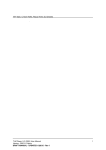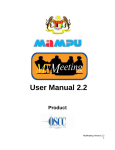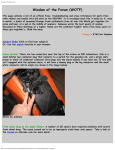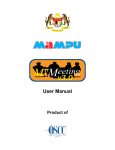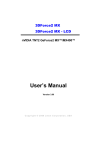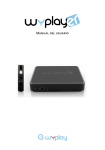Download MpegMarvel User Manual
Transcript
MpegMarvel User Manual B&M Ltd. www.bmserver.net December 2002 MpegMarvel User Manual Copyright This document, the B&M MpegMarvel software distribution disks and all related materials are © Copyright 2001-2004, Broadcasting & Multimedia Ltd., All rights reserved. Limitations on Installation and Use of MpegMarvel You may install only one copy of MpegMarvel into one machine. You may not modify, translate, reverse engineer, de-compile, disassemble MpegMarvel or create derivative works based on MpegMarvel. You may not lend or copy and distribute MpegMarvel to other persons without agreement from B&M Ltd. Acknowledgment You acknowledge that you have read this agreement, understand it and agree to be bound by its terms and conditions. You further agree that it is the complete and exclusive statement of the agreement between yourself and B&M Ltd. This program is protected by copyright law and international treaties. Unauthorized reproduction or distribution of this program, or any potion of it, may result in severe civil and criminal penalties, and will be prosecuted to the maximum extent possible under law. Trademarks B&M and MpegMarvel are trademarks of Broadcasting & Multimedia Ltd. Adobe Premiere® is a trademark of Adobe Solution Network. Windows NT, Windows 98/XP and Windows 2000 are registered trademarks of Microsoft Corporation. All other trademarks are property of their respective holders. Caveats Information in this document is subject to change without notice. Installation of the MpegMarvel requires technical ability. The user assumes all risks when this product is installed by anyone other than an authorized B&M dealer or partner. 1 MpegMarvel User Manual Declaration of Conformity Developer’s Name: Developer’s Address: Broadcasting & Multimedia Ltd. 18A, Tower A, GITIC Plaza Hotel, 339 Huanshi Dong Rd., Guangzhou, China Representative’s Name: B&M Ltd. Description of MpegMarvel: True MPEG NLE solution for Adobe Premiere® Date of Issue: 2002 Harmonized Standards to which Conformity is declared: • ISO/IEC 11172(1993) “Information technology —— Coding of moving picture and associated audio for digital storage media at up to about 1.5Mbps” • IEEE Standard Specifications for the Implementations of 8 by 8 - Inverse Discrete Cosine Transform, IEEE Std 1180-1990. • • ITU-T Recommendation H.261 (Formerly CCITT Recommendation H.261) ISO/IEC 10918-1 | ITU-T Rec. T. 81 (JPEG) “Digital compression and coding of continuous still images” 2 MpegMarvel User Manual Contents • Copyright page 1 • Overview page 4 • Features page 5 • De-installing MpegMarvel Software page 6 • Installing MpegMarvel Software page 7 • Installing Dongle Driver page 11 • Getting Started page 12 • Technical Support page 17 • MpegMarvel FAQ page 18 3 MpegMarvel User Manual Overview MpegMarvel plug-ins for Adobe Premiere realizes the first broadcast quality, REAL frame accurate, editing solution for long GOP MPEG-2 SD/HD format streams. This MpegMarvel plug-in provides Adobe Premiere users real-time import and export capability for MPEG-1 and MPEG-2 streams. For the first time you can release the full power of Adobe Premiere using any flavour of MPEG (you can even mix bit rate) and if necessary edit these together with any other supported video format. Add effects and titles and the whole program can be edited from MPEG files, cutting down drastically on the amount of storage a nonlinear editing (NLE) system requires. Proprietary transcoding technology in the MpegMarvel exporter takes YUV data direct from the importer, eliminating the need for color space conversion and resulting in higher-quality video. Using the full power of Adobe Premiere any MPEG format can be edited frame accurately even when the MPEG files are encoded at different bit-rates or formats. Other file formats such as DV-AVI can be simultaneously utilised with MPEG files on the timeline. Although MpegMarvel will run on any mid-range Windows PC, a high performance dual CPU system, with fast data disks is highly recommended for best performance. The benefit of such a system will be most noticeable during the rendering process, as the MpegMarvel code has been optimised to make use of MMX/SSE/SSE2 technology. Note: With MpegMarvel, Broadcasters can now encode and edit at the same bit-rate that will be used for transmission from their SeaChange BMC (or BMS) video server. 4 MpegMarvel User Manual MpegMarvel Main Features 1. 2. 3. 4. 5. 6. 7. 8. 9. 10. Supports MPEG-2 HDTV format streams import and export (option). Supports MPEG-2 4:2:0 stream format and MPEG-2 4:2:2 stream format (option). Transport stream version available(option). Time code extract (option). MPEG-1 and MPEG-2 import/export, supports resolution from CIF/SIF format to FULL D1 format, bit rates from 500Kbps to 50Mbps, supports VBR and CBR modes, IBP frame based. MPEG-1 Layer II, Layer III, AC3, PCM and SMPTE-302 audio format import/export. Aggressive motion search range, from (+/- 80H, +/- 60V) to (+/- 128H, +/- 128V), produces the best quality of any software encoder. Frame accurate, fastest frame-extract MPEG browsing engine, no need to generate an index file. Fastest cut and seek on both SD/HD streams at CBR or VBR mode. Built in multiplexer supports MPEG-1 system stream, MPEG-2 elementary streams, MPEG-2 program streams and MPEG-2 transport streams. Seamlessly mix editing with Quick time, MPEG-1/2, DV, AVI, FLC/FLI, Media 9 HD format streams and any other streams supported by Adobe Premiere Pro or Adobe Premiere 6.x. Advanced Features 1. REAL-TIME playback and Preview the transitions and effects in the Preview window. 2. Look ahead bit allocation and stream control technology. 3. Non-Linear Rate/Distortion optimized search. 4. MMX/SSE/SSE2/3D optimized, supports MPEG SD FULL D1 REAL TIME encoding. 5. ISO/IEC MPEG standard compatibility of post-edit files. System Requirement 1. 2. 3. 4. 5. 6. 7. 8. 9. Dual Pentium-4 2GHz CPU or higher 512MB or higher of system memory SCSI disk drives with hardware RAID controller Professional VGA display card (Matrox Parhelia SE video card) Direct Draw 6.0 or above High quality sound card 1280 x 1024 screen resolution, 32bit colour Windows 2000/XP/2003 with service pack Adobe Premiere Pro or Adobe Premiere 6.x 5 MpegMarvel User Manual Software Requirement: 1. Windows 98 or Windows NT 2. Windows 2000/XP with Service Pack, Windows 2003 3. Adobe Premiere Pro or Adobe Premiere 6.x 6 MpegMarvel User Manual De-installing MpegMarvel Software BACKGROUND INFORMATION: Before installing a new version of MpegMarvel, it is necessary to remove any previous versions from your system. PROCEDURE FOR DE-INSTALLING MPEGMARVEL: 1. From the Start button, select Control Panel and then Add/Remove Programs. 2. Highlight the MpegMarvel entry, and press the Change/Remove button. 3. Press the Next button after checking that the Automatic option is selected. 4. Press the Finish button and the MpegMarvel software will be automatically removed from your system. 7 MpegMarvel User Manual Installing MpegMarvel Software BACKGROUND INFORMATION: If you have purchased a “release version” of MpegMarvel, you should have received a hardware dongle and software installation disk. If you are installing a demonstration version, no hardware dongle is required, however please note that all rendered files will have the “B&M Server” logo superimposed over the video. Before installing the MpegMarvel software, please first install Adobe Premiere 6.5 on your system. If you have a previous version of MpegMarvel installed on your system, please uninstall all components using “Control Panel – Add/Remove Programs” prior to the installation of the new version. INSTALLATION PROCEDURE: 1. Insert the MpegMarvel Installation disk into your CD ROM. 2. Run the MpegMarvel_Setup.exe file. 3. A setup wizard will begin to guide you through the installation. Select Next to accept the all items of the agreement. Selecting Cancel, will exit the setup wizard. 4. Please enter your name and company information, and then press the Next button to continue. 8 MpegMarvel User Manual 5. If you have a previous version of MpegMarvel installed on your system, please press Cancel to quit the installation programme, then uninstall the old version before starting installation of the new MpegMarvel software. 6. Now select the installation directory, this must be the same directory where you installed Adobe Premiere series program. The default directory is “\Premiere Pro” or “\Premiere 6.x”. 7. Select the components of MpegMarvel you want to install. If this is a fresh installation you should select both Importer and Exporter options. 9 MpegMarvel User Manual 8. Next select the Programme Group name where you want all MpegMarvel components to appear. 9. You are now ready to install MpegMarvel, please press Next to proceed. 10. The Setup wizard will now install all of MpegMarvel components to the selected destination directory. Note: If there is a previous version of MpegMarvel already installed on your system you will see the following warning. Please exit the setup wizard and uninstall this old version before proceeding. 10 MpegMarvel User Manual 11. When the software is installed, the Setup wizard will proceed automatically to the dongle driver installation. Please install the supplied dongle onto the Parallel/LPT1 port on your system, and then press Install to proceed. Note: If necessary, you may install the Dongle Driver separately by choosing the “Dongle Driver” icon in the MpegMarvel Programme Group. 12. When the dongle driver installed successfully, you will see the following screen. Note: In order to activate the MpegMarvel release version, the *.LIC (license) file provided by B&M Ltd. on your software installation disk, must be manually copied to the application folder “\Premiere Pro” or “\Premiere 6.X”. 13. Press Finish to complete the MpegMarvel installation. 11 MpegMarvel User Manual The installation of MpegMarvel is now complete. It is not necessary to reboot your computer. You may now start Adobe Premiere and begin to use MpegMarvel. Note: Adobe Premiere series program should be installed in your system before installing MpegMarvel program. Installing Dongle driver On the Taskbar click Start and select MpegMarvel group in the Program menu, choose Dongle Driver item. You can install the dongle driver separately. 12 MpegMarvel User Manual Getting Started 1. Enter Adobe Premiere and select the B&M Project Settings. B&M Ltd. provide the customers three modules MPEG settings including “B&M MPEG PAL”, “B&M MPEG NTSC” and “B&M MPEG-2 HDTV Preset” settings. You can choose one setting to enter Premiere based on your original streams’ video format. 2. You can press the Custom Settings tab page and change the video and audio settings to match your original source material. 13 MpegMarvel User Manual Note: 1) To import and export MPEG-2 HDTV format streams correctly, you should set the video fields issue to “No Fields (Progressive Scan)”. 2) To import and export MPEG SD format stream, you should set the video fields issue to “Upper Field First” which should be same as most of MPEG-2 SD format encoders. 4. To save these settings press the Save Preset button after making all the required settings changes. Type the Name of the new settings. Note: You can write down the description that includes the original Project Setting on which this new custom setting is based. 5. Import files to Premiere for editing. If you want to open a MPEG or any other format of file just choose File Menu -> Import -> File or double click in the empty place of the Project -> Bin area. 14 MpegMarvel User Manual Then the import dialog will pop up, you can select one or more MPEG format files to import to Premier Pro or Premiere 6.x. 6. Editing the MPEG format files following the steps of Premiere 6.x. 8. Export a new MPEG format files. Select the Export Timeline – Movie function from the File Menu. 9. Customizing the MPEG parameters before exporting to another MPEG format file. Enter the Setting dialog by select File Menu -> Export Timeline -> Movie. Select “B&M MPEG Compiler”, enter the “Advanced Settings” dialog. 15 MpegMarvel User Manual Then you can customize the MPEG parameters as follows a. Enable Multiplexer: Mux the video and audio streams to MPEG-2 program stream or MPEG-1 system stream. If you do not enable this, it will output elementary streams. b. Stream Type: There are several stream types you can select to output. Including MPEG-1 System, VCD format, MPEG-2 Program, MPEG-2 DVD/SVCD format 16 MpegMarvel User Manual and MPEG-2 Transport stream format. If you choose MPEG-2 Transport stream format, the PSI Rate and PMT PID will be enabled. The Video PID and Audio PID will be increased based on the PMT PID value. For example: If the PMT PID is 32, the Video PID will be 33 and the Audio PID will be 34. B&M only provide the users CBR mode only for the transport stream format based on the DVB/ATSC requirement. The Transport Rate is depended on the video and audio bitrate. MpegMarvel will pop-up the warning dialog if the Transport Rate value is not correct when you press “Validate” button. B&M enabled the customers to output MPEG-2 transport streams with NULL packets muxed in. Users could fill in the random Null packets in the transport streams depend on their streaming requirement. But the NULL packet rate is bigger, the output transport streams’ video quality is worse. c. Aspect Ratio, Video Format: These two parameters should be depended on the source and output streams’ video format. A little wrong value settings will lead to some jerkyness when the output streams are decoded by some MPEG hardware decoders. Note: If you want to export the MPEG-2 HDVT format streams, you must set the Aspect Ratio to “16:9” in B&M setting dialog and set the Pixel Aspect Ratio to “Square Pixels (1.0)” in Premiere’s Video setting page. d. Start TC: It is the started time code of the output streams’ first frame. e. DC Precision: You can select the intra DC precision selection as 8 bits, 9 bits, 10 bits and 11 bits depends on the output stream quality requirement. f. Chroma: There are two selections of chroma format, 4:2:0 and 4:2:2. 17 MpegMarvel User Manual g. Rate Control Mode: Including CBR Mode and VBR Mode. h. GOP Size: You can choose between 12 frames and 15 frames per GOP. i. Bitrate (Avg for VBR): This is the CBR streams’ bitrate and the average value for VBR streams. j. Max Bitrate for VBR: The maximum value bitrate of the VBR mode. k. Motion Search Range: MPEG-1 Max Range is: +/- 64H, +/-64V; MPEG-2 Max Range is: +/-128H, +/-128V. l. Audio Setting: Including audio channel mode, audio bitrate, emphasis selection and other compressed parameters. m. Save & Load: The users can create and save many different settings as the *.BMS files and then reload them instead of setting many video and audio parameters if they want to change to another format before output. 10. After confirming the video and audio settings, choose or type one MPG file’s name and select the location, press Save button, it will display the rendering status of the export. Note: If you enter PAL video project at the beginning, you should output the PAL video streams. If you output the NTSC video streams in the PAL video project, the time code information will be followed by the PAL standard 25 frames per second. 18 MpegMarvel User Manual Technical Support If you encounter problems while installing or using B&M Ltd. product, please initially contact the dealer from where you purchased the product. Technical support from B&M Ltd. and MpegAV (our master distributor in Europe and North America) is also available if required. Please see contact details below. B&M Telephone Number: Fax Number: E-mail: +86-20-8331 2812 +86-20-8331 1365 [email protected] MpegAV Telephone Number: +44 1676523 146 Fax Number: +44 1676523 146 E-mail: [email protected] 19 MpegMarvel User Manual MpegMarvel FAQ 1. Why is there a “B&M ” logo in the bottom right hand corner of all clips rendered in Adobe Premiere? There is a demonstration version of MpegMarvel installed on your system. On the demonstration version of MpegMarvel, all clips (no matter what the selected format) will have this “B&M” logo super-imposed. To remove the logo you must purchase a release version of MpegMarvel or alternatively un-install the MpegMarvel Demonstration version by following the instructions on Page-6 of this manual. 2. Why is such a high performance NLE Workstation recommended? The MpegMarvel plug-in for Adobe Premiere is a software only MPEG-2 editing solution. The host CPU of the NLE Workstation is used for all processing of MPEG-2 files. Therefore the speed of rendering new MPEG-2 clips is directly related to CPU speed, amount of RAM and disk drive read/write performance. Please read Page-4 of this manual for the minimum recommended specifications for the NLE Workstation. 3. Why does my MpegMarvel Release version support fewer features than the demo version? MpegMarvel is sold in 5 different versions including: a) Standard Version b) International Version c) 4:2:2 Version d) TS Version e) Professional MPEG Server Version Each of these versions provides different functionality. The MpegMarvel Demo Version provides all this functionality to allow potential purchasers to choose the features that they require. If the version you have purchased does not include a function that you require, please contact the place of purchase. 4. What input MPEG stream types does the MpegMarvel Importer support? The B&M MPEG importer supports the following MPEG stream types: - MPEG-1 System stream - MPEG-1 Video & Audio elementary stream - MPEG-2 Program stream at 4:2:0 or 4:2:2 chroma format - MPEG-2 Transport stream including MPTS and SPTS at 4:2:0 or 4:2:2 chroma format streams - MPEG-2 HD transport streams - MPEG-2 Video & Audio elementary stream at 4:2:0 or 4:2:2 chroma format - Dolby AC-3 audio stream - SMPTE 302M un-compressed audio format - SMPTE 360M GXF stream format 20 MpegMarvel User Manual - Multiple-program muxed stream and multiple-audio muxed stream supported - Program streams within multiple MPEG-1 Layer II audio muxed supported - Program streams within multiple SMPTE 302M audio muxed supported - SAF file format streams supported (SeaChange MPEG server file system) - GXF file (SMPTE 360M) format streams supported (Thomson GVG Profile MPEG server file system) 5. What output stream formats does the MpegMarvel Exporter support? The B&M MPEG exporter supports the following stream formats: - MPEG-1 System stream (Can be used for VCD) - MPEG-1 Video Elementary stream - MPEG-2 Program stream at 4:2:0 and 4:2:2 chroma format (Can be used for SVCD, DVD) - MPEG-2 Video Elementary stream - MPEG-2 Transport stream at 4:2:0 and 4:2:2 chroma format - MPEG-2 HDTV format streams - MPEG-1 layer 2 audio stream Profiles & Levels supported - MPEG-2 MP@ML 420 format (1-15Mbps) - MPEG-2 MP@HL 422 format (6-50Mbps) - MPEG-2 422P@ML 422 format (6-50Mbps) 6. Does the importer support VOB files? The importer has limited functionality with VOB files. It can import VOB files, but since most VOB files use 3:2 pull-down, which is not currently fully supported by the importer, support for VOB files is limited. If the user doesn't care about the audio, he can fix the time-code and convert the VOB file back to a 24fps/23.976fps stream, and then import the file. 7. My MPEG stream looks Ok when played by a software player but flickers on the TV when played by a hardware decoder? This problem may be to do with the "field order" or "field dominance" setting. Interlaced streams can be either "bottom (even) field first", or "top (odd) field first. When the field order is incorrect, playback of the stream on a hardware decoder may appear to flicker. If you see this problem, try changing the "Fields" setting in "Keyframe and Rendering" of the "Export Movie - Settings" in Adobe Premiere. 8. Can I mix edit streams with different field order or field dominance? Yes! The B&M MPEG Importer can do auto field order conversion to match the output setting. For example, if you set the output field order to be bottom field first, and you import a stream that is top field first, the B&M MPEG importer will automatically convert the stream from the top field first to bottom field first, and hence make sure the field order is always encoded right. 21 MpegMarvel User Manual 9. If I import a stream that already has the wrong field order, MpegMarvel exporter will fix it? No. The plug-in cannot fix it a stream that has incorrect field order, because if you try to reverse the field order by setting the output to a different field order, the importer will automatically reverse it to match the output format. You have to use an external tool to fix the incorrectly coded stream. 10. How do I output my MPEG stream with the correct field order? You should first check the input stream's field order in the Project Settings. This is found in the "Keyframes and Rendering Options". The setting is called "Fields". There are three options for the field order: "Upper Field First", "Lower Field First" or "No Fields". This setting should match your input streams field order. Note: Below are some examples of the field order setting for some different format streams: 1) DV format stream project - should always be "Lower Field First". 2) Multimedia QuickTime format stream project - should always be "No Fields". 3) Multimedia Video fro Windows format stream project - should always be "No Fields". 4) NTSC and PAL Quick Time format stream project - should always be "Upper Field First". 5) NTSC and PAL Video for Windows format stream project - should always be "Upper Field First". 6) MPEG-2 HDTV format stream project – should always be “NoFields (Progressive Scan)” and enable “Deinterlace Video Footage” before render out. When "Exporting" your new stream, please ensure that the "Fields" setting in the "Export" dialog matches the "Fields" setting in the Project Settings. 11. How does the built-in multiplexer work? The built-in multiplexer packetizes the audio and video into system or program stream. If the multiplexer is enabled, then the output will always be system or program stream, no matter whether there are both audio and video, only video, or only audio. If the multiplexer is disabled, the video and audio streams will be output separately, and have the extension *.m2v and *.mp2 respectively. 12. Does BM MPEG Exporter support upscalling from the smaller resolution like SIF/CIF to FULL D1 or higher? Yes, you can output MPEG-1 format streams where the resolution is larger than SIF/CIF using MpegMarvel's exporter. Furthermore, the MPEG-1 format stream's bitrate can be set up to a maximum of 15Mbps. Note that if the output MPEG-1 streams' resolution is larger than 352x288, you should to set the field types to "No fields" to avoid field type conversion. 13. What kind of transport stream's format does MpegMarvel TS version support? MpegMarvel TS version supports all of the standard DVB format transport streams including SPTS and MPTS, but it does not support transport streams containing 22 MpegMarvel User Manual User Private data. 14. After installation, when I start Adobe Premiere, I see a warning "B&M MPEG Importer/Exporter could not find license file! Or license file is corrupted!" what do I do? Please copy the license file (with .LIC extension) to the “\Premiere Pro” or “\Premiere 6.X” directory. The license (*.LIC) file is located on your installation disk. In the case where a *.LIC file already exists in this directory, just recover the old one should be OK. 15. When previewing a file in the Preview window, why is the time-code display wrong? If you import a NTSC clip into a PAL Project, the time-code will only display 0-24 frames even though the clip is a 30fps (frames per second) based. Or if you import a PAL clip into a NTSC Project, the time-code will display 0-29 frames even though the clip is a 25fps based. Please make sure that you have selected the correct Premiere project type. 16. How do I output PAL or NTSC MPEG streams correctly? B&M provides you with two Project Settings projects including: "B&M MPEG PAL" - select this Project setting if your source streams are PAL. "B&M MPEG NTSC" - select this Project setting if your source streams are NTSC. These two project settings are for importing streams to Adobe Premiere. Before you "Export" your edited stream, you should set the video configurations in the "Export Timeline - Settings" dialog. Typically these settings should exactly match the Project Settings, as this will provide the fastest rendering time. You can change the output stream format, however please note that rendering time will increase. If you select to Export NTSC (when in a PAL Project) the program will warn you that Video format is not compatible with the frame rate. You will get the same warning if you select to Export PAL (when in a NTSC Project). 17. When I add a video transition on the timeline and want to play back from the timeline, I see a drop frame after the effect, even if I render the effect before playback. What is happening? This is reasonable that playback effects from the timeline in Real-time Preview and even after the effects’ parts were rendered. Note however that when the timeline is finally render into a new MPEG-2 clip, the transition will replay smoothly. 23 MpegMarvel User Manual 18. When playing an MPEG file on the Premiere timeline there are audio dropouts - why? The B&M plug-in provides a Real-Time MPEG playback feature for playback of MPEG files directly from the Premiere timeline. This feature provides smooth playback directly from the Premiere timeline but depends upon high performance hardware in your PC. If you are experiencing audio dropouts when playing back MPEG files from the timeline, it may be that your system is not powerful enough to support this feature. You can disable the "MPEG RT Playback" function in the "Project Settings -> General -> Playback Settings" menu. This will fix the audio dropouts, however you may see unstable video playback when replaying MPEG files from the timeline. Please note that this will not be a problem once you have rendered the file using "Export Movie" or "Export timeline". Note: The MPEG RT Playback feature works best on high performance dual CPU systems. 19. After installing MpegMarvel Release version program and installing the hardware dongle’s driver correctly, why does the program still pop-up the Error dialog told me that “B&M MPEG Importer/Exporter could not find available license!”? B&M Ltd. provide a hardware dongle and a software license file “B&M.LIC” extension name which on your installation disk for MpegMarvel release version. After the installation and copy the correct ““B&M.LIC” to the Premiere’s directory, if the program still pop-up the error dialog “B&M MPEG Importer/Exporter could not find available license!” during running Premiere, please check your PC’s Parallel Port Setting in the motherboard’s BOIS setting. Please make sure that your PC’s parallel port is Enabled and set to “ECP” or “EPP” mode. 20. Why the Error dialog “B&M MPEG Importer/Exporter could not find available license!” still pop-up after the correct license file is copied and the parallel port setting is correct? Some users like create and directly run the program’s shortcut in the desktop. 24 MpegMarvel User Manual But please note that Premiere 6.5’s shortcut got a wrong direction. So if you want to create the shortcut in the desktop, it must be after installing MpegMarvel Release version. Installing MpegMarvel release version could modify Premiere shortcut’s property. Then you will use MpegMarvel Release version without any problems. Another way to run MpegMarvel release version correctly, the users could directly run the “premiere.exe” file in the Windows Explore or run “Adobe Premiere 6.5” in the Start menu. 21. How to make Premiere more stable during playback and editing? 1) If you want to switch the playback mode in the preview window, you should press “Stop” button first. 2) MpegMarvel only support MPEG format streams very well. If you want to import and edit other format streams, you should use "Video for Windows" mode of Premiere to avoid crash. This working method will be more stable. 22. Can I still use "B&M MPEG" mode to playback and do mix-editing with MPEG and other format streams together in Premiere? Basically MpegMarvel only provides the Premiere's users the MPEG format streams' import and export feature. All of the format streams supported by Premiere could be imported and done the mix-editing in Premiere. But we recommend the users to use "Video for Windows" mode for the multiple format streams' mix-editing. 23. On Windows XP/2003 OS, why my Premiere's Preview window display the black frames during decoding the MPEG streams? This because of your current operate system's displaying modes can not fully support the displaying. If you have this displaying problem, just please install the DirectX 9.0 or higher version will be OK. 24. What happens if I disable the Multiplexer in the Compiler Advanced Settings? The built-in multiplexer packetizes the audio and video into System or Program stream, with the multiplexer enabled then the output will always be a System or Program stream, no matter whether there are both audio and video, only video or only audio. If the multiplexer is disabled, the video and audio streams will be output separately, and will have the extension named “*.m2v” and “*.mp2” respectively. 25. Can I create a MPEG-2 clip with more than 2 audio tracks (one stereo pair)? No, this is currently not possible due to the limitations of Adobe Premiere 6.x. 26. Can I import a MPEG-2 clip with more than 2 audio tracks? Yes, it is possible. If you try to import a MPEG-2 clip with more than 2 audio tracks (one stereo pair), 25 MpegMarvel User Manual a pop-up dialog box will let you select which one pair to import. Therefore you must import this MPEG-2 clip several times based on the audio tracks’ number. 27. Can I import the Program Streams which had been muxed multi-channel SMPTE 302M audio tracks? If I can, how many audio channels does MpegMarvel support to import? Yes. You can import the program streams which had been encoded with up to 16 channels’ SMPTE 302M or MPEG-1 Layer II audio. 28. Why does the Preview Window, Source Window and Program Window can not be displayed the streams correctly (always be displayed black frames) after importing MPEG streams by MpegMarvel in Windows 2003 server operate system? Windows 2003 server operate system already installed DirectX8.1 by its default setting, but Windows 2003 server typically disabled DirectDraw, Direct3D and AGP Texture support feature. This is because server operate system is not used for the multimedia and entertainment usage usually. But the customers could fix this problem by doing the following steps. 1) Go to “Control Panel -> Display -> Setting -> Advanced -> TroubleShooting”, Change “Hardware Acceleration” to FULL 2) Go to “Start -> Run”, run “DxDiag.exe” which is the DirectX diagnostic tool come with DirectX. Then go to “Display” tab and Enable DirectDraw Acceleration. Then the displaying problem should be resolved very easily 29. Why does the output streams always surrounded with black frame when the output streams' resolution is larger than the imported streams in Premiere Pro? Premiere Pro project's preset parameters fixed the frames' resolution, so the output streams must be same as the resolution of imported streams and the presettings. 30. Why does the exporting dialog look like freezed when the very long-time streams finished rendering? To output very long time streams, almost all of the system resources will be occupied during the rendering operation. Once the rendering is complete and finished, Premiere™ will not release the system resources itself at once. And if the refresh rate of your VGA monitor or the display card are not very high enough, the exporting dialog interface will be still displayed there. Now you can double click any one of stream to switch to the different interface’s displaying, the system resources will be released. 31. To output MPEG-2 HD transport streams correctly, what kind of “field issue” 26 MpegMarvel User Manual should I set? It depends on what is your target application and what is kind of “field issue” of the source streams. Basically if the source streams are Progressive, the exported MPEG-2 HD transport streams must be set to Progressive. If the input streams are Interlace, then it depends on the target display. 1) If the target display is interlace HDTV, then the exported MPEG-2 HD transport streams must be set to Interlace. 2) If the target display is progressive (like LCD TV), then the exported MPEG-2 HD transport streams must be set to De-interlace. 27