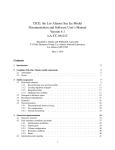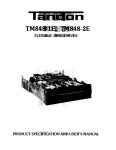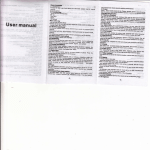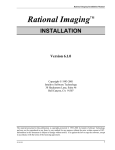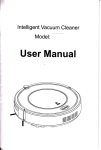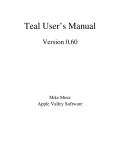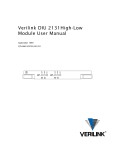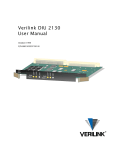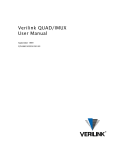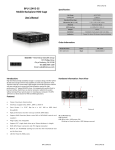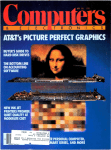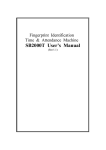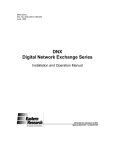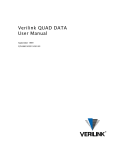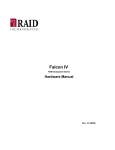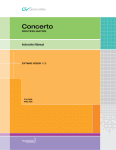Download Verilink AS4000 User Manual
Transcript
Verilink AS4000 User Manual June 2000 P/N 880-503457-001-C Copyright Notice Trademarks Copyright 2000 Verilink Corporation. All rights reserved. This document does not create any express or implied warranty about Verilink or about its products or services. Verilink’s sole warranty is contained in its product warranty. The end-user documentation is shipped with Verilink’s products and constitutes the sole specifications referred to in the product warranty. Verilink has made reasonable efforts to verify that the information contained herein is accurate, but Verilink assumes no responsibility for its use or for any infringement of patents or other rights of third parties that may result. The customer is solely responsible for verifying the suitability of Verilink’s products for its use. Specifications are subject to change without notice. Verilink is a registered trademark of Verilink Corporation. Access System 2000,WANscope, VeriStats, and FrameStart are trademarks of Verilink Corporation. Any named products herein are trademarks of their respective companies. FCC Requirements This equipment complies with the requirements in Part 15 of FCC Rules for a Class A computing device. Operation of this equipment in a residential area may cause unacceptable interference to radio and television reception, requiring the operator to take whatever steps are necessary to correct the interference. Shielded cables should be used with this unit to ensure compliance with the Class A limits. This equipment meets the technical criteria specified in the Part 68 rules, sub-part A through F, (for connection of terminal equipment to the telephone network) as well as the requirements specified in AT&T Technical Publications 62411, 54016 and 54019A (ESF). This equipment meets the safety requirements of the Underwriters’ Laboratories (UL) technical publications UL 1950, Third Edition, CAN/CSA-C22.2 No. 950-95, Third Edition, and EN60950:1992. The following instructions apply specifically to the Octal T1/E1 module Type of interfaces 1.544 Mbps Digital Channel Facility Interface 04DU9-BN for SF D4 AMI format without line power 04DU9-DN for SF D4 B8ZS format without line power 04DU9-IKN for ANSI ESF AMI format without line power 04DU9-ISN for ANSI ESF B8ZS format without line power Service Code 6.ON. Does not provide billing and encoded analog protection. DNX units use an integrated CSU. Affidavit to Telco is required; template provided in back of this manual. Jack Arrangement RJ48M Ringer Equivalence N/A This information is provided to ensure that you comply with the Federal Communications Commission (FCC) Rules, Part 68: To meet EMI and RFI regulations, a shielded twisted pair cable must be used. The drain wire must be attached to one of the two ground lugs available on the rear bezel. The drain wire connection must be kept as short as possible. In addition, the rear card must be secured to the chassis by means of firmly tightening the card and securing screws on the bezel. In order for the Octal T1/E1 Module to comply with FCC and European emission requirements, a clamp-on ferrite must be installed on the cable connected to the Octal T1/E1 rear interface. This ferrite is supplied, along with installation instructions, with each Octal T1/E1 rear interface card. See section detailing information on the Octal T1/E1 Module in this manual. Ferrite No. IND-003-64151 The following instructions apply specifically to the Quad T1 module Type of interface 1.544 Mbps Digital Channel Facility Interface 04DU9-BN for SuperFrame (SF) D4 AMI format without line power 04DU9-IKN for ANSI ESF AMI format without line power 04DU9-ISN for ANSI ESF B8ZS format without line power Service Code 6.ON. Does not provide billing and encoded analog protection. DNX units use an integrated CSU. Affidavit to Telco is required. ii Jack Arrangement RJ48C Ringer Equivalence N/A Verilink AS4000 User Manual FCC User Requirements This information is provided to ensure that you comply with the Federal Communications Commission (FCC) Rules, Part 68: 1. All direct connections to the T1 digital lines must be made through standard plugs and jacks furnished by the telephone company. No connections can be made to party lines or coin lines. Before connecting your unit, you must do the following: a.) Tell your local telephone company that you have an FCC registered device that you wish to connect to the company’s lines. Provide the fourteen-digit FCC registration number listed on the label. The telephone company will also need to know the facility interface code (04DU9-XX) and service code (6.0N) in order to connect the necessary service. b.) Inform the telephone company that you wish to use the RJ48C or RJ48M jack arrangement. c.) After the telephone company has installed the RJ48C or RJ48M jack, you may connect the unit with the appropriate cable. 2. If the unit appears to be malfunctioning, it should be disconnected from the telephone line until the source of the problem is confirmed. If the unit needs repair, it should not be reconnected until after the repair is completed. 3. The unit has been designed to prevent harm to the DDS or T1 network. If the telephone company determines that it is exceeding tolerance parameters, they are permitted to temporarily disconnect service. When possible, the customer will be given advance notice. 4. Under FCC Rules, no customer is authorized to repair the equipment, regardless of its warranty status. 5. If the telephone company alters the equipment in a manner that will affect its usage, advance notice must be given to prevent service interruption. Normally, Verilink equipment will be used to interface either FCC registered or grandfathered digital terminal equipment to the digital service channel. If the equipment to be connected is not of this type, institutional procedures provide that an affidavit be supplied to the telephone company. This affidavit must state that the system will be operated only by trained individuals and that the signal power at the telephone company interface will not exceed the limits set forth in Part 68 of the FCC’s Rules and Regulations. Industry Canada NOTICE: The Industry Canada label identifies certified equipment. This certification means that the equipment meets certain telecommunications network protective, operational and safety requirements. The Department does not guarantee that the equipment will operate to the user’s satisfaction. Before installing this equipment, users should ensure that it is permissible to be connected to the facilities of the local telecommunications company. The equipment must also be installed using an acceptable method of connection. The customer should be aware that compliance with the above conditions may not prevent degradation of service in some situations. Repairs to certified equipment should be made by a representative designated by the supplier. Any repairs or alterations made by the user to this equipment, or equipment malfunctions, may give the telecommunications company cause to request the user to disconnect the equipment. Users should ensure for their own protection that the electrical ground connections of the power utility, telephone lines and internal metallic water pipe system, if present, are connected together. This precaution may be particularly important in rural areas. CAUTION: Users should not attempt to make such connections themselves, but should contact the appropriate electric inspection authority, or electrician, as appropriate. The Load Number (LN) assigned to each terminal device denotes the percentage of the total load to be connected to a telephone loop which is used by the device, to prevent overloading. The termination on a loop may consist of any combination of devices subject only to the requirement that the total of the Load Numbers of all the devices does not exceed 100. This Class A digital apparatus meets all requirements of the Canadian Interference-Causing Equipment Regulations. Verilink AS4000 User Manual iii English DANGER! The battery can explode if incorrectly replaced! Replace only with the same or equivalent type recommended by the manufacturer. Dispose of used batteries according to the manufacturer’s instructions. DANGER! To avoid electrical shock in case of failure, the power supply must be installed by a professional installer. The terminal labeled with the ground symbol ( ) on the power supply must be connected to a permanent earth ground. CAUTION! Interconnecting circuits must comply with the requirements of EN60950:1992/A2:1933 Section 6.2 for telecommunications network voltages (TNV) circuits. Français ATTENTION! Une explosion peut se produire si la batterie est remplacée d’ une façon incorrecte! Remplacez-la seulement avec le même modêle de batterie ou un modèle équivalent selon les recommendations de manufacture. Disposez de les batteries usées selon les instructions de manufacture. ATTENTION! Pour éviter choc électrique en cas de insuccès, la provision de pouvoir doit êtré installé par un installeur professionnel. Le terminal de la provision de pouvoir, marqué du symbol de terre, ( ) doit connecté à un circuit de terre permanent. ATTENTION! Les circuits doivent êtré interconnectés de manière à ce que l’ équipement continue a êtré en agrément avec “EN60950:1992/A2:1933, Section 6.2, pour les circuits de voltage de liaisons d’ échanges (réseau) par les télécommunications (TNV),” après les connections de circuits. Españole PELIGRO! La bateria puede explotar si se reemplaza incorrectamente. Reemplace la bateria con el mismo tipo de bateria ó una equivalente recomendada por el manufacturero. Disponga de las baterias de acuerdo con las instrucciones del manufacturero. PELIGRO! Para evitar contacto con circuitos que electrocutan, la fuente de alimentación debe ser instalada por un técnico profesional. La terminal de la fuente de alimentación marcada con el símbolo de tierra ( ) debe ser conectada a un circuito de vuelta por tierra permanente. CIRCUITOS A INTERCONECTARSE Circuitos que se interconectan a la red de telecomunicaciones deben hacerse de tal manera que cumplan con los requisitos estipulados en las especificaciones “EN60950:1992/A2:1933, Sección 6.2, para los voltages de circuitos interconnectados a la Red de Telecomunicaciones (TNV),” despues de terminar las connecciones entre los circuitos. Deutsch VORSICHT! Explosionsgefahr bei unsachgemäßem Ersetzen der Batterie! Batterie gleichen Typs und gleicher Qualität benutzen, wie vom Hersteller empfohlen. Entsorgung der Batterie nach Anweisung des Herstellers! VORSICHT, GEFAHR! Um keinen Schlag zu erhalten beim Versagen der electrischen Anlage, muss der Stromanschluss von einem Elektriker vorgenommen werden. Der elektrische Pol, versehen mit dem Erdsymbol ( ) muss am Stromanschluss permanent geerdet sein. VORSICHT! Schaltungen, die in den Geräten zusammengeschaltet sind, müssen weiterhin den Vorschriften EN60950:1992/A2:1933, Absatz 6.2 für Telecommunications Netz Spannung (TNV) Schaltkreize entsprechen. iv Verilink AS4000 User Manual Canadian Requirements This digital apparatus does not exceed the Class A limits for radio noise emissions from digital apparatus set out in the Radio Interference Regulations of the Canadian Department of Communications. Le présent appareil numérique n’émet pas de bruits radioélectriques dépassant les limites applicables aux appareils numériques (de la class A) prescrites dans le Règlement sur le brouillage radioélectrique édicté par le ministère des Communications du Canada. The Industry Canada label indentifies CS-03 certified equipment. This certification means that the equipment meets certain telecommunications network protective, operational and safety requirements. Industry Canada does not guarantee the equipment will operate to the user’s satisfaction. Before installing this equipment, users should ensure that it is permissible to be connected to the facilities of the local telecommunications company. The equipment must also be installed using an acceptable method of connection. In some cases, the company’s inside wiring associated with a single line individual service may be extended by means of a certified connector assembly (telephone extension cord). The customer should be aware that compliance with the above conditions may not prevent degradation of service in some situations. Repairs to certified equipment should be made by an authorized Canadian maintenance facility designated by the supplier. Any repairs or alterations made by the user to this equipment, or equipment malfunctions, may give the telecommunications company cause to request the user to disconnect the equipment. Users should ensure for their own protection that the electrical ground connections of the power utility, telephone lines and internal metallic water pipe system, if present, are connected together. This precaution may be particularly important in rural areas. CAUTION Users should not attempt to make such connections themselves, but should contact the appropriate electric inspection authority, or electrician, as appropriate. Safety Precautions This equipment is intended to be installed only in a Restricted Access Location that meets the following criteria: • Access can only be gained by service personnel or users who have been instructed about the reasons for the restrictions applied to the location and about any precautions that must be taken. • Access can only be gained through the use of a lock and key or other means of security, and is controlled by the authority responsible for the location. When handling this equipment, follow these basic safety precautions to reduce the risk of electric shock and injury: • Follow all warnings and instructions marked on the product and in the manual. • Unplug the hardware from the wall outlet before cleaning. Do not use liquid cleaners or aerosol cleaners. Use a cloth slightly dampened with water. • Do not place this product on an unstable cart, stand, or table. It may fall, causing serious damage to the product. • Slots and openings in the shelves are provided for ventilation to protect them from overheating. These openings must not be blocked or covered. Never place this product near a radiator or heat register. • This product should be operated only from the type of power source indicated on the marking label and manual. If you are unsure of the type of power supply you are using, consult your dealer or local power company. • Do not allow anything to rest on the power cord. Do not locate this product where the cord will interfere with the free movement of people. • Do not overload wall outlets and extension cords, as this can result in fire or electric shock. Verilink AS4000 User Manual v • Never push objects of any kind into the shelves. They may touch dangerous voltage points or short out parts that could result in fire or electric shock. Never spill liquid of any kind on this equipment. • Unplug the equipment from the wall outlet and refer servicing to qualified service personnel under the following conditions: a. When the power supply cord or plug is damaged or frayed. b. If liquid has been spilled into the product. c. If the product has been exposed to rain or water. d. If the product has been dropped or if the cabinet has been damaged. Product Warranty Customer Service Verilink’s product warranty covers repair or replacement of all equipment under normal use for a two-year period from date of shipment. Our in-house Repair Center services returns within ten working days. Verilink offers the following services: • System Engineers at regional sales offices for network design and planning assistance (800) 837-4546 • Technical Assistance Center for free 24x7 telephone support for installation, maintenance, and troubleshooting by telephone at (800) 285-2755 or by e-mail at [email protected] • To return a product, it must be assigned a Return Materials Authorization (RMA) number before sending it toVerilink for repair. To obtain a RMA number, call (800) 926-0085, ext. 2282 • Technical Training on network concepts and Verilink products -- (800) 282-2755 or [email protected] • Web site (www.verilink.com) vi Verilink AS4000 User Manual Table of Contents Overview ................................................................................................................... 1-1 Scope .................................................................................................................. 1-1 Purpose and Use ................................................................................................. 1-2 AS4000 Concept.................................................................................................. 1-2 Features .............................................................................................................. 1-3 Twin Switch Bus Architecture ...................................................................... 1-3 Midplane Design........................................................................................... 1-3 Built-In Diagnostics ...................................................................................... 1-3 LED Indicators .............................................................................................. 1-3 Console Control............................................................................................ 1-4 SNMP and Telnet Management ..................................................................... 1-4 System Components ........................................................................................... 1-5 AS4000 Shelf Types...................................................................................... 1-5 AS4000 Application Modules ....................................................................... 1-5 System Manager Module............................................................................... 1-6 Redundant Power Supplies........................................................................... 1-7 Timing ................................................................................................................ 1-7 Specifications ..................................................................................................... 1-8 Quick Set-Up Guide .................................................................................................. 2-1 Example Network Scenario ................................................................................. 2-1 Work Flow ........................................................................................................... 2-2 Step-by-Step ................................................................................................. 2-4 Backup Files ............................................................................................... 2-16 More Information ....................................................................................... 2-16 Hardware Installation .............................................................................................. 3-1 Required Hardware and Tools ............................................................................ 3-1 Equipment Inspection......................................................................................... 3-1 Wiring for DC Power ........................................................................................... 3-2 Shelf Mounting.................................................................................................... 3-2 Installing Power Supplies ................................................................................... 3-3 Applying AC Power....................................................................................... 3-3 DC Power Connections ................................................................................. 3-4 Installing Application Modules........................................................................... 3-4 Rear Interface Card ...................................................................................... 3-4 Installing the Application Card .................................................................... 3-5 AS4000 Cabling................................................................................................... 3-6 ASCII Terminal Connection .......................................................................... 3-6 Network Connections ................................................................................... 3-7 Verilink AS4000 User Manual vii System Menus........................................................................................................... 4-1 Console Access ................................................................................................... 4-1 Logging into the AS4000 .............................................................................. 4-1 Navigation Keys............................................................................................ 4-2 Help and Menu Procedures .......................................................................... 4-3 System Menu Tree .............................................................................................. 4-4 Main Menu .......................................................................................................... 4-5 Other Modules .............................................................................................. 4-5 Node Summary Menu.......................................................................................... 4-6 Connections Map Manager Menu ........................................................................ 4-7 Active Map Menu .......................................................................................... 4-7 Connection Filter Configuration ................................................................ 4-11 Change Connection Menu........................................................................... 4-12 Test A Connection Menu ............................................................................ 4-13 Configuration Map Menu............................................................................ 4-14 Map Definition Menu.................................................................................. 4-15 Time and Day Configuration Menu ............................................................ 4-16 Configuring the Date and Time Menu ........................................................ 4-17 Save and Restore Database Menu ............................................................... 4-18 System Configuration Menu ............................................................................. 4-21 Slot Configuration ...................................................................................... 4-21 System Clock Source Menu......................................................................... 4-22 Users Menu................................................................................................. 4-23 Port IP Addresses ....................................................................................... 4-24 SNMP Agent Configuration ......................................................................... 4-26 Date and Time ............................................................................................ 4-27 Node Name ................................................................................................. 4-27 Events Menu...................................................................................................... 4-28 Monitor Events Menu.................................................................................. 4-28 Display Event Log ....................................................................................... 4-29 Event Configuration Menu.......................................................................... 4-30 Utilities Menu ................................................................................................... 4-31 Copy File System ........................................................................................ 4-31 Switchover SMCs ........................................................................................ 4-32 MIB Table.................................................................................................... 4-32 PING............................................................................................................ 4-33 IP Route Table ............................................................................................ 4-34 Return to Default Settings.......................................................................... 4-37 Backplane Timeslots Display ..................................................................... 4-38 Initialize SMC Rear Card Modem ................................................................ 4-39 File System Debug Counters ...................................................................... 4-39 Download Devices Software ....................................................................... 4-40 Reset All Channel Cards ............................................................................. 4-41 About Menu ...................................................................................................... 4-42 System Profile ............................................................................................ 4-42 Who Am I .................................................................................................... 4-43 viii Verilink AS4000 User Manual Quad DS-1 Module .................................................................................................... 5-1 Quad DS-1 Configuration .................................................................................... 5-1 DS-1 Port Configuration................................................................................ 5-2 Viewing ESF Statistics and Registers............................................................. 5-3 Diagnostics Menu ................................................................................................ 5-7 Quad DS-1 Diagnostics ................................................................................. 5-7 Quad DS-1 Utilities Menu .................................................................................... 5-9 Monitor System Clock ................................................................................... 5-9 Voice Control Signals.................................................................................. 5-10 About Menu ....................................................................................................... 5-12 Quad Port Sync Data Module ................................................................................... 6-1 Quad Port Sync Data Main Menu ......................................................................... 6-1 Configuration Menu ............................................................................................ 6-2 More About Timing ....................................................................................... 6-3 Diagnostics Menu ................................................................................................ 6-5 Quad Port Sync Data Module ........................................................................ 6-5 Utilities Menu ...................................................................................................... 6-7 System Manager Clock Display ..................................................................... 6-7 System Manager Interface Display................................................................ 6-8 About Menu ....................................................................................................... 6-10 DS-3 Module .............................................................................................................. 7-1 DS-3 Configuration.............................................................................................. 7-1 DS-3 Configuration Menu.............................................................................. 7-2 T1 Configuration Manager ............................................................................ 7-2 T3 Port Configuration Menu ......................................................................... 7-5 Options Menu ...................................................................................................... 7-7 Diagnostics Menu ................................................................................................ 7-8 Using the Diagnostics Menu ......................................................................... 7-8 Line Diagnostics Center ................................................................................ 7-9 Utilities Menu .................................................................................................... 7-11 About Menu ....................................................................................................... 7-12 Test Access Module (TAM) ....................................................................................... 8-1 Test Access Module Configuration ..................................................................... 8-1 Test Access Module Configuration Menu ..................................................... 8-2 Diagnostics Menu ................................................................................................ 8-4 Utilities Menu ...................................................................................................... 8-7 About Menu ......................................................................................................... 8-9 Octal DS-1/E1 ............................................................................................................ 9-1 Before You Begin ................................................................................................. 9-1 Octal DS-1/E1 Main Menu.................................................................................... 9-3 Configuring the Octal DS-1/E1 Module Parameters ............................................ 9-3 Octal DS-1/E1 Diagnostics .................................................................................. 9-6 Line Diagnostics Center ................................................................................ 9-6 Loopback Types ........................................................................................... 9-7 Verilink AS4000 User Manual ix Octal DS-1/E1 Utilities................................................................................ 9-20 About Menu ................................................................................................ 9-22 Quad OCU ............................................................................................................... 10-1 Before You Begin............................................................................................... 10-1 Quad OCU Main Menu ....................................................................................... 10-2 Configuring the Quad OCU ............................................................................... 10-2 Quad OCU Diagnostics...................................................................................... 10-4 Line Diagnostics Center ............................................................................. 10-4 Loopback Types ........................................................................................ 10-6 Quad OCU Utilities............................................................................................ 10-7 About Menu .................................................................................................... 10-10 Quad DS-1 with xDSL.............................................................................................. 11-1 Installing xDSL Daughter Cards ........................................................................ 11-1 Connecting Local Loops ............................................................................. 11-3 xDSL Configuration........................................................................................... 11-5 Viewing Span Status ................................................................................... 11-7 Set Clock..................................................................................................... 11-9 System Settings ........................................................................................ 11-10 Loopback Mode ........................................................................................ 11-12 Performance Data ..................................................................................... 11-13 Performance History ................................................................................ 11-14 Octal Voice Module ................................................................................................ 12-1 Installing Interface Modules ............................................................................. 12-1 E&M Interface Module Options ......................................................................... 12-2 Setting Berg Jumpers.................................................................................. 12-3 Octal Voice with E&M Rear Module Menus........................................................ 12-4 Configuration ............................................................................................. 12-4 Octal Voice with FXS/PLAR Rear Module Menus ............................................... 12-7 Configuration ............................................................................................. 12-7 Octal Voice with FXO/DPT Rear Module Menus .............................................. 12-10 Configuration ........................................................................................... 12-10 Diagnostics ..................................................................................................... 12-13 Utilities ........................................................................................................... 12-16 About .............................................................................................................. 12-17 TFTP and Telnet A-1 TFTP Application ................................................................................................ A-1 Interfaces and Cables B-1 System Manager Interfaces ...........................................................................B-1 Application Module Interfaces ......................................................................B-3 x Verilink AS4000 User Manual Chapter 1 Overview Scope This manual describes the Verilink AS4000 Integrated Access System. The content of this manual is organized in the following fashion: This chapter presents an overview of the product. Chapter 2, “Quick Set-Up Guide”, provides a step-by-step procedure for an example configuration. It is intended as a guide to the installation process. Chapter 3, “Hardware Installation”, describes the AS4000 hardware and hardware installation procedures in detail. Chapter 4, “System Menus”, provides complete details on the System Manager Module. Chapter 5, “Quad DS-1 Module”, provides complete details on the Quad DS-1 Module. Chapter 6, “Quad Port Sync Data Module”, provides complete details on the Quad Port Sync Data Module. Chapter 7, “DS-3 Module”, provides complete details on the DS-3 Module. Chapter 8, “Test Access Module (TAM)”, provides complete details on the Test and Access Module. Appendix A, “TFTP and Telnet”, describes the use of Telnet and TFTP for remote access and firmware downloads. Appendix B,“Interfaces and Cables”, provides connector pinout and cable information. NOTE: Certain product menus and documentation entries refer to additional application modules for the AS4000. These include HDSL, SDSL, DDS OCU and Voice functions. These modules are planned for a future AS4000 release. Verilink AS4000 User Manual 1-1 Overview Purpose and Use The Access System 4000 (AS4000) is an integrated access device that provides multiple access interfaces to network services for digital voice, data, and video applications. AS4000 is a bandwidth manager of digital services from Level 0 channels (DS0), to Level 3 channels (DS3). Circuit switching, packet switching, data compression, and routing functions are combined into one platform. The AS4000 enables both circuit-switched and packet-oriented traffic to share the platform for access to wide area networks. AS4000 Concept The AS4000 system is modular by design, providing different types of data, network, and management ports. The system’s application components are managed by redundant System Manager modules, locally or remotely, and powered by redundant power modules. End-user applications include Local Area Networks (LANs), video conferencing and imaging, digital voice, and remote terminal-tomainframe connections. Figure 1-1 AS4000 System The AS4000 provides network support for private networks, virtual private networks, FT1, T1, and T3. For network management, the Access System 4000: 1-2 Verilink AS4000 User Manual Overview • Generates and stores non-service-affecting T1 and T3 circuit performance data for circuit analysis and maintenance. • Generates alarms for fault conditions from incoming network/equipment signals, and reports the alarms to the node controller. • Stores operator-defined configuration settings required for network and equipment interfaces. The AS4000 can be a channel bank, an FT3 access multiplexer, or a multi-trunk T1 access node. Features The AS4000 uses a dual bus architecture (twin switched busses) with built-in diagnostics, redundant System Managers and power modules, console control, SNMP, Telnet management, user security, and redundant configuration. Twin Switch Bus Architecture The TDM (Time Division Multiplexing) switch bus accommodates constant bit rate (CBR) circuit-switched applications such as voice and video. The TDM switch bus accommodates up to 256 Mbit/s of bandwidth. The ATM switch bus addresses the packet-oriented or “bursty” data applications. With one Gbit/s of bandwidth, it is perfect for high-speed connectionless network services. Midplane Design The AS4000 employs a midplane design. Each AS4000 has either 4 or 11 slots which can be used for the multiple application modules. There are associated slots in the rear of the AS4000 shelf for the electrical interface modules (one for each front application module). Built-In Diagnostics Diagnostic testing can be performed without the need for special test equipment. All application modules support built-in BERT (Bit Error Rate Tester) and loopback tests. Testing is initiated through the console. LED Indicators All applications modules have LED indicators that indicate tests, a loopback in progress, or an error condition exists. Refer to the individual modules for more information. Verilink AS4000 User Manual 1-3 Overview Console Control User Security The system console provides control of the network from the central site. System configuration and testing can be accomplished by pushing a few keys to select functions and options. The CONSOLE port supports terminals that operate at rates of 2400 to 19200 bit/s. Password protection prevents unauthorized access to the console. There are four levels of user security: • View only • Test • Provisioning • Administration Passwords are encrypted for security purposes. (Please refer to Chapter 4, “System Menus”, for additional information on User Security). Audit Trail Identifier Copy Configuration SNMP and Telnet Management 1-4 Tracks user actions and events. Refer to Chapter 4, “System Menus”, for information on the Audit Trail Identifier. Combines all of the configuration files on an AS4000 into one file and then forwards the one file. Upon receiving the single file, the standby System Manager module extracts the individual files and then resets. Network management includes performance, error statistics, and alarm gathering. The network administrator can monitor the network on an SNMP management station, through a dialup modem, from a PC anywhere in the network, or with a terminal attached to the AS4000. Verilink AS4000 User Manual Overview System Components The standard components of the AS4000 system include the shelf, power modules, a System Manager and application modules. AS4000 Shelf Types There are two types of shelf units for the AS4000: • AS4004 • AS4011 NOTE: All application modules are interchangeable between the AS4004 and AS4011 shelf units. AS4004 Shelf The AS4004 is the four-slot version of the AS4000 chassis. It comes standard with one System Manager which controls all programming options and one power supply module which drives the system. The AS4004 accommodates up to four application modules with their rear interface modules, and allows for an optional redundant System Manager. The AS4004 permits the use of many combinations of application and interface modules. For example, install four Quad DS-1 modules and the AS4004 can be used as a sixteen-port DACS. AS4011 Shelf The AS4011 is the eleven-slot version of the AS4000 chassis. At minimum it comes with one System Manager module for control and programming options, and one power supply module. An optional redundant System Manager and redundant power supply module are also available. The AS4011 accommodates up to eleven modules, which provide for the insertion of up to eleven different application and rear interface modules. In the basic configuration, the AS4011 can be used as a forty-four port T1 DACS, or several channel banks within a shelf unit. AS4000 Application Modules The AS4000 application modules can access the TDM bus, the ATM bus, or both, depending on the module. This modular approach provides cross-connectivity to a variety of communications applications. The application module consists of two cards. The front application card and the rear interface card. The front application card contains the switch-bus interface circuitry and controlprocessor functions. Verilink AS4000 User Manual 1-5 Overview The rear interface card provides the connectors for the various interfaces (RS-530, T1, XDSL, DS3, etc.). The interface can include DTE and network connectors. New interfaces are added to existing AS4000 units by the addition of a front and rear application module combination. All modules can be hot-inserted and removed without disrupting the interface module and associated cabling. Application modules can have more than one rear interface module so that different connector schemes can be supported. Table 1-1 shows the different application modules available for the AS4000. Table 1-1 AS4000 Application Modules Module Function Quad DS-1 Module Four T1 links, a microprocessor, and FLASH memory for program storage. Quad Port Sync Data Module Four QUAD high-speed links, a microprocessor, and FLASH memory for program storage. The QUAD Port Sync Data Module supports four high-speed synchronous data ports at rates from 48 kbit/s to 2.048 Mbit/s per port. DS-3 Module Twenty eight T1 links, a microprocessor, and FLASH memory for program storage. OCU-DP Module (Future release)—Four data ports, a microprocessor, and FLASH memory for program storage. The OCU-DP Module supports data rates of 56/64 kbit/s. Quad DS-1 with XDSL Module (Future release)—Four T1 links, a microprocessor, and FLASH memory for program storage, the XDSL mini module fits into the rear of the T1 module to extend the length of the T1 line. Test Access Module (TAM) Four independent testers send DDS Latching Loopback codes and execute test patterns at 56 and 64 kbit/s. NOTE: If an application module is not present in the shelf, you can not access the individual screens associated with it. System Manager Module All of the application modules in an AS4000 system are controlled by the AS4000 System Manager. The System Manager and redundant System Manager occupy two half-height card slots. The System Manager controls the application modules through two communication buses on the AS4000 midplane. The redundant System Manager is a standby which automatically assumes control if the primary manager fails. The System Manager module includes a microprocessor, nonvolatile FLASH memory for configuration storage, a battery-clock for maintaining the time and date, two ASCII terminal/modem ports, and an Ethernet LAN port for Telnet and SNMP management. The LAN port is presented as an AUI interface. There is also an optional built-in modem for dial-in access. The System Manager rear interface supports the following connections: 1-6 Verilink AS4000 User Manual Overview • AUI—An Ethernet LAN port labeled AUI provides a DB-15 pin AUI connection. • Term Ports—Two console ports, labeled TERM, provide RJ-11 telco ports for terminal connections. • Phone Line—An RJ-11 port labeled PHONE LINE supports a modem connection. Redundant Power Supplies The AS4011 can be equipped with dual load-sharing power supplies. Either supply can operate with a full load. The redundancy can be implemented with two AC supplies or two DC supplies. Each power supply module has its own independent AC and DC inlet. Timing Timing is critical to the proper operation of a carrier channel network. All of the equipment in a point-to-point network must refer to a single digital master clock. The System Manager maintains a shelf timing table which designates the current timing master from one of the designated primary, secondary, or tertiary sources. The timing table is configured by the user. Choose different modules within the node as timing controllers. An AS4000 node must use a common timing source since data is passed between the modules across the shelf midplane. Certain application modules (Table 1-2) can be selected as the timing source. The System Manager monitors the timing source and displays the new source (as indicated by the shelf timing table) if the original source fails. Table 1-2 Application Module Timing capabilities Application Module Timing Sources System Manager • Internal clock Quad DS-1 Module • Internal clock • Network port • External source T3 Module • Internal clock • Network ports • External source Quad DS-1 with xDSL Module • Internal • Network ports Quad Port Sync Data Module • Port 1 OCU-DP Module Test Access Module (TAM) Verilink AS4000 User Manual 1-7 Overview Specifications Table 1-3 lists specifications for the AS4000, and Table 1-4 lists power supply specifications. Table 1-3 AS4000 Specifications STANDARDS FCC Information Part 68 AS4000 Series Octal T1/E1 Interface Bd. AS4000 Series Quad T1/DS1 Interface Bd. UL Listed per UL1950, Third Edition CSA C22.2 No. 0.7 AT&T Tech Pubs 62411, 54016 and 54019A Industry Canada Information AS4000 Series Manager Interface Bd. AS4000 Series Octal T1/E1 Interface Bd. AS4000 Series Quad T1/DS1 Interface Bd. GICUSA-27585-DD-N GICUSA-33705-DD-N 2097 9197 A 2097 9897 A 2097 9247 A USER INTERFACES Synchronous Data Input Data Rates: N x 56/64 Kbps to 2048 Mbps Number of Ports: 44 maximum (AS4011), 16 maximum (AS4004) Interfaces: V.35, RS530/422, RS232, X.21 DS-1 Interface Framing: Full ESF/D4 compatibility, AT&T 62411, 54016, ANSI T1.403 Termination: 8-position RJ48C Number of Ports: 44 maximum (AS4011); 16 maximum (AS4004) SWITCHING CAPACITY (non-blocking) Circuit-switched 256 Mbit/s Packet (ATM)* 1 Gbit/s MECHANICAL Dimensions AS4011: 17”W x 10.5”H x 14” D AS4004: 12”W x 5.25”H x 14”D Weight AS4011: 25 lbs. max. AS4004: 14 lbs. max. Mounting AS4011: 19” or 23” rack AS4004: tabletop or rack Power 90-230 VAC, 47-63 Hz, 24-72 VDC Environment 0-40 degrees C., 90% Humidity (non-condensing) 1-8 Verilink AS4000 User Manual Overview Table 1-4 AS4000 Power Supplies AS4011 AS4004 DC Inputs: DC Inputs: -48VDC Power Input (range 38 to 60 VDC), 250W max. (Approvals based on 48+/-10%; 43.2-52.8VDC Talk Battery (5A max.) -48VDC Signalling Battery (5A max.) Maximum heat dissipation in unit from Talk and Signalling Battery is 120W. Maximum total heat dissipation in unit is therefore 370W. -24VDC (range 21.6 to 36VDC), 100W 26.4VDC. (Approvals based on 24+/-10%; 21.6 to 26.4VDC -48VDC power input (range 43-56VDC), 100W (Approvals based on 48+/-10%; 43.2 to 52.8VDC) -48VDC Talk Battery (1.5A max.) -48VDC Signalling Battery (1.5A max.) Maximum heat dissipation in unit from Talk and Signalling Battery is 48W. Total heat dissipation in DC unit is therefore 148W maximum. AC Input: 110VAC 47 to 63 Hz (Range 90 to 132VAC), 250W max. (Approvals based on 100 to 240, +6%-10% 200W), 220VAC 47 to 63 Hz (Range 180 to 264VAC), 250W max. AC Input: 110VAC or 220VAC, 47 to 63Hz (range 90 to 264VAC), 125W (Approvals will be based on rating 100 to 240VAC, +6%/-10%) Verilink AS4000 User Manual 1-9 Overview 1-10 Verilink AS4000 User Manual Chapter 2 Quick Set-Up Guide This chapter is a step-by-step guide for installing the AS4000. For the purpose of this chapter certain assumptions have been made about module selections, circuit design and network architecture. These almost certainly will not match your situation. Use this chapter as a guide to the process of installing the AS4000, rather than a literal set of instructions. Complete details on hardware installation, system menus and the various application modules are in the chapters which follow. Example Network Scenario The following assumptions are made about the example network described in this chapter. • The customer is an American firm, MegaBank Corporation. They have large data centers in the San Francisco Bay area and the greater New York City area. These two data centers are connected with a T3 circuit. DS-3 Modules are used for this link. • At each of the data centers, a fractional T1 circuit is used to connect Automatic Teller Machines (ATMs) running a polled, synchronous protocol to a mainframe through a Front End Processor. The local exchange company connects 32 remote ATM locations, combining eight multipoint DDS circuits into each of 4 timeslots in a fractional T1 to the data center. In this way, sessions are simultaneously supported to 32 remote ATMs at 56 Kbit/s each, using only 256 Kbit/s of T1 bandwidth. These four circuits connect via a Quad Sync Data Port module to 4 FEP ports. • At each data center TCP/IP routers connect the two local LAN networks. These routers are connected to Quad Sync Port Data Modules using a V.35 electrical interface. • Voice PBXs at the MegaBank branches connect branch employees to the data centers. The local carrier routes these T1 circuits to each data center. Quad DS-1 modules are used for these connections. • Your task for this example configuration will be to install and configure the equipment at the west coast data center, the site shown on the right side in Figure 2-1. Verilink AS4000 User Manual 2-1 Quick Set-Up Guide Figure 2-1 Example Network Work Flow The four major tasks of the installation are: • Physical Installation • System Configuration • Port Configuration • Connection Mapping A basic work flow diagram is provided in Figure 2-2. 2-2 Verilink AS4000 User Manual Quick Set-Up Guide Figure 2-2 Example Work Flow Verilink AS4000 User Manual 2-3 Quick Set-Up Guide Step-by-Step Physical Installation To install this example configuration perform the following steps. 1. Unpack all of the AS4000 equipment, mount the shelf in a 19inch rack. Insert all modules in their slots first, then power up the shelf. This lets the System Manager detect the installed modules at power-up, saving time later. 2. Connect the COM port of a notebook computer or an ASCII terminal to the port labelled TERM on the System Manager rear interface card. NOTE: The cable provided for connecting to the console includes a DB-25 male to 6-pin modular adapter (P/N CBE 010 00002). This will connect directly to many terminals. For connection to a typical PC COM port add a DB-9F to DB-25F adapter. 3. Configure the terminal or PC terminal emulator for the following parameters: Table 2-1 Terminal Settings Data Rate 19,200 bit/s (or lower) Word Size 8 data bits Parity none Stop Bits one Flow Control none Terminal Emulation VT-100 (or as desired) 4. On the terminal or PC, press ENTER until a login prompt appears, requesting a user name. Initially there are no user names, so just press ENTER again. 5. A password prompt appears. Initially there are no passwords, so just press ENTER again. 6. Depending on the nature and configuration of your terminal or terminal program—a menu may appear asking you to select a terminal emulation type. You must know what terminal emulation you are using and make an appropriate selection or the screens which follow will be garbled and difficult to read. If you are using VT-100 emulation choose option 9. 7. The AS4000 Main Menu appears. 2-4 Verilink AS4000 User Manual Quick Set-Up Guide Figure 2-3 Main Menu Verilink rilink Corpo Corporation ration Database tabases: InS InSync AS40 AS4011 - System Manage Manager Power S Suppli upplie upplies:[ A - Ok ][ B - Ok Help = [?] ] Pub Pubs & Tr Training aining Nod Node Summ Summary Con Connectio nection Maps Maps Manag Manager Sys System Co Configur nfiguration Eve Events Uti Utilities lities Abo About Configure System Figure 2-4 8. Select System Configuration. The System Configuration Menu appears. System Configuration Menu Veril Verilink Co Corporat rporation AS4011 - Syst System Man Manager He Help = [?] Sys System Co Configur nfiguration Menu Slo Slot Conf Configurat iguration Sys System Cl Clock So Source Menu Use Users Men Menu Por Port IP Address ddresses SNM SNMP Agen Agent Conf Configurat iguration Dat Date and Time Nod Node Name Name Sav Save and Restor Restore Data Database 9. Select the Users Menu, add an account with administrative access. There must always be at least one account with administrative access, there may be more than one. When done adding users press "X" to exit; save your changes. NOTE: Be certain to create a user account with administrative privilege during your first terminal session. Until an administrative level account is created, a user giving no user name and no password has administrative level access. Verilink AS4000 User Manual 2-5 Quick Set-Up Guide Figure 2-5 Users Menu Verilin Verilink Corp Corporatio oration AS4011 - Syste System m Mana Manager Help Help = [?] [?] Us Users Pr Profile Manage Manager Name Id Rights Status Id -------------------------------------------------------------------Steve 01 Admin Lo 01 Logged In Net Ops 02 Provisi Ops rovision Executi View On Executives 03 Only Mainten Test Maintenance 05 Test 15 Admin 15 [A]dd user Na Id Rig Stat Name Id Rights Status ---------------------------------------------------------------- [D] [D]elete user 10. Select Port IP Addresses. The Port IP Addresses Menu appears. Figure 2-6 Port IP Addresses Menu Veril Verilink Co Corporat rporation AS4011 - Syst System Man Manager Po Port Con Configura figuration Menu IP encap encapsulatio sulation..... n........... ............ ......: LAN IP address. ddress....... ............ ............ ......: LAN IP mask.... ask.......... ............ ............ ......: Ethe Ethernet II 208. 208.150.14 150.145.141 255. 255.255.25 255.255.0 Enable RIP..... IP........... ............ ............ ......: No Default gateway (if RIP dis disabled) abled): 208. 208.150.14 150.145.1 Backplan ckplane IP ad address. dress....... ............ ......: 200. 200.0.0.0 ma ask.... Backplan ckplane IP m sk.......... ............ ......: 255. 255.255.25 255.255.0 Ba Backplan ckplane IP Ad Address Manage Management ---------------------------------------------------Backplan ckplane IP tr translat anslation... ion......... ......: No Co Configur nfigure slot' slot's IP table 2-6 Verilink AS4000 User Manual He Help = [?] Quick Set-Up Guide 11. Set the IP encapsulation to Ethernet II. Set the IP address and subnet mask per the information provided by your network administrator. Do not use the values shown unless you have confirmed that they are correct for this LAN segment. Leave the Enable RIP selection set to No. Set the Default Gateway option for the IP address of the router on this LAN segment. Use "X" to exit this menu. Save your changes. Test the IP configuration by having someone Telnet to the AS4000 node. Have them log in using the administrative password you created in Step 9. 12. Select Date and Time, correct date and time information as needed. Use "X" to exit this menu. Save your changes. Figure 2-7 Date and Time Menu Verilin Verilink Corp Corporatio oration AS4011 - Syste System m Mana Manager Help Help = [?] [?] Date and Tim Time Menu Menu Month. Month.. onth.....: Day... Day.... ay.......: Year.. Year... ear......: Hour.. Hour... our......: Minute Minute. inute....: Second Second. econd....: Day... Day.... ay.......: March 29 1999 11 4 28 Monday 13. Select SNMP Configuration. Set the System Group Parameters per your network administrator. Set the Trap host IP addresses to equal the IP address of each network management computer to which this AS4000 should send alarms. Set the read and write community strings to match those used by the SNMP manager. Verilink AS4000 User Manual 2-7 Quick Set-Up Guide Figure 2-8 SNMP Configuration Menu Verilink rilink Corpo Corporation ration AS40 AS4011 - System Manage Manager Help = [?] SNMP SNMP Age Agent Con Configura figuration Menu System Group Paramet arameters -------------------------------------System domain name....: System descrip escription.. tion....: System locatio ocation..... n.......: System contact ontact...... ........: Tech Pubs & Training Training Ve Verilink Corporation Corporation Sa San Jose, Jose, CA Ce Center Ma Manager AS4011 - Sys System Ma Manager Trap Con Controls -----------------Traps... En nabled aps......... ............ ........: E Authenti thentication cation traps traps..: En Enabled Client-m ient-manager anager IP Ad Addresse dresses ----------------------------------------------(used fo for trap trap desti destination nations) 192.94.4 0.0.0. 2.94.45.229 0.0.0.0 192.94.4 0.0.0. 2.94.45.1 0.0.0.0 0.0.0.0 0.0.0.0 0.0.0.0 0.0.0.0 0.0.0.0 0.0.0.0 Commu Community Profile rofiles ------------------------------ReadRead-only: private private public public publi public publi public Rea Read-writ d-write: pri ivate pr pri private pri private pri private 14. Exit from the System Configuration Menu by pressing "X". Configure the Ports 2-8 15. Select the Node Summary Menu. Verify that the listed slots match the installed hardware. If you installed all modules before applying power to the shelf, this list should be complete and accurate. Verilink AS4000 User Manual Quick Set-Up Guide Figure 2-9 Node Summary Menu Veril Verilink Co Corporat rporation Datab bases: InSync Data InSync AS4011 - Syst System Man Manager He Help = [?] Node Summar Summary Menu Menu Slot# Slot# --------01) 02) 03) 04) 05) 06) 07) 08) 09) Configured Type ----------------------------T3 Quad High Speed Quad High Speed ------Quad T-1 Quad T-1 Quad T-1 Quad T-1 ------- Actua Actual Type Type -------------------T3 Quad High Speed Quad High Speed ---Quad T-1 Quad T-1 Quad T-1 Quad T-1 ---- Statu Status ---------OK OK OK Not Present resent OK * OK * OK OK Not Present resent 16. The T3 module is already under the cursor because it is in slot 1. Press ENTER to select the DS-3 module. The Main Menu for the DS-3 module appears. Figure 2-10 DS-3 Main Menu Veri Verilink Corpora orporation AS4 AS4000 - T3 Slot:0 Slot:01 Help = [?] Mai Main Menu Menu -------------------------------Confi Configurati guration Diagn Diagnostics ostics Utili Utilities About About Navi Navigate menu Chan nge par Cha parameter ameter Exit Exit/abort /abort edits edits = = = [Sp [Space/Ba ace/Backspac ckspace] [Re [Return/' turn/'B'] ['X ['X'/Esc] '/Esc] 17. Select the Configuration Menu. Verilink AS4000 User Manual 2-9 Quick Set-Up Guide Figure 2-11 DS-3 Configuration Menu Verilink rilink Corpo Corporation ration AS AS4000 - T3 Slot Slot:01 Help = [?] Config Configuratio uration Menu Menu -------------------------------T1 Con Configura figuration T3 Con Configura figuration Option Options Navigate vigate menu = [Space/ Space/Backspa Backspace] Change paramet arameter = [Return Return/'B'] Exit/abo 'X'/Es sc] it/abort edi edits = ['X'/E 18. Select the T1 Configuration Menu and set the first T1 circuit for ESF framing, Clear density enforcement and In Service. Copy this configuration to all 28 T1s for this DS-3 module. Exit the menu by pressing "X" and save your changes. 19. Select the T3 Port Configuration Menu. The first eight fields are informational, set the values per the information provided by the carrier. Select C-bit Parity format, and short cable = yes. Exit this menu by pressing "X", save your changes. Press "X" two more times to return to the Node Summary Menu. 20. Connect the T3 circuit to the DS-3 module. Observe that the DS-3 Sync LED and the DS-1 Sync LED both turn green within 15 seconds. 2-10 Verilink AS4000 User Manual Quick Set-Up Guide Figure 2-12 T3 Port Configuration Menu Verili AS4000 Veril ink Cor Corporati poration AS4000 - T3 Sl Slot:01 Hel Help = [? [?] T-3 T-3 port port confi configurati guration Name.. Name........ ............ ............ ......: Unit.. Unit........ ............ ............ ......: Facili Facility Id. Id....... ............ ......: Port Number. umber....... ............ ......: Genera Generator #. #....... ............ ......: Equipm Equipment Id Id...... ............ ......: Locati Location Id. Id....... ............ ......: Frame Id................: Id................: Circ Circuit Num Number DefU DefU Def - Facil Facility Id Id Def - Port No. Def - Gener Generator No. Def - EID Def - LID Def - FID M13 Op Operatin erating Mode Mode...... ......: Rcv Lo Loop Tim Timing... ing......... ......: Short Cable < 50'. 50'....... ......: M13 Re Remote Loopbac oopback Type Type: Rcv AI AIS Sele Selection. ction....... ......: Xmit AIS Sel Selection ection...... ......: C-Bi C-Bit Parit Parity Disa abled Dis Yes 3rd C-Bit & Stuff Stuff Bit Inverte nverted Fram Framed 1010 1010, C & X Bits Bits disre disregarded garded ANSI ANSI Naviga Navigate men menu = [Spac [Space/Back e/Backspace] Change e param [Retu urn/'B' Chang parameter = [Ret rn/'B'] Exit/a Exit/abort edits = ['X'/ ['X'/Esc] 21. On the Node Summary Menu, use the SPACE BAR to navigate to the next installed module—the Quad Sync Data Port module in slot 2. Press ENTER. The QHS Main Menu (Figure 2-13) appears. Figure 2-13 Quad Sync Data Port Main Menu Verilin erilink Corp Corporatio oration AS4 AS4000 - Quad Hi High Spe Speed Slot Slot:02 Help = [?] QHS Main Me Menu Conf Configurati iguration Diag Diagnostics nostics Util Utilities Abou About 22. Select Configuration, the Configuration Menu appears. Verify that all ports are in service with timing set to internal. Use "X" to exit, and "X" again to return to the Node Summary Menu. Verilink AS4000 User Manual 2-11 Quick Set-Up Guide Figure 2-14 Quad Sync Data Port Configuration Menu Verili Verilink Cor Corporati poration AS4000 - Quad H High igh Sp Speed Slo Slot:02 Help Help = [?] [?] Config Configuratio uration Menu Menu Port Port 1 Port 2 Name.. Name........ .......:port .:port name Speed. ....... Speed .......:1536 .:1536000 Timing Timing...... .......:Inte .:Internal DCD ou out..... t......:Forc .:Forced On DSR ou out..... t......:Forc .:Forced On Data.. Data........ .......:Norm .:Normal Clock. Clock....... .......:Norm .:Normal Interf Interface... ace....:V.35 .:V.35 V.54 loop... oop....:Disa .:Disabled Connec Connect Even Event:Disa t:Disabled Port Status. tatus..:In Service ervice port port na name 0 Intern Interna nternal Forced On Forced On Normal Normal V.35 V.35 Disabl Disable isabled Disabl Disable isabled In Serv Service ice Port Port 3 por port name name 0 Internal Internal Forced Forced On On Forced Forced On On Nor Normal Nor Normal V.3 V.35 Disabled Disabled Disabled Disabled In Servic Service Po Port 4 port name 0 Inter Internal Force Forced On Force Forced On Norma Normal Norma Normal V.35 Disab Disabled Disab Disabled In Se Service Cascad Cascade Leds Leds when Idle: Yes 23. At the Node Summary Menu, select the next installed module—the Quad Sync Data Port module in slot 3. Repeat the Step 22 for this module. Then select the DS-1 module in slot 5. Press ENTER to access the Quad DS-1 Main Menu. Figure 2-15 Quad DS-1 Main Menu Ver Verilink Corporation Corporation AS AS4000 - Quad T1 Slot: Slot:05 QT1 Ma Main Men Menu Config Configuratio uration Statis Statistics Diagno Diagnostics Utilit Utilities About 24. Select the Quad DS-1 Configuration Menu. 2-12 Verilink AS4000 User Manual Help = [?] Quick Set-Up Guide Figure 2-16 Quad DS-1 T1 Port Configuration Menu Verilink ration n AS rilink Corpo Corporatio AS4000 - Quad T1 Slot Slot:05 Help = [?] Qua Quad T-1 card port co configur nfiguration Name.... me........: Framing. aming.....: Line cod code...: LBO..... O.........: Density. nsity.....: Ntwk loo loops..: Yellow alarm: ESF form format..: Unused DSO's: Port Sta Status : Port #1 Port #1 ESF B8ZS 0 db Clear Enable Enable Yes 54016 Busy In Ser Service Port #2 Port #2 ESF B8ZS B8ZS 0 db db Clea Clear Enab Enable Yes 5401 54016 Busy Busy In Service Port Port #3 #3 Port #3 ESF ESF B8ZS B8ZS 0 db Clear Clear Enable Enable Yes Yes 54016 54016 Busy Busy In Service Port Port #4 Port t #4 Por ESF B8ZS B8ZS 0 db db Clea Clear Enab Enable Yes 5401 54016 Busy Busy In Service ervice Cascade Leds when Id Idle: Yes Yes 25. Set all four T1 ports to ESF framing, B8ZS line coding, 0 db line build out, Clear density enforcement, Busy unused DS0s and In Service status. Use "X" to exit this menu, save your changes, and press "X" again to return to the Node Summary Menu. Press "X" once more to return to the System Manager Main Menu. Connect all of the Quad DS-1 T1 ports to their respective T1 circuits. Observe that within 15 seconds the alarm LEDs on the Quad DS-1 module are not lit. 26. On the System Manager Main Menu, select Connection Maps Manager. The Connections Map Manager Menu appears. Figure 2-17 Connection Maps Manager Menu Veril Verilink Co Corporat rporation AS4000 - Quad High Speed Slot:02 Slot:02 Hel Help = [? [?] Active Active Map: Map 01 01 Conn Connection ection Maps Manage Manager Menu Menu Act Active Ma Map Map Map Confi Configurati guration Map Map Defin Definition Tim Time of Day Con Configura figuration Dat Date and Time Sav Save and Restor Restore Data Database Verilink AS4000 User Manual 2-13 Quick Set-Up Guide Build Connections 27. On the Connection Maps Manager Menu, select Active Map. The current map configuration is displayed. Initially there are no entries because no connections (circuits) have been built. 28. Press "A" to begin the process of adding a connection to the map. The cursor appears over the Connection Name field, which is currently blank. Press ENTER to begin the process of editing the connection name. Type "First T1" and press ENTER again to finish entering the name. 29. Leave the type set at Full Duplex, for the Source Slot select 01, the location of the DS-3 module. Proceed to the Source Port selection. A DS-3 module only has one network port. In the case of a DS-3 module, the Source Slot option refers to the particular T1 of the 28 T1s which a T3 contains. Select 01. 30. The Starting Source Timeslot option selects the first DS0 within the specified DS1 to be used for this connection. Leave it at 01. Proceed to the Destination Slot selection field. Select the Quad DS-1 module in slot 5. Select the first of the four T1 ports in that module for the Destination Port. Leave the starting destination timeslot set for 01. 31. Proceed to selecting the speed for this connection. Scroll through the list of selectable speeds until 1.536 Mbit/s and 24 DS0s are selected. Set the voice data selection to Voice. Save using "S" and exit this menu. The first connection now appears in the summary on the Map Configuration Menu. Figure 2-18 Example Connection 2-14 Verilink AS4000 User Manual Quick Set-Up Guide Figure 2-19 Map Configuration Menu Veril Verilink Co Corporat rporation AS4011 - Syst System Man Manager Slot:0 Slot:02 lot:02 He Help = [?] Map Configu Ma Configuration ration: Map 01 Note: Note: You must ex exit thi this menu in ord order to update update the switch map Name Src Dest Spe Active Speed Typ Type Active Test Teste Tester Port Port ------------------------------------------------------------------------------------------------------------------------------------------------First 01. First T1 01.03.01 05.01. 05.01.01 153 1536k V FDX -----------Conne Connection Filter: Filter: Not Active [F]il [F]ilter [T]es st set up/[R] [T]e up/[R]estore estore [A]dd/ [A]dd/[ A]dd/[L]iste L]isten/[D]e n/[D]elete connect onnection [H]ome/ H]ome/[E]nd/ [E]nd/[N]ext [N]ext/[P]re /[P]rev page page 32. Add like connections for the other three T1 ports on the Quad DS-1 module. Map T1 port 2 to the second T1 of the 28 multiplexed into the DS-3 module network port. Map Quad DS1 port 3 to the third T1 in the T3. Map port 4 to T1 number four. These connections allow the branch offices to connect to the main telephone switch in New York. At the New York site the first four T1 circuits are mapped to a Quad DS-1 which has four short haul connections to ports on the main telephone switch. 33. Add connections according to Table 2-2. These four Quad DS-1 ports connect to local voice switch DSX-1 interfaces to support phone traffic to MegaBank east coast branches. Table 2-2 Quad DS-1 Connections Source Destination Slot Module Port DS0s Slot Module Port DS0s 1 DS-3 T1-5 All 7 DS-1 1 All 1 DS-3 T1-6 All 7 DS-1 2 All 1 DS-3 T1-7 All 7 DS-1 3 All 1 DS-3 T1-8 All 7 DS-1 4 All Verilink AS4000 User Manual 2-15 Quick Set-Up Guide 34. Map the first four timeslots of the first T1 port on the Quad DS-1 Module in slot 8 to the four data ports on the Quad Sync High Speed Data module in slot 2 of the shelf. Set the data rate of each connection at 56 Kbit/s. This supports the four DDS multipoint circuits, with eight remote sites each, with MegaBank Corp remote ATM. Cable the four ports of the Quad DS-1 module in slot 2 to the appropriate ports on the FEP. Verify that the ATM machines at the branches are responding to the polled synchronous protocol used by MegaBank Corp. 35. Map each of the four data ports on the Quad Sync Data Port module in slot 3 to a T1 in the DS-3 module in slot 1. Use T1 numbers 9 through 12 in the T3. Set each connection at 1.536 Mbit/s. These support router to router communications between the two data centers. Verify that the routers at each site can "see" each other. 36. Document your installation. Backup Files This completes the example configuration. You may wish to save the configuration files to a PC on the network using TFTP. See the section “Save and Restore Database Menu”, on page 4-18. More Information For more detailed information on AS4000 refer to the following: Chapter 3, “Hardware Installation” describes the AS4000 hardware and hardware installation procedures in detail. Chapter 4, “System Menus” provides complete details on the System Manager Module and general node configuration. Chapter 5, “Quad DS-1 Module” provides complete details on the Quad DS-1 Module. Chapter 6, “Quad Port Sync Data Module” provides complete details on the Quad Sync Data Port Module. Chapter 7, “DS-3 Module” provides complete details on the DS-3 Module. Chapter 8, “Test Access Module (TAM)” provides complete details on the Test and Access Module. Appendix A, “TFTP and Telnet” describes the use of Telnet and TFTP for remote access and firmware downloads. Appendix B,“Interfaces and Cables” provides connector pinout and cable information. 2-16 Verilink AS4000 User Manual Chapter 3 Hardware Installation This chapter provides detailed information for AS4000 hardware installation. This chapter includes procedures, required tools and supplies, and general information for component configuration. Refer to the shelf planning worksheet when installing the system components. Required Hardware and Tools To install the Access System 4000 components, the following tools and hardware are recommended: • Cross-tip (phillips) screwdriver for securing shelves to the equipment rack • Small adjustable crescent wrench (adjustable spanner) • Small straight–slot screwdriver for setting the address switch • Anti-static wrist strap • Digital voltmeter for testing system power • Network interface and equipment cables • Fuse panel and fuses • 12- through 22-gauge wire (for DC power) Equipment Inspection WARNING The AS4000 system components contain electrostatic-sensitive circuits. Before handling components, wear an anti-static wrist strap connected to frame ground to prevent damage to circuits from electrostatic discharge. Verilink AS4000 User Manual 3-1 Hardware Installation Unpack the AS4000 components and inspect for possible damage: • Shelf units • Power supplies • All application modules Repack the application modules and rear connector modules in their respective anti-static envelopes until everything else is assembled and you are ready to install them. Wiring for DC Power Wiring for the office battery power and ground connections to the DC power module are not provided by Verilink. Use one of the following wire gauges for the 48 VDC and battery return runs: • 18-gauge solid wire. Both wires total 40 feet (12.2 meters) or less. • 14-gauge solid wire. Both wires total 40 to 65 feet (12.2 to 20 meters). Shelf Mounting The AS4000 has mounting brackets molded to the shelf front face for rack installation. The mounting brackets have been designed to mount the shelves in a 19 inch equipment rack. The AS4000 is a front-mounted shelf unit (Figure 3-1). 3-2 Verilink AS4000 User Manual Hardware Installation Figure 3-1 Shelf Mounting 37. Position the shelf at the designated location within the equipment rack . 38. Secure shelf into place with machine screws. Installing Power Supplies This section describes the application of power to the AS4000. Applying AC Power To apply power to the AS4000, do the following: 1. Plug the 115 VAC power supply into the AC outlet. NOTE: If your site has UPS power, Verilink recommends connecting one AC power supply to the UPS and the other power supply directly to local commercial power. If there is a failure of the UPS, service can continue. 2. Verify that the Power LED is lit on the power supply front panel. If the LED is not lit, verify the voltage at the AC power outlet. Verilink AS4000 User Manual 3-3 Hardware Installation WARNING Verilink AC power supplies require a three-prong grounded receptacle. Do not use an adapter to connect these plugs to an ungrounded receptacle. DC Power Connections Use the following procedures to connect the DC power to the AS4000. NOTE: When powering AS4000 from a 48V battery, use two separate fuse panels or a fuse panel with redundant (A and B) fuse positions. Connect the shelf to the fuse panel by doing the following: 1. Insert the negative wire into the connector labeled -48V. 2. Connect the positive wire to the terminal labeled RTN. 3. Torque connector wire set screws to 4.5 to 8.0 inch lb (0.5 Nm to 0.9 Nm). Installing Application Modules This section installs the application module into an AS4011 and a AS4004. Refer to the system configuration worksheet to match the rear interface card to the corresponding front application card. Rear Interface Card Figure 3-2 Figure 3-2 illustrates a AS4000 rear interface card installation. To install the rear interface card, do the following: Rear Connector Card Installation e lan idp M 3-4 Verilink AS4000 User Manual e lan M idp Hardware Installation 1. Slide the rear connector module into the back of the assigned shelf slot, ensuring both connectors mate with the corresponding shelf connectors. 2. Verify the top and bottom of the interface card is flush with the shelf. 3. Secure the rear interface card by tightening the two thumb screws finger-tight on the ends of the panel. 4. Repeat the above procedure for each remaining rear interface card. Installing the Application Card Figure 3-3 To install the application card, do the following: Application Module Installation into a Multi-line Shelf e lan idp M e lan idp M 1. Slide each application card into its assigned slot until it seats in the midplane (Figure 3-3). 2. Position the ejector handles flush with the faceplate, locking the application module into the shelf. 3. Secure the front application card by tightening the two thumb screws finger tight on the ends of the panel. CAUTION All shelf slots must be filled with an application module or a face plate. Failure to fill all shelf slots can result in Radio Frequency Interference (RFI). See the FCC Statement advisory in the front matter of this manual. Verilink AS4000 User Manual 3-5 Hardware Installation AS4000 Cabling All AS4000 cables meet national and international standards. Figure 3-4 provides an overview of the AS4000 cabling. Figure 3-4 AS4000 Cabling Table 3-1 AS4000 Cable Usage Cable Type Usage Network interface Connects a network port to a network service. Uses RJcables 48C, RJ-48S, BNC or 50-pin Amphenol connectors. DSX-1 T1 Used for T1 signal connections between a QUAD T1 and equipment cables T1 equipment. ASCII Terminal Connection 3-6 DTE cables Used to connect the AS4000 to the customer’s DTE. Terminal interface cables Used to connect an ASCII terminal to an SCM. Network management cables Used to connect network management software to the AS4000 node. Connect the ASCII terminal directly to the TERM port on the System Manager module. Connect the other end of the terminal cable to your PC or terminal. The length of this connection cannot exceed 50 feet (15 meters). Verilink AS4000 User Manual Hardware Installation Network Connections Connect the network cables only after the individual modules have been configured. See individual modules’ user manuals for more information. Verilink AS4000 User Manual 3-7 Hardware Installation 3-8 Verilink AS4000 User Manual Chapter 4 System Menus This chapter describes the AS4000 System Menu structure. It does not describe the individual modules installed in the AS4000. Those menus are described in the following chapters. The specific configuration information for the individual application modules may be found as outlined below: Chapter 5: “Quad DS-1 Module”. Chapter 6: “Quad Port Sync Data Module”. Chapter 7: “DS-3 Module”. Chapter 8: “Test Access Module (TAM)”. Console Access Use console access to configure the interface for each device port, to monitor the network, to build connections, and to perform diagnostics. Console access is password protected. Telnet is supported as well as direct connection to the asynchronous port. The supervisor console can be reached through the asynchronous port on the AS4000 System Manager interface module, or a modem call to the console port. Once the TCP/IP parameters are configured, Telnet access via the LAN also provides connection to the supervisor console. 1. On the rear of the shelf, locate the AS4000 Manager Interface. Locate the RJ-11 connector labeled TERM. Attach your terminal to this connector. 2. Configure your terminal communications parameters as follows: • Data Rate: 19,200 bit/s (lower rates will also work) • Data Bits: 8 • Stop Bits: 1 • Parity: None • Flow Control: None Logging into the AS4000 Press ENTER on your terminal keyboard to activate automatic baud rate recognition (ABR). A login prompt appears, followed by a password prompt. Enter your login name and password. Verilink AS4000 User Manual 4-1 System Menus NOTE: The default is no user name and no password. Press the ENTER key twice to log in for the first time. If the Terminal Selection Menu (Figure 4-1) appears, the AS4000 System Manager did not automatically detect your terminal type. For many terminal emulation programs the best selection for terminal type is VT-100. When you select your terminal type from the list, the Main Menu appears (Figure 4-4). Figure 4-1 Terminal Selection Menu WELCOME. LCOME... Sun, Jan Jan 01, 1999 00 00:00:28a :00:28am Software ftware 2.00A 2.00A, Hard Hardware 0o 0os: 2.1 2.1 Terminal rminal types types suppo supported: (1) (2) (3) (4) (5) (6) (7) (8) (9) (10) ADD ADDS Rege Regent 25 ADD DS View AD Viewpoint Att Attis 441 4410/4425 0/4425 Dat Data Gene General DA DASHER Dat Datamedia amedia 1521 Dat Datamedia amedia EXCEL EXCEL 30 Dat Datamedia amedia EXCEL EXCEL 42 DEC DEC VT-52 VT-52 DEC DEC VT-10 VT-100/131/ 0/131/220 Fre Freedom 100 (1 (11) (1 12) ( (1 (13) (14) (14) (1 (15) (16) (17) (1 (18) (19) (2 (20) Ha Hazeltin zeltine 1500 1500 IB BM 3101 I 3101 IC ICL 6401 6401 LSI LSI ADM 11/31 Pa Paradyne radyne 7811 Qume QVT-101/1 QVT-101/102/108 02/108 Teletype 5410/ 5410/5425 Te Televide levideo 900 Wyse se WYWy WY-50 Wy Wyse WYWY-75 Enter yo your ter terminal type [1..20]... [1..20]... Navigation Keys Most menus have action keys located at the bottom of each screen. To move forward in the screen fields press the SPACEBAR or DOWN ARROW key. To move backward through the menu selections press BACKSPACE or UP ARROW. To change parameters press ENTER. To save changes and exit a screen press X. To abort all changes and exit a screen press ESC. To select a parameter on any screen, position the cursor on the entry and press ENTER. Some fields contain pre-defined parameters, these will scroll through a range of selectable values. PressENTER to scroll forward through the options. Press B to scroll backward through the options. When the desired value is shown, use "X" to exit the menu or use a cursor arrow key to move to another field. 4-2 Verilink AS4000 User Manual System Menus Other fields require you to enter information, these will present a field with underscore characters after you press ENTER. The SPACEBAR and BACKSPACE, or DOWN and UP ARROW keys move the cursor to different fields on the screen. Press "X" and the system queries you to update your configuration. Press “Y” to save the changes and “N”, to abort your changes. Both options return to the previous menu. Press ESC from a menu and the system queries you to abort the configuration. Press “Y” and the system aborts all changes, returning you to the previous menu. Press “N” and the system aborts any changes, remaining at the current display. Help and Menu Procedures For help maneuvering around in the menus, press the ? key to access the Help screen. NOTE: Values that are entered or selected on the configuration screens are not processed until you exit the screen. Diagnostic parameters are activated immediately. Figure 4-2 Help Menu ******************************************************************* ******************************************************************** ******* - HELP <? * * <?> * * * To select any menu or field cursor sor * field on any screen, position the the cur * on the ent and d press <RETUR * entry an <RETURN>. * * * CURS CURSOR MOV MOVEMENT * * Move forward = <SPACE> * SPACE> / <Do <Down Arr Arrow> * Move backwar = <BACKSP ackward BACKSPACE> / <Up Arrow> * * * * FIEL * FIELD CHAN CHANGE * Options = < <RETUR RETURN * Options fiel field: Scro Scroll for forward RETURN> * Scro = <B> * Scroll bac backward * * * Text field: field: Upda Update ent entry = <RETURN RETURN> * * Reca * Recall las last entr entry = <ESC> * * * SCRE * SCREEN EXI EXIT * Save any cha changes = <X> * * Abort all ch = <ESC> * changes * * * - Pr * Press an any key to exi exit * * ******************************************************************* ******************************************************************** ******* Verilink AS4000 User Manual 4-3 System Menus System Menu Tree The AS4000 uses a hierarchical menu tree. Figure 4-3 illustrates the first two levels of menu access beneath the Main Menu. Figure 4-3 4-4 AS4000 System Menu Tree Verilink AS4000 User Manual System Menus Main Menu The Main Menu is the top-level menu for the AS4000. This menu provides access to the Node Summary Menu, Connections Map Manager Menu, System Configuration Menu, Events Menu, Utilities Menu, and About Menu. The Main Menu is illustrated in (Figure 4-4). Figure 4-4 Main Menu Verilink rilink Corpo Corporation ration Database tabases: InS InSync AS4011 - Sys Ma anager System M Power S Suppli upplie upplies:[ A - Ok Hel [? ?] Help = [ ][ B - Ok ] Pub Pubs & Tr Training aining Nod Node Summ Summary Con Connectio nection Maps Maps Manag Manager Sys System Co Configur nfiguration Eve Events Uti Utilities lities Abo About Other Modules To access the application modules from the Main Menu, select the Node Summary Menu. A list of configured application modules will appear. If the module you wish to access is currently installed in the shelf, select the module by pressing theSPACE BAR. Then press ENTER to access the selected module. Verilink AS4000 User Manual 4-5 System Menus Node Summary Menu The Node Summary Menu structure provides access to any modules physically located within the AS4000 system. This menu displays the following: • The type of module that has been defined for each slot • Module shelf location (slot) • Status of each module in the shelf, including the System Manager modules Use this menu to change or delete slot configurations, or to configure an application module. From the application-specific submenus (Figure 4-5) you can view and change all application parameters. Figure 4-5 Node Summary Menu Ver Verilink Corporation Corporation Dat Databases abases: InSy InSync AS4011 - Syst System Man Manager Help = [?] Nod Node Summ Summary Me Menu Slo Slot# ------01) 01) 02) 02) 03) 03) 04) 04) 05) 05) 06) 06) 07) 07) 08) 08) 09) 09) Co Configur nfigured Typ Type -------------------------T3 T3 Quad High Speed --------Quad T-1 Quad T-1 Quad T-1 Quad T-1 ----- Ac Actual Ty Type -----------------T3 T3 Quad High Speed Speed ------------Qu Quad T-1 Qu Quad T-1 Qu Quad T-1 Qu Quad T-1 ------- Sta Status -------OK OK Not Not Prese Present Not Not Prese Present OK * OK * OK OK Not Not Prese Present To access the configuration menus for a particular module, position the cursor on that slot and press ENTER. The individual main menu for the selected module appears (if that module is present in the slot). 4-6 Verilink AS4000 User Manual System Menus Connections Map Manager Menu The Connection Maps Manager Menu provides access to six submenus, as shown in Figure 4-6. From this menu, you can define, configure and activate all parameters pertaining to the AS4000 connection maps. NOTE: Values that are entered or selected on the configuration screens are not processed until you exit the screen. Diagnostic parameters are activated immediately. Figure 4-6 Connection Maps Manager Menu Ver Verilink Corporation Corporation AS4011 - Syst System Man Manager Help = [?] Acti Active Map Map: Map 01 Connect Connecti onnection Map Maps Mana Manager Me Menu Active Map Map Con Configura figuration Map Def Definitio inition Time of of Day Configu onfiguration ration Date an and Time Time Save an and Rest Restore Da Database tabase Active Map Menu Use the Active Map Menu to add or delete a connection. Verilink AS4000 User Manual 4-7 System Menus Figure 4-7 Active Maps Menu Verilink rilink Corpo Corporation ration AS4011 - Sys System Ma Manager Help = [?] Map Conf igurat Map 01 Map Con figura tion: Note: Yo You must must exit this menu in order to upd update th the swit switch map map Name Src Dest Speed Type Act Active Te Test Te Tester Port --------------------------------------------------------------------------------------------------------------------------------------------Branch5 to DS3 01.01.01 01.01.01 08.01.01 1536k D FDX FDX DS3 to Router1 01.02.0 outer1 01.02.01 02. 02.01.01 1536k D FDX FDX ----------Connecti nnection Fil Filter: Not Acti Active [F]ilter ]ilter [T]est set up/ up/[R]est [R]estore Add or Delete Connection Add New Connection 4-8 [A]d [A]dd/[L]i d/[L]isten/[ sten/[D]elet D]elete conn connection ection [H]ome/[E]nd/[N]ext/[P]rev page page To add or delete a connection, position the cursor on a name field and press A to add or D to delete. If you are adding a connection, the Add New Connection screen appears (see Figure 4-8). Verilink AS4000 User Manual System Menus Figure 4-8 Add New Connection Menu Verili Verilink Cor Corporati poration AS4 AS4011 - System Manage Manager Hel Help = [? [?] Add Add New Co Connecti nnection Scr Screen Connec Connection name: Src sl slot.... ot.......: Src po port.... rt.......: Starti Starting Src Src Ts: Speed. Speed....... .........: Ts All Allocatio ocation Typ Type..... e........... ......: Full Full-Duple -Duplex 01 01 56K (1 D DS0) S0) Des Dest slot slot...... .......: Des Dest port port...... .......: Sta Starting Dest Ts: Voice/Data......: Voice/Data......: 01 01 Dat Data : Auto-Co uto-Consecut nsecutive [S]ave [S]ave conne connection The commands used to add a new connection are listed in Table 4-1. Table 4-1 Add New Connection Commands Connection Name Enter a name for the connection you are configuring. Any name up to 19 characters in length can be entered. Type Select one of three types of connections: • Full-Duplex —In full-duplex connections, data flows in two directions. • Broadcast Connection—Broadcast connections declare a source and destination. Data flows from the source to the destination. • Broadcast Master—Broadcast Master transmits only; there is no destination. Source Slot and Port Select the source slot and source port for the connection. The port always defaults to 01. You can allocate the slot number. Starting Source Timeslot Select the starting source timeslot number (DS0) for automatic timeslot allocation. Speed This field toggles through a range of possible values based on the number of timeslots assigned to the connection, and the bandwidth per DS0 (56kbit/s or 64kbits/s). See Table 4-2. Destination Slot and Port Select the destination slot and destination port for the connection. The port always defaults to 01. You can allocate the slot number. Starting Destination Timeslot Select the starting destination timeslot number (DS0) for automatic timeslot allocation. Voice/Data Select the type of traffic being connected (either voice or data). Verilink AS4000 User Manual 4-9 System Menus Timeslot Allocation This field is used to determine how the timeslots will be allocated. The choices are Auto-Consecutive, Alternate and Manual. With “Auto-Consecutive” selected, the AS4000 automatically allocates timeslots in consecutive order, beginning with the starting source and destination timeslot. With “Alternate” selected, the AS4000 allocates timeslots alternately, beginning with the starting source/destination timeslot. With “Manual” selected, there is no automatic allocation of timeslots. CAUTION In some cases, the same data rate can be achieved with two different DS0 quantities, one with 56 kbit/s DS0s and the other with 64 kbit/s DS0s. Refer to Table 4-2. Table 4-2 Speed Options 4-10 Total Bandwidth (Kbit/s) Bandwidth per DS0 (Kbit/s) Number of DS0s 48 kbit/s subrate 1 DS0 56 56 1 64 64 1 112 56 2 128 64 2 168 56 3 192 64 3 224 256 4 256 64 4 280 56 5 320 64 5 336 56 6 384 64 6 392 56 7 448 64 7 448 56 8 504 56 9 512 64 8 560 56 10 576 64 9 616 56 11 Verilink AS4000 User Manual System Menus Connection Filter Configuration 640 64 10 672 56 12 704 64 11 728 56 13 768 64 12 784 56 14 832 64 13 840 56 15 896 56 16 952 568 17 960 64 15 1008 56 18 1024 64 16 1152 64 18 1064 56 19 1088 64 17 1120 56 20 1176 56 21 1216 64 19 1232 56 22 1280 64 20 1288 56 23 1344 56 24 1344 64 21 1408 64 22 1472 64 23 1536 64 24 You can arrange to view specific data by using theFilter Menu. The menu options are: • None - no filtering (default) • Filter by connection name • Filter by slot Verilink AS4000 User Manual 4-11 System Menus • Filter by slot/port • Starting slot/port/timeslot Figure 4-9 Connection Filter Configuration Menu Verilink rilink Corpo Corporation ration AS4011 - Sys System Ma Manager Help = [?] Con Connectio nection Filt Filter Con Configura figuration ----------------------------------------------------Filte Filter Id.. Id........ ......: None None Conne Connection Name.. Name..: Slot Number Number...... ......: 0 Port Number Number...... ......: 0 TimeS TimeSlot Nu Number.. mber..: 0 Table 4-3 Connection Filter Configuration Menu Connection Name This field represents the 19-character connection name given by the user on the Add New Connection screen. Slot Number This field represents the source slot of a connection as entered on the Add New Connection screen. Port Number This field represents the port of a connection, as entered on the Add New Connection screen. This would be a specific T1 in the aggregate of a T3 module, or a physical port in the case of other types of modules. Timeslot Number This field allows selection of a connection based on the DS0s used. Change Connection Menu 4-12 This menu is used to re-assign timeslots and change speed. This screen is accessed from the Active Map Menu by positioning the cursor on a particular Name field and pressing ENTER. All other parameters are read-only. Verilink AS4000 User Manual System Menus Figure 4-10 Change Connection Screen Verilink rilink Corpo Corporation ration AS401 AS4011 - Sy System Manager anager Help = [?] Chan Change Con Connectio nection scre screen Connecti Type..........: nnection nam name: Bra Branch5 to DS3 Type..........: Full-Du ull-Duplex Dest slot. Src slot slot.port : 01. 01.01 T3 slot.port: 08.01 Quad TT-1 Speed... Data eed......... .......: 153 1536K/64 (24 DS0s) Data/Voice /Voice....: Data ------------------------------------------------------------------------------------------------------------------------------------------Src Port Dest Port Time sl Port Time slot assignm ssignments slot ass assignmen ignments 01 Branc 23 Bran 01 Branch5 12 Br Branch5 12 12 Branc Branch5 Branch5 Branch5 23 Br Branch5 02 Branc 24 Bran 02 Branch5 13 Br Branch5 13 13 Branc Branch5 Branch5 Branch5 24 Br Branch5 03 Branc 03 Branch5 Branch5 14 14 Branc Branch5 ranch5 14 Br Branch5 04 Branc 04 Branch5 Branch5 15 15 Branc Branch5 ranch5 15 Br Branch5 05 Branc 05 Branch5 Branch5 16 16 Branc Branch5 ranch5 16 Br Branch5 06 Branc 06 Branch5 Branch5 17 17 Branc Branch5 ranch5 17 Br Branch5 07 Branc Branch5 18 18 Branc Branch5 07 Branch5 ranch5 18 Br Branch5 08 Branc 08 Branch5 Branch5 19 19 Branc Branch5 ranch5 19 Br Branch5 09 Branc 09 Branch5 Branch5 20 20 Branc Branch5 ranch5 20 Br Branch5 10 Branc 10 Branch5 Branch5 21 21 Branc Branch5 ranch5 21 Br Branch5 11 Branc Branch5 22 22 Branc Branch5 11 Branch5 ranch5 22 Br Branch5 [V]iew all con connectio nections Test A Connection Menu [C]lear connection timeslots timeslots This menu is used to select a test type and to define the address (slot and port) where the test will be run. All other parameters are read-only. The “Test ID” field is used to select one of four possible tests: • Monitor- Source • Monitor - Destination • Split - Source • Split- Destination This screen is accessed from the Active Map Menu by positioning the cursor on a particular “name” field and pressing T. Verilink AS4000 User Manual 4-13 System Menus Figure 4-11 Test Connections Screen Ver Verilink Corporation Corporation AS4011 - Syst System Man Manager Help = [?] ** **** Tes Test Conne Connection screen screen ***** ****** Con Connectio nection name name: Bran Branch5 to to DS3 Src c slot. Sr slot.port : 01.0 01.01 T3 Spe Speed.... ed.......... ......: 1536 1536K/64 (24 DS0s DS0s) === ===== Tes Test id.. id..: None None Src Src Port Time slot as assignme signments 01 Branch5 23 Branch5 Branch5 12 Branch5 Branch5 02 Branch5 24 Branch5 Branch5 13 Branch5 Branch5 03 Branch5 Branch5 14 Branch5 Branch5 04 Branch5 Branch5 15 Branch5 Branch5 05 Branch5 Branch5 16 Branch5 Branch5 06 Branch5 Branch5 17 Branch5 Branch5 07 Branch5 Branch5 18 Branch5 Branch5 08 Branch5 Branch5 19 Branch5 Branch5 09 Branch5 Branch5 20 Branch5 Branch5 10 Branch5 Branch5 21 Branch5 Branch5 11 Branch5 Branch5 22 Branch5 Branch5 Type.. Type........ ........: Fu Full-Dup ll-Duplex Dest slot.po lot.port: 08 08.01 Qu Quad T-1 T-1 Data/V Data/Voice.. oice....: Da Data TESTER TESTER slot. slot.port: . Dest Port Ti Time slo slot assi assignment gnments 01 Branch5 Branch5 12 Branch5 Branch5 23 Branch5 Branch5 02 Branch5 Branch5 13 Branch5 Branch5 24 Branch5 Branch5 03 Bra Branch5 14 Bra Branch5 04 Bra Branch5 15 Bra Branch5 05 Bra Branch5 16 Bra Branch5 06 Bra Branch5 17 Bra Branch5 07 Bra Branch5 18 Bra Branch5 08 Bra Branch5 19 Bra Branch5 09 Bra Branch5 20 Bra Branch5 10 Bra Branch5 21 Bra Branch5 11 Bra Branch5 22 Bra Branch5 The Tester slot.port field is used to define the address (slot and port) where the test will be run. The tester address is written as a four-digit number separated by a decimal point (for example, 01.02), where the first two digits represent the slot number and the last two digits represent the port number. Configuration Map Menu 4-14 This menu is used to select a map for configuration. You can annotate, copy, or activate maps from this menu. It is not used to assign map names or map descriptions (this is done on the Map Definition Menu). Verilink AS4000 User Manual System Menus Figure 4-12 Configuration Maps Menu Verilink rilink Corpo Corporation ration AS4011 - Sys System Ma Manager Help = [?] Confi Configurati guration Map Maps Menu Menu No. --01 01 02 02 03 03 04 04 05 05 [A]ctiva ]ctivate map map Name ----------------Map 01 Map 02 Map 03 Map 04 Map 05 Descri Descrip escription ---------------------------------Map Map 01 descri description Map Map 02 descri description Map Map 03 descri description Map Map 04 descri description Map Map 05 descri description [T]ag map for copy Sta Status -----------------Act Active [C]opy to all all tagge tagged maps maps Up to five maps can be configured, but only one map can be active at a time. The status is “Active”, “Loaded” or ‘Configured”. A map not being used will show no status. To copy a map, tag the “destination” map, then copy from the source map. For example to copy Map 4 to Map 3: 1. Position the cursor to Map 3 and press T to tag. 2. Position the cursor to Map 4 and press C to copy. 3. Respond to the confirmation prompt by pressingY for yes or N for no. NOTE: You cannot copy a map into an active map. Map Definition Menu This screen is used to assign a name and description to each of the five connection maps. The Status field is read-only. Verilink AS4000 User Manual 4-15 System Menus Figure 4-13 Map Definition Menu Verilink rilink Corpo Corporation ration AS401 AS4011 - Sys System Ma Manager Help = [?] Conf Configurati iguration Map Maps Menu Menu No. --01 01 02 02 03 03 04 04 05 05 Name ---------------_______ __________ Map 02 Map 03 Map 04 Map 05 Descrip Description ----------------------------------Map 01 descri description Map 02 descri description Map 03 descri description Map 04 descri description Map 05 descri description Sta Status -----------------Act Active In the example Map Definition Menu shown above, the user has pressed the ENTER key in the field located to the right of 01 and underneath Name. This begins the process of setting map names and descriptions. Time and Day Configuration Menu 4-16 The day, date, and time displayed at the top of this menu should reflect the current day, date, and time. If not, go to the Date and Time Menu and correct it first. Otherwise, the maps can be activated at the wrong times. Verilink AS4000 User Manual System Menus Figure 4-14 Time and Day Configuration Menu Verilink Corporation AS4011 - System Manager Help = [?] Wednesday , March 17 08:11 Time Of Day Configuration Manager Enabled:No ActiveMap:Map 01 | Sunday | Monday | Tuesday |Wednesday | Thursday | Friday | Saturday | |----------|----------|----------|----------|----------|----------|----------| | 00:00 | 00:00 | 00:00 | 00:00 | 00:00 | 00:00 | 00:00 | |... |... |... |... |... |... |... | |----------|----------|----------|----------|----------|----------|----------| | 00:00 | 00:00 | 00:00 | 00:00 | 00:00 | 00:00 | 00:00 | |... |... |... |... |... |... |... | |----------|----------|----------|----------|----------|----------|----------| | 00:00 | 00:00 | 00:00 | 00:00 | 00:00 | 00:00 | 00:00 | |... |... |... |... |... |... |... | |----------|----------|----------|----------|----------|----------|----------| | 00:00 | 00:00 | 00:00 | 00:00 | 00:00 | 00:00 | 00:00 | |... |... |... |... |... |... |... | |----------|----------|----------|----------|----------|----------|----------| | 00:00 | 00:00 | 00:00 | 00:00 | 00:00 | 00:00 | 00:00 | |... |... |... |... |... |... |... | |----------|----------|----------|----------|----------|----------|----------| The Active Map field is a read-only field. It shows which map is currently active. The Enabled field appears if the time of day configuration feature has been enabled. If yes, the connection maps are activated at the pre-set times. If no, the map does not change. Setting a schedule for each day requires the following guidelines: • Each map is divided into seven days. • Each day is divided into a cell, requiring three entries for each cell: hours, minutes and map name. The hours and minutes must be entered in a twenty-four hour format. For example, 5:00 pm would be shown as “1700” hours. • If the Time of Day option is enabled, the new configuration takes effect as soon as the configuration process is finished. Configuring the Date and Time Menu The Date and Time Menu can also be accessed by selecting date and time from the System Configuration Menu. The date and time is only set once; it is accessible from both screens. Verilink AS4000 User Manual 4-17 System Menus Figure 4-15 Date and Time Menu Verilink rilink Corpo Corporation ration AS4011 - Sys System Ma Manager Help = [?] Da Date and and Time Menu Mon Month.... th.....: Day Day...... .......: Yea Year..... r......: Hou Hour..... r......: Min Minute... ute....: Sec Second... ond....: Day Day...... .......: Mar March 17 199 1999 8 17 19 Wed Wednesday nesday The Set Time Menu has seven parameters: month, day, year, hour, minute, second, and day. Press ENTER to scroll forward, or press the B key to scroll backward through the options. Press the SPACE BAR or BACKSPACE key to move from one parameter to the next. The options are defined as follows: • Month options are January through December • Day options are 1 through 31 • Hour options are 1-24 • Minute and second options are 0 through 59 • Day options are Sunday through Saturday • Year default is 1999. NOTE: Date and time functions in the AS4000 are Y2K compliant. Save and Restore Database Menu This menu is used to save or restore the database. The Host IP Address field is used to specify the remote host’s IP address. IP addresses are written as four fields of one to three digits each separated by a period. Each field represents 8 bits of the address. The range of each field is from 0-255. Enter an IP address in dotted decimal form. If you do not know the remote host’s IP address, consult your network administrator. The Host Directory field is used to specify the directory on the remote host where the AS4000’s files are to be saved. Up to eight characters can be entered in this field. 4-18 Verilink AS4000 User Manual System Menus Figure 4-16 Save and Restore Database Menu Verilink rilink Corpor Corporation AS4011 AS4011 - Sys System Ma Manager Help = [?] Sa Save and and Resto Restore Dat Database Menu Host Host Host IP address address.: dir directory. ectory..: fil file name. name..: 192 192.94.45 .94.45.229 C:\ C:\as4Ksa as4Ksave dnx dnxconf [S]ave Database atabase [R]est [R]estore Da Database tabase NOTE: This parameter can be accessed from both the System Configuration and Connection Maps Manager menus. It need only be configured once. Host File Name The host file name is the default name. Change this name if you are going to save database files for more than one AS4000 site to the host. When you restore file names, the file name will have a .b file extension. Up to eight characters can be entered in this field. To save and restore the AS4000’s configuration: 1. Create a directory on the host computer. Because the configuration consists of several files, a separate directory is required for each AS4000. 2. Run the host’s TFTP server. When you choose the Save Remote Configuration command, all file names that exist on the AS4000 are compressed into one file which is then sent to the host. To save the configuration: 1. Choose the Connections Map Manager Menu, then the Save/Restore Remote Configuration Menu. 2. Enter the remote host’s IP address and directory on the host where this AS4000’s files are to be saved. Verilink AS4000 User Manual 4-19 System Menus 3. Select “Save” and exit the menu. 4. Press Y at the confirmation screen. The “Restore” command gathers the files previously backed up on the host computer and sends them back to the AS4000 node. To restore the configuration: 1. Choose the Connection Maps Manager Menu, then the Save/Restore Remote Configuration Menu. 2. The remote host’s IP address and directory where this AS4000’s configuration was saved appears. If incorrect, enter the correct information. 3. Select “Restore” then exit the menu. 4. Press Y at the confirmation prompt. When the file transfer is complete, the system re-initializes with the restored configuration. NOTE: The DEFAULT HOST FILE NAME is AS4000conf. Change this name if you plan to save more than one AS4000 to the host. Restored file names have a .b file extension. 4-20 Verilink AS4000 User Manual System Menus System Configuration Menu The System Configuration Menu (Figure 4-17) provides access to submenus for configuring slots, the source clock, port IP addresses, SNMP agent and such database management tasks as setting the time, date, node name and password, and saving/ restoring a configuration to/from a remote host. Figure 4-17 System Configuration Menu Verilin erilink Corp Corporatio oration AS4011 - System Manager Manager Help Help = [?] [?] Syst System Con Configurat figuration Me Menu Slot Slot Confi Configuratio guration Syst System Clo Clock Sour Source Men Menu User Users Menu Menu Port Port IP Ad Addresses dresses SNMP SNMP Agent Agent Config Configuratio uration Date Date and Time Node Node Name Save Save and Restore Databa Database Some of the links on the System Configuration Menu are duplicated on other AS4000 menus. Because this function can be accessed from several paths, the Save and Restore Database Menu is covered in a previous section of this chapter. Slot Configuration The Slot Configuration Menu is used to configure and view which types of front and rear modules are in the slots of the AS4000 shelf. It also allows application of a mnemonic label. Verilink AS4000 User Manual 4-21 System Menus Figure 4-18 Slot Configuration Menu Verilink rilink Corpo Corporation ration AS401 AS4011 - Sys System Ma Manager Help = [?] Slot Slot Config Configuratio uration Menu Menu Slot# ----1 2 3 4 5 6 7 8 9 10 11 Change Card = [Enter [Enter key] Card Type -----------T3 Quad High Sp Speed ------Quad T-1 Quad T-1 Quad T-1 Quad T-1 ------Test Access Slot Slot Na Name -----------------DS3 DS3 to NYC Router Routers outers PBX PBX 7 & 8 Frame rame Relay F Campus Campus 2 Branch Branch ATMs [D]elet [D]elete D]elete Card Use this menu to configure which types of modules are present in the AS4000. The Card Type field will toggle through a list of available modules. The Slot Name field accepts entry of an alphanumeric label for the module. The Slot Name may be up to eleven characters long. System Clock Source Menu The System Clock Source Menu is used to configure the AS4000 so that it uses a common clock source for all modules and connections. This synchronizes the TDM (Time Division Multiplexer) functions of the backplane. Two alternate clock sources can be configured. If the mode is set to Primary, Secondary or Tertiary, then only that clock source will be used. If the mode is set to automatic, then the AS4000 System Manager will choose the highest priority clock source that is currently available. If any clock source fails and no other is available, the system defaults to free run, which is an internal clock source. 4-22 Verilink AS4000 User Manual System Menus Figure 4-19 System Clock Source Menu Verili Verilink Cor Corporati poration AS4 AS4011 - System Manage Manager Hel Help = [? [?] Sy System Cl Clock So Source Menu Mode.. Mode.......: .....: Primar ry....: Prima y....: Second Secondary..: ary..: Tertia Tertiary...: ry...: Prima Primary 01 - DS3 to to NYC 06 - Frame Relay 08 - Branch Branch ATMs Port Port: Port Port: Port Port: 01 01 03 Curren Current Cloc Clock Sour Source ---------------------------------Freerun Port Port: NA In the example menu shown above, the primary clock source is the DS3 module in slot 1 of the shelf. It is currently free-running, as indicated on the bottom line. Users Menu The Users Menu allows the configuration of user names, passwords and access levels. In the example menu shown in Figure 4-20, the user Steve has Administrative rights—the highest access level, and is currently connected. Users with an access level of Provision may make configuration changes, run diagnostic tests, and do everything else that the administrator can do except add/delete users or change passwords. Users with View Only access can do just that, view settings, options and alarm information but change nothing. In this example the administrator has made certain that persons using the account named Executives can do no harm. Users with Test access, like the user named Maintenance in this example, can do tests but may not change configurations. There can be multiple users with the same access level, even more than one Administrator account. The ID number is an arbitrary two-digit numeric value created when a user is added. It is used in the event logs to track user activity. Verilink AS4000 User Manual 4-23 System Menus Figure 4-20 Users Menu Veri Verilink Corpora orporation AS4011 - Syst System em Man Manager Help Help = [?] User Users Prof Profile Ma Manager Name Id Rights Statu Name Rights Status ----------------------------------------------------------------Stev 01 Admi Logge Steve Admin Logged In Net Ops 02 Prov Provision Exec View Executives utives 03 View Only Main Test Maintenanc tenance 05 Test [A]d [A]dd user user Port IP Addresses 4-24 Name Id Rights Status Rights Status ------------------------------------------------------------------- [D]ele [D]elete use user The IP Addresses Menu is used to configure the TCP/IP stack in the AS4000 and control how it behaves on your 10BaseT LAN segment. These options only affect the 10BaseT port’s operation, they are not directly related to the flow of user data through the AS4000. Verilink AS4000 User Manual System Menus Figure 4-21 IP Addresses Menu Veri Verilink Corpora orporation AS4011 - Syst System em Man Manager Help Help = [?] Port Configu onfiguration ration Menu IP enca encapsulat psulation... ion......... ............ ........: LAN IP addres address..... s........... ............ ........: LAN IP mask.. mask........ ............ ............ ........: Et Ethernet II 20 208.150.1 8.150.145.141 45.141 25 255.255.2 5.255.255.0 Enable RIP... RIP......... ............ ............ ........: No No Default (if f RIP disable efault gatew gateway (i isabled): 20 208.150.1 8.150.145.1 Backpla ackplane IP addres address..... s........... ........: 20 200.0.0.0 0.0.0.0 mask.. ....... Backpla ackplane IP mask. ............ ........: 25 255.255.2 5.255.255.0 Backpla ackplane IP Addres Address Mana Management gement -------------------------------------------------------Backpla ackplane IP transl translation. ation....... ........: No No Config Configu onfigure slo slot's IP IP table table Table 4-4 Port IP Addresses Screen Element Usage/Definition IP encapsulation If your LAN is using standard TCP/IP you should select Ethernet II for the encapsulation type. 802.3 encapsulation is used most often on LANs running Novell Netware. Your selection must match the other hardware on the same LAN segment. LAN IP address The TCP/IP address for this AS4000 shelf. Consult your network administrator to obtain a valid IP address for your LAN. LAN IP mask A standard Ethernet subnet mask, the example shown reflects standard class C address masking in which the first three octets of the address above (208.150.145) define the network address and the last octet (141) defines the specific device. Enable RIP If the AS4000 will always use the same IP address (router interface) to reach other segments you should leave RIP off and manually configure the router (gateway) information. Enable RIP (Routing Information Protocol—a subset of TCP/IP) only if you want the AS4000 to discover the devices available on the local LAN segment. RIP uses System Manager resources which might otherwise be used to manage the AS4000 node. Consider leaving RIP off and manually configuring a gateway address, especially in a high-traffic LAN environment. Default gateway This is the IP address of the router or switch that this AS4000 should send packets to if their destination is on another LAN segment. Verilink AS4000 User Manual 4-25 System Menus Screen Element Usage/Definition Backplane IP address This field represents a base IP address which the System Control module uses to calculate internal IP addresses for the other slots in the shelf. These addresses are only meaningful or visible inside the AS4000. Verilink recommends you do not change this field unless advised to do so by Verilink Tech Support. Backplane IP mask This field represents a subnet mask which the System Control module uses to calculate internal IP addresses for the other slots in the shelf. Verilink recommends you do not change this field unless advised to do so by Verilink Tech Support. Backplane IP translation This feature is used by the SMC to create internal-only IP addresses for each module. Verilink recommends this feature be left set to No. Configure slot's IP table This table can be used to configure individual IP addresses for each module. If this is done, you must Telnet to each module individually. You cannot select another module from the current module if Backplane IP Translation is enabled. SNMP Agent Configuration The SNMP Agent Configuration Menu is used to configure the AS4000 to work with an SNMP (Simple Network Management Protocol) management program running on one or more computers anywhere in the network. The options are explained in Table 4-5. Figure 4-22 SNMP Configuration Menu Veri Verilink Corpora orporation AS4011 - Syst System em Man Manager Help Help = [?] SNM SNMP Agen Agent Conf Configurat iguration Me Menu Syst System Gro Group Par Parameter ameters ---------------------------------------Syst System dom domain na name.... me....: Syst System des descripti cription.... on....: Syst System loc location. ation....... ......: Syst System con contact.. tact........ ......: Tech Tech Pubs & Training Training Veri Verilink Corpora orporation San Jose, CA Dave Dave Jacks Jackson AS4011 - Syste System Mana Manager Trap Trap Contr Controls --------------------Trap Enab bled Traps..... s........... ............ ......: Ena Auth Authentica entication traps.. raps..: Enab Enabled Clie Client-man nt-manager IP Addr Addresses -------------------------------------------(use (used for trap destina estinations) tions) 192. 0. 192.94.45. 94.45.229 0.0.0.0 192. 0. 192.94.45. 94.45.101 0.0.0.0 0.0. 0.0.0.0 0.0.0.0 0.0. 0.0.0.0 0.0.0.0 4-26 Commun Community Pr Profiles --------------------------Read-only: privat private public public public public public public Verilink AS4000 User Manual ReadRead-write: write: priva private priva private priva private priva private System Menus Table 4-5 SNMP Configuration Commands Screen Element Usage/Definition System domain name Configurable field used to enter a name, up to 22 characters long, for this site. This information will be included in alarm messages (traps) sent to the SNMP host. System description Informational field which presents manufacturer and version information used by the SNMP host to reference the correct MIB (Management Information Base). System location Configurable field, up to 19 characters long. Usually used to represent city or other location information. System contact Configurable field, the name of a person to be contacted at the AS4000 site during system outages or for other service related issues. Traps Used to toggle on/off the sending of alarm messages to an SNMP manager. Authentication traps Used to toggle on/off the requirement for authentication from the SNMP manager. Client-manager IP Addresses Also known as Trap Host IP addresses, these fields allow the configuration of up to four addresses for computers running SNMP management programs. The System Control module will send trap messages to each of these computers. Community Profiles Also known as read/write community strings, these are passwords that the System Control module and the SNMP manager agree upon to verify the authenticity of SNMP Get, Set and Trap messages. The values configured in the AS4000 must match those used by the SNMP manager(s). Date and Time Use the Date and Time Menu to set the system clock in the AS4000. Figure 4-23 Date and Time Menu Veri Verilink Corpora orporation AS4011 - Syst System em Man Manager Help Help = [?] Dat Date and Time Menu Mont Month..... h.....: Day. ....... Day ......: Year Year...... ......: Hour Hour...... ......: Minu Minute.... te....: Seco Second.... nd....: Day. Day....... ......: Node Name Marc March 18 1999 1999 14 18 45 Thur Thursday The Node Name Menu allows entry of an alpha-numeric label for the AS4000 node. The field may be up to 17 characters. Verilink AS4000 User Manual 4-27 System Menus Figure 4-24 Node Name Menu Veri Verilink Corpora orporation AS4011 - Syst System em Man Manager Help Help = [?] Node Node Na Name Men Menu Node Node name: name: Pubs & Trai Training Events Menu Use the Events Menu to monitor and display system events. This menu provides access to three submenus. From these menus you can monitor system events, display the event log or configure events. Figure 4-25 Events Menu Verilink Corporation Corporation AS4011 - Sys System Ma Manager Help = [?] Even Event Menu Menu Mo Monitor Events Events Di Display Event Log Ev Event Co Configur nfiguration The AS4000 constantly monitors for the occurrence of “events” such as alarms, test commands, and system resets. When an event occurs, it is given a sequence number and a time and date stamp. The slot number and a description of the event is also recorded. Monitor Events Menu 4-28 Select the Monitor Events Menu (Figure 4-26) to see a running log of the events, as they take place. You can also clear the event log from the System Events display. Verilink AS4000 User Manual System Menus Figure 4-26 Monitor Events Display Verilink rilink Corpo Corporation ration AS4011 - Sys System Ma Manager Help = [?] System System Event Events Seq --0143 0142 0141 0140 0139 0138 0137 0136 0135 0134 0133 0132 0131 0130 0129 Tim Time ----09: 09:51 09: 09:51 08: 08:37 08: 08:05 08: 08:03 07: 07:55 07: 07:54 07: 07:54 07: 07:54 07: 07:53 07: 07:53 07: 07:52 07: 07:52 07: 07:47 07: 07:23 Dat Date ----03/ 03/17 03/ 03/17 03/ 03/17 03/ 03/17 03/ 03/17 03/ 03/17 03/ 03/17 03/ 03/17 03/ 03/17 03/ 03/17 03/ 03/17 03/ 03/17 03/ 03/17 03/ 03/17 03/ 03/17 Slo Slot ----SMC SMCA SMC SMCA SMC SMCA SMC SMCA SMC SMCA SMC SMCA SMC SMCA SMC SMCA SMC SMCA SMC SMCA SMC SMCA SMC SMCA SMC SMCA SMC SMCA SMC SMCA [C]lear event log Display Event Log Even Event ----------------------------------------------------------------------------------FSYS FSYS - com complete copy 'rhostd rhostdnx' to to the offline ffline SMC FSYS FSYS - sta start cop copy 'rho 'rhostdnx' stdnx' to th the offl offline SM SMC TFTP dn TFTP timeo timeout to 192.94 192.94.45.22 .45.229 dnxconf. xconf.b LOGI LOGIN user user - Ste Steve (lo (login to total: 1) LOGO LOGOUT use user - St Steve (l (login remains emains: 0) FSYS FSYS - SMC SMC-A & SMC-B files are in sync FSYS FSYS - SMC SMC-A & SMC-B files are not not in sy sync FSYS FSYS - com complete copy '01.con 01.con' to the off offline SMC FSYS FSYS - sta start cop copy '01. '01.con' to the offlin offline SMC FSYS FSYS - com complete copy '01.bts 01.bts' to the off offline SMC FSYS FSYS - sta start cop copy '01. '01.bts' to the offlin offline SMC FSYS FSYS - com complete copy 'cfgmap cfgmaps' to the of offline SMC FSYS FSYS - sta start cop copy 'cfg 'cfgmaps' to the offline SMC SMC LOGI LOGIN user user - Ste Steve (lo (login to total: 1) LOGO LOGOUT use user - St Steve (l (login remains emains: 0) >> >> indi indicates Audit Trail Event Select Display Event Log (Figure 4-27) to view the most recent events, up to the moment of your request. It will not add additional events that may occur as you view the log. You cannot clear the log from this display. Verilink AS4000 User Manual 4-29 System Menus Figure 4-27 Display Event Log Screen Seq Tim Time Dat Date --- ------ -----0145 13: 13:47 03/ 03/17 0144 12: 12:24 03/ 03/17 0143 09: 09:51 03/ 03/17 0142 09: 09:51 03/ 03/17 0141 08: 08:37 03/ 03/17 0140 08: 08:05 03/ 03/17 0139 08: 08:03 03/ 03/17 0138 07: 07:55 03/ 03/17 0137 07: 07:54 03/ 03/17 0136 07: 07:54 03/ 03/17 0135 07: 07:54 03/ 03/17 0134 07: 07:53 03/ 03/17 0133 07: 07:53 03/ 03/17 0132 07: 07:52 03/ 03/17 0131 07: 07:52 03/ 03/17 0130 07: 07:47 03/ 03/17 0129 07: 07:23 03/ 03/17 0128 07: 07:13 03/ 03/17 0127 07: 07:12 03/ 03/17 0126 07: 07:11 03/ 03/17 Press an any key to Event Configuration Menu Slo Slot Even Event ---- ------------------------------------------------------------------------------------SMC SMCA LOGI LOGIN user user - Ste Steve (lo (login to total: 1) SMC SMCA LOGO LOGOUT use user - St Steve (l (login remains emains: 0) SMC SMCA FSYS FSYS - com complete copy 'rhostd rhostdnx' to to the offline ffline SMC SMC SMCA FSYS FSYS - sta start cop copy 'rho 'rhostdnx' stdnx' to th the offl offline SM SMC SMC dn SMCA TFTP TFTP timeo timeout to 192.94 192.94.45.22 .45.229 dnxconf. xconf.b SMC SMCA LOGI LOGIN user user - Ste Steve (lo (login to total: 1) SMC SMCA LOGO LOGOUT use user - St Steve (l (login remains emains: 0) SMC SMCA FSYS FSYS - SMC SMC-A & SMC-B files are in sync SMC SMCA FSYS FSYS - SMC SMC-A & SMC-B files are not not in sy sync SMC SMCA FSYS FSYS - com complete copy '01.con 01.con' to the off offline SMC SMC SMCA FSYS FSYS - sta start cop copy '01. '01.con' to the offlin offline SMC SMC SMCA FSYS FSYS - com complete copy '01.bts 01.bts' to the off offline SMC SMC SMCA FSYS FSYS - sta start cop copy '01. '01.bts' to the offlin offline SMC SMC SMCA FSYS FSYS - com complete copy 'cfgmap cfgmaps' to the of offline SMC SMC SMCA FSYS FSYS - sta start cop copy 'cfg 'cfgmaps' to the offline SMC SMC SMC SMCA LOGI LOGIN user user - Ste Steve (lo (login to total: 1) SMC SMCA LOGO LOGOUT use user - St Steve (l (login remains emains: 0) SMC SMCA LOGI LOGIN user user - Ste Steve (lo (login to total: 1) SMC SMCA LOGO LOGOUT use user - St Steve (l (login remains emains: 0) SMC SMCA LOGI LOGIN user user - Ste Steve (lo (login to total: 1) con continue.. tinue... Select Event Configuration Menu (Figure 4-28), to transmit the AS4000’s event log to a computer. Log events to syslog - select Yes or No to send the event data to a host PC. Syslog server IP Address - the host address where you want to send the event data. Identifier - identifies the specific AS4000 unit. NOTE: Start the SysLog program on your UNIX, SunOS or LINUX host to use this function. 4-30 Verilink AS4000 User Manual System Menus Figure 4-28 Event Configuration Menu Verilink rilink Corpo Corporation ration AS401 AS4011 - Sy System Manager anager Help = [?] Even Event Conf Configurat iguration Me Menu Log Log eve events to to syslo syslog....: g....: No Syslog Syslog server server IP ad address: dress: 0.0.0 0.0.0.0 Identi Identif dentifier... ier......... ...........: .....: Utilities Menu Use the Utilities Menu to access system routing utilities, copy system files, download software, return to default settings, and view backplane timeslots. Use the Utilities Menu only with caution or with the assistance of Verilink’s Technical Assistance Center. Figure 4-29 Utilities Menu Verilink rilink Corpo Corporation ration AS4011 - Sys System Ma Manager Help = [?] Utilit Utilities Me Menu Copy Copy File System System Swit Switchover chover SMCs MIB Table Ping Ping IP Route Table ARP Table Retu Return to Defaul Default Sett Settings Back Backplane Timesl Timeslots Di Display Init Initialize ialize SMC Rearcar earcard Mode Modem File File Syste System Debu Debug Coun Counters Down Download Devices evices Softw Software Rese Reset All Channe Channel Card Cards Copy File System Use the Copy File System command to copy the configuration files from the active System Manager to the standby System Manager. Select Yes to copy all configuration files to the standby System Manager. The standby System Manager unpacks the individual files and then resets. This process is not usually required, because in the normal course of operation all of the configuration files are copied to any standby System Manager. Verilink AS4000 User Manual 4-31 System Menus Figure 4-30 Copy File System Screen Verilink rilink Corpo Corporation ration AS4011 - Sys System Ma Manager Help = [?] Utilit Utilities Me Menu ***** *********** ************ ************ ************ ************ ******* * * * -ME * -MESSAGE! SSAGE!* * * * * Copy files to offl * offline SM SMC? * * * * * Are * Are you sure (Y (Y/N)? * * ***** *********** ************ ************ ************ ************ ******* Switchover SMCs Use this command to switchover from the active System Manager to the standby System Manager. By selecting Yes, the standby System Manager becomes active, and the current System Manger becomes inactive. Figure 4-31 Switchover SMC Verilink rilink Corpo Corporation ration AS4011 - Sys System Ma Manager Help = [?] Utilit Utilities Me Menu ***** *********** ************ ************ ************ ************ ******* * * * -ME * -MESSAGE! SSAGE!* * * * * Switch * Switcho witchover SM SMCs? * * * * * Are * Are you sure (Y (Y/N)? * * ***** *********** ************ ************ ************ ************ ******* MIB Table 4-32 The MIB display is used when managing a site with SNMP. The table displays the MIB-II parameters as defined in RFC1213. Verilink AS4000 User Manual System Menus Figure 4-32 MIB Table MIB II display isplay... ***** IP IP varia variables ***** ipInRece 155794 ipInHdrError: InReceives.. ives...: ipInHdrError: ipForwDa ForwDatagram tagrams: 0 ipInDi ipInDiscards scards: ipUnknow 0 ipOutRequest: UnknownProto nProtos: ipOutNoR 0 ipReas OutNoRoutes. outes..: ipReasmOKs : ***** IC ICMP var variables iables ***** icmpInMs mpInMsgs.... gs.....: 43 icmpIn icmpInErrors: icmpInTi 0 icmpIn mpInTimeExcd meExcds: icmpInParmPr ParmPr: icmpInEc 25 icmpIn mpInEchos... hos....: icmpInEchoRp: icmpInTs 0 icmpIn mpInTstampRe tampRep: icmpInAddrMa AddrMa: icmpOutM 25 icmpOu mpOutMsgs... sgs....: icmpOutError: icmpOutT 0 icmpOu mpOutTimeExc imeExcd: icmpOutParmP tParmP: icmpOutR 0 icmpOu mpOutRedirec edirect: icmpOutEchos tEchos: icmpOutT 0 icmpTi mpOutTimesta imestam: icmpTimesRep mesRep: icmpOutA mpOutAddrMaR ddrMaRe: 0 ***** UD UDP vari variables ***** udpInDat 153388 udpNoPorts pInDatagrams agrams.: udpNoPorts : udpOutDa 22951 pOutDatagram tagrams: Press an any key to con continue.. tinue... PING 0 0 25581 0 0 0 0 0 0 0 0 0 ipInAd ipInAddrErro drErrors: ipInDe ipInDelivers livers: ipOutD ipOutDiscard: iscard: ipReas ipReasmFails mFails: 0 155 155902 0 0 icmpIn icmpInDestUn DestUnreac: icmpIn icmpInSrcQue SrcQuenchs: icmpIn icmpInTimest Timestamps: icmpIn icmpInAddrMa AddrMaskRe: icmpOu icmpOutDestU tDestUnrea: icmpOu icmpOutSrcQu tSrcQuench: icmpOu icmpOutEchoR tEchoReps : icmpOu icmpOutAddrM tAddrMasks: 0 udpInE udpInErrors : 18 0 0 0 0 0 25 0 0 After you enter the node address, count, and length, the unit responds with PING statistics. The screen displays the number of PINGS sent and received (echoed back) from the IP address, and the average length of time in milliseconds that it took for the PING request to be sent and received from the IP address. If the count is 0, the trip was accomplished in less than 10 ms. Verilink AS4000 User Manual 4-33 System Menus Figure 4-33 PING Menu Verilink rilink Corpo Corporation ration AS4011 - Sys System Ma Manager Help = [?] Ping Ping Menu Pin Ping Setu Setup ---------------Nod Node IP address ddress....: Pin Ping coun count..... t.........: Num Number of of bytes bytes....: 192.94 192.94.45.22 .45.229 1000 64 Pin Ping Stat Statistics istics -------------------------Pin Pings sen sent..... t.........: Pin Pings rec received. eived.....: Byt Bytes rec received. eived.....: Rou Roundtrip ndtrip delay delay(ms): Per Percent loss... oss.......: 5 4 64 20 0.0 % [S]tart/ ]tart/Stop pinging inging Table 4-6 Ping Menu IP Route Table Node IP Address The IP address you want to PING. The address is entered in dotted decimal notation. Ping Count The number of times you want to PING the defined address. This field varies in pre-defined steps each time you press ENTER. Values are 1,10,1000 and Continuous. Number of Bytes The optional length (in bytes) of the PING message to be sent. The default value is the minimum packet size of 64 bytes. This table is used by the AS4000 to map the LAN network architecture. Select Show IP route to show a specific route for an individual destination. Select Dump IP route table for a listing of every route and destination address stored. 4-34 Verilink AS4000 User Manual System Menus Figure 4-34 .IP Route Table Menu Verilin erilink Corp Corporatio oration AS4011 - System Manager Manager Help Help = [?] [?] IP IP Rout Route Table Table Menu Show Show IP IP Route Dump Dump IP IP Route Table Show IP Route Use this field to request routing information for a specific destination network address or a specific host address. Enter the requested route address in dotted decimal notation (Figure 4-35). Figure 4-35 Show IP Route Verilink rilink Corpo Corporation ration AS4011 AS4011 - Sys System Ma Manager Help = [?] Sh Show IP Route Menu Requeste quested rout route.: 0. 0.0.0.0 Route... ute......... ........: Mask.... sk.......... ........: Next hop hop...... ........: Dump IP route table Port. Port....... ...........: .....: Hops. Hops....... ...........: .....: 0 TimeT TimeToLive. oLive......: .....: This address is the destination network address or a specific host address. Each digit represents 8 bits of the address. The range of each digit is from 0-255 (see Figure 4-36). Verilink AS4000 User Manual 4-35 System Menus Figure 4-36 Dump IP Route Table IP route route table table displ display... Address ------200.0.0. 0.0.0.128 200.0.0. 0.0.0.252 200.0.0. 0.0.0.253 200.0.0. 0.0.0.122 200.0.0. 0.0.0.0 208.150. 8.150.145.14 145.141 208.150. 8.150.145.0 0.0.0.0 Mask Mas k ---255 255.255.25 .255.255.255 255 255.255.25 .255.255.255 255 255.255.25 .255.255.255 255 255.255.25 .255.255.255 255 255.255.25 .255.255.0 255 255.255.25 .255.255.255 255 255.255.25 .255.255.0 0.0.0.0 Next Hop -------Direc Direct Direc Direct Direc Direct Direc Direct Direc Direct Direc Direct Direc Direct 208.1 208.150.145 50.145.1 Port Hop ps Time Ho TimeToLive ToLive --------- -----------------Intern 0 For Fore ever Internal Intern 0 Fore Internal Forever Intern Internal 0 Fore Forever Intern 0 Fore Internal Forever 1 0 180 Intern 0 Fore Internal Forever 0 0 180 0 1 Fore Forever Press an any key to con continue.. tinue... Table 4-7 Dump IP Route Table ARP Table Utility Display 4-36 Mask This address is generated automatically and is represented in four octets (bytes), each with a decimal value of 0 to 255. Next Hop This is the IP address to which an IP frame is forwarded. The network portion matches the network portion of the AS4000 port. The next hop is represented in in four octets (bytes), each with a decimal value of 0 to 255. Port This field identifies the port from which the datagram is sent. If it is set to 0, the port is a logical port. If it is set to Internal, it represents the AS4000 address. Hops This field represents the number of hops required to reach the remote IP network. The range is from 0-15. Time To Live This count represents the amount of time (in seconds) that an address can remain inactive before it is deleted. If the field is set to Forever, the address will not be deleted; it has been entered manually and will not age. ARP (Address Resolution Protocol as defined by RFC826) is used to obtain the physical layer address associated with an IP address. Mapping is created between the physical and IP addresses. The physical addresses are dynamically discovered by watching traffic on the LAN segment. Verilink AS4000 User Manual System Menus Figure 4-37 ARP Table Selection ARP tabl table disp display... lay... Hardwar Protocol otocol Addre Address Hardware Addr Address ------------- -------------- ------------------------------208.150. a0:6a:0 8.150.145.51 145.51 a0:6a:00:0a:73:a0 208.150. a0:6a:0 8.150.145.13 145.139 a0:6a:00:96:9 0:96:91:8b 208.150. 00:60:4 8.150.145.1 00:60:47:1e:3b:5d State State -----------Reso Resolved Resolved Resolved Reso Resolved TimeToLive TimeToLive -------------277 569 600 Press an any key to con continue.. tinue... Table 4-8 ARP Table Display Return to Default Settings Protocol Address This is the IP address of the device. Hardware Address This is the physical address (MAC—Media Access Control) associated with the IP address. State The State is either Pending or Resolved. If the AS4000 is in a Pending state, the address has not been resolved; the AS4000 is waiting for an ARP reply message. Time To Live This count represents the amount of time (in seconds) that the address can remain inactive before it will be deleted. The maximum count is 10 minutes (600 seconds). This parameter resets the system configuration. It erases the flash system, reformats and initializes the flash, and creates default configuration files. Any system configurations entered are erased. Figure 4-38 Reset Configuration Dialog Screen Verilink rilink Corpo Corporation ration AS4011 - Sys System Ma Manager Help = [?] Utilit Utilities Me Menu ***** *********** ************ ************ ************ ************ ******* * * * -ME * -MESSAGE! SSAGE!* * * * * Res Reset con configura figuration? * * * * * * Are * Are you sure (Y (Y/N)? * * ***** *********** ************ ************ ************ ************ ******* Verilink AS4000 User Manual 4-37 System Menus Backplane Timeslots Display The Backplane Timeslots Display is a read-only diagnostic utility which provides a detailed list of all of the configured connections in the system. Each connection is defined by its backplane timeslot number (BTS), connection ID number (Cid), physical slot (Sl), port (Po) and time slot assignment (Ts), and connection name. Each connection is given a “flag” which defines the connection as • Write to, or read-from connection • A destination, or source connection • A data or voice connection. The flag also provides the tester slot and port as well as the bus associated with each connection. Figure 4-39 Backplane Timeslots Display ----- DNX Ba Backplan ckplane Times Timeslot Ma Map Id = 1 Ver Version =17 .-.----------------- Bus A Bts Writers and Readers Grou Groups -----BTS Ci Sl Conn Cid Sl Po Ts Ts Flags Connection ection Name 0040 00 Branch5 0001 01 01.01.00 .01.00 WSda8( WSda8(00.00) 00.00) ranch5 to DS DS3 0040 00 Branch5 0001 08 08.01.00 .01.00 RDda8( RDda8(00.00) 00.00) ranch5 to DS DS3 ----0041 00 Branch5 0001 08 08.01.00 .01.00 WDda8( WDda8(00.00) 00.00) ranch5 to DS DS3 0041 00 Branch5 0001 01 01.01.00 .01.00 RSda8( RSda8(00.00) 00.00) ranch5 to DS DS3 ----0042 00 Branch5 0001 01 01.01.01 .01.01 WSda8( WSda8(00.00) 00.00) ranch5 to DS DS3 0042 00 Branch5 0001 08 08.01.01 .01.01 RDda8( RDda8(00.00) 00.00) ranch5 to DS DS3 ----0043 00 0001 08 08.01.01 .01.01 WDda8( WDda8(00.00) 00.00) Branch5 ranch5 to DS DS3 0043 00 Branch5 0001 01 01.01.01 .01.01 RSda8( RSda8(00.00) 00.00) ranch5 to DS DS3 ----0044 00 Branch5 0001 01 01.01.02 .01.02 WSda8( WSda8(00.00) 00.00) ranch5 to DS DS3 0044 00 Branch5 0001 08 08.01.02 .01.02 RDda8( RDda8(00.00) 00.00) ranch5 to DS DS3 ----0045 00 Branch5 0001 08 08.01.02 .01.02 WDda8( WDda8(00.00) 00.00) ranch5 to DS DS3 0045 00 Branch5 0001 01 01.01.02 .01.02 RSda8( RSda8(00.00) 00.00) ranch5 to DS DS3 ----press <C <CR> to contin continue - an any othe other key to exi exit. The flags are defined as follows: 4-38 Verilink AS4000 User Manual System Menus Table 4-9 Flag Definition Sample Flags WDda#(00.00)* The first character is a capital “W” or “R” W = Write to Backplane R = Read from Backplane The second character is a capital “D” or “S” D = Destination S = Source The third character is a lower-case “d” or “v” d = data v = voice The fourth character is a lower-case “a” or “b” and: a = bus a b = bus b The fifth character is the number of bits “7” or “8” * The last characters (in parentheses) represent the tested slot and port numbers. Initialize SMC Rear Card Modem To access the Initialize SMC Rear Card Modem utility, navigate to the Utilities Menu. Any modem calls in progress will be disconnected. Figure 4-40 Initialize SMC Rear Card Modem Verilink rilink Corpo Corporation ration AS4011 - Sys System Ma Manager Help = [?] Utilit Utilities Me Menu ***** *********** ************ ************ ************ ************ ******* * * * -Hit any ke * key to continu ontinue* * * * * Mo Modem in initiali itialization zation compl completed! * * * * * * * * * ***** *********** ************ ************ ************ ************ ******* File System Debug Counters This menu describes the RAMdisk file system on the SMC, tracks deleted files, and shows how much space is left. Verilink AS4000 User Manual 4-39 System Menus Figure 4-41 File System Debug Counters X2 File System System Statis Statistics and Deb Debug Cou Counters Menu Invali Invalid Volu Volume.... me........... .........: 0 Garbag Garbage Coll Collection ection....... .........: 0 Wipe Disk... isk......... ............. .........: 0 Number Number of Re Readers. aders........ .........: 0 nDisk information information -------------------------Volume Volume Name. Name....... .........: [D [DNX-SMC NX-SMC] Total disk space.. pace.....: 48 483328 Total FAUs...........: 37 3776 76 Total dir entries....: 1024 Used dir ent entries.. ries.....: 19 19 File System Checksum.: 21 211685 1685 FDISK executed........... executed............ .......: Wipe Files.......... Files............... ...... .......: Open Files.......... Files............... ...... .......: Number of Writers... Writers........ ...... .......: 0 0 0 0 Chip Ty Type..: AMD AM29F040. AM29F040. Remaini emaining dis disk spac space.: 46 463232 Available FAU FAUs.... s..... s.......: 36 3619 Free dir entries... entries.....: ..: 98 981 Deleted eleted dir entries ntries..: 24 24 File Sy System stem Errors. rrors...: 0 - Press an any key to exi exit - Download Devices Software The Download Devices Software Menu allows you to download new software to one or all of the application modules in any slot. The SMC must have the actual program that you want to download to the application module. You also have the option to delete a program file, as well. Downloading software varies from one operating system to another. Refer to Appendix A, “TFTP and Telnet” when downloading software. 4-40 Verilink AS4000 User Manual System Menus Figure 4-42 Download Devices Software Veril Verilink Co Corporat rporation AS4011 - System Manag Manager He Help = [?] Prog Program Loa Load Menu Menu Current Program rogram File: File: ??? No None ??? ??? Slot# Slot# --------01) 02) 03) 04) 05) 06) 07) 08) 09) 10) 11) Typ Type ---------------T3 Quad High Speed ------------Quad T-1 Quad T-1 Quad T-1 Quad T-1 ------------Test Acces Access s [L]oa [L]oad devi device Progra Program Versi Version -------------------------T3-01. T3-01.03l Qhs_4.04L 04L Qhs_4. QT1_5. QT1_5.02K QT1_5. QT1_5.02K QT1_5.02K QT1_5.02K TAM 02 0202 Loa Load [A]l [A]ll devi devices Reset All Channel Cards Statu Status ---------OK OK Not Present resent Not Present resent OK * OK * Rear Card Missing issing Rear Card Missing issing Not Present resent Not Present resent OK [D]elete P Progra rogram rogram File This command resets all AS4000 application modules. Figure 4-43 Reset All DMX Channel Cards Verilin erilink Corpo Corporation ration AS401 AS4011 - Sy System Manager anager Help = [?] Utili Utilities Menu **** ********** ************ ************ ************ ************ ******** * * * -M * -MESSAGE ESSAGE!* * * * * Reset all DN DNX chan channel ca cards? * * * * * * Ar * Are you sure (Y/N)? * * **** ********** ************ ************ ************ ************ ******** Verilink AS4000 User Manual 4-41 System Menus About Menu The About Menu branches to two submenus. • System Profile • Who Am I System Profile The System Profile Display provides information about the AS4000 node. Figure 4-44 System Profile Display Verilink AS401 erilink Corpo Corporation ration AS4011 - Sy System Manager anager Help = [?] Verilink erilink Corpo Corporation ration 145 Bayt Baytech Dr Dr. San Jose Jose, CA 95134 Tel - (8 (800) 83 837-4546 7-4546 FAX - (4 (408) 26 262-6260 2-6260 System System Manag Manager Con Controlle troller --------------------------------------------------Conn Connected to.... to.....: Syst System Des Desc..... c......: SMC Versio Version..... n......: Rele Release Da Date.... te.....: Chec Checksum.. ksum........ .......: Xili Xilinx Typ Type..... e......: Xili Xilinx Ver Version.. sion...: Rear Rear Card Modem. Modem..: SMC SMCA AS4 AS4000 - Release Release 6.03 SMC SMC500i Oct Oct. 22, 1998 5D6 5D66 XC3 XC3030PC6 030PC68 235 2350_06:1 0_06:10/8/97 12:00P 12:00PM Yes Yes The elements of the System Profile Display are detailed in Table 4-10. Table 4-10 System Profile Display Display Element 4-42 Definition Connected to Which of the two possible System Manager Controller modules the user is accessing. System Desc Information field indicating product identity and revision information. SMC Version The firmware revision of the System Manager Controller. Release Date The date on which the installed firmware was released. Checksum The checksum stored with the installed firmware. Verilink AS4000 User Manual System Menus Display Element Definition Xilinx Type The type of programmable Xilinx integrated circuit used in the SMC. Xilinx Version The manufacturer’s version number of the Xilinx programmable IC. Rear Card Modem Yes if a rearcard modem is present (typical), No if no modem is found. Who Am I Figure 4-45 Who Am I Verilink erilink Corpo Corporation ration The Who Am I Menu may be used to examine the access level of the current user. After inputting the correct password for the current user, a screen of information is displayed. AS401 AS4011 - Sy System Manager anager Help = [?] Wh Who Am I -------------- Nam Ste eve Name..... e........... .......: St Sec curity level. Se level..: Adm Administr inistration Sec Security mask.. mask...: f00 f00f0f Verilink AS4000 User Manual 4-43 System Menus 4-44 Verilink AS4000 User Manual Chapter 5 Quad DS-1 Module The AS4000 module which is labelled Quad DS-1 Module on its front panel presents console menus in which it is called a Quad T1 module. In order to avoid confusion with the similar AS3000 product known literally as a "QUAD T1 module"—in this document the AS4000 Quad DS-1 module is always called a Quad DS-1 module. The Quad DS-1 module contains four full-featured T1 Channel Service Units (CSUs). Each of the 4 CSUs can be independently placed in or out of service. Each CSU may be optioned differently or the same as any other. Quad DS-1 Configuration NOTE: In order to view the menus associated with the Quad DS-1 module, you must have the Quad DS-1 card in the equipment shelf, and the slot must be configured for Quad DS-1. If you have just connected to the AS4000 node, from the Main Menu: • Select Node Summary • Use your spacebar or cursor arrow keys to highlight the desired Quad DS-1 module • Press ENTER to access the Quad DS-1 Main Menu. Figure 5-1 Quad DS-1 Main Menu Verilink rilink Corpo Corporation AS AS4000 - Quad T1 Slot Slot:05 Help = [?] QT1 Ma Main Men Menu Config Configuratio uration Statis Statistics Diagno Diagnostics Utilit Utilities About Verilink AS4000 User Manual 5-1 Quad DS-1 Module DS-1 Port Configuration Figure 5-2 The Quad DS-1 configuration files are stored on the System Controller. Thus, when replacing a Quad DS-1 module, the old configuration will be preserved. Quad DS-1 Port Configuration Menu Veri Verilink Corpora orporation AS4 AS4000 - Quad T1 Slot:0 Slot:05 Help = [?] Quad Quad T-1 card por port conf configurat iguration Name Name...... ........: Fram Framing... ing.....: Line Line code. code...: LBO. LBO....... ........: Dens Density... ity.....: Ntwk Ntwk loops loops..: Yell Yellow ala alarm: ESF format..: Unus Unused DSO DSO's: Port Port Statu Status : Po Port #1 Po ort #1 P ES ESF B8 B8ZS 0 db Cl Clear En Enable Ye Yes 54016 016 54 Bu Busy In In Servi Service Port #2 Port #2 ESF B8ZS 0 db Clear Clear Enable Yes 54016 Busy In Se Service Por Port #3 Por rt #3 Po ESF ESF B8Z B8ZS 0 db Cle Clear Ena Enable Yes Yes 540 54016 Bus Busy In Service Port #4 Port #4 ESF B8ZS 0 db Clear Enable Enable Yes 54016 Busy In Ser Service Casc Cascade Le Leds whe when Idle Idle: Yes Table 5-1 Quad DS-1 Port Configuration Menu. Name This is a user-defined field. Any name up to 14 characters in length can be entered to identify each port on the Quad DS-1. Some users find it beneficial to use circuit numbers to name the ports. Framing This information must be obtained from the network supplier. Choose either D4 or ESF. D4 (SuperFrame) consists of 12 frames of 193 bits each for a total of 2316 bits. Each 193 bit frame consists of 192 bits preceded by one framing bit (the F bit). ESF (Extended SuperFrame) includes provisions for continuous monitoring by both the user and the telephone company central office. ESF provides a 4 Kbit/s link control channel (transparent to user data) which allows the telephone company to monitor the local loop, transmit and receive test messages and retrieve performance data—all without interrupting normal operations. Line Code This information must be obtained from the network supplier. Choose between AMI (Alternate Mark Inversion) and B8ZS (Bipolar with 8 Zero Substitution). LBO (Line Build Out) Set to 0 dB unless the network supplier specifically requests otherwise. The options are 0, 7.5, 15 or 22 dB. Density This information must be obtained from the network supplier. Choose Clear or 62411. A Clear network imposes no ones density requirements on the user. A 62411 network complies with AT&T Technical Reference #62411 and limits the AS4000 Quad DS-1 module transmission to no more than fifteen consecutive zeros. If the Line Code entry is B8ZS, choose Clear. If the Line Code entry is AMI, choose 62411. 5-2 Verilink AS4000 User Manual Quad DS-1 Module Network Loops This entry determines the T1 module’s ability to respond to diagnostic commands received from the network supplier. Select Yes or Enable unless the commands are to be passed to another T1 device that will respond. Yellow Alarm Yes causes the T1 module to discard data and send a Yellow Alarm if it is in a Red Alarm condition for three seconds. Yes must be chosen if the network supplier is a common carrier, such as a telephone company. ESF Format This entry describes the types of ESF network commands that the DS-1 module responds to. It has no meaning for D4 networks. With ESF networks, this information must be obtained from the network supplier. Choose between AT&T Technical Reference 54016 and ANSI specification T1.403. Unused DS0s This selection determines whether the code transmitted over the unused DS0s is Idle or Busy. Port Status This field determines the status of the port. The status is In Service or Out of Service. Viewing ESF Statistics and Registers Figure 5-3 To view the ESF Statistics and Registers, select the Statistics menu from the Quad DS-1 Main Menu: ESF Statistics Menu Verili Verilink Cor Corporati poration AS4000 AS4000 - Qua Quad T1 Sl Slot:05 Hel Help = [? [?] ESF statist tatistics me menu ESF statist tatistics ESF registe egisters ESF Statistics The ESF statistics display provides information about T1 circuit performance. This information is only available for a T1 circuit which uses ESF framing. D4 T1 circuits offer no method of error checking other than the rudimentary bipolar violation detection. Verilink AS4000 User Manual 5-3 Quad DS-1 Module Figure 5-4 Quad DS-1 ESF Statistics Display Verilink rilink Corpo Corporation ration AS AS4000 - Quad T1 Slot Slot:05 Help = [?] Quad T-1 ES ESF stat statistics istics Port #1 Curr 24Hr Register gister Errored secs.....:0 secs.....:0 0 Failed secs(UA 0 ecs(UAS).:0 Severe error secs:0 0 Bursty error secs:0 0 Loss of frame cnt:0 0 Time in interv interval.:36 al.:363 # Valid interv intervals:19 als:196 ESF stat status.... us.......:00 ...:00000000 Port #2 Curr 24Hr Po Port #3 Cu Curr 24 24Hr Port Port #4 Curr Curr 24Hr 24Hr 0 0 0 0 0 0 0 0 0 0 363 196 00000000 0 0 0 0 0 0 0 0 0 0 36 363 19 196 0000000 00000000 000000 0 0 0 0 0 0 0 0 0 0 363 196 0000 00000000 Access both current and 24-hour ESF statistics from this screen. The “Current Statistics” column displays the counts for the current time interval (maximum fifteen minutes). The “24-Hour Statistics” column displays the counts for the preceding 24-hour period. Table 5-2 ESF Statistics Screen Definitions Errored secs The occurrence of a Loss of Frame or a CRC-6 error in a one-second period is known as an errored second. This field represents the number of errored seconds that have occurred. Failed secs (UAS) Each second period during the occurrence of a Failed Signal State (ten consecutive errored seconds) is known as a failed second. This field represents the number of failed seconds that have occurred. Also known as Unavailable Seconds. Severe error secs A one-second period in which three hundred twenty (320) or more CRC-6 errors have occurred is known as a severely errored second. This field represents the number of severely errored seconds that have occurred. Bursty error secs A one-second period in which more than one but less than 320 CRC-6 errors has occurred is known as a bursty errored second. This field represents the number of bursty errored seconds that have occurred. Loss of frame cnt A loss of frame occurs when either Network equipment or the DTE senses errors in the framing pattern. Depending upon the equipment, this occurs when any 2 of 4, 2 of 5, or 3 of 5 consecutive terminal framing bits received contain bit errors in the framing pattern. Time in interval A timer that tracks the number of seconds in the current 15-minute interval. # of Valid intervals A counter that tracks the total number of 15-minute intervals in a 24-hour period (up to 96). 5-4 Verilink AS4000 User Manual Quad DS-1 Module ESF status This field defines the status of the T1 line. The status is defined by an eight-digit number: FU0000L0 Digit #1 - “F” or “0” where “F” indicates Failed Signal State (FSS) if “U” or “L” is true. Digit #2 - “U” or “0” where “U” indicates an unavailable signal state. Digit #3 through #6 and #8 are always “0.” Digit #7 - “L” or “0” where “L” indicates that the T1 line is in loop. ESF Registers In accordance with industry standards such as AT&T 54016 and ANSI T1.403, the Quad DS-1 module allows user access to registers in which information is stored about circuit performance. On an ESF T1 facility, the use of CRC-6 error checking allows each device to have detailed information about circuit performance. The Quad DS-1 module stores these results for the previous 24 hours on each of the 4 T1 ports. Figure 5-5 ESF REgisters Summary Port Selection Menu Verilink rilink Corpo Corporation ration AS AS4000 - Quad T1 Slot Slot:05 Help = [?] Quad Quad T1 ES ESF regi register summary ummary menu -------------------------------------------------------Port Port Port Port 1 2 3 4 - Por Port Por rt Po Por Port Por Port #1 #2 #3 #4 E[x]it menu Verilink AS4000 User Manual 5-5 Quad DS-1 Module The ESF Registers Menu gives the same information as the ESF Statistics Menu but it is broken down by port for each of the ninety-six 15-minute intervals in the preceding 24-hour period. The ESF Registers screen for the selected port is shown in Figure 5-6. Figure 5-6 ESF Registers for a Port Verilink rilink Corpo Corporation ration AS AS4000 - Quad T1 INT 01. 02. 03. 04. 05. 06. 07. 08. 09. 10. 11. 12. 13. 14. 15. 16. ESF re register gisters... Port #3 INT FS SES BES 000 0 000 000 33. 00 000 000 000 000 34. 000 0 000 000 35. 00 000 0 000 000 36. 00 000 0 000 000 37. 00 000 000 000 000 38. 000 0 000 000 39. 00 000 0 000 000 40. 00 000 0 000 000 41. 00 000 0 000 000 42. 00 000 0 000 000 43. 00 000 0 000 000 44. 00 000 0 000 000 45. 00 000 000 000 000 46. 000 0 000 000 47. 00 000 0 000 000 48. 00 ES 000 000 000 000 000 000 000 000 000 000 000 000 000 000 000 000 FS 000 000 000 000 000 000 000 000 000 000 000 000 000 000 000 000 SE SES 00 00 0 00 000 00 000 00 000 00 000 00 000 00 000 00 000 00 000 00 000 00 000 00 000 00 000 00 000 00 000 00 000 BES 000 000 000 000 000 000 000 000 000 000 000 000 000 000 000 000 INT 17. 18. 19. 20. 21. 22. 23. 24. 25. 26. 27. 28. 29. 30. 31. 32. ES 000 000 000 000 000 000 000 000 000 000 000 000 000 000 000 000 Slot Slot:05 ES 000 000 000 000 000 000 000 000 000 000 000 000 000 000 000 000 FS 000 000 000 000 000 000 000 000 000 000 000 000 000 000 000 000 SES 000 000 000 000 000 000 000 000 000 000 000 000 000 000 000 000 Help = [?] BES 000 00 0 000 000 000 000 000 000 000 000 000 000 000 000 000 000 000 000 000 000 000 000 000 000 000 000 000 000 000 000 000 000 Next/pre xt/previous page = [Retur [Return/Spac n/Space] Table 5-3 ESF Register Definitions Errored Seconds (ES) The occurrence of a Loss of Frame or a CRC-6 error in a one-second period is known as an errored second. This field represents the number of errored seconds that have occurred. Failed Second (FS) Each second period during the occurrence of a Failed Signal State (ten consecutive errored seconds) is known as a failed second. This field represents the number of severely errored seconds that have occurred. Also known as Unavailable Seconds. Severely Errored Second (SES) A one-second period in which three hundred twenty (320) or more CRC-6 errors have occurred is known as a severely errored second. This field represents the number of severely errored seconds that have occurred. Bursty Errored Seconds (BES) A one-second period in which more than one but less than 320 CRC-6 errors has occurred is known as a bursty errored second. This field represents the number of bursty errored seconds that have occurred. 5-6 Verilink AS4000 User Manual Quad DS-1 Module Diagnostics Menu The Diagnostics Menu is used to perform loopbacks and tests for the purpose of verifying connections or troubleshooting problems. Quad DS-1 Diagnostics Figure 5-7 To view and perform diagnostics on the Quad DS-1 module, select the Diagnostics Menu from the Quad DS-1 Main Menu: Quad DS-1 Diagnostics Menu Verilink rilink Corpo Corporation ration AS AS4000 - Quad T1 Name.... me.......... .......: Por Port #1 Port Sta Status... tus....: In Service Service Diagno Diagnos iagnostic Me Menu Port #2 In Service Slot Slot:05 Port #3 In Servi Service Port Port #4 In Service ervice Loop sel selection ection.: Off Off Off Of Off Off NI BERT. Off f BERT....... .......: Of Error se seconds. conds..: 0 Seconds in test: 0 Off 0 0 Of Off 0 0 Off 0 0 AIS..... S........... .......: RED..... D........... .......: YEL..... L........... .......: Ferr.... rr.......... .......: CRC6.... C6.......... .......: BPV..... V........... .......: LOS..... S........... .......: [R]eset counts Table 5-4 State No No No No No No No ErrSec 0 3295 3 3295 3295 2 3294 State S tate No No No No No No No ErrSec 0 3291 2 3292 3292 2 3291 Help = [?] Sta State No No No No No No No No No No No No No No Err ErrSec 0 328 3288 2 328 3289 328 3289 2 328 3288 State State No No No No No No No ErrSe ErrSec 0 3286 2 3287 3287 2 3286 Insert Bert [E [E]rrors ]rrors Quad DS-1 Diagnostics Menu Name This is a user-defined field. Any name up to 14 characters in length can be entered to identify each port on the Quad DS-1. Some users find it beneficial to use circuit numbers to name the ports. Port Status This field determines the status of the port. The status will either be In Service or Out of Service. Loop selection If you turn the local loop ON, the front panel LP LED will illuminate and local testing can be performed by external DTE equipment or by the AS4000’s internal BERT. NI BERT The Network Interface Bit Error Rate Tester is useful for testing the error rate of the communication circuit. The device checks for errors by comparing a received data pattern with a known transmitted data pattern to determine line quality. Error seconds This read-only count represents the number of errored seconds that occurred in a one second period while the Quad DS-1 module was in test. Verilink AS4000 User Manual 5-7 Quad DS-1 Module Seconds in test This read-only count represents the number of seconds the Quad DS-1 module was in test. State This field shows whether the alarm is active or not. ErrSec This read-only count represents the number of errored seconds that occurred in a one-second period while the T1 module was in test. AIS An unframed All Ones condition has been detected. RED A Loss of Frame Alignment has occurred and synchronization has been lost. YEL A Yellow Alarm is generated by the network and sent to the customer premises. It usually means that the network is not receiving the AS4000 signalling correctly (i.e., the network is not in sync or a Red Alarm has occurred). Ferr (framing errors) One or more frame alignment bit errors have been detected. This does not mean, however, that synchronization has been lost. CRC6 One or more CRC-6 block errors have been detected. The D4 framing does not include CRC-6. BPV Bipolar violations have been detected. This usually indicates that a very weak or excessively strong signal is being received from the network. LOS This indicates a loss of signal detection. No signal is present on the RX pair to the AS4000 DS-1 module (T1 loop). [R]eset counts This command allows you to clear your counters. Insert Bert [E]rrors For test purposes, you can insert BERT errrors. 5-8 Verilink AS4000 User Manual Quad DS-1 Module Quad DS-1 Utilities Menu The Quad DS-1 Utilities Menu offers six functions. Figure 5-8 Quad DS-1 Utilities Menu Verilink rilink Corpo Corporation ration AS AS4000 - Quad T1 Slot Slot:05 Help = [?] Qu Quad T-1 T-1 Utili Utilities Board Status Status: In Service ervice Reset Quad T-1 Boa Board Monito Monitor Syst System Man Manager Clock Voice Contro Control Sign Signal dis display Dump Connect onnection St Statisti atistics System System Manag Manager Int Interface erface Table 5-5 Quad DS-1 Utilities Board Status Used to toggle the Quad DS-1 module in or out of service. The user is asked to confirm changes. Reset Quad T-1 Board Used to re-initialize a Quad DS-1 module. The user is asked to confirm the reset. Monitor System Manager Clock Presents a dynamic display of clock information useful for debugging system level clocking issues. See Figure 5-9. Voice Control Signal display Presents a dynamic display of the status of the A,B,C and D signalling bits which are used for voice call setup and call supervision. See Figure 5-10. Dump Connection Statistics Displays information about the connections mapped to this module. System Manager Interface Displays debug information which may be helpful if contacting Verilink Technical Support. Monitor System Clock Figure 5-9 shows a typical display produced when Monitor System Manager Clock is selected. This screen exists for debug purposes, use it under the direction of Verilink Technical Support. Verilink AS4000 User Manual 5-9 Quad DS-1 Module Figure 5-9 Monitor System Manager Clock Display Verilink rilink Corpo Corporation ration AS AS4000 - Quad T1 Slot Slot:05 Help = [?] Mo Monitor Backpl Backplane In Integrit tegrity Slot # Slo Slot # Slot # Add Received -----Address Slot #1 0x0 0x0020500 0205007 0d Slot #2 0x0 0d 0x0020500 0205009 Slot #3 0x0 0d 0x0020500 020500b Slot #4 0x0 0d 0x0020500 020500d Slot #5 0x0 05 0x0020500 020500f Slot #6 0x0 06 0x0020501 0205011 Slot #7 0x0 07 0x0020501 0205013 Slot #8 0x0 08 0x0020501 0205015 Slot #9 0x0 0x0020501 0205017 0f Slot #10 0x0 0f #10 0x0020501 0205019 Slot #11 0x0 0f #11 0x0020501 020501b Lost Sys System Cl Clock Co Count.: 1 Lost Fra Frame Syn Sync Coun Count...: 1 OnBusBad BusBadClock Count: 0 OffBusGo fBusGoodCloc odClock Ctr: Ctr: 0 Pattern Pattern Patt. Addre ess Rcv Addr 0x002 0x00205008 0d 0x002 0x0020500a 0d 0x002 0x0020500c 0d 0x002 0x0020500e 0d 0x002 0x00205010 01 0x002 0x00205012 04 0x002 0x00205014 02 0x002 0x00205016 0b 0x002 0x00205018 0f 0x002 0x0020501a 0f 0x002 0x0020501c 0f Status Status (Igno ore for (Ign for QHS) ... ... ... ... OK OK OK OK ... ... ... . .. ... ... ... ... Inval Invalid Sig Signal Ra Ram loca locations: tions:0 Total Scann Scanner er Swe Sweeps:33 eps:33760 Total Total Signa Signal Dirt Dirty Swee Sweeps:0 [R] [R]eset Clock Cntrs [C]lear C]lear Ram Cntrs Voice Control Signals You can view real-time voice signalling bit information in theVoice Control Signal Display, see Figure 5-10. T1 standards define the use of four signalling bits (designated A,B,C and D) for setting up and supervising telephone calls. In most cases today only the first two bits, A and B, are used for call setup. Bits C and D are still available for historical and standards compliance reasons. The signalling bits indicate conditions such as: • Receiver off-hook and requesting dial tone • Incoming call (ring) • Call in progress (busy) • Line idle (available) The Voice Control Signal Display shows the status of the signalling bits for each of the 24 timeslots (DS0s) in the selected T1. 5-10 Verilink AS4000 User Manual Quad DS-1 Module Figure 5-10 Voice Control Signal Bit Display Verilink rilink Corpo Corporation ration AS AS4000 - Quad T1 PCM sign signalling alling displ display menu menu... Port #1 From From To Fr Framer Framer Wri Write -------------------- Read DS0 BTS ABCD CD ABCD BTS BTS AB ======== ============ ============ ============= =========== 1 ** No Conne **<Connection **<2 ** No Conne ** Connection 3 ** No Conne ** Connection 4 ** No Conne ** Connection 5 ** No Conne ** Connection 6 ** No Conne ** Connection 7 ** No Conne ** Connection 8 ** No Conne Connection ** 9 ** No Conne ** Connection 10 ** No Conne ** Connection 11 ** No Conne ** Connection 12 ** No Conne Connection ** I/O Addres Data Trans. Address Slot Slot:05 Help = [?] From To Frame Framer Fra Framer Write ----------------------- Re Read DS0 BTS ABCD ABC BT ABCD BTS ===== =========== ============ ============ ============ ======== 13 ** No Co ** Connecti nnection 14 ** No Co ** Connecti nnection 15 ** No Co ** Connecti nnection 16 ** No Co ** Connecti nnection 17 ** No Co ** Connecti nnection 18 ** No Co ** Connecti nnection 19 ** No Co ** Connecti nnection 20 ** No Co Connecti nnection ** 21 ** No Co ** Connecti nnection 22 ** No Co ** Connecti nnection 23 ** No Co ** Connecti nnection 24 ** No Co Connecti nnection ** I/O Ad Address Data Monit Monitor DS0 DS0: 01 [N]e [N]ext Por Port [C] [C]lear Transit ransitions Meaningful only for timeslots being used for ordinary Pulse Code Modulation (PCM) voice traffic, the information in this display is defined in Table 5-6. Table 5-6 Voice Control Signals Key Definition DS0 One of the 24 timeslots in a DS-1 signal. BTS Backplane Time Slot—refers to the time division multiplexing taking place on the midplane of the AS4000 shelf. Used for debug purposes only. ABCD Status of the A, B, C, and D signalling bits which are used to setup and supervise telephone calls across a T1 circuit. Verilink AS4000 User Manual 5-11 Quad DS-1 Module About Menu The About Menu provides access to information about the Quad DS-1 module firmware and hardware revisions. Figure 5-11 About Menu Verilink rilink Corpo Corporation ration AS AS4000 - Quad T1 Version. Version.. rsion........ ............ .........: Date.. ate... Release D ate......... .........: Ch Checksum. ecksum....... ............ .........: Xilinx Xilinx Ve Version. rsion....... .........: Vo Voice Sig Signallin nalling Vers Version: Ram Ram Acces Access..... s........... .........: Slot Slot:05 Help = [?] QT1_6.0 T1_6.01I March 26, 199 1999 26BF 1510_16 510_16. 1 16 bits bits wide Table 5-7 Quad DS-1 About Menu 5-12 Version This is the software version current in the T1’s flash memory. Release Date The engineering release to production. Checksum The sum of all bytes in the T1’s flash memory at power up. XILINX Version The hardware version of downloadable, programmable devices. Voice Signalling Version The revision level of software used in the command bits for voice signalling. Ram Access The size of the memory bus. Verilink AS4000 User Manual Chapter 6 Quad Port Sync Data Module The AS4000 module which is labelled Quad Port Sync Data on its front panel presents menus to the console port in which it is identified as a Quad High Speed module or a QHS module. All three terms refer to the same device, a four-port synchronous serial data interface module which supports EIA 530, V.35 or RS-232 electrical interface specifications. This chapter describes the Quad Port Sync Data module in detail and provides information on configuration, diagnostics and utilities. Quad Port Sync Data Main Menu From the AS4000 Main Menu: • Select the Node Summary Menu • Select Quad High Speed module • Select Configuration Figure 6-1 Quad Port Sync Data module Main Menu Verilink rilink Corpo Corporation ration AS40 Speed ed AS4000 - Quad High Spe Slo Slot:02 Help = [?] QHS Ma Main Men Menu Config Configuratio uration Diagno ostics Diagn Utilit Utilities About Verilink AS4000 User Manual 6-1 Quad Port Sync Data Module Configuration Menu From the Quad Port Sync Data module Main Menu, select Configuration to setup and configure the four T1 ports. Figure 6-2 Quad Port Sync Data Configuration Menu Verilink rilink Corpo Corporation ration AS40 Speed ed AS4000 - Quad High Spe Slo Slot:02 Help = [?] Co Configur nfiguration Menu Port 1 Name.... me.........: .....:port name Speed... eed........: .....:153600 1536000 Timing.. ming.......: .....:Intern Internal DCD out. out......: .....:Forced Forced On DSR out. out......: .....:Forced Forced On Data.... ta.........: .....:Normal Normal Clock... ock........: .....:Normal Normal Interfac terface....: e....:V.35 V.54 loo loop....: p....:Disabl Disabled Connect Event:Disabled Event:Disabled Port Sta Status..: tus..:In Ser Service Po Port 2 por port name name 0 Int Internal For Forced On On For Forced On On Nor Normal Nor Normal V.3 V.35 Dis Disabled Dis Disabled In Servic Service Por Port 3 port name 0 Inter Internal Force Forced On Force Forced On Norma Normal Norma Normal V.35 Disab Disabled Disabled Disabled In Se Service Port Port 4 port port na name 0 Intern Interna nternal Forced Forced On Forced Forced On Normal Normal Normal Normal V.35 V.35 Disabl Disable isabled Disabl Disable isabled In In Serv Service Cascade Leds when Id Idle: Yes Yes Table 6-1 Quad Port Sync Data Configuration Menu Name This is a user-defined field. Any name up to 14 characters in length can be entered to identify each port on the Quad Port Sync Data module. Speed The Quad Port Sync Data module operates at speeds from 48 kbit/s to 2.048 Mbit/s (Nx56/64 kbit/s). This field indicates the total bandwidth which has been allocated through the port by the Connections Map Manager of the System Control module. Timing The timing options are Internal, Int/Ext, or External. Internal is the normal setting and should always be chosen unless there is a specific reason to do otherwise. When internal is used, the transmit clock is derived from the system clock used by the entire AS4000 node. This facilitates time division multiplexing. The Quad Port Sync Data module will provide both TX clock and RX clock to the DTE. DCD Out The Quad Port Sync Data module presents a DCE interface to the attached customer equipment. Carrier detect can be forced off, forced on, track RTS, or switched. Switched is normally on and turns off upon network carrier failure (red alarm). DSR Out Data Set Ready can be forced off, forced on, or allowed to track DTR. Data The options are Normal or Inverted. They must match at both ends of the circuit. If it is known that the data stream will have low ones density, selecting inverted will increase the density of the data stream. This is never necessary for a circuit traversing a B8ZS T1. For an AMI T1 use 56 kbit/s per timeslot instead of inverting data. 6-2 Verilink AS4000 User Manual Quad Port Sync Data Module Clock Ideally, the DTE presents transmit data so that the negative-going transition of transmit clock occurs in the middle of each bit. On long cables when transmit clock is sent from the DCE device to clock data from the DTE device, the data arrives delayed with respect to transmit clock due to the round trip cable delay. When the delay is such that the negative-going clock transition occurs at about the time of transition from one data bit to the next—sampling errors will occur. The Inv option will correct this condition by causing the Quad Port Sync Data module to delay its sampling 180 degrees of a clock cycle—until the positive-going clock transition. Initially choose Normal. If frequent errors occur at the port, try Inverted and check results at the far-end DTE device. Interface The interface options are V.35, RS 530/422 and RS-232. V.54 Loop When enabled, this port will respond to receipt of a remote digital loop command arriving from the port of the far-end Quad Port Sync Data module (or industry standard DSU). When disabled, it will not respond to any remote loop command. Connect event Enables or disables the connnection or disconnection of a port to be recorded in the System Event menu. Port status This field determines the status of the port. The status will either be in service or out of service. Cascade LEDs s when Id Idle When selected, any unused ports will display a moving pattern of blinking LEDs. More About Timing The following applies to the Quad DS-1 Sync Data module as well as synchronous serial interfaces in general. DCE Outputs Clock Data Communications Equipment (DCE) outputs clock. Data Terminal Equipment (DTE) accepts clock as an input. The AS4000 Quad Port Sync Data module always functions as DCE, so it always outputs clocks. The connected DTE monitors the transmit clock signal and presents data to be sent to the far-end (transmit data) at the rate of the transmit clock signal. See Figure 6-3. Figure 6-3 DCE Outputs Clock Int/Ext Timing Int/Ext is recommended if the attached user DTE cable exceeds 10 feet in length and the customer data rate exceeds 224 kbit/s. In order for the Int/Ext selection to work, the DTE must wrap the Verilink AS4000 User Manual 6-3 Quad Port Sync Data Module transmit clock signal back towards the Quad Port Sync Data module on the optional third pair of clock leads (TT in EIA-530, SCTE in V.35, XTC in RS-232). Crossover Timing Figure 6-4 When two Data Communications Equipment (DCE) devices are connected together in order to extend a circuit to a third location, a crossover cable must be used. Crossover Cable On the AS4000 Quad Port Sync Data, Int/Ext must be used. The attached equipment is also DCE. The attached DCE must accept the Receive Clock provided by the AS4000 data port as an input on its terminal timing pair. This clock is used as the transmit clock of the locally attached DCE device . The remote DCE must be loop timed to achieve the required timing lock with the AS4000 system clock. External should be used if the attached equipment is DCE that does not accept a clock, such as a Digital Dataphone Service (DDS) DSU. The DSU and the AS4000 system must be locked to the same timing source (usually network clock). The external DCE device can provide timing to the AS4000 system only when it is attached to port 1 and the port is configured as source clock. Remember that an AS4000 node may have only one clock source. It may not be desirable to time an entire node from a single external low data rate circuit. System Level Timing 6-4 The System Manager module stores the shelf timing table for all modules within the shelf. Each module uses this shared timing source. Two backup timing sources are available for the system. If the timing source fails, the designated backup module automatically assumes the timing duties. Verilink AS4000 User Manual Quad Port Sync Data Module Diagnostics Menu The Diagnostics Menu supports loopbacks and test patterns for two purposes: • To verify that a circuit is error-free before placing it into service • For troubleshooting when it is known that some problem exists Quad Port Sync Data Module Figure 6-5 To view and perform diagnostics on the Quad Port Sync Data module, select the Diagnostics Menu from the Main Menu. Quad Port Sync Data Diagnostics Menu Verilink rilink Corpo Corporation ration AS40 Speed ed AS4000 - Quad High Spe Name.... me.......... .......: San San Mateo Diagno Diagnos iagnostic Me Menu Los An Angeles Slo Slot:02 Help = [?] Walnut Creek Sacr Sacramento amento Status.. atus........ .......: In Service Service Local Lo Loop.... op.....: Off Off Remote Loop... oop....: Off Off In Service Off Off In Servi Service Of Off Of Off In Service ervice Off Off BERT.... RT.......... .......: Seconds in test: Local Er Errors.. rors...: Remote Errors. rrors..: Off 0 0 0 Of Off 0 0 0 Off 0 0 0 Indica Indicators: ---------------Off/Off Off/On Off/On Off/On Off/On Off/Off Off/Off Of Off/On Of Off/On Off/ Off/Off Off/ Off/On Off/ Off/On Off Off 0 0 0 TX/RX Da Data.... ta.....: On /On RTS/DCD. S/DCD....... .......: Off Off/On DTR/DSR. R/DSR....... .......: Off Off/On [R]eset counts counts Table 6-2 Insert [e]rro [e]rrors Diagnostic Menu Name This is a user-defined field. Any name up to 14 characters in length can be entered to identify each port on the Quad Port Sync Data module. Status The unit’s status is either In Service or Out of Service. Local Loop When set to ON, this parameter causes a bi- directional local loop at the Sync Data Port Data Module where the command was entered. If you turn the local loop ON, the front panel LOOP LED will illuminate and local testing can be performed by external DTE equipment or by AS4000’s internal BERT. Verilink AS4000 User Manual 6-5 Quad Port Sync Data Module BERT This is useful to test for errors on the communication circuit. The device checks for errors by comparing a received data pattern with a known transmitted data pattern to determine line quality. The remote loop and data test patterns depend on interface clocks to operate. If Int/Ext or External timing options are selected, ensure the External Clock is present and locked to the AS4000 system clock. Seconds in Test This read-only count represents the number of seconds the module was in test. Local Errors This read-only count represents the number of local errored seconds that occurred while the data module was in test. Remote Errors This read-only count represents the number of remote errored seconds that occurred while the module was in test. TX/RX Data These fields indicate whether your Quad Port Sync Data module is transmitting or receiving data over its serial port interface. RTS/DCD If RTS is On, the DTE is presenting the control lead Request To Send. If DCD is On, your Quad Port Sync Data module is asserting Data Carrier Detect to the DTE. DTR/DSR If DTR is On the DTE is presenting the control lead Data Terminal Ready. If DSR is On, your Quad Port Sync Data module is asserting Data Set Ready to the DTE. [R]eset counts This command allows you to clear your counters. Insert [e]rrors For test purposes, you can insert BERT errrors. This is done to verify the port is receiving its own test pattern, rather than a test pattern from some other source in the network. It is useful for verifying that a loopback does exist in the circuit path. More About Loopbacks Local Loop and Remote Loop on the Quad Port Sync Data module are both bi-directional loopbacks. If everything is working as expected, for either loopback, the local and remote DTE should receive its own data stream. Devices capable of detecting and reporting a loopback should indicate either type of loop. The data flow for local and remote loops is indicated in Figure 6-6. Figure 6-6 6-6 Quad Port Sync Data Loopbacks Verilink AS4000 User Manual Quad Port Sync Data Module Utilities Menu The Utilities Menu is used to place the module in and out of service, reset the entire module, or observe detailed operational status information. Figure 6-7 Quad Port Sync Data Utilities Menu Verilink rilink Corpo Corporation ration AS40 Speed ed AS4000 - Quad High Spe Slo Slot:02 Help = [?] Quad High Sp Speed Ut Utilitie ilities Board Board Statu Status: In Servic Service Reset Reset Quad High Speed Board Monit Monitor Sys System Ma Manager Clock Syste System Mana Manager In Interfac terface Depending upon your level of security, you may or may not be able to access all of the fields shown in the screen above. The Administrator level allows you access to all of the fields on this screen. • Board Status - shows whether the board is in service or out of service. • Reset Quad High Speed Board - resets or re-initializes the Quad Port Sync Data module. • Monitor System Manager Clock - gives the status of vital system timing. See Figure 6-8. • System Manager Interface - provides system manager statistics, such as map checksum and byte count. See Figure 6-9. System Manager Clock Display The Monitor System Manager Clock selection on the Quad Port Sync Data Utilities Menu produces a display which may be useful if troubleshooting a system level timing problem. Verilink AS4000 User Manual 6-7 Quad Port Sync Data Module Figure 6-8 Monitor System Manager Clock Display Verilink rilink Corpo Corporation ration AS40 Speed ed AS4000 - Quad High Spe Slo Slot:02 Help = [?] Mo Monitor Backpl Backplane In Integrit tegrity Slot # -----Slot #1 Slot #2 Slot #3 Slot #4 Slot #5 Slot #6 Slot #7 Slot #8 Slot #9 Slot #10 #10 Slot #11 #11 Slo Slot # Add dress Ad 0x0 0x0020500 0205007 0x0 0x0020500 0205009 0x0 0x0020500 020500b 0x0 0x0020500 020500d 0x0 0x0020500 020500f 0x0 0x0020501 0205011 0x0 0x0020501 0205013 0x0 0x0020501 0205015 0x0 0x0020501 0205017 0x0 0x0020501 0205019 0x0 0x0020501 020501b Slot # Received 01 01 01 01 05 06 07 08 0b 0b 0b Pattern Pattern Patt. Addre ess Rcv Addr 0x002 0x00205008 01 0x002 0x0020500a 01 0x002 0x0020500c 01 0x002 0x0020500e 01 0x002 0x00205010 01 0x002 0x00205012 04 0x002 0x00205014 02 0x002 0x00205016 0a 0x002 0x00205018 0b 0x002 0x0020501a 0b 0x002 0x0020501c 0b Status Status (Igno ore for (Ign for QHS) ... OK ... ... ... ... ... ... OK OK OK OK ... ... ... ... ... ... ... ... ... OK ... ... System Clock Count.: ount.: 1 Use this menu only at the direction of Verilink Tech Support. System Manager Interface Display Figure 6-9 The System Manager Interface selection on the Utilities Menu displays information related to system-level configuration information, especially connection maps. System Manager Interface Display Verilink rilink Corpo Corporation ration AS40 Speed ed AS4000 - Quad High Spe Sys System Ma Manager Interf Interface St Status ----------------------------------------------------Configur Configura nfiguration Map seq sequence number number...... .......: Downloaded Downloaded Conf Config Map Map seque sequence nu number.. mber...: Configuration M Map ap Che Checksum. cksum....... ............ .......: Configuration Map Byt Byte Coun Count..... t........... .......: Number of Confi Configurati guration Map Map chang changes.... es.....: Number of Confi Configurati guration Map Maps down downloads. loads..: System Ma Manager Level Identi Identifier.. fier........ .......: System Ma Manager Id.... Id.......... ............ ............ .......: System Fi Files les se sequence quence numbe number..... r........... .......: 6-8 Verilink AS4000 User Manual Slo Slot:02 17 17 E88 E882 192 192 4 3 500 500 115 115 3 Help = [?] Quad Port Sync Data Module Table 6-3 System Manager Interface Configuration Map sequence number A number used to identify the current configuration map. This will usually match the next field. Downloaded Config Map sequence number The identifying number for the most recently downloaded configuration map. Configuration Map Checksum The error-checking sequence for the current map. Configuration Map Byte Count The number of eight-bit characters in the current map. Number of Configuration Map changes The number of times changes have been made to the current configuration map. Number of Configuration Maps downloads The number of times that any configuration map has been downloaded since power-up. System Manager Level Identifier The revision level of the operating System Manager code. System Manager Id The hardware revision of the operating System Manager module. System Files sequence number An arbitrary value assigned to the current set of system files. Verilink AS4000 User Manual 6-9 Quad Port Sync Data Module About Menu The About Menu, illustrated in Figure 6-10, gives revision information about the Quad Port Sync Data module hardware and software. Figure 6-10 Quad Sync Data About Menu Verilink rilink Corpo Corporation ration AS40 Speed ed AS4000 - Quad High Spe Versi Version.... on.......... ......: Relea Release Dat Date..... e.....: Check Checksum... sum......... ......: Xilin Xilinx Vers Version... ion...: 6-10 Slo Slot:02 Qhs_ Qhs_4.04L Nove November 18, 199 1998 FE7E FE7E 0814 08141g34 Verilink AS4000 User Manual Help = [?] Chapter 7 DS-3 Module The AS4000 module which is labelled DS-3 Module on its front panel presents console menus in which it is called a T3 module. In this document the AS4000 DS-3 module is always called a DS-3 module. The DS-3 module manages and combines up to 28 DS-1 data streams (voice, data and video applications) into a T3 or fractional T3 data stream (DS3 C-bit parity and M1-3 M-frame structure for DS1 to DS3). DS-3 Configuration To view the menus associated with the DS-3 module, you must have the DS-3 module in the shelf and the slot must be configured for a module type of T3. If the slot is configured, an entry will appear on the Node Summary Menu. Refer to “Slot Configuration” on page 421 if you have not already configured the slot. From the Main Menu: • Select Node Summary • Select the DS-3 module The DS-3 Configuration Menu is presented. This menu offers three selections. See Figure 7-1. Verilink AS4000 User Manual 7-1 DS-3 Module Figure 7-1 Configuration Menu Veril Verilink Co Corporat rporation AS40 AS4000 - T3 Slot:0 Slot:01 lot:01 He Help = [?] Co Configur nfiguration Menu ----------------------------T1 T1 Confi Configurati guration T3 T3 Confi Configurati guration Op Options Navig Navigate me menu = [Spa [Space/Bac ce/Backspace kspace] Chang ge para [Return/'B'] '] Chan parameter = [Return/'B Exit/ Exit/abort edits = ['X' ['X'/Esc] DS-3 Configuration Menu In addition to its single T3 network interface, the DS-3 module is also a time division multiplexer which combines up to 28 DS-1 rate data streams to form a Digital Signal Level 3 (DS-3). In some cases the user may have contracted with their network service provider for only a portion of the DS-3 bandwidth, this practice is called fractional T3 service. Select T1 Configuration to configure which of the 28 possible T1 timeslots will be used to build the T3. Select T3 Configuration to setup the parameters for the T3 aggregate signal. Invoke the Options selection to select options for the T1 links and the T3 line. T1 Configuration Manager 7-2 The T1 Configuration Manager is used to configure the 28 virtual T1 circuits which are multiplexed into the T3. Verilink AS4000 User Manual DS-3 Module Figure 7-2 T1 Configuration Manager Menu Verilink rilink Corpo Corporation ration AS AS4000 - T3 Slot Slot:01 Help = [?] T1 Con Configura figuration Manager anager Chl Nam Status Frm Densit Name Density NetL NetLp Yala Yalarm For Format IC ICode ------------------------------------------------------------------------------------------------------------------------------------------01 First In Service ESF Clear No No 540 Idle First of 28 28 T1s Service 54016 02 Circu Circuit Num Number Out Of Service D4 Clear No No 540 54016 Busy 03 Circu Out Of Service D4 Clear No No 540 Busy Circuit Num Number 54016 04 Circu Out Of Service D4 Clear No No 540 Busy Circuit Num Number 54016 05 Circu Out Of Service D4 Clear No No 540 Busy Circuit Num Number 54016 06 Circu Out Of Service D4 Clear No No 540 Busy Circuit Num Number 54016 07 Circu Out Of Service D4 Clear No No 540 Busy Circuit Num Number 54016 08 Circu Out Of Service D4 Clear No No 540 Busy Circuit Num Number 54016 09 Circu Out Of Service D4 Clear No No 540 Busy Circuit Num Number 54016 10 Circu Circuit Num Number Out Of Service D4 Clear No No 540 54016 Busy 11 Circu Out Of Service D4 Clear No No 540 Busy Circuit Num Number 54016 12 Circu Out Of Service D4 Clear No No 540 Busy Circuit Num Number 54016 13 Circu Out Of Service D4 Clear No No 540 Busy Circuit Num Number 54016 14 Circu Circuit Num Number Out Of Service D4 Clear No No 540 54016 Busy Navigate vigate menu = [Space/B Space/Backspa ackspace] Change paramet arameter = [Return/ Return/'B'] Exit/abo 'X'/Esc c] it/abort edi edits = ['X'/Es Table 7-1 [N]ex [N]ext Page Page [C] [C]opy Cf Cfg To All T1 Configuration Manager Menu Channel (Chl) The channel number refers to the T1. The first screen displays the first 14 T1s. Press N to display the remaining 14 T1s. Place the cursor over the T1 to be configured and press ENTER to invoke the T1 Channel Configuration Menu. Name This is a user-defined field. Any name up to 14 characters in length can be entered to identify each virtual T1. In the example menu above the first "channel" has been named "First of 28 T1s" while the remaining fields are in their default state. Status This field refers to the state of the virtual T1 circuit. Put the T1 circuits you will be using in service. Leave unused T1s out of service (default). Framing (Frm) If this virtual T1 is mapped to a T1 port on a Quad DS-1 module, select the same framing type as is used on that actual T1 circuit. If the T1 is mapped to a Quad Port Sync Data module this selection is arbitrary. Choose either D4 or ESF. Density This selection matters only if this virtual T1 is mapped to an actual T1 circuit. Clear imposes no ones density requirements on the user. 62411 complies with AT&T Technical Reference 62411 and limits the T1 to no more than fifteen consecutive zeros. If mapped to a B8ZS T1 or if no physical T1 circuit is involved, choose Clear. If this virtual T1 maps to an actual T1 using AMI line coding, choose 62411. Network Loops (NetLp) This parameter determines the DS-3 module’s ability to respond to diagnostic commands received in a T1 from a circuit end-point or provider. Select Yes only if you wish to allow loopbacks within this T1 portion of the T3. Verilink AS4000 User Manual 7-3 DS-3 Module Yellow Alarm Yes causes the T1 module to discard data and send a Yellow Alarm if it is in a Red Alarm condition for three seconds. Yes must be chosen if the network supplier is a common carrier, such as a telephone company. Format This entry describes the types of ESF network commands that the T1 module will respond to. It has no meaning for D4 networks. With ESF networks, this information must be obtained from the network supplier. Choose between AT&T Technical Reference 54016 and ANSI specification T1.403. ICode The Idle Code selection determines what condition the A and B signalling bits will be forced to on an unused T1 line. Choose busy to send the A and B bits as ones and mark the timeslots as unavailable for voice traffic (typical). Choose idle to leave the A and B bits in a zero state, indicating btimeslots are available (usually unwise). Figure 7-3 T1 Channel Configuration Menu Verilink rilink Corpo Corporation ration AS AS4000 - T3 Slot Slot:01 Help = [?] T-1 Ch Channel Config Configuratio uration Chan Channel Nb Nbr.: Name Name...... ........: Fram Framing... ing.....: Stat Status.... us......: Dens Density... ity.....: Ntwk Ntwk loops loops..: Yell Yellow ala alarm: ESF format format..: Unus Unused DSO DSO's: 1 Fi First of of 28 T1 T1s ES ESF In In Servi Service Cl Clear No No No No 54 54016 Id Idle Navigate vigate menu = [Space/B Space/Backspa ackspace] Change paramet arameter = [Return/ Return/'B'] Exit/abo 'X'/Esc c] it/abort edi edits = ['X'/Es T1 Channel Configuration Menu Most of the fields shown in Figure 7-3 are described in the previous pages. ESF format and Unused DS0’s are described below. • ESF format - This entry describes the types of ESF network commands that the T1 module responds to. It has no meaning for D4 networks. With ESF networks this information must be obtained from the network supplier. Choose between AT&T Technical Reference 54016 and ANSI specification T1.403. • Unused DS0’s - This selection determines whether the data that is transmitted over the unused DS0s will be Idle or Busy. 7-4 Verilink AS4000 User Manual DS-3 Module T3 Port Configuration Menu To access the T3 Port Configuration Menu, from the Main Menu: • Select Node Summary • Select T3 • Select T3 Configuration. Figure 7-4 T3 Port Configuration Menu Verilink rilink Corpo Corporation ration AS AS4000 - T3 Slot Slot:01 Help = [?] T-3 port configu onfiguration ration Name.... me.......... ............ ..........: Unit.... it.......... ............ ..........: Facility cility Id... Id......... ..........: Port Num Number... ber......... ..........: Generato nerator #... #......... ..........: Equipmen uipment Id.. Id........ ..........: Location cation Id... Id......... ..........: Frame Id Id...... ............ ..........: Circuit ircuit Numbe Number DefU Def - Facilit acility Id Def - Port No No. Def - Generat enerator No. No. Def - EID Def - LID Def - FID M13 Oper Operating Mode......: Rcv Loop Loop Timin Timing..... g.........: Short Ca Cable < 50'... 50'.......: M13 Remo Remote Loo Loopback Type: Rcv AIS Select Selection... ion.......: Xmit AIS AIS Selec Selection.. tion......: C-Bit Parity Parity Disable isabled No 3rd C-B C-Bit Inv Inverted Framed 1010, C-Bit= C-Bit=0, X-B X-Bit dis disregard regarded ANSI Navigate vigate menu = [Space/B Space/Backspa ackspace] Change paramet arameter = [Return/ Return/'B'] Exit/abo 'X'/Esc c] it/abort edi edits = ['X'/Es Table 7-2 T3 Port Configuration Menu Name Name of this unit. Unit Device identifier. Facility Id Identifies the facility where the equipment is located. Port Number Number of the port. Generator # Number generated. Equipment Id Identifies the equipment in use. Location Id Identifies where the equipment is located. Frame Id Identifies the equipment rack in the Central Office. M13 Operating Mode Framing selection for the DS1 to DS3 multiplexing. This can be either C-Bit Parity or Bellcore M13. Verilink AS4000 User Manual 7-5 DS-3 Module Receive Loop Timing If Enabled, the DS-3 module uses the clock frequency it recovers fron the receive circuitry to derive transmit clock as well, if Disabled the DS-3 module uses internal transmit clock. Short Cable Select Yes if the cable to the exchange carrier DS-3 equipment is less than 50 feet long. Select No for a cable equal to or longer than 50 feet. M1-3 Remote Loopback To support loopbacks initiated by the T3 service provider, select the loopback type which your provider uses. Get this information from the service provider. Available selections are: Stuff Bit = 0—The stuff bit is always a zero, applies only to M1-3 framing. Stuff Bit = 1—The stuff bit is always a one, applies only to M1-3 framing. 3rd C-Bit Inverted—The third C bit is inverted in each DS-3 frame. 2nd C-Bit Inverted—The second C bit is inverted in each DS-3 frame. 1st C-Bit Inverted—The first C bit is inverted in each DS-3 frame. 3rd C-Bit & Stuff Bit Inverted—The third C bit and each stuff bit are inverted in each DS-3 frame. Applies only to M1-3 framing. 2nd C-Bit & Stuff Bit Inverted—The second C bit and each stuff bit are inverted in each DS-3 frame. Applies only to M1-3 framing. 1st C-Bit & Stuff Bit Inverted—The first C bit and each stuff bit are inverted in each DS-3 frame. Applies only to M1-3 framing. Stuff Bit Inverted—All stuff bits are inverted in each DS-3 frame. Applies only to M1-3 framing. Rcv AIS Selection The received bit pattern that will be interpreted as an Alarm Indication Signal. Consult with your network service provider to insure your selection matches their equipment configuration. Xmit AIS Selection The bit pattern that will be transmitted, as an Alarm Indication Signal, to indicate that a red alarm condition exists in this DS-3 module. Consult with your network service provider to insure your selection matches their equipment configuration. 7-6 Verilink AS4000 User Manual DS-3 Module Options Menu To access the DS-3 Module Options Menu, from the Main Menu: • Select Node Summary • Select T3 • Select Options Figure 7-5 Options Menu Verilink rilink Corpo Corporation ration AS AS4000 - T3 Slot Slot:01 Help = [?] Optio Options Men Menu T1 FDL Manage Management.. ment........ ...........: .....: T1 Rese Reset T1 Framer On Err Error...: or...: T1 One Second Second Maint Maintenance enance.....: .....: T1 Igno Ignore Rx/ Rx/Tx Sli Slips.... ps.........: .....: T1 Link Link Loop Down Duratio uration....: n....: T3 One Second Second Maint Maintenance enance.....: .....: T3 Igno Ignore DS1 DS1 Loop Reques Request....: t....: Post De Debug Ev Events.. ents........ ...........: .....: Enabl Enabled Enabl led Enab Enabl Enabled No 8 Enabl Enabled Yes Disab Disabled Navigate vigate menu = [Space/B Space/Backspa ackspace] Change paramet arameter = [Return/ Return/'B'] Exit/abo 'X'/Esc c] it/abort edi edits = ['X'/Es Table 7-3 Options Menu Fields T1 FDL Management If enabled, allows use of the Facilities Data Link portion of ESF framing. T1 Reset T1 Framer On Error If enabled, forces the T1 framer to resynchronize after an outage. T1 One Second Maintenance If enabled, allows up to one second before reporting alarm conditions. T1 Ignore Rx/Tx Slips If enabled, ignores instability of receive and transmit clocks. T1 Link Loop Down Duration Length of time, in seconds, to send loop request codes. T3 One Second Maintenance If enabled, allows up to one second before reporting alarm conditions. T3 Ignore DS1 Loop Request If enabled, no action is taken by the AS4000 on receipt of loop codes. Post Debug Events If enabled, verbose error messages appear on screen. Use only at the direction of Verilink Tech Support. Verilink AS4000 User Manual 7-7 DS-3 Module Diagnostics Menu To access the DS-3 Diagnostics Menu, from the Main Menu: • Select Node Summary • Select the desired T3 module • Then select Diagnostics Figure 7-6 Diagnostics Menu Verilink rilink Corpo Corporation ration AS AS4000 - T3 Slot Slot:01 Help = [?] Dia Diagnosti gnostic Menu Menu ----------------------------------Line Diagnos iagnostics Center Link Timeslo imeslot Prof Profile Di Display Active Active TSFM Displa Display TSFM Statist tatistics Di Display Debug Backpl Backplane Co Connecti nnection Comple Complete TSF TSFM Disp Display Expose Expose Line Interf Interface Un Unit Regist Registers Du Dump Navigate vigate menu = [Space/B Space/Backspa ackspace] Change paramet arameter = [Return/ Return/'B'] Exit/abo 'X'/Esc c] it/abort edi edits = ['X'/Es Using the Diagnostics Menu Table 7-4 Depending upon your security level, several submenus can be invoked. Most of the menus are for debug purposes. Only the Line Diagnostics Center Menu should be invoked for testing purposes. Line Diagnostics Center Line Diagnostics Center See next page for menu and description. Link Timeslot Profile Display Displays a profile of the application card connections. Active TSFM Display Shows which timeslots are currently in use. TSFM Statistics Display Shows how many timeslots are not available or in use, and which links are in use. 7-8 Verilink AS4000 User Manual DS-3 Module Debug Backplane Connection Allows you to make loop connections on the backplane. Complete TSFM Display Displays all of the information gathered from the previous screens and displays them here for a full view. Expose Line Interface Unit Adiagnostic tool used to view register values associated with the rear board. Registers Dump A diagnostic tool that allows you to access registers within the Motorola processor. Line Diagnostics Center Figure 7-7 From the Line Diagnostics Center, several submenus may be invoked to perform additional diagnostic actions, such as loopbacks, and additional statistics. These tests can be performed on the entire T3 or on only a specific T1 within the T3. Line Diagnostics Center Menu Verilink rilink Corpo Corporation ration AS AS4000 - T3 Slot Slot:01 Help = [?] Di Diagnost agnostics Ma Manager Ba ack B T1 Name Name Loop Plane Status Status Red Yel Crc Total Total --------------------------------------------------------------------------------------------------------------------------------------------01 Firs Off Off 0 0 1 14 First of 28 T1s Off OK OK 02 Circ Off Off Ou Servic ervice 0 0 0 Circuit Nu Number Out Of S ervice 0 03 Circ Off Off Ou Servic ervice 0 0 0 Circuit Nu Number Out Of S ervice 0 04 Circ Off Off Ou Servic ervice 0 0 0 Circuit Nu Number Out Of S ervice 0 05 Circ Off Off Ou Servic ervice 0 0 0 Circuit Nu Number Out Of S ervice 0 06 Circ Off Off Ou Servic ervice 0 0 0 Circuit Nu Number Out Of S ervice 0 07 Circ Circuit Nu Number Off Off Ou Out Of Servic Service 0 0 0 ervice 0 -------------------------------------------------------------------------------------------------------------------------------------------T3 Circuit Nu Number mber Loop: Off LOS OOF: Off AIS: Of Off f IDL LOS: Off IDL: Off RCKF: Off TCKF: Off PBi PBitErr:0 tErr:0 CBitErr:0 Fe FebErr:0 bErr:0 SesErr SesErr :0 --------------------------------------------------------------------------------------------------------------------------------------------BERT: Of Local Remo Dura Off Local Errs:0 Errs:0 Remote Err Errs:0 Duration:0 tion:0 Navigate vigate menu = [Space/B Space/Backspa ackspace] Change paramet arameter = [Return/ Return/'B'] Exit/abo 'X'/Esc c] it/abort edi edits = ['X'/Es T3 Loopbacks [T]1-B [T]1-Bert(20 ert(2047) [L [L]iu-Be ]iu-Bert [O] [O]ff Ber Bert ESF [S ESF [S]tatistics ESF [R]eg [R]egisters isters [N]ext [N]ext [E]xpose [E]xpose [C]lear [I]n Service ervice To initiate or terminate a T3 loopback, press ENTER while the cursor is over the T3 loopback area in the center of the screen (default position on accessing menu). An example loopback selection display appears in Figure 7-8 and a graphic illustrating the two available loopbacks appears in Figure 7-9. Press ENTER until the desired loop (or off) is displayed, then press "X" to end the selection process. The user is asked to confirm the selection. Verilink AS4000 User Manual 7-9 DS-3 Module Figure 7-8 T3/LIU Loop Select Screen Verilink rilink Corpo Corporation ration AS AS4000 - T3 Slot Slot:01 Help = [?] T3/L T3/LIU Loo Loop Sele Select Scr Screen ------------------------------------------ Loop Type: Off Navigate vigate menu = [Space/B Space/Backspa ackspace] Change paramet arameter = [Return/ Return/'B'] Exit/abo 'X'/Esc c] it/abort edi edits = ['X'/Es T3 Loopbacks Illustrated The T3 local loopback faces the local AS4000 system. The LIU loopback faces the T3 network. These loopbacks are not bidirectional. Figure 7-9 T3 Local and LIU Loopbacks T1 Loopbacks 7-10 To loop one of the 28 T1 circuits, on the Line Diagnostics Center Menu, navigate to the number of the desired T1 and press ENTER. There are six selections, continue pressing ENTER until the selection you want is shown. Press "X" to leave the selection menu and begin the loopback. Figure 7-10 illustrates the loopback types. Verilink AS4000 User Manual DS-3 Module Figure 7-10 DS-3 Module T1 Loopbacks Utilities Menu From the Main Menu: • Select Node Summary, • Select T3, • and then select Utilities. Depending upon your security level, several submenus can be invoked. • System Manager Interface - provides system manager statistics, such as map checksum and byte count. This menu exists for debug purposes and should be used only at the direction of Verilink Tech Support. • Reset Board - re-initializes the board. Figure 7-11 Utilities Menu Verili Verilink Cor Corporati poration AS400 AS4000 - T3 Sl Slot:01 Hel Help = [? [?] T3 T3 Modul Module Utili Utilities Menu Sy System Manager Interf Interface Re Reset Bo Board Verilink AS4000 User Manual 7-11 DS-3 Module About Menu To access the DS-3 Module About Menu, from the Main Menu: • Select Node Summary • Select T3 • and then select About Table 7-5 DS-3 Module About Menu Version This is the software version current in the T3’s flash memory. Release Date The engineering release to production. Checksum The sum of all bytes in the T3’s flash memory at power up. XILINX Version The hardware version of downloadable, programmable devices. Front Card Type Displays the type of board in the system. Front Card Rev Displays the board’s revision level. Rear Card Type Displays the type of board in the system. Rear Card Rev Displays the board’s revision level. Figure 7-12 About Menu Verilink rilink Corpo Corporation ration AS4000 AS4000 - T3 Slot Slot:01 About T3 Mod Module Vers Version... ion......... .......: Rele ease Da Rel Date.... te.....: Chec Checksum.. ksum........ .......: Xili Xilinx Ver Version.. sion...: Fron Front Card Card Type. Type..: Fron Front Card Card Rev.. Rev...: Rear Rear Card Type.. Type...: Rear Rear Card Rev... Rev....: 7-12 T3-0 T3-01.04C Marc ch 30, 1999 Mar 1A9D 1A9D t3_x t3_xlx14 T3 0 T3 0 Verilink AS4000 User Manual Help = [?] Chapter 8 Test Access Module (TAM) This chapter describes the Test Access Module. Test Access Module Configuration Use the Test Access Module to temporarily redirect a connection to a port where an external test set is connected. From the Main Menu: • Select Node Summary • Select the Test Access module (see Figure 8-1) • Select Test Access Module (TAM) Configuration (see Figure 8-2) Figure 8-1 Main Menu Verilink rilink Corpo Corporation ration AS4 Access ccess AS4000 - Test A Slot Slot:11 Help = [?] Main Main menu ----------Config Configuratio uration Diagno ostics Diagn Utilit Utilities About Navigate vigate menu = [Space/B Space/Backspa ackspace] Change paramet arameter = [Return/ Return/'B'] Exit/abo 'X'/Esc c] it/abort edi edits = ['X'/Es Verilink AS4000 User Manual 8-1 Test Access Module (TAM) Test Access Module Configuration Menu Figure 8-2 Use this menu to configure control leads, select electrical interface types, and set the phase relationship of transmit data and transmit clock. Configuration Menu Ver Verilink Corpora orporation AS4000 AS4000 - Test Ac Access Slot:1 Slot:11 Help = [?] Con Configura figuration menu Nam Name.....: e.....: Spe eed....: Sp ed....: Tim Timing...: ing...: DCD DCD out..: out..: DSR DSR out..: out..: Dat Data.....: a.....: Clo Clock....: ck....: Int Interface: erface: V.5 V.54 loop: loop: Port 1 Port 2 Port 3 Test One 0 Inter Internal Force Forced On Force Forced On Norma Normal Norma Normal V.35 Disab Disabled Test Two 0 Inter Internal Force Forced On Force Forced On Norma Normal Norma Normal V.35 Disab Disabled Test Three 0 Inter Internal Force Forced On Force Forced On Norma Normal Norma Normal V.35 Disab Disabled Port 4 Test Test Fo Four 0 Intern Interna nternal Forced Forced On Forced Forced On Normal Normal Normal Normal V.35 V.35 Disabl Disable isabled Nav Navigate menu = [Sp [Space/Ba ace/Backspac ckspace] Cha ange par [Re eturn/' Ch parameter ameter = [R turn/'B'] Exi Exit/abort t/abort edits edits = ['X ['X'/Esc] '/Esc] The options on the TAM Configuration Menu are described in Table 8-1. Table 8-1 TAM Configuration Menu Name This is a user-defined field. Any name up to 14 characters in length can be entered to identify each port on the Test Access Module. Speed The Test Access Module operates at speeds from 48 kbit/s to 2.048 Mbit/s, and any multiple of 56/64 kbit/s. Latching loopback sequences can be performed only at 56/64 kbit/s. Timing The tester interface timing is set to Internal and can not be changed. Test equipment attached to the TAM I/O port must accept clocks from the TAM. DCD Out The TAM card presents a DCE interface to the attached test equipment. Carrier detect can be Forced Off, Forced On, or Track RTS (DCD is On if RTS is On). DSR Out Data Set Ready can be Forced Off, Forced On, or Track DTR. 8-2 Verilink AS4000 User Manual Test Access Module (TAM) Data The options are Normal or Inverted. Inverted causes ones to be sent as zeros and zeros to be sent as ones. This might be done in an effort to increase the ones density of a signal. This option must be set the same at both ends of a circuit. Clock Initially choose Normal. If frequent errors occur at the port, try Inverted and check performance of received data at the far end. Normally, the down-going clock edge is in the middle of each bit. On lengthy cables when a clock is sent from one device to clock data from the other device, the data arrives skewed from the originating clock due to the round trip cable delay. When the delay is such that the originating clock down-going edge is on the edge of the bit returned, Inverted will correct this condition. Interface The interface options are V.35, RS 530/422 and RS-232. V.54 Loop The TAM card does not respond to the V.54 loop. Verilink AS4000 User Manual 8-3 Test Access Module (TAM) Diagnostics Menu To view and perform diagnostics with the TAM, navigate to the TAM Diagnostics Menu: Figure 8-3 Diagnostics Menu Verilink rilink Corpo Corporation ration Name: AS4 Access ccess AS4000 - Test A Tes Test Port One Diagno me enu Diagnos iagnostic m Test Port Tw Two Slot Slot:11 Help = [?] Te Test Por Port Thre Three Test Test Port Four Local Lo Loop.... op.....: Off Off Remote Loop... oop....: Off Off Off Off Of Off Of ff O Off Off BERT.... RT.......... .......: Seconds in test: Local er err-secs r-secs.: Remote err-sec rr-secs: Off 0 0 0 Of Off 0 0 0 Off 0 0 0 Off/Off Off/Off Off/Off Off/Off Off/Off f/Off Of Off/ Off/Off Off/ /Off Off Off Off 0 0 0 RTS/DCD. Off f/Off S/DCD....... .......: Of DTR/DSR. R/DSR....... .......: Off Off/Off Navigate vigate menu = [Space/B Space/Backspa ackspace] Change paramet arameter = [Return/ Return/'B'] Exit/abo 'X'/Esc c] it/abort edi edits = ['X'/Es Table 8-2 Local Loop 8-4 [C]le [C]lear cou counts Ins Insert [E [E]rrors ]rrors TAM Diagnostics Menu When set to On, this parameter causes a bi- directional local loop at the Test Access Module where the command was entered. If you turn the local loop On, the front panel yellow LOOP LED will illuminate and local testing can be performed by external test equipment or by AS4000’s internal BERT. Only data is looped. Clocks and control signals are not looped. Verilink AS4000 User Manual Test Access Module (TAM) Remote Loop Remote Loop causes a remote line loop at the distant end of a point-to-point circuit. There are several options you can choose from when you select remote loop. They are as follows: • Off - turns off the previously entered device in latching (sustained) loopback. • Latching loop off - turns off any device in latching loopback. • V.54 loop off - turns off any device in V.54 Loopback. • V.54 - places V.54 responsive device in loopback, typically these loops are supported by DSUs and sometimes by channel cards of time division multiplexers. • Latching CSU - punches through repeaters if present and places the CSU in latching loopback. • Latching OCU - places the OCU in latching loopback. • Latching DSU - places the DSU in latching loopback. • Latching Smartjack NEI - places smartjack in latching loopback. • Latching Repeater #1 - latches the first repeater on the loop. • Latching Repeater #2 - latches the second repeater after punching the first. • Latching DS0 Dataport Drop side - latches DS0 dataport in latching loopback. • Latching DS0 Dataport Line side - latches DS0 dataport in latching loopback. • Latching Loop side interface - places the latching loopback interface in latching loopback. • Execute Punch through sequence - punches through repeaters without checking returned codes. • Verbose Display - detailed latching confirmation information. • Check Return Codes - confirms latching loopback by verifying returned codes. BERT This is useful to test for errors on the communication circuit. The device checks for errors by comparing a received data pattern with a known transmitted data pattern to determine line quality. Seconds in Test This read-only count represents the number of seconds the data module was in test. Local Error Seconds This read-only count represents the number of local errored seconds that occurred while the data module was in test. Remote Error Seconds This read-only count represents the number of remote errored seconds that occurred while the data module was in test. Clear Count The C command will zero all local and remote errored seconds. Insert Errors The E comand will generate 1 or 2 errored seconds for either 2047, ones, or zeros BERT pattern. INDICATORS DCD If this indicator is On, your Test Access Module is asserting the Data Carrier Detect lead on its serial port interface. DTR If this indicator is On, your Test Access Module is detecting a Data Terminal Ready input to its serial port interface from the connected test set or DTE. DSR If this indicator is On, your Test Access Module is asserting the Data Set Ready lead on its serial port interface. Where supported, AS4000 products implement a bi-directional V.54 loopback. Verilink AS4000 User Manual 8-5 Test Access Module (TAM) Figure 8-4 V.54 Loopback Remote End Local End (all loops initiated from this end) DTE DCE DCE DTE TX RX TX Local Loop (Data only) RX TX RX Remote Loop RX TX The above diagram refers to local and remote loops on the Diagnostics Menu (see following pages). 8-6 Verilink AS4000 User Manual Test Access Module (TAM) Utilities Menu A brief description of each of the menus is provided in Table 8-3. In addition, a tree of the Utilities Menu and its submenus are displayed on the following page Table 8-3 .Utilities Menu Memory Management Used for debug only, watches CPU memory utilization. Backplane Timeslot Display Used for debug only, views or modifies connections across the AS4000 shelf midplane. Do not access these menus unless directed to do so by Verilink Tech Support. System Manager Interface Used for debug only, provides information on the connection mappings and the AS4000 configuration file system. Monitor System Clocks Used for debug only, provides a screen with information about the current status of the configured and available clock sources. Reset Boards Resets the TAM card. Figure 8-5 Test Access Module Utilities Menu Verilink rilink Corpo Corporation ration AS4 Access ccess AS4000 - Test A Slot Slot:11 Help = [?] Utilit Utilities ------------Memory Memory Manag Management Backpl Backplane Ti Timeslot meslot Displ Display System System Manag Manager Int Interface erface Monito Monitor Syst System Clo Clocks Reset Board Navigate vigate menu = [Space/B Space/Backspa ackspace] Change paramet arameter = [Return/ Return/'B'] Exit/abo 'X'/Esc c] it/abort edi edits = ['X'/Es Verilink AS4000 User Manual 8-7 Test Access Module (TAM) Figure 8-6 TAM Utilities Menu TAM UTILITIES MEMORY MANAGEMENT DUMP MEMORY CHANGE M EM ORY BUFFER WATCH BACKPLANE TIMESLOT DISPLAY WRITE TO BACKPLANE DISPLAY READ FROM BACKPLANE DISPLAY SYSTEM MANAGER INTERFACE MONITOR SYSTEM CLOCKS RESET BOARD 8-8 Verilink AS4000 User Manual Test Access Module (TAM) About Menu Figure 8-7 About Menu Verilink rilink Corpo Corporation ration AS4 Access ccess AS4000 - Test A Slot Slot:11 Help = [?] TAM - Test Access Access Modul Module ------------------------------------------- Versi Version.... on.......... ......: Relea Release Dat Date..... e.....: Check Checksum... sum......... ......: Xilin Xilinx Vers Version... ion...: TAM 0202 Jan. Jan. 13, 1999 CC48 CC48 tamv tamv1r58 Navigate vigate menu = [Space/B Space/Backspa ackspace] Change paramet arameter = [Return/ Return/'B'] Exit/abo 'X'/Esc c] it/abort edi edits = ['X'/Es Table 8-4 About Menu. Version This is the software version currently in the TAM’s flash memory. Release Date The date of engineering release to production. Checksum The sum of all bytes in the TAM’s flash memory at power up. XILINX Version The hardware version of downloadable, programmable devices. Verilink AS4000 User Manual 8-9 Test Access Module (TAM) 8-10 Verilink AS4000 User Manual Chapter 9 Octal DS-1/E1 The Octal DS-1/E1 module manages and combines up to 8 T1 or 8 E1 data streams (voice, data and video applications). Each T1/E1 link can be configured differently or the same as the others. The Octal DS-1/E1 module presents console menus in which it is called a T1/E1 module. In this document the AS4000 Octal DS-1/E1 module is always called a DS-1/E1 module. NOTE: To meet FCC EMI and RFI regulations, a shielded twisted pair cable must be used. The drain wire must be attached to one of the two ground lugs available on the rear bezel. The drain wire connection must be kept as short as possible. In addition, the rear card must be secured to the chassis by firmly tightening the card using the screws on the bezel. Before You Begin In order to view the menus associated with the Octal DS-1/E1 module, you must perform the following: 1. Place the Octal DS-1/E1 card in a slot in the equipment nest. 2. Configure the slot for module type: Octal T1/E1. 3. Confirm that the Configured Type and Actual Type noted on the Node Summary Menu is Octal T1/E1. Verilink AS4000 User Manual 9-1 Octal DS-1/E1 Figure 9-1 Node Summary Menu Verilink rilink Corpo Corporation ration Standby SMC not present present AS4011 - Sys System Ma Manager Help = [?] No Node Sum Summary Menu Slot# ----01) 02) 03) 04) 05) 06) 07) 08) 09) 10) 11) SMCA) SMCB) Configu onfigured Ty Type ------------------------T3 Quad Hi High Spe Speed Octal T1/E1 Quad T1 T1 Quad T1 T1 Quad T1 T1 Quad T1 T1 Octal Voice Quad OC OCU ---Test Ac Access System Manager Manager System Manager Manager Ac Actual Type ---------------T3 Qu Quad Hig High Spee Speed Octal T1/E1 Quad Quad T1 Quad Quad T1 Quad Quad T1 Quad T1 Octal Voice Qu Quad OCU OCU ---Test Access [C]hange ]hange slot configuration configuration St Status -----OK OK Clock Clock Source OK OK Al Alarm * Al Alarm * OK OK * OK OK * Re Rear Car Card Miss Missing OK OK OK OK No Not Pres Present OK OK No Not Pres Present On On Line [D]elete slo slot t conf configurat iguration NOTE: If the slot does not show a Configured Type, refer to “Slot Configuration” in Chapter 4 of this manual. To access the User Profile Manager Menu, from the Octal T1/E1 Main Menu, select System Configuration, then select Users Menu. The Users Profile Manager Menu displays. To configure the Users Profile Manager for security purposes, navigate to the Users Menu. NOTE: This section is written from the perspective of the ADMINISTRATOR who employs the User Profile Manager Menu to add, change, or delete user information. Refer to “System Menus” in Chapter 4 for an explanation of security levels. 9-2 Verilink AS4000 User Manual Octal DS-1/E1 Octal DS-1/E1 Main Menu The Octal T1/E1 Main Menu provides options that enable you to configure the Octal DS-1/E1 module, run diagnostics, access utilities, and display module identification. Figure 9-2 Octal DS1/E1 Main Menu Verilink rilink Corpo Corporation ration AS4 AS4000 - T1/E1 Slot Slot:03 Help = [?] Main Main Menu ------------------Confi Configurati guration Diagn Diagnostics ostics Utili Utilities About About Configuring the Octal DS-1/E1 Module Parameters The Octal DS-1/E1 configuration files are stored on the System Manager Card. When an Octal DS-1/E1 card is replaced, the old configuration is preserved. To configure the Octal DS-1/E1 module’s parameters: 1. From the Main Menu, select Node Summary. 2. Select a slot that has been configured for Octal T1/E1. 3. From the Octal T1/E1 Main Menu, select Configuration. The Links Configuration Menu appears. See Figure 9-3. Verilink AS4000 User Manual 9-3 Octal DS-1/E1 Figure 9-3 Links Configuration Menu Verilink rilink Corpo Corporation ration AS4 AS4000 - T1/E1 Slot Slot:03 Help = [?] Lin Links Con Configura figuration ---------------------------------- -01 02 03 04 05 06 07 08 Link Name ---------------------------------37DFR 37DFRC71486 C7148611 54DHE 54DHEC75601 C7560114 32DHE 32DHEE54016 E5401611 38DAB 38DABR71486 R7148610 36DMR 36DMRA54117 A5411735 54DHE 54DHEC41568 C4156877 54DHE 54DHEC34771 C34771541 Circu Circuit Num Number LH - lon long haul haul Fram Framing ----------------------------T1 ESF B8 B8ZS Cle Clear T1 ESF B8 B8ZS Cle Clear T1 D4 AMI AMI 62411 62411 T1 ESF B8 B8ZS Cle Clear T1 ESF B8 B8ZS Cle Clear T1 ESF B8 B8ZS Cle Clear T1 ESF AM AMI 6241 62411 Out Of Se Service FDL -------540 54016 540 54016 LH LH/LBO -------0. 0.0db 0. 0.0db 0.0db T1. T1.403 0. 0.0db T1. T1.403 0. 0.0db 540 54016 0. 0.0db 540 54016 0. 0.0db LBO - line build out[ out[T1 T1 onl only] Netwo Network Loop ----------Enabl Enable Enabl Enable Enabl Enable Disab Disable Enabl Enable Disab Disable Enabl Enable Ye Yel Al larm A -----No No Ye Yes Ye Yes Ye Yes Ye Yes Ye Yes No No Idle Code ---Busy Busy Busy Idle Idle Busy Busy Busy Busy FDL - facility da data ta lin link 4. To configure all parameters for each link, place your cursor on a link number field and press ENTER. The following submenu appears. Figure 9-4 Links Configuration Submenu Verilink rilink Corpo Corporation ration AS4 AS4000 - T1/E1 Slot Slot:03 Help = [?] Li Link Con Configura figuration ------------------------------Link Link Nbr Nbr.....: .....: Name... Name.... ame.........: .....: Status. Status.. tatus.......: .....: LineTyp LineType ineType.....: .....: Network Network Loop.: Loop.: Yellow Yellow alarm.: larm.: Unused Unused DSO's.: SO's.: ESF ESF form format...: at...: LBO.... LBO..... BO..........: .....: 4 38DAB 38DABR71486 R7148610 In Se Service T1 ES ESF B8ZS B8ZS Clear Clear Disab Disabled Yes Idle T1.40 T1.403 0.0db 0.0db <> Lo Long Hau Haul The field entries on this screen are described in Table 9-1. 5. To save changes, type "X". 6. When prompted: Update Configuration? Are you sure (Y/N)? Type "Y". 9-4 Verilink AS4000 User Manual Octal DS-1/E1 Table 9-1 Link Configuration Fields Field Description Link Number Displays the link number selected from the Link Configuration menu. Name (text field) This is a user-defined field. Any name up to 20 characters in length can be entered to identify each port on the Octal DS-1/E1. Some users find it beneficial to use circuit numbers to name the ports. Status (option field) This field determines the status of the port. The status will either be In Serviceor Out of Service. • In Service - an operational link that shows a valid configuration has been set up. When the port is In Service you can run Diagnostics. • Out of Service - a mechanism to avoid getting alarms. Out of Service also causes the port to be inactive and you cannot run Diagnostics. Line Type (option field) This field determines the type of framing used on the line. The line types are as follows: 1. Short Haul and Long Haul line interface options are available with E1 line types (i.e., how long the line is coming from your facility). • E1 • E1-CRC • E1-CAS • E1-CAS-CRC • E1-Unframed 2. An LBO option field is available with T1 line types. • T1-ESF AMI 62411 • T1-ESF B8ZS Clear • T1 D4 B8ZS Clear • T1 D4 AMI 62411 • T1 over E1 Network Loop (option field) This entry determines the module’s ability to respond to loop diagnostic commands received from the network supplier. (Enabled/Disabled) The default setting is Disabled. Verilink AS4000 User Manual 9-5 Octal DS-1/E1 Table 9-2 Link Configuration Fields (continued) Field Description (option field) Yes causes the module to discard data and send a yellow alarm if it is in a red alarm condition after a three-second period. Yes must be chosen if the network supplier is a common carrier, such as a telephone company. Unused DS0s (option field) This selection determines whether the data that will be transmitted over the unused DS0s will be Idle or Busy. ESF Format (T1 only) (option field) This entry describes the types of ESF network commands that the module will respond to. It has no meaning for D4 networks. With ESF networks, this information must be obtained from the network supplier. Choose between AT&T Technical Reference 54016 and ANSI specification T1.403. Short Haul Physical interface selection for co-located E1 equipment. Long Haul Physical interface selection for long connection to E1 equipment. LBO Long Haul = 0.0db through 22.5db (options: 0.0db, 7.5db, 15.0db, 22.5db) Yellow Alarm (T1 option field) Short Hall = 0-133 Ft. through 655 Ft. (options: 0-133 Ft., 133-266 Ft., 266-399 Ft., 399-533 Ft., 533-655 Ft.) Long haul/short haul designation for E1 is defined by authentication of signal presented to the receiving circuitry, not by cable length. Short haul is defined as 0 to -6db, long haul as 0 to -34db. This loss is related to cable type and cable length. Octal DS-1/E1 Diagnostics • Line Diagnostics Center • Backplane Check • System Status Line Diagnostics Center To run Diagnostics on the Octal DS-1/E1 Diagnostics module: 1. From the Main Menu, select Node Summary. 2. Select a slot that has been configured for Octal T1/E1. 3. From the Octal T1/E1 Main Menu, select Diagnostics. 4. From the Diagnostics Menu, select Line Diagnostics Center. See Figure 9-5. 9-6 Verilink AS4000 User Manual Octal DS-1/E1 Figure 9-5 Diagnostics Menu Verilink rilink Corpo Corporation ration AS4 AS4000 - T1/E1 Slot Slot:03 Help = [?] Diagno Diagnos Menu iagnostic Me ---------------------------Li Line Dia Diagnosti gnostics Cen Center Ba Backplan ckplane Chec Check Sy System Status Upon selecting the Line Diagnostics Center, the Diagnostics Manager Menu appears. Figure 9-6 Diagnostics Manager Menu Verilink rilink Corpo Corporation ration AS4 AS4000 - T1/E1 Dia Diagnosti gnostics Man Manager -----------------------------Error Bkpln kpln Errored Link B Link Na State Seconds Loop Bert ert Name Loop B -------------- ------------ ------------- ---------- ----- ------------37DFRC71 4090 Off Off DFRC71486 *ERROR* ERROR* 40905 Off Off Off 4093 Off Off 54DHEC75 DHEC75601 *ERROR* ERROR* 40938 Off Off Off 32DHEE54 4083 Off Off DHEE54016 *ERROR* ERROR* 40839 Off Off Off 38DABR71 4078 Off Off DABR71486 *ERROR* ERROR* 40788 Off Off Off 36DMRA54 4074 Off Off DMRA54117 *ERROR* ERROR* 40745 Off Off Off 54DHEC41 4070 Off Off DHEC41568 *ERROR* ERROR* 40703 Off Off Off 54DHEC34 4067 Off Off DHEC34771 *ERROR* ERROR* 40677 Off Off Off Circuit Num Inactiv Off Off Off nactive 0 Off Off Slot Slot:03 Tes Test Duration ---------------0 0 0 0 0 0 0 0 Help = [?] Loca Local Erro ors Err ----------0 0 0 0 0 0 0 0 [B]ert [L]oo [E] ]xpose [C]lea Erro or Coun [L]oop [E [C]lear Err Counters [R]egi isters [G] ESF [S]t [S]tatisti atistics ESF ESF [R]eg [G].826 ----------------- Hit ke key 1 thr thru 9 to to inser insert an error ------------------------------------[2]Mult [3]PRB 3]PRBS S [4]FBi [1]CAS Multifr ultiframe [2]Multiframe iframe [3]PRB [4]FBit [5]Frame [7]Bit 7]Bit Slip [8]CRC [9] All ]Frame Align Alignment [6]Line [6]Line Code Violation [ Loopback Types Figure Figure 9-7 illustrates the loopbacks supported by the Octal DS1/E1 module. Verilink AS4000 User Manual 9-7 Octal DS-1/E1 Figure 9-7 Octal DS-1/E1 Loops NOTE: The Payload Loop is different than the Line Loop in that it only loops the data (payload), and the framing is regenerated. The field entry descriptions and how to access BERT, Loop, Expose, Statistics, and Register screens are described on the following pages. The Diagnostics Manager fields are described in Figure 9-3. Table 9-3 Diagnostics Manager Fields Link Name The name given by the user at the Configuration screen. State Active (in service) - displays an OK or *ERROR* state; Inactive (out of service). Errored Seconds This is an indication of the number of seconds with errors (i.e., something went wrong on the line). Link Loop Indicates what type of loopback is active on the link, if any. Backplane Loop Loops a data connection from the link back to the link via the backplane. Since this incorporates most of the card’s hardware and software, this is a useful test to check card integrity. Note that a user connection must already be in place prior to invoking this loopback. Bert When On, indicates the selected pseudo-random bit error rate test pattern. Test Duration Once the BERT test is started, the length of the test is measured (seconds). Local Errors Displays the number of errors that occurred during the test. Hot Keys 9-8 The following hot keys invoke additional screens and/or functions. They are described on the following pages. Verilink AS4000 User Manual Octal DS-1/E1 Table 9-4 Hot Keys “[B]ert” Pseudo-random bit error test patterns “[L]oop” Allows you to set different loopbacks “[E]xpose” Displays the status of the line [C]lear Error Counters Clears all errored seconds and BERT indicators “ESF [S]tatistics” ESF Statistics Menu “ESF [R]egisters” The ESF Registers Menu gives the same information as the ESF Statistics Menu, but it is broken down by port for each of the ninety-six 15-minute intervals in the preceding 24-hour period. “[G].826” A status screen that displays the performance statistics of the link for the duration (set interval of time) the link is up and running. “Keys 1 thru 9” Use keys 1 through 9 to insert errors from the NI side, which is then shown on the remote side. If the remote side is line looped, the inserted errors will be seen on the local side. Verilink AS4000 User Manual 9-9 Octal DS-1/E1 [B]ert Figure 9-8 The BERT Select Screen has a list of several test patterns. Diagnostics BERT Select Menu Verilink rilink Corpo Corporation ration AS4 AS4000 - T1/E1 Slot Slot:03 Help = [?] BERT Select Select ---------------------Link Link Num Number..: ber..: 1 Link Link Nam Name....: e....: 37DFR 37DFRC71486 C7148611 Current Current BERT.: BERT.: Off New New BERT BERT.....: .....: Off Availabl ailable Bit Error Tests (BERTs) BERTs) ----------------------------------------------------------[O]ff [1] AllAll-Ones (0xFF) [2] Unfr Unframed 2047 [3] Unfr Unframed 2^15 [4] Unfr Unframed 2^20 [5] Unfr Unframed 2^23 [6] Unfr Unframed 2^11 - 7 0's limits [7] Unfr Unframed 2^15 - 7 0's limits [8] Unfr Unframed QRSS [9] Unfr Unframed 2^23 - 14 0's limits limits [0] Al All-zero l-zeros (0x0 (0x00) [B] [C] [D] [E] [F] [G] [H] [I] Fr Framed Fr ramed F Fr Framed Fr Framed Fr Framed Fr Framed Fr Framed Fr Framed 2047 2^15 2^20 2^23 2^11 2^15 QRSS 2^23 - 7 0's limits limits limits s - 7 0's limit - 14 0' 0's s limit limits Procedure To access the BERT Select menu and run a test pattern: 1. Place your cursor on an Active link in the Diagnostics Manager Menu and type "B". A new menu appears (Figure 9-6). 2. Next, place your cursor in the New BERT field and press ENTER. The available Bit Error Tests are displayed on the screen. 3. Upon selecting the test pattern, type "X". A new message appears: Start new test? Are you sure (Y/N)? 9-10 Verilink AS4000 User Manual Octal DS-1/E1 [L]oop Figure 9-9 The Loop Select Menu has a list of several loopback options, including Local, Line, Analog, Remote, and Payload. Loop Select Menu Verilink rilink Corpo Corporation ration AS4 AS4000 - T1/E1 Slot Slot:03 Help = [?] Li Link: 1 Lo Loop Sel Select Sc Screen ----------------------------NI NI Loop Loop Type. Type..: Off Off Backpl Backpla ackplane Loo Loop: Off Off NI Loop Type : Backplan ckplane Loop Loop: [O] [L [O]ff [L]ocal [T] ]oggle [T Li[n] Li[n]e [A] [A]nalog [R]em [R]emote [P]aylo P]ayload Procedure To access the Loop Select menu and run an NI loop: 1. Place your cursor on any Active link in the Diagnostics Manager Menu and type "L". 2. A new menu appears, see above. Type one of the corresponding letters below to run a specific NI loop. • [L] - for a local loop • [n] - for a line loop • [A] - for an analog loop • [R] - for a remote loop • [P] - for a payload loop 3. Designed to check the integrity of the backplane, toggle the Backplane Loop On or Off. Verilink AS4000 User Manual 9-11 Octal DS-1/E1 [E]xpose The Expose Menu displays the real-time or current status of the DS-1/E1 link. Figure 9-10 Expose Menu Verilink rilink Corpo Corporation ration AS4 AS4000 - T1/E1 Slot Slot:03 Help = [?] T1 T1/E1 Li Link Sta Status --------------------------Link#: 1 Name: 37 37DFRC71 DFRC714 DFRC7148611 ------------------------ State State ErroredSec ErroredSec Red Alar Alarm : On 416 41646 Yellow Alarm : Off 0 Loss Of Signal 416 Signal: On 41646 AIS Indi 0 Indication cation: Off Out Of Frame : On 416 41646 SEF Indi 416 Indication cation: On 41646 Transmit 0 ansmit Slip : Off Receive Slip : Off 365 36503 Crc Errors..... Errors...... ........: Bpv Errors Errors...... ........: Frame Bit E Errors rrors. rrors...: 0 0 0 [C]lear Counters ESF [S]tatistics ESF [R]egisters [G]. [G].826 Re[i]ni e[i]nitializ tialize ----------------- Hit ke key 1 thr thru 9 to to inser insert an error ------------------------------------[1]CAS Multifr ultiframe [2]Mult [2]Multiframe iframe [3]PRB [3]PRBS [4]FBi [4]FBit 3]PRBS [5]Frame [7]Bit 7]Bit Slip [8]CRC [9] All ]Frame Align Alignment [6]Line [6]Line Code Violation [ Procedure To access the Expose screen and view the status of the DS-1/E1 link: 1. Place your cursor on any Active link in the Diagnostics Manager Menu and type "E". A new menu appears (Figure 9-10). Some of the fields are context sensitive, (e.g., the CRC errors only appear for links that support CRC such as T1 ESF, E1-CRC, or E1CRC-CAS). An error-free link will display zeros in all fields. Keys 1 thru 9 Use keys 1 through 9 to insert errors from the NI side, which is then shown on the remote side. If the remote side is line looped, the inserted errors will be seen on the local side. Table 9-5 describes each error insertion option. 9-12 Verilink AS4000 User Manual Octal DS-1/E1 Table 9-5 Insert Error Options 1 - 9 CAS Multiframe CRC-6 Multiframe PRBS FBit Frame Alignment Line Code Violation Bit Slip CRC All Verilink AS4000 User Manual 9-13 Octal DS-1/E1 ESF [S]tatistics The ESF Statistics Menu enables you to access both current and 24hour ESF Statistics. The Curr (current statistics) column displays the counts for the current time interval (maximum fifteen minutes). The 24 Hr (24-hour statistics) column displays the counts for the preceding 24-hour period. Figure 9-11 ESF Statistics Menu Verilink rilink Corpo Corporation ration AS4 AS4000 - T1/E1 Slot Slot:03 Help = [?] ESF ESF Stat Statistics istics For Port#: 1 Registe Curr Register egister Curr 24 Hr ------------------------------------------------------------Errored 0 Errored second seconds..... s.........: 0 Failed seconds 19964 econds (UAS) (UAS)....: 880 19964 Severel 0 Severely everely error errored sec seconds: 0 Bursty Bursty errored rrored secon seconds..: 0 0 Loss 0 Loss of frame count. count.....: 0 Time Time in interv interval.... al........: 880 # Valid interv intervals... als.......: 191 ESF ESF stat status.... us.......... ..........: 000000 00000000 To access the ESF Statistics screen: 1. Place your cursor on any Active link in the Diagnostics Manager Menu and type "S". A new menu appears (Figure 9-11). The ESF Statistics fields are described in Table 9-6. Table 9-6 ESF Statistics Field Descriptions Errored secs The occurrence of a Loss of Frame or a CRC-6 error in a one-second period is known as an errored second. This field represents the number of errored seconds that have occurred. Failed secs (UAS) Each second period during the occurrence of a Failed Signal State (ten consecutive errored seconds) is known as a failed second. This field represents the number of failed seconds that have occurred. Severely errored secs A one-second period in which three hundred twenty (320) or more CRC-6 errors have occurred is known as a severely errored second. This field represents the number of severely errored seconds that have occurred. Bursty errored secs A one-second period in which more than one but less than 320 CRC-6 errors have occurred is known as a bursty errored second. This field represents the number of bursty errored seconds that have occurred. Loss of frame count A loss of frame occurs when either Network equipment or the DTE senses errors in the framing pattern. Depending upon the equipment, this occurs when any 2 of 4, 2 of 5, or 3 of 5 consecutive terminal framing bits received contain bit errors in the framing pattern. 9-14 Verilink AS4000 User Manual Octal DS-1/E1 Time in interval A timer that tracks the number of seconds in one 15-minute interval. # of Valid intervals A counter that tracks the total number of 15-minute intervals in a 24-hour period (up to 96). ESF status This field defines the status of the T1 line. The status is defined by an eight-digit number that is described below: FU0000L0 • Digit #1 - “F” or “0” where “F” indicates Failed Signal State (FSS) if “U” or “L” is true. • Digit #2 - “U” or “0” where “U” indicates an unavailable signal state. • Digits #3 through #6 and #8 are always “0.” • Digit #7 - “L” or “0” where “L” indicates that the T1 line is in loop. ESF [R]egisters The ESF Registers Menu gives the same information as the ESF Statistics, but it is broken down by port for each of the ninety-six 15-minute intervals in the preceding 24-hour period. The ESF Registers Menu for the selected port is shown in Figure 9-12. Figure 9-12 ESF Registers Menu Verilink rilink Corpo Corporation ration AS4 AS4000 - T1/E1 Slot Slot:03 Help = [?] ESF ESF regi registers For Po Port#: 1 INT ES FS SE INT ES FS SES BES INT ES FS SES BES SES BES -------------------------------------------------------------------------------------------------------------------01. 000 900 00 17. 000 90 900 0 000 000 33. 000 900 000 000 000 000 000 02. 000 900 00 000 000 18. 000 900 900 000 000 34. 000 900 000 000 000 03. 000 900 00 19. 000 90 900 0 000 000 35. 000 900 000 000 000 000 000 04. 000 900 00 20. 000 90 900 0 000 000 36. 000 900 000 000 000 000 000 05. 000 900 00 21. 000 90 900 0 000 000 37. 000 900 000 000 000 000 000 06. 000 900 00 000 000 22. 000 900 900 000 000 38. 000 900 000 000 000 07. 000 900 00 23. 000 90 900 0 000 000 39. 000 900 000 000 000 000 000 08. 000 900 00 24. 000 90 900 0 000 000 40. 000 900 000 000 000 000 000 09. 000 900 00 25. 000 90 900 0 000 000 41. 000 900 000 000 000 000 000 10. 000 900 00 26. 000 90 900 0 000 000 42. 000 900 000 000 000 000 000 11. 000 900 00 27. 000 90 900 0 000 000 43. 000 900 000 000 000 000 000 12. 000 900 00 28. 000 90 900 0 000 000 44. 000 900 000 000 000 000 000 13. 000 900 00 29. 000 90 900 0 000 000 45. 000 900 000 000 000 000 000 14. 000 900 00 000 000 30. 000 900 900 000 000 46. 000 900 000 000 000 15. 000 900 00 31. 000 90 900 0 000 000 47. 000 900 000 000 000 000 000 16. 000 900 00 32. 000 90 900 0 000 000 48. 000 900 000 000 000 000 000 [N]ext [N]ext Page Procedure To access the ESF Registers screen: Verilink AS4000 User Manual 9-15 Octal DS-1/E1 1. Place your cursor on any Active link in the Diagnostics Manager Menu and type "R". A new menu appears (Figure 9-12). The ESF Register fields are described in Table 9-7. Table 9-7 ESF Register Field Descriptions Errored Seconds (ES) The occurrence of a Loss of Frame or a CRC-6 error in a one-second period is known as an errored second. This field represents the number of errored seconds that have occurred. Failed Seconds (FS) Each second period during the occurrence of a Failed Signal State (ten consecutive errored seconds) is known as a failed second. This field represents the number of severely errored seconds that have occurred. Severely Errored Seconds (SES) A one-second period in which three hundred twenty (320) or more CRC-6 errors have occurred is known as a severely errored second. This field represents the number of severely errored seconds that have occurred. Bursty Errored Seconds (BES) A one-second period in which more than one but less than 320 CRC-6 errors has occurred is known as a bursty errored second. This field represents the number of bursty errored seconds that have occurred. [G].826 The G.826 Statistics screen displays the performance statistics of the link for the duration of time the link is up and running. Figure 9-13 G.826 Statistics Menu Verilink rilink Corpo Corporation ration AS4 AS4000 - T1/E1 Slot Slot:03 G.826 G.826 Statist tatistics ------------------------------Link#: Link#: 1 Total Ti Time.... me.......... ............ ............ ..........: Errored Errored Second Seconds..... s........... ............ ..........: Errored Errored Free Seconds econds...... ............ ..........: Severel Severely everely Error Errored Sec Seconds.. onds........ ..........: Consecu Consecut t ive Se S e verely verel y Error Erro r ed Sec Seconds: onsecu Consecu Consecut onsecutive Er Errored FreeSe FreeSeconds. conds.....: Backgro Backgrou ackground Err Errored Seconds econds...... ..........: Errored Errored Second Seconds Rati Ratio..... o........... ..........: Severely everely Error Errored Sec Seconds Ratio.. atio......: Backgrou ackground Err Errored Seconds econds Ratio Ratio....: [C]lear Counters Counters 9-16 Verilink AS4000 User Manual 173138 173138 0 173138 173138 0 0 173138 173138 0 0.0000 0.0000 0.0000 0.0000 0.0000 0.0000 Help = [?] Octal DS-1/E1 Procedure To access the G.826 Statistics screen: 1. Place your cursor on any Active link in the Diagnostics Manager Menu and type "G". A new menu appears (Figure 9-8). The G.826 Statistics fields are described in Table 9-8. Refer to the ITU-T Standardized Specifications, dated 08/96, for a more detailed description of the G.826 statistics. Table 9-8 G.826 Statistics Field Descriptions Total Time The duration of time the link is up and running in seconds. Errored Seconds A one-second period with one or more errored blocks or at least one defect. Errored Free Seconds A one-second period of time the link was error free. Severely Errored Seconds A subset of ES, SES is a one second period which contains >30% errored blocks or at least one defect. Consecutive Severely Errored Seconds A continuous occurrence of SES, in one second intervals, which contains >30% errored blocks or at least one defect. Consecutive Errored Free Seconds A display of consecutive one-second period intervals that did not have defects or errors on the link. Background Errored Seconds A one-second period with one or more errored blocks or at least one defect not occurring as part of the ES. Errored Seconds Ratio The ratio of ES to total seconds in available time during a fixed measurement interval. Severely Errored Seconds Ratio The ratio of SES to total seconds in available time during a fixed measurement interval. Background Errored Seconds Ratio The ratio of background block errors to total blocks of available time during a fixed measurement interval. The count of total blocks excludes all blocks during SES. Backplane Check To monitor the integrity of the backplane on the Octal DS-1/E1 Diagnostics module: 1. From the Main Menu, select Node Summary. 2. Select a slot that has been configured for Octal T1/E1. 3. From the Octal T1/E1 Main Menu, select Diagnostics. 4. From the Diagnostics menu, select Backplane Check. Verilink AS4000 User Manual 9-17 Octal DS-1/E1 Figure 9-14 Monitor Backplane Integrity Menu Verilink rilink Corpo Corporation ration AS4 AS4000 - T1/E1 Slot Slot:03 Help = [?] Mo Monitor Backpl Backplane In Integrit tegrity Slot # Slot # Patte Pat Statu Pattern Pattern Status Slot# Addres Received Address Received (Ignore Address Received Address (Ignore for QHS QHS) --------------------------------------------------------------------------------------------------------------------------------------------01 0x00E02807 0x00E02807 0F 0x00E 0x00E02808 0F 02 0x00E02809 0F 0x00E 0F 0x00E02809 0x00E0280A 03 0x00E0280B 03 0x00E 0C ... OK 0x00E0280B 0x00E0280C OK ... 04 0x00E0280D 04 0x00E 01 ... OK 0x00E0280D 0x00E0280E OK ... 05 0x00E0280F 05 0x00E 08 ... OK 0x00E0280F 0x00E02810 OK ... 06 0x00E02811 06 0x00E 0E ... OK 0x00E02811 0x00E02812 OK ... 07 0x00E02813 07 0x00E 05 ... OK 0x00E02813 0x00E02814 OK ... 08 0x00E02815 08 0x00E 09 ... OK 0x00E02815 0x00E02816 OK ... 09 0x00E02817 0x00E02817 09 0x00E 0x00E02818 06 ... OK OK ... 10 0x00E02819 0E 0x00E 0E 0x00E02819 0x00E0281A 11 0x00E0281B 0E 0x00E 0E 0x00E0281B 0x00E0281C This screen is intended as a diagnostic tool for the manufacturer. It displays the status of the AS4000 backplane. System Status To check the System Status on the Octal DS-1/E1 Diagnostics module: 1. From the Main Menu, select Node Summary. 2. Select a Slot that has been configured for Octal T1/E1. 3. From the Octal T1/E1 Main Menu, select Diagnostics. 4. From the Diagnostics Menu, select System Status. 9-18 Verilink AS4000 User Manual Octal DS-1/E1 Figure 9-15 Monitor Backplane Status Menu Verilink rilink Corpo Corporation ration AS4 AS4000 - T1/E1 Slot Slot:03 Help = [?] Monito Monitor Back Backplane Status Status Descript Transi scription Transitions --------------------------------------------------------------------------------------------------------------------------------------------Current Backplane Status..................: On On the Bus Card Ser Service Status. tatus........ ............. ............ .........: System Ready To Go In Servi Service.... ce.......... .........: System Clock Status. tatus........ ............. ............ .........: Frame SY SYNC Sig Signal St Status... atus......... ............ .........: Too Many Many Backp Backplane Time Slo Slots ON. ON....... .........: Receive TSFM Map.... ap........... ............. ............ .........: Hardware rdware Acces Access to Memory.. emory........ ............ .........: In Serv Service Yes Present resent Present resent No Yes Enable 9 0 0 0 9 Card In Servic Service = [I [I] Card Out Out Of Se Service = [O] Reset Co Counters unters = [R] [R] NOTE: The fields shown in this menu are the default settings and should not be accessed or configured unless you are established as a high level user (e.g., Developer); they are for debugging purposes only. It is strongly suggested that you do not tamper with these fields unless prompted to do so by a Verilink Technical Assistance Center Representative. The Monitor Backplane Status fields are described in Table 9-9. Table 9-9 Monitor Backplane Status Field Descriptions Current Backplane Status On-line/Off-line status that enables the card to communicate with the AS4000 Backplane. Card Service Status Shows whether the board is in or out of service. System Ready To Go In Service Shows whether the card is good or bad. System Clock Status A watchdog timer that monitors the integrity of the backplane clock. This clock is critical to backplane operation. Frame SYNC Signal Status A watchdog timer that monitors the integrity of the sync signal that coordinates data flow on the backplane. Critical to backplane operation. Too Many Backplane Time Slots ON A watchdog timer that monitors access to the backplane by this card. Protects the system from a faulty card corrupting data on the backplane. Verilink AS4000 User Manual 9-19 Octal DS-1/E1 Receive TSFM Map Signals the hardware when to use the backplane. Hardware Access to Memory A way for the software to disable the memory for testing purposes. Transitions Displays a count of activities. The following hot keys invoke additional screens and/or functions: • [I] = Card In Service - places the card in service • [O] = Card Out Of Service - places the card out of service • [R] = Reset Counters - resets the transitions or activity counter Octal DS-1/E1 Utilities To access the Octal DS-1/E1 Utilities, follow these steps: 1. From the AS4000 Main Menu, select Node Summary. 2. Select a slot that has been configured for Octal T1/E1. 3. From the Octal T1/E1 Main Menu, select Utilities. Figure 9-16 Utilities Menu Verilink rilink Corpo Corporation ration AS4 AS4000 - T1/E1 Slot Slot:03 Help = [?] Utilit Utilities Me Menu -----------------------------System System Manag Manager Int Interface erface Reset Device Device Board Status Status: In Service ervice System Manager Interface Statistics To view System Manager Interface Statistics, such as map checksum or byte count, follow these steps: 1. From the AS4000 Main Menu, select Node Summary. 2. Select a Slot that has been configured for Octal T1/E1. 3. From the Octal T1/E1 Main Menu, select Utilities. 4. From the Utilities Menu, select System Manager Interface Status. 9-20 Verilink AS4000 User Manual Octal DS-1/E1 Figure 9-17 System Manager Interface Status Verilink rilink Corpo Corporation ration AS4 AS4000 - T1/E1 Slot Slot:03 Help = [?] Sys System Ma Manager Interf Interface St Status --------------------------------------------------------------------------------------------------------------------------------------------Configur Configura nfiguration Map seq sequence number number...... .......: 18 Downloaded Downloaded Conf Config Map Map seque sequence nu number.. mber...: 18 Configuration Configuration Map Che Checksum. cksum....... ............ .......: 0 Configuration Configuration Map Byt Byte Coun Count..... t........... .......: 0 Number of Confi Configurati guration Map Map chang changes.... es.....: 2 Number of Confi Configurati guration Map Maps down downloads. loads..: 1 System Ma Manager Level Identi Identifier.. fier........ .......: 600 600 System System Ma Manager Id.... Id.......... ............ ............ .......: 61 System Fi Files les se sequence quence numbe number..... r........... .......: 0 The System Manager Interface Status is a view-only screen that shows the communications between the SMC board and all of the loaded application modules. This screen is generally used for high level technical troubleshooting at the system programming level. Reset Device Reset Device causes the card to initialize in the same manner as power up. During this boot-up cycle, no user data will flow. Since the configuration resides on the SMC, connections will be restored. To Reset the device, follow these steps: 1. From the AS4000 Main Menu, select Node Summary. 2. Select a slot that has been configured for Octal T1/E1. 3. From the Octal T1/E1 Main Menu, select Utilities. 4. From the Utilities Menu, select Reset Device. Verilink AS4000 User Manual 9-21 Octal DS-1/E1 Figure 9-18 Reset Device Verilink rilink Corpo Corporation ration AS4 AS4000 - T1/E1 Slot Slot:03 Help = [?] Utilit Utilities Me Menu ------------------------------***** *********** ************ ************ ************ ************ ******* * * * -ME * -MESSAGE! SSAGE!* * * * * Reset * Reset Devic Device? * * * * * Are * Are you sure (Y (Y/N)? * * ***** *********** ************ ************ ************ ************ ******* 5. Upon resetting the device, type "X". A new message appears: Reset Device? Are you sure (Y/N)? About Menu Procedure To display identification information for the Octal DS-1/E1 module: 1. From the Main Menu, select Node Summary. 2. Select a Slot that has been configured for Octal T1/E1. 3. From the Octal T1/E1 Main Menu, select About. 9-22 Verilink AS4000 User Manual Octal DS-1/E1 Figure 9-19 About Menu Verilink rilink Corpo Corporation ration AS4 AS4000 - T1/E1 Slot Slot:03 Help = [?] Ab About --------- Versi Version.... on.......... ......: Relea Release Dat Date..... e.....: Check Checksum... sum......... ......: Xilin Xilinx Vers Version... ion...: Front Front Card Type.. Type..: Front Front Card Rev... Rev...: Rear Card Type... ype...: Rear Card Rev.... ev....: 01.0 01.00f June June 17, 1999 6479 6479 wb_x wb_xlx14 Octa Octal T1/E T1/E1 0 Octa Octal T1E1 T1E1 120 OHM 1 The About fields are described in Table 9-10. Table 9-10 About Field Descriptions Version This is the software version currently in the Octal DS-1/E1’s flash memory. Release Date The engineering release to production date. Checksum The sum of all bytes in the Octal DS-1/E1 card’s flash memory at power up. XILINX Version The hardware version of downloadable, programmable devices. Front Card Type Displays the type of the front card in the slot. Front Card Rev Displays the front card’s revision level. Rear Card Type Displays the type of rear card in the slot. Rear Card Rev Displays the rear card’s revision level. Verilink AS4000 User Manual 9-23 Octal DS-1/E1 9-24 Verilink AS4000 User Manual Chapter 10 Quad OCU The Quad OCU (Office Channel Unit) module supports up to 4 DDS (Digital Dataphone Service) data streams at rates of 56 Kbit/s or 64 Kbit/s each. It is designed for direct connection to DDS 4-wire local loops which are typically terminated with a DDS DSU at a remote site. Before You Begin In order to view the menus associated with the Quad OCU module, you must perform the following: 1. Place the Quad OCU card in a slot in the equipment nest. 2. Configure the slot for module type: Quad OCU. 3. Confirm that the Configured Type and Actual Type noted on the Node Summary Menu is Quad OCU. Figure 10-1 Node Summary Menu Verilink rilink Corpo Corporation ration Standby SMC not present present AS4011 - Sys System Ma Manager Help = [?] No Node Sum Summary Menu Slot# ----01) 02) 03) 04) 05) 06) 07) 08) 09) 10) 11) SMCA) SMCB) Configu onfigured Ty Type ------------------------T3 Quad Hi High Spe Speed ---Quad T1 T1 Quad T1 T1 Quad T1 T1 Quad T1 T1 Quad T1 T1 Quad OC OCU ---Test Ac Access System Manager Manager System Manager Manager Ac Actual Type ---------------T3 Qu Quad Hig High Spee Speed ---Quad T1 Quad Quad T1 Quad Quad T1 Quad T1 ---Qu Quad OCU OCU ---Test Access [C]hange ]hange slot configuration configuration St Status -----OK Clock OK Clock Source OK OK No Not Pres Present Re Rear Car Card Miss Missing OK OK * OK OK * Re Rear Car Card Miss Missing No Not Pres Present OK OK No Not Pres Present OK OK No Not Pres Present On On Line [D]elete slo slot t conf configurat iguration Verilink AS4000 User Manual 10-1 Quad OCU NOTE: If the slot does not show a Configured Type, refer to “Slot Configuration” in Chapter 4 of this manual. This section is written from the perspective of the ADMINISTRATOR who employs the User Profile Manager Menu to add, change, or delete user information. Refer to “System Menus” in Chapter 4 for an explanation of security levels. Quad OCU Main Menu The Quad OCU Main Menu provides options that enable you to configure the Quad OCU module, run diagnostics, access utilities, and display module identification. Figure 10-2 Quad OCU Main Menu Verilink rilink Corpo Corporation ration AS AS4000 -Quad OCU Slot Slot: 9 Help = [?] OCU Ma Main Men Menu Config Configuratio uration Diagno ostics Diagn Utilit Utilities About Configuring the Quad OCU The Quad OCU configuration files are stored on the System Manager Card. When a Quad OCU card is replaced, the old configuration is preserved. To configure the Quad OCU module’s parameters: 1. From the Main Menu, select Node Summary. 2. Select a slot which contains a Quad OCU. 3. From the Quad OCU Main Menu, select Configuration. The Configuration Menu appears. See Figure 10-3. 10-2 Verilink AS4000 User Manual Quad OCU Figure 10-3 Configuration Menu Verilink rilink Corpo Corporation ration AS AS4000 -Quad OCU Slot Slot: 9 Help = [?] Config Configuratio uration Mana Manager Clear Custom Customer Channe Contro Channel Control Port Name Data Rate Capability Loopba Loopback St Status ----------------------------------------------------------------------------------------------------------------------------01 Circuit ID # 56 kb No Yes In kbps In Servi Service 02 Circuit ID # 56 kb No Yes In kbps In Servi Service 03 Circuit ID # 56 kb No Yes In kbps In Servi Service 04 Circuit ID # 56 kb No Yes In kbps In Servi Service 4. To configure a port, place your cursor on a port number field and press ENTER. The following submenu appears. Figure 10-4 Port Configuration Menu Verilink rilink Corpo Corporation ration AS AS4000 -Quad OCU Slot Slot: 9 Help = [?] Config Configuratio uration Port.... rt.......... ......: 1 Name.... me.......... ......: Circ Circuit ID # Data Rat Rate..... e.....: 56 kbps Clear Ch Channel Capability [valid only for 64 kbps]..: kbps]..: No Customer fo or 56 kbps].. stomer Contr Control Loo Loopback[v pback[valid only f bps]..: Yes Status.. atus........ ......: In Service 5. To save changes, type "X". 6. When prompted: Update Configuration? Are you sure (Y/N)? Type "Y". The Port Configuration Menu fields are described in Table 10-1. Verilink AS4000 User Manual 10-3 Quad OCU Table 10-1 Port Configuration Fields Field Description Port Refers to the physical port of the Quad OCU rear module, 1 through 4. Name (text field) This is a user-defined field. Any name up to 20 characters in length can be entered to identify each port on the Quad OCU. Some users find it beneficial to use telephone carrier circuit ID numbers to name the ports. Data Rate (option field) This field determines the speed of the port. 56K—this widely used data rate consumes one DS0 per circuit but assures onesdensity by asserting one bit out of 8 as a one. 64K—this less frequently available service, sometimes called clear channel, allows the user the full bandwidth of a DS0. Clear Channel Capability (option field) This field enables the use of a full 64 Kbit/s data stream when the OCU port is connected to a DDS Type II clear channel circuit. This feature is not applicable to the more widely used 56 Kbit/s DDS circuit. Select Yes only for 64 Kbit/s DDS. Customer Control Loopback (option field) This entry determines the module’s ability to respond to loop diagnostic commands received from the network supplier. (Enabled/Disabled) The default setting is Disabled. Quad OCU Diagnostics Diagnostics are used for troubleshooting problems or for verifying circuit and product functionality. Line Diagnostics Center To run Diagnostics on the Quad OCU Diagnostics module: 1. From the AS4000 Main Menu, select Node Summary. 2. Select a slot that contains a Quad OCU module. 3. From the Quad OCU Main Menu, select Diagnostics. The Diagnostics Menu appears, see Figure 10-5. Figure 10-5 Diagnostics Menu Verilink rilink Corpo Corporation ration AS AS4000 -Quad OCU Slot Slot: 9 Help = [?] Dia Diagnosti gnostic Menu Menu ----------------------------------Line Diagnos iagnostics Center 4. From the Diagnostics Menu, select Line Diagnostics Center. See Figure 10-6. 10-4 Verilink AS4000 User Manual Quad OCU Figure 10-6 Line Diagnostics Menu Verilink rilink Corpo Corporation ration AS AS4000 -Quad OCU Slot Slot: 9 Help = [?] Di Diagnost agnostic Mon Monitor Port.... rt.......... ......: #1 Name.... me.......... ......:Circu :Circuit ID # Port Loo Loop..... p.....:Off Backplan ckplane Loop Loop:Off #2 #2 Circuit rcuit ID # Ci Off Of Off #3 Circuit uit ID # Circ Line Line Off #4 Circui it ID # Circu Local Digita Digital Off Bert.... rt.......... ......:Off Secs.In Test..:0 Test..:0 Local Er Errors.. rors..:0 Remote Error.. rror..:0 Of Off 0 0 0 Off 0 0 0 Off 0 0 0 State... ate......... ......:LostD :LostDDS Carr Carrier Bipolar Error.:YesError.:Yes- 16196 Loss of Frame. Frame.:No - 0 LineLoss neLoss db/km db/km:50.5/ :50.5/8.5 Lo LostDDS Carrier Yes- 16199 No No - 0 50.5/8.5 LostDDS Carrier YesYes- 16220 16220 No - 0 50.5 50.5/8.5 LostDD LostDDS Carr Carrier No - 13814 No - 0 50.5/8 50.5/8.5 Loop: Lo Local [A [A]nalog ]nalog Loop Loop [O]ff [O]ff BERT: [2 [5] [2]047 [5]11 Local Local [D]igital [D]igital [L]in [L]ine [R]emo [R]emote [B]ackp B]ackplane [C]lear Count Counters ers Inser [E]r rror Insert [E] [6]3 All All Of[f] All [1]'s [1]'s All [0] [0]'s Of[f] The Diagnostics Manager fields are described in Figure 10-2. Table 10-2 Diagnostics Manager Fields Port Lists the four ports of the Quad OCU module. Name Lists the user-defined text string assigned as a name for the port. Port Loop Which type of loop is currently in place for each port. Displays "Off" if none. Backplane Loop Loops a data connection from the link back to the link via the backplane. Since this incorporates most of the card’s hardware and software, this is a useful test to check card integrity. Note that a user connection must already be in place prior to invoking this loopback. Bert When On, indicates the selected pseudo-random bit error rate test pattern. Secs. in Test Once the BERT test is started, the length of the test is measured (seconds). Local Errors Displays the number of errors that occurred during the test. Remote Errors Displays the number of errors reported at the remote site during the test. State Shows the present status of the port, in Figure 10-6 this field displays "DDS Carrier Lost" because no circuit was connected. Bipolar Error Indicates recent status with Yes or No and a total count of Bipolar Violations (BPVs) received. Loss of Frame Indicates whether frame synchronization has been lost, and a count of frame loss occurrences. In the absence of signal, fame loss is not counted. LineLoss db/km Shows the calculated line loss ratioon the receive pair. Verilink AS4000 User Manual 10-5 Quad OCU Commands The following commands invoke additional screens and/or functions. Table 10-3 Hot Keys Loop: Allows the selection of any of the loopback tests supported byv the Quad OCU. For a visual representation of the location and direction of these loopbacks, see Figure 10-7. BERT: Allows the selection of various test patterns: 2047— Loopback Types Available loopback types are illustrated in Figure 10-7. Figure 10-7 Quad OCU Loops 10-6 Verilink AS4000 User Manual Quad OCU Quad OCU Utilities To access the Quad OCU Utilities, follow these steps: 1. From the AS4000 Main Menu, select Node Summary. 2. Select a slot which contains a Quad OCU. 3. From the Quad OCU Main Menu, select Utilities. Figure 10-8 Utilities Menu Verilink rilink Corpo Corporation ration AS AS4000 -Quad OCU Slot Slot: 9 Help = [?] OCU Ut Utilitie ilities Board Status Status: In Service ervice Monito Monitor Syst System Clo Clocks Backpl Backplane In Integrit tegrity Reset OCU Bo Board System System Manag Manager Int Interface erface System Manager Interface Statistics To view System Manager Interface Statistics, such as map checksum or byte count, follow these steps: 1. From the AS4000 Main Menu, select Node Summary. 2. Select a Slot that has been configured for Quad OCU. 3. From the Quad OCU Main Menu, select Utilities. 4. From the Utilities Menu, select System Manager Interface Status. Verilink AS4000 User Manual 10-7 Quad OCU Figure 10-9 System Manager Interface Status Verilink rilink Corpo Corporation ration AS AS4000 -Quad OCU Slot Slot: 9 Help = [?] Sys System Ma Manager Interf Interface St Status --------------------------------------------------------------------------------------------------------------------------------------------Configur Configura nfiguration Map seq sequence number number...... .......: 18 Downloaded Downloaded Conf Config Map Map seque sequence nu number.. mber...: 18 Configuration Configuration Map Che Checksum. cksum....... ............ .......: 0 Configuration Configuration Map Byt Byte Coun Count..... t........... .......: 0 Number of Confi Configurati guration Map Map chang changes.... es.....: 2 Number of Confi Configurati guration Map Maps down downloads. loads..: 1 System Ma Manager Level Identi Identifier.. fier........ .......: 600 600 System System Ma Manager Id.... Id.......... ............ ............ .......: 61 System Fi Files les se sequence quence numbe number..... r........... .......: 1 The System Manager Interface Status is a view-only display that shows the communications between the SMC board and all of the loaded application modules. This screen is generally used for high level technical troubleshooting at the system programming level. 10-8 Verilink AS4000 User Manual Quad OCU Reset Device Reset Device causes the card to initialize in the same manner as power up. During this boot-up cycle, no user data will flow. Since the configuration resides on the SMC, connections will be restored. To Reset the device, follow these steps: 1. From the AS4000 Main Menu, select Node Summary. 2. Select a slot that has been configured for Quad OCU. 3. From the Quad OCU Main Menu, select Utilities. 4. From the Utilities Menu, select Reset Device. Figure 10-10 Reset Device Verilink rilink Corpo Corporation ration AS AS4000 -Quad OCU Slot Slot: 9 Help = [?] OCU Ut Utilitie ilities ***** *********** ************ ************ ************ ************ ******* * * * -ME * -MESSAGE! SSAGE!* * * * * Rese * Reset This This QOCU Board? Board? * * * * * Are * Are you sure (Y (Y/N)? * * ***** *********** ************ ************ ************ ************ ******* 5. Upon resetting the device, type "X". A new message appears: Reset Device? Are you sure (Y/N)? Verilink AS4000 User Manual 10-9 Quad OCU About Menu Procedure To display identification information for the Quad OCU module: 1. From the Main Menu, select Node Summary. 2. Select a Slot that has been configured for Quad OCU. 3. From the Quad OCU Main Menu, select About. Figure 10-11Sample About Menu Verilink rilink Corpo Corporation ration AS AS4000 -Quad OCU Slot Slot: 9 Help = [?] About About Scree Screen -------------------Ve Version.. rsion........ ............ ..........: Release lease Date... Re ate......... ..........: Ch Checksum. ecksum....... ............ ..........: Fr Front Car Card Xili Xilinx Ver Version: 02.00F 02.00F April 13, 19 1999 452C front0 front04 Rear Card Card Type. Type....... ..........: Re ear Card R Card Revis Revision... ion.......: Re Rear Card Card Xilin Xilinx Vers Version.: Ram Acces Access..... s........... ..........: Quad OCU 0 rear34 rear3413 16 bit bits wide wide The About fields are described in Table 10-4. Table 10-4 About Field Descriptions Version This is the software version currently in the Quad OCU’s flash memory. Release Date The engineering release to production date. Checksum The sum of all bytes in the Quad OCU card’s flash memory at power up. Front Card XILINX Version The hardware version of downloadable, programmable devices in the front module. Front Card Rev Displays the front card’s revision level. Rear Card Type Displays the type of rear card in the slot. Rear Card Rev Displays the rear card’s revision level. Rear Card XILINX Version The hardware version of downloadable, programmable devices in the rear module. 10-10 Verilink AS4000 User Manual Chapter 11 Quad DS-1 with xDSL The AS4000 Quad DS-1 Module can operate in an HDSL or SDSL mode using an optional xDSL rear module fitted with the appropriate HDSL (full T1) or SDSL (fractional T1) daughter-board. In this application the typical Quad DS-1 Rear Interface Module is replaced with the Quad HDSL Rear Interface Module. The logical T1 datastream, complete with framing and line coding, is then carried as the payload of the xDSL facility. All of the menus and options which apply to the Quad DS-1 module also apply when it is used for xDSL. Only the additional features and options specific to DSL operation are covered in this chapter. For information about the standard Quad DS-1 menus refer to Chapter 5, "Quad DS-1 Module". Installing xDSL Daughter Cards Before you can use the DSL related functions of the Quad DS-1 module, you must install an xDSL Rear Interface Module which has one or more HDSL or SDSL daughter boards fitted. If your daughter boards are not already mounted to an xDSL Interface Module, use the following procedure to mount them. 1. Prepare a static free workspace in a carpet-free area. Wear a ground strap to protect sensitive electronic components from static electricity. Connect the ground strap to a suitable earth ground, such as the AS4000 chassis. 2. Remove the xDSL Interface Module from the protective antistatic bag. Place it on the protective bag with the front panel on the left and the component side up. The text on the printed circuit board will be oriented normally for reading. See Figure 11-1. 3. The HDSL (Full T1) or SDSL (Fractional T1) modules for port 1 and port 2 are mounted component side down with the connector along the top edge. Modules for ports 3 and 4 are mounted component side down with the connectors at the bottom. See Figure 11-2. Verilink AS4000 User Manual 11-1 Quad DS-1 with xDSL Figure 11-1 xDSL Interface Module Without Daughter Cards 4. Set the two 4-position dipswitches as shown in Figure 11-1. The Berg jumpers must also be left as shown, they are reserved for future use. 11-2 Verilink AS4000 User Manual Quad DS-1 with xDSL Figure 11-2 xDSL Interface Module with Daughter Boards Fitted 5. Continue to use the ground strap and anti-static precautions until you mount the completed xDSL Interface Module assembly in the desired AS4000 chassis. Connecting Local Loops The Quad HDSL Interface Module is connected to the telco provided or customer owned wire pairs by means of screw down connections. For each port, a two part connector is provided with six positions. When the removable portion of the green plastic connector is pulled off, the legend masked on the rear panel becomes visible. See Figure 11-3. Verilink AS4000 User Manual 11-3 Quad DS-1 with xDSL The first pair of wires is connected to T1 and R1. When used, the second pair is connected to T2 and R2, and in rare situations requiring a line-powered doubler, power to the in-circuit doubler can be derived from the pair LPWR+ and LPWR-. NOTE: Terms like "receive pair" and "transmit pair" are not used in xDSL. Each pair carries both transmit and receive signals. Figure 11-3 Quad HDSL Interface - Rear View 11-4 Verilink AS4000 User Manual Quad DS-1 with xDSL xDSL Configuration NOTE: In order to view the menus associated with the xDSL application, you must have the Quad DS-1 front card and the xDSL rear card in the equipment shelf. The slot must be configured for Quad DS-1. If you have just connected to the AS4000 node, from the Main Menu: • Select Node Summary • Use your spacebar or cursor arrow keys to highlight the desired Quad DS-1 module • Press ENTER to access the Quad DS-1 Main Menu. NOTE: With the xDSL Rear Interface Module fitted, the Quad DS-1 Main Menu has an additional menu item, DSL Port Management, which is the access point for all DSL related configuration and diagnostic activity. Figure 11-4 xDSL Main Menu Verilink rilink Corpo Corporation AS AS4000 - Quad T1 Slot Slot:05 Help = [?] QT1 Ma Main Men Menu Config Configuratio uration Statis Statistics Diagno Diagnostics DSL Po Port Man Managemen agement Utilit Utilities About Select DSL Port Management To access the options specific to the xDSL modules select the DSL Port Management Menu. Verilink AS4000 User Manual 11-5 Quad DS-1 with xDSL Figure 11-5 xDSL Port Configuration Menu Veri Verilink Corpora orporation AS4 AS4000 - Quad T1 Slot:0 Slot:04 Help = [?] DSL Port Ma Managemen nagement Menu Menu Port Port Port Port Port Port Port Port 1 2 3 4 Hit Hit Ctr Ctrl Z to to Exit xHDSL mini module Exit Exit me menu = [X] Use the Port Configuration Menu to select a port which has an HDSL or SDSL daughter board fitted. All four ports will be listed on this menu. If a port without a daughter board is selected, a blank menu screen will appear. In either case, use "Control-Z" to return to the DSL Port Management Menu. NOTE: The menus presented after a DSL port is selected come directly from the firmware on the xDSL daughter card. For this reason they do not conform to the same style or command conventions as the other AS4000 menus. NOTE: After selecting a DSL port, a prompt appears saying HIT SPACE BARS. Most keyboards only have one space bar. What this prompt really means is that the user should press the space bar twice. This allows the xDSL daughterboard to adjust to the terminal speed, word size and parity. NOTE: The menus presented after selecting a DSL port do not indicate how the user may exit. Remember to use "Control-Z" to exit from these menus. When not in a DSL port submenu the "Control-Z" keystroke has a different purpose, it is used to inhibit the terminal or Telnet session idle-timeout feature. 11-6 Verilink AS4000 User Manual Quad DS-1 with xDSL Figure 11-6 xDSL Port Configuration Menu HI-GA HI-GAIN m/O m/OEM-FT1 EM-FT1 MAI MAINTENAN NTENANCE TERM TERMINAL MAIN ME MENU CIRC CIRCUIT ID# ID#: 55RE 55RESS7549 SS7549981 A. B. C. D. E. F. G. H. (ver V1 V1.4 -00 -0004) VIEW SPAN STA STATUS SET CL CLOCK SYSTEM SYSTEM SETTIN SETTINGS LOOPBA LOOPBACK MODE MODE: NON NONE VIEW PERFORMA ERFORMANCE DA DATA VIEW PERFORMA ERFORMANCE HI HISTORY VIEW ALARM HI HISTORY ENTER CIRCUIT CIRCUIT ID # Table 11-1 xDSL Port Configuration Menu. VIEW SPAN STATUS Use to create a display of the current condition of the circuit connected to the selected port. See Figure 11-7. SET CLOCK Use to set the date and time. See Figure 11-8. SYSTE SYSTEM SETT SETTINGS This is the main configuration menu for the xDSL daughter board. See Figure 11-9. LOOPB LOOPBACK MO MODE: Use Loopback Mode to establish and terminate loopbacks. See Figure 11-10. VIEW PERFORMANCE PERFORMANCE DATA Shows 24-hours of errored second and unavailable second information. See Figure 11-11. VIEW PERFORMANCE HISTOR HISTORY Shows a 7-day history of errored second and unavailable second information. See Figure 11-12. ENTER ENTER CIRCU CIRCUIT ID # Viewing Span Status Use to enter information which can be used to identify the circuit. In the example menus shown the circuit ID used is "55RESS7549981". To view the span status, type "A". A screen of statistical information is displayed. Verilink AS4000 User Manual 11-7 Quad DS-1 with xDSL Figure 11-7 Span Status SPAN SPAN ST STATUS ( HLU/ HLU/ver1.4ver1.4-0004: HRU/ve HRU/ver0.0-0 r0.0-0000) TIME: 23:44:46 23:44:46 DATE: 03/22/99 03/22/99 CIR CIRCUIT ID#: 55 55RESS75 RESS7549981 ALARMS LA AIS LOS ALARMS: L LOSW LOOPBA ACK: OF LOOPB OFF MARGIN MARGIN: PULSE ATTN: PPM OF OFFSET: 24 HOU HOUR ES: 24 HOU HOUR UAS: UAS: HL HLU HDS HDSL cur/min cur/min/max N/ N/A N/ N/A N/ N/A 00000 00000 87289 87289 HRU HDSL HDSL cur/m cur/min/max in/max N/A dB N/A dB N/A ppm 00000 00000 second seconds 00000 00000 second seconds DS DS1 STAT STATUS HL HLU 000 00000 00000 00000 ES ESF AM AMI 24 HOU HOUR BPV Second Seconds: 24 HOU HOUR UAS Count: Count: Frame type: Code type: HRU 00000 0000 0 00000 00000 N/A N/A (E)xit (E)xit (C)le (C)lear (U) (U)pdate Elements of the Span Status display are defined in Table 11-2. Table 11-2 Span Status Display Parameter ALARMS: LOO LOOPBACK: PBACK: MARGIN: Description The current alarms, if any. The type of loopback currently on the port, if any. The ratio of signal to noise. Displays a value only when there is a signal present. PULS PULSE ATTN ATTN: Amount, expressed in decibels, of signal loss in the received signal. PPM OFFSET: OFFSET: Deviation in frequency of the received signal, expressed in parts per million. 24 HOUR ES ES: Total number of errored seconds in the previous 24 hours. 24 HOUR HOUR UAS: Total number of unavailable seconds in the previous 24 hours. 24 HO HOUR BPV BPV Secon Seconds: Total number of seconds with one or more bipolar violations in the previous 24 hours. 24 HOUR UA UAS Coun Count: Fram Frame type type: Code type: 11-8 Total count of instances of unavailable seconds in the previous 24 hours. The type of T1 framing in use on the port. May be ESF or SF (D4). The type of line coding in use on the port. May be AMI or B8ZS. Verilink AS4000 User Manual Quad DS-1 with xDSL Set Clock Use Set Clock to define the current time and date. This assures that alarm messages will have the correct date and time attached to them. Figure 11-8 Set Clock SET SET CLO CLOCK TIME: 13:39:43 13:39:43 DATE: 08/11/99 08/11/99 CIRCUI CIRCUIT ID#: ID#: 55RES 55RESS75499 S7549981 Format HH:M MM Format: HH: MM/D MM/DD/YY NEW TI TIME: NEW DA DATE: Verilink AS4000 User Manual 11-9 Quad DS-1 with xDSL System Settings Type "C" to access the System Settings Menu. Figure 11-9 System Settings SYSTEM SYSTEM SETTIN SETTINGS TIME: 13:44:20 13:44:20 DATE: 08/11/99 08/11/99 CIR CIRCUIT ID#: 55 55RESS75 RESS7549981 SMARTENABLE SMART-JACK (L)B: ENABLE (S)PEC GNLB (S)PECIAL LP LPBK: GNLB (Z)BTS OFF (Z)BTSI: ES ALA NONE ALARM TH( TH(R)ES: NONE LOOPBA LOOPBACK (T) (T)IMEOUT IMEOUT: 60 (A)LAR ENAB (A)LARM: ENABLE (D)S1 LINE CODE: AUTO AUTO (F)RAM AUTO (F)RAMING: AUTO AIS ON ON (H)DS (H)DSL ALRM ALRM: ENAB ENABLE AIS ON ON S(M)J S(M)JK/NREM K/NREM: ENAB ENABLE MAR(G) MAR(G)IN ALM ALM THRES THRES: 4 DSO (B (B)LOCKI )LOCKING: xx xx - Blo Blocked Ch Channels annels 01 02 03 04 05 06 07 08 09 10 11 12 13 14 15 16 17 18 19 20 21 22 23 24 xx xx xx xx xx xx xx xx xx xx xx xx xx (E)xit (E)xit Enter the let parent thesis (X) to change any settin letter in in paren setting Table 11-3 documents the System Settings Menu. Table 11-3 System Settings Menu SMART SMART-JACK (L)B: Enables or disables response to the special loopback codes used to loop-up a smart jack (network termination device) on a standard US T1 circuit. (S)PE (S)PECIAL LPBK: Toggles through a list of special loopback codes the xDSL module can be configured to support, included loopback types are: • GNLB—Generic Loopback Code designed for use with PairGain modules. • A1LB—Loopback code proposed for HDSL service in the T1E1.4/92 recommendation. • A2LB—Teltrend loopback code used by Southwestern Bell. • A3LB—Wescom loopback code used by New England Telephone. • A4LB—Wescom Model 1 code used by New York Telephone. • A5LB—Teltren Model 1 code used by Southern New England Telephone (SNET). (Z)BT (Z)BTSI: Enables or disables the use of Zero Bit Timeslot Insertion, a rarely used T1 framing method that allows the use of 64K per DS0 on a facility using AMI line coding. ES AL ALARM TH TH(R)ES: A one-second period in which one but less than 320 CRC-6 errors has occurred is known as an second. This command sets the threshold for declaring an errored second alarm. 11-10 Verilink AS4000 User Manual Quad DS-1 with xDSL LOOPB LOOPBACK (T (T)IMEOUT )IMEOUT: Sets an optional timer which can be used to turn off a loopback. This might be useful if a test operator forgets or, due to circuit noise, is unable to put down a loopback. (A)LA (A)LARM: A timer that tracks the number of seconds in the current 15-minute interval. (D)S1 (D)S1 LINE CODE: The type of DS-1 line coding which is being mapped across this DSL link. (F)RA (F)RAMING: The type of DS-1 framing which is being mapped across this DSL link. AIS ON (H)D (H)DSL ALRM ALRM: Enables or disables transmission of unframed all-ones to the local equipment as an Alarm Indication Signal during an HDSL alarm state. AIS ON S(M) S(M)JK/NREM JK/NREM: Enables or disables transmission of unframed all-ones to the local equipment as an Alarm Indication Signal during a smart jack loopback or a network remote loopback. MAR(G MAR(G)IN AL ALM THRES THRES: Sets the threshold for the margin (signal-to-noise ratio) alarm. DSO (B)LOCK B)LOCKING: xx xx Block ked Cha Bloc Channels Sets which of the T1 DS0s will not be carried on this DSL link. In the example shown the "x" characters under timeslots 13 through 24 indicate that these timeslots are not being carried end-to-end. Verilink AS4000 User Manual 11-11 Quad DS-1 with xDSL Loopback Mode Use the Loopback Mode Menu to put up and take down loopbacks. The network type loopbacks (beginning with "N") face the DSL network lines. The customer loopbacks (with names beginning with "C") face the AS4000 midplane. HLU designates a local HDSL unit loopback, while HRU designates remote loopback types. Figure 11-10 Loopback Mode LOOPBA LOOPBAC OOPBACK MENU MENU TIME: 20:15:20 20:15:20 DATE: 08/16/99 08/16/99 CIRCUI CIRCUIT ID#: ID#: 55RES 55RESS75499 S7549981 A. B. C. G. H. DIS DISABLE LOOPBAC OOPBACKS NET TWORK LOOP HL NE HLU NET NETWORK LOOP HR HRU CUS CUSTOMER LOOP HLU CUS CUSTOMER LOOP HRU (E (E)xit 11-12 Verilink AS4000 User Manual (NLOC) (NLOC) (NREM) ) (NREM (CREM) (CREM) (CLOC) (CLOC) Quad DS-1 with xDSL Performance Data Use the Performance Data Menu to view 24 hours of performance statistics. The display shows both errored seconds and unavailable seconds for the DS1 and HDSL logical functions. Figure 11-11 Performance Data Date: 08/16/99 PERFOR 08/16/99 PERFORMANCE DATA CIRCUI IT ID#: CIRCU ID#: 55RES 55RESS75499 S7549981 ERRORE ERRORED SECON SECONDS/UNA DS/UNAVAILAB VAILABLE SEC SECONDS 17:00 17:15 17:30 17:45 18:00 18:15 18:30 18:45 19:00 19:15 19:30 19:45 20:00 20:15 20:30 20:45 DS DS1 HLU HRU 000 000/000 000/00 000/000 000 000/000 000/00 000/000 000 000/000 000/00 000/000 000 000/000 000/00 000/000 000 000/000 000/00 000/000 000 000/000 000/00 000/000 000 000/000 000/00 000/000 000 000/000 000/00 000/000 000 000/000 000/00 000/000 000 000/000 000/00 000/000 000 000/000 000/00 000/000 000 000/000 000/00 000/000 000 000/000 000/00 000/000 000 000/000 000/00 000/000 000 000/000 000/00 000/000 000 000/000 000/00 000/000 HDSL HDSL HL HRU HLU 000/ 000/900 000/000 00/000 000/ 000/900 000/000 00/000 000/ 000/900 000/000 00/000 000/ 000/900 000/000 00/000 000/ 000/900 000/000 00/000 000/ 000/900 000/000 00/000 000/ 000/900 000/000 00/000 000/ 000/900 000/000 00/000 000/ 000/900 000/000 00/000 000/ 000/900 000/000 00/000 000/ 000/900 000/000 00/000 000/ 000/900 000/000 00/000 000/ 000/900 000/000 00/000 000/ 000/900 000/000 00/000 000/ 000/900 000/000 00/000 000/ 000/900 000/000 00/000 (E)xit (P)rev (P)revious (N)ext Additional screens are shown when (N)ex (N)ext is selected until all 96 of the 15-minute intervals in a 24-hour period are displayed. Verilink AS4000 User Manual 11-13 Quad DS-1 with xDSL Performance History Performance History displays a summary of errored and unavailable seconds for the preceeding week. Figure 11-12 Performance History Time: 21:15:08 21:15:08 CIRCUI IT ID#: CIRCU ID#: 55RES 55RESS75499 S7549981 7 DAY HIS HISTORY ERRORE ERRORED SECO SECONDS/UN NDS/UNAVAILA AVAILABLE SE SECONDS DS1 HLU HRU 08/09 00000/00000 00000/00000 08/10 00000/00000 00000/00000 08/11 00000/00000 00000/00000 08/12 00000/00000 00000/00000 08/13 00000/00000 00000/00000 08/14 00000/00000 00000/00000 08/15 00000/00000 00000/00000 curren current 0000 00000/0000 0/00000 0000 00000/00000 0/00000 HD HDSL HLU HRU HLU HRU 00000/00000 00000/00000 00000/00000 00000/00000 00000/00000 00000/00000 00000/00000 00000/00000 00000/00000 00000/86398 00000/00000 00000/00000 00000/86400 00000/00000 00000/00000 00000/86400 00000/00000 00000/00000 00000/86400 00000/00000 00000/00000 00000 00000/77400 /77400 00000 00000/00000 /00000 (E)xit (E)xit 11-14 Verilink AS4000 User Manual Chapter 12 Octal Voice Module The AS4000 Octal Voice Module supports up to 8 voice channel connections. Each voice channel is digitized using industry standard PCM technology into a single DS0. Three available rear interface modules allow support of E&M signalling, FXS or FXO methods for connecting to the local telephone equipment or line. This chapter covers the Octal Voice Module, the E&M Interface rear module, the FXS-PLAR Interface rear module and the FXO-DPT Interface rear module. Installing Interface Modules For best results, install the selected Interface Module (E&M, FXS, or FXO) before installing the Octal Voice front module. This allows the front module to detect the type of interface module fitted and present appropriate menus. The interface module types are: • Octal 4 Wire E&M - provides eight 4 wire interfaces via two 50pin Telco type connectors. Leads supported include Tip, Ring, Tip1, Ring1, E, M, SB, and SG. Applications include 2/4 Wire T0 analog data applications, and 2/4 Wire E&M voice trunks. NOTE: The E&M method of connecting voice trunks uses two wires for transmit, two wires for receive, two wires for E&M, one wire for signal ground and one wire for battery ground. The expression "4 wire" in this context means that the voice signal itself is carried on four wires. • Octal 2 Wire FXO/DPT - provides eight Foreign Exchange Office (FXO) or Dial Pulse Temination (DPT) voice interfaces via a 50-pin Telco type connector. The Octal 2W/FXO/DPT can sink and detect ringing or sink and detect forward or reverse battery current dependent on configuration. The 2W/FXO/DPT can be employed to extend dial tone to a remote PBX or for support of Direct Inward Dialing (DID). • Octal 2 Wire FXS - provides eight Foreign Exchange Station (FXS) voice interfaces via a 50-pin Telco type connector. The Octal 2W/FXS supports distinctive ringing, and can utilize loop start or ground start connections to conventional analog telephone devices. Ring generation is integral to the 2W/FXS. Use the Node Summary Menu to verify, and if necessary change the front and rear module types for your voice application. Verilink AS4000 User Manual 12-1 Octal Voice Module E&M Interface Module Options The E&M Interface Module has options which are set using strips of ganged Berg jumpers. See Figure 12-1. Figure 12-1 E&M Interface Module 12-2 Verilink AS4000 User Manual Octal Voice Module Setting Berg Jumpers For each of the eight voice channel inputs, one strip of ganged Berg jumpers is used to set the type of E&M signalling being used. • J4 through J9 set the E&M type for voice channel 1. • J10 through J15 set the E&M type for voice channel 2. • J16 through J21 set the E&M type for voice channel 3. • J22 through J27 set the E&M type for voice channel 4. • J29 through J34 set the E&M type for voice channel 5. • J36 through J41 set the E&M type for voice channel 6. • J42 through J47 set the E&M type for voice channel 7. • J48 through J53 set the E&M type for voice channel 8. Selecting E&M Signalling Type Use the information in table to position the Berg jumper strip correctly for each voice channel. Table 12-1 Berg Jumper Strip Positions E&M Signalling Type Illustration Type 1 Signalling Berg jumper strip across top row in field Type 1 Switching Berg jumper strip across second row in field Type 2 Signalling Berg jumper strip across third row in field Type 2 Switching Berg jumper strip across bottom row in field Verilink AS4000 User Manual 12-3 Octal Voice Module Octal Voice with E&M Rear Module Menus This section describes the menus used for configuration, testing and troubleshooting the Octal Voice Module when the 4-wire E&M rear module is fitted. Configuration If you have just connected to the AS4000 node, from the Main Menu: • Select Node Summary • Use your spacebar or cursor arrow keys to highlight the desired Octal Voice module • Press ENTER to access the Octal Voice Main Menu. NOTE: In order to view the menus associated with the Octal Voice application, you must have the Octal Voice front card and one of the three available interface (rear) cards in the equipment shelf. The slot must be configured for Octal Voice. Figure 12-2 Octal Voice Main Menu Verilink rilink Corpo Corporation AS4 AS4000 - Octal Voice Slot Slot: 08 Help = [?] Voi Voice Car Card Main Main Menu Config Configuratio uration Diagno Diagnostics Utilit Utilities About Configuration Typically the first task will be to configure the voice module. To access the Configuration Menu highlight Configuration and press ENTER. The Configuration Menu is displayed. See Figure 12-3. 12-4 Verilink AS4000 User Manual Octal Voice Module Figure 12-3 Voice Module Configuration Menu Verili AS4000 - Octa Octal l Voic Verilink Cor Corporati poration Voice Slot: 08 08 Hel Help = [?] [?] Octal Octal Voice Card Co Configur nfiguration Port# Name Port Status Type Mode Cod Codec Mod Mode Rx Gain Tx Gain Gain -------------------------------------------------------------------------------------------------------------------------------------------------01 1st Vo In Serv E&M -4 dB +2 dB Voice Service E&M II Switchi witching mumu-Law 02 2nd Vo In Serv E&M +2 dB +6 dB Voice Service E&M II Switchi witching mumu-Law 03 Port03 Out of Servic mu-Law Law 0 dB 0 dB Port03 Service E&M E&M II Switchi witching mu04 Port04 Out of Servic mu-Law Law 0 dB 0 dB Port04 Service E&M E&M II Switchi witching mu05 Port05 Out of Servic mu-Law Law 0 dB 0 dB Port05 Service E&M E&M II Switchi witching mu06 Port06 Out of Servic mu-Law Law 0 dB 0 dB Port06 Service E&M E&M II Switchi witching mu07 Port07 Out of Servic mu-Law Law 0 dB 0 dB Port07 Service E&M E&M II Switchi witching mu08 Port08 Out of Servic mu-Law Law 0 dB 0 dB Port08 Service E&M E&M II Switchi witching muConfig Octa al Voi Voic ce E&M Configured Rear Ca Card Type Type: Oct Actual Actual Rear Card Type.... ype....: Octa Octal Voic Voice E&M Operat Mo ode..: PCM 64 Operation M 64Kbps Backpl the e Bus Backplane St Status: On th Use the Octal Voice Card Configuration Menu to select a port. With the cursor over a port number, press ENTER to access a submenu used to change the values displayed on this screen. Figure 12-4 displays the Configuration Submenu. Figure 12-4 Configuration Submenu Verilink rilink Corpo Corporation AS4 AS4000 - Octal Voice Slot Slot: 08 Help = [?] Oct Octal Voi Voice Car Card Conf Configurat iguration ---------------------------------------------------------------------------------------------------------------------------------------------Port# Se Selected lected....: Name.... me.......... ..........: Port Sta Status... tus.......: Codec Mo Mode.... de........: Rx Gain. Gain....... ..........: Tx Gain. Gain....... ..........: 1 1st Voi Voice In Serv Service mu-Law -4 dB +2 dB Use Defa Default Se Settings = [D] [D] Verilink AS4000 User Manual 12-5 Octal Voice Module Table 12-2 details the options on the Configuration Submenu. Table 12-2 Octal Voice Configuration Submenu Command Name Used to set a text string for identifying this port. Port Status Status The In Service or Out Of Service status of the port. Press ENTER to toggle. Codec Mo Mode The selection for "mu Law" (North America/Japan/Phillipines) or "A-Law" (Europe/elsewhere), determines the algorithm used for sampling voice data. Rx Gain The amount of gain (+) or loss (-) to be applied to the signal received from another location. Tx Gain The amount of gain (+) or loss (-) to be applied to the signal being sent from this location. Use Default efault Setting ettings 12-6 Usage Sets the port to the factory default values for all options. Verilink AS4000 User Manual Octal Voice Module Octal Voice with FXS/PLAR Rear Module Menus This section describes the menus used for configuration, testing and troubleshooting the Octal Voice Module when the FXS/PLAR rear module is fitted. Configuration If you have just connected to the AS4000 node, from the Main Menu: • Select Node Summary • Use your spacebar or cursor arrow keys to highlight the desired Octal Voice module • Press ENTER to access the Octal Voice Main Menu. NOTE: In order to view the menus associated with the Octal Voice application, you must have the Octal Voice front card and one of the three available interface (rear) cards in the equipment shelf. The slot must be configured for Octal Voice. Figure 12-5 Octal Voice Main Menu Verilink rilink Corpo Corporation AS4 AS4000 - Octal Voice Slot Slot: 08 Help = [?] Voi Voice Car Card Main Main Menu Config Configuratio uration Diagno Diagnostics Utilit Utilities About Configuration Typically the first task will be to configure the voice module. To access the Configuration Menu highlight Configuration and press ENTER. The Configuration Menu is displayed. See Figure 12-6. Verilink AS4000 User Manual 12-7 Octal Voice Module Figure 12-6 Voice Module Configuration Menu Veril Verilink Co Corporat rporation AS4000 - Octal Octal Voice Slot: Slot: 08 He Help = [?] Octal Voice Card Configu onfiguration ration Port# Port Status Port Type Co Port# Name Codec Mo Mode Rx Rx Gain Tx Ga Gain -----------------------------------------------------------------------------------------------------------------------------------------------01 First PLAR mu-Law -4 +2 dB First Voice Voice In Se Service -4 dB dB 02 Secon Loop Start mu +2 +6 dB Second Voic Voic In Se Service mu-Law +2 dB dB 03 Third Groun mu-Law +2 +4 dB Third Voice Voice In Se Service Ground Star Start +2 dB dB 04 Fourt Groun A-Law +6 +8 dB Fourth Voic Voic In Se Service Ground Star Start +6 dB dB 05 Fifth PLAR mu-Law -4 -2 dB Fifth Voice Voice In Se Service -4 dB dB 06 Sixth Loop Start mu-Law 0 dB 0 dB Sixth Voice Voice In Se Service dB 07 Seven Loop Start mu-Law 0 dB 0 dB Seventh Voi Voi In Se Service dB 08 Port0 In Se Loop Start mu-Law 0 dB 0 dB Port08 Service dB Confi Configured Rear Card Ty Type: Oct Octal Voi Voice FXS FXS/PLAR Actua Actual Rear Rear Card Type....: Octal Voice FXS/PLAR FXS/PLAR Opera Operation Mode..: ode..: PCM 64Kbps Backplane Status: On the the Bus Use the Octal Voice Card Configuration Menu to select a port. With the cursor over a port number, press ENTER to access a submenu used to change the values displayed on this screen. Figure 12-4 displays the Configuration Submenu. Figure 12-7 Configuration Submenu Verilink rilink Corpo Corporation AS4 AS4000 - Octal Voice Slot Slot: 08 Help = [?] Oct Octal Voi Voice Car Card Conf Configurat iguration ---------------------------------------------------------------------------------------------------------------------------------------------Port# Se Selected lected....: Name.... me.......... ..........: Port Sta Status... tus.......: Port Typ Type..... e.........: Codec Mo Mode.... de........: Rx Gain. Gain....... ..........: Tx Gain. Gain....... ..........: 1 First Voice In Serv Service PLAR mu-Law -4 dB +2 dB Use Defa Default Se Settings 12-8 = [D] [D] Verilink AS4000 User Manual Octal Voice Module Table 12-2 details the options on the Configuration Submenu. Table 12-3 Octal Voice Configuration Submenu Command Name Port Status Status Usage Used to set a text string for identifying this port. The In Service or Out Of Service status of the port. Press ENTER to toggle. Port Type Determines whether the port will operate in Loop Start, Ground Start or PLAR mode. Codec Mo Mode The selection for "mu Law" (North America/Japan/Phillipines) or "A-Law" (Europe/elsewhere), determines the algorithm used for sampling voice data. Rx Gain The amount of gain (+) or loss (-) to be applied to the signal received from another location. Tx Gain The amount of gain (+) or loss (-) to be applied to the signal being sent from this location. Use Default efault Setting ettings Sets the port to the factory default values for all options. Verilink AS4000 User Manual 12-9 Octal Voice Module Octal Voice with FXO/DPT Rear Module Menus This section describes the menus used for configuration, testing and troubleshooting the Octal Voice Module when the FXO/DPT rear module is fitted. Configuration If you have just connected to the AS4000 node, from the Main Menu: • Select Node Summary • Use your spacebar or cursor arrow keys to highlight the desired Octal Voice module • Press ENTER to access the Octal Voice Main Menu. NOTE: In order to view the menus associated with the Octal Voice application, you must have the Octal Voice front card and one of the three available interface (rear) cards in the equipment shelf. The slot must be configured for Octal Voice. Figure 12-8 Octal Voice Main Menu Verilink rilink Corpo Corporation AS4 AS4000 - Octal Voice Slot Slot: 08 Help = [?] Voi Voice Car Card Main Main Menu Config Configuratio uration Diagno Diagnostics Utilit Utilities About Configuration Typically the first task will be to configure the voice module. To access the Configuration Menu highlight Configuration and press ENTER. The Configuration Menu is displayed. See Figure 12-6. 12-10 Verilink AS4000 User Manual Octal Voice Module Figure 12-9 Voice Module Configuration Menu Veril Verilink Co Corporat rporation AS4000 - Octal Octal Voice Slot: Slot: 08 He Help = [?] Octal Voice Card Configu onfiguration ration Port# Port Status Port Type Co Port# Name Codec Mo Mode Rx Rx Gain Tx Ga Gain -----------------------------------------------------------------------------------------------------------------------------------------------01 First Loop Start mu -4 +2 dB First Voice Voice In Se Service mu-Law -4 dB dB 02 Secon Loop Start mu +2 +6 dB Second Voic Voic In Se Service mu-Law +2 dB dB 03 Third Groun mu-Law +2 +4 dB Third Voice Voice In Se Service Ground Star Start +2 dB dB 04 Fourt Groun A-Law +6 +8 dB Fourth Voic Voic In Se Service Ground Star Start +6 dB dB 05 Fifth Loop Start mu -4 -2 dB Fifth Voice Voice In Se Service mu-Law -4 dB dB 06 Sixth Loop Start mu-Law 0 dB 0 dB Sixth Voice Voice In Se Service dB 07 Seven Loop Start mu-Law 0 dB 0 dB Seventh Voi Voi In Se Service dB 08 Port0 In Se Loop Start mu-Law 0 dB 0 dB Port08 Service dB Confi Configured Rear Card Ty Type: Oct Octal Voi Voice FXO FXO/DPT Actua FXO/DPT /DPT Actual Rear Rear Card Type....: Octal Voice FXO Opera Operation Mode..: ode..: PCM 64Kbps Backplane Status: On the the Bus Use the Octal Voice Card Configuration Menu to select a port. With the cursor over a port number, press ENTER to access a submenu used to change the values displayed on this screen. Figure 12-4 displays the Configuration Submenu. Figure 12-10Configuration Submenu Verilink rilink Corpo Corporation AS4 AS4000 - Octal Voice Slot Slot: 08 Help = [?] Oct Octal Voi Voice Car Card Conf Configurat iguration ---------------------------------------------------------------------------------------------------------------------------------------------Port# Se Selected lected....: Name.... me.......... ..........: Port Sta Status... tus.......: Port Typ Type..... e.........: Codec Mo Mode.... de........: Rx Gain. Gain....... ..........: Tx Gain. Gain....... ..........: 1 First Voice In Serv Service Loop St Start mu-Law -4 dB +2 dB Use Defa Default Se Settings = [D] [D] Verilink AS4000 User Manual 12-11 Octal Voice Module Table 12-2 details the options on the Configuration Submenu. Table 12-4 Octal Voice Configuration Submenu Command Name Usage Used to set a text string for identifying this port. Port Status Status The In Service or Out Of Service status of the port. Press ENTER to toggle. Port Type Determines whether the port will operate in Loop Start, or Ground Start. Codec Mo Mode Rx Gain The amount of gain (+) or loss (-) to be applied to the signal received from another location. Tx Gain The amount of gain (+) or loss (-) to be applied to the signal being sent from this location. Use Default efault Setting ettings 12-12 The selection for "mu Law" (North America/Japan/Phillipines) or "A-Law" (Europe/elsewhere), determines the algorithm used for sampling voice data. Sets the port to the factory default values for all options. Verilink AS4000 User Manual Octal Voice Module Diagnostics The Diagnostics Menu, Figure 12-11, presents a summary of test and in-service/out-of-service status for each voice channel port. Figure 12-11 Voice Module Diagnostics Menu Veri Verilink Corpora orporation AS4000 Voice ice AS4000 - Oc Octal Vo Slot: 08 Help = [?] Oct Octal Voi Voice Card Card Diagn Diagnostics ostics Port Test Port Status Run Port# Nam Name Test Typ Type Status Run Tim Time -----------------------------------------------------------------------------------------------------------------------------------------------01 1st Di In Se 55364 1st Voice Voice Digital Loopba Loopback Service 55364 02 2nd Analog In Se 55355 2nd Voice Voice Analog Loopbac oopback Service 55355 03 Por Backpla In Se 55255 Port03 Backplan ckplane Loop Loopback Service 55255 04 Por Backplane Loopback back wi In Se 55245 Port04 Backplane Loop with Tx Idle Service 55245 05 Por Transmit In Se 55233 Port05 ansmit Idle Pattern Pattern Service 55233 06 Por Receive Idle Pattern In Se 55216 Port06 Service 55216 07 Por Tone Gen In Se 55176 Port07 Generator erator Service 55176 08 Por Normal In Se 762 Port08 Normal Operati peration Service 762 Curr Current Ba Backplan ckplane Stat Status.... us.......... ............. .......: On the Bus Bus Clea Clear Run Time = [R] Clea ar All Count Counte ers = [A] Cle To start or stop a diagnostic activity, place the cursor over the desired port and press ENTER. A submenu is displayed, with information specific to the selected port. See Figure 12-12. Verilink AS4000 User Manual 12-13 Octal Voice Module Figure 12-12 Octal Voice Diagnostics Submenu rilink AS4 Verilin k Corpo Corporation AS4000 - Octal Voice Slot Slot: 08 Help = [?] Oc Octal Vo Voice Ca Card Dia Diagnosti gnostics ---------------------------------------------------------------------------------------------------------------------------------------------Port# Se Selected lected....: 8 Name.... me.......... ..........: Port08 Select Test Ty Type..: Normal Operation Operation Tone Gen Generator erator Setup = [S] Table 12-5 Voice Module Diagnostics Test Types. Digit Digital Loo Loopback Loops the signal while it is in a binary digital state. This test may affect adjacent voice module timeslots. It faces the backplane of the shelf, so a far-end site should see this loopback. Digital loopback may be performed on only one channel at a time. Analo Analog Loop Loopback Loops the signal while it is in an analog state. Analog loopbacks face the backplane and are visible at the far-end site. The signal passes through the digital to analog conversion process and then is converted back to a digital format again. This loopback tests the CODEC. Any number of analog loopbacks may be active at one time. Backp Backplane Loopbac oopback Loops the signal toward the backplane and therefore towards the remote site. This loopback occurs at the interface of the Octal Voice Module and the shelf backplane. Backp Backplane Loopbac oopback with Tx Idle Idle Loops the signal toward the backplane at the interface of the Octal Voice Module and the shelf backplane. Also forces the A and B signalling bits to zero. Trans Transmit Id Idle Pat Pattern Sends A bit and B bit as zeroes to indicate a timeslot is idle. Recei Receive Idl Idle Patt Pattern Overwrites actual received A and B bit values with zeroes. Tone Generator Generator Inserts the selected DTMF tone into the timeslot. Norma Normal Oper Operation Ends all tests and returns the selected timeslot to an idle state. 12-14 Verilink AS4000 User Manual Octal Voice Module Figure 12-13 illustrates the three major types of voice module loopbacks and indicates the location and direction of each. Figure 12-13Voice Module Loopbacks Verilink AS4000 User Manual 12-15 Octal Voice Module Utilities The Utilities Menu offers access to system level functions. Figure 12-14 Octal Voice Utilities Submenu Verilink rilink Corpo Corporation AS4 AS4000 - Octal Voice Slot Slot: 08 Help = [?] Oc Octal Vo Voice Ca Card Uti Utilities lities ---------------------------------------------------------------------------------------------------------------------------------------------Di Display Voice Signal Signaling St Status Di Display Codec Regist Registers Co Content Di Display Backpl Backplane Ti Time Slo Slots Li Link Tim Time Slot Slot Profi Profile Dis Display Mo Monitor Backpl Backplane St Status Ba Backplan ckplane Inte Integrity Sy System Manager anager Inter Interface Re Resource source Manag Manager Du Dump Mem Memory Co Content Re Reset Bo Board Table 12-6 lists the functions of the Utilities Menu. Table 12-6 Octal Voice Card Utilities Display Voice Signaling Status Shows the status of each voice channel as indicated by the A and B signalling bits. Displa Display Code Codec Regi Registers Conten nt Conte Shows the stus of the registers in the Analog to Digital conversion process. Displa Display Back Backplane Time Slots Shows the timeslots mapped to shelf backplane resources. Link Time Sl Slot Pro Profile Displa ay Displ Shows information on mappings to the channels. Monito Monitor Back Backplane Status Status Shows the current condition of backplane activity. Backpl Backplane In Integrit tegrity As above, but focuses on any error conditions. System System Manag Manager Int Interface erface Shows the high level status of configuration maps for the entire shelf. Resour Resource Man Manager Shows debug information on system-wide resource allocation and availability. Typically used under the direction of tech support. Dump Memory Content Content Another debug utility to be used under the direction of tech support Reset Board Causes the module to reboot, as if it were removed and reseated. 12-16 Verilink AS4000 User Manual Octal Voice Module About The About Menu presents a screen of information relating to the Octal Voice Module. Figure 12-15 Octal Voice Utilities Submenu Verilink rilink Corpo Corporation AS4 AS4000 - Octal Voice Slot Slot: 08 Help = [?] Octal Octal Voice Voice Card About ---------------------------------------------------------------------------------------------------------------------------------------------Software ftware Versi Version..... on.........: Voice 1.00C Software ftware Relea Release Date Date....: April 27, 19 1999 Software ftware Check Checksum.... sum........: E708 Front Xi Xilinx Version. ersion.....: Voice134 Voice134 E&M Xili Xilinx Ver Version... sion.......: EM133 FXO-FXS Xilinx Versio Version...: n...: TW1_9 Front Ca Card Typ Type...... e..........: Octal Voice Front Ca Card Rev Revision.. ision......: 0 Rear Car Card Type Type....... ...........: Octal Voice FXO/DP FXO/DPT Rear Car Card Revi Revision... sion.......: 0 The version of software currently running in the module is displayed. Most of the remaining information is for debug use only. Verilink AS4000 User Manual 12-17 Octal Voice Module 12-18 Verilink AS4000 User Manual Appendix A TFTP and Telnet This appendix describes using the TFTP application for firmware upgrades of the AS4000. TFTP Application The AS4000 system supports TFTP (Trivial File Transfer Protocol), to upgrade flash files. You can use the TFTP command to upgrade a AS4000 with a known IP address. You must be able to reach the AS4000 using TCP/IP through a gateway router. Upgrading the AS4000 using TFTP requires the following: • A TFTP server and Telnet application in the same LAN segment as the AS4000, or a Gateway address in the AS4000’s configuration that makes the TFTP server reachable via a router. NOTE: Ensure you have a TFTP server program. Such programs are distributed as shareware, and can be found on the World Wide Web. TFTP programs have different interfaces. Use whatever file transfer steps your program requires to TFTP. The steps detailed next are generic to an open terminal window and may not work with your particular TFTP application. 1. Log into the TFTP server using whatever method your TFTP server package requires. 2. Use the change directory (cd) command and navigate to the directory on the TFTP server where you placed the new or backup firmware files. For example: “cd firmware” 3. Use the “Put” command to transfer the new firmware from the its directory (host) to the AS4000 (target). For example: tftp 207.160.135.121 put C:\firmware\frxv20A.mot where 207.160.135.121 is the AS4000 IP address. 4. The file transfer can take several minutes. Once the transfer is finished, end the TFTP session by typing “quit”. The command downloads the firmware to the AS4000 with 207.160.135.121 selected, and all LEDs flash when the unit completes the firmware update. Verilink AS4000 User Manual A-1 A-2 Verilink AS4000 User Manual Appendix B Interfaces and Cables The AS4000 requires cables and connectors to attach devices to the AS4000 interfaces (ports). System Manager Interfaces The System Manager interface supports the following: • AUI port • Terminal port • 10BaseT port • Modem port NOTE: Ethernet AUI Port provides a DB-15 pin receptacle for connection using thick Ethernet cabling. Table B-1 Ethernet AUI Port 1 chassis 2 CI+ 3 DO+ 4 chassis 5 DI+ 6 signal ground 7 not used 8 not used 9 CI- 10 DO- 11 chassis 12 DI- 13 [email protected] A (max) 14 chassis 15 not used Verilink AS4000 User Manual B-1 Terminal Port Use the terminal port to connect to an external terminal providing RJ-11 modular connectors. Table B-2 Terminal Port Pinout 10BaseT Term Port (RJ11) DCE 1 signal ground 2 CTS (output) 3 RTS (input) 4 RXD (output) 5 TXD (input) 6 chassis ground The Ethernet 10BaseT port provides an RJ-48 connector for connection using twisted pair cabling. Table B-3 10BaseT Pinout 10BASE-T (RJ48) Phone Line Port 1 transmit pair TX+ 2 TX- 3 receive pair RX+ 4 not used 5 not used 6 RX- 7 not used 8 not used The phone line port provides a US standard RJ-11 6-position jack with the active pair on the center pins. Table B-4 RJ-11 6-Position, 4 Pin Jack B-2 1 vacant 2 NC 3 RING 4 TIP 5 NC 6 vacant Verilink AS4000 User Manual Application Module Interfaces Quad Port Sync Data The standard serial port interface provides (4) DB-25 pin receptacles supporting RS-232, RS-530 or V.35 interfaces. The Quad DS-1 T1 interface provides (4) RJ-48C modular connectors. Table B-5 Quad Port Sync Data Interface Pin-outs Pin RS-232 RS-530 V.35 1 chassis chassis chassis 2 TXD in TXD- TXD- 3 RXD out RXD- RXD- 4 RTS in RTS- RTS 5 CTS out CTS- CTS 6 DSR out DSR- DSR 7 signal gnd signal gnd signal gnd 8 DCD out DCD- DCD 9 (voltage+) RXC+ RXC+ 10 (voltage-) DCD+ not used 11 not used EXT TXC+ EXT TXC+ 12 not used TXC+ TXC+ 13 not used CTS+ not used 14 not used TXD+ TXD+ 15 TXC out TXC- TXC- 16 not used RXD+ RXD+ 17 RXC out RXC- RXC- 18 not used not used not used 19 not used RTS+ not used 20 DTR in DTR- DTR 21 not used not used not used 22 (RI) not used DSR+ not used 23 not used DTR+ not used 24 EXT TXC in EXT TXC- EXT TXC- 25 not used not used not used Verilink AS4000 User Manual B-3 DB-25 to V.35 Cable Adapters V.35 interface applications require a DB-25 to V.35 cable adapter. Optional cable adapters are available from Verilink. • CBE020-00235 - Male DB-25 to Male V.35 • CBE020-10235 - Male DB-25 to Female V.35 (typical). Table B-6 DB-25 to V.35 Cable Adapters Signal Male DB-25 Winchester V.35 Shield 1 A TXD in A 2 P RXD out A 3 R RTS in 4 C CTS out 5 D DSR out 6 E Signal Ground 7 B DCD out 8 F RXC out B 9 X EXT CLK in 10 - TXC out B 11 W - 12 a* - 13 - TXD in B 14 S TXC out A 15 Y RXD out B 16 T RXC out A 17 V - 18 - - 19 - DTR in 20 H - 21 - - 22 - - 23 - EXT CLK in A 24 U - 25 - *On AMP connectors, this pin is designated as “AA”. B-4 Verilink AS4000 User Manual Quad DS-1 T1 Interface The Quad DS-1 T1 interface provides (4) RJ-48C modular connectors. The pin assignments are listed below: Table B-7 Quad DS-1 Pinout Pin Signal To/From AS4000 1 Receive (R1) To 2 Receive (T1) To 3 Not Used -- 4 Transmit (R) From 5 Transmit (T) From 6 Not Used -- 7 Optional Shield Ground -- 8 Optional Shield Ground -- Verilink AS4000 User Manual B-5 B-6 Verilink AS4000 User Manual Index Symbols DTE cable 3-6 # of Valid intervals 9-15 E A electrostatic discharge 3-1 Equipment Inspection 3-1 errored free seconds 9-17 errored seconds 9-16, 9-17 errored seconds ratio 9-17 errored secs 9-14 Esc 4-2 ESF Registers Menu 9-15 ESF Statistics Menu 9-14 ESF status 9-15 Example Network Scenario 2-1 About checksum 9-23, 10-10 front card rev 9-23, 10-10 front card type 9-23 rear card rev 9-23, 10-10 rear card type 9-23, 10-10 release date 9-23, 10-10 version 9-23, 10-10 XILINX version 9-23, 10-10 About Menu 9-22, 10-10 AC Power 3-3 Active Map Menu 4-7 Add New Connection 4-8 administrative privilege 2-5 AS4000 cabling 3-6 ASCII terminal 3-6 ATM bus 1-5 automatic baud rate recognition 4-1 F failed seconds 9-16 failed secs (UAS) 9-14 Filter Menu 4-11 frame SYNC signal status 9-19 fuse panel 3-4 future release 1-1 B background errored seconds 9-17 background errored seconds ratio 9-17 backplane check 9-17 battery-clock 1-6 bursty errored seconds 9-16 bursty errored secs 9-14 G G.826 Statistics 9-16 H hardware access to memory 9-20 Help 4-3 C I card service status 9-19 CBE 010 00002 2-4 Channel Service Unit Modules 1-7 COM port 2-4 Connection Maps Manager 4-7 consecutive errored free seconds 9-17 consecutive severely errored seconds 9-17 Console Access 4-1 current backplane status 9-19 Installing Modules 3-4 D default password 4-2 default user name 4-2 L LBO option field 9-5 Links Configuration Menu 9-3 login 2-4 long haul interface 9-5 loss of frame count 9-14 M Main Menu 2-5 Menu Tree 4-4 Verilink AS4000 User Manual Index-1 mid-plane 1-3 Mid-Plane Design 1-3 mounting brackets 3-2 N Navigation Keys 4-2 Node Summary Menu 4-6 O Octal 9-20 configure parameters 9-3, 10-2 diagnostics 9-6, 10-4 ESF format 9-6 hot keys 9-8 LBO 9-6 Line Diagnostics Center 9-7 Line Type 9-5 Link Name 9-5, 10-4 Link Number 9-5 Link Status 9-5 long haul interface 9-6 loop select menu 9-11 Main Menu 9-3, 10-2 network loop 9-5 Node Summary Menu 9-1, 10-1 short haul interface 9-6 System Configuration 9-2 unused DS0s 9-6 User Profile Manager Menu 9-2 yellow alarm 9-6 Octal Diagnostics backplane loop 9-8, 10-5 BERT 9-8, 10-5 errored seconds 9-8 link loop 9-8 link name 9-8 local errors 9-8, 10-5 state 9-8 test duration 9-8 severely errored seconds ratio 9-17 Shelf Mounting 3-2 Shelf Timing Table 6-4 short haul interface 9-5 Step by Step 2-4 SysLog 4-30 system clock status 9-19 System Manager Interface Statistics 9-20, 10-7 System Manager Interface Status 9-20, 10-7 system ready to go in service 9-19 T TDM bus 1-5 Terminal Selection 4-2 Terminal Settings 2-4 time in interval 9-15 Timeslot Allocation 4-10 To select a parameter 4-2 too many backplane time slots ON 9-19 tools 3-1 total time 9-17 Twin Switch Bus Architecture 1-3 U ungrounded receptacle 3-4 User Security 1-4 W Wiring for DC 3-2 wrist strap 3-1 Y Y2K compliant 4-18 P password 2-4 Physical Installation 2-4 Port IP Addresses Menu 2-6 Purpose and Use 1-2 Q Quad 10-7 R Rear Card Modem 4-39 receive TSFM map 9-20 Reset Device 9-21, 10-9 S severely error secs 9-14 severely errored seconds 9-16, 9-17 Index-2 Verilink AS4000 User Manual Affidavit for the Connection of Customer Premises Equipment to 1.544 Mbps and/or Subrate Digital Services For work to be performed in the certified territory of Telco’s Name: ___________________________________________________ State of _______________________________________________________ County of _______________________________________________________ I, ___________________________ (Authorized Representative Name), of ____________________________ (Customer Name), _______________________________________ (Customer Address), _________________________ (Telephone Number), being duly sworn, state: I have responsibility for the operation and maintenance of the terminal equipment to be connected to _________________________ 1.544 Mbps and/or ___________________ subrate digital services. The terminal equipment to be connected complies with Part 68 of the Commission’s rules except for the encoded analog content, and billing protection specifications. With respect to encoded analog content and billing protection: ➢ I attest that all operations associated with the establishment, maintenance, and adjustment of the digital CPE with respect to encoded analog content and encoded billing information continuously complies with Part 68 of the FCC’s Rules and Regulations. ➢ The digital CPE does not transmit digital signals containing encoded analog content or billing information which is intended to be decoded within the telecommunications network. ➢ The encoded analog and billing protection is factory set and is not under the control of the customer. I attest that the operator(s)/maintainer(s) of the digital CPE responsible for the establishment, maintenance, and adjustment of the encoded analog content and billing information has (have) been trained to perform these functions by successfully completing one of the following (Check the appropriate box(es) below): ❏ A. Training course provided by the manufacturer/grantee of the equipment used to encode analog signals; or ❏ B. Training course provided by the customer or authorized representative, using training materials and instructions provided by the manufacturer/grantee of the equipment used to encode analog signals; or ❏ C. Independent training course (e.g., trade school or technical institution) recognized by the manufacturer/grantee of the equipment used to encode analog signals; or ❏ D. In lieu of the preceding training requirements, the operator(s) maintainer(s) is (are) under the control of a supervisor trained in accordance with _________ (choose A, B, or C) above. I agree to provide _______________________________________ (Telco’s Name) with proper documentation to demonstrate compliance with the information as provided in the preceding paragraph, if so requested. ________________________________________________ (Signature) ________________________________________________ (Title) ________________________________________________ (Date) Subscribed and Sworn to before me this ______ day of ________________________, 20____. ________________________________________________ Notary Public My Commission expires ____________________________________. June 2000 P/N 880-503457-001-C VERILINK CORPORATION 127 JETPLEX CIRCLE, MADISON, ALABAMA 35758 TEL: (800) 837-4546