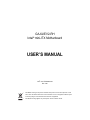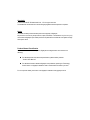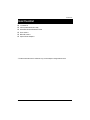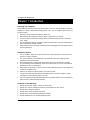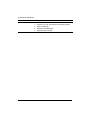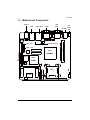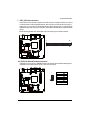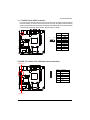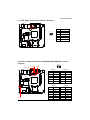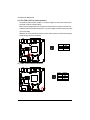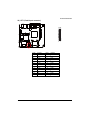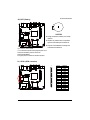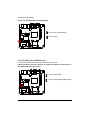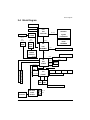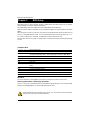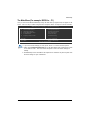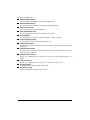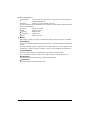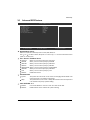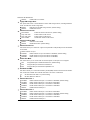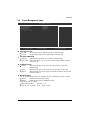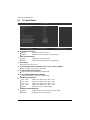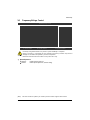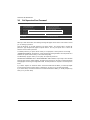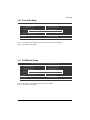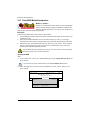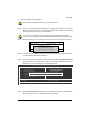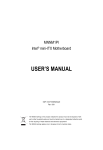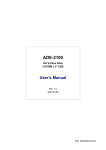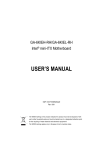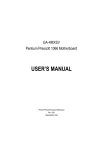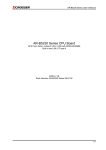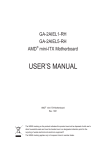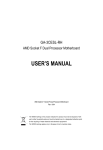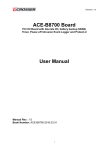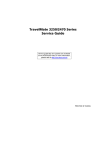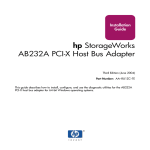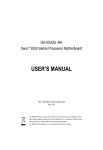Download USER'S MANUAL
Transcript
GA-6JIEV2-RH Intel® mini-ITX Motherboard USER’S MANUAL Intel® mini-ITX Motherboard Rev. 1001 * The WEEE marking on the product indicates this product must not be disposed of with user's other household waste and must be handed over to a designated collection point for the recycling of waste electrical and electronic equipment!! * The WEEE marking applies only in European Union's member states. Copyright © 2007 GIGA-BYTE TECHNOLOGY CO., LTD. All rights reserved. The trademarks mentioned in the manual are legally registered to their respective companies. Notice The written content provided with this product is the property of Gigabyte. No part of this manual may be reproduced, copied, translated, or transmitted in any form or by any means without Gigabyte's prior written permission. Specifications and features are subject to change without prior notice. Product Manual Classification In order to assist in the use of this product, Gigabyte has categorized the user manual in the following: For detailed product information and specifications, please carefully read the "Product User Manual". For detailed information related to Gigabyte's unique features, please go to "Technology Guide" section on Gigabyte's website to read or download the information you need. For more product details, please click onto Gigabyte's website at www.gigabyte.com.tw GA-6JIEV2-RH Motherboard Table of Content Item Checklist ......................................................................................... 4 Chapter 1Introduction ............................................................................. 5 1-1Considerations Prior to Installation ........................................................ 5 1.2Features Summary ................................................................................. 6 1.3Motherboard Components ..................................................................... 8 Chapter 2Hardware Installation Process ................................................ 9 2-1: Installing Memory Module .................................................................... 9 2-2: Connect ribbon cables, cabinet wires, and power supply................ 10 2-2-1 : I/O Back Panel Introduction ................................................................................ 10 2-3: Connectors Introduction & Jumper Setting........................................ 13 2-4: Block Diagram ................................................................................... 24 Chapter 3 BIOS Setup .......................................................................... 25 The Main Menu (For example: BIOS Ver. : F1) .......................................................... 26 3-1 Standard CMOS Features ........................................................................................ 28 3-2 Advanced BIOS Features ........................................................................................ 30 3-3 Integrated Peripherals ............................................................................................... 32 3-4 Power Management Setup ...................................................................................... 34 3-5 PC Health Status ....................................................................................................... 35 3-6 Frequency/Voltage Control ...................................................................................... 36 3-7 Load Fail-Safe Defaults ............................................................................................. 37 3-8 Load Optimized Defaults ........................................................................................... 37 3-9 Set Supervisor/User Password .............................................................................. 38 3-10 Save & Exit Setup .................................................................................................. 39 3-11 Exit Without Saving ................................................................................................. 39 3-12 Flash BIOS Method Introduction ............................................................................ 40 3 Introduction Item Checklist The GA-6JIEV2-RH motherboard I/O Shield Kit CD for motherboard driver & utility GA-6JIEV2-RH Quick Reference Guide Power cable x 1 B4P/S4P Cable x 1 Optional Power Adapter x 1 * The items listed above are for reference only, and are subject to change without notice. 4 GA-6JIEV2-RH Motherboard Chapter 1 Introduction 1-1 Considerations Prior to Installation Preparing Your Computer The motherboard contains numerous delicate electronic circuits and components which can become damaged as a result of electrostatic discharge (ESD). Thus, prior to installation, please follow the instructions below: 1. Please turn off the computer and unplug its power cord. 2. When handling the motherboard, avoid touching any metal leads or connectors. 3. It is best to wear an electrostatic discharge (ESD) cuff when handling electronic components (CPU, RAM). 4. Prior to installing the electronic components, please have these items on top of an antistatic pad or within a electrostatic shielding container. 5. Please verify that the power supply is switched off before unplugging the power supply connector from the motherboard. Installation Notices 1. Prior to installation, please do not remove the stickers on the motherboard. These stickers are required for warranty validation. 2. Prior to the installation of the motherboard or any hardware, please first carefully read the information in the provided manual. 3. Before using the product, please verify that all cables and power connectors are connected. 4. To prevent damage to the motherboard, please do not allow screws to come in contact with the motherboard circuit or its components. 5. Please make sure there are no leftover screws or metal components placed on the motherboard or within the computer casing. 6. Please do not place the computer system on an uneven surface. 7. Turning on the computer power during the installation process can lead to damage to system components as well as physical harm to the user. 8. If you are uncertain about any installation steps or have a problem related to the use of the product, please consult a certified computer technician. Instances of Non-Warranty 1. 2. 3. 4. 5. 6. Damage due to natural disaster, accident or human cause. Damage as a result of violating the conditions recommended in the user manual. Damage due to improper installation. Damage due to use of uncertified components. Damage due to use exceeding the permitted parameters. Product determined to be an unofficial Gigabyte product. 5 Hardware Installation Process 1.2 Features Summary Form Factor CPU 170mm x 170mm Mini ITX form factor, 8 layers PCB. Supports single Intel® ULV CeleronM processor Chipset Supports 1GHz Intel® 910GMLE MCH Memory Intel® ICH6M 1 x DDR2 DIMM SO-DIMM socket Supports up to 2GB 400 memory Supports 1.8V DDR2 DIMMs I/O Control Expansion Slots ITE IT8781F Super I/O Supports 1 PCI slot 32-Bit/33MHz SATA Controller Supports 1 mini card slot (PCI-E x1/ USB 2.0) Intel® ICH6M On-Board Graphic Build in Intel® 910GMLE chipset Shared system memory up to 128MB On-Board Sound Internal Connector Relteak® ALC 883 chipset 2 x SATA connectors 1 x IDE connector 1 x Serial connectors (COM) 1 x front audio connector 1 x USB 2.0 connectors for additional 2 ports by cable 1 x front panel connecctor 1 x System fan cable connector 1 x CPU fan cable connector 1 x DC power jack 1 x VGA port 3 x COM port 4 x USB 2.0 ports 1 x LAN RJ45 ports 1 HD Audio jacks (Line-out / MIC-in ) Enhanced features with CPU Vcore, 1.5V reference, Rear Panel I/O Hardware Monitor VCC3 (3.3V) , VBAT3V, +5VSB, CPUA/B Temperature, and System Temperature Values viewing On-Board LAN CPU/System Fan Revolution Detect CPU shutdown when overheat Realtek RTL8111C GbE LAN controller Supports WOL, PXE 6 GA-6JIEV2-RH Motherboard BIOS Additional Features AWARD BIOS on 4Mb Flash ROM External Modem wake up Supports S1, S3, S4, S5 under Windows Operating System Wake on LAN (WOL) Supports Console Redirection Supports 3-pin Fan controller 7 Introduction 1.3 Motherboard Components AUDIO1 USB USB_LAN1 VGA COM COM2 DC Power KB_MS1 Jack Relteak ALC883 LVDS_CTL1 LVDS_CTL2 SJ1 Intel 910GMLE BIOS COM4 SATA2 CPU SATA1 ITE IT8781F PWR1 IDE1 BAT1 Mini PCI-E F_USB1 Intel ICH6M LPT1 GPIO connector SJ2 DDR1 Realtek RTL8111C F_PANEL1 8 GA-6JIEV2-RH Motherboard Chapter 2 Hardware Installation Process 2-1: Installing Memory Module Before installing the memory modules, please comply with the following conditions: 1. Please make sure the computer power is switched off before installing or removing memory modules. The motherboard supports DDR2 memory module, whereby BIOS will automatically detect memory capacity and specifications. The memory module only can be inserted in one direction. Installation Steps: Step 1. Align the memory with the DIMM module and insert the DIMM memory module into the DIMM slot. Please note that memory module has a foolproof insertion design. A memory module can be installed In only one direction. Step 2. Push down the memory to seat it firmly. Table 1. Supported DIMM Module Type Size 256MB 512MB 1GB 2GB Organization 8MB x 8 x 4 bks 16MB x 16 x 4bks 16MB x 8 x 4bks 32MB x 16 x 4bks 32MB x 8 x 4bks 64MB x 16 x 4bks 32MB x 8 x 4bks 64MB x 16 x 4bks RAM Chips/DIMM 8 16 8 16 8 16 8 16 9 Hardware Installation Process 2-2: Connect ribbon cables, cabinet wires, and power supply 2-2-1 : I/O Back Panel Introduction 10 GA-6JIEV2-RH Motherboard DC Power Jack Connect the DC power to this port. PS/2 Keyboard and PS/2 Mouse Connector To install a PS/2 port keyboard and mouse, plug the mouse to the upper port (green) and the keyboard to the lower port (purple). COM Port Modem can be connected to Serial port. VGA Port Connect the monitor cable to this port. LAN Port The LAN port provides Internet connection of Gigabit Ethernet with data transfer speeds of 10/100/1000Mbps. USB Before you connect your device(s) into USB connector(s), please make sure your device(s) such as USB keyboard, mouse, scanner, zip, speaker...etc. have a standard USB interface. Also make sure your OS supports USB controller. If your OS does not support USB controller, please contact OS vendor for possible patch or driver updated. For more information please contact your OS or device(s) vendors. Line Out (Front Speaker Out) The default Line Out (Front Speaker Out) jack. Stereo speakers, earphone or front surround speakers can be connected to Line Out (Front Speaker Out) jack. MIC In The default MIC In jack. Microphone must be connected to MIC In jack. 11 Hardware Installation Process LAN LED Description LED2 (Green/Yellow) LED1 (Green) Name Color Condition Description LED1 Green Green ON BLINK LAN Link / no Access LAN Access - OFF OFF Idle 10Mbps connection Green OFF ON Port identification with 10 Mbps connection 100Mbps connection Green Yellow BLINK ON Port identification with 100Mbps connection 1Gbps connection Yellow BLINK Port identification with 1Gbps connection LED2 12 GA-6JIEV2-RH Motherboard 2-3: Connectors Introduction & Jumper Setting 6 11 7 9 10 8 12 13 14 21 16 23 5 22 15 1 3 20 17 4 19 18 2 1. IDE1 (IDE cable connector) 2. SATA1 (SATA cable connector) 13. RI_S3 14. RI_S5 3. SATA2 (SATA cable connector) 4. COM4 15. RI_S4 16. CPU_FAN1 5. F_USB1 (Fornt USB cable connector) 6. F_AUDIO1 17. PWR1 18. LPT1 7. LVDS_CTL1 8. LVDS_CTL2 19. F_PANEL1 (Front panel connector) 20. BAT1 9. SJ1 10. SJ2 21. GPIO1 22. CF_S1 11. LVDS_PSEL1 12. RI_S2 23. CLR_CMOS 13 Connector Introduction 1 ) IDE1 (IDE cable connector) An IDE device connects to the computer via an IDE connector. One IDE connector can connect to one IDE cable, and the single IDE cable can then connect to two IDE devices (hard drive or optical drive). If you want to connect two IDE devices, please set the jumper on one IDE device as Master and the other as Slave (for information, please refer to the instructions located on the IDE device). Before attaching the IDE cable, please take note of the foolproof groove in IDE connector. 2 44 1 43 2/3 ) SATA 1/2 (Serial ATA cable connectors) SATA 3Gb/s can provide up to 300MB/s stransfer rate. Please refer to the BIOS setting for the SATA 3Gb/s and install the proper driver in order to work properly. 1 7 14 Pin No. 1 2 3 4 5 6 7 Definition GND TXP TXN GND RXN RXP GND GA-6JIEV2-RH Motherboard 4 ) COM4 2 10 1 9 Pin No. 1 2 3 4 5 6 7 8 9 10 Definition DCDSIN2 SOUT2 DTR2GND DSR2RTS2CTS2RI2NC 5 ) F_USB1 (Front USB cable connector) Be careful with the polarity of the front USB connector. Check the pin assignment carefully while you connect the front USB cable, incorrect connection between the cable and connector will make the device unable to work or even damage it. For optional front USB cable, please contact your local dealer. 1 2 9 10 15 Pin No. Definition 1 2 Power Power 3 4 USB DxUSB Dy- 5 6 USB Dx+ USB Dy+ 7 8 GND GND 9 10 No Pin NC Connector Introduction 6 ) F_AUDIO1 (Front AUDIO connector) If you want to use Front Audio connector, you must remove 5-6, 9-10 Jumper. In order to utilize the front audio header, your chassis must have front audio connector. Also please make sure the pin assigment on the cable is the same as the pin assigment on the MB header. To find out if the chassis you are buying support front audio connector, please contact your dealer. 2 10 1 9 Pin No. 1 2 3 4 5 6 7 8 9 10 Definition MIC_L GND MIC_R -ACZ_DEC Line_R GND Faudio_JD No Pin Line_L GND 7/8 )LVDS_CTL1/LVDS_CTL2 (LVDS panel control connectors) LVDS_CTL1 1 6 LVDS_CTL2 16 Pin No. Definition 1 2 LBKLT_EN GND 3 4 NC PANEL_BKLT 5 6 PANEL_BKLT P5V GA-6JIEV2-RH Motherboard 9/10 ) SJ1/SJ2 (LVDS connectors) LVDS stands for Low-voltage differential signaling, which uses high-speed analog circuit techniques to provide multigigabit data transfers on copper interconnects and is a generic interface standard for high-speed data transmission. 39 1 40 2 SJ1 Pin Definition Pin No. 1 Definition PANEL_VDD Pin No. 2 Definition PANEL_VDD Pin No. 21 Definition A2+ Pin No. 22 Definition A6- 3 5 GND PANEL_VDD 4 6 GND PANEL_VDD 23 25 GND CLK1- 24 26 GND CLK2+ 7 9 A0A0+ 8 10 A4+ A4- 27 29 CLK1+ GND 28 30 CLK2GND 11 13 GND A1- 12 14 GND A5+ 31 33 NC GND 32 34 NC GND 15 17 A1+ GND 16 18 A5GND 35 37 NC NC 36 38 NC NC 19 A2- 20 A6+ 39 GND 40 GND SJ2 Pin Definition Pin No. 1 Definition PANEL_VDD Pin No. 2 Definition PANEL_VDD Pin No. 21 Definition A2+ Pin No. 22 Definition A6- 3 5 GND PANEL_VDD 4 6 GND PANEL_VDD 23 25 GND CLK1- 24 26 GND CLK2+ 7 9 A0A0+ 8 10 A4+ A4- 27 29 CLK1+ GND 28 30 CLK2GND 11 13 GND A1- 12 14 GND A5+ 31 33 NC GND 32 34 NC GND 15 17 A1+ GND 16 18 A5GND 35 37 A3A3+ 36 38 A7A7- 19 A2- 20 A6+ 39 GND 40 GND 17 Connector Introduction 11 ) LVDS_PSEL1 (Panel power selection connector) 2 6 1 5 Pin No. 1 Definition P5V 2 3 P5V LVDS2_VCC 4 5 LVDS1_VCC P3V3 6 P3V3 12/13/14/15 ) RI_S2/RI_S3/RI_S5/RI_S4 (COM2/COM3/COM1/COM4 Ring In selection connectors) RI_S2 2 6 1 5 RI_S3 RI_S5 RI_S2 Pin No. 1 Definition 5V RI_S3 Pin No. 1 2 3 RNI12V 2 3 RNI12V 4 5 RNINRIB- 4 5 RNINRIC- 6 RNI- 6 RNI- RI_S4 Pin No. 1 RI_S4 18 Definition 5V Definition 5V RI_S5 Pin No. 1 Definition 5V 2 3 RNI12V 2 3 RNI12V 4 5 RNINRID- 4 5 RNINRIA- 6 RNI- 6 RNI- GA-6JIEV2-RH Motherboard 16 ) CPU_FAN1 (CPU fan cable connector) The cooler fan power connector supplies a +12V power voltage via a 3-pin power connector and possesses a foolproof connection design. Most coolers are designed with color-coded power connector wires. A red power connector wire indicates a positive connection and requires a +12V power voltage. The black connector wire is the ground wire (GND). Remember to connect the CPU fan cable to the CPU_FAN connector to prevent CPU damage or system hanging caused by overheating. 1 Pin No. 1 2 3 Definition GND 12V Sense 17 ) PWR1 (Power Output connector) 1 19 Pin No. 1 2 3 4 Definition 12V GND GND 5V Connector Introduction 18 ) LPT1 (Parallel port connector) 26 25 2 1 Pin No. Definition Pin No. 1 3 STB# PTD0 2 4 AFDERR- 5 7 PTD1 PTD2 6 8 INITSLIN- 9 11 PTD3 PTD4 10 12 GND GND 13 15 PTD5 PTD6 14 16 GND GND 17 19 PTD7 ACK- 18 20 GND GND 21 23 BUSY PE 22 24 GND GND 25 SLCT 26 NC 20 Definition GA-6JIEV2-RH Motherboard 19 ) F_Panel (2X10 Pins Front Panel connector) Please connect the power LED, PC speaker, reset switch and power switch of your chassis front panel to the F_PANEL connector according to the pin assignment above. Pin No. 1. 2. 3. 4. 5. 6. 7. 8. 9. 10. 11. 12. 13. 14. 15. 16. 17. 18. 19. 20. Signal Name HD+ MSG+ HDMSGRESPW+ RES+ PWNC No Pin No Pin No Pin No Pin Speaker+ No Pin NC No Pin NC No Pin Speaker- 2 20 1 19 Description Hard Disk LED Signal anode (+) Message LED Signal anode (+) Hard Disk LED Signal cathode(-) Message LED Signal cathode(-) Reset Button anode (+) Power Button Signal cathode(-) Reset Button cathode(-) Power Button Signal anode (+) No connect Pin removed Pin removed Pin removed Pin removed Speaker LED Signal anode (+) Pin removed No connect Pin removed No connect Pin removed Speaker LED Signal cathode(-) 21 Connector Introduction 20 ) BAT1 (Battery) CAUTION Danger of explosion if battery is incorrectly replaced. Replace only with the same or equivalent type recommended by the manufacturer. Dispose of used batteries according to the manufacturer’s instructions. If you want to erase CMOS... 1.Turn OFF the computer and unplug the power cord. 2.Remove the battery, wait for 30 second. 3.Re-install the battery. 4.Plug the power cord and turn ON the computer. 21 ) GPIO1 (GPIO connector) 1 16 22 Pin No. 1 2 3 4 5 6 7 8 9 10 11 12 13 14 15 16 Definition GPI1 GPI2 GPI3 GPI4 GPI5 GPI6 GPI7 GPI8 GPO1 GPO2 GPO3 GPO4 GPO5 GPO6 GPO7 GPO8 GA-6JIEV2-RH Motherboard 22 ) CF_S1 (CF Mater/Slave Selction jumper) 1 1 1-2 Close: Slave. (Default setting) 2-3 Close: Mater. 23 ) CLR_CMOS1 (Clear CMOS Function) You may clear the CMOS data to restore its default values by this jumper. Default value doesn’t include the “Shunter” to prevent from improper use this jumper. To clear CMOS, temporarily short 1-2 pin. 1 1 23 1-2 Close: Clear CMOS 2-3 Close: Normal operation(Default setting) Block Diagram 2-4: Block Diagram VGA connector 36 BIT LVDS 48 BIT LVDS USB 2.0 From ICH6-M USB2 USB3 CHRONTEL CH7308 CPU Intel Clock Celeron-M Generator Cypress CPU CLK CY28416OXC USB 2.0 From ICH6-M Clock Host Bus RJ45 USB2 Buffer ICS9DB106 NB Intel 82910GMLE USB3 CHA 400/533 DDR2 LAN DMI Realtek RTL8111C CF card connector PCI-E Bus P-ATA SB Intel ATA HDD connector S-ATA Primary ICH6-M USB 2.0 PCI Bus PCI-E Bus HD Audio FWH 33MHz Mini Card connector PCI 32/33MHz Slot BIOS 4M LPC 48MHz LPC LPC SI/O ITE USB4,5 LPC CLK 33MHz COM1 IT8781F CPU FAN SATAx2 COM2 COM3 Parallel Port SYS FAN Hardware Monitor Circuits Front Audio connector HD Audio Audio Out Codec ALC833 MIC 24 COM4 GA-6JIEV2-RH Motherboard Chapter 3 BIOS Setup BIOS (Basic Input and Output System) includes a CMOS SETUP utility which allows user to configure required settings or to activate certain system features. The CMOS SETUP saves the configuration in the CMOS SRAM of the motherboard. When the power is turned off, the battery on the motherboard supplies the necessary power to the CMOS SRAM. When the power is turned on, press the <F2> button during the BIOS POST (Power-On Self Test) will take you to the CMOS SETUP screen. You can enter the BIOS setup screen by pressing "Ctrl + F1". If you wish to upgrade to a new BIOS, or GIGABYTE's Q-Flash utilitycan be used. Q-Flash allows the user to quickly and easily update or backup BIOS without entering the operating system. CONTROL KEYS < >< >< <Enter> <Esc> >< <Page Up> <Page Down> <F1> <F2> <F5> <F6> <F7> <F8> <F9> <F10> > Move to select item Select Item Main Menu - Quit and not save changes into CMOS Status Page Setup Menu and Option Page Setup Menu - Exit current page and return to Main Menu Increase the numeric value or make changes Decrease the numeric value or make changes General help, only for Status Page Setup Menu and Option Page Setup Menu Item Help Restore the previous CMOS value from CMOS, only for Option Page Setup Menu Load the Fail-safe default CMOS value from BIOS default table Load the Optimized Defaults Q-Flash utility System Information Save all the CMOS changes, only for Main Menu Main Menu The on-line description of the highlighted setup function is displayed at the bottom of the screen. Status Page Setup Menu / Option Page Setup Menu Press <F1> to pop up a small help window that describes the appropriate keys to use and the possible selections for the highlighted item. To exit the Help Window press <Esc>. Because BIOS flashing is potentially risky, please do it with caution and avoid inadequate operation that may result in system malfunction. 25 BIOS Setup The Main Menu (For example: BIOS Ver. : F1) Once you enter Award BIOS CMOS Setup Utility, the Main Menu (as figure below) will appear on the screen. Use arrow keys to select among the items and press <Enter> to accept or enter the sub-menu. CMOS Setup Utility-Copyright (C) 1984-2006 Award Software Standard CMOS Features Load Fail-Safe Defaults Advanced BIOS Features Integrated Peripherals Load Optimized Defaults Set Supervisor Password Power Management Setup PC Health Status Set User Password Save & Exit Setup Frequency/Voltage Control Exit Without Saving : Select Item ESC: Quit F8: Q-Flash F10: Save & Exit Setup Time, Date, Hard Disk Type... 1. If you don't find the settings you want, press "Ctrl+F1" to access advanced options. 2. Select the Load Optimized Defaults item in the BIOS Setup when somehow the system is not stable as usual. This action makes the system reset to the default settings for stability. 3. The BIOS Setup menus described in this chapter are for reference only and may differ from the exact settings for your motherboard. 26 GA-6JIEV2-RH Motherboard Standard CMOS Features This setup page includes all the items in standard compatible BIOS. Advanced BIOS Features This setup page includes all the items of Award special enhanced features. Integrated Peripherals This setup page includes all onboard peripherals. Power Management Setup This setup page includes all the items of Green function features. PC Health Status This setup page is the System auto detect Temperature, voltage, fan, speed. Frequency/Voltage Control This setup page is control CPU clock and frequency ratio. Load Fail-Safe Defaults Fail-Safe Defaults indicates the value of the system parameters which the system would be in safe configuration. Load Optimized Defaults Optimized Defaults indicates the value of the system parameters which the system would be in best performance configuration. Set Supervisor Password Change, set, or disable password. It allows you to limit access to the system and Setup, or just to Setup. Set User Password Change, set, or disable password. It allows you to limit access to the system. Save & Exit Setup Save CMOS value settings to CMOS and exit setup. Exit Without Saving Abandon all CMOS value changes and exit setup. 27 BIOS Setup 3-1 Standard CMOS Features CMOS Setup Utility-Copyright (C) 1984-2006 Award Software Standard CMOS Features Date (mm:dd:yy) Time (hh:mm:ss) Wed, Apr 8 2009 14:31:24 IDE Channel 0 Master IDE Channel 0 Slave IDE Channel 2 Master [None] [None] [None] Base Memory Extended Memory Total Memory BIOS Version 640K 239M 1015M F1 : Move Enter: Select F5: Previous Values +/-/PU/PD: Value F6: Fail-Safe Defaults F10: Save Item Help Menu Level ESC: Exit F1: General Help F7: Optimized Defaults Date The date format is <week>, <month>, <day>, <year>. Week The week, from Sun to Sat, determined by the BIOS and is display-only Month The month, Jan. Through Dec. Day The day, from 1 to 31 (or the maximum allowed in the month) Year The year, from 2000 through 2099 Time The times format in <hour> <minute> <second>. The time is calculated base on the 24-hour military-time clock. For example, 1 p.m. is 13:00:00. IDE Channel 0 Master/Slave IDE HDD Auto-Detection Press "Enter" to select this option for automatic device detection. IDE Channel 0 Master/Slave IDE devices setup. You can use one of three methods: • Auto Allows BIOS to automatically detect IDE/SATA devices during POST. (Default value) • None Select this if no IDE/SATA devices are used and the system will skip the automatic detection step and allow for faster system start up. • Manual User can manually input the correct settings. Access Mode Use this to set the access mode for the hard drive. The four options are: CHS/LBA/Large/Auto(default:Auto) Capacity Capacity of currectly installed hard drive. IDE Channel 2 Master IDE HDD Auto-Detection Press "Enter" to select this option for automatic device detection. Extended IDE Drive You can use one of the two methods: • Auto Allows BIOS to automatically detect IDE/SATA devices during POST(default) • None Select this if no IDE/SATA devices are used and the system will skip the automatic detection step and allow for faster system start up. 28 GA-6JIEV2-RH Motherboard Access Mode Use this to set the access mode for the hard drive. The two options are: Large/Auto(default:Auto) Capacity Capacity of currently installed hard drive. Hard drive information should be labeled on the outside drive casing. Enter the appropriate option based on this information. Cylinder Number of cylinders Head Number of heads Precomp Write precomp Landing Zone Landing zone Sector Number of sectors Memory The category is display-only which is determined by POST (Power On Self Test) of the BIOS. Base Memory The POST of the BIOS will determine the amount of base (or conventional) memory installed in the system. The value of the base memory is typically 512 K for systems with 512 K memory installed on the motherboard, or 640 K for systems with 640 K or more memory installed on the motherboard. Extended Memory The BIOS determines how much extended memory is present during the POST. This is the amount of memory located above 1 MB in the CPU's memory address map. Total Memory The BIOS determines the total memory is present during the POST. BIOS Version The BIOS determines the current BIOS version. 29 BIOS Setup 3-2 Advanced BIOS Features CMOS Setup Utility-Copyright (C) 1984-2006 Award Software Advanced BIOS Features Hard Disk Boot Priority First Boot Device Second Boot Device Third Boot Device Password Check Limit CPUID Max. to 3 Init Display First On-Chip Frame Buffer Size : Move Enter: Select F5: Previous Values [Press Enter] [Floppy] [Hard Disk] [CDROM] [Setup] [Enabled] [PCI] [8MB] +/-/PU/PD: Value F6: Fail-Safe Defaults F10: Save Item Help Menu Level ESC: Exit F1: General Help F7: Optimized Defaults Hard Disk Boot Priority Select boot sequence for onboard(or add-on cards) SCSI, RAID, etc. Use < > or < > to select a device, then press<+> to move it up, or <-> to move it down the list. Press <ESC> to exit this menu. First / Second / Third Boot Device Hard Disk CDROM USB-FDD USB-ZIP USB-CDROM USB-HDD LAN Disabled Select your boot device priority by Hard Disk. Select your boot device priority by CDROM. Select your boot device priority by USB-FDD. Select your boot device priority by USB-ZIP. Select your boot device priority by USB-CDROM. Select your boot device priority by USB-HDD. Select your boot device priority by LAN. Disable this function. Password Check System Setup The system can not boot and can not access to Setup page will be denied if the correct password is not entered at the prompt. The system will boot, but access to Setup will be denied if the correct password is not entered at the prompt. (Default setting) Limit CPUID Max. to 3 Enabled Disabled Limit CPUID Maximum value to 3 when use older OS like NT4. Disable CPUID Limit for windows XP. (Default setting) 30 GA-6JIEV2-RH Motherboard Init Display First This feature allows you to select the first initation of the monitor display from which card, when you install a PCI VGA card or a onboard VGA device. PCI Set Init Display First to PCI Slot. (Default setting) Onboard Set Init Display First to onbaord VGA device. On-Chip Frame Buffer Size 1MB 8MB (Note) Set on-chip frame buffer size to 1 MB. Set on-chip frame buffer size to 8 MB. (Default setting) This item will show up when you install a processor which supports this function. 31 BIOS Setup 3-3 Integrated Peripherals CMOS Setup Utility-Copyright (C) 1984-2006 Award Software Integrated Peripherals On-Chip Primary PCI IDE On-Chip SATA Mode x PATA IDE Set to SATA Port 0/2 Set to USB Controller USB 2.0 Controller Legacy USB storage detect Onboard Lan Controller Onboard Lan Boot ROM Onboard Parallel Port ECP Mode Use DMA Onboard Serial Port 1 Onboard Serial Port 2 : Move Enter: Select F5: Previous Values [Enabled] [Auto] Ch.0 Master/Slave Ch.2 Master/Slave [Enabled] [Enabled] [Enabled] [All of Enabled] [Disabled] [378/IRQ7] [3] [3F8/IRQ4] [2F8/IRQ3] +/-/PU/PD: Value F6: Fail-Safe Defaults F10: Save Item Help Menu Level ESC: Exit F1: General Help F7: Optimized Defaults On-Chip Primary PCI IDE Enabled Disabled Enable onboard 1st channel IDE port. (Default setting) Disable onboard 1st channel IDE port. On-Chip SATA Mode Disabled Auto Combined Enhanced Non-Combined Disable this function. BIOS will auto detect. (Default setting) Set On-Chip SATA mode to Combined, you can use up to 4 HDDs on the motherboard; 2 for SATA and the other for PATA. Set On-Chip SATA mode to Enhanced, the motherboard allows up to 6 HDDs to use; 4 for SATA and the other for PATA. Set On-Chip SATA mode to Non-Combined, SATA will be simulated to PATA mode. Support a maximum of 4 SATA devices. PATA devices will be ignored. PATA IDE Set to Ch.0 Master/Slave Set PATA IDE to Ch. 0 Master/Slave. (Default setting) Ch.1 Master/Slave Set PATA IDE to Ch. 1 Master/Slave. SATA Port 0/2 Set to This value will auto make by the setting "On-Chip SATA Mode" and "PATA IDE Set to". If PATA IDE were set to Ch. 1 Master/Slave, this function will auto set to Ch. 0 Master/Slave. USB Controller Enabled Disabled Enable USB controller. (Default setting) Disable USB controller. USB 2.0 Controller You can disable this function if you are not using onboard USB 2.0 feature. Enabled Enable USB 2.0 controller. (Default setting) 32 GA-6JIEV2-RH Motherboard Disabled Disable USB 2.0 controller. Legacy USB storage detect This option allows users to decide whether to detect USB storage devices, including USB flash drives and USB hard drives during POST. Enabled BIOS will scan all USB storage devices. (Default setting) Disabled Disable this function. Onboard Lan Controller All of Enabled Only Used LAN1 Only Used LAN2 All of Disabled Enable all onboard LAN devices. (Default setting) Enable onboard LAN1 device. Enable onboard LAN2 device. Disable both onboard LAN devices. Onboard Lan Boot ROM Enabled Disabled Onboard Lan Boot ROM. Disable this function. (Default setting) Onboard Parallel Port This feature allows you to select from a given set of parameters if the parallel port uses the onboard I/O controller. Disable onboard LPT port. 378/IRQ7 Enable onboard LPT port and address is 378/IRQ7. (Default setting) 278/IRQ5 Enable onboard LPT port and address is 278/IRQ5. 3BC/IRQ7 Enable onboard LPT port and address is 3BC/IRQ7. Parallel Port Mode This feature SPP EPP ECP allows you to connect with an advanced printer via the port mode it supports. Using Parallel port as Standard Parallel Port. (Default setting) Using Parallel port as Enhanced Parallel Port. Using Parallel port as Extended Capabilities Port. ECP Mode Use DMA This feature allows you to select Direct Memory Access(DMA) channel if the ECP mode selected. This function will available when "Parallel Port Mode" set at ECP or ECP+EPP. 3 Set ECP Mode Use DMA to 3. (Default setting) 1 Set ECP Mode Use DMA to 1. Onboard Serial Port 1 3F8/IRQ4 2F8/IRQ3 3E8/IRQ4 2E8/IRQ3 Disabled Enable onboard Serial port 1 and address is 3F8/IRQ4. (Default setting) Enable onboard Serial port 1 and address is 2F8/IRQ3. Enable onboard Serial port 1 and address is 3E8/IRQ4. Enable onboard Serial port 1 and address is 2E8/IRQ3. Disable onboard Serial port 1. Onboard Serial Port 2 3F8/IRQ4 2F8/IRQ3 3E8/IRQ4 2E8/IRQ3 Disabled Enable onboard Serial port 1 and address is 3F8/IRQ4. Enable onboard Serial port 1 and address is 2F8/IRQ3. (Default setting) Enable onboard Serial port 1 and address is 3E8/IRQ4. Enable onboard Serial port 1 and address is 2E8/IRQ3. Disable onboard Serial port 1. 33 BIOS Setup 3-4 Power Management Setup CMOS Setup Utility-Copyright (C) 1984-2006 Award Software Power Management Setup ACPI Suspend Type Soft-Off by PWR-BTTN AC Back Function Resume by Alarm x Date (of Month) Alarm x Time (hh:mm:ss) Alarm : Move Enter: Select F5: Previous Values [S3(STR)] [Instant-Off] [Memory] [Disabled] Everyday 0:0:0 +/-/PU/PD: Value F6: Fail-Safe Defaults F10: Save Item Help Menu Level ESC: Exit F1: General Help F7: Optimized Defaults ACPI Suspend Type S3 (STR) S1 (POS) Set the suspend type to RAM under ACPI OS. (Default setting) Set the suspend type to Power ON Suspend under ACPI OS. Soft-Off by PWR-BTTN Instant-Off Press power button then Power off instantly. (Default setting) Delay 4 Sec. Press power button 4 sec. to Power off. Enter suspend if button is pressed less than 4 sec. AC BACK Function Soft-Off Full-On Memory When AC-power back to the system, the system will be in "Off" state. (Default setting) When AC-power back to the system, the system always in "On" state. When AC-power back to the system, the system will return to the Last state before AC-power off. Resume by Alarm You can set "Resume by Alarm" item to Enabled and key in Date/Time to power on system. Disabled Disable this function. (Default value) Enabled Enable alarm function to POWER ON system. If Resume by Alarm is Enabled. Date (of Month) Alarm : Everyday, 1~31 Time (hh: mm: ss) Alarm : (0~23) : (0~59) : (0~59) 34 GA-6JIEV2-RH Motherboard 3-5 PC Health Status CMOS Setup Utility-Copyright (C) 1984-2006 Award Software PC Health Status Case Instrusion Function Reset Case Open Status Case Opened Vcore DDR18V +3.3V +12V VCC15V DDRVTT Current SYSTEM Temperature Current CPU Temperature Current CPU FAN Speed Current SYSTEM FAN Speed SYSTEM Warning Temperature CPU Warning Temperature CPU FAN Fail Warning SYSTEM FAN Fail Warning : Move Enter: Select F5: Previous Values [Disabled] [Disabled] Yes 0.992V 1.776V 3.280V 11.287V 1.504V 0.864V 36 oC 38 oC 2880 RPM 0 RPM [Disabled] [Disabled] [Disabled] [Disabled] +/-/PU/PD: Value F6: Fail-Safe Defaults Item Help Menu Level F10: Save ESC: Exit F1: General Help F7: Optimized Defaults Case Instrusion Function Enabled Disabled Enable Case Instrusion function. Disable case instrusion function. (Default setting) Reset Case Open Status Enabled Disabled Enable Reset Case Open status. Disable Reset Case Open status. (Default setting) Case Opened Display the case open status. Current Voltage(V) Vcore / DDR18V / +3.3V / +12V / VCC15V / DDRVTT Detect system's voltage status automatically. Current CPU/System Temperature Detect CPU and System temperature automatically. Current CPU/SYSTEM FAN Speed (RPM) Detect CPU/system fan speed status automatically. CPU Warning Temperature 60 o C / 140 o F 70 o C / 158 o F 80 o C / 176 o F 90 o C / 194 o F Disabled Monitor CPU temperature at 60o C / 140 oF. Monitor CPU temperature at 70o C / 158 oF. Monitor CPU temperature at 80o C / 176 oF. Monitor CPU temperature at 90o C / 194 oF. Disable this function. (Default setting) CPU/System FAN Fail Warning Disabled Enabled Disable the fan fail warning function. (Default setting) Enable the fan fail warning function. 35 BIOS Setup 3-6 Frequency/Voltage Control CMOS Setup Utility-Copyright (C) 1984-2006 Award Software Frequency/Voltage Control Spread Spectrum [Enabled] : Move Enter: Select F5: Previous Values +/-/PU/PD: Value F6: Fail-Safe Defaults Item Help Menu Level F10: Save ESC: Exit F1: General Help F7: Optimized Defaults Incorrectly using these features may result in system instability or corruption. Doing a overclock or overvoltage on CPU, chipsets and memory modules may result in damages or shortened life expectancy to these components. Please be aware that the menu items are for power users only. Spread Spectrum Disabled Enabled (Note) Disable Spread Spectrum. Enable Spread Spectrum. (Default setting) This item will show up when you install a processor which supports this function. 36 GA-6JIEV2-RH Motherboard 3-7 Load Fail-Safe Defaults CMOS Setup Utility-Copyright (C) 1984-2006 Award Software Standard CMOS Features Load Fail-Safe Defaults Advanced BIOS Features Integrated Peripherals Load Optimized Defaults Set Supervisor Password Power Management Setup PnP/PCI Configurations PC Health Status Frequency/Voltage Control Set User Password Load Fail-Safe DefaultsSave (Y/N)? N Setup & Exit Exit Without Saving : Select Item ESC: Quit F8: Q-Flash F10: Save & Exit Setup Load Fail-Safe Defaults Fail-Safe defaults contain the most appropriate values of the system parameters that allow minimum system performance. 3-8 Load Optimized Defaults CMOS Setup Utility-Copyright (C) 1984-2006 Award Software Standard CMOS Features Load Fail-Safe Defaults Advanced BIOS Features Integrated Peripherals Load Optimized Defaults Set Supervisor Password Power Management Setup PnP/PCI Configurations PC Health Status Frequency/Voltage Control Set User Password Load Optimized DefaultsSave (Y/N)? N Setup & Exit Exit Without Saving : Select Item ESC: Quit F8: Q-Flash F10: Save & Exit Setup Load Optimized Defaults Selecting this field loads the factory defaults for BIOS and Chipset Features which the system automatically detects. 37 GA-6JIEV2-RH Motherboard 3-9 Set Supervisor/User Password CMOS Setup Utility-Copyright (C) 1984-2006 Award Software Standard CMOS Features Load Fail-Safe Defaults Advanced BIOS Features Integrated Peripherals Load Optimized Defaults Set Supervisor Password Power Management Setup PnP/PCI Configurations Enter Password: PC Health Status Frequency/Voltage Control Set User Password Save & Exit Setup Exit Without Saving : Select Item ESC: Quit F8: Q-Flash F10: Save & Exit Setup Change/Set/Disable Password When you select this function, the following message will appear at the center of the screen to assist you in creating a password. Type the password, up to eight characters, and press <Enter>. You will be asked to confirm the password. Type the password again and press <Enter>. You may also press <Esc> to abort the selection and not enter a password. To disable password, just press <Enter> when you are prompted to enter password. A message "PASSWORD DISABLED" will appear to confirm the password being disabled. Once the password is disabled, the system will boot and you can enter Setup freely. The BIOS Setup program allows you to specify two separate passwords: SUPERVISOR PASSWORD and a USER PASSWORD. When disabled, anyone may access all BIOS Setup program function. When enabled, the Supervisor password is required for entering the BIOS Setup program and having full configuration fields, the User password is required to access only basic items. If you select "System" at "Password Check" in Advance BIOS Features Menu, you will be prompted for the password every time the system is rebooted or any time you try to enter Setup Menu. If you select "Setup" at "Password Check" in Advance BIOS Features Menu, you will be prompted only when you try to enter Setup. 38 BIOS Setup 3-10 Save & Exit Setup Standard CMOS Features Load Fail-Safe Defaults Advanced BIOS Features Integrated Peripherals Load Optimized Defaults Set Supervisor Password Power Management Setup PnP/PCI Configurations PC Health Status Frequency/Voltage Control Set User Password Save to CMOS and EXITSave (Y/N)? Y Setup & Exit Exit Without Saving : Select Item ESC: Quit F8: Q-Flash F10: Save & Exit Setup Save Data to CMOS Type "Y" will quit the Setup Utility and save the user setup value to RTC CMOS. Type "N" will return to Setup Utility. 3-11 Exit Without Saving CMOS Setup Utility-Copyright (C) 1984-2006 Award Software Standard CMOS Features Load Fail-Safe Defaults Advanced BIOS Features Integrated Peripherals Load Optimized Defaults Set Supervisor Password Power Management Setup PnP/PCI Configurations PC Health Status Frequency/Voltage Control Set User Password Quit Without Saving (Y/N)? Save &NExit Setup Exit Without Saving : Select Item ESC: Quit F8: Q-Flash F10: Save & Exit Setup Abandon all Data Type "Y" will quit the Setup Utility without saving to RTC CMOS. Type "N" will return to Setup Utility. 39 GA-6JIEV2-RH Motherboard 3-12 Flash BIOS Method Introduction Method 1 : Q-Flash TM Q-Flash TM is a BIOS update tool that allows the user to update BIOS without entering operating systems like MS-DOS or Windows.Embedded in the BIOS, the Q-Flash TM tool frees you from the hassles of going through complicated BIOS flashing process. Before Use: Follow the steps below before using Q-Flash to update BIOS: 1. From GIGABYTE's website, download the latest compressed BIOS update file that matches your motherboard model. 2. Extract the downloaded BIOS files and save the new BIOS file (e.g. 6jiev.f1) to your floppy disk or hard disk. Note: Q-Flash only supports hard disks or flash drives using FAT32/16/12 file system. 3. Restart the system. During BIOS POST, press the End key to enter Q-Flash. NOTE: Press the End key to enter Q-Flash if you wish to use hard drives in RAID/AHCI mode or hard drives attached to the independent IDE/SATA controller. Because BIOS flashing is potentially risky, please do it with caution and avoid inadequate operation that may result in system malfunction. Updating the BIOS Step 1: a. In the Q-Flash menu, use the UP or DOWN ARROW key to select Update BIOS from Drive and press ENTER. If you wish to back up the current BIOS file, use the Save BIOS to Drive function. b. Select the floppy drive or hard drive where the BIOS file is saved, such as "Floppy A" and press ENTER. Q-Flash Utility v2.02 Flash Type/Size.................................MXIC SPI Serial F1a 512K Keep DMI Data Enable Update BIOS from Drive Save BIOSfound to Drive 0 file(s) EnterFloppy : Run A :Move ESC:Reset <Drive> F10:Power Off HDD 0-0 <Drive> Total size : 0 F5 : Refresh Free size : 0 DEL : Delete 40 BIOS Setup c. Select the BIOS file and press ENTER. Make sure again the BIOS file matches your motherboard model. Step 2: The process of system reading the BIOS file from the floppy disk is displayed on the screen. When the message "Are you sure to update BIOS?" appears, press ENTER. The BIOS update will begin and the current process will be displayed. 1. Do not turn off or restart the system when the system is reading/updating the BIOS. 2. Do not remove the floppy disk or hard drive/USB drive when the system is updating the BIOS. Step 3: When the update process is complete, press any key to return to the Q-Flash main menu. Q-Flash Utility v2.02 Flash Type/Size.................................MXIC SPI Serial F1a Enter : Run Keep DMI Data Enable Update from Drive !! Copy BIOSBIOS completed - Pass !! Save BIOS to Drive Please press any key to continue :Move ESC:Reset 512K F10:Power Off Step 4: Press ESC and then ENTER to exit Q-Flash and the system will restart. As the system reboots, you will see the new BIOS version during POST. Step 5: As the system reboots, press DELETE to enter BIOS Setup. Select Load Optimized Defaults and press ENTER to load BIOS defaults. System will re-detect all peripherals devices after BIOS update, so we recommend that you reload BIOS defaults. CMOS Setup Utility-Copyright (C) 1984-2006 Award Software Standard CMOS Features Load Fail-Safe Defaults Advanced BIOS Features Integrated Peripherals Load Optimized Defaults Set Supervisor Password Power Management Setup PnP/PCI Configurations PC Health Status Frequency/Voltage Control Set User Password Load Optimized Defaults (Y/N)? SaveY& Exit Setup Exit Without Saving : Select Item ESC: Quit F8: Q-Flash F10: Save & Exit Setup Load Optimized Defaults Press Y to load BIOS defaults Step 6: Select Save & Exit Setup and then press Y to save settings to CMOS and exit BIOS Setup. When the system restarts, the whole update process is complete. 41