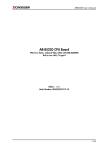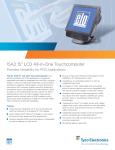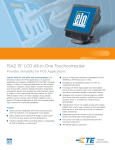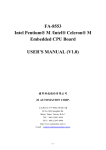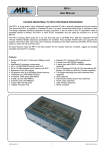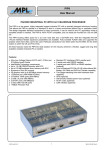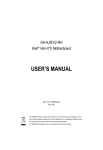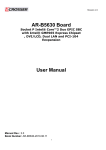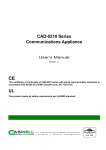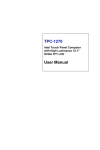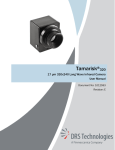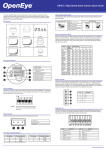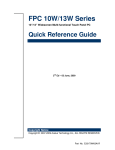Download AR-B5230 Series CPU Board
Transcript
AR-B5230 Series User’s Manual AR-B5230 Series CPU Board EPIC form factor, onboard VGA, LVDS with DDR2-SODIMM Built in two LAN, CF type-II Edition: 1.4 Book Number: AR-B5230 Series-09.07.02 1/1 AR-B5230 Series User’s Manual © Copyright 2006 All Rights Reserved. Manual’s first edition: October 31, 2006 For the purpose of improving reliability, design and function, the information in this document is subject to change without prior notice, which does not represent a commitment on the part of the manufacturer. In no event will the manufacturer be liable for direct, indirect, special, incidental, or consequential damages arising out of the use or inability to use the product or documentation, even if advised of the possibility of such damages. This document contains proprietary information protected by copyright. All rights are reserved. No part of this Manual may be reproduced by any mechanical, electronic, or other means in any form without prior written permission of the manufacturer. 2/2 AR-B5230 Series User’s Manual Contents 1 INTRODUCTION .............................................................. 4 1.1 1.2 1.3 SPECIFICATIONS ............................................................................. 4 WHAT YOU HAVE ............................................................................ 6 BLOCK DIAGRAM............................................................................. 7 INSTALLATION ................................................................. 8 2.1 2.2 LOCATIONS ..................................................................................... 8 LIST OF CONNECTORS AND JUMPER SETTINGS ................................ 10 BIOS SETTING............................................................... 15 3.1 3.2 3.3 3.4 3.5 3.6 3.7 3.8 MAIN SETUP ............................................................................. 16 ADVANCED CHIPSET SETUP ........................................................... 17 POWER SETUP ........................................................................... 178 PNP/PCI SETUP ......................................................................... 189 PERIPHERALS SETUP .................................................................... 20 PC HEALTH SETUP ..................................................................... 211 BOOT SETUP............................................................................... 222 EXIT SETUP.............................................................................. 233 3/3 AR-B5230 Series User’s Manual 1 INTRODUCTION Welcome to the AR-B5230 Series (5230/5231) EPIC board. The AR-B5230 Series (5230/5231) incorporates the advanced Intel® 915GME(5230)/910GMLE(5231) Chipset. It supports the Pentium M and Celeron M processors, while coming with a 400MHz Front Side Bus. 1.1 Specifications CPU: Socket for Intel uFC-PGA 478 for Pentium M, Celeron M, Coolers required Support CPU type: CM-0.6G/400/512K/BGA(AR-B5231) CM-1.0G/400/0K/BGA(AR-B5231) CM-1.3G/400/512K/PGA(320) CM-1.5G/400/1M/PGA(370) PM-1.6G/400/1M/PGA PM-2.0G/533/2M/PGA(760) PM-1.8G/400/2M/PGA(745) BIOS: AWARD System Chipset: Intel 915GME(5230)/910GMLE(5231) + ICH6M Syetem Memory: One SO-DIMM socket support 400/533MHz(5230) 400MHz(5231) DDR2 SDRAM up to 1GB Graphic controller: Internal Intel 82915GME(5230)/82910GMLE(5231) integrated GMA 900 graphic controller VGA Memory: Intel DVMT 3.0 supports Max 128 MB shared video memory Display mode: CRT (always on) DVII LCD : Dual Channel 18-bits LVDS Interface Audio: AC’97 Audio out/Audio in/Mic in Ethernet: Intel 82562EZ 10/100Mbps LAN PHY Intel 82541PI Giga LAN controller Storage: One PATA One SATA One CF: Compact Flash Type-II support UDMA Serial port: One RS232 (COM1) One RS232/422/485 (COM2) Two RS232 (COM3, COM4) USB: Two external ports Two internal ports 4/4 AR-B5230 Series User’s Manual PCI-104 slot: PS/2: One PS/2 connector for keyboard and mouse GPIO: 8 bit GPIO Watch dog: Software programmable 1~63 Seconds Hardware monitor: CPU voltage CPU and System temperature CPU/System Fan speed control: AT : 12V single voltage input (BIOS default) ATX: Power switch pin header and pin header for external 5VSB input Battery: Lihium Battery, 3V/220mAH OS: Win XP, Win XP Embedded, Win CE, Linux Dimension: 115mm x 165mm (4.528 x 6.496 inches) Operating Temperature: 0~60oC (32~140oF) Storage Temperature: -20~80oC (-4~176oF) Relative Humidity: 0 to 90% @ 40°C, non-condensing (95% @ 40°C, Non-Condensing by request) EMC: CE, FCC Class A 5/5 AR-B5230 Series User’s Manual 1.2 What You Have Before you begin to install your AR-B5230 Series (5230/5231) board, please make sure that the following items are inside the AR-B5230 Series (5230/5231) package. The quick manual AR-B5230 Series (5230/5231) board Software utility CD Fan module Power cable for AT Power cable for ATX COM port cable KB/MS cable 40/44 pin IDE connector USB cable Audio cable SATA cable TV out cable (AR-B5230SD only) x1 x1 x1 x1 x1 x1 x2 x1 x1 x1 x1 x1 x1 6/6 AR-B5230 Series User’s Manual 1.3 Block Diagram 7/7 AR-B5230 Series User’s Manual 2 INSTALLATION This chapter describes the installation of AR-B5230 Series (5230/5231). At first, it shows the Function diagram and the layout of AR-B5230 Series (5230/5231). It then describes the unpacking information which you should be careful with, as well as the jumper/switch settings for the AR-B5230 Series (5230/5231) configuration 2.1 Locations Top Side 8/8 AR-B5230 Series User’s Manual Buttom Side 36. JP8,JP9 9/9 AR-B5230 Series User’s Manual 2.2 List of Connectors and Jumper Settings 2.2.1 2.2.2 Power input (CN4) SET 1 SIGNAL +12V 2 GND ATX function connector (CN5) SET 1 2 PS_ON 3 +5V_SUS 2.2.3 CPU fan (FAN1) 2.2.4 CPU select jumper (JP7) 2.2.5 SIGNAL GND SET SHORT SIGNAL DOTHAN OPEN BANINES PCI-104 support SERIRQ (JP6) Note: Short this jumper in order to support SERIRQ function. 2.2.6 Standard PCI-104 connector (PCI104) Note: When using AR-B1045, there will have interfere with SATA1 connector. 2.2.7 Standard SATA connector (SATA1) 2.2.8 44 pin PATA connector (IDE1) 2.2.9 Internal USB connector (USB2) 10/10 AR-B5230 Series User’s Manual PIN 1 3 5 7 9 2.2.10 SIGNAL +5V USB0USB0+ GND GND PIN 2 4 6 8 10 SIGNAL +5V USB1USB1+ GND GND CF card Master/Slave select jumper (JP4) SET SHORT SIGNAL MASTER OPEN SLAVE 2.2.11 CMOS clear jumper (JP1) 2.2.12 Keyboard lock (J3) 2.2.13 RTC battery connector (CN1) 2.2.14 Keyboard/Mouse connector (KM1) KM 1 2 3 4 5 6 KDT MDT GND VCC KCLK MCLK 1 3 5 2 4 6 Front View 2.2.15 External USB connector (USB1) 2.2.16 GIGA LAN connector (LAN2) 2.2.17 10/100 LAN connector (LAN1) 2.2.18 Standard VGA connector (VGA1) 2.2.19 DVI-D connector (DVI1) 11/11 AR-B5230 Series User’s Manual PIN 1 2 3 4 5 6 7 8 9 10 11 12 13 SIGNAL GND TD0TD1+ GND TD2TCK+ HPD VCC RED GREEN BLUE VSYNC HSYNC PIN 26 25 24 23 22 21 20 19 18 17 16 15 14 SIGNAL TD0+ GND TD1TD2+ GND TCKSCL1 SDATA1 GND GND GND SCL2 SDATA2 PIN 1 3 5 7 9 11 13 SIGNAL Y-G GND CVBS/Pb-G GND C/Pr-G GND GND PIN 2 4 6 8 10 12 14 SIGNAL N/A N/A N/A N/A N/A N/A N/A SIGNAL /DCDB RXDB TXDB /DTRB GND PIN 2 4 6 8 SIGNAL /DSRB /RTSB /CTSB /RIB PIN 2 4 6 8 SIGNAL /DSRB /RTSB /CTSB /RIB 2.2.20 V-out connector (TVCON1) 2.2.21 Internal COM2 connector (COM2) PIN 1 3 5 7 9 2.2.22 Stardard COM1 DB-9 connector(COM1) 2.2.23 Internal COM3 connector (COM3) PIN 1 3 5 7 9 SIGNAL /DCDB RXDB TXDB /DTRB GND 2.2.24 Internal COM4 connector (COM4) 12/12 AR-B5230 Series User’s Manual PIN 1 3 5 7 9 SIGNAL /DCDB RXDB TXDB /DTRB GND PIN 2 4 6 8 SIGNAL /DSRB /RTSB /CTSB /RIB 2.2.25 System FAN (FAN2) Note: The FAN will start to work when temperature over 67ºC and stop when temperature below 53ºC. 2.2.26 Switch button (J1) SET 1-2 SIGNAL SPEAKER 3-4 RESET 5-6 POWER BUTTON 2.2.27 RS232/422/485 select jumper (JP2) SET 1-2 SIGNAL RS232 3-4 RS422 5-6 RS485 2.2.28 GPIO connector (GPIO1) PIN 1 3 5 7 9 SIGNAL GPIO0 GPIO1 GPIO2 GPIO3 GND PIN 2 4 6 8 10 SIGNAL VCC GPIO7 GPIO6 GPIO5 GPIO4 PIN 1 3 5 7 9 11 13 15 SIGNAL LINE OUT R GND LINE IN R GND N/A GND N/A N/A PIN 2 4 6 8 10 12 14 16 SIGNAL LINE OUT L N.A LINE IN L N.A MIC IN GND N/A N/A 2.2.29 Audio connector (AUDIO1) 2.2.30 RS422/RS485 connector (J2) 13/13 AR-B5230 Series User’s Manual SET 1 SIGNAL TX+ 2 TX- 3 RX+ 4 RX- 2.2.31 LVDS voltage select jumper (JP5) SET 1-2 SIGNAL 3.3V 2-3 5V 2.2.32 Interver connector (CN3) PIN 1 3 5 SIGNAL +12V GND GND PIN 2 4 6 SIGNAL +12V +5V NC 2.2.33 LVDS connector (LVDS1) 2.2.34 DDR2 connector (DDR2SODIMM1) 2.2.35 Type II CF card connector (CN2) 2.2.36 FSB select jumper (JP8/JP9) FSB 100MHz 133MHz JP8 2-3 2-3 JP9 1-2 2-3 14/14 AR-B5230 Series User’s Manual 3 BIOS SETTING This chapter describes the BIOS menu displays and explains how to perform common tasks needed to get up and running. It also gives detailed explanation of the elements found in each of the BIOS menus. The following topics are covered: Main Setup Advanced Chipset Setup Power Setup Peripherals Setup PnP/PCI Setup PC Health Setup Boot Setup Exit Setup 15/15 AR-B5230 Series User’s Manual 3.1 MAIN SETUP Once you enter the AwardBIOS™ CMOS Setup Utility, the Main Menu will appear on the screen. Use the arrow keys to highlight the item and then use the <Pg Up> <Pg Dn> keys to select the value you want in each item. Note : Listed at the bottom of the menu are the control keys. If you need any help with the item fields, you can press the <F1> key, and it will display the relevant information. Option Choice Description Date Setup N/A Set the system date. Note that the ‘Day’ automatically changes when you set the date Time Setup N/A Set the system time IDE Channel 0 Master/Slave N/A The onboard PCI IDE connectors provide 1 channel for connecting up to 2 IDE hard disks or other devices. The first is the “Master” and the second is “Slave”, BIOS will auto-detect the IDE type. Halt On All Errors, No Errors, All but keyboard. Select the situation in which you want the BIOS to stop the POST process and notify you. 16/16 AR-B5230 Series User’s Manual 3.2 Advanced Chipset Setup Option Choice Description This category speeds up Power On Self Test (POST) after you have powered up the computer. If it is set to Enable, BIOS will shorten or skip some check items during POST. Quick Power On Self Test Enabled Disabled Full Screen Logo Show Enabled Disabled Select Enabled to show the OEM full screen logo if you have add-in BIOS. APIC Mode Enabled Disabled This item sets APIC(Default Disabled) USB Keyboard Support Enabled Disabled Select Enabled if your system contains a Universal Serial Bus (USB)controller and you have a USB keyboard.. On-Chip Frame Buffer Size 1Mb 8Mb Boot Display CRT LCD CRT+LCD TV This Item is to set display device TV function only support on AR-B5230SD Panel Type 800x600, 1024x768, 1280x1024 This Item can Set the LVDS panel resolution that you want DVMT mode FIXED DVMT Both This item sets the mode for dynamic video memory technology (DVMT). DVMT/FIXED Memory Size 64Mb 128Mb This item sets the DVMT size This Item is for setting the Frame Buffer (Share system memory as display memory). 17/17 AR-B5230 Series User’s Manual 3.3 Power setup Option Choice ACPI Function Enabled Disabled This item sets Advanced Configurtion and Power Interface.When ATX mode is enabled and AT mode is disabled. ACPI Suspend Type S1&S3 S1(POS) S3(STR) This item sets Advanced Configurtion and Power Interface mode.It is asserted ACPI Function is enable. PWRON After PWR-Fail Always On Always Off Last State Power-Supply Type AT ATX Description This item sets the POWERON State (Default On). This item sets the ATX or AT POWER(Default Always AT). 18/18 AR-B5230 Series User’s Manual 3.4 PnP/PCI setup Option Choice Description Enabled Disabled Normally, you leave this field Disabled. Select Enabled to reset Extended System Configuration Data (ESCD) when you exit Setup. If you have installed a new add-on and the system reconfiguration has caused such a serious conflict, then the operating system can not boot. Resources Controlled By Auto(ESCD) Manual The Award Plug and Play BIOS has the capacity to automatically configure all of the boot and Plug and Play compatible devices. However, this capability means absolutely nothing unless you are using a Plug and Play operating system such as Windows 95. If you set this field to “manual,” then you may choose specific resources by going into each of the submenus. IRQ Resources N/A Reset Configuration Data When resources are controlled manually, assign a type to each system interrupt,depending on the type of the device that uses the interrupt 19/19 AR-B5230 Series User’s Manual 3.5 Peripherals Setup Option Choice Onboard Serial Port 1 Onboard Serial Port 2 Onboard Serial Port 3 Onboard Serial Port 4 Serial Port 1: 3F8 / IRQ4 Serial Port 2: 2F8 / IRQ3 Serial Port 3: 3E8 / IRQ11 Serial Port 4: 2E8 / IRQ10 USB Controller Enabled Disabled Select Enabled if your system contains a Universal Serial Bus (USB)controller and you have USB peripherals USB 2.0 Controller Enabled Disabled Select Enabled if your system contains a Universal Serial Bus (USB) 2.0 controller and you have USB peripherals AC97 Auido Function Enabled Disabled Audio/Modem Onchip IDE DEVICE Enabled Disabled Description Select an address and the corresponding interrupt for each serial port This item allows you to decide to enable/disable AC97 Audio The integrated peripheral controller contains an IDE interface with support for two IDE channels. Select Enabled to activate each channel separately. 20/20 AR-B5230 Series User’s Manual 3.6 PC Health Setup This section shows the parameters in determining the PC Health Status. These parameters include temperatures, fan speeds, and voltages. 21/21 AR-B5230 Series User’s Manual 3.7 Boot setup Option First / Second / Third Boot Device/Other Boot Device Choice Hard Disk CDROM USB-FDD USB-CDROM LAN Disabled LAN Boot Select Enabled Disabled Hard Disk Boot Priority N/A Description The BIOS attempts to load the operating system from the devices in the sequence selected in these items. These fields allow the system to search for an OS from LAN These fields set the Boot Priority for each Hard Disk 22/22 AR-B5230 Series User’s Manual 3.8 Exit SETUP Option Choice Pressing <Enter> on this item for confirmation: Save & Exit Setup Save to CMOS and EXIT (Y/N)? Y Description Press “Y” to store the selections made in the menus in CMOS – a special section of memory that stays on after you turn your system off. The next time you boot your computer, the BIOS configures your system according to the Setup selections stored in CMOS. After saving the values the system is restarted again When you press <Enter> on this item you get a confirmation dialog box with Press ‘Y’ to load the default values that are factory-set for optimal-performance Load Optimized Defaults a message like this: system operations. Load Optimized Defaults (Y/N) ? N Pressing <Enter> on this item for confirmation: Exit Without Saving Quit without saving (Y/N)? Y Set Password Pressing <Enter> on this item for confirmation: ENTER PASSWORD: This allows you to exit Setup without storing any changes in CMOS. The previous selections remain in effect. This shall exit the Setup utility and restart your computer. When a password has been enabled, you will be prompted to enter your password every time you try to enter Setup. This prevents unauthorized persons from changing any part of your system configuration. 23/23 AR-B5230 Series User’s Manual Type the password, up to eight characters in length, and press <Enter>. The password typed now will clear any previous password from the CMOS memory. You will be asked to confirm the password. Type the password again and press <Enter>. You may also press <Esc> to abort the selection and not enter a password. To disable a password, just press <Enter> when you are prompted to enter the password. A message will confirm that the password will be disabled. Once the password is disabled, the system will boot and you can enter Setup freely. 24/24 AR-B5230 Series User’s Manual ATX and AT POWER CONFIGURATION J1 (SPEAKER, RESET, and POWER BUTTON JUMPER Setting) When using an AT power supply in your system, the pin5-6 of header J1 must be shorted. If using an ATX power supply in the system, the pin5-6 of header J1 should connect to a Push-Button-Switch. NOTE: When a system using AT power supply, the monitor will not display any message and the system will not auto-shut down after soft-off. In this case, please push the power switch to cut the system power off. 25/25